- Professional Development
- Medicine & Nursing
- Arts & Crafts
- Health & Wellbeing
- Personal Development
251 Microsoft AZ-104 courses delivered Online
Description: The 70-640 - Configuring Windows Server 2008 R2 Active Directory course provides the required information that you should know about 70-640: Configuring Windows Server 2008 R2 Active Directory. The course will teach you how to install the Active Directory role, or how to work with Active Directory objects. In the course, you will also learn about the GPOs (Group Policy Adjectives), what Group Policy objects are, restricted Group Policies. You will know analysing security settings, using the Security Configuration Wizard, deploying software with Group Policy, understanding Group Policy Scope, how Group Policy settings are processed, verifying Group Policy settings, and enabling Auditing. You will also be able to manage users and groups with the AD, working With Domain Controllers, adding DNS, securing the authentication process, monitoring and supporting AD, planning Active Directory deployment, IDA solutions, and Active Directory Certificate Services. Assessment: At the end of the course, you will be required to sit for an online MCQ test. Your test will be assessed automatically and immediately. You will instantly know whether you have been successful or not. Before sitting for your final exam you will have the opportunity to test your proficiency with a mock exam. Certification: After completing and passing the course successfully, you will be able to obtain an Accredited Certificate of Achievement. Certificates can be obtained either in hard copy at a cost of £39 or in PDF format at a cost of £24. Who is this Course for? 70-640 - Configuring Windows Server 2008 R2 Active Directory is certified by CPD Qualifications Standards and CiQ. This makes it perfect for anyone trying to learn potential professional skills. As there is no experience and qualification required for this course, it is available for all students from any academic background. Requirements Our 70-640 - Configuring Windows Server 2008 R2 Active Directory is fully compatible with any kind of device. Whether you are using Windows computer, Mac, smartphones or tablets, you will get the same experience while learning. Besides that, you will be able to access the course with any kind of internet connection from anywhere at any time without any kind of limitation. Career Path After completing this course you will be able to build up accurate knowledge and skills with proper confidence to enrich yourself and brighten up your career in the relevant job market. Installing the Active Directory Role What is IDA? FREE 00:16:00 How to Install the AD DS Role 00:11:00 Creating a Windows Server 2008 Forest 00:22:00 The New Windows 2008 Server Core 00:09:00 Installing AD DS Server Core 00:02:00 Domain Controller 00:20:00 Working With Active Directory Objects Working with the MMC 00:19:00 Custom MMC 00:14:00 Working with Objects in Active Directory 00:12:00 How to Search Through Active Directory 00:07:00 Using Active Directory 00:13:00 Securing and Delegating AD Objects 00:12:00 Delegation 00:05:00 Adding Computer Accounts to AD 00:08:00 Organizing AD with Container Objects 00:13:00 Joining the Demo 00:08:00 Working With Computer Objects and Accounts 00:17:00 Recycling the Computer Account 00:01:00 Automating Computer Account Creation 00:08:00 Automating Computer Creation 00:04:00 Understanding GPOs Using Group Policy 00:04:00 What Are Group Policy Objects 00:21:00 Group Policy 00:05:00 Restricted Group Policies 00:02:00 Restrcted Group 00:03:00 Analyzing Security Settings 00:12:00 Using The Security Configuration Wizard 00:05:00 SCW 00:08:00 Deploying Software with Group Policy 00:10:00 Software Deployment 00:02:00 Understanding Group Policy Scope 00:11:00 How Group Policy Settings are Processed 00:09:00 Group Policy Scope 00:11:00 Verifying Group Policy Settings 00:05:00 Verifying Group Policy 00:03:00 Enabling Auditing 00:13:00 Auditing 00:05:00 Managing Users and Groups with AD Automating User Account Creation 00:10:00 Automating User Accounts 00:07:00 Working with User Attributes 00:15:00 User Account Administrative Tasks 00:05:00 Supporting User Accounts 00:04:00 Using PowerShell to Create User Accounts 00:09:00 Creating Users with PowerShell 00:07:00 Creation and Management 00:08:00 The Basics of Groups 00:25:00 Managing Group 00:08:00 Best Practices for Using AD Groups 00:08:00 Automating Group Creation 00:05:00 Automating Creation of Groups 00:06:00 Advanced Group Options 00:09:00 Administering Groups 00:05:00 Working With Domain Controllers Installation Options 00:06:00 How to Install a Domain Controller 00:06:00 Introducing the Operations Masters 00:11:00 Designing Where to Deploy the Operation Masters 00:14:00 FSMO 00:03:00 SYSVOL Replication with DFS 00:02:00 Adding DNS DNS Basics 00:15:00 DNS Definitions and Terms 00:17:00 DNS 00:05:00 Setting up DNS for the Enterprise 00:09:00 Global Names 00:09:00 Securing the Authentication Process Password Security Policies 00:15:00 Passwords 00:03:00 Introducing the Read-Only Domain Controller 00:06:00 Installing the RODC 00:05:00 Auditing Authentication Events 00:03:00 Account Logging 00:03:00 Monitoring and Supporting AD Preparing for Recovery 00:10:00 Active Directory Tools 00:24:00 Monitoring Active Directory Performance 00:11:00 Performance Monitor 00:09:00 Planning Active Directory Deployment What Are Sites 00:27:00 Deciding on Site Boundaries 00:07:00 Sites and Subnets 00:08:00 Working with Global Catalog Placement with AD Partitions 00:09:00 Controlling Replication Between Sites 00:20:00 Managing the Global Catalog 00:04:00 Configuring AD Trust Relationships 00:32:00 Trusts 00:03:00 Choosing the Domain and Forest Functional Levels 00:07:00 IDA Solutions Understanding AD FS 00:10:00 Installing AD FS 00:01:00 Configuring and Using AD FS 00:03:00 Understanding AD RMS 00:10:00 Installing AD RMS 00:03:00 Configuring and Using AD RMS 00:07:00 Understanding AD LDS 00:08:00 Installing AD LDS 00:02:00 Installing AD LDS 00:05:00 Configuring and Using AD LDS 00:07:00 Security Review 00:04:00 Active Directory Certificate Services Understanding AD CS 00:29:00 Installing AD CS 00:02:00 Configuring and Using AD CS 00:08:00 Mock Exam Mock Exam- 70-640 - Configuring Windows Server 2008 R2 Active Directory 00:20:00 Final Exam Final Exam- 70-640 - Configuring Windows Server 2008 R2 Active Directory 00:20:00 Certificate and Transcript Order Your Certificates and Transcripts 00:00:00

Description: The 70-744 - Securing Windows Server 2016 (MCSE) course explains how to secure Windows Server 2016 environments. It covers methods and technologies for hardening server environments and securing virtual machine infrastructures using Shielded and encryption-supported virtual machines and Guarded Fabric. After completing the course, you will be able to manage the of Active Directory and Identity infrastructures. You will able to handle privileged identities using Just in Time (JIT), and Just Enough Administration (JEA) approaches, as well as implement Privileged Access Workstations (PAWs) and secure servers using the Local Administrator Password Solution (LAPS). The course will also help you to use threat detection solutions such as auditing access, implementing Advanced Threat Analytics (ATA), deploying Operations Management Suite (OMS) solutions, and identifying solutions for specific workloads. Finally, the purpose of the course is to prepare you for the exam Securing Windows Server 2016 ( MCSE). Assessment: At the end of the course, you will be required to sit for an online MCQ test. Your test will be assessed automatically and immediately. You will instantly know whether you have been successful or not. Before sitting for your final exam you will have the opportunity to test your proficiency with a mock exam. Certification: After completing and passing the course successfully, you will be able to obtain an Accredited Certificate of Achievement. Certificates can be obtained either in hard copy at a cost of £39 or in PDF format at a cost of £24. Who is this Course for? 70-744 - Securing Windows Server 2016 (MCSE) is certified by CPD Qualifications Standards and CiQ. This makes it perfect for anyone trying to learn potential professional skills. As there is no experience and qualification required for this course, it is available for all students from any academic background. Requirements Our 70-744 - Securing Windows Server 2016 (MCSE) is fully compatible with any kind of device. Whether you are using Windows computer, Mac, smartphones or tablets, you will get the same experience while learning. Besides that, you will be able to access the course with any kind of internet connection from anywhere at any time without any kind of limitation. Career Path After completing this course you will be able to build up accurate knowledge and skills with proper confidence to enrich yourself and brighten up your career in the relevant job market. Introduction to Attacks, Breaches, and Detection Understanding Types of Attacks FREE 00:33:00 Detecting Security Breaches 00:06:00 Using Sysinternals Tools 00:30:00 Protecting Users and Workstations User Rights and Privileges 01:28:00 Working with Computer and Service Accounts 00:19:00 Protecting User Credentials 00:20:00 Using Privileged Access Workstations 00:12:00 Managing Administrative Access Understanding and Deploying JEA 00:32:00 Using Enhanced Security Administrative Environments (ESAE) Forests 00:12:00 Using Microsoft Identity Manager 00:08:00 Using JIT Administration and PAM 00:16:00 Configuring Anti-Malware and Patch Management Configuring and Managing Windows Defender 00:18:00 Restricting Software 00:28:00 Using Device Guard 00:12:00 Patch Management with WSUS 00:29:00 Auditing and Advanced Threat Analytics Configuring Auditing for Windows Server 2016 00:21:00 Advanced Auditing and Management 00:42:00 Deploying and Configuring ATA 00:15:00 Deploying and Configuring Operations Management Suite 00:07:00 Securing the Infrastructure Secure the Virtualization Infrastructure 00:15:00 Deploying Security Baselines 00:20:00 Deploying Nano Server 00:08:00 Configuring Data Protection Planning and Implementing File Encryption 00:29:00 Planning and Implementing BitLocker 00:32:00 Advanced File Server Management Using File Server Resource Manager 00:58:00 Implementing Classification and File Management Tasks 00:16:00 Working with Dynamic Access Control 00:39:00 Securing the Network Infrastructure Using the Windows Firewall with Advanced Security 00:33:00 Datacenter Firewall 00:08:00 Utilizing IP Security 00:29:00 Configuring Advanced DNS Settings 00:42:00 Monitoring Network Traffic 00:09:00 Securing SMB Traffic 00:07:00 Mock Exam Mock Exam- 70-744 - Securing Windows Server 2016 (MCSE) 00:20:00 Final Exam Final Exam- 70-744 - Securing Windows Server 2016 (MCSE) 00:20:00 Certificate and Transcript Order Your Certificates and Transcripts 00:00:00
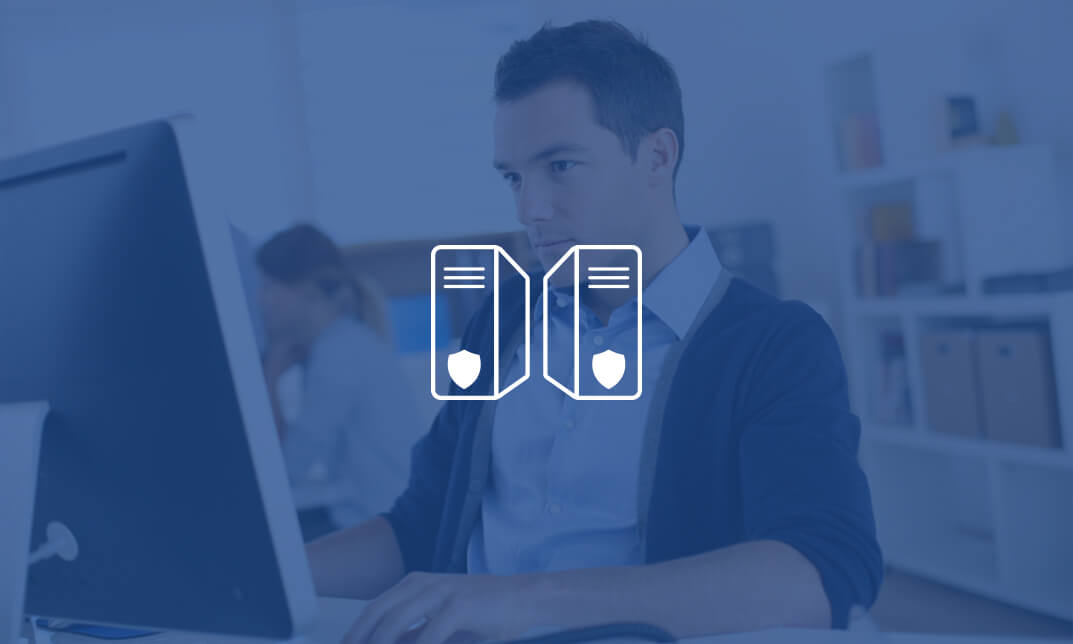
Description: The 70-740 - Installation, Storage, and Compute with Windows Server 2016 (MCSA) course covers all of the concepts, terminology and technology included in the first exam of Microsoft Windows Server 2016 MCSA certification. The course covers the following: Install Windows Server in Host and Compute Environments Implement Storage Solutions Implement Hyper-V Implement Windows Containers Implement High Availability Maintain and Monitor Server Environments The 70-740 - Installation, Storage, and Compute with Windows Server 2016 (MCSA) course helps you to know the procedures for installing Windows server 2016. Throughout the course, you will also learn how to navigate the storage and computing protocols. The course helps you to know about installing windows servers in the host and computer environments and the procedures of maintaining and monitoring server environments. You will also know how to implement storage solutions, Hyper-V virtualisation, windows containers and high availability. Assessment: At the end of the course, you will be required to sit for an online MCQ test. Your test will be assessed automatically and immediately. You will instantly know whether you have been successful or not. Before sitting for your final exam you will have the opportunity to test your proficiency with a mock exam. Certification: After completing and passing the course successfully, you will be able to obtain an Accredited Certificate of Achievement. Certificates can be obtained either in hard copy at a cost of £39 or in PDF format at a cost of £24. Who is this Course for? 70-740 - Installation, Storage, and Compute with Windows Server 2016 (MCSA) training course is certified by CPD Qualifications Standards and CiQ. This makes it perfect for anyone trying to learn potential professional skills. As there is no experience and qualification required for this course, it is available for all students from any academic background. Requirements Our 70-740 - Installation, Storage, and Compute with Windows Server 2016 (MCSA) training is fully compatible with any kind of device. Whether you are using Windows computer, Mac, smartphones or tablets, you will get the same experience while learning. Besides that, you will be able to access the course with any kind of internet connection from anywhere at any time without any kind of limitation. Career Path After completing this course you will be able to build up accurate knowledge and skills with proper confidence to enrich yourself and brighten up your career in the relevant job market. Installing Windows Servers in Host and Computer Environments Determining Windows Server 2016 Installation FREE 00:54:00 Installing Windows Server 2016 Core and Nano Editions 01:35:00 Managing Windows Installations with Windows PowerShell 00:01:00 Create, Manage, and Maintain Windows Images to Deploy 00:33:00 Implementing Local and Enterprise Storage Solutions Managing Disks and Volumes in Windows Server 2016 01:00:00 Implementing and Managing Storage Spaces 00:45:00 Configuring Data Deduplication 00:39:00 Understanding Various Types of Storage 00:15:00 Fibre Channel, iSCSI, and Fibre Channel over Ethernet 00:18:00 Understanding iSNS, DCB, and MPIO 00:09:00 Configuring File and Folder Sharing in Windows Server 2016 00:21:00 Implementing Hyper-V Virtualization Installing Hyper-V Virtualization 00:26:00 Configuring Storage and Networking on Hyper-V Hosts 00:38:00 Configuring and Managing Virtual Machines 00:34:00 Implementing Windows Containers Understanding Windows Server and Hyper-V Containers 00:17:00 Deploying Windows Server and Hyper-V Containers 00:08:00 Using Docker to Install, Configure, and Manage Containers 00:12:00 Implementing High Availability Overview of High Availability and Disaster Recovery 00:55:00 Implementing Network Load Balancing 00:25:00 Planning and Configuring Failover Clustering 01:10:00 Maintaining a Failover Cluster 00:15:00 Troubleshooting Failover Clustering 00:11:00 Integrating Failover Clustering and Hyper-V 00:23:00 Configuring Site Availability 00:12:00 Maintaining and Monitoring Server Environments Windows Server Update Services 00:33:00 Windows PowerShell Desired State Configuration (DSC) 00:10:00 Windows Server 2016 Monitoring Tools 00:43:00 Mock Exam Mock Exam- 70-740 - Installation, Storage, and Compute with Windows Server 2016 (MCSA) 00:20:00 Final Exam Final Exam- 70-740 - Installation, Storage, and Compute with Windows Server 2016 (MCSA) 00:20:00 Certificate and Transcript Order Your Certificates and Transcripts 00:00:00
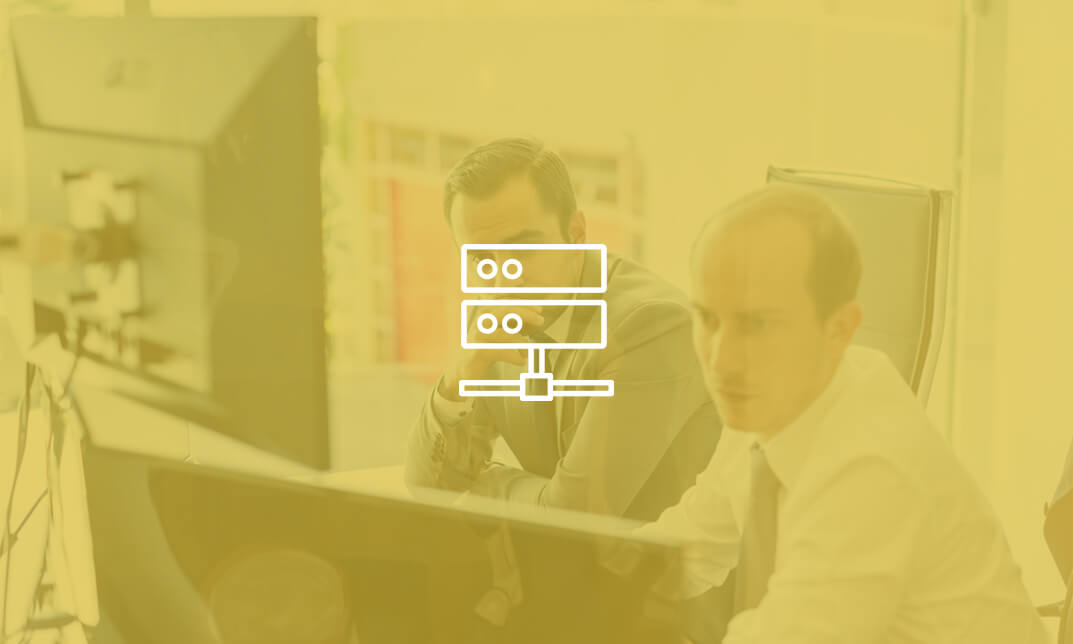
Course Overview Learn the Latest Skills | Accredited by CPD | Recognised Certificate | MCQ Based Exam & Tutor Support | Interactive Video Training Follow your dreams by enrolling in the Microsoft Office Specialist (MOS) course today and develop the experience, skills, and knowledge you need to enhance your professional development. Microsoft Office Specialist (MOS) will help you arm yourself with the qualities you need to work towards your dream job. Getting certified as a MOS can assist: students who stand out in the crowded job market of today enhance their employment options, boost their earning potential, and staff members of an organization are more productive and valuable when they are more familiar with the modern business tools available in Microsoft Office. What Will You Learn? Learn the fundamental and advanced skills for using Excel, Word, PowerPoint, Outlook, and Access in Microsoft Office. Add professional images and graphics to your Word document. Learn how to produce beautiful charts and graphs in Excel. Add information in non-text formats, such as charts, graphs, and tables, to your PowerPoint presentation. How to use Microsoft Word's mail merge feature, among other things! What classes are included in this package? Earn a digital certificate upon successful completion There are no set schedules, so you can work at your own pace. Our email and live chat specialists are available to assist you 24 hours a day, 7 days a week. On weekdays, you'll have access to a full-time tutor. Learn in a user-friendly, cutting-edge online learning environment. High-quality e-learning study materials Benefit from instant feedback through mock exams and multiple-choice assessments Who Should Take This Course? Microsoft Office Specialist (MOS) is appropriate for anybody seeking substantial information, possible experience, and expert abilities in the associated profession. This is an excellent chance for students of various academic backgrounds to learn more about this topic. Career Path People of all backgrounds can use Microsoft Office Specialist (MOS) to ensure their personal and professional development. Course Design The course is delivered through our online learning platform, accessible through any internet-connected device. There are no formal deadlines or teaching schedules, meaning you are free to study the course at your own pace. You are taught through a combination of Video lessons Online study materials Mock exams Multiple-choice assessments Assignment Certificate of Achievement After the successful completion of the final assessment, you will receive a CPD-accredited certificate of achievement. The PDF certificate is for £9.99, and it will be sent to you immediately after through e-mail. You can get the hard copy for £15.99, which will reach your doorsteps by post.

Microsoft 365
By Compete High
Course Overview: Microsoft 365 Mastery Welcome to Microsoft 365 Mastery, a comprehensive course designed to empower individuals with the skills and knowledge needed to leverage the full potential of Microsoft 365 and its suite of applications. In this course, you will explore the diverse functionalities of Microsoft 365, covering its key components and applications through a structured series of modules. Module 1: Overview of Microsoft 365 and Its Applications Gain a comprehensive understanding of Microsoft 365, including its core components and applications. Explore how Microsoft 365 enhances productivity and collaboration in modern workplaces. Module 2: OneDrive and SharePoint Online Delve into OneDrive and SharePoint Online, powerful cloud-based storage and collaboration platforms. Learn how to efficiently manage files, collaborate on documents, and organize content using these tools. Module 3: Microsoft Teams and Outlook Discover the collaborative power of Microsoft Teams and the productivity features of Outlook. Explore how Teams facilitates seamless communication and collaboration, while Outlook helps manage emails, calendars, and tasks effectively. Module 4: Microsoft Planner and Forms Master Microsoft Planner for task management and project coordination, and learn to create surveys and quizzes using Microsoft Forms. Explore how these tools streamline workflow and gather valuable insights. Module 5: Power Automate and 365 Security Features Unlock the potential of automation with Power Automate, and explore essential security features within Microsoft 365. Learn to automate repetitive tasks and safeguard sensitive data effectively. Module 6: Admin Center and Accessibility Navigate the Microsoft 365 Admin Center and understand its role in managing user accounts, licenses, and security settings. Learn about accessibility features to ensure inclusivity and compliance within your organization. Module 7: Collaborative Editing and Integration with Other Tools Explore collaborative editing features across Microsoft 365 applications and discover how they enhance teamwork and productivity. Learn about integration possibilities with third-party tools to extend the capabilities of Microsoft 365. Module 8: Best Practices and Migration Strategies Acquire best practices for deploying and managing Microsoft 365 within your organization. Understand migration strategies to seamlessly transition from legacy systems to Microsoft 365 while minimizing disruptions. Throughout the course, you will engage in hands-on exercises, case studies, and practical demonstrations to reinforce your learning and develop valuable skills applicable to real-world scenarios. By the end of this course, you will emerge as a proficient Microsoft 365 user equipped to drive productivity, collaboration, and innovation within your organization. Join us on this journey to Microsoft 365 mastery! Course Curriculum Module 1_ Overview of Microsoft 365 and Its Applications Overview of Microsoft 365 and Its Applications 00:00 Module 2_ OneDrive and SharePoint Online OneDrive and SharePoint Online 00:00 Module 3_ Microsoft Teams and Outlook Microsoft Teams and Outlook 00:00 Module 4_ Microsoft Planner and Forms Microsoft Planner and Forms 00:00 Module 5_ Power Automate and 365 Security Features Power Automate and 365 Security Features 00:00 Module 6_ Admin Center and Accessibility Admin Center and Accessibility 00:00 Module 7_ Collaborative Editing and Integration with Other Tools Collaborative Editing and Integration with Other Tools 00:00 Module 8_ Best Practices and Migration Strategies Best Practices and Migration Strategies 00:00

55066 PowerShell for SharePoint Administrators
By Nexus Human
Duration 1 Days 6 CPD hours This course is intended for This course is intended for SharePoint administrators who work in a Windows network environment. At least one year of experience managing SharePoint servers and using PowerShell is recommended. Overview At Course Completion?Configure SharePoint Servers using PowerShell?Manage SharePoint Server Administration with PowerShell?Manage SharePoint Server Maintenance with PowerShell This course provides students with the knowledge and skills needed to use PowerShell to administer SharePoint Servers. Students will learn how to manage day-to-day and automated tasks carried out by SharePoint Administrators. Install and Configure SharePoint Servers with PowerShell Overview Preparing the Server Configure Server Features Configure Prerequisite Applications Install SharePoint Software Configure SharePoint Farm Review Lab 1: Configure SharePoint Servers with PowerShell Administering SharePoint Servers with PowerShell Overview Administering Users and Groups Administering the Farm Administering Shared Services & Features Administering Sites Administering Databases Review Lab 1: Administering SharePoint Servers with PowerShell Maintaining SharePoint Servers with PowerShell Overview Managing Backups / Restores Monitoring and Auditing Managing Notifications Scheduling Tasks Review Lab 1: Maintaining SharePoint Servers with PowerShell

55039 Windows PowerShell Scripting and Toolmaking
By Nexus Human
Duration 5 Days 30 CPD hours This course is intended for This course is intended for administrators in a Microsoft-centric environment who want to build reusable units of automation, automate business processes, and enable less-technical colleagues to accomplish administrative tasks. Overview Describe the correct patterns for building modularized tools in Windows PowerShell Build highly modularized functions that comply with native PowerShell patterns Build controller scripts that expose user interfaces and automate business processes Manage data in a variety of formats Write automated tests for tools Debug tools This course covers advanced Windows PowerShell topics, with an emphasis on building reusable tools. Students are introduced to workflow, engage in best practices, and learn a variety of script development and toolmaking techniques. Tool Design Tools do one thing Tools are flexible Tools look native Start with a Command Why start with a command? Discovery and experimentation Build a Basic Function and Module Start with a basic function Create a script module Check prerequisites Run the new command Adding CmdletBinding and Parameterizing About CmdletBinding and common parameters Accepting pipeline input Mandatory-ness Parameter validation Parmeter aliases Emitting Objects as Output Assembling information Constructing and emitting output Quick tests An Interlude: Changing Your Approach Examining a script Critiquing a script Revising the script Using Verbose, Warning, and Informational Output Knowing the six channels Adding verbose and warning output Doing more with verbose output Informational output Comment-Based Help Where to put your help Getting started Going further with comment-based help Broken help Handling Errors Understanding errors and exceptions Bad handling Two reasons for exception handling Handling exceptions in our tool Capturing the actual exception Handling exceptions for non-commands Going further with exception handling Deprecated exception handling Basic Debugging Two kinds of bugs The ultimate goal of debugging Developing assumptions Write-Debug Set-PSBreakpoint The PowerShell ISE Going Deeper with Parameters Parameter positions Validation Multiple parameter sets Value from remaining arguments Help messages Aliases More CmdletBinding Writing Full Help External help Using PlatyPs Supporting online help ?About? topics Making your help updatable Unit Testing Your Code Sketching out the test Making something to test Expanding the test Going further with Pester Extending Output Types Understanding types The Extensible Type System Extending an object Using Update-TypeData Analyzing Your Script Performing a basic analysis Analyzing the analysis Publishing Your Tools Begin with a manifest Publishing to PowerShell Gallery Publishing to private repositories Basic Controllers: Automation Scripts and Menus Building a menu Using UIChoice Writing a process controller Proxy Functions A proxy example Creating the proxy base Modifying the proxy Adding or removing parameters Working with XML Data Simple: CliXML Importing native XML ConvertTo-XML Creating native XML from scratch Working with JSON Data Converting to JSON Converting from JSON Working with SQL Server Data SQL Server terminology and facts Connecting to the server and database Writing a query Running a query Invoke-SqlCmd Thinking about tool design patterns Design tools that use SQL Server for data storage Final Exam Lab problem Break down the problem Do the design Test the commands Code the tool

55234 SharePoint 2016 Site Collections and Site Owner Administration
By Nexus Human
Duration 5 Days 30 CPD hours This course is intended for This course is intended for those who provide site collection and site administration and are power users or IT professionals who are tasked with supporting or working within the SharePoint 2016 environment on premise and/or in Office 365. Overview After completing this course, students will be able to: - Design and implement a company portal structure using SharePoint 2016 objects including sites, libraries, lists and pages - Explain the role of security and permissions throughout SharePoint 2016 - Implement guidelines for consistency in building a company portal to aid in the day-to-day administration of content in SharePoint 2016 - Enhance the design and content of a company portal using SharePoint 2016 pages and web parts - Explain the importance of governance for the planning and managing future growth of the - SharePoint 2016 implementation - Identify options to integrate data from other systems such as Microsoft Office, as well as preserve existing data - Explain the role of social networking in SharePoint 2016 and its impact on collaboration This course is intended for power users and IT professionals who are tasked with working within the SharePoint 2016 environment and conduct site collection and site administration. Getting Started with SharePoint 2016 Exploring SharePoint 2016 Site Collection and Site Administrator Roles Defining SharePoint Terminology Navigating a SharePoint Site Interacting with the Ribbon Creating and Editing Basic Content What is Metadata? Versions of SharePoint Standard Enterprise O365 Building a Site Collection with Apps The Structure of SharePoint Creating a Site What does a site template come with? Defining SharePoint Apps Customizing Lists and Libraries Creating/Managing Lists and Libraries through SharePoint Designer Explaining Views on Lists and Libraries Creating Views in Lists and Libraries Modifying Navigation Turning Site Features On/Off Reorganizing a Site using Site Content and Structure feature Lab 1: Creating a Structured Company Portal Lab 2: Creating a List Using SharePoint Designer (Optional) Creating Consistency across Sites Defining Site Columns Defining Content Types Implementing a Taxonomy Using Templates to Promote Consistency Lab 1: Creating Site Columns and Content Types Lab 2: Implementing a Taxonomy Lab 3: Configuring the Content Organizer SharePoint Permissions Explaining Permissions and Security in SharePoint Creating SharePoint Groups Managing Permissions within SharePoint Sharing versus Traditional Security Sharing as different permission levels Lab 1: Managing Permissions in SharePoint Working with Pages and Web Parts Changing the Appearance of the Portal Editing a Page wiki web part Working with Web Parts and App Parts App Parts Content Search Web Part Relevant Documents Content query Table of Contents Pictures Web Part Connections Filter web parts Web parts with Targeting Audience Lab 1: Adding and Configuring Web Parts Lab 2: Connecting Web Parts Lab 3: Applying Themes to Your Company Portal Document and Records Management Basic Content Approval Versioning Check In/Out Holds Retention Policy Document ID Content Organizer Compliance Policy Center Site Template EDiscovery Records Center Lab 1: Working with Advanced Document Management Features Lab 2: Leveraging Records Management to Preserve Data Workflow Alerts Out of the Box Workflow Activating Workflow Features Approval Workflow Creating a Workflow in SharePoint Designer Lab 1: Creating an Approval Workflow from SharePoint Lab 2: Creating a Custom Workflow in SharePoint Designer (Optional) Office Integration Outlook Calendar Contacts Excel Word PowerPoint OneDrive for Business OneNote Access Lab 1: Importing and Exporting Excel Data with SharePoint Lab 2: Linking Outlook and SharePoint Creating Publishing Sites Why use a publishing site? Publishing Pages Enabling Web Content Management Managing the Structure of Web Content Navigating a Site Using Managed Metadata Lab 1: Creating a Rich Publishing Sit Lab 2: Configuring a Publishing Approval Process Lab 3: Implementing a Managed Navigation Site Bridging the Social Gap My Sites Configuring Social Features in SharePoint Posts, Tags and Mentions Creating a Community Site Lab 1: Designing a Social Experience in SharePoint 2016 Lab 2: Creating a Community Site Finding Information Using Search Exploring the Search Features in SharePoint Configuring Search Settings Search Analytics Search Visibility Lab 1: Configuring an Advanced Search Center Planning a Company Portal Using SharePoint Defining SharePoint Governance Working with Information Architecture Implementing Site Hierarchies Discussing the Execution of Governance Site Collection Administrator Settings Exploring Settings for Site Collection Administrators Exploring Settings for Site Administrators Site Closure Policies Additional course details: Nexus Humans 55234 SharePoint 2016 Site Collections and Site Owner Administration training program is a workshop that presents an invigorating mix of sessions, lessons, and masterclasses meticulously crafted to propel your learning expedition forward. This immersive bootcamp-style experience boasts interactive lectures, hands-on labs, and collaborative hackathons, all strategically designed to fortify fundamental concepts. Guided by seasoned coaches, each session offers priceless insights and practical skills crucial for honing your expertise. Whether you're stepping into the realm of professional skills or a seasoned professional, this comprehensive course ensures you're equipped with the knowledge and prowess necessary for success. While we feel this is the best course for the 55234 SharePoint 2016 Site Collections and Site Owner Administration course and one of our Top 10 we encourage you to read the course outline to make sure it is the right content for you. Additionally, private sessions, closed classes or dedicated events are available both live online and at our training centres in Dublin and London, as well as at your offices anywhere in the UK, Ireland or across EMEA.

55355 SharePoint 2016 Administration
By Nexus Human
Duration 5 Days 30 CPD hours This course is intended for This course is intended for an IT person wanting to learn about administrating SharePoint 2016. Overview After completing this course, you will be able to: The Installation and configure a SharePoint 2016 Farm How to manage a SharePoint 2016 Farm through the GUI and PowerShell How to create site collections via GUI and PowerShell How to create and configure the all the required service applications for SharePoint 2016 How to backup and restore in SharePoint 2016 This SharePoint 2016 Administrator course is design for Administrators who are new to SharePoint Server Administration or who are upgrading from previous versions of SharePoint.This course covers content that was in retired Microsoft Course 20339-1. Module 1: Hardware, Installation and Patching How to build a Min Role Farm How to View ULS Logs How to document and check IIS Settings for SharePoint 2016 Module 2: Farm Management How to manage the SharePoint Farm Administors group How to configure Outgoing Email How to configure Incoming Email How to Configure Diagnostic and Usage Log Options Module 3: Web Applications How to define a new Managed Account How to add new IP Addresses to a SharePoint Server How to create a claims based web application in SharePoint Central Administration How to create a claims based web application in PowerShell How to create a hosting web application in PowerShell Module 4: Site Collections How to create a managed path How to create a site collection using SharePoint Central Administration How to create a site collection using PowerShell How to create a site collection in its own database using SharePoint Central Administration How to create a site collection in its own database using PowerShell How to create a host named site collection using PowerShell Module 5: Service Applications How to create a State Service Application How to create a Search Service Application How to create the Managed Metadate Service Module 6: Application Management How to add a new IP and Certificate to a SharePoint Web Application How to configure DNS for SharePoint Web Application How to Create a Subscription Settings Service Application How to create the Application Management Application Service How to configure the application URLs How to create the App Catalog Site Colleciton How to Add Apps to the catalog Module 7: Managing the User Profile Service How to create the My Site Web Application How to create the User Profile Service Application How to Configure the User Profile Synchronization Permissions How to create the Active Directory Import Connection How to assign permissions for the AD Group to create a My Site How to create a My Site Module 8: Search How to view the currenty Search Topology How to create an Enterprise Search Centre How to configure a new search schema property How to create a site collection-level result source How to create a new content source Module 9: Office Online Server How to install the pre-requisites for Office Online Server How to install the Office Online Server Binaries How to create the Office Online Server SSL Certifcate How to create the Office Online Server Farm How to connect to the farm from SharePoint How to test the connectivity Module 10: Enterprise Content Management How to create and Apply a site policy How to create discovery sets How to configure In Place records management How to configure the records centre How to configure DLP Module 11: Web Content Management How to configure cross-site publication How to configure content deployment Module 12: Workflow Server How to install Workflow Manger server and Client Binaires How to configure the workflow farm How to patch the workflow farm manager and clients How to register the workflow service in SharePoint How to test Workflow creation Module 13: Business Connectity Services and Secure Store How to configure the secure store service How to create the BCS service Application How to setup the products database How to import the BCS Definition How to use the BDC file in a list web part Module 14: Hybrid SharePoint Shown and Demonstrated the Hybrid features of SharePoint 2016 Module 15: Backup and Restore How to backup SharePoint 2016 Content How to delete SharePoint 2016 Content How to restore SharePoint 2016 Content via PowerShell How to recover a unattached content database Module 16: Upgrade How to restore and attach a SharePoint 2013 Database How to upgrade a SharePoint 2013 MMS Service Application Additional course details: Nexus Humans 55355 SharePoint 2016 Administration training program is a workshop that presents an invigorating mix of sessions, lessons, and masterclasses meticulously crafted to propel your learning expedition forward. This immersive bootcamp-style experience boasts interactive lectures, hands-on labs, and collaborative hackathons, all strategically designed to fortify fundamental concepts. Guided by seasoned coaches, each session offers priceless insights and practical skills crucial for honing your expertise. Whether you're stepping into the realm of professional skills or a seasoned professional, this comprehensive course ensures you're equipped with the knowledge and prowess necessary for success. While we feel this is the best course for the 55355 SharePoint 2016 Administration course and one of our Top 10 we encourage you to read the course outline to make sure it is the right content for you. Additionally, private sessions, closed classes or dedicated events are available both live online and at our training centres in Dublin and London, as well as at your offices anywhere in the UK, Ireland or across EMEA.

Microsoft 365 for the Web (with Teams, SharePoint, and OneDrive) v3.0
By Nexus Human
Duration 1 Days 6 CPD hours This course is intended for This course is intended for business users and knowledge workers in a variety of roles and fields who have competence in a desktop-based installation of Microsoft Office, and who are now extending Microsoft 365 to a collaborative cloud-based environment. Overview In this course, you will work productively in the Microsoft 365 cloud-based environment. You will: Navigate Microsoft 365 and integrate the online apps. Use Microsoft Outlook on the Web. Use Microsoft Teams on the web. Store documents in SharePoint, OneDrive, and Teams. Work with files online. This course is an introduction to Microsoft 365 in a cloud-based environment. Using the Microsoft 365 suite of productivity apps online, users can easily communicate and collaborate through Microsoft Teams messaging and meeting functionality and Outlook email. When you create a team, the Microsoft SharePoint team site provides a central storage location for accessing and modifying shared documents. Each user also receives individual document storage through OneDrive for Business. Teams can provide a central hub for working with shared documents in the familiar apps?Word, PowerPoint, and Excel?as an alternative to installing the Microsoft 365 Desktop applications. Getting Started with Microsoft 365 for the Web Topic A:ÿSign In to Microsoft 365 Online Topic B:ÿNavigate the Microsoft 365 Web Environment Topic C:ÿIntegrate the Microsoft 365 Web Apps Using Outlook on the Web Topic A:ÿSend and Receive Email on the Web Topic B:ÿAccess the Outlook Calendar Online Using Teams on the Web Topic A:ÿAccess Teams Features Topic B:ÿCreate and Configure Teams and Channels Topic C:ÿChat and Post in Teams Topic D:ÿCall and Meet in Teams Storing Documents on the Web Topic A:ÿOrganize Documents in SharePoint Topic B:ÿOrganize Documents in OneDrive Topic C:ÿWork with Documents in Teams Topic D:ÿSelect a File Storage Location Working with Files Online Topic A:ÿEdit Documents in Microsoft 365 Online Topic B:ÿCollaborate on Files Online Topic C:ÿFind Shared Resources Online Additional course details: Nexus Humans Microsoft 365 for the Web (with Teams, SharePoint, and OneDrive) v3.0 training program is a workshop that presents an invigorating mix of sessions, lessons, and masterclasses meticulously crafted to propel your learning expedition forward. This immersive bootcamp-style experience boasts interactive lectures, hands-on labs, and collaborative hackathons, all strategically designed to fortify fundamental concepts. Guided by seasoned coaches, each session offers priceless insights and practical skills crucial for honing your expertise. Whether you're stepping into the realm of professional skills or a seasoned professional, this comprehensive course ensures you're equipped with the knowledge and prowess necessary for success. While we feel this is the best course for the Microsoft 365 for the Web (with Teams, SharePoint, and OneDrive) v3.0 course and one of our Top 10 we encourage you to read the course outline to make sure it is the right content for you. Additionally, private sessions, closed classes or dedicated events are available both live online and at our training centres in Dublin and London, as well as at your offices anywhere in the UK, Ireland or across EMEA.
