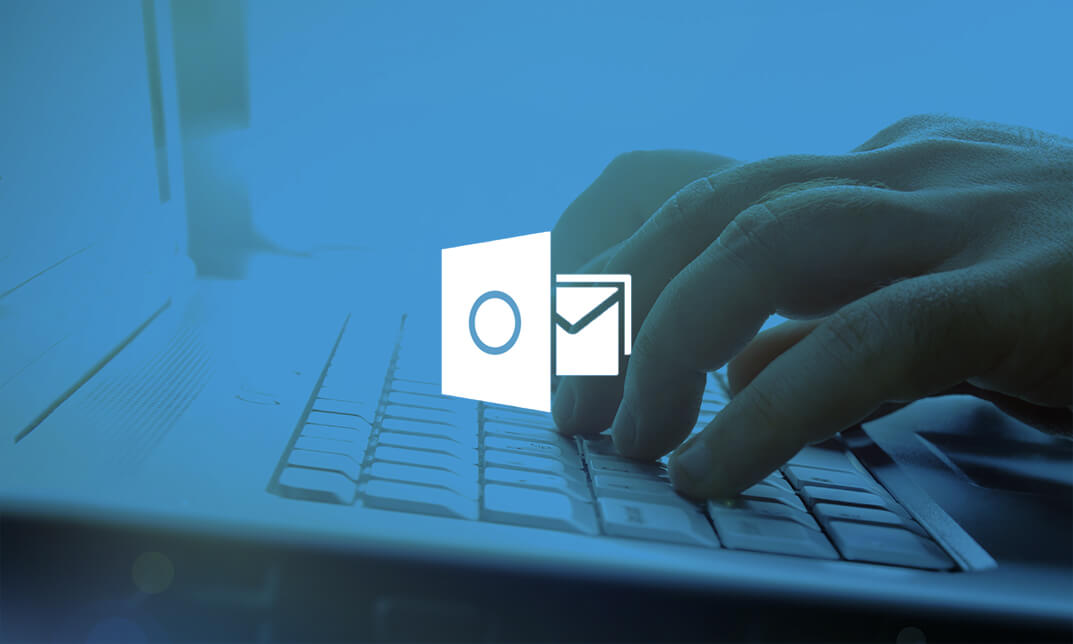- Professional Development
- Medicine & Nursing
- Arts & Crafts
- Health & Wellbeing
- Personal Development
251 Microsoft AZ-104 courses delivered Online
Excel 365 Intermediate
By iStudy UK
Learning Objectives Introduction , Linking Workbooks and Worksheets , Working with Range Names , Sorting, Filtering, and Subtotaling , Analyzing and Organizing with Tables , Using Conditional Formatting , Displaying Data Graphically , Understanding PivotTables, PivotCharts, and Slicers , Working with Advanced PivotTables and PowerPivot Features , Conclusion Pre-Requisites Excel 365 Introduction course or equivalent knowledge or experience. Description In this course, students will learn how to link workbooks and worksheets, work with range names, sort and filter range data, and analyze and organize with tables. Students will also apply conditional formatting, outline with subtotals and groups, display data graphically with charts and sparklines. Additionally, students will also understand PivotTables, PivotCharts, and slicers and work with advanced PivotTables and PowerPivot features. Section 01 Lesson 01: Linking Workbooks and Worksheets 00:06:00 Lesson 02: Linking Workbooks with 3D References 00:05:00 Lesson 03: Understanding the Consolidate Feature 00:06:00 Section 02 Lesson 01: What are Range Names 00:04:00 Lesson 02: Creating Range Names Using the Name Box and Define Name 00:06:00 Lesson 03: Creating Range Names Using Create from Selection 00:03:00 Section 03 Lesson 01: Understanding the Differences Between Sorting and Filtering 00:03:00 Lesson 02: Sorting Lists 00:06:00 Lesson 03: Filtering Lists 00:08:00 Lesson 04: Creating Subtotals 00:06:00 Section 04 Lesson 01: Creating Tables and Understanding the Benefits 00:07:00 Lesson 02: Understanding the Elements of a Table 00:06:00 Lesson 03: Formatting a Table 00:08:00 Lesson 04: Sorting and Filtering Tables 00:03:00 Lesson 05: Filtering with Slicers 00:04:00 Lesson 06: Calculating with Tables 00:04:00 Lesson 07: Removing Erroneous Table Data 00:03:00 Lesson 08: Exporting, Refreshing, and Converting Tables 00:05:00 Section 05 Lesson 01: What is Conditional Formatting 00:04:00 Lesson 02: Conditional Formatting Highlight Cells and Top Bottom Rules 00:07:00 Lesson 03: Conditional Formatting Data Bars, Icon Sets, and Color Scales 00:06:00 Lesson 04: Using Custom Fonts and Colors 00:04:00 Lesson 05: Using Custom Conditional Formatting 00:06:00 Lesson 06: Modifying or Removing Conditional Formatting 00:05:00 Section 06 Lesson 01: What are Charts 00:05:00 Lesson 02: Creating Charts 00:06:00 Lesson 03: Understanding Chart Elements 00:05:00 Lesson 04: Modifying Chart Elements 00:09:00 Lesson 05: Changing and Moving Charts 00:04:00 Lesson 06: Filtering a Chart 00:04:00 Lesson 07: Formatting Charts 00:07:00 Lesson 08: Adjusting Numbering 00:06:00 Lesson 09: Creating Dual Axis Charts 00:05:00 Lesson 10: Forecasting with Trendlines 00:05:00 Lesson 11: Creating a Chart Template 00:04:00 Lesson 12: Displaying Trends with Sparklines 00:07:00 Section 07 Lesson 01: What is a PivotTable 00:06:00 Lesson 02: Creating a PivotTable 00:07:00 Lesson 03: Working with the PivotTable Fields Pane 00:09:00 Lesson 04: Basic Data Organization and Analysis with PivotTables 00:06:00 Lesson 05: Formatting PivotTables 00:06:00 Lesson 06: Creating a PivotChart 00:04:00 Lesson 07: Modifying and Formatting a PivotChart 00:04:00 Lesson 08: Adding Slicers and Timeline Slicers 00:03:00 Lesson 09: Formatting Slicers 00:04:00 Lesson 10: Using the Ideas Feature 00:03:00 Section 08 Lesson 01: Using the PivotTable and PivotChart Wizard 00:02:00 Lesson 02: Adding a Calculated Field 00:05:00 Lesson 03: Adding a Calculated Item 00:04:00 Lesson 04: Applying Conditional Formatting to a PivotTable 00:02:00 Lesson 05: Creating Filter Pages for a PivotTable_1 00:03:00 Lesson 06: Enabling the PowerPivot Add: In 00:06:00 Final Exam Final Exam - Excel 365 Intermediate 00:20:00

Office 365 - Outlook Web App
By iStudy UK
The Office 365 - Outlook Web App course is intended for individuals who work with Office 365 and Outlook Online. Microsoft Outlook tool allows its users the privilege to work from anywhere. Master the Microsoft's Outlook Web App and learn how to perform all the functions that placed in the Desktop version of Microsoft Outlook. Study about reading and responding to emails, creating and formatting messages, managing the mailbox, use the address book, creating folders for organization, and printing emails. In addition to that, you'll explore Outlook Web App with rules, understand IM settings and action items. Managing the Calendar, creating appointments and meetings requests, working with contacts, groups and tasks also discussed in the course. Besides, learn how to navigate the Office 365 Mail setting and new features and differences of using Outlook in the cloud. What Will I Learn? Navigate Outlook Online Create email messages and attach files Read and reply to emails, and work with attachments Create and manage rules Organize with folders and use Clutter Create and manage Contacts Manage the Calendar, and create appointments and meetings Work with Tasks Requirements Basic understanding of computers and navigating the Internet Knowledge of email functions and programs is helpful but not required Introduction Introduction 00:02:00 Getting Started With Outlook Online Navigating the Outlook Views 00:08:00 Working with the My Day View 00:03:00 Creating a New Email Message 00:05:00 Attaching a File 00:03:00 Working with Email Replying to an Email 00:03:00 Liking an Email Message 00:02:00 Formatting Email Text 00:03:00 Working with Conversation View 00:02:00 Deleting Emails 00:04:00 Printing Emails 00:02:00 Using the Notes Feature 00:03:00 Managing the Outlook Mailbox Using Sweep 00:02:00 Flagging Emails 00:02:00 Creating a Rule 00:04:00 Editing a Rule 00:02:00 Working with Favorites 00:02:00 Organizing Mail Working with Folders 00:07:00 Working with Clutter 00:04:00 Pinning and Searching for Emails 00:03:00 Using the Focused Inbox 00:05:00 Using Groups 00:05:00 Customizing Outlook Customizing the Environment 00:07:00 Setting Out of Office 00:05:00 Showing BCC and Using Read Receipts 00:04:00 Working with Contacts 00:07:00 Exploring the Calendar Exploring the Calendar View 00:05:00 Working with Calendars 00:07:00 Working with Shared Calendars 00:06:00 Working with Tasks Viewing Tasks 00:02:00 Creating Tasks 00:03:00 Conclusion Course Recap 00:02:00 Course Certification

Description: This Microsoft Office 2016 Excel Intermediate - Complete Video Course will teach you to create advanced workbooks and worksheets that can help deepen your understanding of organizational intelligence. The ability to analyze massive amounts of data, extract actionable information from it, and present that information to decision makers is at the foundation of a successful organization that is able to compete at high level. If you have equivalent knowledge of Microsoft Excel 2016 Introduction then this course is perfect for you to expand your knowledge and skills. So, if you want to advance your skill set by learning to work with advanced formulas, lists, and illustrations you can join this course. You will also work with charts and advanced formatting including styles. So, why are you thinking? Come and be a part of this course now. Assessment: At the end of the course, you will be required to sit for an online MCQ test. Your test will be assessed automatically and immediately. You will instantly know whether you have been successful or not. Before sitting for your final exam you will have the opportunity to test your proficiency with a mock exam. Certification: After completing and passing the course successfully, you will be able to obtain an Accredited Certificate of Achievement. Certificates can be obtained either in hard copy at a cost of £39 or in PDF format at a cost of £24. Who is this Course for? Microsoft Office 2016 Excel Intermediate - Complete Video Course is certified by CPD Qualifications Standards and CiQ. This makes it perfect for anyone trying to learn potential professional skills. As there is no experience and qualification required for this course, it is available for all students from any academic background. Requirements Our Microsoft Office 2016 Excel Intermediate - Complete Video Course is fully compatible with any kind of device. Whether you are using Windows computer, Mac, smartphones or tablets, you will get the same experience while learning. Besides that, you will be able to access the course with any kind of internet connection from anywhere at any time without any kind of limitation. Career Path After completing this course you will be able to build up accurate knowledge and skills with proper confidence to enrich yourself and brighten up your career in the relevant job market. Working with Functions Work with Ranges FREE 00:18:00 Use Specialized Functions 00:11:00 Work with Logical Functions 00:23:00 Work with Date & Time Functions 00:08:00 Work with Text Functions 00:11:00 Working with Lists Sort Data 00:10:00 Filter Data 00:10:00 Query Data with Database Functions 00:09:00 Outline and Subtotal Data 00:09:00 Analyzing Data Create and Modify Tables 00:15:00 Apply Intermediate Conditional Formatting 00:07:00 Apply Advanced Conditional Formatting 00:05:00 Visualizing Data with Charts Create Charts 00:13:00 Modify and Format Charts 00:12:00 Use Advanced Chart Features 00:12:00 Using PivotTables and PivotCharts Create a PivotTable 00:13:00 Analyze PivotTable Data 00:12:00 Present Data with PivotCharts 00:07:00 Filter Data by Using Timelines and Slicers 00:11:00 Mock Exam Mock Exam- Microsoft Office 2016 Excel Intermediate - Complete Video Course 00:20:00 Final Exam Final Exam- Microsoft Office 2016 Excel Intermediate - Complete Video Course 00:20:00 Certificate and Transcript Order Your Certificates and Transcripts 00:00:00

Description: Created to become the world's premier database software, Microsoft Access has been a very big help to anyone at their day-to-day work. Learning about the basic functions and features of this application can change someone's working habit. Through this course, you will learn the necessary skills, knowledge, and information about Microsoft Access 2010. As long as you have data, you can learn and create a database of that data using Access. Who is the course for? New staff or workers who want to learn about the Microsoft Access 2010. People who have an interest in the basics and features of the Access 2010. Entry Requirement: This course is available to all learners, of all academic backgrounds. Learners should be aged 16 or over to undertake the qualification. Good understanding of English language, numeracy and ICT are required to attend this course. Assessment: At the end of the course, you will be required to sit an online multiple-choice test. Your test will be assessed automatically and immediately so that you will instantly know whether you have been successful. Before sitting for your final exam, you will have the opportunity to test your proficiency with a mock exam. Certification: After you have successfully passed the test, you will be able to obtain an Accredited Certificate of Achievement. You can however also obtain a Course Completion Certificate following the course completion without sitting for the test. Certificates can be obtained either in hard copy at the cost of £39 or in PDF format at the cost of £24. PDF certificate's turnaround time is 24 hours, and for the hardcopy certificate, it is 3-9 working days. Why choose us? Affordable, engaging & high-quality e-learning study materials; Tutorial videos/materials from the industry leading experts; Study in a user-friendly, advanced online learning platform; Efficient exam systems for the assessment and instant result; The UK & internationally recognized accredited qualification; Access to course content on mobile, tablet or desktop from anywhere anytime; The benefit of career advancement opportunities; 24/7 student support via email. Career Path: The Microsoft Access 2010 for Beginners course is a useful qualification to possess and would be beneficial for following careers: Software Engineer Technical Support Technical Sales Business Analyst Web Developer Software Tester. Microsoft Access 2010 for Beginners Module One - Getting Started 00:30:00 Module Two - Getting Started With Access 01:00:00 Module Three - Using the Access Interface 01:00:00 Module Four - Working with Database Objects 01:00:00 Module Five - Creating Tables 01:00:00 Module Six - Working with Tables 01:00:00 Module Seven - Creating Forms 01:00:00 Module Eight - Working with Forms 01:00:00 Module Nine - Creating Reports 01:00:00 Module Ten - Creating Queries 02:00:00 Module Eleven - Managing Your Database 01:00:00 Module Twelve - Wrapping Up 00:30:00 Activities Activities - Microsoft Access 2010 for Beginners 00:00:00 Certificate and Transcript Order Your Certificates and Transcripts 00:00:00

Description: Microsoft One Note 2010 is a program that provides many features which can make your everyday business a lot easier. It helps you collect, store, organize and share your notes. This course is designed to provide the students with the basic understanding of the core features in Microsoft OneNote 2010. During this course, students will learn how to format text, organize notebooks, work with tables, and integrate notes with Outlook. By the end of this course, students will know how to use Microsoft OneNote 2010 effectively. In this course, you will learn the necessary skills, knowledge and information of Microsoft One Note 2010. Who is this course for? This course would be ideal for Microsoft Office users, students, and office workers. This course would be ideal for individuals who want to learn how to use the new features of this application. Entry Requirement: This course is available to all learners, of all academic backgrounds. Learners should be aged 16 or over to undertake the qualification. Good understanding of English language, numeracy and ICT are required to attend this course. Assessment: At the end of the course, you will be required to sit an online multiple-choice test. Your test will be assessed automatically and immediately so that you will instantly know whether you have been successful. Before sitting for your final exam, you will have the opportunity to test your proficiency with a mock exam. Certification: After you have successfully passed the test, you will be able to obtain an Accredited Certificate of Achievement. You can however also obtain a Course Completion Certificate following the course completion without sitting for the test. Certificates can be obtained either in hard copy at the cost of £39 or in PDF format at the cost of £24. PDF certificate's turnaround time is 24 hours, and for the hardcopy certificate, it is 3-9 working days. Why choose us? Affordable, engaging & high-quality e-learning study materials; Tutorial videos/materials from the industry leading experts; Study in a user-friendly, advanced online learning platform; Efficient exam systems for the assessment and instant result; The UK & internationally recognized accredited qualification; Access to course content on mobile, tablet or desktop from anywhere anytime; The benefit of career advancement opportunities; 24/7 student support via email. Career Path: The Microsoft One Note 2010 for Beginners will be very beneficial and helpful, especially to the following professionals: Event planner Project manager Real estate agent Travel agent Teacher Lawyer Microsoft One Note 2010 for Beginners Module One - Getting Started 00:30:00 Module Two - Opening and Closing One Note 01:00:00 Module Three - Working with Notebooks 01:00:00 Module Four - Working with Pages and Sections 01:00:00 Module Five - Your First Notebook 01:00:00 Module Six - Adding Objects to Your Notebook 01:00:00 Module Seven - Basic Editing Tasks 01:00:00 Module Eight - Advanced One Note Objects 01:00:00 Module Nine - Drawing in One Note 01:00:00 Module Ten - Managing Notes 01:00:00 Module Eleven - Adding the Finishing Touches 01:00:00 Module Twelve - Wrapping Up 00:30:00 Mock Exam Final Exam Certificate and Transcript Order Your Certificates and Transcripts 00:00:00

Description: Microsoft Excel is a program that consists powerful tools which can help you organize and manipulate your data. Learning about the Excel program will help you in sharing workbooks to advanced functions and formulas. The Excel 2010 intermediate course is created to help you keep security setting in mind when sharing workbooks with Macros. In this course, you will learn the necessary skills, knowledge and information about how to use the Track Changes feature to make comments on another's work and learn to merge copies of the shared workbook to consolidate the comments. Who is the course for? Professionals who want to learn about Microsoft Excel 2010 features and functions. People who have an interest in knowing all the essentials in Microsoft Office Excel. Entry Requirement: This course is available to all learners, of all academic backgrounds. Learners should be aged 16 or over to undertake the qualification. Good understanding of English language, numeracy and ICT are required to attend this course. Assessment: At the end of the course, you will be required to sit an online multiple-choice test. Your test will be assessed automatically and immediately so that you will instantly know whether you have been successful. Before sitting for your final exam you will have the opportunity to test your proficiency with a mock exam. Certification: After you have successfully passed the test, you will be able to obtain an Accredited Certificate of Achievement. You can however also obtain a Course Completion Certificate following the course completion without sitting for the test. Certificates can be obtained either in hardcopy at a cost of £39 or in PDF format at a cost of £24. PDF certificate's turnaround time is 24 hours and for the hardcopy certificate, it is 3-9 working days. Why choose us? Affordable, engaging & high-quality e-learning study materials; Tutorial videos/materials from the industry leading experts; Study in a user-friendly, advanced online learning platform; Efficient exam systems for the assessment and instant result; The UK & internationally recognised accredited qualification; Access to course content on mobile, tablet or desktop from anywhere anytime; The benefit of career advancement opportunities; 24/7 student support via email. Career Path: The Microsoft Excel 2010 Intermediate Level course is a useful qualification to possess and would be beneficial for any for any Office job, such as: Admin Assistant PA Secretary Administrator Account Assistant Bookkeeper Accountant Office Manager. Microsoft Excel 2010 Intermediate Level Module One - Getting Started 00:30:00 Module Two - Working with Permissions and Options 01:00:00 Module Three - Sharing Workbooks 00:30:00 Module Four - Performing Advanced Formula and Function Tasks 01:00:00 Module Five - Working with Array Formulas 01:00:00 Module Six - Working with Functions 01:00:00 Module Seven - Working with Macros 01:00:00 Module Eight - Working with Forms 01:00:00 Module Nine - Applying Advanced Chart Features 01:00:00 Module Ten - Working with PivotTables and PivotCharts 01:00:00 Module Eleven - Using the Automated Analysis Tools Add -In 00:30:00 Module Twelve - Wrapping Up 00:30:00 Activities Activities-Microsoft Excel 2010 Intermediate Level 00:00:00 Mock Exam Mock Exam- Microsoft Excel 2010 Intermediate level 00:20:00 Final Exam Final Exam- Microsoft Excel 2010 Intermediate level 00:20:00 Certificate and Transcript Order Your Certificates and Transcripts 00:00:00

Description: If you are ready to learn how to harness Office 365 to get the most secure Office for your business, then this Microsoft Office 365 Web Apps - Complete Video Course will help you get started quickly - from product exploration to deep training. This series focuses on an overview of browser-based version of Microsoft Word, PowerPoint, Excel, Skype for Business, and SharePoint. Office Web Apps allow you to view and edit Microsoft Office documents on any device. When you sign into Microsoft Office 365 you are going to be presented with the Webpage, Mail, Calendar, Contacts, EMR, Newsfeed, One-drive, Planner-Apps, Microsoft Project, Outlook, Social-engagement Apps, Video, Excel Power point in One-note, administrative menu, and much more. So, take this course and show the world that you're ready to take advantage of Office 365 to deliver higher productivity, work across multiple devices, and access documents from anywhere. Assessment: At the end of the course, you will be required to sit for an online MCQ test. Your test will be assessed automatically and immediately. You will instantly know whether you have been successful or not. Before sitting for your final exam you will have the opportunity to test your proficiency with a mock exam. Certification: After completing and passing the course successfully, you will be able to obtain an Accredited Certificate of Achievement. Certificates can be obtained either in hard copy at a cost of £39 or in PDF format at a cost of £24. Who is this Course for? Microsoft Office 365 Web Apps - Complete Video Course is certified by CPD Qualifications Standards and CiQ. This makes it perfect for anyone trying to learn potential professional skills. As there is no experience and qualification required for this course, it is available for all students from any academic background. Requirements Our Microsoft Office 365 Web Apps - Complete Video Course is fully compatible with any kind of device. Whether you are using Windows computer, Mac, smartphones or tablets, you will get the same experience while learning. Besides that, you will be able to access the course with any kind of internet connection from anywhere at any time without any kind of limitation. Career Path After completing this course you will be able to build up accurate knowledge and skills with proper confidence to enrich yourself and brighten up your career in the relevant job market. Getting Started Introduction FREE 00:01:00 Getting Started 00:24:00 Collaborating with Shared Files Collaborating with Shared Files 00:52:00 Using the Outlook Web Apps Using the Outlook Web Apps 00:46:00 Communicating with Skype for Business Communicating with Skype for Business 00:29:00 Using Skype for Business Meetings Using Skype for Business Meetings 00:15:00 Interacting with Mobile Devices Interacting with Mobile Devices 00:13:00 Mock Exam Mock Exam- Microsoft Office 365 Web Apps - Complete Video Course 00:20:00 Final Exam Final Exam- Microsoft Office 365 Web Apps - Complete Video Course 00:20:00 Certificate and Transcript Order Your Certificates and Transcripts 00:00:00

Microsoft Outlook is a program which allows creating and exchanging emails in a messaging format. The 2016 version contains new features which make the prospects of using this program more exciting. Microsoft Outlook 2016 Beginner to Advanced course will help students to get accustomed to the improved interface and familiarize with the functionality of the program. The course starts off with basics like creating emails, formatting, email attachments and working with them, managing responses using tags, flags, etc. As you move up, you will learn about the advanced features like inserting characters and objects, modifying message settings, filter, sort, organize, manage calendar settings, assign and manage tasks, advanced contact management, sharing workspaces, outlook data files and finally email security. Learning Outcomes: Navigate throughout the Outlook user interface and learn to perform basic email functions and utilize help Composing emails, grammar and spell checks, formatting content, attaching files, enhancing messages and managing automatic message responses Customize reading options, work with attachments and manage message responses Managing and organization of messages with the help of tags, flags, other commands and folders Using calendar options to manage appointments and meetings Using People workspace to create, update, view and organise contacts Managing tasks and notes Creating and managing Quick Steps, and customizing the interface according to needs Change message settings, properties, options, using automatic replies and inserting objects Sort and filter options, organising and searching messages, managing junk mail and mailbox Managing advanced calendar options, additional calendars, meeting responses, and assigning tasks Advanced, forward and export contact options, handling contacts and editing electronic business cards Sharing calendars and contacts whilst also delegating access to mail folders to others Modifying data file settings and backing up Outlook items Email security and configuring email message security Assessment: At the end of the course, you will be required to sit for an online MCQ test. Your test will be assessed automatically and immediately. You will instantly know whether you have been successful or not. Before sitting for your final exam you will have the opportunity to test your proficiency with a mock exam. Certification: After completing and passing the course successfully, you will be able to obtain an Accredited Certificate of Achievement. Certificates can be obtained either in hard copy at a cost of £39 or in PDF format at a cost of £24. Who is this Course for? Microsoft Outlook 2016 Beginner to Advanced is certified by CPD Qualifications Standards and CiQ. This makes it perfect for anyone trying to learn potential professional skills. As there is no experience and qualification required for this course, it is available for all students from any academic background. Requirements Our Microsoft Outlook 2016 Beginner to Advanced is fully compatible with any kind of device. Whether you are using Windows computer, Mac, smartphones or tablets, you will get the same experience while learning. Besides that, you will be able to access the course with any kind of internet connection from anywhere at any time without any kind of limitation. Career Path After completing this course you will be able to build up accurate knowledge and skills with proper confidence to enrich yourself and brighten up your career in the relevant job market. Module : 1 Navigate the Outlook Interface 00:15:00 ACTIVITY - NAVIGATING THE OUTLOOK INTERFACE 00:05:00 Perform Basic E-mail Functions 00:30:00 ACTIVITY - PERFORMING BASIC E-MAIL FUNCTIONS 00:05:00 Use Outlook Help 00:15:00 ACTIVITY - GETTING HELP IN MICROSOFT OUTLOOK 2016 00:05:00 Create an E-mail Message 00:15:00 ACTIVITY - CREATING AN E-MAIL MESSAGE 00:05:00 Check Spelling and Grammar 00:15:00 ACTIVITY - CHECK SPELLING AND GRAMMAR 00:05:00 Format Message Content 00:15:00 ACTIVITY - FORMAT MESSAGE CONTENT 00:05:00 Attach Files and Items 00:15:00 ACTIVITY - ATTACHING A FILE TO A MESSAGE 00:05:00 Enhance an E-mail Message 00:30:00 ACTIVITY - ENHANCING AN E-MAIL MESSAGE 00:05:00 Manage Automatic Message Content 00:15:00 ACTIVITY - MANAGING AUTOMATIC MESSAGE CONTENT 00:05:00 Customize Reading Options 00:15:00 ACTIVITY - CUSTOMIZING READING OPTIONS 00:05:00 Work with Attachments 00:15:00 ACTIVITY - WORKING WITH ATTACHMENTS 00:05:00 Manage Your Message Responses 00:15:00 ACTIVITY - MANAGING YOUR MESSAGE RESPONSES 00:05:00 Manage Messages Using Tags, Flags, and Other Commands 00:15:00 ACTIVITY - MANAGING MESSAGES USING TAGS, FLAGS AND OTHER COMMANDS 00:05:00 Organize Messages Using Folders 00:15:00 ACTIVITY - ORGANIZING MESSAGES USING FOLDERS 00:04:00 View the Calendar 00:15:00 ACTIVITY - CUSTOMIZING YOUR CALENDAR VIEW 00:05:00 Manage Appointments 00:15:00 ACTIVITY - MANAGING APPOINTMENTS 00:05:00 Manage Meetings 00:30:00 ACTIVITY - CREATING AND MANAGING MEETINGS 00:05:00 Print Your Calendar 00:15:00 ACTIVITY - PRINTING YOUR CALENDAR 00:05:00 Create and Update Contacts 00:15:00 ACTIVITY - CREATING AND UPDATING CONTACTS 00:05:00 View and Organize Contacts 00:15:00 ACTIVITY - VIEW AND ORGANIZE CONTACTS 00:05:00 Create Tasks 00:15:00 ACTIVITY - CREATING TASKS 00:05:00 Manage Tasks 00:15:00 ACTIVITY - MANAGING TASKS 00:05:00 Manage Notes 00:15:00 ACTIVITY - CREATING AND MANAGING NOTES 00:05:00 Customize the Outlook Interface 00:30:00 ACTIVITY - CUSTOMIZING THE OUTLOOK INTERFACE 00:05:00 Create and Manage Quick Steps 00:15:00 ACTIVITY - CREATING AND MANAGING QUICK STEPS 00:05:00 Module : 2 Insert Advanced Characters and Objects 01:30:00 Modify Message Settings, Properties, and Options 01:30:00 Use Automatic Replies 01:30:00 Sort Messages 00:45:00 Filter Messages 01:00:00 Organize Messages 02:00:00 Search Messages 01:30:00 Manage Junk Mail 01:00:00 Manage Your Mailbox 02:00:00 Manage Advanced Calendar Options 00:45:00 Manage Additional Calendars 01:00:00 Manage Meeting Responses 00:45:00 Assign and Manage Tasks 01:00:00 Edit an Electronic Business Card 01:00:00 Manage Advanced Contact Options 01:30:00 Forward Contacts 00:30:00 Export Contacts 01:00:00 Delegate Access to Mail Folders 01:00:00 Share Your Calendar 00:30:00 Share Your Contacts 00:15:00 Back Up Outlook Items 00:45:00 Configure E-mail Message Security Settings 00:30:00 Order Your Certificate and Transcript Order Your Certificates and Transcripts 00:00:00

Description: SharePoint Designer 2010 was created to design, build, and customize Web sites running on SharePoint Foundation 2010 and Microsoft SharePoint Server 2010. In this course, you will learn the necessary skills, knowledge, and information about Microsoft SharePoint Designer 2010. You will appreciate this powerful tool since you will learn how to utilise it without knowing how to do coding. Also you learn the basic features of this program that could help you in website making. Who is the course for? Professionals who want to learn about the basic features of Microsoft SharePoint Designer 2010 People who have an interest in knowing the essentials in Microsoft SharePoint Designer 2010 Entry Requirement: This course is available to all learners, of all academic backgrounds. Learners should be aged 16 or over to undertake the qualification. Good understanding of English language, numeracy and ICT are required to attend this course. Assessment: At the end of the course, you will be required to sit an online multiple-choice test. Your test will be assessed automatically and immediately so that you will instantly know whether you have been successful. Before sitting for your final exam you will have the opportunity to test your proficiency with a mock exam. Certification: After you have successfully passed the test, you will be able to obtain an Accredited Certificate of Achievement. You can however also obtain a Course Completion Certificate following the course completion without sitting for the test. Certificates can be obtained either in hardcopy at a cost of £39 or in PDF format at a cost of £24. PDF certificate's turnaround time is 24 hours and for the hardcopy certificate, it is 3-9 working days. Why choose us? Affordable, engaging & high-quality e-learning study materials; Tutorial videos/materials from the industry leading experts; Study in a user-friendly, advanced online learning platform; Efficient exam systems for the assessment and instant result; The UK & internationally recognised accredited qualification; Access to course content on mobile, tablet or desktop from anywhere anytime; The benefit of career advancement opportunities; 24/7 student support via email. Career Path: The Microsoft SharePoint Designer 2010 Essentials course is a useful qualification to possess and would be beneficial for any type of professions or careers such as: Administrative Assistant Administrator Office Manager Personal Assistant Secretary. Microsoft SharePoint Designer 2010 Essentials Module One - Getting Started 00:30:00 Module Two - Opening and Closing SharePoint Designer 01:00:00 Module Three - Creating and Opening Sites 01:00:00 Module Four - Working with Sites 01:00:00 Module Five - Working with Lists and Libraries 01:00:00 Module Six - Working with Site Pages and Master Pages 01:00:00 Module Seven - Working with Content Types 01:00:00 Module Eight - Working with Data Views and Forms 01:00:00 Module Nine - Working with Workflows 01:00:00 Module Ten - Connecting to Data 01:00:00 Module Eleven - Working with Templates 01:00:00 Module Twelve - Wrapping Up 00:30:00 Mock Exam Mock Exam- Microsoft Sharepoint Designer 2010 Essentials 00:20:00 Final Exam Final Exam- Microsoft Sharepoint Designer 2010 Essentials 00:20:00 Order Your Certificate and Transcript Order Your Certificates and Transcripts 00:00:00

Description: This Microsoft Outlook Advanced Level course is designed to drive the students into a complete advanced and professional level. Through this course, we will cover some of the advanced functions of Outlook 2013. Gain information about some of the advanced emails, calendars, and task commands. You will also be taught about how to save, protect and manage your Outlook data. As well as, explore the RSS feed. Who is this course for? This advanced course is suitable for individuals who have good knowledge of Outlook and are looking forward to learning about its complicated and advanced functions. For individuals who have already studied our Microsoft outlook for beginners and have a background about the outlook. Entry Requirement: This course is available to all learners, of all academic backgrounds. Learners should be aged 16 or over to undertake the qualification. Good understanding of English language, numeracy and ICT are required to attend this course. Assessment: At the end of the course, you will be required to sit an online multiple-choice test. Your test will be assessed automatically and immediately so that you will instantly know whether you have been successful. Before sitting for your final exam, you will have the opportunity to test your proficiency with a mock exam. Certification: After you have successfully passed the test, you will be able to obtain an Accredited Certificate of Achievement. You can however also obtain a Course Completion Certificate following the course completion without sitting for the test. Certificates can be obtained either in hard copy at the cost of £39 or in PDF format at the cost of £24. PDF certificate's turnaround time is 24 hours, and for the hardcopy certificate, it is 3-9 working days. Why choose us? Affordable, engaging & high-quality e-learning study materials; Tutorial videos/materials from the industry leading experts; Study in a user-friendly, advanced online learning platform; Efficient exam systems for the assessment and instant result; The UK & internationally recognized accredited qualification; Access to course content on mobile, tablet or desktop from anywhere anytime; The benefit of career advancement opportunities; 24/7 student support via email. Career Path: The Microsoft Outlook Advanced Level training will be very beneficial and helpful, especially to the following professionals: For employees working in any industry, at any position. Microsoft Outlook Advanced Level Module One - Getting Started 00:30:00 Module Two - Working with Messages 01:00:00 Module Three - Customizing Your Profile 01:00:00 Module Four - Advanced Email Tasks 01:00:00 Module Five - Managing Junk Mail 01:00:00 Module Six - Advanced Calendar Tasks 01:00:00 Module Seven - Doing More With Tasks 01:00:00 Module Eight - Using Notes 01:00:00 Module Nine - Viewing RSS Feeds 01:00:00 Module Ten - Printing 01:00:00 Module Eleven - Managing Outlook Data 01:00:00 Module Twelve - Wrapping Up 01:00:00 Activities Activities- Microsoft Outlook Advanced Level 00:00:00 Mock Exam Mock Exam- Microsoft Outlook Advanced Level 00:20:00 Final Exam Final Exam- Microsoft Outlook Advanced Level 00:20:00 Order Your Certificate and Transcript Order Your Certificates and Transcripts 00:00:00