- Professional Development
- Medicine & Nursing
- Arts & Crafts
- Health & Wellbeing
- Personal Development
1059 Microsoft 365 courses in Cardiff delivered Online
Office 365 Getting the Most out of OneDrive
By iStudy UK
This course would be perfect for individuals who prefer to learn more about Microsoft OneDrive, part of the Office 365 environment. You can store all sort of file on OneDrive, including photos, video, documents, and share files with others within the organisation and outside users. You can access the data from both Windows PCs and mobile devices. In this Office 365 Getting the Most out of OneDrive course, you'll learn about Microsoft OneDrive and get the most out of using OneDrive. Learn to access data, modify the view and sorting options, open and save files, organise folders and share files, view file details and many more. Besides, you'll also learn how to work with Version History, delete files, and sync files. What Will I Learn? Access OneDrive files Modify views and sorting Open and save files Create and rearrange folders Share files Work with version history Delete and sync files Requirements Familiarity with cloud-based storage concepts and using the Internet Familiarity with Microsoft Office applications Who is the target audience? Students who want to learn more about Microsoft OneDrive, part of the Office 365 environment. Introduction Introduction FREE 00:02:00 Getting Started with OneDrive Overview 00:02:00 Accessing Files 00:06:00 Changing the View and Sorting 00:06:00 Opening a File 00:05:00 Saving Files to OneDrive 00:06:00 Creating and Rearranging Folders 00:05:00 Sharing Files 00:07:00 Viewing File Details 00:05:00 Working with Version History 00:06:00 DeletingFiles 00:04:00 Restoring Your OneDrive 00:02:00 SyncingFiles 00:06:00 Copying Files to SharePoint 00:03:00 Conclusion Course Recap 00:03:00 Course Certification

Office 365 Collaborating in Office 365
By iStudy UK
The Office 365 Collaborating in Office 365 course focuses on giving you the relevant knowledge on how to collaborate with others in Office 365. You'll learn how to make a plan in Planner, and an app in Office 365. In addition to that, learn how to create and share a document, as well as create a SharePoint library. Explore the idea to use the Office 365 apps on a mobile device, and how to co-author documents. The course also instructs you to manage an Outlook group, following with OneNote, Skype, and Delve to locate documents. Last but not the least, improve the efficiency to collaborate using Yammer and Teams. The knowledge acquired from the course makes sure you've got the skills required to succeed in today's rapidly developing workplace. What Will I Learn? Use the various apps of Office 365 to collaborate with others. Requirements Familiarity with Microsoft Office Applications and using the Internet. Introduction Introduction FREE 00:02:00 Using Office 365 for Collaboration Overview FREE 00:03:00 Creating a Plan 00:07:00 Creating and Sharing a Document 00:05:00 Creating a Library 00:08:00 Using Office 365 on a Mobile Device 00:05:00 Co-Authoring in Office 00:05:00 Using an Outlook Group to Get Feedback 00:08:00 Meeting and Collaborating in Skype and OneNote 00:08:00 Using Delve 00:05:00 Getting Feedback Through Yammer 00:07:00 Using Teams 00:06:00 Conclusion Course Recap 00:02:00 Course Certification

Office 365 Planner
By iStudy UK
The Planner is a late addition to the Office 365 suite of productivity tools that makes it very easy for a team to work together more efficiently and productively. This Office 365 Planner course is perfect if you are looking forward to learning more about Office 365. By enrolling in this course, you'll equip with all the features and functionality of Planner. Following that, you'll learn how to create new plans, organize and assign tasks. Besides, you'll explore how to share files, chat, and get updates on project progress. In addition to that, you'll understand the interface of Planner, learn to create new plans, use Boards and Buckets to organize tasks. Creating and assigning tasks, adding new members, using notifications, and working with the different views also broadly explained in this course. Upon successful completion of this course, you'll be able to use Planner more confidently for organizing and managing tasks and projects related exercises. What Will I Learn? Get an Understanding of Planner Add and Edit Tasks Create a New Plan Work with Members in Planner Requirements Basic computer skills would be helpful Introduction Introduction 00:03:00 Working with Planner Overview of Planner 00:05:00 Creating a New Plan 00:05:00 Using Boards and Buckets 00:06:00 Working with Tasks 00:09:00 Working with Members 00:08:00 Editing Plan Settings 00:05:00 Changing Views 00:08:00 Exporting a Plan to Excel 00:04:00 Conclusion Course Recap 00:02:00 Course Certification

Office 2016 New Features
By iStudy UK
To explore the new features that have included in Microsoft Office 2016, enrolling in this Office 2016 New Features course will be perfect for you. Grab the opportunity to acquire knowledge of Microsoft Office 2016 which will allow you to take your skills to a higher level and become more confident and efficient in the workplace. Office 2016 includes multiple unique features and enhancements offered in Office 2013. Throughout the course, you'll gain invaluable insider tips and learn new techniques to work with office 2016. Additionally, you'll analyse the common changes across the suite of products, such as Tell Me, ink equations, new chart types, version history, and themes and review individual feature enhancements in Microsoft Word, Excel, PowerPoint, Outlook, and Access. What Will I Learn? Learn about the new features across Office 2016 Use Co-authoring in Word Explore the new features in Excel Create a screen recording in PowerPoint Be more productive with Outlook Explore the new features of Access Requirements Basic understanding of existing Microsoft Office features and functionality Introduction Introduction FREE 00:00:00 Overview of Common Changes Using the Tell Me Feature 00:04:00 Using Smart Lookup 00:04:00 Applying the New Colorful Theme 00:02:00 Working with Version History 00:03:00 Working with New Chart Types 00:04:00 Using Ink Equations 00:03:00 New Features in Word Using Co-Authoring 00:05:00 New Features in Excel Using the One-Click Forecast 00:03:00 Searching in the PivotTable Field List 00:01:00 Using Multi-Select with a PivotTable Slicer 00:01:00 Using Maps 00:01:00 Using Get and Transform Power Queries 00:03:00 Publishing and Sharing in Power BI 00:02:00 Using Power View 00:02:00 Working with PowerPivot Improvements 00:02:00 New Features in PowerPoint Using Preset Styles for Shapes 00:04:00 Creating a Screen Recording 00:05:00 New Features in Outlook Working with Groups 00:09:00 Working with Clutter 00:05:00 Searching with Keywords and People Suggestions 00:02:00 Working with Email Attachments 00:03:00 New Features in Access Exploring the New Environment 00:01:00 Exploring New Templates 00:02:00 Exporting Linked Information to Excel 00:01:00 Integrating with SharePoint 2016 00:01:00 Conclusion Course Recap 00:01:00 Course Certification

Office 365 OneNote Online
By iStudy UK
Microsoft OneNote is a free-form note-taking application helps to take digital notes and keep them organized. It also allows you to add images, diagrams, audios, videos, and so on. OneNote can access from both the desktop or mobile devices. The Office 365 OneNote Online course is intended for beginners to demonstrate the basics of OneNote Online in Office 365, including how to create a notebook and add content efficiently. This course teaches you everything from essential notes to drawings, links and embedded files and data. OneNote notebook contains pages and sections, related to a multi-subject notebook. You'll also learn to navigate and create notebooks, edit, share and print notes quite comfortably. What Will I Learn? Work with OneNote Create a New Notebook Add and Format Content Use Search Requirements Basic Computer Skills Introduction Introduction FREE 00:03:00 Working with OneNote Overview of OneNote 00:05:00 Creating a New Notebook 00:05:00 Navigating in OneNote 00:05:00 Adding Sections and Pages to a Notebook 00:05:00 Adding Content 00:08:00 Formatting Content 00:05:00 Using Tags 00:05:00 Using Search 00:04:00 Sharing & Printing a Notebook 00:06:00 Using Immersive Reader 00:05:00 Conclusion Course Recap 00:03:00 Course Certification

Excel 365 Advanced
By iStudy UK
Learning Objectives Introduction , Customizing Excel , Analyzing Data with Logical Functions , Working with Lookup Functions , Using Text Functions , Working with Date and Time Functions , Formula Auditing , What-If Analysis , Worksheet and Workbook Protection , Automating with Macros , Working with Form Controls , Ensuring Data Integrity , Collaborating in Excel , Importing and Exporting Data to a Text File , Conclusion Pre-Requisites Excel 365 Introduction and Intermediate courses or equivalent experience. Description This course will teach students advanced concepts and formulas in Microsoft Excel 365. Students will learn functions such as SUMIF, AVERAGEIF, and COUNTIF, advanced lookup functions, and complex logical and text functions. Additionally, students will experiment with auditing formulas and error checking, use the What-If Analysis tools, learn the options for worksheet and workbook protection, review advanced use of PivotTables and PowerPivot add-in, work with Macros, use form controls, and ensure data integrity in their worksheets and workbooks. Students will also learn about Excel's many collaboration features and import and export data to and from their workbooks. Course Introduction Introduction 00:01:00 Section 01 Lesson 01-Customizing the Ribbon 00:09:00 Lesson 02-Customizing the Quick Access Toolbar 00:06:00 Lesson 03-Customizing the General and Formula Options 00:04:00 Lesson 04-Customizing the AutoCorrect Options 00:03:00 Lesson 05-Customizing the Save Defaults 00:04:00 Lesson 06-Customizing Advanced Excel Options 00:03:00 Section 02 Lesson 01-Working with the Most Common Logical Functions 00:03:00 Lesson 02-Understanding IF Functions 00:06:00 Lesson 03-Evaluating Data with the AND Function 00:05:00 Lesson 04-Evaluating Data with the OR Function 00:03:00 Lesson 05-Creating a Nested IF Function 00:05:00 Lesson 06-Using the IFS Function 00:03:00 Lesson 07-Summarizing Data with SUMIF 00:03:00 Lesson 08-Summarizing Data with AVERAGEIF 00:02:00 Lesson 09-Summarizing Data with COUNTIF 00:02:00 Lesson 10-Summarizing Data with MAXIFS and MINIFS 00:03:00 Lesson 11-Using the IFERROR Function 00:03:00 Section 03 Lesson 01-What are Lookup Functions 00:03:00 Lesson 02-Using VLOOKUP 00:08:00 Lesson 03-Using HLOOKUP 00:03:00 Lesson 04-Using VLOOKUP with TRUE 00:04:00 Lesson 05-Using HLOOKUP with TRUE 00:02:00 Lesson 06-Using the Index Function 00:03:00 Lesson 07-Using the MATCH Function 00:03:00 Lesson 08-Combining INDEX and MATCH 00:04:00 Lesson 09-Comparing Two Lists with VLOOKUP 00:02:00 Lesson 10-Comparing Two Lists with VLOOKUP and ISNA 00:04:00 Lesson 11-Using the New XLookup Function-v2 00:07:00 Lesson 12-Using Dynamic Array functions-v2 00:06:00 Lesson 13-Other New Functions-v2 00:04:00 Section 04 Lesson 01-What are Text Functions 00:01:00 Lesson 02-Using CONCAT, CONCATENATE, AND TEXTJOIN 00:04:00 Lesson 03-Using Text to Columns 00:02:00 Lesson 04-Using LEFT, RIGHT, and MID Functions 00:03:00 Lesson 05-Using UPPER, LOWER, and PROPER Functions 00:02:00 Lesson 06-Using the Len Function 00:03:00 Lesson 07-Using the Trim Function 00:01:00 Lesson 08-Using the SUBSTITUTE Function 00:02:00 Section 05 Lesson 01-What are Date and Time Functions 00:02:00 Lesson 02-Using TODAY, NOW, and DAY Functions 00:03:00 Lesson 03-Using NETWORKDAYS and YEARFRAC Functions 00:03:00 Section 06 Lesson 01-Showing Formulas 00:03:00 Lesson 02-Tracing Precedents and Dependents 00:04:00 Lesson 03-Adding a Watch Window 00:04:00 Lesson 04-Error Checking 00:04:00 Section 07 Lesson 01-Using the Scenario Manager 00:07:00 Lesson 02-Using Goal Seek 00:03:00 Lesson 03-Analyzing with Data Tables 00:04:00 Section 08 Lesson 01-Understanding Protection 00:02:00 Lesson 02-Encrypting Files with Passwords 00:05:00 Lesson 03-Allowing Specific Worksheet Changes 00:02:00 Lesson 04-Adding Protection to Selected Cells 00:03:00 Lesson 05-Additional Protection Features 00:03:00 Section 09 Lesson 01-What are Macros 00:03:00 Lesson 02-Displaying the Developer Tab 00:03:00 Lesson 03-Creating a Basic Formatting Macro 00:05:00 Lesson 04-Assigning a Macro to a Button 00:03:00 Lesson 05-Creating Complex Macros 00:04:00 Lesson 06-Viewing and Editing the VBA Code 00:04:00 Lesson 07-Adding a Macro to the Quick Access Toolbar 00:03:00 Section 10 Lesson 01-What are Form Controls 00:02:00 Lesson 02-Adding a Spin Button and Check Boxes 00:04:00 Lesson 03-Adding a Combo Box 00:07:00 Section 11 Lesson 01-What is Data Validation 00:02:00 Lesson 02-Restricting Data Entry to the Whole Numbers 00:02:00 Lesson 03-Restricting Data Entry to a List 00:04:00 Lesson 04-Restricting Data Entry to a Date 00:02:00 Lesson 05-Restricting Data Entry to Specific Text Lengths 00:01:00 Lesson 06-Composing Input Messages 00:02:00 Lesson 07-Composing Error Alerts 00:03:00 Lesson 08-Finding Invalid Data 00:02:00 Lesson 09-Editing and Deleting Validation Rules 00:01:00 Section 12 Lesson 01-Working with Comments-v2 00:03:00 Lesson 02-Printing Comments and Errors 00:02:00 Lesson 03-Sharing a Workbook 00:04:00 Lesson 04-Co-Authoring in Excel 00:02:00 Lesson 05-Tracking Changes in a Workbook 00:03:00 Lesson 06-Working with Versions 00:03:00 Lesson 07-Sharing files Via Email-v2 00:03:00 Section 13 Lesson 01-Importing a Text File 00:04:00 Lesson 02-Exporting Data to a Text File 00:01:00 Course Recap Recap 00:02:00 Additional Materials Resource - Excel 365 Advanced 00:00:00 Final Exam Final Exam - Excel 365 Advanced 00:20:00
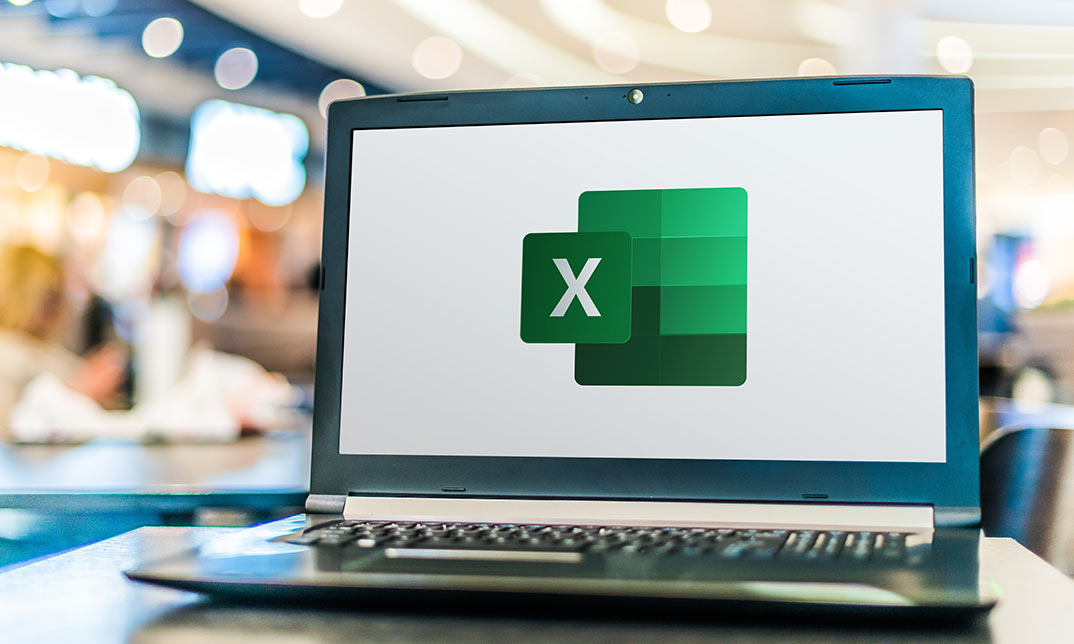
Office 365 Delve
By iStudy UK
Delve helps you discover the information that's likely to be most interesting to you across Office 365. Find information about people - and through people - and help others find you. You don't have to remember the title of a document or where it's stored. Delve shows you documents no matter where they're stored in One Drive for Business or in Sites in Office 365. Discover how Delve is helping business users get the most out of their data and information related to Office 365. The Office 365 Delve will provide you with the basic understanding of the purpose, features, functionality, and navigation in Delve. Students will learn to work with Content Cards, explore and manage various views, learn to use Boards, work with searching for content, and lastly, work with collaboration and sharing documents. Learn how to make the most of OneDrive for Business. What Will I Learn? Understand Delve Work with Content Cards Use Boards Share Documents Requirements Basic computer and Internet navigation skills. Who is the target audience? Students interested in understanding and working with Office 365's Delve. Introduction Introduction FREE 00:03:00 Working with Delve Overview of Delve 00:05:00 Working with Content Cards 00:07:00 Exploring Views 00:05:00 Using Boards 00:06:00 Searching in Delve 00:05:00 Sharing Documents 00:05:00 Course Recap 00:02:00 Course Certification

Access 365 Beginner
By iStudy UK
Learning Objectives Introduction , Getting Started with Access , Working with Data , Creating Databases and Objects , Working with Queries , Working with Reports , Working with Forms , Conclusion Pre-Requisites Basic computer skills. Knowledge of basic database concepts is helpful but not required. Description This course is an introduction to Microsoft Access 365. In this course, students will become familiar with various database components, concepts, and terminology. Students will tour the user interface, create databases, create objects, perform calculations, navigate and work with tables, understand and work with queries, review and work with various reports and reporting features, and review forms and the various tools that go along with them. This course will give the student the required knowledge to complete the Access 365 Intermediate course. Module 1: Getting Started with Access What is a Database 00:03:00 Database Terminology 00:05:00 The Access Interface 00:08:00 What is a Flat File Database 00:03:00 What is a Relational Database 00:10:00 Relating Tables 00:10:00 Reviewing The Access Ribbon 00:02:00 Module 2: Working with Data Working with Tables 00:07:00 Navigating Tables 00:04:00 Editing Data 00:03:00 Adding New Records 00:05:00 Using Subdatasheets 00:04:00 Module 3: Creating Databases and Objects Understanding Database and Table Design Principles 00:08:00 Using Table Data Sheet View 00:03:00 Working with Field Data Types 00:07:00 Using Table Design View 00:04:00 Calculating Numbers 00:05:00 Calculating Dates 00:02:00 Calculating Strings 00:03:00 Using The Lookup Wizard 00:12:00 Lookup Wizard Linking Tables 00:09:00 Using Indexes 00:04:00 Module 4: Working with Queries What are Queries? 00:08:00 Creating Simple Queries 00:05:00 Entering Criteria-Exact Match and Range Operators 00:05:00 Understanding And Versus Or 00:06:00 Using Wildcards 00:05:00 Using Key Words 00:04:00 Sorting and Hiding Fields 00:03:00 Creating Multi-Table Queries 00:03:00 Additional Tips C4 00:06:00 Module 5: Working with Reports What are Reports 00:05:00 Understanding Report Types 00:03:00 Building Good Reports 00:02:00 Using AutoReport 00:08:00 Understanding The Report Wizard 00:11:00 Using the Report Design View 00:08:00 Printing Reports 00:04:00 Creating labels 00:08:00 Additional Tips C5 00:10:00 Module 6: Working with Forms What are Forms 00:04:00 Understanding Form Types 00:03:00 Creating Forms 00:03:00 Navigating Forms 00:03:00 Editing Data in Forms 00:05:00 Understanding the Form Wizard 00:05:00 Using Form Design View 00:04:00 Working with Controls 00:10:00 Using Form Layout View 00:04:00 Additional Tips C6 00:07:00 Resource Resource - Access 365 Beginner 00:00:00 Final Exam Final Exam - Access 365 Beginner 00:20:00

Office 365 Core Apps
By iStudy UK
Microsoft Office 365 is an innovative computer program and highly suggested for individuals who are regularly on the go. This Office 365 Core Apps course introduces you to the Microsoft Word, Excel, and PowerPoint Online apps which are an integral part of the Office 365 suite. By enrolling in this course, you'll acquire essential skills for producing professional work with the Microsoft Office suite and access many of the Office tools and features online from any device with an Internet connection. This course includes both basic and advanced features of MS Office and explains the difference in the online versions of Word, Excel, and PowerPoint, and how to edit the online documents. You'll also learn to open and save online documents in desktop versions of Office products. What Will I Learn? Open and save online files in Office Edit documents in Office Online Learn what is different in Microsoft Word, Excel, and PowerPoint Online View and add comments to documents Print and share documents Use co-authoring for collaboration Requirements Familiarity with the desktop versions of Microsoft Word, Excel, and PowerPoint Introduction Introduction FREE 00:02:00 Working with Word, Excel, and PowerPoint Online Opening Files in Office 00:06:00 Saving Files 00:04:00 Editing Documents in Office Online 00:04:00 What is Different in Word? 00:05:00 What is Different in Excel? 00:05:00 What is Different in PowerPoint? 00:06:00 Viewing and Adding Comments 00:07:00 Printing and Sharing Documents 00:06:00 Using Co-Authoring for Collaboration 00:04:00 Course Recap 00:01:00 Course Certification

Office 365 - Outlook Web App
By iStudy UK
The Office 365 - Outlook Web App course is intended for individuals who work with Office 365 and Outlook Online. Microsoft Outlook tool allows its users the privilege to work from anywhere. Master the Microsoft's Outlook Web App and learn how to perform all the functions that placed in the Desktop version of Microsoft Outlook. Study about reading and responding to emails, creating and formatting messages, managing the mailbox, use the address book, creating folders for organization, and printing emails. In addition to that, you'll explore Outlook Web App with rules, understand IM settings and action items. Managing the Calendar, creating appointments and meetings requests, working with contacts, groups and tasks also discussed in the course. Besides, learn how to navigate the Office 365 Mail setting and new features and differences of using Outlook in the cloud. What Will I Learn? Navigate Outlook Online Create email messages and attach files Read and reply to emails, and work with attachments Create and manage rules Organize with folders and use Clutter Create and manage Contacts Manage the Calendar, and create appointments and meetings Work with Tasks Requirements Basic understanding of computers and navigating the Internet Knowledge of email functions and programs is helpful but not required Introduction Introduction 00:02:00 Getting Started With Outlook Online Navigating the Outlook Views 00:08:00 Working with the My Day View 00:03:00 Creating a New Email Message 00:05:00 Attaching a File 00:03:00 Working with Email Replying to an Email 00:03:00 Liking an Email Message 00:02:00 Formatting Email Text 00:03:00 Working with Conversation View 00:02:00 Deleting Emails 00:04:00 Printing Emails 00:02:00 Using the Notes Feature 00:03:00 Managing the Outlook Mailbox Using Sweep 00:02:00 Flagging Emails 00:02:00 Creating a Rule 00:04:00 Editing a Rule 00:02:00 Working with Favorites 00:02:00 Organizing Mail Working with Folders 00:07:00 Working with Clutter 00:04:00 Pinning and Searching for Emails 00:03:00 Using the Focused Inbox 00:05:00 Using Groups 00:05:00 Customizing Outlook Customizing the Environment 00:07:00 Setting Out of Office 00:05:00 Showing BCC and Using Read Receipts 00:04:00 Working with Contacts 00:07:00 Exploring the Calendar Exploring the Calendar View 00:05:00 Working with Calendars 00:07:00 Working with Shared Calendars 00:06:00 Working with Tasks Viewing Tasks 00:02:00 Creating Tasks 00:03:00 Conclusion Course Recap 00:02:00 Course Certification
