- Professional Development
- Medicine & Nursing
- Arts & Crafts
- Health & Wellbeing
- Personal Development
1059 Microsoft 365 courses in Cardiff delivered Online
Description Register on the Office 365 End User today and build the experience, skills and knowledge you need to enhance your professional development and work towards your dream job. Study this course through online learning and take the first steps towards a long-term career. The course consists of a number of easy to digest, in-depth modules, designed to provide you with a detailed, expert level of knowledge. Learn through a mixture of instructional video lessons and online study materials. Receive online tutor support as you study the course, to ensure you are supported every step of the way. Get a certificate as proof of your course completion. The Office 365 End User course is incredibly great value and allows you to study at your own pace. Access the course modules from any internet-enabled device, including computers, tablets, and smartphones. The course is designed to increase your employability and equip you with everything you need to be a success. Enrol on the now and start learning instantly! What You Get With This Course Receive a digital certificate upon successful completion of the course Get taught by experienced, professional instructors Study at a time and pace that suits your learning style Get instant feedback on assessments 24/7 help and advice via email or live chat Get full tutor support on weekdays (Monday to Friday) Certificate of Achievement After the successful completion of the final assessment, you will receive a CPD-accredited certificate of achievement. The PDF certificate is for 9.99, and it will be sent to you immediately after through e-mail. You can get the hard copy for 15.99, which will reach your doorsteps by post. Method of Assessment You need to attend an assessment right after the completion of this course to evaluate your progression. For passing the assessment, you need to score at least 60%. After submitting your assessment, you will get feedback from our experts immediately. Who Is This Course For The course is ideal for those who already work in this sector or are aspiring professionals. This course is designed to enhance your expertise and boost your CV. Learn key skills and gain a professional qualification to prove your newly-acquired knowledge. Course Content Office 365 End User Module 01: Introduction to Office 365 00:57:00 Module 02: Email, Contacts & Calendar 00:55:00 Module 03: Teams- OneDrive 01:10:00 Frequently Asked Questions Are there any prerequisites for taking the course? There are no specific prerequisites for this course, nor are there any formal entry requirements. All you need is an internet connection, a good understanding of English and a passion for learning for this course. Can I access the course at any time, or is there a set schedule? You have the flexibility to access the course at any time that suits your schedule. Our courses are self-paced, allowing you to study at your own pace and convenience. How long will I have access to the course? For this course, you will have access to the course materials for 1 year only. This means you can review the content as often as you like within the year, even after you've completed the course. However, if you buy Lifetime Access for the course, you will be able to access the course for a lifetime. Is there a certificate of completion provided after completing the course? Yes, upon successfully completing the course, you will receive a certificate of completion. This certificate can be a valuable addition to your professional portfolio and can be shared on your various social networks. Can I switch courses or get a refund if I'm not satisfied with the course? We want you to have a positive learning experience. If you're not satisfied with the course, you can request a course transfer or refund within 14 days of the initial purchase. How do I track my progress in the course? Our platform provides tracking tools and progress indicators for each course. You can monitor your progress, completed lessons, and assessments through your learner dashboard for the course. What if I have technical issues or difficulties with the course? If you encounter technical issues or content-related difficulties with the course, our support team is available to assist you. You can reach out to them for prompt resolution.
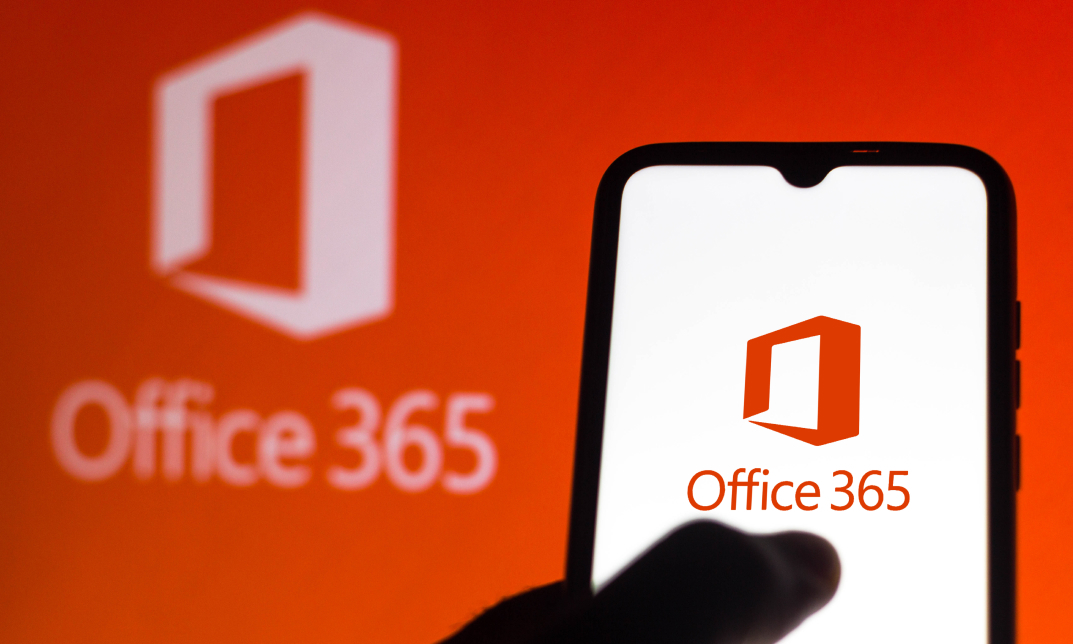
Excel Essentials
By IT's Easy Training
Are you looking for a way to boost your productivity and efficiency with Excel? Do you want to learn how to create, analyze and visualize data in powerful and versatile spreadsheets? If so, then our level 2 online Excel course is perfect for you! This course will teach you how to use advanced functions, formulas, charts, tables, pivot tables and macros in Excel. You will learn how to work with large datasets, automate tasks, perform data analysis and create professional reports and dashboards. You will also get tips and tricks to optimize your workflow and save time. The course is suitable for anyone who has some basic knowledge of Excel and wants to take their skills to the next level. You will have access to video lectures, exercises, quizzes and downloadable resources. You will

Office 360 Bundle Course for Teachers
By The Teachers Training
Overview Whether you want to create a presentation for your class or want to analyse data for administrative work, MS Office skills are required. This skill set is a key component to becoming a proficient teacher. Learn the ins and outs of MS Office with our Office 360 Bundle Course for Teachers. This 6-in-1 bundle is designed to help you grasp an in-depth understanding of Excel, Word, PowerPoint, Access and Outlook. Through this ultimate package, you will learn to use these apps effectively and manage your tasks efficiently. Enrol today! The Office 360 Bundle Course for Teachers includes the following courses: Microsoft Office 2016 Complete Course For Beginners Microsoft Office 2019: Word, Excel, PowerPoint and Access - Masterclass Bundle Microsoft Office 2016 Complete Course Microsoft Office 2016 Essentials Data Analysis In Excel for School Administrators Microsoft Word, PowerPoint and Outlook In 90 Minutes! Learning Outcomes After completing these courses, you will: Get a detailed introduction to MS Excel, Word, PowerPoint, Outlook, and Access Understand how to modify worksheets, perform calculations, manage workbooks and do other things in Excel Understand the techniques for data analysis and visualisation in Excel Learn the process of formatting texts and paragraphs in MS Word Grasp the skills to create excellent presentations with PowerPoint Know how to modify data and create queries in Access Who is this Course for? This Office 360 Bundle Course for Teachers is the perfect place for aspiring teachers to enhance their Office skills. This course will equip them with skills that will help them provide effective teaching. Career Path This course provides essential skills required to excel in a range of professions, including: Teachers Online Instructors Online Teaching Business Owner Assessment To successfully complete the course you must have to attend the MCQ assessment. The assessment is delivered through our online learning platform. You will receive the results of your assessment immediately upon completion. Certification CPD Certification from The Teachers Training Successfully completing the MCQ exam of this course qualifies you for a CPD-accredited certificate from The Teachers Training. You will be eligible for both PDF copy and hard copy of the certificate to showcase your achievement however you wish. You can get your digital certificate (PDF) for £4.99 only Hard copy certificates are also available, and you can get one for only £10.99 You can get both PDF and Hard copy certificates for just £12.99! The certificate will add significant weight to your CV and will give you a competitive advantage when applying for jobs. No curriculum found !
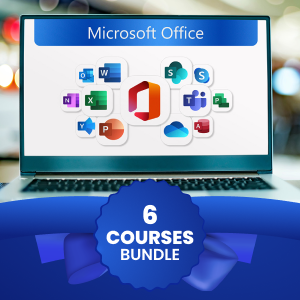
Microsoft Access for Office 365 (Desktop or Online) - Part 2
By Nexus Human
Duration 2 Days 12 CPD hours This course is intended for This course is designed for students wishing to gain intermediate-level skills or individuals whose job responsibilities include constructing relational databases and developing tables, queries, forms, and reports in Microsoft Access for Office 365. Overview In this course, you will optimize an Access database. You will: Provide input validation features to promote the entry of quality data into a database. Organize a database for efficiency and performance, and to maintain data integrity. Improve the usability of Access tables. Create advanced queries to join and summarize data. Use advanced formatting and controls to improve form presentation. Use advanced formatting and calculated fields to improve reports. In this course, you will expand your knowledge of relational database design; promote quality input from users; improve database efficiency and promote data integrity; and implement advanced features in tables, queries, forms, and reports. Extending your knowledge of Access will result in a robust, functional database for your users.This course covers Microsoft Office Specialist Program exam objectives to help you prepare for the Access Expert (Office 365 and Office 2019): Exam MO-500 certification. Improving Table Usability Topic A: Create Lookups Within a Table Topic B: Work with Subdatasheets Creating Advanced Queries Topic A: Create Query Joins Topic B: Create Subqueries Topic C: Summarize Data Improving Form Presentation Topic A: Apply Conditional Formatting Topic B: Create Tab Pages with Subforms and Other Controls Creating Advanced Reports Topic A: Apply Advanced Formatting to a Report Topic B: Add a Calculated Field to a Report Topic C: Control Pagination and Print Quality Topic D: Add a Chart to a Report Importing and Exporting Table Data Topic A: Import and Link Data Topic B: Export Data Topic C: Create a Mail Merge Using Queries to Manage Data Topic A: Create Action Queries Topic B: Create Unmatched and Duplicate Queries Creating Complex Reports and Forms Topic A: Create Subreports Topic B: Create a Navigation Form Topic C: Show Details in Subforms and Popup Forms Creating Access Macros Topic A: Create a Standalone Macro to Automate Repetitive Tasks Topic B: Create a Macro to Program a User Interface Component Topic C: Filter Records by Using a Condition Topic D: Create a Data Macro Using VBA to Extend Database Capabilities Topic A: Introduction to VBA Topic B: Using VBA with Form Controls Managing a Database Topic A: Back Up a Database Topic B: Manage Performance Issues Topic C: Document a Database Distributing and Securing a Database Topic A: Split a Database for Multiple-User Access Topic B: Implement Security Topic C: Convert an Access Database to an ACCDE File Topic D: Package a Database with a Digital Signature

MB-335T00: Microsoft Dynamics 365 Supply Chain Management, Expert
By Nexus Human
Duration 5 Days 30 CPD hours This course is intended for This course is designed for the Dynamics 365 Supply Chain Management Functional Consultant Expert or those whose role includes implementing and configuring advanced features of Dynamics 365 Supply Chain Management. Overview Objectives: Create products as type Item and Service. Set up product unit conversions. Set up transfer orders Set up default order settings. Create product masters with predefined variants. Create and set up category hierarchies. Create product attributes. Create bill of materials using BOM designer Discrete manufacturing concepts Production order statuses Production stages Bill of materials (BOM) Resources Routes and operations Configure commodity pricing in Supply Chain Management. Configure product compliance in Supply Chain Management. Configure commodity pricing in Supply Chain Management. Configure product compliance in Supply Chain Management. Configure process manufacturing. Create and configure catch weight items. Configure approved vendors. Understand the features in engineering change management. Learn how the end-to-end engineering change management process works. Set up engineering organizations. Work with product versioning. Create dimension groups by using the version dimensions. Create product life cycle states. Use engineering categories. Set up engineering change severities and severity rules. Set up product owners. Use a workflow with engineering change management. Create an engineering change request. Learn about business impacts. Create an engineering change order. Important terminology to help you understand the concepts and processes that are associated with product configuration. Product configuration end-to-end scenario. Different areas that span the product configuration process. The product configuration model. How to build a product configuration model. Configure the costing sheet. Perform BOM calculation and analyze costs by using the costing sheet. IoT intelligence and insights in Supply Chain Management This course is designed to build your in Dynamics 365 Supply Chain Management application knowledge. This course will cover the most important features and functionalities needed by Dynamics 365 Supply Chain Management functional consultant including: The product information and how to configure, create, and manage your product and inventory. Supply chain management configuration and processing. The transportation management features, and the warehouse management features. Asset Management functionalities. Master planning configuration and processing. Sales and procurement processes. Create products and product masters in Dynamics 365 Supply Chain Management Product information workspace Concept of a product Create products Set up unit conversions Batch disposition codes Default order settings Define products as not stocked Create product masters with variants Gain productivity by using the Variant suggestions page Create and set up category hierarchies and attributes Set up item pricing Create bill of materials in Dynamics 365 Supply Chain Management Work with the BOM designer BOM and formula versions BOM line types BOM levels Get started with discrete manufacturing in Dynamics 365 Supply Chain Management Discrete manufacturing life cycle Master planning and planned production orders Bills of materials Working with BOM and item configurations Create a bill of materials Production orders Work with commodity pricing and compliance in Dynamics 365 Supply Chain Management Configure commodity pricing Configure product compliance Configure process manufacturing in Dynamics 365 Supply Chain Management Process manufacturing item types Production type setup Set up packaging and batch attributes Shelf life related setup Item model group, product compliance, and approved vendors Catch weight Transaction adjustments Catch weight item handling policy Catch weight tags Configure approved vendors Get started with Engineering Change Management for Dynamics 365 Supply Chain Management Overview of features End-to-end walkthrough of features Set up versioned products in Dynamics 365 Supply Chain Management Create an engineering organization Create nomenclature for product versions Create product version number rules Create product dimension groups by using the version dimension Create product life cycle states Engineering attributes Product readiness policies Product release policies Create engineering categories Configure engineering change management for Dynamics 365 Supply Chain Management Set up engineering change severities Set up severity rule sets Set up product owners Engineering workflows Request and follow up with product changes in Dynamics 365 Supply Chain Management Engineering change requests Engineering change orders up with product changes in Dynamics 365 Supply Chain Management Get started with product configuration in Dynamics 365 Supply Chain Management Elements of a product configuration model Expression constraints and table constraints in product configuration models Validate and test a product configuration model Finalize a model for configuration Set up a product configuration model Calculations for product configuration models Solver strategy for product configuration Reuse product configurations Release a product configuration model Customize a product configuration model Work with the costing sheet in Dynamics 365 Supply Chain Management Costing versions Cost groups Calculation groups Costing sheets BOM calculations BOM Measurements BOM Reports Configure formulas for process manufacturing in Dynamics 365 Supply Chain Management Formulas, formula lines, and formula versions Formula features Approve and activate formulas and formula versions Use step consumption Coproducts By-products Burden allocation Planning items Get started with production control in Dynamics 365 Supply Chain Management Core concepts in production control Understand unified manufacturing Manufacturing principles Overview of the production process and production life cycle Batch orders Discrete manufacturing Process manufacturing Lean manufacturing Configure production control for unified manufacturing Capacity planning Integration between the General ledger and the Production control modules IoT intelligence and insights Describe the value proposition for mixed-reality Guides for production floor workers Use warehouse management for manufacturing in Dynamics 365 Supply Chain Management Production input location Production output location Staging and order picking Release BOM and formula lines to the warehouse Cross-docking Planned cross docking Visibility into material exceptions Work with manufacturing execution in Dynamics 365 Supply Chain Management Understand the manufacturing executions Identify roles in manufacturing execution Planning consideration for manufacturing execution Configure manufacturing execution Setup time and attendance for manufacturing execution processes Control production with manufacturing execution Create and process report as finished journals with co-products and by-products Calculate and approve raw time registrations Report as finished from the job card device Get started with Asset Management for Dynamics 365 Supply Chain Management Asset Management terminology and concepts Functional locations and assets Assets and work orders Install the Asset Management mobile workspace Use the Asset Management mobile workspace Asset Management integration capabilities Integrate Asset Management with Dynamics 365 Guides Schedule work orders in Asset Management for Dynamics 365 Supply Chain Management Configure workers for work order scheduling Schedule and dispatch work orders Calculate capacity load on scheduled work orders Configure and perform the procure-to-purchase process in Dynamics 365 Supply Chain Management Procurement scenario Overview of the procure-to-purchase process Set up procurement categories Use procurement catalogs Create a purchase requisition Create and process a request for quotation Create purchase orders Vendor categories and catalogs Evaluate a vendor and put a vendor on hold Use purchasing policies Configure activity-based subcontracting and production flow costing in Dynamics 365 Supply Chain Management Subcontracting capabilities Subcontracting a vendor Subcontracting service Transfer activities as subcontracting activities Subcontracting as an alternate resource Cost accounting of subcontracted services Subcontracting cost flow Backflush costing Products and material in Work in Progress Standard cost Costing lean manufacturing Calculation of standard cost Calculate unused quantities Calculation of production variances to standard cost Ledger entries created from processing a production flow Configure and use agreements in Dynamics 365 Supply Chain Management Work with trade agreements Create sales agreements Create purchase agreements Configure trade allowance management Configure brokerage contract management Configure royalty contract management Configure vendor rebates Rebate management module Work with capa Additional course details: Nexus Humans MB-335T00: Microsoft Dynamics 365 Supply Chain Management, Expert training program is a workshop that presents an invigorating mix of sessions, lessons, and masterclasses meticulously crafted to propel your learning expedition forward. This immersive bootcamp-style experience boasts interactive lectures, hands-on labs, and collaborative hackathons, all strategically designed to fortify fundamental concepts. Guided by seasoned coaches, each session offers priceless insights and practical skills crucial for honing your expertise. Whether you're stepping into the realm of professional skills or a seasoned professional, this comprehensive course ensures you're equipped with the knowledge and prowess necessary for success. While we feel this is the best course for the MB-335T00: Microsoft Dynamics 365 Supply Chain Management, Expert course and one of our Top 10 we encourage you to read the course outline to make sure it is the right content for you. Additionally, private sessions, closed classes or dedicated events are available both live online and at our training centres in Dublin and London, as well as at your offices anywhere in the UK, Ireland or across EMEA.

Microsoft SharePoint 2016 - Advanced Site Owner with Workflow Administration
By Nexus Human
Duration 1 Days 6 CPD hours This course is intended for This course is designed for existing Microsoft SharePoint site owners who will create and manage sites, add advanced features, implement and manage records management, and create and administer workflows. Overview Upon successful completion of this course, existing SharePoint site owners will be able to take on administrative responsibility for implementing and managing advanced features based on business requirements. Students will:?Configure site settings.?Integrate external applications and data.?Configure site metadata.?Manage archiving and compliance.?Implement workflows. In this course, students will learn how to create, configure, and manage a SharePoint site so that your team or organization can collaborate effectively, manage the flow of digital information, automate business processes, and meet records management needs. Configuring Site Settings Configure Site Settings to Meet Team Requirements Configure Site Search Organize the Site and Configure Navigation Configure Site Auditing Integrating External Applications and Data Add an RSS Feed to Your Site Enable Email Connectivity for a Library Configuring Site Metadata Create a Custom Content Type Add Site Columns to Content Types Create and Configure Document Sets Managing Archiving and Compliance Manage Site Closure and Deletion Configure In-place Records Management Manage Records Using the Records Center Manage Content with the Content Organizer Configure Information Management Policies Implementing Workflows Plan a Workflow Create and Publish a Workflow Test Workflows Design and Implement Advanced Workflows Additional course details: Nexus Humans Microsoft SharePoint 2016 - Advanced Site Owner with Workflow Administration training program is a workshop that presents an invigorating mix of sessions, lessons, and masterclasses meticulously crafted to propel your learning expedition forward. This immersive bootcamp-style experience boasts interactive lectures, hands-on labs, and collaborative hackathons, all strategically designed to fortify fundamental concepts. Guided by seasoned coaches, each session offers priceless insights and practical skills crucial for honing your expertise. Whether you're stepping into the realm of professional skills or a seasoned professional, this comprehensive course ensures you're equipped with the knowledge and prowess necessary for success. While we feel this is the best course for the Microsoft SharePoint 2016 - Advanced Site Owner with Workflow Administration course and one of our Top 10 we encourage you to read the course outline to make sure it is the right content for you. Additionally, private sessions, closed classes or dedicated events are available both live online and at our training centres in Dublin and London, as well as at your offices anywhere in the UK, Ireland or across EMEA.

Microsoft Power Apps: Building Low-Code Business Apps
By Nexus Human
Duration 1 Days 6 CPD hours This course is intended for This course is designed for skilled users of Microsoft Windows and Office who do not have prior coding or programming experience and who are interested in creating custom business apps quickly and without writing application code. Overview In this course, you will use Microsoft Power Apps to build and deploy low-code business apps. You will: Determine how Microsoft Power Apps can meet your business needs. Plan and design apps. Build canvas apps. Build model-driven apps. Test and deploy apps. This course introduces building low-code/no-code apps with Microsoft© Power Apps©. Most out-of-the-box solutions do not meet exact business needs or integrate well with existing business apps. Power Apps eases users into app development with templates, automated app-building tools, and a streamlined programming language to enable any business user to create a custom app. Getting Started with Microsoft Power Apps Topic A: Introduction to Microsoft Power Platform Topic B: Introduction to Power Apps Topic C: Select App Types to Address Business Needs Planning and Designing Apps Topic A: Plan Apps Topic B: Design Apps Building Canvas Apps Topic A: Create an App from a Blank Canvas Topic B: Create an App from a Template Building Model-Driven Apps Topic A: Create Model-Driven Apps Topic B: Add Visualizations and Reports Testing and Deploying Apps Topic A: Make Apps Available to Other Users Topic B: Test Apps Topic C: Revise Apps

AZ-020T00 - Microsoft Azure solutions for AWS Developers
By Nexus Human
Duration 3 Days 18 CPD hours This course is intended for Students in this course are experienced AWS developers interested in Azure development. A three-day course designed to teach AWS (Amazon Web Services) developers how to prepare end-to-end solutions in Microsoft Azure. In this course you will construct Azure App Service Web App solutions and Azure Functions, use blob or Cosmos DB storage in solutions, implement secure cloud solutions that include user authentication and authorization, implement API management, and develop event- and message-based solutions, and monitor, troubleshoot, and optimize your Azure solutions. You will learn how developers use Azure services, with additional focus on features and tasks that differ from AWS, and what that means for you as you develop applications that will be hosted by using Azure services Create Azure App Service Web Apps Azure App Service core concepts Creating an Azure App Service Web App Configuring and Monitoring App Service apps Scaling App Service apps Azure App Service staging environments Implement Azure functions Azure Functions overview Developing Azure Functions Implement Durable Functions Develop solutions that use blob storage Azure Blob storage core concepts Managing the Azure Blob storage lifecycle Working with Azure Blob storage Create an Azure Resource Manager Template Develop solutions that use Cosmos DB storage Azure Cosmos DB overview Azure Cosmos DB data structure Working with Azure Cosmos DB resources and data Create and deploy ARM templates Implement user authentication and authorization Microsoft Identity Platform v2.0 Authentication using the Microsoft Authentication Library Using Microsoft Graph Authorizing data operations in Azure Storage Implement secure cloud solutions Manage keys, secrets, and certificates by using the KeyVault API Implement Managed Identities for Azure resources Secure app configuration data by using Azure App Configuration Implement API Management API Management overview Defining policies for APIs Securing your APIs Develop event-based solutions Implement solutions that use Azure Event Grid Implement solutions that use Azure Event Hubs Implement solutions that use Azure Notification Hubs Develop message-based solutions Implement solutions that use Azure Service Bus Implement solutions that use Azure Queue Storage queues Monitor and optimize Azure solutions Overview of monitoring in Azure Instrument an app for monitoring Analyzing and troubleshooting apps Implement code that handles transient faults Additional course details: Nexus Humans AZ-020T00 - Microsoft Azure solutions for AWS Developers training program is a workshop that presents an invigorating mix of sessions, lessons, and masterclasses meticulously crafted to propel your learning expedition forward. This immersive bootcamp-style experience boasts interactive lectures, hands-on labs, and collaborative hackathons, all strategically designed to fortify fundamental concepts. Guided by seasoned coaches, each session offers priceless insights and practical skills crucial for honing your expertise. Whether you're stepping into the realm of professional skills or a seasoned professional, this comprehensive course ensures you're equipped with the knowledge and prowess necessary for success. While we feel this is the best course for the AZ-020T00 - Microsoft Azure solutions for AWS Developers course and one of our Top 10 we encourage you to read the course outline to make sure it is the right content for you. Additionally, private sessions, closed classes or dedicated events are available both live online and at our training centres in Dublin and London, as well as at your offices anywhere in the UK, Ireland or across EMEA.

MB-800T00 Microsoft Dynamics 365 Business Central Functional Consultant
By Nexus Human
Duration 4 Days 24 CPD hours This course is intended for A Dynamics 365 Business Central core Functional Consultant is responsible for implementing core application setup processes for small and medium businesses. Overview Understand use cases for Business Central modules Set up Business Central Configure Financials Configure Sales and Purchasing Configure Operations Understand Integrationa nd Automation scenarios Built and optimized for small and medium businesses, Dynamics 365 Business Central is an application for companies that have outgrown their entry-level business applications. Growing businesses often outgrow their basic accounting software or legacy enterprise resource planning (ERP) systems that are unable to handle increased inventory and transactions, lack integration with other line-of-business systems, and have reporting limitations. Businesses are also challenged with the logistics of providing services that have more scalability, increased mobility, and availability in the cloud. With Business Central, you can manage your financials, automate and secure your supply chain, sell smarter, improve customer service and project performance, and optimize your operations. Introduction to Business Central Modules Introduction to Business Central Technology overview Navigate the user interface Master data for the Sales and Purchase process Application Setup Create and configure a new company Migrate data to Business Central Manage Security Set up core app functionality Set up dimensions Configure Financials Set up Finance Management Set up the Chart of Accounts Set up posting groups General Journals Set up Cash Management Set up Accounts Payables Set up Accounts Receivables Configure Sales and Purchasing Set up Inventory Configure prices and discounts Operations Purchase items Sell items Process financial transactions Inventory costing Integration and Automation Set up and use approvals with workflows Connect Power Apps Connect Power Automate Connect Power BI

Visio 365 Online
By iStudy UK
Visio is a comprehensive tool for creating professional charts and diagrams. In this Visio 365 Online course, you'll explore the essential functions and features of Visio Online 2016. From creating your first shape to using templates to create diagrams, this course describes how to create multiple diagrams in the most productive style. You'll learn how to draw shapes and arrange objects, work with text, and formatting, create flowcharts, organisational charts, add shapes, design the layout, work with themes and pages. Additionally, you'll learn about navigation, templates, themes, sharing, printing and much more. Upon successful completion of the course, it will be easier for you to create diagrams that illustrate intricate data and information. What Will I Learn? Create and share Visio Online drawings, diagrams, and flow charts. Add, format, and manipulate shapes. Create a flowchart, and add and connect shapes. Share and review diagrams in OneDrive Requirements Basic computer skills, familiarity with Microsoft Office Applications. Who is the target audience? Anyone who wishes to learn more about Vision Online 2016 Introduction Introduction FREE 00:01:00 Understanding Visio Online What Is Visio 00:02:00 Comparing Visio Online vs 2016 00:04:00 Launching Visio Online 00:02:00 Getting Started with Visio Understanding the Visio Environment 00:04:00 Navigating and Zooming 00:03:00 Creating New Diagrams Accessing Visio Templates 00:03:00 Creating a Visio Diagram in OneDrive 00:02:00 Opening a Diagram in Visio 00:03:00 Working with Shapes Adding Shapes 00:04:00 Formatting Shapes 00:03:00 Manipulating Shapes 00:02:00 Changing Stacking Order 00:03:00 Selecting and Grouping Shapes 00:02:00 Searching for Shapes 00:02:00 Creating a Flow Chart Working with Basic Flowchart Template 00:03:00 Connecting Shapes 00:03:00 Adding Text to Shapes 00:02:00 Working with Visio Diagrams Inserting Pictures 00:02:00 Changing the Document Theme 00:02:00 Adding Pages to a Diagram 00:01:00 Sharing Visio Diagrams Sharing Diagrams in OneDrive 00:03:00 Reviewing Diagrams in OneDrive 00:02:00 Conclusion Course Recap 00:01:00 Course Certification
