- Professional Development
- Medicine & Nursing
- Arts & Crafts
- Health & Wellbeing
- Personal Development
Adobe Photoshop CS Intermediate Course
By iStudy UK
As a photographer you just don't take beautiful pictures, you simply create pictures with the help of Photoshop. This course is intended for Photographers, Web and Graphic Designers, Advertisers, etc. Nowadays, Adobe Photoshop has become one of the most popular Photoshop software and used worldwide by professionals. Knowing the appropriate tools and techniques helps you to use this beautiful piece of software to edit photos. If you already have basic knowledge about Adobe Photoshop CS and want to enhance your skills, then enroll to this Adobe Photoshop CS Intermediate Course. Course Highlights Adobe Photoshop CS Intermediate Course is an award winning and the best selling course that has been given the CPD Qualification Standards & IAO accreditation. It is the most suitable course anyone looking to work in this or relevant sector. It is considered one of the perfect courses in the UK that can help students/learners to get familiar with the topic and gain necessary skills to perform well in this field. We have packed Adobe Photoshop CS Intermediate Course into 14 modules for teaching you everything you need to become successful in this profession. To provide you ease of access, this course is designed for both part-time and full-time students. You can become accredited in just 12 hours, 30 minutes hours and it is also possible to study at your own pace. We have experienced tutors who will help you throughout the comprehensive syllabus of this course and answer all your queries through email. For further clarification, you will be able to recognize your qualification by checking the validity from our dedicated website. Why You Should Choose Adobe Photoshop CS Intermediate Course Lifetime access to the course No hidden fees or exam charges CPD Qualification Standards certification on successful completion Full Tutor support on weekdays (Monday - Friday) Efficient exam system, assessment and instant results Download Printable PDF certificate immediately after completion Obtain the original print copy of your certificate, dispatch the next working day for as little as £9. Improve your chance of gaining professional skills and better earning potential. Who is this Course for? Adobe Photoshop CS Intermediate Course is CPD Qualification Standards and IAO accredited. This makes it perfect for anyone trying to learn potential professional skills. As there is no experience and qualification required for this course, it is available for all students from any academic backgrounds. Requirements Our Adobe Photoshop CS Intermediate Course is fully compatible with any kind of device. Whether you are using Windows computer, Mac, smartphones or tablets, you will get the same experience while learning. Besides that, you will be able to access the course with any kind of internet connection from anywhere at any time without any kind of limitation. Career Path You will be ready to enter the relevant job market after completing this course. You will be able to gain necessary knowledge and skills required to succeed in this sector. All our Diplomas' are CPD Qualification Standards and IAO accredited so you will be able to stand out in the crowd by adding our qualifications to your CV and Resume. WORKING WITH RETOUCH TOOLS 01:00:00 MORE RETOUCHING TOOLS 00:30:00 WORKING WITH COLOUR BRIGHTNESS AND CONTRAST 01:00:00 RETOUCHING WITH STAMPS AND BRUSH TOOLS 01:00:00 UNDERSTANDING LAYERS 01:00:00 WORKING WITH LAYERS 01:00:00 MORE ON LAYERS 00:45:00 ADJUSTMENT LAYERS 00:45:00 WORKING WITH BRUSHES 01:00:00 PHOTOSHOP TYPE TOOLS 01:00:00 DRAWING AND VECTOR GRAPHICS 00:45:00 COLOURS AND COLOUR EFFECTS 00:45:00 USING MASKS 01:00:00 WORKING WITH MASKS AND CHANNELS 01:00:00

Adobe Photoshop CS3 Intermediate Level
By iStudy UK
Adobe Photoshop CS3 contains multiple high-quality graphics designing options. And professionals with adequate knowledge of Photoshop of are always in demand worldwide. In this Adobe Photoshop CS3 Intermediate Level, you'll learn to work with the world's most popular graphics and photo editing software. Learn about using layers including retouching images, working with different tools that enhance creativity, and further discover the applications of masks, channels and filters. Don't think anymore! Get started with this extensive course and explore all the features of Adobe Photoshop. Course Highlights Adobe Photoshop CS3 Intermediate Level is an award winning and the best selling course that has been given the CPD Qualification Standards & IAO accreditation. It is the most suitable course anyone looking to work in this or relevant sector. It is considered one of the perfect courses in the UK that can help students/learners to get familiar with the topic and gain necessary skills to perform well in this field. We have packed Adobe Photoshop CS3 Intermediate Level into 17 modules for teaching you everything you need to become successful in this profession. To provide you ease of access, this course is designed for both part-time and full-time students. You can become accredited in just 8 hours, 30 minutes hours and it is also possible to study at your own pace. We have experienced tutors who will help you throughout the comprehensive syllabus of this course and answer all your queries through email. For further clarification, you will be able to recognize your qualification by checking the validity from our dedicated website. Why You Should Choose Adobe Photoshop CS3 Intermediate Level Lifetime access to the course No hidden fees or exam charges CPD Qualification Standards certification on successful completion Full Tutor support on weekdays (Monday - Friday) Efficient exam system, assessment and instant results Download Printable PDF certificate immediately after completion Obtain the original print copy of your certificate, dispatch the next working day for as little as £9. Improve your chance of gaining professional skills and better earning potential. Who is this Course for? Adobe Photoshop CS3 Intermediate Level is CPD Qualification Standards and IAO accredited. This makes it perfect for anyone trying to learn potential professional skills. As there is no experience and qualification required for this course, it is available for all students from any academic backgrounds. Requirements Our Adobe Photoshop CS3 Intermediate Level is fully compatible with any kind of device. Whether you are using Windows computer, Mac, smartphones or tablets, you will get the same experience while learning. Besides that, you will be able to access the course with any kind of internet connection from anywhere at any time without any kind of limitation. Career Path You will be ready to enter the relevant job market after completing this course. You will be able to gain necessary knowledge and skills required to succeed in this sector. All our Diplomas' are CPD Qualification Standards and IAO accredited so you will be able to stand out in the crowd by adding our qualifications to your CV and Resume. Adobe Photoshop CS3 Intermediate Level Using Layers 00:30:00 Working with Layers 00:30:00 More on Layers 00:30:00 Advanced Layers 00:30:00 Working with Retouch Tools 00:30:00 More Retouching Tools 00:30:00 Working with Color, Brightness, and Contrast 00:30:00 Retouching With Stamps and Brushes 00:30:00 Working with Brushes 00:30:00 Using Type Tools 00:30:00 More Photoshop Drawing Tools 00:30:00 Rasterization 00:30:00 Using Masks 00:30:00 Working with Channels 00:30:00 Modifying Images with Filters 00:30:00 Using Effects Filters 00:30:00 Advanced Filter Tasks 00:30:00 Mock Exam Final Exam

Adobe Photoshop CC Intermediate
By iStudy UK
This Adobe Photoshop CC Intermediate builds on skills gained either in the workplace or on the Photoshop CC Introduction Training. Once you've gotten comfortable with the basic techniques of Adobe Photoshop, you're ready to sharpen your skills with this intermediate level course. Learn how to give your projects more definition, clarity and style. Take your Photoshop skills to the next level with this course. Learn how to colour correct, work with advanced layer options and make masks for image editing. You'll also create and manipulate everything from filters, gradients, patterns, type and shape layers and paths. In addition, you will work with advanced special effects, including blur and distort filters, stylizing effects, liquefy and smart filters, and work with Smart Objects. You will understand and work with RAW images. Finally, you will automate tasks using Actions, create Droplets, HDR images, and a panoramic image, explore integration with other Adobe software, and understand colour management. What Will I Learn? Paint and Use Brushes Use Vector Tools Use Advanced Special Effects Work with RAW Images Review Retouching Basics Automate Tasks Integrate with Other Adobe Software Explore Color Management Requirements Recommended pre-requisites: Adobe Photoshop CC Introduction Who is the target audience? Students who wish to learn some of the more advanced features of Photoshop CC. Start Here Introduction FREE 00:03:00 Painting and Using Brushes Painting with Brushes 00:09:00 Using the Brushes Panel 00:06:00 Defining Custom Brushes 00:04:00 Saving Tool Presets 00:02:00 Using the History Brush 00:03:00 Using Vector Tools Working with Vector Shapes 00:10:00 Creating Custom Shapes 00:02:00 Using the Pen Tool 00:07:00 Discovering Paths 00:04:00 Understanding Vector Masks 00:03:00 Using Vector Objects and Spot Colors 00:06:00 Using Libraries What is the CC Library 00:02:00 Adding and Deleting Assets in the Library 00:03:00 Sharing Assets 00:02:00 Creating New Libraries 00:03:00 Sharing a Library 00:02:00 Advanced Special Effects Using the Blur Filters 00:06:00 Applying the Distort Filters 00:03:00 Creating a Pixelated Look 00:02:00 Stylizing Effects 00:02:00 Using Liquify 00:05:00 Using Smart Filters 00:04:00 Working with Smart Objects 00:03:00 Loading a Texture into Type 00:04:00 Working with RAW Images What is a Raw Image 00:05:00 Processing Raw Images 00:12:00 Opening a JPEG File in Raw 00:06:00 Retouching Basics Developing a Strategy for Retouching 00:04:00 Using Retouching Tools 00:10:00 Using the Dust and Scratches Filter 00:04:00 Applying Sharpening 00:08:00 Working with Face Aware Liquify 00:06:00 Automating Tasks Using Actions 00:03:00 Using Droplets 00:05:00 Creating an HDR Image 00:07:00 Creating a Panoramic Image 00:07:00 Integration with other Adobe Software Using PSD Files in InDesign 00:04:00 Using PSD Files in Illustrator 00:03:00 Using PSD Files in Dreamweaver 00:04:00 Understanding Color Management Why Color Management 00:03:00 Calibrating a Monitor 00:04:00 Calibrating a Printer 00:03:00 Loading Profiles into PSDs 00:02:00 Conclusion Course Recap 00:01:00 Course Certification
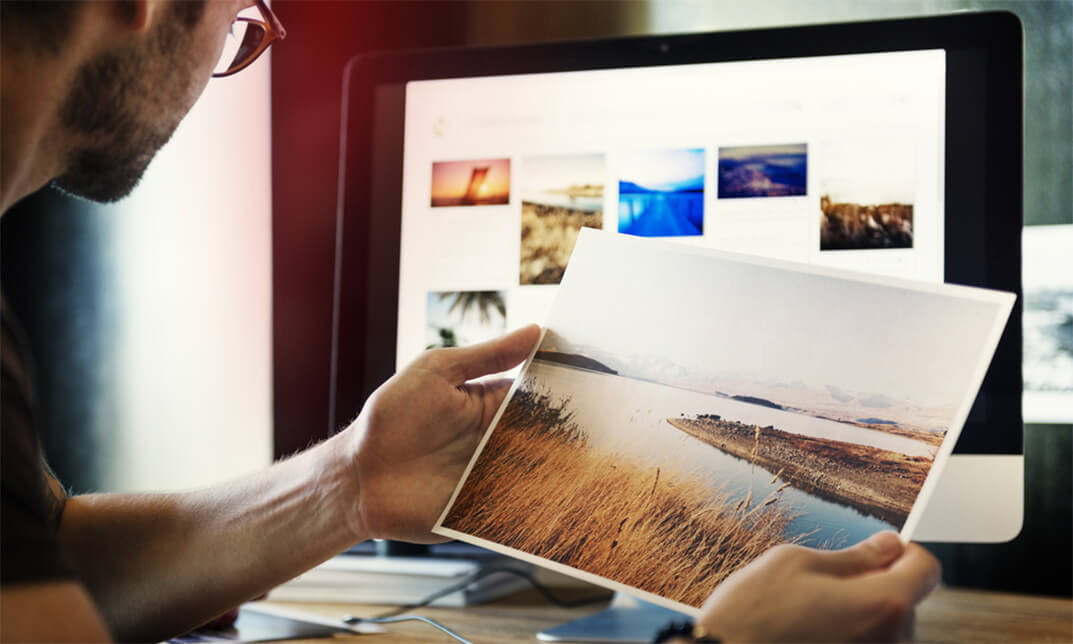
Diploma in Adobe Illustrator
By iStudy UK
Master the advanced tricks and techniques of creating vector images with Adobe Illustrator in the Diploma in Adobe Illustrator course. Adobe Illustrator is a vector graphics editor. The graphic-driven software allows you to create logos, graphics, cartoons and fonts for the photo-realistic layouts of Adobe Photoshop. Throughout the course, you will learn to draw anything with Adobe Illustrator. The course familiarises you with all the essential tools of the software such as builder tool, pen tool, curvature tool, eyedropper tool, library tool, brushes, and more. Through the illustration of a modern fox and logo shapes, you will learn real-world knowledge about how to create drawings and logos in Adobe Illustrator. The course also discusses the concepts of type and font, RGB and CMYK, etc. The course shows you how to combine and clean up paths and organise artwork into groups and layers. Shortly, after completing the course, you will gain a solid understanding of how to use the world's leading illustration and vector drawing software. What Will I Learn? Feel comfortable using Adobe Illustrator to design your own graphics from scratch. Navigate Adobe Illustrator CC like a pro. Design your own graphics, without any experience. Draw beginner to advanced shapes and icons. Learn all of the key skills of Illustrator: shapes, text, masking, effects, and exporting. Master advanced Illustrator tools and techniques. Export your projects for print, web, or other design projects. Make your ideas come to life. Requirements Any version of Adobe Illustrator, preferably the CC (Creative Cloud) version. Previous versions may be used, but some features might not be available. No prior knowledge or experience with Illustrator is required Module: 01 01 Welcome to the Course - Illustrator Essentials 2018 FREE 00:03:00 02 Download the Course Project Files FREE 00:01:00 03 Getting Started with Adobe Illustrator FREE 00:08:00 04 Drawing with Shapes and Lines.MP4 00:23:00 05 The Shape Builder Tool 00:08:00 06 Draw a Modern Fox with the Shape Builder Tool 00:10:00 07 Draw an Impossible Shape Logo with the Shape Builder Tool 00:05:00 08 The Curvature Tool 00:13:00 09 The Pen Tool 00:13:00 10 The Pencil Tool and Advanced Stroke Options 00:13:00 Module: 02 11 Using Brushes 00:13:00 12 The Width Tool 00:09:00 13 Type and Font 00:14:00 14 Curve Type on a Path 00:13:00 15 Break Apart and Destroy Text 00:04:00 16 What is RGB & CMYK 00:04:00 17 Using the Eye Dropper Tool 00:04:00 18 The Color Theme Tool 00:05:00 19 Gradients 00:06:00 20 Masking 00:07:00 Module: 03 21 Compound Paths 00:11:00 22 CC Libraries 00:10:00 23 The Liquify Tool 00:08:00 24 Bend and Warp 00:06:00 25 Repeating Shapes 00:05:00 26 patterns 00:09:00 27 Vectorize Images 00:12:00 28 Adobe Capture App 00:11:00 29 Free Templates from Adobe 00:04:00 30 Saving for Print 00:06:00 Module: 04 31 Exporting for Web 00:05:00 32 Redrawing the Mastercard Logo 00:05:00 33 Redrawing the Instagram Logo 00:08:00 34 Redrawing the Kadak Logo 00:11:00 35 Redrawing the eHarmony Logo 00:11:00 36 Redrawing the Tinder Logo 00:06:00 37 Redrawing the BP Logo 00:08:00 38 Adobe Illustrator Cheat Sheet and Shortcuts 00:10:00 39 Conclusion 00:02:00 Module: 05 Activity 0 - Intro to Activities 00:01:00 Activity 1 - Solution 00:11:00 Activity 2 - Swan Solution 00:14:00 Activity 3 - Colouring the Impossible Triangle 00:03:00 Activity 4 - Drawing and Coloring the Owl 00:10:00 Activity 5 - Drawing the Owl with the Pen Tool 00:09:00 Activity 6 - Drawing with the Pencil Tool 00:11:00 Activity 7 - Width Tool Love- 00:23:00 Activity 8 - Badge 00:12:00 Activity 9 - Liquify 00:09:00 Activity 10 - Repeating Shapes 00:05:00 Activity 11 - Patterns 00:06:00 Activity 12 - Vectorizing Images 00:07:00 Exercise Files Exercise Files - Diploma in Adobe Illustrator 00:00:00 Mock Exam Final Exam

PowerPoint 2016 Advanced
By Course Cloud
This PowerPoint 2016 Advanced course will take you through key presentation techniques. You will learn about the controls in PowerPoint and how to use them. If you are interested in becoming an advanced level Powerpoint 2016 user, then this course is for you. You will be able to create engaging presentations. Upon completion, you will understand how to use various tools in Excel 2016. This course will guide you through using masks, templates and themes in PowerPoint. You will also understand advanced presentation features. During this course, you will have the opportunity to take an assessment to consolidate your learning. PowerPoint 2016 Advanced is a best selling course developed by industry experts and already helped tons of students like you. It is suitable for anyone who wants to improve their knowledge and skills in the or relevant sector. This course is accredited by CPD so you will get a career boost upon completing this course. Our PowerPoint 2016 Advanced is packed with 45 modules and 5 hours, 12 minutes of study. You will be awarded with a certificate of completion, the proof of your expertise in this field. If you want to get a job or looking for professional skills to excel in this field, a certificate from this course will help you appear as a strong candidate. You can also validate your certification from our website. It doesn't matter if you are willing to study full-time or part-time. This course is designed for any type of student and you can even complete it at your own pace. The materials are accessible from anyplace, any device and anytime. Besides that, our experienced tutors will help you throughout the comprehensive syllabus of this course and answer all your queries through email.

Inkscape Training - Vector Graphics Design
By iStudy UK
Want to learn the A to Z of the versatile Inkspace program and apply the knowledge in design work or illustration? This Inkscape Training - Vector Graphics Design course will teach you everything you should know to work efficiently with the open source and free graphic design program Inkspace. If you require a detailed guide of how to use Inkspace, this Inkspace training course is for you. Rather than solving the individual task, this comprehensive Inkscape Training - Vector Graphics Design course will give you a full tour of all the tools that you'll need to understand and use Inkspace on an amateur or professional level. In this course, you'll also be equipped with illustration tips and tricks to make smart and outstanding illustrations. What you'll learn As Inkscape is a very versatile program, and this course is taking you through from A to Z, the knowledge can be applied in amateur or professional design work, illustration or student work as well! Requirements To start the course, download Inkscape free from www.Inkscape.org! There is no necessary graphic design knowledge to start the course Who this course is for: Take the course if you need a detailed explanation of everything in Inkscape Introduction Introduction FREE 00:02:00 The user interface 00:05:00 Your first tools! Draw your first object 00:04:00 Saving your work and exporting 00:03:00 Select and transform objects 00:04:00 Dealing with multiple objects 00:07:00 Let's color it! - the basics of color usage 00:09:00 Shape and path 00:08:00 Groups and basic drawings 00:07:00 Learn more tools! Edit path by nodes 00:12:00 Another view on colors 00:06:00 Gradients 00:07:00 Going for the 3D look - gradients and blur 00:09:00 Clipping and masking 00:10:00 Working with text 00:11:00 Layers 00:05:00 Guidelines, rulers, align and distribute 00:06:00 Being a bit more creative! The spray tool 00:08:00 The pencil tool - create custom brushes 00:08:00 Sculpt tool 00:05:00 Pattern along path 00:05:00 Filters and extensions 00:04:00 Import photos and tracing FREE 00:08:00 How to create patterns 00:06:00 Blending modes 00:06:00 Put everything together! Create a Christmas card 00:04:00 Draw a funny elf character 00:18:00 Finish your character and create falling snow 00:15:00 Put text on card 00:06:00 Finalize and export your drawing 00:01:00 What's newin Inkscape 0.91? Why Inkscape 0.91 What is new 00:05:00 New way to deal with gradients! 00:04:00 Powerstroke and the symbol library 00:05:00 Tip and tricks Change canvas color 00:04:00 Use Find and replace to manage multiple objects 00:06:00 Tips for creating a good pattern 00:06:00 How to create mandala 00:06:00 Bonus lecture - check this out! 00:01:00 Additional Materials Resource Files: Inkscape Training - Vector Graphics Design 00:00:00

Access 365 Intermediate
By iStudy UK
Learning Objectives Introduction , Designing Tables for Better Data Entry , Sharing Data with Other Applications , Working with Action Queries , Advanced Query Techniques , Automating Processes with Macros , Advanced Form Techniques , Advanced Report Techniques , Conclusion Pre-Requisites Access 365 Beginner or equivalent experience. Description This course is designed to teach students intermediate level skills in Microsoft Access 365. In this course, students will learn to design tables for improved accuracy in data entry, review the various options to share data with other applications, learn about action queries, and review various advanced query techniques. Students will also learn how to automate processes with Macros, advanced form techniques, and advanced report techniques. This course prepares students for the Access 365 Advanced course. Module 1: Design Tables for Better Data Entry Reviewing Table Design Principles 00:11:00 Setting Field Size, Formats, and Captions 00:11:00 Setting Default Values and Required Fields 00:05:00 Restricting Data Entry-Validation Rules 00:07:00 Restricting Data Entry-Input Masks 00:09:00 Module 2: Share Data with Other Apps Exporting Tables and Queries to Excel 00:05:00 Exporting Data to a SharePoint List 00:02:00 Importing Data from Excel 00:06:00 Importing Data from a SharePoint List 00:02:00 Linking External Data Sources 00:05:00 Using Word Merge 00:06:00 Module 3: Work with Action Queries What are Action Queries 00:04:00 Creating an Update Query 00:06:00 Creating an Append Query 00:04:00 Creating a Delete Query 00:04:00 Creating a Make Table Query 00:04:00 Changing Start Number of an Auto Number Field 00:04:00 Module 4: Advanced Query Techniques Modifying Query Joins 00:06:00 Using Self Joins to Combine Data 00:06:00 Creating Find Unmatched and Find Duplicate Queries 00:09:00 Creating Parameter Queries 00:05:00 Creating a Top X Query 00:02:00 Reviewing Calculated Query Fields 00:06:00 Summarizing Query Data with Totals 00:04:00 Creating Crosstab Queries 00:06:00 Module 5: Automate Processes with Macros Understanding Macro Basics 00:14:00 Creating Macros to Open Forms by Record 00:09:00 Validating Data Entry with Macros 00:10:00 Creating a Macro to Automate Data Entry 00:08:00 Advanced Data Entry Using Macros and DLOOKUP 00:11:00 Module 6: Advanced Form Techniques Using Conditional Formatting 00:04:00 Working with the New Label Name Property 00:03:00 Organizing Form Fields with Tab Controls 00:09:00 Creating an Option Group Control 00:06:00 Creating a Combo Box Control 00:04:00 Configuring a Combo Box Control to Show Search Results 00:04:00 Using a Subform to Show Data From a Related Table 00:06:00 Module 7: Advanced Report Techniques Inserting a Chart on a Report 00:07:00 Showing Data in Columns 00:07:00 Inserting a Subreport 00:05:00 Configuring Reports with Parameter Queries 00:03:00 Sending Reports 00:03:00 Resource Resource - Access 365 Intermediate 00:00:00 Final Exam Final Exam - Access 365 Intermediate 00:20:00

Adobe Photoshop CC Advanced for Photographers
By iStudy UK
This Adobe Photoshop CC Advanced for Photographers has been designed for Photographers wanting to more about the production process. It shows how to extend skills using Camera RAW and HDR (High Dynamic Range). This comprehensive Adobe Photoshop CC Advanced for Photographers covers all the tools and techniques serious photographers need to know when using Photoshop, from workflow guidance to core skills to advanced techniques for professional results. Using clear, succinct instruction and real world examples, this guide is the essential reference for Photoshop users of all levels. You will learn advanced techniques that are used on a daily basis by professional photographers. These will lift your skills to a new level, and you will learn the ultimate in image control and manipulation. You will also learn how to work with exposure settings, creating grayscale images, managing corrections and effects, and creating image adjustments. Lastly, you will discover pluggings and explore workflows. This course is an ideal continuation once you have mastered the principles taught on the Basic Photoshop course. What Will I Learn? Process RAW images Working with Adobe Camera RAW Working with the tools Using Advanced Exposure Settings and Sharpening Managing Corrections and Effects Creating Image Adjustments Discovering Plugins for Photoshop Exploring Workflows Requirements Adobe Photoshop CC Advanced or equivalent knowledge. Who is the target audience? Photographers who wish to learn the advanced features of Photoshop. Introduction Introduction FREE 00:03:00 Processing Raw Images What is the RAW Format FREE 00:04:00 Understanding White Balance 00:05:00 Setting Exposure 00:07:00 Working with Color and Clarity 00:03:00 Working with Adobe Camera Raw Updating Adobe Camera Raw 00:01:00 Using the Before and After Views 00:05:00 Resetting the Sliders 00:01:00 Understanding the Workflow Options 00:04:00 Setting the Camera Raw Preferences 00:03:00 Working with the Tools Understanding the White Board Tool 00:03:00 Using the Color Sampler 00:01:00 Working with the Targeted Adjustment Tool 00:02:00 Cropping Images 00:03:00 Applying Straightening 00:01:00 Using the Spot Removal Tool 00:05:00 Applying the Red Eye Tool 00:03:00 Understanding the Adjustment Brush 00:04:00 Using the Graduated Filter 00:02:00 Applying the Radial Filter 00:02:00 Rotating Images 00:01:00 Using Advanced Exposure Settings and Sharpening Using Curves 00:03:00 Understanding Sharpening and Noise 00:03:00 Creating Grayscale Images 00:03:00 Using Split Toning 00:03:00 Managing Corrections and Effects Enabling Lens Profiles 00:03:00 Using Effects 00:02:00 Adding Grain 00:02:00 Applying Post Crop Vignette 00:02:00 Using Camera Calibration 00:03:00 Saving Presets 00:02:00 Applying Snapshots 00:02:00 Creating Image Adjustments Using Adjustment Layers 00:02:00 Painting Layer Masks 00:05:00 Discovering Plugins for Photoshop What are Plugins 00:04:00 Using the Nik Collection 00:08:00 Using HDR Pro Effex 00:06:00 Using On1 Effects 00:04:00 Exploring Workflows Processing a Landscape Image 00:13:00 Processing a Macro Image 00:09:00 Processing a City 00:11:00 Conclusion Course Recap 00:01:00 Course Certification
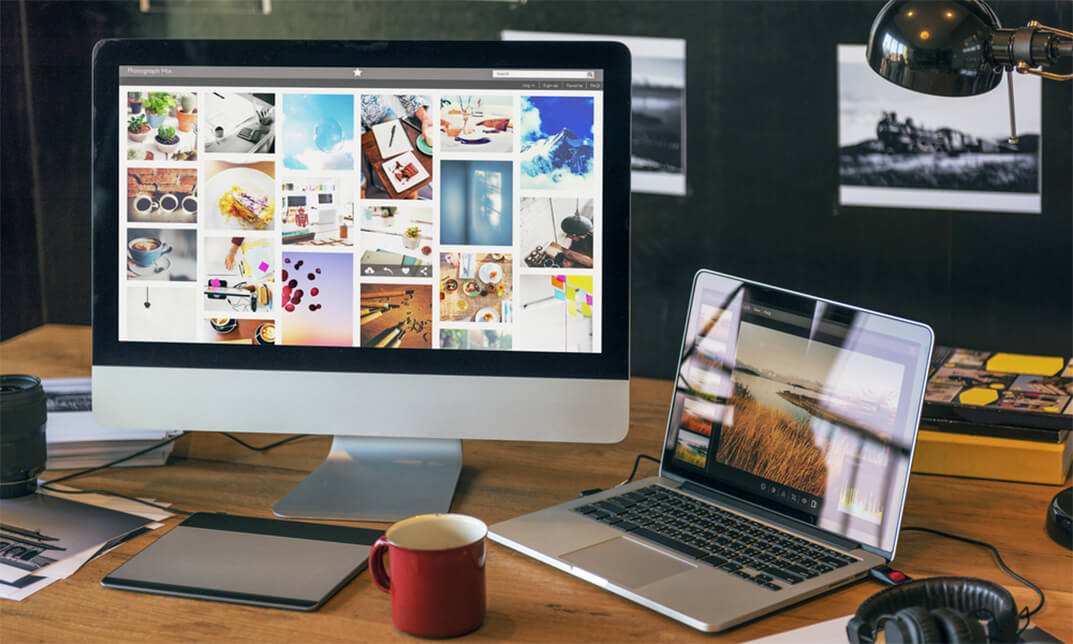
Access 2019 Intermediate
By iStudy UK
Learning Objectives Introduction , Designing Tables for Better Data Entry , Sharing Data with Other Applications , Working with Action Queries , Advanced Query Techniques , Automating Processes with Macros , Advanced Form Techniques , Advanced Report Techniques , Conclusion Pre-Requisites Access 2019 Beginner or equivalent experience. Description This course is designed to teach students intermediate level skills in Microsoft Access 2019. In this course, students will learn to design tables for improved accuracy in data entry, review the various options to share data with other applications, learn about action queries, and review various advanced query techniques. Students will also learn how to automate processes with Macros, advanced form techniques, and advanced report techniques. This course prepares students for the Access 2019 Advanced course. Access 2019 Intermediate Module 01: Introduction to the Course 00:02:00 Module 02: Reviewing Table Design Principles 00:11:00 Module 03: Setting Field Size, Formats and Captions 00:09:00 Module 04: Setting Default Values and Required Fields 00:06:00 Module 05: Restricting Data Entry-Validation Rules 00:06:00 Module 06: Restricting Data Entry-Input Masks 00:07:00 Module 07: Exploring Tables and Queries to Excel 00:04:00 Module 08: Exporting Data to a SharePoint List 00:02:00 Module 09: Importing Data from Excel 00:06:00 Module 10: Importing Data from a Sharepoint List 00:02:00 Module 11: Linking External Data Sources 00:06:00 Module 12: Using Word Merge 00:07:00 Module 13: What are Action Queries 00:03:00 Module 14: Creating an Update Query 00:06:00 Module 15: Creating an Append Query 00:04:00 Module 16: Creating a Delete Query 00:05:00 Module 17: Creating a Make Table Query 00:04:00 Module 18: Changing Start Number of an Auto Number Field 00:04:00 Module 19: Modifying Query Joins 00:09:00 Module 20: Using Self Joins to Combine Data 00:06:00 Module 21: Creating Find Unmatched and Find Duplicate Queries 00:09:00 Module 22: Creating Parameter Queries 00:07:00 Module 23: Creating a Top X Query 00:03:00 Module 24: Reviewing Calculated Query Fields 00:05:00 Module 25: Summarising Query Data with Totals 00:05:00 Module 26: Creating a Crosstab Query 00:07:00 Module 27: Understanding Macro Basics 00:14:00 Module 28: Creating Macros to Open Forms by Record 00:08:00 Module 29: Validating Data Entry with Macros 00:09:00 Module 30: Creating a Macro to Automate Data Entry 00:08:00 Module 31: Advanced Data Entry Using Macros and DLOOKUP Functions 00:09:00 Module 32: Using Conditional Formatting 00:04:00 Module 33: Working with the New Label Name Property 00:02:00 Module 34: Organising Form Fields with Tab Controls 00:05:00 Module 35: Creating an Option Group Control 00:06:00 Module 36: Creating a Combo Box Control 00:05:00 Module 37: Configuring a Combo Box Control to Show Search Results 00:04:00 Module 38: Using a Subform to Show Data from a Related Table 00:05:00 Module 39: Inserting a Chart on a Report 00:07:00 Module 40: Showing Data in Columns 00:08:00 Module 41: Inserting a Subreport 00:04:00 Module 42: Configuring Reports with Parameter Queries 00:05:00 Module 43: Sending Reports 00:02:00

Access 2016 Intermediate
By iStudy UK
This Access 2016 Intermediate is specially designed for you if you are thinking to take your Microsoft Access skills to the next level. Through the course, you'll master more advanced techniques for this powerful database program and build an entire database project from scratch. From building reports to using conditional formatting, you'll see how to present your data and gain techniques for using Visual Basic to automate common tasks. You will learn to design tables for improved accuracy in data entry by setting default values and restricting data entry, review the various options to share data with other applications, including Word and Excel, learn about Action Queries to automate updating, appending and deleting table data, and review various advanced query techniques such as using Query Joins, Parameter queries, working with totals and Crosstab queries. Finally, you'll build a navigation form to make it easy for your users to find their way around your database. What Will I Learn? Design Tables for Better Data Entry Share Data with Other Applications Work with Action Queries Advanced Query Techniques Automate Processes with Macros Advanced Forms Advanced Report Techniques Requirements Access 2016 Introduction or equivalent experience. Who is the target audience? Students who want to take Access to the next level and improve their database design skills. Introduction Introduction FREE 00:01:00 Designing Tables for Better Data Entry Reviewing Table Design Principles 00:04:00 Setting Field Size, Formats and Captions 00:06:00 Setting Default Value and Required Fields 00:03:00 Restricting Data Entry Using Data Validation 00:02:00 Restricting Data Entry Using Input Masks 00:06:00 Sharing Data with Other Applications Exporting Tables and Queries to Excel 00:03:00 Importing Data from a TXT File 00:03:00 Importing Data from Excel 00:02:00 Exporting Data to a TXT File 00:02:00 Linking External Data Sources 00:03:00 Using Word Merge 00:02:00 Working with Action Queries What are Action Queries 00:02:00 Creating an Update Query 00:02:00 Creating an Append Query 00:03:00 Creating a Delete Query 00:02:00 Creating a Make Table Query 00:02:00 Changing the Start Number of an Auto Number Field 00:03:00 Advanced Query Techniques Creating Query Joins 00:05:00 Creating Find Unmatached and Find Duplicate Queries 00:03:00 Creating Parameter Queries 00:04:00 Using -Like- Keyword in Parameter Queries 00:02:00 Creating a Top X Query 00:02:00 Reviewing Calculated Query Fields 00:03:00 Summarizing Query Data with Totals 00:03:00 Inserting Where Statements in Summary Queries 00:01:00 Creating a Crosstab Query 00:03:00 Automating Processes with Macros Understanding Macro Basics 00:06:00 Creating Macros to Open Forms by Record 00:04:00 Validating Data Entry with Macros 00:04:00 Creating a Macro to Automate Data Entry 00:03:00 Advanced Data Entry Using Macros and DLOOKUP Function 00:06:00 Advanced Form Using Conditional Formatting 00:02:00 Organizing Form Fields with Tab Controls 00:03:00 Creating a Combo Box Control 00:02:00 Creating an Option Group Control 00:03:00 Using a Subform to Show Data from a Related Table 00:03:00 Advanced Report Techniques Inserting a Chart on a Report 00:03:00 Showing Data in Columns 00:02:00 Inserting a Subreport 00:02:00 Configuring Reports with Parameter Queries 00:04:00 Sending Reports 00:02:00 Conclusion Course Recap 00:01:00 Resources Resources - Access 2016 Intermediate 00:00:00 Course Certification
