- Professional Development
- Medicine & Nursing
- Arts & Crafts
- Health & Wellbeing
- Personal Development
211 Manipulation courses
3D Printing Training Course for Product Designers
By ATL Autocad Training London
Who is this course for? The 3D Printing Bespoke 1-on-1 Training Course is designed for individuals seeking personalized instruction and hands-on experience in the field of 3D printing. Click here for more info: Website Training: 40 hrs, split as per your availability. When: 9 a.m. to 7 p.m., Mon-Sat. Call 02077202581 to reserve. Live online, or in-person. Option A: AutoCAD 10 hrs, Rhino 16 hrs, Vray 4 hrs, Photoshop 4 hrs, 3D Printing 6 hrs Option B: AutoCAD 12 hrs, 3ds Max 16 hrs, Vray 4 hrs, Photoshop 4 hrs, 3D Printing 4 hrs. Option A: AutoCAD, Rhino, Vray, Photoshop, 3D Printing (Total: 40 hours) AutoCAD (10 hours): Module 1: Introduction to AutoCAD (2 hours) Familiarization with AutoCAD interface and tools Creating, opening, and saving drawings Basic drawing and editing commands Module 2: Drawing and Editing (3 hours) Lines, circles, and arcs Polylines and polygons Modifying objects: Move, Copy, Rotate, and Scale Module 3: Precision Drawing (3 hours) Using coordinate systems Dimensioning and text Hatching and gradients Module 4: Advanced Tools (2 hours) Blocks and attributes Layers and object properties Creating layouts and plotting Rhino (16 hours): Module 1: Introduction to Rhino (2 hours) Navigating the Rhino interface Basic 2D and 3D modeling concepts Creating and manipulating objects Module 2: Advanced Modeling (6 hours) Modeling with curves and surfaces Editing and transforming geometry Building complex 3D structures Module 3: Visualization with Vray (4 hours) Understanding the Vray rendering engine Applying materials and textures Setting up lighting and cameras for realistic rendering Module 4: Presentation and Editing (2 hours) Exporting and sharing Rhino models Post-processing and enhancing designs Photoshop (4 hours): Module 1: Introduction to Photoshop (2 hours) Navigating Photoshop interface Image resolution and size Basic image editing tools Module 2: Image Editing and Enhancement (2 hours) Adjusting colors and tones Using layers and masks Retouching and image manipulation 3D Printing (6 hours): Module 1: Introduction to 3D Printing (2 hours) Basics of 3D printing technology Understanding file formats and requirements Module 2: Preparing 3D Models (2 hours) Model optimization for 3D printing Creating supports and rafts Ensuring successful prints Option B: AutoCAD, 3ds Max, Vray, Photoshop, 3D Printing (Total: 38 hours) AutoCAD (12 hours): Module 1: Introduction to AutoCAD (2 hours) Overview of AutoCAD interface and tools Creating, opening, and saving drawings Basic drawing and editing commands Module 2: Drawing and Editing (3 hours) Lines, circles, and arcs Polylines and polygons Modifying objects: Move, Copy, Rotate, and Scale Module 3: Precision Drawing (3 hours) Using coordinate systems Dimensioning and text Hatching and gradients Module 4: Advanced Tools (4 hours) Blocks and attributes Layers and object properties Creating layouts and plotting 3ds Max (16 hours): Module 1: Introduction to 3ds Max (2 hours) Exploring the 3ds Max interface Navigating viewports and objects Basic modeling techniques Module 2: 3D Modeling (6 hours) Creating and editing 3D objects Modifiers and deformations Working with shapes and splines Module 3: Visualization with Vray (4 hours) Setting up lights and cameras Rendering settings and options Post-production and compositing Photoshop (4 hours): Module 1: Introduction to Photoshop (2 hours) Navigating Photoshop interface Image resolution and size Basic image editing tools Module 2: Image Editing and Enhancement (2 hours) Adjusting colors and tones Using layers and masks Retouching and image manipulation 3D Printing (4 hours): Module 1: Introduction to 3D Printing (2 hours) Basics of 3D printing technology Understanding file formats and requirements Module 2: Preparing 3D Models (2 hours) Model optimization for 3D printing Creating supports and rafts Ensuring successful prints Training Duration: 40 hours Flexible Timings: Students can choose their preferred time slots based on our availability, operating from 9:00 am to 7:00 pm (Monday to Saturday). Pricing Details: Company Rate: £1200 (Plus 20% VAT) = £1440 inc VAT. Student, Self-Financed, and Live Online Rate: £1000 (Plus 20% VAT) = £1200 inc VAT. Who Should Enroll: This course caters to a wide range of individuals, including: Novices: Perfect for beginners unfamiliar with AutoCAD, 3ds Max, Adobe Photoshop, Rhino, Vray, and 3D printing, providing a solid foundational understanding. Architects and Interior Designers: Tailored insights for professionals seeking precision in enhancing their design skills, valuable for design firms. Industry Professionals: Establishes industry benchmarks, offering adaptable education applicable across sectors like interior design, architecture, and civil engineering. Learning Approach: Hands-On Practicality: Emphasizes practical, real-world skills through personalized one-on-one training, available in face-to-face or live online sessions. Step-by-Step Instruction: Experienced instructors guide you systematically through techniques using AutoDesk AutoCAD, Autodesk 3ds Max, Adobe Photoshop, and Trimble Sketchup. What You'll Receive: Certificate of Achievement: Upon completion, receive a certificate validating your expertise. Comprehensive Training Guide: Access an extensive PDF guide compatible with both Windows and MAC. Live Feedback: Connect with your tutor for real-time feedback during sessions and the option to record each session for future reference. Our Benefits: Price Assurance: Guaranteeing exceptional value for your career investment. Personalized Training: Tailored one-on-one sessions, adjusting to your learning pace and style. Flexible Scheduling: Choose your preferred training time and day, available Monday to Sunday, from 9 am to 8 pm. Lifetime Support: Ongoing email and phone support beyond the course completion. Computer Setup Assistance: We assist in configuring your computer for seamless software installation. Referral Benefits: Recommend a friend and enjoy discounts, including significant savings on group training courses. Advantages of Option A: Diverse Skill Enhancement: Acquire proficiency in AutoCAD, Rhino, Vray, Photoshop, and 3D Printing, expanding your skill repertoire. Career Opportunities: Access a wide range of career paths in design, architecture, and 3D printing fields, enhancing your professional prospects. Compelling Visualizations: Craft realistic and visually appealing 3D renderings using Vray, elevating the quality of your design presentations. Image Editing Expertise: Master the art of enhancing design projects with Photoshop, adding finesse to your creative work. Prototyping Prowess: Develop essential skills in 3D Printing, enabling you to create physical design prototypes for various applications. Advantages of Option B: Versatile Skill Mastery: Excel in AutoCAD, 3ds Max, Vray, Photoshop, and 3D Printing, gaining expertise in diverse areas of design and visualization. Career Advancement: Unlock opportunities in architecture, animation, and visualization fields, broadening your career horizons. High-Quality Renderings: Showcase your designs impressively with high-quality renderings generated through Vray, leaving a lasting impact on viewers. Image Editing Mastery: Polish your design concepts and presentations using advanced Photoshop techniques, ensuring your visuals are refined and professional. 3D Printing Expertise: Bring your digital designs to life across various industries, mastering the intricate art of 3D printing. Our training courses cater to both Mac and Windows operating systems and provide: Price Assurance: Ensuring the best value for your investment. Personalized Attention: Benefit from one-on-one training sessions tailored to your learning pace and style. Flexible Scheduling: Choose your preferred time and day for training sessions, available seven days a week from 9 am to 8 pm. Ongoing Support: Enjoy lifetime email and phone support, ensuring you're never alone on your learning journey. Technical Assistance: Receive guidance in configuring your computer for software installation, ensuring a seamless learning experience. Special Benefits: Avail special discounts when you refer a friend and significant savings on group training courses, maximizing the value of your training investment.

Adobe Photoshop Training course One to One Weekends
By Real Animation Works
Photoshop pay per hr training flexible time weekend evening

Twinmotion Realtime Rendering Training
By London Design Training Courses
Why Choose Twinmotion Realtime Rendering Training Course? Click here for info Empower architects, designers, and visualization experts with our Twinmotion training. Learn tools, materials, lighting, animation, and rendering. Explore advanced techniques for lifelike landscape and special effects using Twinmotion's asset library. Opt for in-person or live online sessions. Duration: 10 hrs Method: 1-on-1, Personalized attention Schedule: Tailor your own hours of your choice, available from Mon to Sat between 9 am and 7 pm Twinmotion Real-time 3D Architecture Visualization Course Outline: Module 1: Introduction to Twinmotion Explore Twinmotion's real-time 3D visualization capabilities Master the Twinmotion interface for efficient scene manipulation Prepare 3D files for import and manage the workflow Module 2: Materials and Realism Enhance scenes with realistic materials and visual quality Utilize videos as materials and apply glow effects Create grunge materials for added texture and realism Employ the X-ray material for specific visualization needs Module 3: Landscape and Vegetation Integrate vegetation using Twinmotion's scatter, HQ trees, and growth features Customize grass and utilize HQ vegetation assets for realism Create time-lapse effects for vegetation growth Module 4: Library and Object Import Access the Twinmotion library for furniture and objects Seamlessly import external 3D objects Obtain high-quality 3D assets from the internet and add to the user library Utilize BIM-objects for additional assets Module 5: Lighting and Animation Work with various lighting options, including area light and volumetric light Add animated characters and vehicles for dynamism Incorporate construction vehicles and aircraft for realism Module 6: Volumes and Interactivity Utilize volumes and the animator feature for dynamic scenes Implement urban elements and measurement tools for accuracy Module 7: Nature and Weather Effects Utilize Twinmotion's nature features, including physical sky and weather effects Create realistic lighting for outdoor scenes Add ocean effects for water elements Module 8: Rendering Techniques Master rendering processes, from creating images to exporting panoramas and animations Implement depth of field improvements for captivating visuals Create BIM motion virtual reality phases for immersive experiences Utilize the Twinmotion presenter feature for streamlined presentations Module 9: Final Project Apply knowledge and skills to complete a final render project in Twinmotion Download Twinmotion https://www.twinmotion.com › download Learn how to download and install Twinmotion, the fast, easy real-time archvis tool.

Film and Game Design Training Classes
By ATL Autocad Training London
Who is this course for? Film and Game Design Training Classes is tailored for individuals passionate about 3D for Games. Ideal for those in London seeking specialized skills for lucrative job opportunities in the gaming industry. Software we teach: 3ds max or Maya, Vray, After effects and Photoshop. Check our Website Duration: 40 hours. 1-on-1 Training. When can I book: 9 am - 4 pm (Choose your preferred day and time once a week). Monday to Saturday: 9 am - 7 pm (Flexible timing with advance booking). Course Title: Film & Game Design Training Classes Option A - 40-Hour Program: Option A offers comprehensive training for aspiring film and game designers, covering vital industry software and skills. Module 1: 3ds Max and Advanced Animation (20 hours) - Introduction to 3ds Max: Interface overview. - Basic 3D Modeling: Creating simple 3D objects. - Advanced 3D Modeling: Complex modeling techniques. - Texturing and Materials: Applying textures and materials. - Lighting and Rendering: Scene lighting and rendering setup. - Character Animation: Rigging and animating characters. - Advanced Animation Techniques: Keyframes, motion paths, and more. - Scene Composition: Assembling complex scenes. Module 2: Vray (6 hours) - Vray Introduction: Understanding Vray renderer. - Lighting with Vray: Creating realistic lighting setups. - Material Creation: Crafting materials for realistic surfaces. - Rendering with Vray: Optimization and execution. Module 3: Photoshop (6 hours) - Photoshop Basics: Navigating the interface. - Image Editing: Crop, resize, and enhance. - Layer Management: Working with layers. - Text and Typography: Adding and manipulating text. - Photo Manipulation: Advanced image techniques. - Creating Visual Assets: Designing textures and graphics. Module 4: After Effects: Video and Sound Editing (8 hours) - Introduction to After Effects: Interface overview. - Video Editing: Cut, trim, and arrange video clips. - Transitions and Effects: Apply visual effects and transitions. - Sound Editing: Add and edit audio tracks. - Motion Graphics: Create motion graphics and titles. - Exporting and Rendering: Prepare projects for final output. Film & Game Design Training Course Information Are you ready to explore our Training Course for Film & Game Designers? Here's a comprehensive overview to guide you through: When Can I Book This Training Course? Personalize your training with our flexible 1-on-1 sessions. Tailor your schedule by pre-booking your preferred hours. Available Monday to Saturday, 9 a.m. to 7 p.m. For phone bookings, call 02077202581. Training Duration The course spans 40 hours, allowing flexibility for your ideal schedule. Training Method Experience 1-on-1 training, in-person Face to Face or Live Online. Expect personalized attention, tailored content, flexible learning, and individual support. Opt for Live Online 1-on-1 sessions via Zoom for convenience. Enroll Today Ready to start your exciting journey? Click the link below to enroll in our 1-on-1 Course. Film & Game Design Training Overview In our comprehensive training program for film and game designers, refine your skills using industry-leading software tools. This prepares you to bring your creative visions to life. Option A: 3ds Max and Advanced Animation (20 hours) Vray (6 hours) Photoshop (6 hours) Aftereffects: Video and Sound Editing (8 hours) Option B: Maya and Advanced Animation (20 hours) Vray (6 hours) Photoshop (6 hours) Aftereffects: Video and Sound Editing (8 hours) Both options offer flexibility for Mac and Windows operating systems, ensuring accessibility for all learners. Key Benefits Price Assurance: Exceptional value for your film and game design career investment. One-on-One Training: Customized learning for your unique style. Flexible Scheduling: Choose your training time, available Monday to Sunday, 9 am to 8 pm. Lifetime Email and Phone Support: Ongoing assistance beyond training for your career growth. Computer Configuration Assistance: Guidance for seamless software installation. Referral Benefits: Special discounts for referrals and savings on group training. Embark on a transformative journey and unlock your potential in the thrilling fields of film and game design!

AutoCAD Basics to Intermediate Level Course Bespoke and 1-2-1
By Real Animation Works
Autocad face to face training customised and bespoke.
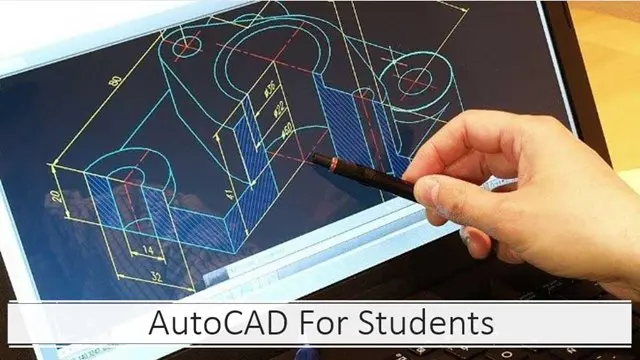
3ds Max Basic to Advanced Training
By London Design Training Courses
Why Learn 3ds Max Basic to Advanced Training Course? Learn 3ds max design and animation with our comprehensive 3ds Max Basic to Advanced Training Course. Whether you're a beginner or an experienced user, this course is thoughtfully designed to elevate your skills. Course Link Duration: 40 hrs Method: 1-on-1, Personalized attention & Tailored content. Schedule: 1-on-1 training with flexible scheduling. Book a convenient hour, Mon to Sat, from 9 am to 7 pm. Course Details: Course Duration: 40 hours Course Syllabus: Part 1: Introduction to 3ds Max and Vray Familiarization with the 3ds Max Interface Configuring an efficient workspace in 3ds Max Seamless navigation within 3ds Max and Vray Understanding the power of Vray and its interface Part 2: 3D Modeling Precision crafting of fundamental shapes Mastering modifiers for advanced modeling Creating intricate 3D models using diverse techniques Learning the art of polygonal modeling Shaping both organic and inorganic models flawlessly Part 3: Texturing Applying and refining textures with expertise Grasping the essentials of UVW mapping Harnessing material editor to perfection Customizing materials with Vray materials Part 4: Lighting Discovering the magic of illumination Differentiating various light types Comprehending the subtleties of light properties Setting up captivating scenes with Vray lights Part 5: Animation Embarking on an animation adventure Expertly setting up keyframes and animation curves Infusing life into objects in a mesmerizing 3D space Elevating animations with Vray's prowess Part 6: Advanced Rendering with Vray Entering the realm of rendering excellence Mastering Vray Global Illumination for realism Optimizing visuals with Vray Physical Cameras Illuminating scenes with Vray HDRI Lighting Employing Vray Proxies and Render Elements for finesse Streamlining rendering workflow with Vray's techniques Part 7: Projects Showcasing skills through hands-on projects Crafting a captivating yet simple interior scene Designing an alluring exterior scene Taking on the challenge of a complex scene with multiple elements Course Requirements: A computer with 3ds Max and Vray installed (trial versions are available on Autodesk and Chaos Group websites) Basic knowledge of computer operations Enthusiasm for 3D modeling and animation Course Objectives: Upon completing the course, you will have mastered 3ds Max and Vray, enabling you to create photorealistic 3D scenes. The skills acquired will open doors to opportunities in the 3D modeling and animation industry, while also serving as a foundation for further honing your expertise. Course Overview: Photoshop Post-Production Delve into the world of Photoshop post-production through our comprehensive course. Learn essential photo editing techniques, including color correction, retouching, and compositing. Unleash your artistic potential by creating mesmerizing visual effects and stylizing your photos. Course Syllabus: Part 1: Introduction to Photoshop Post-Production Navigating the Photoshop Interface with ease Mastering the art of Layers and Layer Masks Embracing the power of Selections Understanding the basics of Color Correction Part 2: Retouching Techniques Unraveling common Retouching Tools and Techniques Removing blemishes, wrinkles, and unwanted elements Achieving remarkable results with Dodging and Burning Part 3: Compositing Embracing the art of Compositing Working seamlessly with Multiple Images Blending images flawlessly using Layer Masks Part 4: Visual Effects and Stylizing Techniques Crafting Special Effects with Layer Styles and Blending Modes Enhancing images with Filters Achieving mesmerizing effects with Color Grading and Adjustment Layers Part 5: Projects Applying your knowledge to hands-on projects Perfectly Retouching a portrait Creating an alluring composite image Fashioning a stylized masterpiece Course Requirements: A computer with Photoshop installed (trial version available on Adobe website) Basic knowledge of computer operations Passion for photo editing and manipulation

Adobe InDesign and Photoshop Training Courses 1-2-1
By Real Animation Works
Face to Face training customised and bespoke. One to One Online or Face to Face
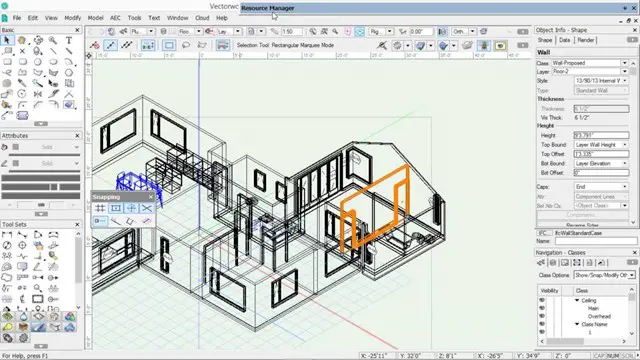
InDesign Basic to Advance training One to One
By Real Animation Works
InDesign face to face training customised and bespoke.
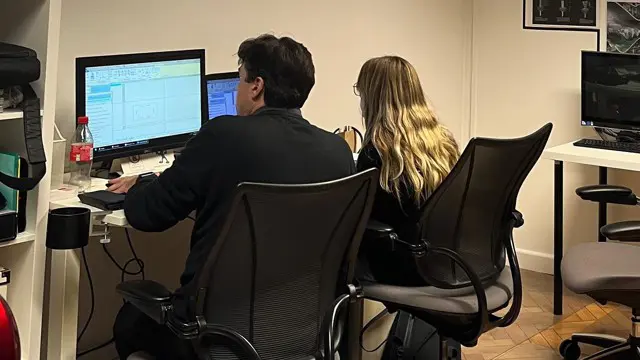
AutoCAD Basics-Advanced Training Classes
By London Design Training Courses
Why AutoCAD Basics-Advanced Training Classes? Click here for more info AutoCAD Basics to Advanced Level Training Master drawing, editing, and advanced techniques. Optimize productivity and customize workspace. Create precise 2D drawings for various industries. Access recorded lessons and lifetime email support. Duration: 16 hrs Method: 1-on-1, Personalized attention. Schedule: Tailor your own schedule by pre-booking a convenient hour of your choice, available from Mon to Sat between 9 am and 7 pm. The AutoCAD from Basics leading to Advanced Training Course offers a comprehensive learning experience for participants to become proficient in AutoCAD. Whether you're a beginner or an experienced user, this progressive program covers the full spectrum of AutoCAD functionality. Participants will learn core features like drawing, editing, annotations, and dimensioning, progressing to advanced topics such as object manipulation, workspace customization, and workflow optimization. Upon completion, participants will create precise 2D drawings and designs. Interactive learning experiences with experienced instructors are available in-person or through live online sessions. AutoCAD 2D Course Outline: Session 1: Introduction to AutoCAD interface, commands, and tools Managing drawings and drawing basic shapes Basic modification techniques (erase, move, rotate, scale) Session 2: Working with layers and properties Creating and modifying text and dimensions Introduction to blocks and attributes Session 3: Advanced object modification techniques (fillet, chamfer, trim, extend) Using grips to modify objects Creating and modifying polylines and splines Session 4: Creating and editing tables Working with layouts and viewports Printing and exporting drawings Construction detailing and Detailed sections Course Highlights: Engaging exercises and projects to reinforce skills. Q&A and troubleshooting support. Solid understanding of AutoCAD 2D for basic to intermediate drawings. List of Topics Covered: Drawing: Line, Polyline, Circle, Arc, Rectangle, Ellipse, Spline, Polygon, Ray, Hatching, Gradient. Inquiry: Measure and Select All. Modify: Move, Copy, Rotate, Mirror, Fillet, Trim, Extend, Erase, Offset, Explode, Array, Stretch, Break, Polyline Edit, Hatch Edit, Scale. Layers: Creating, Managing, Changing, Line Type, Line Weights. Annotation: Dimensions, Text, Dimension Style, Text Style, Leaders. Properties: Colors, Line weights, Line Types, Line Type Scaling. Blocks: Create, Insert, Edit, Explode, Export. Insert: Insert, Attach. View: Navigate, View, Windows. Plot/Print: Model Space, Layouts/Workspaces, Viewports, Layout Scaling, Paper Setup, What To Plot, Plot Scale, Plot Offset, Plot Options. Final Project: Create a Plan, Section, and Elevation drawing. Option for a personal project. Free Trial - Download AutoCAD Software & Toolsets: Participants can download a free trial of AutoCAD and industry-specific toolsets from Autodesk's official website: (https://www.autodesk.co.uk). Master AutoCAD Basics: Understand the interface, commands, and drawing tools. Create and Modify Drawings: Proficiently manage drawings and apply various modification techniques. Work with Layers and Annotations: Effectively use layers, text, and dimensions. Utilize Advanced Drawing Techniques: Apply advanced object modifications and work with polylines. Navigate Layouts and Viewports: Manage layouts, viewports, and printing/exporting. Hands-On Project Experience: Practice skills through exercises and a final project. Personalized Learning: Receive focused one-to-one attention. Convenient Options: Choose in-person or live online sessions. Lesson Recordings and Support: Access recorded lessons and receive ongoing email assistance. Enhance Career Opportunities: Develop valuable 2D drawing skills for career advancement.

Search By Location
- Manipulation Courses in London
- Manipulation Courses in Birmingham
- Manipulation Courses in Glasgow
- Manipulation Courses in Liverpool
- Manipulation Courses in Bristol
- Manipulation Courses in Manchester
- Manipulation Courses in Sheffield
- Manipulation Courses in Leeds
- Manipulation Courses in Edinburgh
- Manipulation Courses in Leicester
- Manipulation Courses in Coventry
- Manipulation Courses in Bradford
- Manipulation Courses in Cardiff
- Manipulation Courses in Belfast
- Manipulation Courses in Nottingham
