- Professional Development
- Medicine & Nursing
- Arts & Crafts
- Health & Wellbeing
- Personal Development
1504 Management courses in Walton-on-Thames
Facilitating Effective Meetings: In-House Training
By IIL Europe Ltd
Facilitating Effective Meetings: In-House Training Billions of dollars and exorbitant amounts of time are wasted annually across the globe because of organizations' meeting practices. This contributes to serious performance problems for both organizations and employees, and it has a serious impact on culture and morale. But despite the costs and consequences, every-day people in any role have the ability to change that. They can reduce cost, improve productivity, and enhance their workplace cultures by improving their meeting facilitation skills. And that is because facilitation skills start in the planning stage, not in the live meeting stage. In this course, participants will learn that their responsibility as a facilitator is to be a steward of time, money, relationships, and performance. To do that, they will learn to estimate costs of meetings and practice a variety of strategic thinking and analysis tasks to effectively plan results-aligned meetings. They will also apply several techniques and strategies to proactively prevent and deal with conflict in meetings, as well as give objective, constructive feedback to others in order to create behavior change during meetings. Participants must bring laptops with them and have internet access during the course (both virtual classroom and traditional classroom). The laptops are needed for specific activities. Also note that this course pairs well with IIL's Conflict Resolution Skills and Decision Making and Problem Solving courses, which go much deeper into related skills and tools that support effective meeting facilitation. What you will Learn At the end of this program, you will be able to: Estimate the financial and time costs of attendance for real-world meetings Use a performance formula to define the purpose of meetings Describe the responsibilities and qualities of an effective facilitator Analyze situations to determine when a meeting is necessary Articulate performance-driven meeting goals and results Align meeting goals and results Strategize to invite, involve, and exclude appropriate attendees Explain research-based best practices for meeting decisions and agenda development Create an effective agenda for a results-driven meeting Apply proactive tools and strategies for relationship-building dealing with meeting conflict Give constructive behavioral feedback using the Situation-Behavior-Impact® technique The Business Case for Effective Facilitation Embracing the research on meetings Estimating the real costs of meetings Determining a meeting's performance value Clarifying the meeting facilitator's role Facilitating the Meeting Plan Determining if a meeting is necessary Aligning meeting goals with meeting types Identifying the right attendees Creating a strategically effective agenda Facilitating the Live Meeting Building relationships from the start Dealing with conflict proactively Giving feedback on unproductive behavior

Managing Change
By Mpi Learning - Professional Learning And Development Provider
Managers at all levels have to be able to introduce, lead and manage change to ensure the organisational objectives of change are met.
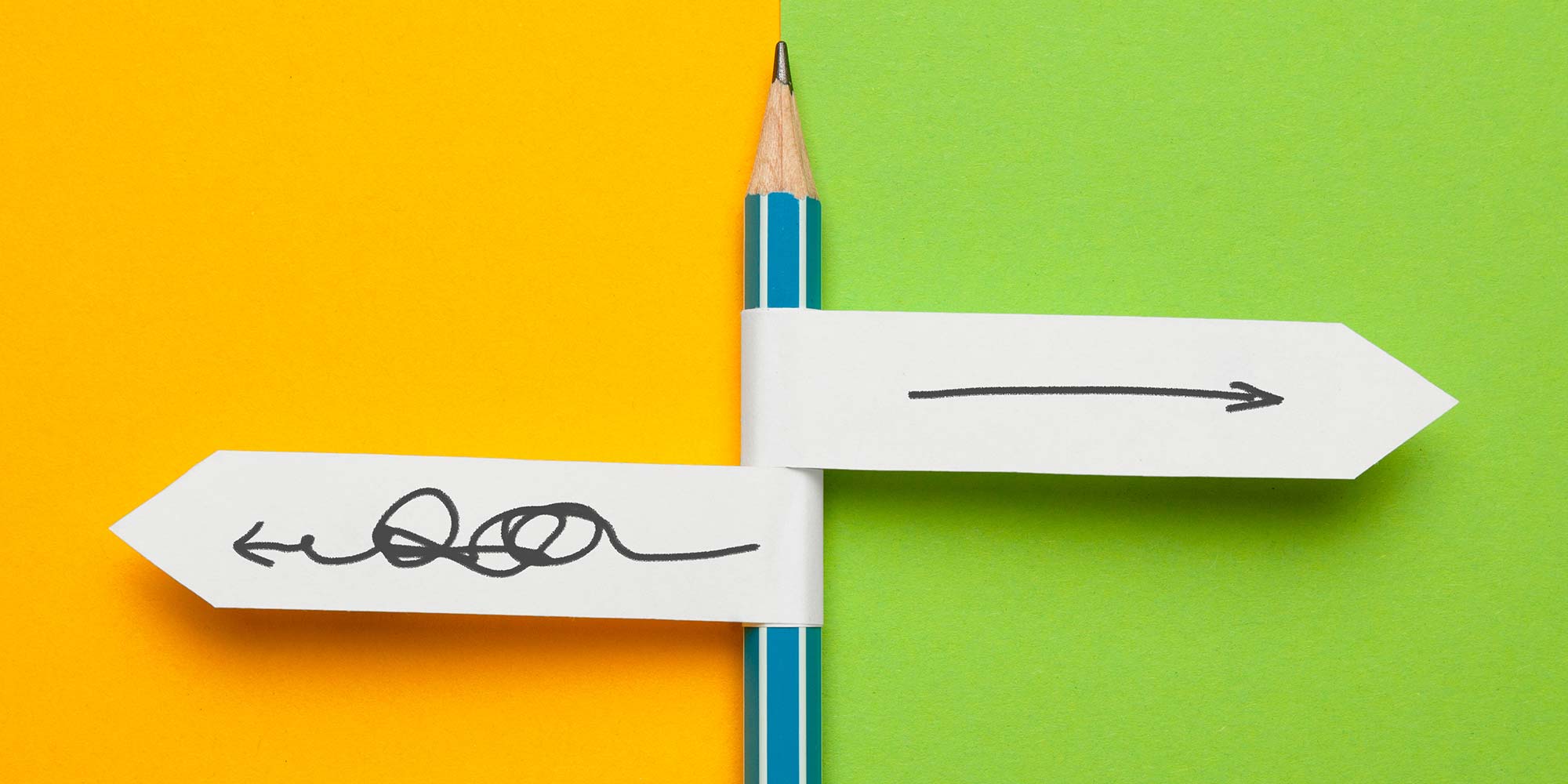
Rhino 3d and V-ray for Rhino Basic to Intermediate Training
By London Design Training Courses
Why Learn Rhino 3d and V-ray for Rhino Basic to Intermediate Training Course? Course Link Learn Rhino 3D and V-Ray for Rhino Basic to Intermediate Training Course. Designed for beginners and experienced users, this course empowers you with essential modeling and rendering techniques. Choose between in-person or live online sessions. Duration: 16 hrs. Method: 1-on-1, Personalized attention. Schedule: Tailor your own schedule by pre-booking hours of your choice, available from Mon to Sat between 9 am and 7 pm. London Design Training Course Certified tutors for Rhino 3D and Vray Training - Online, On-Site, or In-Class one to one. Choose from a diverse range of Rhino courses conducted by expert trainers with extensive production experience. Rhino 3D and V-Ray Comprehensive Training Course Duration: 16 hours Course Overview: Learn Rhino 3D and V-Ray with our Basic to Intermediate Training Course. Perfect for beginners, this course equips you with the skills to navigate Rhino's interface, create captivating 3D models, apply textures, and utilize V-Ray for stunning renders. Course Outline: I. Introduction to Rhino 3D and V-Ray (1 hour) Get familiar with Rhino 3D and V-Ray interfaces and essential tools Master viewport navigation with expert controls Understand units and tolerance for precise designs Customize your workspace for seamless workflow II. Creating Basic 3D Objects (3 hours) Craft captivating 3D shapes and objects Edit objects and work with curves for refined designs Explore surfaces and solids for advanced modeling Utilize transformations and copying techniques for enhancements III. Materials and Textures (2 hours) Unleash the power of materials and textures on your designs Apply stunning materials to bring your creations to life Enhance your designs with custom materials for an aesthetic boost IV. Basic Lighting Techniques in V-Ray (2 hours) Discover the magic of lighting with V-Ray for impactful renders Utilize V-Ray lights and HDRI maps for striking lighting effects Adjust lighting settings for impeccable results V. Enhancing Renders with V-Ray Settings (3 hours) Optimize V-Ray render settings for the best output Adjust global illumination and reflection settings for desired looks Elevate renders with dynamic effects like depth of field and motion blur VI. Advanced Modeling Techniques (2 hours) Master advanced modeling tools for intricate shapes Refine curve and surface creation and editing skills Handle solids with Boolean operations and trimming techniques VII. Advanced Lighting Techniques in V-Ray (2 hours) Create and adjust artificial lights for perfect illumination Utilize V-Ray's Sun and Sky system for realism Craft custom HDR images for enhanced lighting VIII. Exporting and Importing (1 hour) Learn file formats for seamless sharing and collaboration Prepare models for 3D printing with best practices Integrate models from other software for a unified workflow IX. Conclusion and Next Steps (30 minutes) Recap course knowledge and highlights Access valuable tips and resources for continuous learning Engage in interactive Q&A for feedback and support Resources: Explore V-Ray with a free trial at: https://www.chaosgroup.com/vray/sketchup/free-trial Access material library at: https://www.vray-materials.de/ Discover textures at: https://textures.com/ Downloads: Download Rhino 7 for Windows for a full 90-day evaluation at: https://www.rhino3d.com Experience Rhino 7 for Mac Evaluation with a user-friendly interface and seamless performance for 90 days. Upon completing the Rhino 3D and V-Ray Basic to Intermediate Training Course, participants can expect to achieve the following learning outcomes: Proficiency in Rhino 3D and V-Ray: Develop a comprehensive understanding of Rhino 3D and V-Ray interfaces, tools, and functionalities, enabling participants to navigate and utilize the software effectively. 3D Modeling Skills: Master the art of creating captivating 3D objects and shapes using Rhino 3D, including editing, transforming, and refining designs for diverse applications. Material Application: Acquire the ability to apply and customize materials and textures to enhance the visual appeal and realism of 3D models, elevating the quality of designs. Lighting Techniques: Gain expertise in utilizing V-Ray lighting tools, such as V-Ray lights and HDRI maps, to achieve striking lighting effects in rendered scenes. Rendering Excellence: Learn to optimize V-Ray render settings, control global illumination, and apply dynamic effects like depth of field and motion blur for high-quality and impressive renders. Advanced Modeling: Develop skills in advanced modeling techniques, including handling curves, surfaces, and solids, enabling participants to tackle complex design challenges. Lighting Mastery: Acquire the knowledge and expertise to create and adjust artificial lights, utilize the Sun and Sky system, and craft custom HDR images for realistic lighting setups. Seamless File Management: Understand various file formats for exporting and importing 3D models, facilitating efficient collaboration and preparation for 3D printing. Creative Problem-Solving: Enhance creative thinking and problem-solving abilities through hands-on practice and exploration of diverse design scenarios. Professional Presentation: Learn post-production techniques in Photoshop to enhance renders and create visually appealing design presentations for effective communication. Continuous Learning: Access valuable resources and tips to encourage continuous learning and professional growth in Rhino 3D and V-Ray.

Overview This training course will give participants a developed knowledge of credit analysis. Through a mix of lectures and interactive case studies, participants will be able to perform detailed credit analysis, including analysing market and environment, computing key financial ratios, interpreting cash flows and analysing financing needs. Key Topics Financial needs and the business operating cycle Review of financial statements Financial ratio analysis Corporate cash flow analysis Cash flow projections for debt service Key lending policy guidelines

We deliver Workplace PAT Testing Courses across most of the UK to assist businesses with Compliance. We also work with Bridges into Work and ReACT in association with Careers Wales and the Welsh Government to offer work based skills which some Candidates could be eligible for Government funding.

Inclusive Leadership
By Mpi Learning - Professional Learning And Development Provider
Learn from two decades of specialist equality & inclusion expertise and the pitfalls to avoid, plus adventures in self-discovery. Participants enjoy the engaging and motivational style, building up the confidence to apply deepened insights and practical tools.

YMCA Level 2 Award in Mental Health Awareness and Understanding Approaches to Support Individuals
By London School of Science and Technology
The YMCA qualifications support every learner, whether they are taking their first steps into fitness or simply wish to boost their skills. Course Overview Through completion of this qualification, learners will develop an awareness of mental health and be able to signpost others to mainstream medical or alternative support organisations. The purpose of this qualification is to develop learners' understanding of mental health, mental ill health and the risks associated with mental health conditions. Learners will also learn about sources of support available to individuals with mental health conditions. Endorsed by the Chartered Institute for the Management of Sport and Physical Activity (CIMSPA), this qualification can be used towards members' annual Continuous Professional Development (CPD) requirements. Enables learners to understand: • Mental health, mental ill health and mental health conditions • Attitudes to mental health • The importance of physical activity and exercise for mental health. Provides learners with knowledge of: • Risks associated with mental health conditions • Mainstream and alternative methods of supporting individuals with mental health conditions. Structure and Assessment: To achieve the YMCA Level 2 Award in Mental Health Awareness and Understanding Approaches to Support Individuals (603/7146/8), learners must successfully complete one unit. Entry Requirments Learners should be aged 16 plus No formal prerequisites, however it is recommended that learners hold YMCA Awards Level 2 Certificate in Fitness Instructing or equivalent. Progression Routes This qualification doesn't provide automatic progression onto another YMCA Awards qualification, however it may provide progression opportunities on to qualifications related to careers in mental health, health and social care, counselling or psychology. Learners taking this qualification may also consider further training at the same and higher levels in a range of qualifications. For example: • YMCA Level 2 Award in Nutrition for Healthy Living (600/5269/7). • YMCA Level 2 Certificate in Gym Instructing (603/2767/4). • YMCA Level 2Certificate in Group Exercise Instructing (603/7154/7). • YMCA Level 2 Diploma in Exercise and Fitness Instructing (Coming soon). • YMCA Level 3 Award in Emergency First Aid at Work (603/1902/1). • YMCA Level 3 Award in First Aid at Work (603/1903/3). • YMCA Level 3 Diploma in Personal Training (Practitioner) (603/2438/7). • YMCA Level 3 Diploma in Teaching Pilates (Practitioner) (603/3855/6). • YMCA Level 3 Diploma in Teaching Yoga (Practitioner) (603/3617/1). DURATION 29 Hours WHATS INCLUDED Course Material Case Study Experienced Lecturer Refreshments Certificate

Essential Adobe InDesign Training Course
By ATL Autocad Training London
Who is this for? Essential Adobe InDesign Training Course. Acquire Adobe InDesign basics from certified instructors. Master layout design, typography, and core design concepts. Opt for in-person or live online sessions. Receive a Certificate of Completion and lifelong email assistance. Lean desktop publishing skills and quality layouts. Click here for more info: Website Duration: 5 hours Approach: Individualized 1-on-1 training with customized content. Schedule: Flexible sessions, available Monday to Saturday from 9 am to 7 pm. Course Outline: Module 1: Introduction to Adobe InDesign (1 hour) Familiarize with workspace and tools Create new documents with appropriate page size and margins Effectively format text and images Customize the interface for efficient workflow Module 2: Text Formatting and Styles (1 hour) Apply consistent character and paragraph styles Manage text flow using frames Organize lists with bullets and numbering Master special characters for precise typography Module 3: Working with Images (1 hour) Import and position images in documents Adjust image size and alignment within frames Create professional layouts with text wrapping around images Enhance visuals with image frames and effects Module 4: Layout Design (1 hour) Create precise grids and guides for alignment Arrange objects for balanced layouts Streamline work with layers Maintain consistency using master pages and templates Module 5: Printing and Exporting (1 hour) Understand color modes and print principles Export to PDF and other formats for diverse outputs Ensure print readiness through preflighting Efficiently archive and manage InDesign files Through practical exercises, solidify your grasp of each module, enabling you to design visually appealing layouts, craft documents for various purposes, and manage InDesign projects adeptly. Adobe InDesign's potential is vast, and this fundamentals course opens doors for you to explore diverse design projects. Seize this opportunity to unleash your creative prowess with InDesign! Upon completing the Adobe InDesign Fundamentals course, participants will be able to: Master InDesign Tools: Demonstrate proficiency in utilizing InDesign's essential tools, workspace, and interface for effective design workflows. Layout Design Skills: Create visually appealing layouts using grids, guides, and balanced object arrangements, ensuring professional-quality design. Text Formatting Mastery: Apply consistent character and paragraph styles, manage text flow, and enhance typography with special characters. Image Manipulation Expertise: Import, position, and enhance images within frames, integrating them seamlessly into layouts. Printing and Exporting Proficiency: Understand color modes, print principles, and export documents to various formats, ensuring print readiness and diverse output options. Efficient Project Management: Utilize layers, master pages, and templates for streamlined project organization and management in InDesign. Book Recommendations: "InDesign CC Classroom in a Book" by Kelly Kordes Anton and John Cruise: This official Adobe guide provides hands-on lessons and practical techniques for mastering InDesign's core features. "InDesign Type: Professional Typography with Adobe InDesign" by Nigel French: Explore advanced typography techniques, layout principles, and typographic finesse specific to Adobe InDesign. "Real World Adobe InDesign CC" by Olav Martin Kvern, David Blatner, and Bob Bringhurst: A comprehensive guide offering practical insights, tips, and real-world techniques for InDesign users of all levels. "The Adobe InDesign CS6 Book for Digital Photographers" by Scott Kelby: Focused on integrating photography with InDesign, this book provides valuable insights into creating visually stunning layouts with images. "InDesign Secrets" by David Blatner and Anne-Marie Concepción: This book is packed with expert tips, tricks, and techniques that can significantly enhance your efficiency and creativity in InDesign. 1-on-1 InDesign Courses: Personalized Learning: Tailored 1-on-1 courses designed to meet your specific learning needs and goals. Expert Instructors: Learn from industry professionals with extensive experience in animation and design. Flexible Scheduling: Schedule sessions at your convenience, allowing you to balance learning with your busy lifestyle. Comprehensive Curriculum: Dive deep into animation techniques, software mastery, and creative skills through our comprehensive courses. Hands-On Training: Get practical, hands-on experience with real-world animation projects, enhancing your skills effectively. Individual Attention: Benefit from personalized attention and detailed feedback from instructors, ensuring your progress and understanding. Professional Development: Acquire skills relevant to the industry, empowering you for career advancement in animation and related fields. Portfolio Enhancement: Develop a strong portfolio with the guidance of experts, showcasing your newfound skills and creativity. Post-Course Support: Enjoy continued support even after the course completion, ensuring you have resources for ongoing learning and growth. Certification: Receive a certificate upon course completion, validating your expertise and enhancing your professional credentials. Course Highlights: Master Adobe InDesign's key features for layout, text, images, and graphics. Learn design principles and typography techniques for visually appealing documents. Efficiently handle multi-page projects like magazines and brochures. Utilize styles, templates, and libraries for streamlined design and consistency. Explore advanced techniques for interactive PDFs and digital publishing. Earn a Certificate of Completion for your Adobe InDesign proficiency. Flexible learning options: in-person or live online sessions. Lifetime email support for ongoing assistance after the course. Adobe InDesign Learn & Support https://helpx.adobe.com ⺠support ⺠indesign Get started with Adobe InDesign. Find tutorials, the user guide, answers to common questions, and help from the community forum.
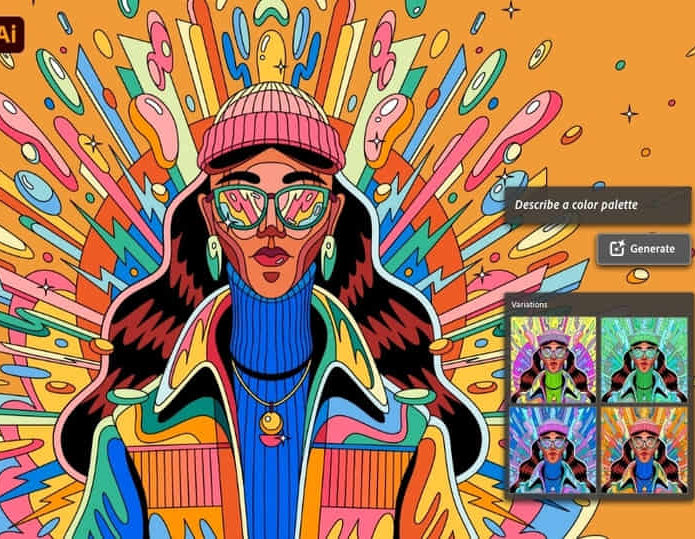
Building Great Teams
By Mpi Learning - Professional Learning And Development Provider
This is suitable for anyone managing teams or looking to manage teams in the future. Using the participants own experiences we will look at what drives team effectiveness and the traits of High Performing Teams.

Behavioural Wellbeing Plan
By Why Do Horses
Behavioural Wellbeing Plan includes a private consultation, an individual plan tailored to the needs of your horse and a follow-up phone call.

Search By Location
- Management Courses in London
- Management Courses in Birmingham
- Management Courses in Glasgow
- Management Courses in Liverpool
- Management Courses in Bristol
- Management Courses in Manchester
- Management Courses in Sheffield
- Management Courses in Leeds
- Management Courses in Edinburgh
- Management Courses in Leicester
- Management Courses in Coventry
- Management Courses in Bradford
- Management Courses in Cardiff
- Management Courses in Belfast
- Management Courses in Nottingham