- Professional Development
- Medicine & Nursing
- Arts & Crafts
- Health & Wellbeing
- Personal Development
26149 Management courses in Matlock delivered Online
Are you ready to dive into the dynamic world of marketing? Equip yourself with the essential skills and knowledge to thrive in today's competitive market with our comprehensive Diploma in Marketing (Level 3) program. Designed to provide you with a solid foundation in marketing principles, this course will empower you to excel in various marketing roles and unleash your creativity in driving business success. Key Features: CPD Certified Developed by Specialist Lifetime Access In the Diploma in Marketing (Level 3), learners gain a comprehensive understanding of marketing principles and strategies. They start by exploring the fundamental concept of marketing and its importance in business. Next, they delve into setting effective marketing goals and identifying various types of marketing approaches. Through studying the marketing mix and funnel, learners discover how to develop and implement successful marketing campaigns. They also learn from common marketing mistakes, equipping them with the knowledge to avoid pitfalls. Effective communication skills are emphasized, focusing on conveying messages to the right audience in the right way. Additionally, learners explore techniques for engaging with customers and building strong relationships through effective customer communications. This curriculum provides a solid foundation for individuals looking to pursue careers in marketing or enhance their existing skills in the field. Course Curriculum Module 01: What is Marketing Module 02: Marketing Goals Module 03: Common Marketing Types (I) Module 04: Common Marketing Types (II) Module 05: The Marketing Mix Module 06: The Marketing Funnel Module 07: Marketing Mistakes (I) Module 08: Marketing Mistakes (II) Module 09: Communicating the Right Way Module 10: Customer Communications Learning Outcomes: Define marketing principles and strategies for effective business promotion. Set measurable goals aligning with organisational objectives for marketing campaigns. Identify various types of marketing strategies and their applications. Analyse components of the marketing mix for optimal business outcomes. Implement marketing funnel techniques to drive customer acquisition and retention. Evaluate common marketing mistakes and develop strategies for mitigation. CPD 10 CPD hours / points Accredited by CPD Quality Standards Who is this course for? Aspiring marketers seeking foundational knowledge in marketing strategies. Small business owners aiming to enhance their marketing capabilities. Marketing assistants looking to advance their understanding of marketing principles. Professionals transitioning into marketing roles for career growth opportunities. Students interested in pursuing further studies in marketing or related fields. Career path Marketing Coordinator Social Media Manager Digital Marketing Assistant Sales Representative Market Research Analyst Brand Manager Certificates Digital certificate Digital certificate - Included Will be downloadable when all lectures have been completed.
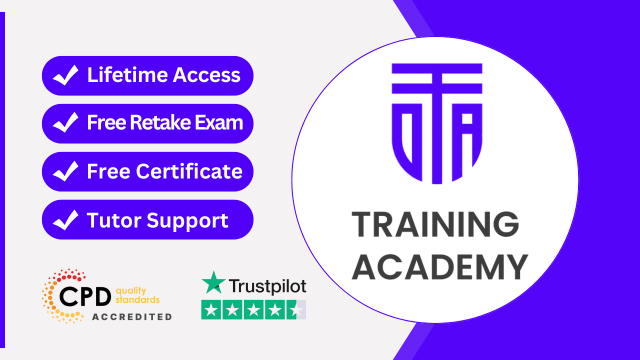
Dialectical Behaviour Therapy (DBT)
By IOMH - Institute of Mental Health
Overview of Dialectical Behaviour Therapy (DBT) Dialectical Behaviour Therapy (DBT) Training offers a powerful way to help people with complex emotional needs. This course is designed to teach you how to use DBT effectively in various settings. You'll learn essential skills like mindfulness, emotion regulation, and distress tolerance. Each skill is crucial for helping clients manage their emotions and improve their lives. In this training, you'll cover all the core modules of DBT. From understanding its principles to applying it with different populations, you'll gain a thorough grasp of this approach. The course also highlights how to use DBT in clinical environments and addresses important ethical considerations. By completing this DBT Training, you’ll be well-equipped to make a real difference in mental health care. Enhance your skills and become a valued professional in the field. This course is a great step toward advancing your career and helping others. Become proficient in Dialectical Behaviour Therapy (DBT) Training by grasping all the essential knowledge from our top-quality course step by step. Enrol now to ensure that your Dialectical Behaviour Therapy (DBT) Training mastery is not limited to only conceptual frameworks! This Dialectical Behaviour Therapy (DBT) Training will assist you in standing out from the crowd and being more efficient in your chosen area of expertise. Furthermore, if you require assistance with the Dialectical Behaviour Therapy (DBT) Training, we will provide experts who will support and guide you. So, add this Dialectical Behaviour Therapy (DBT) Training to your cart and boost your personal and career development. In this Dialectical Behaviour Therapy (DBT) Training, you will: Sharpen your skills to help you advance your career. Acquire a comprehensive understanding of various related topics and tips from industry experts. Learn in-demand knowledge and skills in high demand among UK employers, which will help to kickstart your Dialectical Behaviour Therapy (DBT) Training career. Enrolling in the Dialectical Behaviour Therapy (DBT) Training can assist you in getting into your desired career faster than you ever imagined. So, without further ado, start now! Details Perks of Learning with IOMH One-To-One Support from a Dedicated Tutor Throughout Your Course. Study Online - Whenever and Wherever You Want. Instant Digital/ PDF Certificate. 100% Money Back Guarantee. 12 Months Access. Process of Evaluation After studying the course, an MCQ exam or assignment will test your skills and knowledge. You have to get a score of 60% to pass the test and get your certificate. Certificate of Achievement Certificate of Completion - Digital / PDF Certificate After completing the Dialectical Behaviour Therapy (DBT) course, you can order your CPD Accredited Digital / PDF Certificate for £5.99. Certificate of Completion - Hard copy Certificate You can get the CPD Accredited Hard Copy Certificate for £12.99. Shipping Charges: Inside the UK: £3.99 International: £10.99 Who Is This Course for? This Dialectical Behaviour Therapy (DBT) is suitable for anyone aspiring to start a career in relevant field; even if you are new to this and have no prior knowledge, this course is going to be very easy for you to understand. On the other hand, if you are already working in this sector, this course will be a great source of knowledge for you to improve your existing skills and take them to the next level. This course has been developed with maximum flexibility and accessibility, making it ideal for people who don't have the time to devote to traditional education. Requirements There is no prerequisite to enrol in this course. You don't need any educational qualification or experience to enrol in the Dialectical Behaviour Therapy (DBT) course. Do note: you must be at least 16 years old to enrol. Any internet-connected device, such as a computer, tablet, or smartphone, can access this online course. Career Path The certification and skills you get from this Dialectical Behaviour Therapy (DBT) Course can help you advance your career and gain expertise in several fields, allowing you to apply for high-paying jobs in related sectors. Course Curriculum Module 1: Introduction to DBT Introduction to DBT 00:19:00 Module 2: Mindfulness Skills Training Mindfulness Skills Training 00:20:00 Module 3: Emotion Regulation Skills Emotion Regulation Skills 00:19:00 Module 4: Interpersonal Effectiveness Skills Interpersonal Effectiveness Skills 00:16:00 Module 5: Distress Tolerance Skills Distress Tolerance Skills 00:26:00 Module 6: Application of DBT in Specific Populations Application of DBT in Specific Populations 00:29:00 Module 7: Implementation of DBT in Clinical Settings Implementation of DBT in Clinical Settings 00:28:00 Module 8: Ethical and Professional Considerations in DBT Practice Ethical and Professional Considerations in DBT Practice 00:19:00
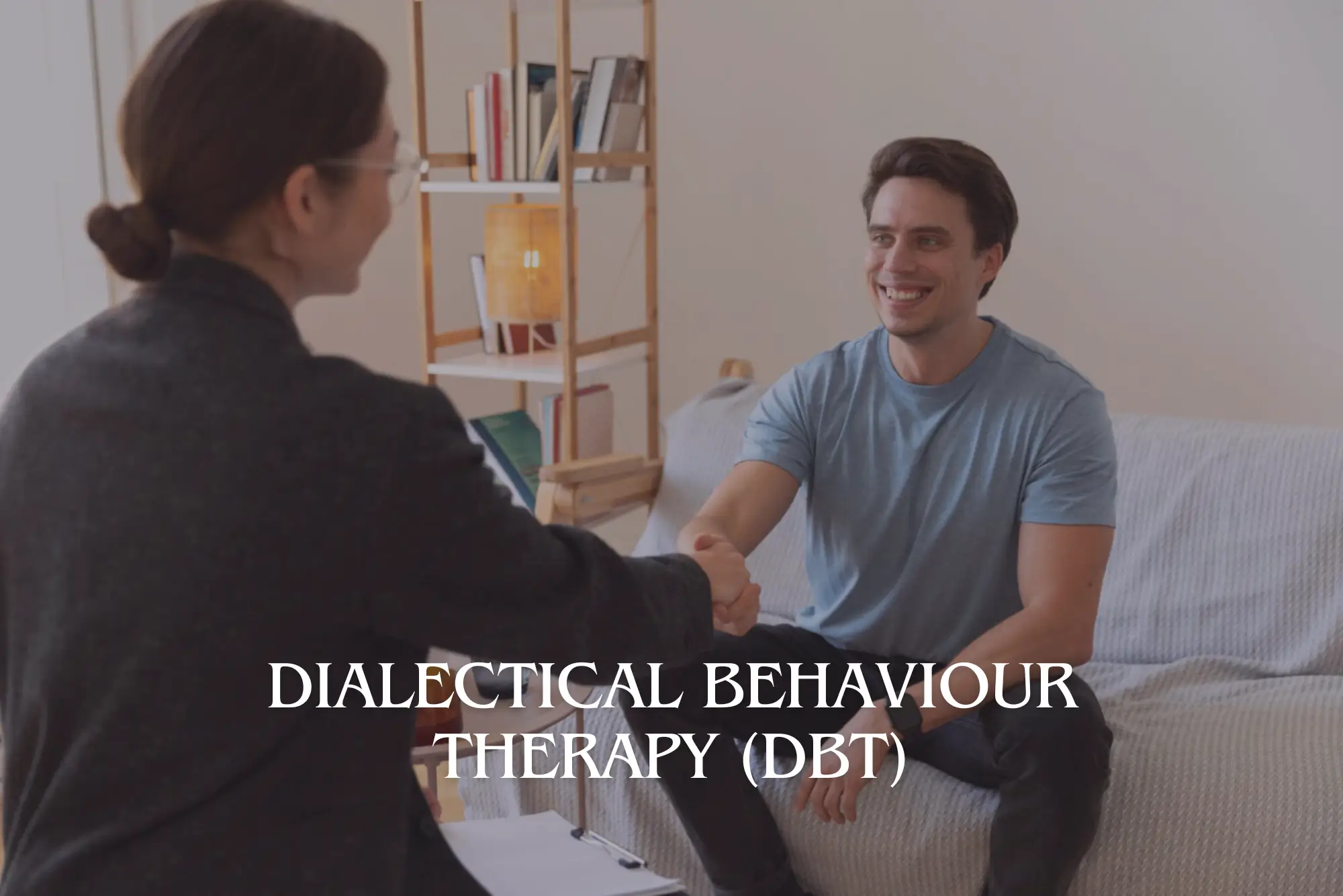
Financial Analysis
By IOMH - Institute of Mental Health
Overview of Financial Analysis Join our Financial Analysis course and discover your hidden skills, setting you on a path to success in this area. Get ready to improve your skills and achieve your biggest goals. The Financial Analysis course has everything you need to get a great start in this sector. Improving and moving forward is key to getting ahead personally. The Financial Analysis course is designed to teach you the important stuff quickly and well, helping you to get off to a great start in the field. So, what are you looking for? Enrol now! Get a Quick Look at The Course Content: This Financial Analysis Course will help you to learn: Learn strategies to boost your workplace efficiency. Hone your skills to help you advance your career. Acquire a comprehensive understanding of various topics and tips. Learn in-demand skills that are in high demand among UK employers This course covers the topic you must know to stand against the tough competition. The future is truly yours to seize with this Financial Analysis. Enrol today and complete the course to achieve a certificate that can change your career forever. Details Perks of Learning with IOMH One-To-One Support from a Dedicated Tutor Throughout Your Course. Study Online - Whenever and Wherever You Want. Instant Digital/ PDF Certificate. 100% Money Back Guarantee. 12 Months Access. Process of Evaluation After studying the course, an MCQ exam or assignment will test your skills and knowledge. You have to get a score of 60% to pass the test and get your certificate. Certificate of Achievement Certificate of Completion - Digital / PDF Certificate After completing the Financial Analysis course, you can order your CPD Accredited Digital / PDF Certificate for £5.99. Certificate of Completion - Hard copy Certificate You can get the CPD Accredited Hard Copy Certificate for £12.99. Shipping Charges: Inside the UK: £3.99 International: £10.99 Who Is This Course for? This Financial Analysis is suitable for anyone aspiring to start a career in relevant field; even if you are new to this and have no prior knowledge, this course is going to be very easy for you to understand. On the other hand, if you are already working in this sector, this course will be a great source of knowledge for you to improve your existing skills and take them to the next level. This course has been developed with maximum flexibility and accessibility, making it ideal for people who don't have the time to devote to traditional education. Requirements You don't need any educational qualification or experience to enrol in the Financial Analysis course. Do note: you must be at least 16 years old to enrol. Any internet-connected device, such as a computer, tablet, or smartphone, can access this online course. Career Path The certification and skills you get from this Financial Analysis Course can help you advance your career and gain expertise in several fields, allowing you to apply for high-paying jobs in related sectors. Course Curriculum Module 01: Introduction to Financial Analysis Introduction to Financial Analysis 00:16:00 Module 02: The Balance Sheet The Balance Sheet 00:28:00 Module 03: The Income Statement The Income Statement 00:24:00 Module 04: The Cash Flow Statement The Cash Flow Statement 00:24:00 Module 05: Financial Reporting Financial Reporting 00:25:00 Module 06: Analysing Profitability Analysing Profitability 00:21:00 Module 07: The Applications and Limitations of EBITDA The Applications and Limitations of EBITDA 00:26:00 Module 08: Credit Analysis Credit Analysis 00:30:00 Module 09: Equity Analysis Equity Analysis 00:16:00 Module 10: Ratio Analysis Ratio Analysis 00:27:00 Mock Exam Mock Exam - Financial Analysis 00:20:00 Final Exam Final Exam - Financial Analysis 00:20:00

Are you ready to take your career to the next level? The Diploma in Media and Public Relations is designed to equip you with the skills, knowledge, and confidence to excel in the dynamic world of media and public relations. Whether you're a seasoned professional looking to enhance your expertise or a newcomer eager to break into the field, our comprehensive course will provide you with the tools you need to succeed. Key Features: CPD Certified Free Certificate Developed by Specialist Lifetime Access This Diploma in Media and Public Relations course equips learners with essential skills for effective communication and networking. Students will learn how to build and maintain professional relationships, write clearly and persuasively, and make a strong impression during meetings. The course covers goal setting, essential for personal and professional development. Learners will gain insights into managing media relations and handling crisis communication effectively. Additionally, the curriculum includes entrepreneurship fundamentals, helping students understand business dynamics. They will also explore strategies for effective internal communication within organizations. Finally, the course offers guidance on professional appearance, ensuring that learners know how to dress for success in various professional settings. Overall, this diploma provides a comprehensive foundation for a career in media and public relations. Course Curriculum Module 01: Networking for Success (I) Module 02: Writing Module 03: The Meet and Greet Module 04: Setting Goals Module 05: Networking for Success (II) Module 06: Media Relations Module 07: Issues and Crisis Communication Planning Module 08: Entrepreneurship Module 09: Employee Communications Module 10: Dressing for Success Learning Outcomes Master essential networking techniques for professional success. Develop compelling writing skills for various media platforms. Perfect the art of professional meet-and-greet interactions. Set and achieve strategic communication goals effectively. Build strong media relations and manage press interactions. Plan and execute crisis communication strategies proficiently. CPD 10 CPD hours / points Accredited by CPD Quality Standards Who is this course for? Aspiring media and PR professionals. Entrepreneurs seeking effective communication strategies. Employees in corporate communication roles. Individuals aiming to enhance networking skills. Professionals managing crisis communication plans. Career path Public Relations Officer Media Relations Specialist Corporate Communications Manager Crisis Communication Consultant Employee Communications Coordinator Networking and Events Coordinator Certificates Digital certificate Digital certificate - Included Certificate of Completion Digital certificate - Included Will be downloadable when all lectures have been completed.
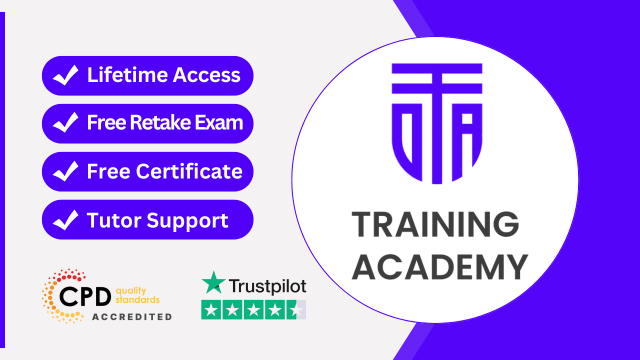
Level 3 Nutrition - Course
By Training Tale
Living a healthy lifestyle is the new craze, especially in recent years. Diet is an important aspect of one's health and overall well-being, and it is becoming more common for people to require assistance in making the right choices. Dietary nutrition is a key factor in minimizing the risk of health problems for everyone, from individuals to the entire population. The purpose of this Level 3 Nutrition qualification is to teach students about nutrition and how to put together diet plans to suit a variety of needs. You will learn more about preparing meals for individuals of various ages, including fitness enthusiasts and those with special dietary needs. Explore important topics such as additives, healthy eating, and maintaining a healthy weight. Learning Outcomes After completing this course, the learner will be able to: Understand the fundamentals of nutrition. Gain in-depth knowledge about dietary nutrition. Gain a thorough understanding of a balanced diet. Know the dietary requirements. Recognise eating disorders. Understand weight control and its benefits. Understand the concept of weight loss. Why Choose This Level 3 Nutrition Bundle Course from Us Self-paced course, access available from anywhere. Easy to understand, high-quality study materials. Course developed by industry experts. MCQ quiz after each module to assess your learning. Automated and instant assessment results. 24/7 support via live chat, phone call or email. Free PDF certificate as soon as completing the course. >>Courses are included in this Bundle Course << Course 01: Nutrition Course (Level 3 Certificate) Course 02: Level 5 Diploma in Nutrition Course Course 03: Level 1 Diet and Nutrition Course >>Other Benefits of This Bundle Course << Free 3 PDF Certificate Access to Content - Lifetime Exam Fee - Totally Free Free Retake Exam [ Note: Free PDF certificate as soon as completing the Level 3 Nutrition Course] Course Curriculum of- *** Level 3 Nutrition Course *** Module 1: Introduction to Nutrition Defining Nutrition Describing Nutrients What are the Units of Energy? Daily Energy Requirements What is Basal Metabolic Rate? The Whole Food Nutrition Additional Things Module 2: Nutrition Concerning Your Diet What are Macronutrients? Different Types of Carbs Protein Intake in the Diet What are Antioxidants and Preservatives? Food Labeling Checking the Label for Fat/Saturated Fat Additional Things Module 3: The Balanced Diet Context for a Balanced Diet Defining Balanced Diet Counting Calories in Food How to Maintain a Healthy, Balanced Diet Additional Things Module 4: Dietary Requirements During Pregnancy and Lactation What are Stages of Weaning? Low-Calorie Diet and High-Fibre Diet Child Nutrition Why Is Healthy Diet Important? Nutrition for Generally Fit and Healthy Older Adults Factors Affecting Nutrition Problems Associated with Nutrition Additional Things Module 5: Nutritional Sources Dietary Intakes for a Healthy Balanced Diet How to Choose the Right Food Different Sources of Protein Caffeinated Drinks Water/ Fluid Different Cooking Methods Additional Things Module 6: Weight Loss What are the Benefits of Weight Loss? Motivation for Losing Weight Factors Affecting the Speed of Metabolism/BMR Weight Gain Other Causes What is Healthy Eating? Healthy Weight Loss Diet How to Maintain a Healthy Weight Additional Things Module 7: Controlling Weight Maintaining Energy Balance How to Count Calories Balanced Diet and Weight Control How to Embrace Active Lifestyles Benefits of Exercise in a Weight Control Programme Calorie Requirement Additional Things -------------------- Assessment Method After completing each module of the Level 3 Nutrition Course, you will find automated MCQ quizzes. To unlock the next module, you need to complete the quiz task and get at least 60% marks. Certification After completing the MCQ/Assignment assessment for this Level 3 Nutrition course, you will be entitled to a Certificate of Completion from Training Tale. The certificate is in PDF format, which is completely free to download. A printed version is also available upon request. It will also be sent to you through a courier for £13.99. Who is this course for? This Level 3 Nutrition is ideal for anyone looking to transform a lifelong interest in diet and human health into a rewarding career. It was designed with total flexibility and accessibility in mind, and it is suitable for both newcomers to the subject and existing members of the workforce. Requirements There are no specific requirements for this course because it does not require any advanced knowledge or skills. Certificates Certificate of completion Digital certificate - Included

Business Writing Course
By Training Tale
Business Writing Training Online Do you have a passion for Business Writing? This Business Writing UK Online course teaches you the fundamentals of Writing for Business. The Business Writing course covers all of the most popular topics, bringing you up to speed with job market advancements and preparing you for your chosen career. This Business Writing UK Training course promotes professionalism and trust in the workplace. With this Business Writing course, all learners have access to dedicated learning assistance and 24/7 support. So, if you want to boost your career, enroll in our Business Writing course today! Main Course: Business Writing Free Courses: Course 01: Level 5 Proofreading & Copy Editing Course 02: Level 5 Report Writing Course 03: Level 4 Copywriting Business Writing Online Industry Experts Designed this Business Writing course into 11 detailed modules. Assessment Method of Business Writing After completing each module of Business Writing, you will find automated MCQ quizzes. To unlock the next module, you need to complete the quiz task and get at least 60% marks. Certification of Business Writing After completing the MCQ/Assignment assessment for this Business Writing UK course, you will be entitled to a Certificate of Completion from Training Tale. Who is this course for? Business Writing Training This Business Writing course is ideal for all. Requirements Business Writing Training There is no specific requirement to enrol for this Business Writing course. Career path Business Writing Training Certificates Certificate of completion Digital certificate - Included
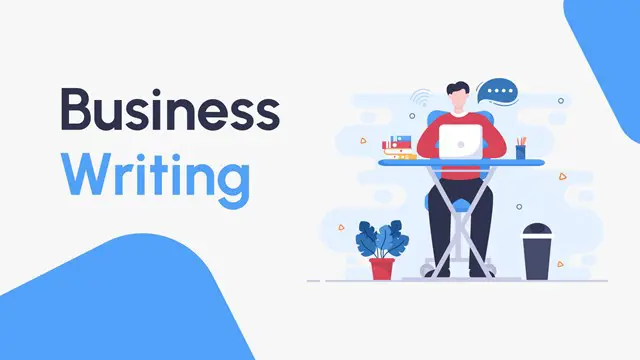
PUWER - QLS Endorsed Training
By Imperial Academy
Level 3 QLS Endorsed Course | CPD & CiQ Accredited | Audio Visual Training | Free PDF Certificate | Lifetime Access

Nutrition - Supplements & Diet Planning
By Compliance Central
Are you looking to enhance your Nutrition - Supplements & Diet Planning skills? If yes, then you have come to the right place. Our comprehensive course on Nutrition - Supplements & Diet Planning will assist you in producing the best possible outcome by mastering the Nutrition - Supplements & Diet Planning skills. The Nutrition - Supplements & Diet Planning course is for those who want to be successful. In the Nutrition - Supplements & Diet Planning course, you will learn the essential knowledge needed to become well versed in Nutrition - Supplements & Diet Planning. Our Nutrition - Supplements & Diet Planning course starts with the basics of Nutrition - Supplements & Diet Planning and gradually progresses towards advanced topics. Therefore, each lesson of this Nutrition - Supplements & Diet Planning course is intuitive and easy to understand. Nutrition - Supplements & Diet Planning Curriculum Breakdown of the Nutrition - Supplements & Diet Planning CourseModule 01: Introduction to Nutrition Module 01: Introduction to Nutrition Module 02: Nutrients Module 03: Healthy Dieting Module 04: Ketogenic Diet Module 05: Diet and Mental Health Why would you choose the Nutrition - Supplements & Diet Planning course from Compliance Central: Lifetime access to Nutrition - Supplements & Diet Planning course materials Full tutor support is available from Monday to Friday with the Nutrition - Supplements & Diet Planning course Learn Nutrition - Supplements & Diet Planning skills at your own pace from the comfort of your home Gain a complete understanding of Nutrition - Supplements & Diet Planning course Accessible, informative Nutrition - Supplements & Diet Planning learning modules designed by experts Get 24/7 help or advice from our email and live chat teams with the Nutrition - Supplements & Diet Planning Study Nutrition - Supplements & Diet Planning in your own time through your computer, tablet or mobile device. A 100% learning satisfaction guarantee with your Nutrition - Supplements & Diet Planning Course CPD 10 CPD hours / points Accredited by CPD Quality Standards Who is this course for? The Nutrition - Supplements & Diet Planning course helps aspiring professionals who want to obtain the knowledge and familiarise themselves with the skillsets to pursue a career in Nutrition - Supplements & Diet Planning. It is also great for professionals who are already working in Nutrition - Supplements & Diet Planning and want to get promoted at work. Requirements To enrol in this Nutrition - Supplements & Diet Planning course, all you need is a basic understanding of the English Language and an internet connection. Career path The Nutrition - Supplements & Diet Planning course will enhance your knowledge and improve your confidence in exploring opportunities in various sectors related to Nutrition - Supplements & Diet Planning. Certificates CPD Accredited PDF Certificate Digital certificate - Included CPD Accredited PDF Certificate CPD Accredited Hard Copy Certificate Hard copy certificate - £10.79 CPD Accredited Hard Copy Certificate Delivery Charge: Inside the UK: Free Outside of the UK: £9.99 each

Negotiation skills (In-House)
By The In House Training Company
Any successful business manager will tell you that you never get the deal you deserve - you always get the deal you negotiate! This two-day workshop includes recent research and practical techniques from the Harvard Business School Negotiation Project and provides a unique opportunity to learn and practice these skills in a safe environment using up to date materials and life-like practice negotiation case studies. This course will help participants to: Understand the basics of negotiation Develop negotiating skills Increase their business acumen Develop their communication skills Learn the models, techniques and tools for an effective negotiation Identify the barriers to agreements Close the deal 1 What is negotiation? Key skills for negotiation Types of negotiation Win-lose negotiations versus Win-win negotiations Wise agreements and Principled Negotiation 2 Four key negotiating concepts BATNA - Best alternative to negotiated agreement Setting your reservation price ZOPA - Zone of possible agreement Creating and trading value 3 Business acumen Understanding pricing, gross margins and profit Knowing the key points on which to negotiate 4 A Four Phase Model for negotiation Nine steps to successful planning Discussing a deal - creating and claiming value Making and framing proposals Bargaining for the winning deal 5 Effective communication Effective questioning Active listening skills Understanding and interpreting body language Barriers to effective communication 6 Understanding influence and persuasion Influencing strategies Ten proven ways to influence people Six universal methods of persuasion Understanding why people do business with other people 7 Negotiating tactics Tactics for win-lose negotiations Tactics for win-win negotiations Effective team negotiating Understanding and using powerv What do you do when the other side has more power? 8 Barriers to agreement Common barriers to agreement The Negotiators Dilemma Dealing with die-hard negotiators Dealing with lack of trust 9 Potential barriers to cross-border agreements Understanding business methods and practice in other cultures Figuring out who has the power and who makes decisions Recognising and dealing with cultural differences What's OK here might not be OK there 10 Closing the deal Four steps to closing the winning deal

Introduction to contract negotiation (In-House)
By The In House Training Company
This intensive one-day IACCM-approved programme helps participants develop the skills, knowledge and competencies required to plan for and carry out effective negotiations in a range of different environments. By the end of the programme participants will be able to: Understand the basic concepts of negotiation and how it adds value to the organisation Recognise the stages of negotiation and the skills required at each stage Make use of tried-and-tested negotiation planning tools Apply a range of negotiation tools and techniques to support the organisation in obtaining value for money, quality and fit-for-purpose outcomes Set negotiation objectives Appreciate the importance of interpersonal skills in maximising the opportunities for reaching win/win agreements 1 Welcome Introductions Aims and objectives Plan for the day 2 Why negotiate? Understanding the negotiation context Negotiating with suppliers Negotiating with stakeholders 3 Understanding the process The phases of negotiation and what to do in each phase Before During After 4 Planning Appreciating the importance of planning Different approaches Identifying the key variables Setting objectives for each of them Practical negotiation planning exercise 5 Doing The key skills required, Communication Numeracy empathy Applying these skills in a role play: practical exercise 6 Close Review of key learning points Personal action planning
