- Professional Development
- Medicine & Nursing
- Arts & Crafts
- Health & Wellbeing
- Personal Development
Pivot tables are really very easy to create, but very powerful. By using Excel pivot tables, one can get very interesting and valuable business intelligence from your data in very little time. This short session aims to give you the techniques to use this valuable Excel tool creatively. It is enough time to learn a lot about Excel Pivot Tables, but there is very little time for other questions.

One Day Transformational Breath® Retreat To Experience the Magic Of Your Breath
By www.Healingoasis.co.uk
Learn how you can manage your stress with your breath. bring calm, focus and energy to your daily life.
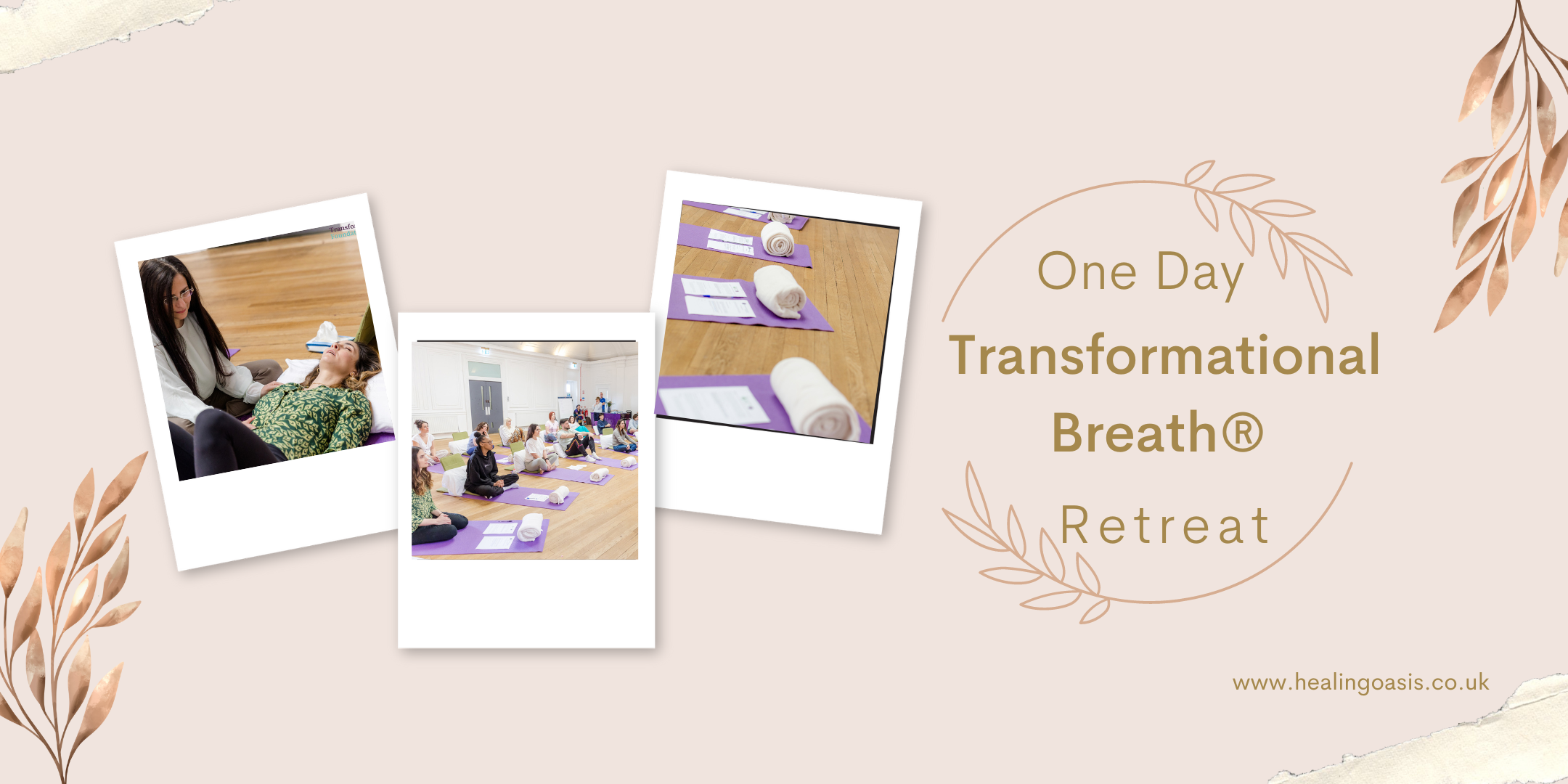
DATE: Thursday 19th December TIME: 6:30pm LOCATION: Studio A Frank Capra's masterpiece about love, family, the festive season and faith in yourself is coming to the big screen at Central Film School, and we want to invite you to see it! Come experience the magic of a true timeless classic, as we follow George Bailey's trials and tribulations through life, culminating in a fantastical Christmas Eve where he dares to ask; what if I'd never been born at all? Book your tickets in advance to secure your seat at this holiday classic!
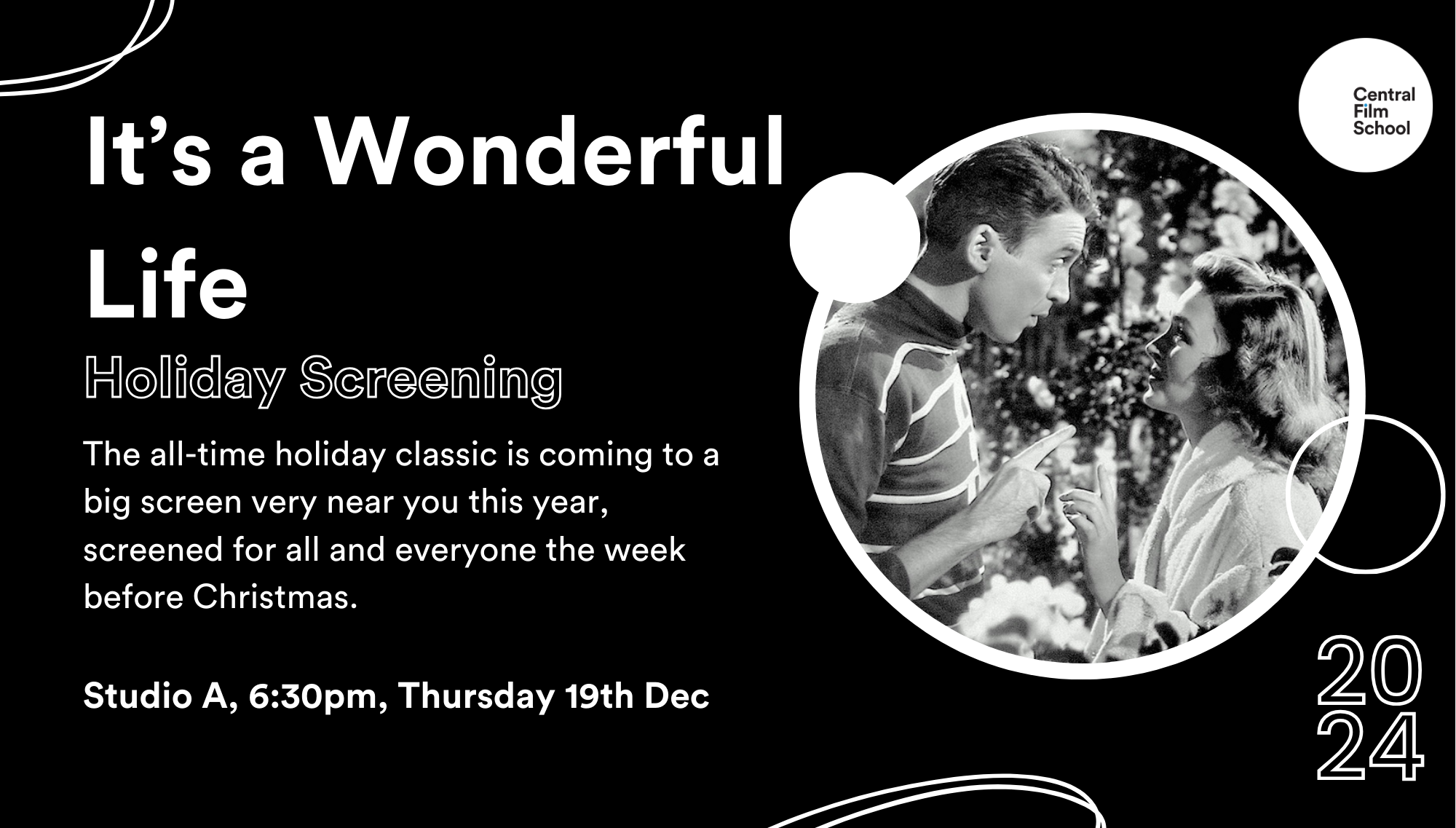
Writing Clear Business Communication (In-Person)
By IIL Europe Ltd
Writing Clear Business Communication (In-Person) Effective writing seldom, if ever, 'magically materializes' on the spot. In reality, it is most often the product of planning, writing, and rewriting. This is why writing is called a process; it must go through a series of steps before it is clear and complete. This program is about learning about the writing process and covers the full spectrum of documents used when corresponding in the workplace. The ability to write effectively comes naturally to some people, but for the vast majority, it is a task often approached with a mixture of trepidation and dread. However, the ability to communicate in the written word, for whatever purpose, is an important part of our working and personal lives and can have a direct impact on our ability to persuade, gain commitment or agreement and enhance understanding. Good writing sounds like talking on paper, which is why this program is focused on getting the message across and achieving the desired results using the 'keep it simple and direct' approach. What You Will Learn You'll learn how to: Plan and prioritize each day's activities in a more efficient, productive manner Establish strategies to execute priorities and overcome procrastination Understand how to make trade-offs when faced with fire drills How to set and communicate boundary conditions Getting Started Introductions Course orientation Participants' expectations Foundation Concepts Exercise: A day in your life Resources to implement change o Mind-set o Tool-set o Skill-set What is your time really worth? The dynamics of procrastination The myth of multi-tasking Brain Rules - how to optimize your efficiency Organization and Prioritization Time management best practices Goal setting Exercise: Identifying your priorities The importance of organization Time management framework Prioritizing time Time Management Techniques Tips for managing time Nine ways to overcome procrastination The STING technique Managing your time o Handling unplanned urgencies o Dealing with information overload Delegation and managing others' time Creating your personal action plan

Writing Clear Business Communication
By IIL Europe Ltd
Writing Clear Business Communication This program is about learning about the writing process and covers the full spectrum of documents used when corresponding in the workplace. The ability to write effectively comes naturally to some people, but for the vast majority, it is a task often approached with a mixture of trepidation and dread. Effective writing seldom, if ever, 'magically materializes' on the spot. In reality, it is most often the product of planning, writing, and rewriting. This is why writing is called a process; it must go through a series of steps before it is clear and complete. This program is about learning about the writing process and covers the full spectrum of documents used when corresponding in the workplace. The ability to write effectively comes naturally to some people, but for the vast majority, it is a task often approached with a mixture of trepidation and dread. However, the ability to communicate in the written word, for whatever purpose, is an important part of our working and personal lives and can have a direct impact on our ability to persuade, gain commitment or agreement and enhance understanding. Good writing sounds like talking on paper, which is why this program is focused on getting the message across and achieving the desired results using the 'keep it simple and direct' approach. What you Will Learn At the end of this program, you will be able to: Write effective e-mails, letters, memos, and reports Clearly articulate the message Achieve desired results from correspondence Organize content for maximum impact Format for enhanced understanding Choose the appropriate communication medium for each document Revise documents to increase clarity and impact Foundations Concepts Business writing as a form of professional communication How business writing compares to other forms of writing Characteristics of good business writing Challenges with business writing The Project Environment Business writing in the project environment The concept of art, science, and optics of business writing Art Economy Precision Action Music Personality Science Purpose, simple, compound, and complex sentence structures Techniques to engage the reader Point of view: tone, attitude, and humor Organization: opening, body, and closing Support and coherence Optics Visual optics Sound optics Feel optics Effective optics Efficient optics Email Formal vs. informal emails Suggestions for improving email communication Instant and text messaging Reports Common types of reports created Formatting of reports Guidelines for meeting minutes Contracts Types of contracts Common agreements Procurement documents Templates, Forms, and Checklists Templates Forms Checklists Other Formatting Good Documentation Practices Good documentation practices Data integrity in business communication

Writing Clear Business Communication: In-House Training
By IIL Europe Ltd
Writing Clear Business Communication: In-House Training This program is about learning about the writing process and covers the full spectrum of documents used when corresponding in the workplace. The ability to write effectively comes naturally to some people, but for the vast majority, it is a task often approached with a mixture of trepidation and dread. Effective writing seldom, if ever, 'magically materializes' on the spot. In reality, it is most often the product of planning, writing, and rewriting. This is why writing is called a process; it must go through a series of steps before it is clear and complete. This program is about learning about the writing process and covers the full spectrum of documents used when corresponding in the workplace. The ability to write effectively comes naturally to some people, but for the vast majority, it is a task often approached with a mixture of trepidation and dread. However, the ability to communicate in the written word, for whatever purpose, is an important part of our working and personal lives and can have a direct impact on our ability to persuade, gain commitment or agreement and enhance understanding. Good writing sounds like talking on paper, which is why this program is focused on getting the message across and achieving the desired results using the 'keep it simple and direct' approach. What you Will Learn At the end of this program, you will be able to: Write effective e-mails, letters, memos, and reports Clearly articulate the message Achieve desired results from correspondence Organize content for maximum impact Format for enhanced understanding Choose the appropriate communication medium for each document Revise documents to increase clarity and impact Foundations Concepts Business writing as a form of professional communication How business writing compares to other forms of writing Characteristics of good business writing Challenges with business writing The Project Environment Business writing in the project environment The concept of art, science, and optics of business writing Art Economy Precision Action Music Personality Science Purpose, simple, compound, and complex sentence structures Techniques to engage the reader Point of view: tone, attitude, and humor Organization: opening, body, and closing Support and coherence Optics Visual optics Sound optics Feel optics Effective optics Efficient optics Email Formal vs. informal emails Suggestions for improving email communication Instant and text messaging Reports Common types of reports created Formatting of reports Guidelines for meeting minutes Contracts Types of contracts Common agreements Procurement documents Templates, Forms, and Checklists Templates Forms Checklists Other Formatting Good Documentation Practices Good documentation practices Data integrity in business communication

PORTRAITS, PET PORTRAITS AND COMMISSIONS
By Wyllie Fox Tuition
Commission an original, traditional and quirky Portrait in oils, acrylics or digital sketches

“You don't take a photograph. You make it" - Ansel Adams Photography For Parents - Editing In Lightroom Next course starts 11 March 2024 Editing is an essential skill for anyone with even just a passing interest in photography. Much as we try, we can't always get everything right in camera and editing tools help us bring our vision to life, help correct problems and allow our images to look beautifully polished. We teach how to do all these things in Adobe Lightroom because it's a powerful, intuitive and affordable tool used by Pros around the world for that very reason. KEY COURSE INFO: Course type: Instructor-led Course duration: 4 weeks + prep module Course format: Online course with interactive edit-along live classes, feedback on your learning and support group WHAT YOU LEARN: From being able to correct issues such as over/under exposure, issues with colour or graininess to bringing your vision to life, creating mood and tone to your images, knowing how to use editing software is a must. But good and purposeful editing goes way beyond just slapping on a preset or a filter - in our course we teach you all about the tools - not just what all of them do but how, and we teach you how to know what to use and when to achieve certain effects.everything you need to allow you to style your photos, confidently use the software and fix common problems. editing to correct common photo problems creating good editing workflow using powerful precision tools editing to achieve beautiful skin tones using light and colour creatively editing to bring out a mood of a feel THIS IS THE COURSE FOR YOU IF : Love taking photos but want them to look more polished - with colours that pop and light that's perfectly balanced You want to be able to fix common issues such as under- or overexposure, white balance or colour casts so that you never need to bin an image just because it wasn't right straight out of camera You want to get more creative with light and colour to make the images look just like the moment felt. Bring on the moody edits or sun soaked edits or light kissed skin tones or creative black and white conversions You want to confidently use the editing techniques so you can bring your vision to life every time, without guesswork You want to be able to prepare your images for print so that your walls can beam with pride at the beauty that you captured Next Editing in Lightroom course starts 11 March 2024 4 core course modules plus prep module Support Facebook group Weekly edit-along live webinar Practice files to learn on Feedback on your images HERE IS WHAT YOU WILL LEARN in this course : Our Photo Editing in Lightroom course guides you through the photo editing process in Adobe Lightroom from start to finish – from setting it up correctly, organising your collections and creating a workflow that works for you, through learning the capabilities of all the editing tools - such as adjusting exposure, colours, light or sharpening the images; all the way to printing and creating photo books. We’ll show you how to create specific artistic effects ( high impact Black and white, vintage, light and airy, dark and moody etc ), and how to fix common photography problems ( grainy images, underexposed images, wrong colours etc). At the end of the course you will be able to confidently manage your photo collection with Lightroom, achieve desired artistic effects and make your photos truly stand out. Getting around in Lightroom and Lightroom Classic - shooting in full manual - but with clarity and purpose Correcting common problems - whether your photo started too dark or too bright, your child's face was in a shade, the white balance and colours were off, the grain was heavy, the light looked dull - you can fix it all within a couple of clicks in Lightroom Using Lightroom's super powerful intelligent masking tools to quickly and efficiently edit specific parts of your image - from brightening up the eyes to rescuing overblown skies Enhancing and adding beautiful light - light makes images stand out, but it can be hard capturing the atmosphere it creates in camera at times. Lightroom is where you can bring light to life and make your images feel how what you saw in real life Knowing how to shoot in camera so you can get the most in editing - photographers will often purposefully under or overexpose images in camera so that they have more chance of balancing the image just they way they want in Lightroom. INSIDE THE MODULES - aka WHAT DO YOU LEARN? Module 0: Getting set up in Lightroom This module is released a week before the course starts to give you a chance to fully familiarise yourself with the layout, structure and the best way of working in Lightroom Classic, including guidance of creating a smooth selection and culling process that helps you see and keep the best of your images, without getting bogged down with 100s near duplicates. Module 1: Getting Started In Lightroom - Global Edits In this module we introduce you to Lightroom's most powerful tools - the global edits. We help you understand how to tweak your images to achieve the effects you're after quickly - from adjusting over and under exposure, to correcting white balance in a few different ways, to having a play with my favourite Lightroom tool - the tone curve. Major Takeaways: At the end of the module you will have gained full control of lightroom key global tools and will be able to use them to correct any global - as in affecting the whole image - issues with your images. This includes perfecting your exposure, balancing your colour and white balance, sharpening and creating clarity and more. Module 2: Targeted Edits - Masks! Lightroom allows us to apply edits to selected parts of the image through a range of its very powerful, intelligent and manual masks. This means you can now effortlessly select your subject from the photo to adjust them separately with just one click, you can pick only the sky, the subject's eyes or only colour green or any other element and treat them differently to the rest. Major Takeaways: You will be able to use the full range of masks in lightroom and apply your edits exactly where they are needed, and nowhere else. This includes working with with the new AI powered masks which can detect a person's individual features and allow you to selectively edit them in a few simple steps, as well as those more manual tools, that allow you to literally paint with light and colour on your photographs. Module 3: Creative Editing in Lightroom This is a brand new module in our course where we take all the tools introduced in Modules 1 and 2 and actually use them to achieve different effects on our photos. Wer show you how to be guided by light when editing, how to achieve a light and airy or a moody edit on your images, how to add light and how to convert to black and white, as well as how to edit skin in Lightroom! This module is all play! Major Takeaways: You will learn how to create yoru own editing process - from knowing where to start and to understanding what elements of your photograph may need or benefit from adjusting and knowing how you can do so to achieve different outcomes. You will also learn how to edit your skin tones so they look delightful - no matter what your subject's complexion. Module 4: After the edits We close the course with a module centered around all the things you might want to do after the edits - from preparation for print, creating photo books, but also sharing your images online and syncing them between different machines and adobe workplaces. PLUS there is a little Photoshop intro so you get a glimpse at how it's different and what it can do. Major Takeaways: You will learn how to connect all of your Adobe ecosystem and sync and share your images across multiple devices. You will learn how to prepare your images for print so they look their very best and how to create photobooks. Next course starts 11 March 2024 Absolutely, without a doubt book Editing. I was very unsure at first. My interest in photography is to capture those memories so it felt like it was 'cheating' to edit. I can honestly say it's like magic.To finish off the pictures you love and just give you complete control over the exposure, colours to make them perfect, to rescue the disasters etc. I learnt so much in those few weeks and it made the biggest difference to my photos. Kerry White Editing in LIGHTROOM Book your space now: COURSE STARTS : 11 March 2024 ( 4 weeks + 1 prep week)COURSE COST : £179 ( payment plans available ) What’s included: 4 weekly modules with step by step illustrated tutorials and videos + prep module weekly edit along class online class ( also recorded) - on Wednesday evenings feedback and advice on your edits private support group PDF workbook and downloadable videos Practice images to learn on Join our next group to really bring life to your images and make them look sleep, polished and full of light COURSE PREREQUISITES: Lightroom or Lightroom Classic CC software installed on your computer or tablet. RECOMENDED : Lightroom Photography Plan 25GB – a monthly subscription at approx £9pm – including Lightroom CC, Lightroom Classic CC and Photoshop. This plan can also be occasionally purchased at a lower price via Amazon or Groupon if you purchase a year’s worth of subscription in one go ( average savings – around 2-4 months worth depending on the deal) Please note that Adobe also has a Lightroom Plan with 1TB of storage – we do not recommend this plan as it restricts you to one version of software only. The increased Cloud storage can always be purchased as an add on or your plan can be switched from Photographer plan to CC only at a later stage if you prefer.
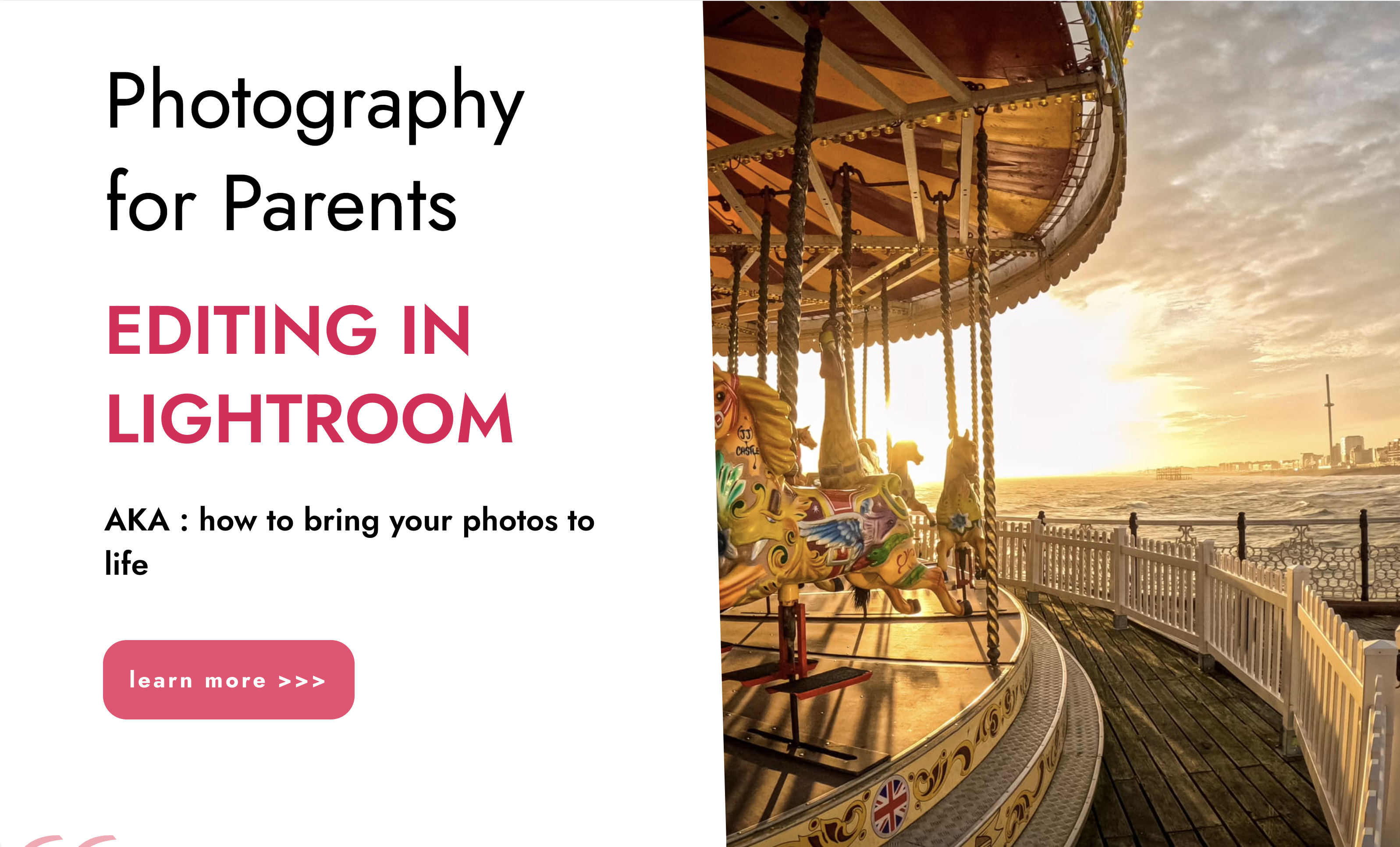
Explore Web Development, Digital Marketing, Design, and Content Magic with Dinesh Teja Groups
By Dinesh Teja Groups
We explore digital assets to identify business requirements, thoroughly understand business needs, and implement appropriate strategies accordingly. Through thorough market research and competitor analysis, we will craft a customized strategy to elevate your business’s marketing performance on search engines.
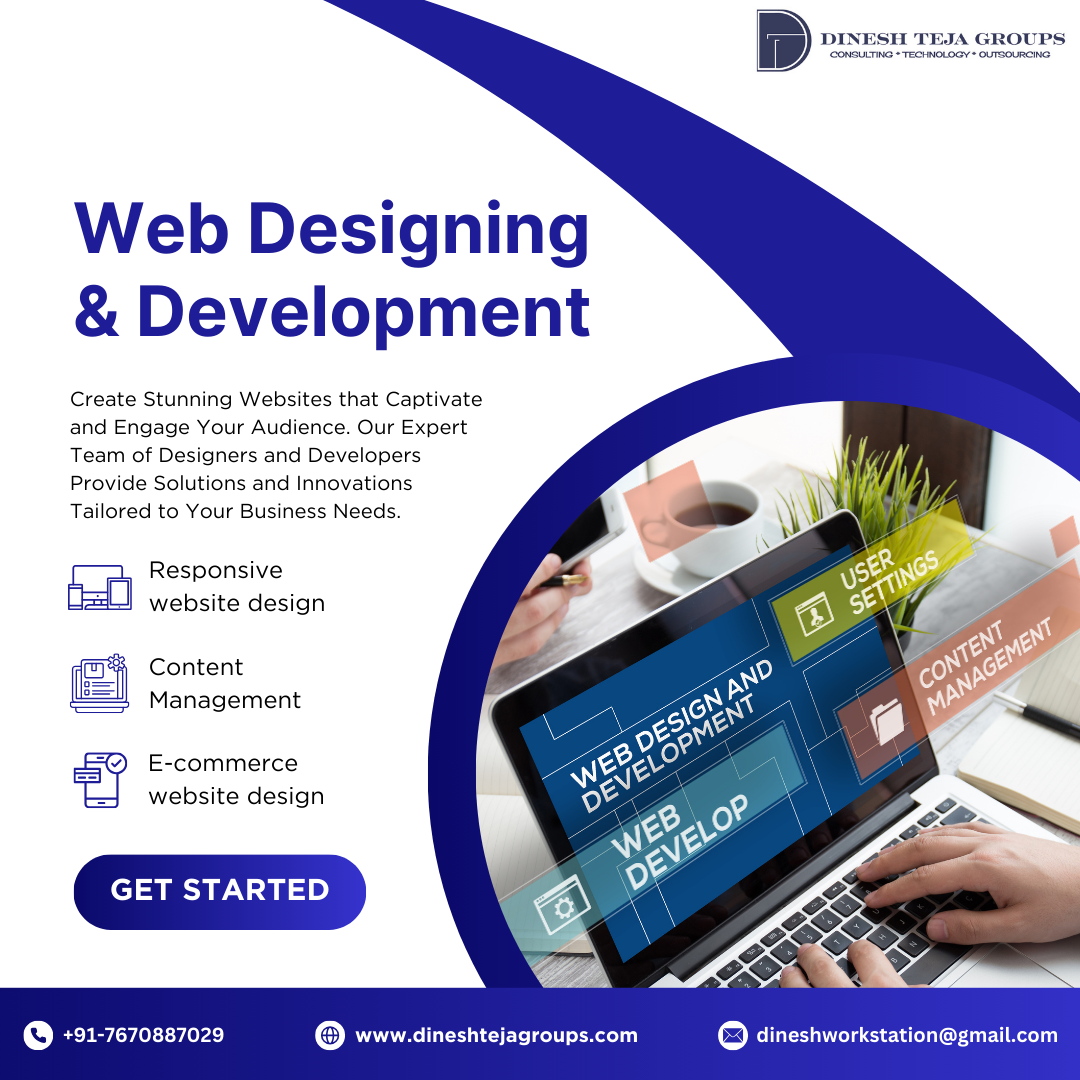
Search By Location
- Magic Courses in London
- Magic Courses in Birmingham
- Magic Courses in Glasgow
- Magic Courses in Liverpool
- Magic Courses in Bristol
- Magic Courses in Manchester
- Magic Courses in Sheffield
- Magic Courses in Leeds
- Magic Courses in Edinburgh
- Magic Courses in Leicester
- Magic Courses in Coventry
- Magic Courses in Bradford
- Magic Courses in Cardiff
- Magic Courses in Belfast
- Magic Courses in Nottingham
