- Professional Development
- Medicine & Nursing
- Arts & Crafts
- Health & Wellbeing
- Personal Development
716 Macro courses in Manchester delivered Online
Microsoft Excel Training Course Basic to Advanced
By Lead Academy
Quality Guarantee: Promising training excellence, satisfaction gurantee Accredited by CPD UK & Quality License Scheme Tutor Support Unlimited support via email, till you complete the course Recognised Certification: Accepted by thousands of professional bodies Start Anytime With 1 year access to the course materials Online Learning Learn from anywhere, whenever you want Excel is an essential tool for data management and analysis and in this course, you will master everything from the fundamentals to advanced functionalities. You will learn to navigate the interface, create and format spreadsheets and perform calculations with ease and you will unlock the true potential of Excel for business and personal use. This course at a glance Accredited by CPD UK Endorsed by Quality Licence Scheme Understand the basics of Excel Know how to use Excel at an intermediate level Be aware of sum and numerical functions Understand how to manipulate text Know about logical functions Create effective spreadsheets Be confident with lookup functionality and date and time functions Easily use financial functions and sort and filter Progress to using Microsoft Excel at an advanced level Know how to create accurate and clear visual presentations Consolidate and validate data Use pivot table and what-if analysis Understand automation and macros Why Microsoft Excel Training Course right for you? Develop advanced skills in Microsoft Excel training course basic to advanced course, with this course. Learn from scratch or build on prior knowledge, to gain a good understanding of Excel functions. You will learn to accelerate your tasks efficiently using Excel techniques and formulae. The course covers how to create professional reports in no time, with Excel tools for data analysis and creating charts. This course will demystify the functions and tools in easy steps. It will teach you to work smart and save time. It is an excellent addition to your CV and is a valued skill in all businesses. Microsoft Excel Training Course Details Accredited by CPD certificates are accepted by thousands of professional bodies and government regulators here in the UK and around the world. Many organisations look for employees with CPD requirements, which means, that by doing this course, you would be a potential candidate in your respective field. The Quality Licence Scheme is a brand of the Skills and Education Group, a leading national awarding organisation for providing high-quality vocational qualifications across a wide range of industries. Course Curriculum Microsoft Excel: Basic Level Introduction to Microsoft Excel 0101 Touring the Interface 0102 Enter Data & Saving Workbook 0103 Applying Formulas 0104 Changing a Worksheet's Structure 0105 Find, Replace & Spell Check 0106 Applying Fonts, Background Colors, and Borders 0107 Formatting Numbers and Dates 0108 Making the Fieces fit 0109 Inserting Headers & Footers and Repeating Rows 0110 Managing Large Workbooks Microsoft Excel: Intermediate Level Excel Essentials 0201 Formula Writing (Don't Miss This) Ex 0201 Formula Writing (Don't Miss this) Sum Count Average Functionality - With Conditions 0301 SumIf & SumIfs Ex 0301 SumIf & SumIfs 0302 Count Functions Ex 0302 Count Functions 0303 AverageIf & AverageIfs Ex 0303 AverageIf & AverageIfs Text Functions - Manipulating Text 0401 Change Case (Upper, Lower,Proper) Ex 0401 Change Case (Upper, Lower, Proper) 0402 Separating Text on Symmetrical Data Ex 0402 Separating Text on Symmetrical Data 0403 Separating Text on Non-Symmetrical Data Ex 0403 Separating Text on Non-Symmetrical Data Logical Functions - Working With Conditions 0501 If Functionality Ex 0501 IF Functionality 0502 If with AND Ex 0502 If with AND 0503 If with OR Ex 0503 If with OR 0504 If with 'AND' & 'OR' / IF with Countif Ex 0504 If with 'AND' & 'OR' / IF with Countif 0505 Nested IF (A Genie with 3 wishes) Ex 0505 Nested IF (A Genie with 3 wishes) Lookup Functionality - Burn Simple Find Technique 0601 Vlookup (Exact Match) # 1 Ex 0601 Vlookup (Exact Match) # 1 0602 Type of References (Use of $ sign) 0603 Vlookup (Exact Match) # 2 Ex 0603 Vlookup (Exact Match) # 2 0604 Double Vlookup Ex 0604 Double Vlookup 0605 Vlookup on Duplicate Values Ex 0605 Vlookup on Duplicate Values 0606 Vlookup (Approximate Match) Ex 0606 Vlookup (Approximate Match) 0607 Vlookup with If (Conditional Vlookup) Ex 0607 Vlookup with If (Conditional Vlookup) 0608 Hlookup (Exact Match) Ex 0608 Hlookup (Exact Match) 0609 Hlookup (Approximate Match) Ex 0609 Hlookup (Approximate Match) 0610 Lookup (Don't use this !) Ex 0610 Lookup (Don't use this !) 0611 Vlookup with Match (Create Magical Vlookup) Ex 0611 Vlookup with Match (Create Magical Vlookup) 0612 Match (Gives us Column/Row Index #) Ex 0612 Match (Gives us Column/Row Index #) 0613 Index & Match (Made for Each Other) Ex 0613 (1) Index & Match (Made for Each Other) Ex 0613 (2) Index & Match (Made for Each Other) Date & Time Function - A Tricky Game 0701 How Excel Records Date & Time 0702 Now, Today & Autofill 0703 DateValue & TimeValue 0704 Calculate WorkingDays 0705 DatedIf Financial Functions 0801 Loan Calculation (PMT, PPMT, IPMT etc.) Ex 0801 Loan Calculation (PMT, PPMT, IPMT etc.) 0802 Creating a Loan Table Ex 0802 Creating a Loan Table 0803 Calculate Depriciation Ex 0803 Calculate Depriciation Sort & Filter 0901 Basic Sorting & Shortcut keys Ex 0901 Basic Sorting & Shortcut keys 0902 Sorting Using Custom List Ex 0902 Sorting Using Custom List 0903 Horizontal Sorting Ex 0903 Horizontal Sorting 0904 Basic Filter & Shortcut Keys Ex 0904 Basic Filter & Shortcut Keys 0905 Filter Problem # 1 (Copy Filtered Data without hidden rows) Ex 0905 Filter Problem # 1 (Copy Filtered Data without hidden rows) 0906 Filter Problem # 2 (Pasting Values on Filtered Data) Ex 0906 Filter Problem # 2 (Pasting Values on Filtered Data) 0907 Filter Problem # 3 (Performing Calculation on Filtered Data) Ex 0907 Filter Problem # 3 (Performing Calculation on Filtered Data) 0908 Advanced Filter (Applying Complex Criteria's) Ex 0908 Advanced Filter (Applying Complex Criteria's) Microsoft Excel: Advanced Level Excel Charts - Visual Presentation 1001 How to create a chart 1002 Format Axis 1003 Plot Values on Secondary Axis 1004 Life of Pie (Charts) 1005 How to Show Axis Title 1006 How to Show Data Label 1007 Show data with chart in Data Table 1008 Column Chart 1009 Bar Chart 1010 Line Chart 1 1011 Line Chart 2 1012 Area Chart 1013 Pie Chart 1014 Pie of Pie or Bar of Pie 1015 Line Chart with Log Scale 1016 Bubble Chart 1017 Selecting Chart Elements 1018 Use of Format Dialog box 1019 Modifying Chart & Plot Area 1020 Modifying Data Series 1021 How to handle Missing Data 1022 Modifying 3-D Charts 1023 Creating Combination of upto 5 Different Charts 1025 Creating Picture Charts Data Consolidation - Multiple WorkBooks WorkSheets Consolidate Data using Excel Inbuilt Function Ex Consolidate Data using Excel Inbuilt Function Data Validation 1201 Applying Data Validation Ex 1201 Applying Data Validation 1202 Dependent Dropdown List Ex1202 Dependent Dropdown List Using Data Validation with Vlookup & Match Other Data Validation Examples Protection of Worksheet Workbook 1301 Worksheet Level Protection Ex 1301 Worksheet Level Protection 1302 Cell Level Protection Ex 1302 Cell Level Protection 1303 Hiding Formulas from Formula Bar Ex 1303 Hiding Formulas from Formula Bar 1304 Protecting Workbook Structure Ex 1304 Protecting Workbook Structure 1305 Workbook Level Protection Ex 1305 Workbook Level Protection Pivot Table & Techniques 1401 Understanding pivot Table 1402 Using Pivot Table in Real Scenario Ex 1402 Using Pivot Table in Real Scenario 1403 Grouping in Pivot Table Ex 1403 Grouping in Pivot Table 1404 Using Slicers (A Visually attractive Filter) Ex 1404 Using Slicers (A Visually attractive Filter) What-If Analysis & Solver Add-In 1501 Goal Seek (A Reverse Approach) Ex 1501 Goal Seek (A Reverse Approach) 1502 One Way Data Table 1503 Two Way Data Table 1504 Scenario Manager 1505 Solver Add-In Automation in Excel - Macros 1601 Record your first Macro 1602 Record Another Macro 1603 Assigning macro to a Shape, Button, Picture etc 1604 Editing or Deleting a Macro 1605 Security Settings of a Macro Who should take this course? Absolute beginners to Microsoft Excel People who wish to use Microsoft Excel more confidently People who wish to refresh their existing skills in Microsoft Excel Entry Requirements There are no academic entry requirements for this Microsoft Excel training course basic to advanced course, and it is open to students of all academic backgrounds. However, you are required to have a laptop/desktop/tablet or smartphone and a good internet connection. Assessment Method This Microsoft Excel training course basic to advanced course assesses learners through multiple-choice questions (MCQs). Upon successful completion of the modules, learners must answer MCQs to complete the assessment procedure. Through the MCQs, it is measured how much a learner can grasp from each section. In the assessment pass mark is 60%. Certification Endorsed Certificate from Quality Licence Scheme After successfully passing the MCQ exam you will be eligible to order the Endorsed Certificate by Quality Licence Scheme. The Quality Licence Scheme is a brand of the Skills and Education Group, a leading national awarding organisation for providing high-quality vocational qualifications across a wide range of industries. It will give you a competitive advantage in your career, making you stand out from all other applicants and employees. There is a Quality Licence Scheme endorsement fee to obtain an endorsed certificate which is £65. Certificate of Achievement from Lead Academy After successfully passing the MCQ exam you will be eligible to order your certificate of achievement as proof of your new skill. The certificate of achievement is an official credential that confirms that you successfully finished a course with Lead Academy. Certificate can be obtained in PDF version at a cost of £12, and there is an additional fee to obtain a printed copy certificate which is £35. FAQs Is CPD a recognised qualification in the UK? CPD is globally recognised by employers, professional organisations and academic intuitions, thus a certificate from CPD Certification Service creates value towards your professional goal and achievement. CPD-certified certificates are accepted by thousands of professional bodies and government regulators here in the UK and around the world. Are QLS courses recognised? Although QLS courses are not subject to Ofqual regulation, they must adhere to an extremely high level that is set and regulated independently across the globe. A course that has been approved by the Quality Licence Scheme simply indicates that it has been examined and evaluated in terms of quality and fulfils the predetermined quality standards. When will I receive my certificate? For CPD accredited PDF certificate it will take 24 hours, however for the hardcopy CPD certificate takes 5-7 business days and for the Quality License Scheme certificate it will take 7-9 business days. Can I pay by invoice? Yes, you can pay via Invoice or Purchase Order, please contact us at info@lead-academy.org for invoice payment. Can I pay via instalment? Yes, you can pay via instalments at checkout. How to take online classes from home? Our platform provides easy and comfortable access for all learners; all you need is a stable internet connection and a device such as a laptop, desktop PC, tablet, or mobile phone. The learning site is accessible 24/7, allowing you to take the course at your own pace while relaxing in the privacy of your home or workplace. Does age matter in online learning? No, there is no age limit for online learning. Online learning is accessible to people of all ages and requires no age-specific criteria to pursue a course of interest. As opposed to degrees pursued at university, online courses are designed to break the barriers of age limitation that aim to limit the learner's ability to learn new things, diversify their skills, and expand their horizons. When I will get the login details for my course? After successfully purchasing the course, you will receive an email within 24 hours with the login details of your course. Kindly check your inbox, junk or spam folder, or you can contact our client success team via info@lead-academy.org
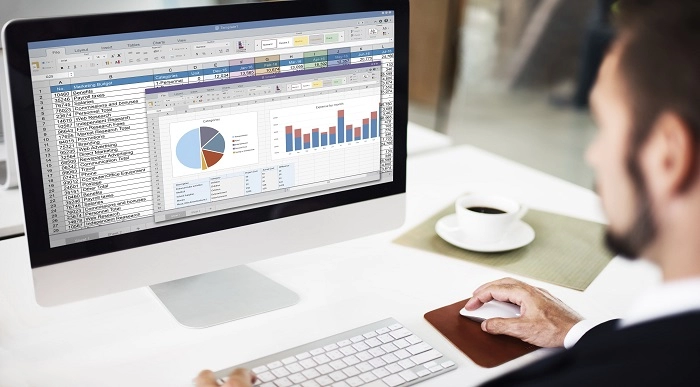
Microsoft Word Intermediate (live online classes)
By Microsoft Office Training
Course Objectives At the end of this course you will be able to: Customise tables and charts Customise formatting with styles and themes Modify pictures in a document Create customised graphic elements Insert content using Quick Parts Control text flow Use templates to automate document creation Perform mail merges Use macros to automate common tasks '1 year email support service Take a look at the consistent excellent feedback from our corporate clients visiting our site ms-officetraining co uk Customer Feedback Excelent enviroment for training. Tahnk you. Jenny Price - ACER ' With more than 20 years experience, we deliver courses on all levels of the Desktop version of Microsoft Office and Office 365; ranging from Beginner, Intermediate, Advanced to the VBA level. Our trainers are Microsoft certified professionals with a proven track record with several years experience in delivering public, one to one, tailored and bespoke courses. Tailored in company training courses: You can choose to run the course exactly as they are outlined by us or we can customise it so that it meets your specific needs. A tailored or bespoke course will follow the standard outline but may be adapted to your specific organisational needs. Working with Tables and Charts Sort Table Data Control Cell Layout Perform Calculations in a Table Create a Chart Customising Formats Using Styles and Themes Create and Modify Text Styles Create Custom List or Table Styles Apply Document Themes Using Images in a Document Resize an Image Adjust Image Appearance Integrate Pictures and Text Insert and Format Screenshots Use the Snipping tool Creating Custom Graphic Elements Create Text Boxes and Pull Quotes Draw Shapes Add WordArt and Other Text Effects Create Complex Illustrations with SmartArt Inserting Content Using Quick Parts Insert Building Blocks Create and Modify Building Blocks Insert Fields Using Quick Parts Controlling Text Flow Control Paragraph Flow Insert Section Breaks Insert Columns Link Text Boxes to Control Text Flow Using Templates Create a Document Using a Template Create a Template Using Mail Merge The Mail Merge Features Merge Envelopes and Labels Create a Data Source Using Word Using Macros Automate Tasks Using Macros Create a Macro Who is this course for? Who is this course for? This course is designed for users who to create or modify complex business documents as well as customised Word efficiency tools Requirements Requirements Preferably, delegates should have attended the Word Introduction course. Career path Career path Microsoft Office know-how can instantly increase your job prospects as well as your salary. 80 percent of job openings require spreadsheet and word-processing software skills

Microsoft Excel VBA Programming Training
By Compete High
ð Unlock the Power of Microsoft Excel with Our Excel VBA Programming Training Course! ð Are you ready to take your Excel skills to the next level? Dive deep into the world of Excel VBA programming and unleash the full potential of this powerful tool! Our comprehensive online course, 'Microsoft Excel VBA Programming Training,' is designed to equip you with the expertise needed to automate tasks, streamline processes, and boost productivity within Excel. Here's what you'll learn in this dynamic course: ð Section 1: Introduction Get acquainted with the fundamentals of Excel VBA programming. Understand its significance and explore the vast possibilities it offers to transform your Excel experience. ð Section 2: Macros Master the art of creating and executing macros to automate repetitive tasks and significantly reduce manual work. Learn to streamline your workflow like a pro! ð Section 3: VBA Editor Navigate the VBA Editor seamlessly. Gain proficiency in using this interface to write, edit, and debug your VBA code effectively. ð Section 4: Variables and Procedures Understand the concept of variables and procedures in VBA. Learn how to declare, assign, and utilize them efficiently to optimize your coding process. ð Section 5: Loops and IF Statements Discover the power of loops and conditional IF statements. Harness these constructs to create dynamic and responsive Excel applications. ð Section 6: Error Handling Learn robust error-handling techniques to troubleshoot issues and create resilient VBA programs. ð Section 7: User Defined Functions Unlock the potential of creating custom functions tailored to your specific needs, enhancing Excel's capabilities beyond its default functions. ð Section 8: Assignments Apply your newfound knowledge through hands-on assignments and practical exercises to reinforce your skills. ð Section 9: Creating Forms Explore the creation of user-friendly forms and interfaces within Excel, making interactions more intuitive and efficient. Whether you're a beginner or have some experience in Excel, this course is tailored to suit your learning needs. With comprehensive modules, real-world examples, and expert guidance, you'll gain the confidence to create powerful VBA scripts and automate Excel operations like never before! Join us today and embark on a transformative journey in mastering Microsoft Excel VBA programming. Elevate your Excel skills and become a proficient VBA programmer! Enroll now and excel in Excel VBA programming! ð¡ð⨠Course Curriculum Section 1 - Introduction What is VBA 00:00 Object Orientated Programming 00:00 Section 2 - Macros Macros Initial Setup 00:00 Recording a Macro 00:00 Saving a Macro 00:00 Section 3 - VBA Editor Launching VBA 00:00 VB Editor 00:00 Custom Menu 00:00 Naming Projects 00:00 Modules 00:00 Code Window 00:00 Comments 00:00 Section 4 - Variables and Procedures Introduction 00:00 Vraibales 00:00 Variable Exercise 00:00 What are Procedures 00:00 What are Procedures - Part Two 00:00 What are Procedures - Part Three 00:00 Message Boxes 00:00 Input Box 00:00 Input Box - Part Two 00:00 Basic Navigation 00:00 Sheets 00:00 Draft LessonCell Navigation 00:00 Advanced Sheets 00:00 Offset 00:00 Section 5 - Loops and IF Statements Introduction 00:00 Operators 00:00 Using Variables 00:00 What is Automation 00:00 For Loop 00:00 Do Loops 00:00 IF Statements 00:00 IF Statements - Part Two 00:00 Select Case 00:00 Section 6 - Error Handling Debugging 00:00 Section 7 - User Defined Functions UDFs 00:00 Section 8 - Assignments Introduction 00:00 Exercise 1 - Record a Macro 00:00 Exercise 2 - Duplicating Data 00:00 Exercise 3 - Generate a Report 00:00 Generate a Report - Part Two 00:00 Exercise 4 - Inner and Outer Loops 00:00 Inner and Outer Loops - Part Two 00:00 Inner and Outer Loops - Part Three 00:00 Inner and Outer Loops - Part Four 00:00 Inner and Outer Loops - Part Five 00:00 Section 9 - Creating Forms Form Controls 00:00 Building the Form 00:00 Initialize the Form 00:00 Command Buttons 00:00 Command Buttons - Part Two 00:00

Access 365 Intermediate
By iStudy UK
Learning Objectives Introduction , Designing Tables for Better Data Entry , Sharing Data with Other Applications , Working with Action Queries , Advanced Query Techniques , Automating Processes with Macros , Advanced Form Techniques , Advanced Report Techniques , Conclusion Pre-Requisites Access 365 Beginner or equivalent experience. Description This course is designed to teach students intermediate level skills in Microsoft Access 365. In this course, students will learn to design tables for improved accuracy in data entry, review the various options to share data with other applications, learn about action queries, and review various advanced query techniques. Students will also learn how to automate processes with Macros, advanced form techniques, and advanced report techniques. This course prepares students for the Access 365 Advanced course. Module 1: Design Tables for Better Data Entry Reviewing Table Design Principles 00:11:00 Setting Field Size, Formats, and Captions 00:11:00 Setting Default Values and Required Fields 00:05:00 Restricting Data Entry-Validation Rules 00:07:00 Restricting Data Entry-Input Masks 00:09:00 Module 2: Share Data with Other Apps Exporting Tables and Queries to Excel 00:05:00 Exporting Data to a SharePoint List 00:02:00 Importing Data from Excel 00:06:00 Importing Data from a SharePoint List 00:02:00 Linking External Data Sources 00:05:00 Using Word Merge 00:06:00 Module 3: Work with Action Queries What are Action Queries 00:04:00 Creating an Update Query 00:06:00 Creating an Append Query 00:04:00 Creating a Delete Query 00:04:00 Creating a Make Table Query 00:04:00 Changing Start Number of an Auto Number Field 00:04:00 Module 4: Advanced Query Techniques Modifying Query Joins 00:06:00 Using Self Joins to Combine Data 00:06:00 Creating Find Unmatched and Find Duplicate Queries 00:09:00 Creating Parameter Queries 00:05:00 Creating a Top X Query 00:02:00 Reviewing Calculated Query Fields 00:06:00 Summarizing Query Data with Totals 00:04:00 Creating Crosstab Queries 00:06:00 Module 5: Automate Processes with Macros Understanding Macro Basics 00:14:00 Creating Macros to Open Forms by Record 00:09:00 Validating Data Entry with Macros 00:10:00 Creating a Macro to Automate Data Entry 00:08:00 Advanced Data Entry Using Macros and DLOOKUP 00:11:00 Module 6: Advanced Form Techniques Using Conditional Formatting 00:04:00 Working with the New Label Name Property 00:03:00 Organizing Form Fields with Tab Controls 00:09:00 Creating an Option Group Control 00:06:00 Creating a Combo Box Control 00:04:00 Configuring a Combo Box Control to Show Search Results 00:04:00 Using a Subform to Show Data From a Related Table 00:06:00 Module 7: Advanced Report Techniques Inserting a Chart on a Report 00:07:00 Showing Data in Columns 00:07:00 Inserting a Subreport 00:05:00 Configuring Reports with Parameter Queries 00:03:00 Sending Reports 00:03:00 Resource Resource - Access 365 Intermediate 00:00:00 Final Exam Final Exam - Access 365 Intermediate 00:20:00

Microsoft Office 2016 Access Complete Video Course - Beginner, Intermediate & Advanced
4.3(43)By John Academy
Description: Nowadays almost every job in the business world involves office products. Whether you're an administrative assistant, office manager, sales professional or business manager, utilizing all of the powerful features of Microsoft Office will make you more efficient and subsequently more marketable. The Microsoft Office 2016 Access Complete Video Course - Beginner, Intermediate & Advanced is designed to provide you all the basics of relational database design and through the creation of database objects. You will learn how to use forms, query tables and reports to manage data. You will understand the interface, customization and creation editing of the many objects available within the Microsoft Access application. This course is divided into three separate levels being Basic Microsoft Access, Intermediate Microsoft Access and Advanced Microsoft Access. Assessment: At the end of the course, you will be required to sit for an online MCQ test. Your test will be assessed automatically and immediately. You will instantly know whether you have been successful or not. Before sitting for your final exam you will have the opportunity to test your proficiency with a mock exam. Certification: After completing and passing the course successfully, you will be able to obtain an Accredited Certificate of Achievement. Certificates can be obtained either in hard copy at a cost of £39 or in PDF format at a cost of £24. Who is this Course for? Microsoft Office 2016 Access Complete Video Course - Beginner, Intermediate & Advanced is certified by CPD Qualifications Standards and CiQ. This makes it perfect for anyone trying to learn potential professional skills. As there is no experience and qualification required for this course, it is available for all students from any academic background. Requirements Our Microsoft Office 2016 Access Complete Video Course - Beginner, Intermediate & Advanced is fully compatible with any kind of device. Whether you are using Windows computer, Mac, smartphones or tablets, you will get the same experience while learning. Besides that, you will be able to access the course with any kind of internet connection from anywhere at any time without any kind of limitation. Career Path After completing this course you will be able to build up accurate knowledge and skills with proper confidence to enrich yourself and brighten up your career in the relevant job market. Microsoft Access - Beginner Orientation to Microsoft Access FREE 00:39:00 Create a Simple Access Database 00:10:00 Get Help and Configure Options in Microsoft Access 00:06:00 Modify Table Data 00:17:00 Sort and Filter Records 00:05:00 Create Basic Queries 00:15:00 Sort and Filter Data in a Query 00:14:00 Perform Calculations in a Query 00:08:00 Create Basic Access Forms 00:07:00 Work with Data on Access Forms 00:23:00 Create a Report 00:23:00 Add Controls to a Report 00:12:00 Enhance the Appearance of a Report 00:05:00 Prepare a Report for Print 00:03:00 Organize Report Information 00:15:00 Format Reports 00:12:00 Microsoft Access - Intermediate Relational Database Design FREE 00:16:00 Create a Table 00:09:00 Create Table Relationships 00:09:00 Create Query Joins 00:14:00 Relate Data Within a Table.avi 00:04:00 Work with Subdatasheets from 00:05:00 Use Field Validation 00:16:00 Use Form and Record Validation 00:14:00 Create Parameter Queries 00:12:00 Summarize Data 00:06:00 Create Subqueries 00:07:00 Create Action Queries 00:05:00 Create Unmatched and Duplicate Queries 00:06:00 Data Normalization 00:10:00 Create a Junction Table 00:04:00 Improve Table Structure 00:06:00 Include Control Formatting in a Report 00:04:00 Add a Calculated Field to a Report 00:05:00 Add a Subreport to an Existing Report 00:07:00 Microsoft Access - Advanced Add Controls to Forms FREE 00:11:00 Enhance Navigation and Organization of Forms 00:14:00 Apply Conditional Formatting 00:04:00 Import Data into Access 00:08:00 Export Access Data 00:06:00 Link Tables to External Data Sources 00:05:00 Create a Mail Merge 00:02:00 Create a Macro 00:08:00 Restrict Records by Using a Condition 00:04:00 Validate Data by Using a Macro 00:05:00 Automate Data Entry by Using a Macro 00:04:00 Manage a Database 00:08:00 Determine Object Dependency 00:04:00 Manage a Database 00:07:00 Determine Object Dependency 00:04:00 Document a Database 00:04:00 Splitting a Database for Multiple User Access 00:05:00 Implement Security 00:03:00 Convert an Access Database to an ACCDE File 00:04:00 Package a Database with a Digital Signature 00:01:00 Create a Database Switchboard 00:05:00 Modify a Database Switchboard 00:02:00 Set Start up Options 00:04:00 Mock Exam Mock Exam- Microsoft Office 2016 Access Complete Video Course - Beginner, Intermediate & Advanced 00:30:00 Final Exam Final Exam- Microsoft Office 2016 Access Complete Video Course - Beginner, Intermediate & Advanced 00:30:00 Certificate and Transcript Order Your Certificates and Transcripts 00:00:00
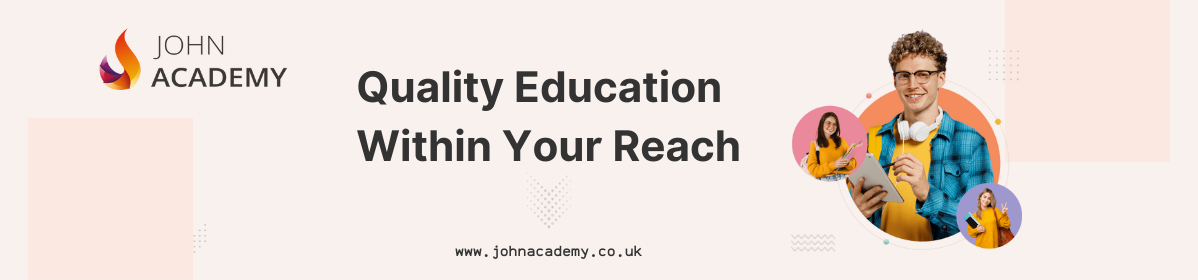
Access 2019 Intermediate
By iStudy UK
Learning Objectives Introduction , Designing Tables for Better Data Entry , Sharing Data with Other Applications , Working with Action Queries , Advanced Query Techniques , Automating Processes with Macros , Advanced Form Techniques , Advanced Report Techniques , Conclusion Pre-Requisites Access 2019 Beginner or equivalent experience. Description This course is designed to teach students intermediate level skills in Microsoft Access 2019. In this course, students will learn to design tables for improved accuracy in data entry, review the various options to share data with other applications, learn about action queries, and review various advanced query techniques. Students will also learn how to automate processes with Macros, advanced form techniques, and advanced report techniques. This course prepares students for the Access 2019 Advanced course. Access 2019 Intermediate Module 01: Introduction to the Course 00:02:00 Module 02: Reviewing Table Design Principles 00:11:00 Module 03: Setting Field Size, Formats and Captions 00:09:00 Module 04: Setting Default Values and Required Fields 00:06:00 Module 05: Restricting Data Entry-Validation Rules 00:06:00 Module 06: Restricting Data Entry-Input Masks 00:07:00 Module 07: Exploring Tables and Queries to Excel 00:04:00 Module 08: Exporting Data to a SharePoint List 00:02:00 Module 09: Importing Data from Excel 00:06:00 Module 10: Importing Data from a Sharepoint List 00:02:00 Module 11: Linking External Data Sources 00:06:00 Module 12: Using Word Merge 00:07:00 Module 13: What are Action Queries 00:03:00 Module 14: Creating an Update Query 00:06:00 Module 15: Creating an Append Query 00:04:00 Module 16: Creating a Delete Query 00:05:00 Module 17: Creating a Make Table Query 00:04:00 Module 18: Changing Start Number of an Auto Number Field 00:04:00 Module 19: Modifying Query Joins 00:09:00 Module 20: Using Self Joins to Combine Data 00:06:00 Module 21: Creating Find Unmatched and Find Duplicate Queries 00:09:00 Module 22: Creating Parameter Queries 00:07:00 Module 23: Creating a Top X Query 00:03:00 Module 24: Reviewing Calculated Query Fields 00:05:00 Module 25: Summarising Query Data with Totals 00:05:00 Module 26: Creating a Crosstab Query 00:07:00 Module 27: Understanding Macro Basics 00:14:00 Module 28: Creating Macros to Open Forms by Record 00:08:00 Module 29: Validating Data Entry with Macros 00:09:00 Module 30: Creating a Macro to Automate Data Entry 00:08:00 Module 31: Advanced Data Entry Using Macros and DLOOKUP Functions 00:09:00 Module 32: Using Conditional Formatting 00:04:00 Module 33: Working with the New Label Name Property 00:02:00 Module 34: Organising Form Fields with Tab Controls 00:05:00 Module 35: Creating an Option Group Control 00:06:00 Module 36: Creating a Combo Box Control 00:05:00 Module 37: Configuring a Combo Box Control to Show Search Results 00:04:00 Module 38: Using a Subform to Show Data from a Related Table 00:05:00 Module 39: Inserting a Chart on a Report 00:07:00 Module 40: Showing Data in Columns 00:08:00 Module 41: Inserting a Subreport 00:04:00 Module 42: Configuring Reports with Parameter Queries 00:05:00 Module 43: Sending Reports 00:02:00

Access 2016 Intermediate
By iStudy UK
This Access 2016 Intermediate is specially designed for you if you are thinking to take your Microsoft Access skills to the next level. Through the course, you'll master more advanced techniques for this powerful database program and build an entire database project from scratch. From building reports to using conditional formatting, you'll see how to present your data and gain techniques for using Visual Basic to automate common tasks. You will learn to design tables for improved accuracy in data entry by setting default values and restricting data entry, review the various options to share data with other applications, including Word and Excel, learn about Action Queries to automate updating, appending and deleting table data, and review various advanced query techniques such as using Query Joins, Parameter queries, working with totals and Crosstab queries. Finally, you'll build a navigation form to make it easy for your users to find their way around your database. What Will I Learn? Design Tables for Better Data Entry Share Data with Other Applications Work with Action Queries Advanced Query Techniques Automate Processes with Macros Advanced Forms Advanced Report Techniques Requirements Access 2016 Introduction or equivalent experience. Who is the target audience? Students who want to take Access to the next level and improve their database design skills. Introduction Introduction FREE 00:01:00 Designing Tables for Better Data Entry Reviewing Table Design Principles 00:04:00 Setting Field Size, Formats and Captions 00:06:00 Setting Default Value and Required Fields 00:03:00 Restricting Data Entry Using Data Validation 00:02:00 Restricting Data Entry Using Input Masks 00:06:00 Sharing Data with Other Applications Exporting Tables and Queries to Excel 00:03:00 Importing Data from a TXT File 00:03:00 Importing Data from Excel 00:02:00 Exporting Data to a TXT File 00:02:00 Linking External Data Sources 00:03:00 Using Word Merge 00:02:00 Working with Action Queries What are Action Queries 00:02:00 Creating an Update Query 00:02:00 Creating an Append Query 00:03:00 Creating a Delete Query 00:02:00 Creating a Make Table Query 00:02:00 Changing the Start Number of an Auto Number Field 00:03:00 Advanced Query Techniques Creating Query Joins 00:05:00 Creating Find Unmatached and Find Duplicate Queries 00:03:00 Creating Parameter Queries 00:04:00 Using -Like- Keyword in Parameter Queries 00:02:00 Creating a Top X Query 00:02:00 Reviewing Calculated Query Fields 00:03:00 Summarizing Query Data with Totals 00:03:00 Inserting Where Statements in Summary Queries 00:01:00 Creating a Crosstab Query 00:03:00 Automating Processes with Macros Understanding Macro Basics 00:06:00 Creating Macros to Open Forms by Record 00:04:00 Validating Data Entry with Macros 00:04:00 Creating a Macro to Automate Data Entry 00:03:00 Advanced Data Entry Using Macros and DLOOKUP Function 00:06:00 Advanced Form Using Conditional Formatting 00:02:00 Organizing Form Fields with Tab Controls 00:03:00 Creating a Combo Box Control 00:02:00 Creating an Option Group Control 00:03:00 Using a Subform to Show Data from a Related Table 00:03:00 Advanced Report Techniques Inserting a Chart on a Report 00:03:00 Showing Data in Columns 00:02:00 Inserting a Subreport 00:02:00 Configuring Reports with Parameter Queries 00:04:00 Sending Reports 00:02:00 Conclusion Course Recap 00:01:00 Resources Resources - Access 2016 Intermediate 00:00:00 Course Certification

Excel 365 Advanced
By iStudy UK
Learning Objectives Introduction , Customizing Excel , Analyzing Data with Logical Functions , Working with Lookup Functions , Using Text Functions , Working with Date and Time Functions , Formula Auditing , What-If Analysis , Worksheet and Workbook Protection , Automating with Macros , Working with Form Controls , Ensuring Data Integrity , Collaborating in Excel , Importing and Exporting Data to a Text File , Conclusion Pre-Requisites Excel 365 Introduction and Intermediate courses or equivalent experience. Description This course will teach students advanced concepts and formulas in Microsoft Excel 365. Students will learn functions such as SUMIF, AVERAGEIF, and COUNTIF, advanced lookup functions, and complex logical and text functions. Additionally, students will experiment with auditing formulas and error checking, use the What-If Analysis tools, learn the options for worksheet and workbook protection, review advanced use of PivotTables and PowerPivot add-in, work with Macros, use form controls, and ensure data integrity in their worksheets and workbooks. Students will also learn about Excel's many collaboration features and import and export data to and from their workbooks. Course Introduction Introduction 00:01:00 Section 01 Lesson 01-Customizing the Ribbon 00:09:00 Lesson 02-Customizing the Quick Access Toolbar 00:06:00 Lesson 03-Customizing the General and Formula Options 00:04:00 Lesson 04-Customizing the AutoCorrect Options 00:03:00 Lesson 05-Customizing the Save Defaults 00:04:00 Lesson 06-Customizing Advanced Excel Options 00:03:00 Section 02 Lesson 01-Working with the Most Common Logical Functions 00:03:00 Lesson 02-Understanding IF Functions 00:06:00 Lesson 03-Evaluating Data with the AND Function 00:05:00 Lesson 04-Evaluating Data with the OR Function 00:03:00 Lesson 05-Creating a Nested IF Function 00:05:00 Lesson 06-Using the IFS Function 00:03:00 Lesson 07-Summarizing Data with SUMIF 00:03:00 Lesson 08-Summarizing Data with AVERAGEIF 00:02:00 Lesson 09-Summarizing Data with COUNTIF 00:02:00 Lesson 10-Summarizing Data with MAXIFS and MINIFS 00:03:00 Lesson 11-Using the IFERROR Function 00:03:00 Section 03 Lesson 01-What are Lookup Functions 00:03:00 Lesson 02-Using VLOOKUP 00:08:00 Lesson 03-Using HLOOKUP 00:03:00 Lesson 04-Using VLOOKUP with TRUE 00:04:00 Lesson 05-Using HLOOKUP with TRUE 00:02:00 Lesson 06-Using the Index Function 00:03:00 Lesson 07-Using the MATCH Function 00:03:00 Lesson 08-Combining INDEX and MATCH 00:04:00 Lesson 09-Comparing Two Lists with VLOOKUP 00:02:00 Lesson 10-Comparing Two Lists with VLOOKUP and ISNA 00:04:00 Lesson 11-Using the New XLookup Function-v2 00:07:00 Lesson 12-Using Dynamic Array functions-v2 00:06:00 Lesson 13-Other New Functions-v2 00:04:00 Section 04 Lesson 01-What are Text Functions 00:01:00 Lesson 02-Using CONCAT, CONCATENATE, AND TEXTJOIN 00:04:00 Lesson 03-Using Text to Columns 00:02:00 Lesson 04-Using LEFT, RIGHT, and MID Functions 00:03:00 Lesson 05-Using UPPER, LOWER, and PROPER Functions 00:02:00 Lesson 06-Using the Len Function 00:03:00 Lesson 07-Using the Trim Function 00:01:00 Lesson 08-Using the SUBSTITUTE Function 00:02:00 Section 05 Lesson 01-What are Date and Time Functions 00:02:00 Lesson 02-Using TODAY, NOW, and DAY Functions 00:03:00 Lesson 03-Using NETWORKDAYS and YEARFRAC Functions 00:03:00 Section 06 Lesson 01-Showing Formulas 00:03:00 Lesson 02-Tracing Precedents and Dependents 00:04:00 Lesson 03-Adding a Watch Window 00:04:00 Lesson 04-Error Checking 00:04:00 Section 07 Lesson 01-Using the Scenario Manager 00:07:00 Lesson 02-Using Goal Seek 00:03:00 Lesson 03-Analyzing with Data Tables 00:04:00 Section 08 Lesson 01-Understanding Protection 00:02:00 Lesson 02-Encrypting Files with Passwords 00:05:00 Lesson 03-Allowing Specific Worksheet Changes 00:02:00 Lesson 04-Adding Protection to Selected Cells 00:03:00 Lesson 05-Additional Protection Features 00:03:00 Section 09 Lesson 01-What are Macros 00:03:00 Lesson 02-Displaying the Developer Tab 00:03:00 Lesson 03-Creating a Basic Formatting Macro 00:05:00 Lesson 04-Assigning a Macro to a Button 00:03:00 Lesson 05-Creating Complex Macros 00:04:00 Lesson 06-Viewing and Editing the VBA Code 00:04:00 Lesson 07-Adding a Macro to the Quick Access Toolbar 00:03:00 Section 10 Lesson 01-What are Form Controls 00:02:00 Lesson 02-Adding a Spin Button and Check Boxes 00:04:00 Lesson 03-Adding a Combo Box 00:07:00 Section 11 Lesson 01-What is Data Validation 00:02:00 Lesson 02-Restricting Data Entry to the Whole Numbers 00:02:00 Lesson 03-Restricting Data Entry to a List 00:04:00 Lesson 04-Restricting Data Entry to a Date 00:02:00 Lesson 05-Restricting Data Entry to Specific Text Lengths 00:01:00 Lesson 06-Composing Input Messages 00:02:00 Lesson 07-Composing Error Alerts 00:03:00 Lesson 08-Finding Invalid Data 00:02:00 Lesson 09-Editing and Deleting Validation Rules 00:01:00 Section 12 Lesson 01-Working with Comments-v2 00:03:00 Lesson 02-Printing Comments and Errors 00:02:00 Lesson 03-Sharing a Workbook 00:04:00 Lesson 04-Co-Authoring in Excel 00:02:00 Lesson 05-Tracking Changes in a Workbook 00:03:00 Lesson 06-Working with Versions 00:03:00 Lesson 07-Sharing files Via Email-v2 00:03:00 Section 13 Lesson 01-Importing a Text File 00:04:00 Lesson 02-Exporting Data to a Text File 00:01:00 Course Recap Recap 00:02:00 Additional Materials Resource - Excel 365 Advanced 00:00:00 Final Exam Final Exam - Excel 365 Advanced 00:20:00
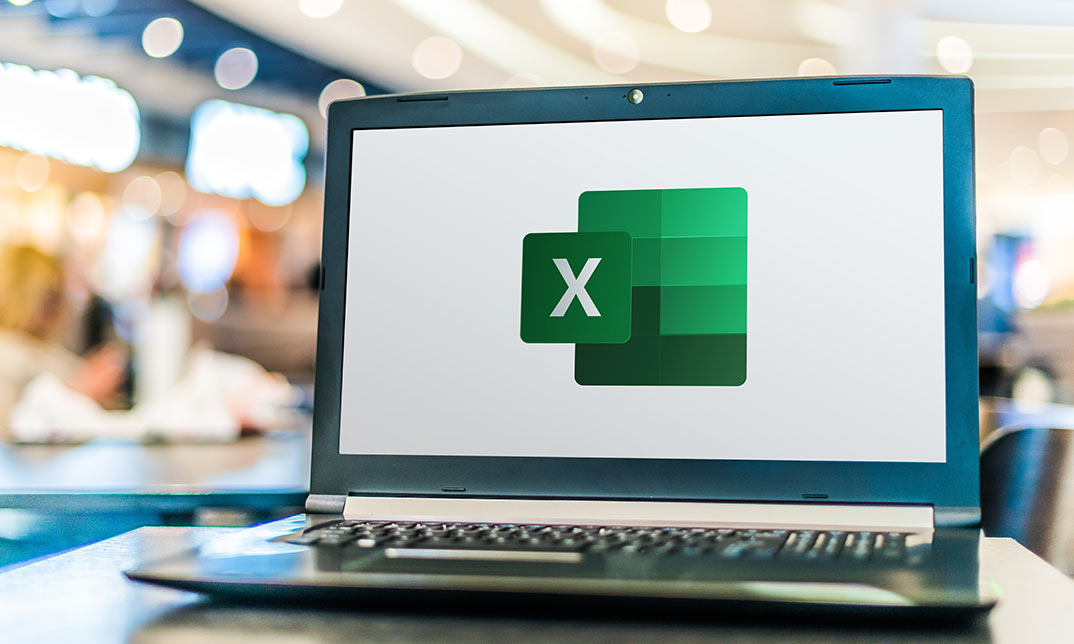
Excel Module 3 – Data Management Techniques
By Underscore Group
Take things a step further and improve your knowledge of some of the more niche Excel techniques to help manage your data
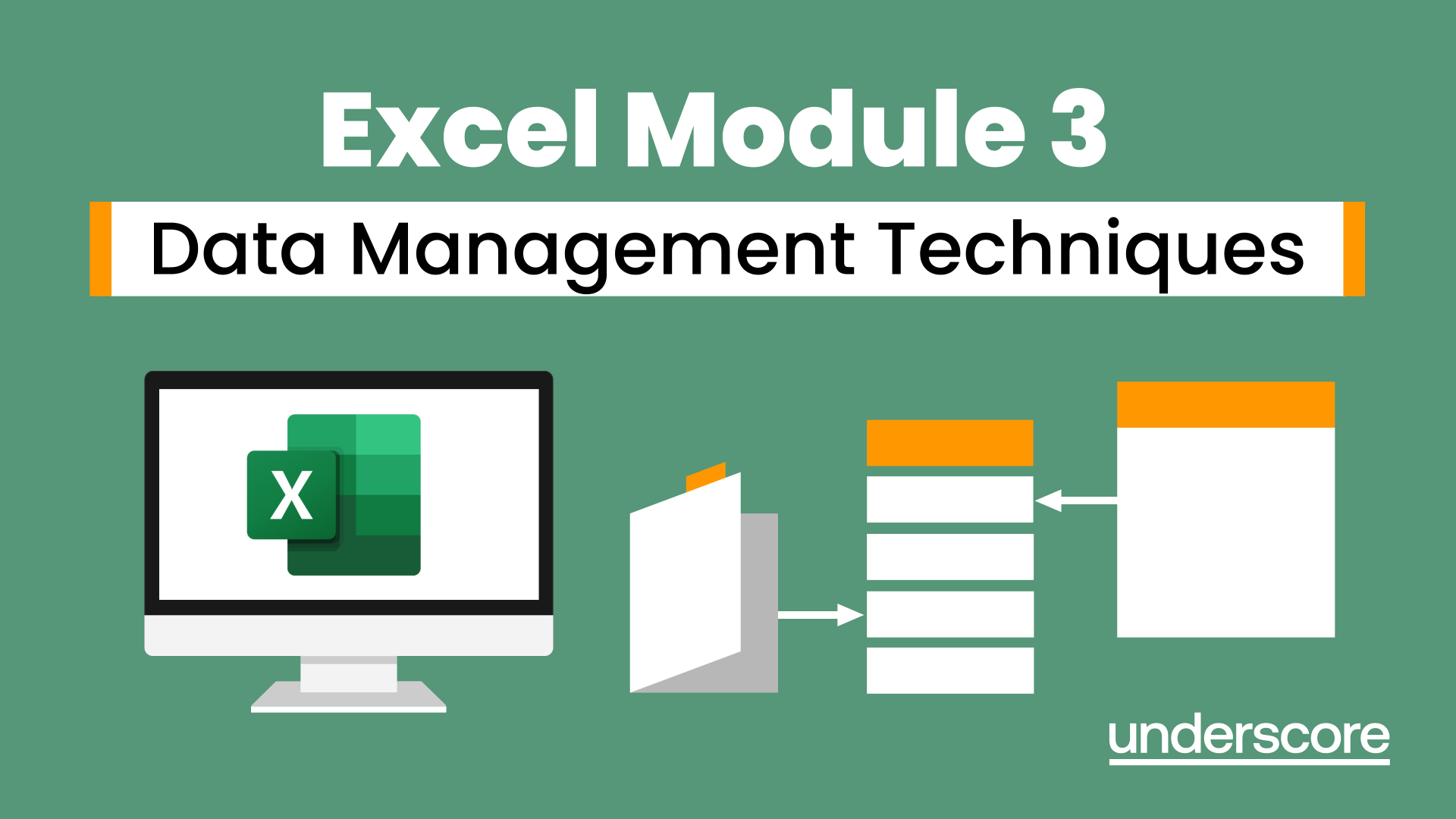
Excel 365 VBA Expert
By iStudy UK
Learning Objectives Introduction , Getting Started with VBA , Working with Variables , Working with Conditional Logic , Working with Strings and String Functions , Working with Loops , Working with Sub Procedures Options and Functions , Working with User Forms , Debugging your Code , Conclusion Pre-Requisites Intermediate Microsoft Excel training or equivalent experience is recommended. Description This course will teach students proper Visual Basic programming techniques along with an understanding of Excel's object structure. Students will learn how to work with variables, how to use various conditional logic statements such as If and Else, and how to work with string functions. Students will also learn how to work with various loops such as next loops and each loops, as well as how to create user forms. Finally, students will get an in-depth understanding of the debugging tools available and how to effectively debug their code. Course Introduction Introduction 00:03:00 Section 01 Lesson 1-Adding the Developer Toolbar 00:05:00 Lesson 2-Understanding the VBA Editor 00:11:00 Lesson 3-Recording a Macro in Personal 00:10:00 Lesson 4-Understanding the Elements of the VBA Language 00:07:00 Lesson 5-Understanding Methods 00:05:00 Lesson 6-Understanding Comments 00:06:00 Lesson 7-Working with the Range Property and Worksheet Object 00:07:00 Lesson 8-Adding a Macro Button to a Spreadsheet 00:03:00 Lesson 9-Working with the ActiveCell Object 00:02:00 Lesson 10-Working with the Offset Property 00:08:00 Section 02 Lesson 1-Understanding Variables 00:07:00 Lesson 2-Working with Integer Variables 00:03:00 Lesson 3-Understanding Option Explicit 00:05:00 Lesson 4-Working with Other Variable Types 00:07:00 Section 03 Lesson 1-Working with IF Statements 00:04:00 Lesson 2-Working with ELSE 00:03:00 Lesson 3-Working with ELSEIF 00:03:00 Lesson 4-Understanding Conditional Operators 00:06:00 Lesson 5-Working with NOT, AND, and OR 00:07:00 Lesson 6-Working with Nested IF 00:04:00 Lesson 7-Working with Select Case 00:06:00 Lesson 8-Working with WITH and END WITH 00:05:00 Section 04 Lesson 1-Working with Text Strings 00:05:00 Lesson 2-Working with LCASE and UCASE Functions 00:05:00 Lesson 3-Working with LEN and TRIM Functions 00:07:00 Lesson 4-Working with LEFT, RIGHT, and MID Functions 00:07:00 Section 05 Lesson 1-Understanding Loops 00:02:00 Lesson 2-Working with For Next Loops 00:07:00 Lesson 3-Working with For Each Loops 00:06:00 Lesson 4-Working with Cells Property 00:08:00 Lesson 5-Working with Do Until Loops 00:09:00 Lesson 6-Working with Do While Loops 00:05:00 Section 06 Lesson 1-Calling Sub Procedures 00:05:00 Lesson 2-Working with Exit Sub 00:04:00 Lesson 3-Working with Message Boxes 00:08:00 Lesson 4-Working with Input Boxes 00:08:00 Lesson 5-Working with VBA Functions 00:12:00 Lesson 6-Working with Object Variable and Set 00:06:00 Section 07 Lesson 1-Understanding and Creating a User Form 00:08:00 Lesson 2-Adding Controls to a User Form 00:16:00 Lesson 3-Adding Code for a User Form 00:10:00 Lesson 4-Launching a User Form from Excel 00:05:00 Section 08 Lesson 1-Getting Started with Debugging 00:10:00 Lesson 2-Stepping Through Your Code 00:06:00 Lesson 3-Working with Breakpoints 00:03:00 Lesson 4-Working with the Immediate Window 00:05:00 Lesson 5-Working with the Locals Window 00:05:00 Lesson 6-Working with the Err Object 00:06:00 Lesson 7-Getting Help-v2 00:07:00 Course Recap Recap 00:02:00 Additional Materials Resource - Excel 365 VBA Expert 00:00:00 Final Exam Final Exam - Excel 365 VBA Expert 00:20:00
