- Professional Development
- Medicine & Nursing
- Arts & Crafts
- Health & Wellbeing
- Personal Development
3874 Link courses
PRIVATE - May 2025 Cohort ONLY - Group Supervision
By EMDR Consultancy
PRIVATE - FOR CURRENT TRAINEES ONLY - DO NOT BOOK IF YOU ARE NOT PART OF THIS COHORT Please join one of the supervision groups listed. The Zoom link for your group will be sent prior to the session date.
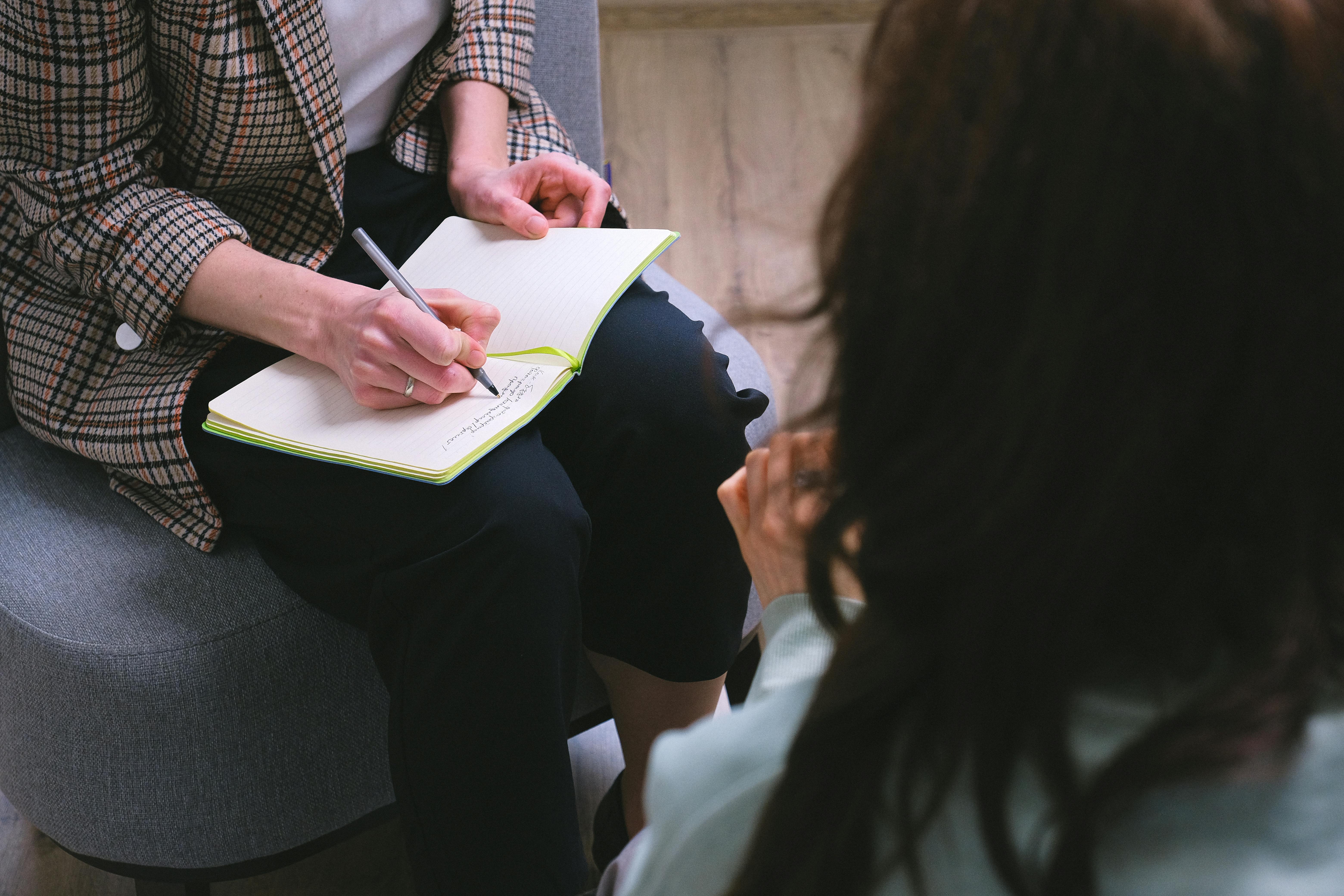
Adobe InDesign Advanced Training
By London Design Training Courses
Why Learn Adobe InDesign Advanced Training Course? Master Adobe InDesign for efficient page layouts with our advanced course. Learn document setup, text formatting, and special effects. Suitable for beginners and advanced users. London Design Training Course provides top InDesign course with Adobe Certified Instructors. Course Link Duration: 10 hrs Method: 1-on-1, Personalized attention Schedule: Tailor your own schedule by pre-booking hours of your choice, available from Mon to Sat between 9 am and 7 pm Flexible Learning Options: Choose between in-class training at our London center or participate online. Both options provide hands-on, practical learning with step-by-step demonstrations and ample opportunities for questions. Introduction to InDesign: Exploring InDesign Basics Customizing Preferences and Workspace Navigating Panels and Windows Setting Up Toolbar and Properties Panel Document Management: New Document, Pages, and Order Quick Navigation Techniques with Shortcuts Smart Layout: Organizing Layouts with Guides and Grids Understanding Bleed, Slug, and Margins Utilizing Smart Guides for Precision Typography: Mastering the Type Tool Adding Text to Pages and Using Placeholder Text Text Formatting with Character and Paragraph Controls Editing Text Frames and Justifying Text Multi-column Setup and Styling with Character/Paragraph Styles Working with Bullet Points and Numbering Working with Images: Creating Frames and Placing Images Content Fitting Options: Proportional Fit, Content-Aware Fit, Auto-Fit Manipulating Frame Properties: Fill, Stroke, Effects Utilizing Object Styles for Consistent Frames Advanced Techniques: Image Frame Grids, Merging Frames, Text Wrap Options Understanding Image Formats and Resolution Tabs and Alignment: Mastering Tab Palette and Alignment Options Adding Leaders for Enhanced Formatting Color Theory and Editing: Basics of Color Theory and Color Modes Creating Color Themes with the Color Theme Tool Swatches, Color Libraries, and Gradients Editing Gradient Fills and Colors Advanced Interactive Actions: Adding Animation Effects with Animation Panel Fine-tuning Animations with Timing Panel Creating Complex Object States and Action Buttons Adding and Testing Hyperlinks, Page Transitions Parent Page Basics: Understanding Parent Pages Page Numbering, Order, Headers, and Footers Inserting Text Variables for Dynamic Content Advanced Object Styles and Effects: Opacity Control and Blending Modes Black and White Conversion, Color Blending Modes Adding Dimension with Bevel and Emboss Effects Advanced Text Frame Options: Auto-sizing Text Frames and Balancing Column Height Inset Spacing and Fill Colors for Text Boxes Hot Corner Resizing Shortcuts and Anchor Objects Footnotes: Purpose and Usage of Footnotes Adding, Editing Footnotes with Footnote Options By the end of this Adobe InDesign training, participants will: Understand InDesign basics and its interface. Create effective page layouts with text formatting and image placement. Work with layers, apply special effects, and manage tables. Ensure error-free and print-ready documents through preflighting. Receive a practical training guide and an e-certificate upon completion.

Online High Definition Brows Training Course
By Cosmetic College
Learn the background, theory, protocols and more with our High Definition Brows e-learning course from the expert tuition team at the Cosmetic College. High Definition Brows is an ever popular treatment and a staple of all beauty salons. Build a client base with regular recurring treatments. Accredited with an end to end treatment demonstration covering the full. treatment, this course will give you the skills to offer this as a new treatment to their clientele. Additional course details Course Contents Bespoke First Aid for the Beauty and Aesthetic Sector Health, Hygiene and safety Anatomy and Physiology What is High Definition Brows Benefits of High-Definition Brows Products and Trolley set up Client Consultation Process and Procedure Client Suitability and Pricing Different Skin Types Ageing and Healing Processes Insurance and Legal Requirements Treatment Areas and their Techniques Practising Techniques High-Definition Brows Step by Step High-Definition Brows Procedure - Video Demonstration Aftercare Course Features CPD Accredited CourseVetted accredited trainingFully Online TrainingTrain your way on any deviceFull DemonstrationComplete end to end treatment demonstrationImmediate CertificationDelivered immediately after completion Frequently Asked Questions Can I get insurance once I have completed this training? Our online training courses are CPD accredited. Acquiring insurance based on completion and accreditation from our online training courses is insurer specific and as with most cases also takes into account your personal background and status. We advise that you contact your insurance to ensure your prerequisites meets their requirements and that this training course meets their specific criteria for insurance. We have a relationship with Insync Insurance which we recommend. Is this course accredited? Yes. This training course is accredited by the CPD group. Do you offer in-person training? Yes, we perform in-person training at our training academy in Orpington, Kent. You can find out more details of our in-person Microneedling training here How long do I have to complete the training course? Once you have logged in and started your training course you will have 3 months to complete your training. Can I train straight away after making payment? Yes. Once you have completed payment our system will automatically enrol you onto the training course. You will then receive an email with instructions and a direct link to login and start your course.
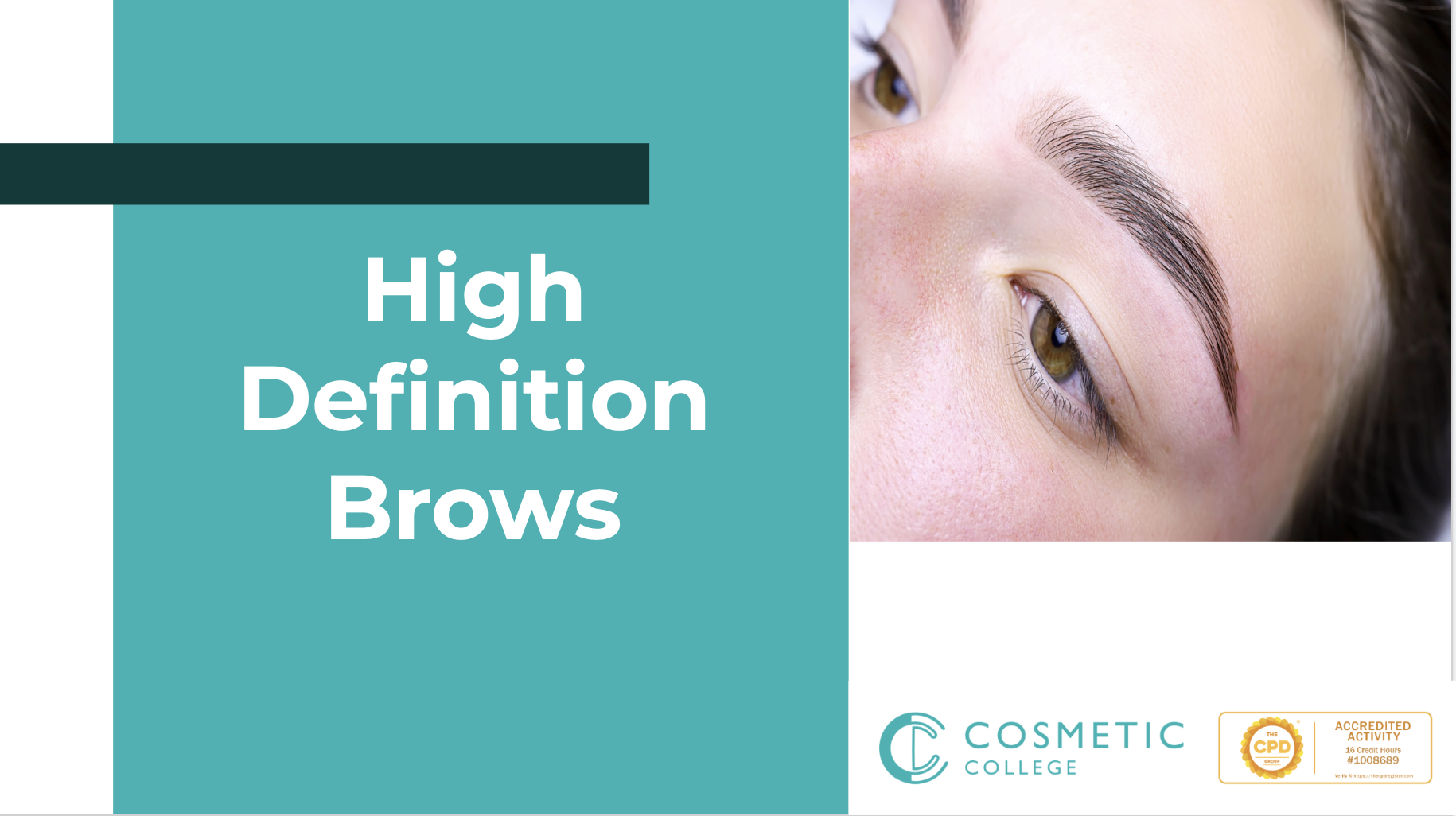
CILT HGV Transport Manager Refresher / OLAT 2 Day Course Online & In-person - Sept 2025
By Total Compliance
Operator License Awaress,
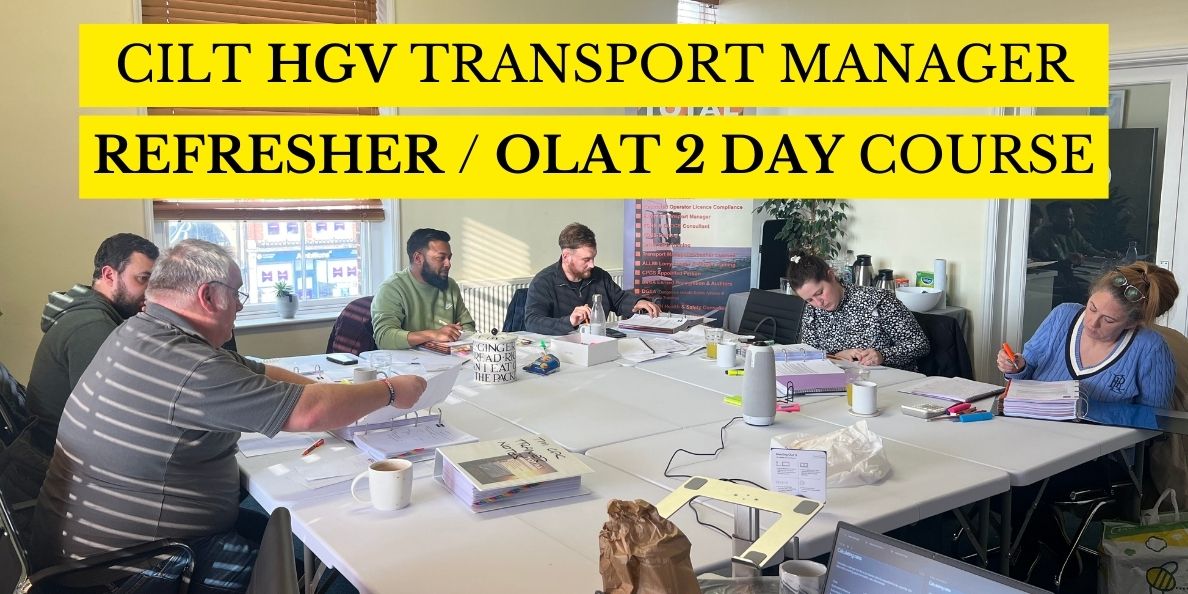
Master Business Networking in Just 1 Day - Join our Workshop in Canterbury
By Mangates
Business Networking 1 Day Training in Canterbury

Portskewett and Sudbrook Recreation Hall
By Tiny Toes Ballet Monmouthshire and Blaenau Gwent
SATURDAY - PORTSKEWETT AND SUDBROOK RECREATION HALL Twinkle Toes [Ages 18months - 2.5 years] - 09:00am - 09:40am Spinners [Ages 5 years - 7 years] - 09:50am - 10:30am Talent Toes [Ages 2.5 years - 4 years] - 10:40pm - 11:20am Twirlers [Ages 3.5 years - 5 years] - 11:30am - 12:10pm

Implementing '5S' in Manufacturing
By Centre for Competitiveness
Having difficulty implementing '5S'? This workshop focuses on how to make '5S' meaningful to people, and how to link it with company goals. “5S, that’s just all about keeping things organized and tidy, isn’t it? Or maybe you have heard someone say: “Why make a big deal out of cleaning up?” But 5S is not really about the aesthetics of the work place, or even about the efficiency gains you will achieve (typically, 10% to 30% can be easily achieved). The real benefit of 5S is the introduction of standardised operational practices to ensure efficient, ergonomic, repeatable, safe ways of working. This brings many benefits: higher quality, lower costs, reliable deliveries, increased morale, and improved safety … to name but a few. It will also result in a highly visual workplace which contributes to achieving one of the most important results of 5S : making problems immediately obvious. 5S works by helping the team eliminate the seven wastes of lean manufacturing: Waste in Transport, Inventory, Motion, Waiting, Over-processing, Overproduction, and Defects.It is therefore one of the most powerful Lean Tools, and provides a stable foundation upon which to build all of your other improvement programs, Lean Tools and Practices. It is also one of the simplest to implement, and can be applied within your manufacturing environment, office processes or even within a service industry. 5S is a team approach and requires the participation of everyone within the area in which it is applied to be effective. Structure of the Course This one day course will provide you with a comprehensive overview of the 5S Process and how you can implement it to your organization. It's approach is based on the experienced gained by implementing '5S' in many organizations. It focuses on highlighting what makes '5S' programmes fail, how to engage your personnel in defining and deploying your '5S' strategy, and how to sustain it over time. This workshop looks at '5S' as an integral part of your day to day operational management system, rather than an activity to be managed as a stand alone project. Who Would Benefit from this 8D Approach? Owner-managers, managers at all levels in the organisation, especially team leaders, supervisors and middle managers. Delivery The workshop is delivered through virtual tutor-led live classes. Cost £200 + VAT Booking terms and conditions If you are unable to attend, please let us know 2 weeks in advance of start date. Refunds will be considered on an individual basis. Failure to attend will still require full payment. Ticket fee provides online access for one person only connected from one device. In-House Option This workshop can also be delivered in-house as a stand-alone training workshop or integrated into wider improvement activities. In-house training also provides the opportunity to tailor training to the specific needs of your organization and use an actual problem to demonstrate the methodology. Contact us for bespoke pricing at compete@cforc.org We will be happy to discuss Problem Solving in the context of your own business needs. If you are not yet a member but are already thinking about joining CforC, you can find more information on how to become a member and the benefits by clicking here.

Information on the risks and practical advice to address them TSC's eBooks, whitepapers, and reports cover some of the most important risks in information and cyber security — risks that constantly challenge information and cyber security professionals who work tirelessly to reduce them across their organisations and home users alike.
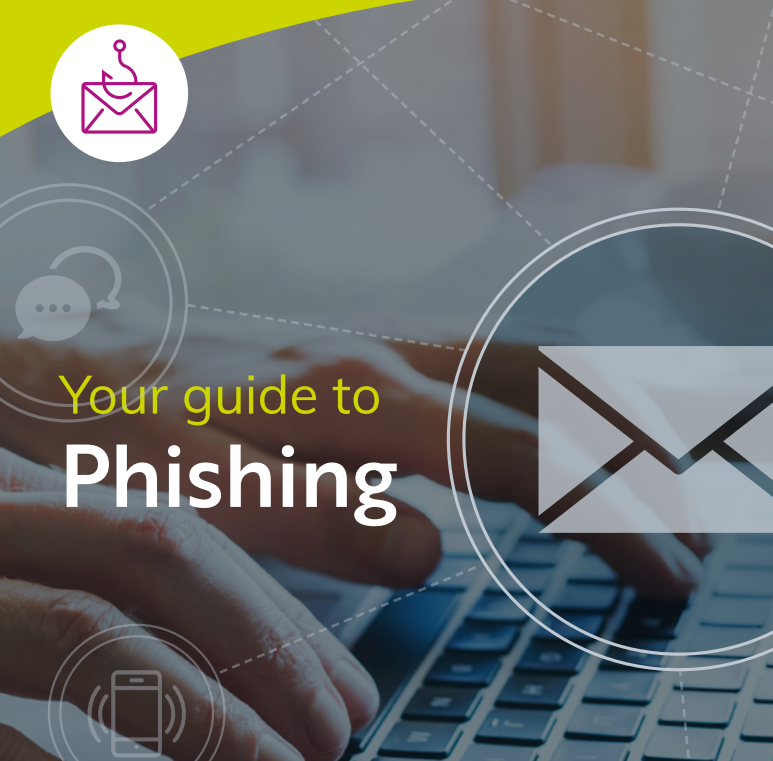
Wet Shaving
By Alan d Hairdressing Education
Learn the classic Wet Shave in this intermediate barbering course. Ideal for qualified men’s hairdressers and barbers wanting to add Wet Shaving to their services. You’ll learn skin theory, skin tensioning, lathering techniques, skin preparation and more.

The City & Guilds 2365 Level 3 Course is the natural progression for anyone who has completed the Level 2 Diploma 2365 course or related level 2 courses. On completion of this course you will then be able to undertake the Level 3 NVQ thus becoming recognised as a fully qualified electrical engineer within the industry with the ability to apply for JIB (Gold Card) membership upon successful completion of the AM2 Assessment. Further information on the Level 3 can be found here: C&G 2365 Level 3 Diploma in Electrical Installations — Optima Electrical Training (optima-ect.com)

Search By Location
- Link Courses in London
- Link Courses in Birmingham
- Link Courses in Glasgow
- Link Courses in Liverpool
- Link Courses in Bristol
- Link Courses in Manchester
- Link Courses in Sheffield
- Link Courses in Leeds
- Link Courses in Edinburgh
- Link Courses in Leicester
- Link Courses in Coventry
- Link Courses in Bradford
- Link Courses in Cardiff
- Link Courses in Belfast
- Link Courses in Nottingham