- Professional Development
- Medicine & Nursing
- Arts & Crafts
- Health & Wellbeing
- Personal Development
159 Library courses delivered Live Online
Rhino 3d and V-ray for Rhino Basic to Intermediate Training
By London Design Training Courses
Why Learn Rhino 3d and V-ray for Rhino Basic to Intermediate Training Course? Course Link Learn Rhino 3D and V-Ray for Rhino Basic to Intermediate Training Course. Designed for beginners and experienced users, this course empowers you with essential modeling and rendering techniques. Choose between in-person or live online sessions. Duration: 16 hrs. Method: 1-on-1, Personalized attention. Schedule: Tailor your own schedule by pre-booking hours of your choice, available from Mon to Sat between 9 am and 7 pm. London Design Training Course Certified tutors for Rhino 3D and Vray Training - Online, On-Site, or In-Class one to one. Choose from a diverse range of Rhino courses conducted by expert trainers with extensive production experience. Rhino 3D and V-Ray Comprehensive Training Course Duration: 16 hours Course Overview: Learn Rhino 3D and V-Ray with our Basic to Intermediate Training Course. Perfect for beginners, this course equips you with the skills to navigate Rhino's interface, create captivating 3D models, apply textures, and utilize V-Ray for stunning renders. Course Outline: I. Introduction to Rhino 3D and V-Ray (1 hour) Get familiar with Rhino 3D and V-Ray interfaces and essential tools Master viewport navigation with expert controls Understand units and tolerance for precise designs Customize your workspace for seamless workflow II. Creating Basic 3D Objects (3 hours) Craft captivating 3D shapes and objects Edit objects and work with curves for refined designs Explore surfaces and solids for advanced modeling Utilize transformations and copying techniques for enhancements III. Materials and Textures (2 hours) Unleash the power of materials and textures on your designs Apply stunning materials to bring your creations to life Enhance your designs with custom materials for an aesthetic boost IV. Basic Lighting Techniques in V-Ray (2 hours) Discover the magic of lighting with V-Ray for impactful renders Utilize V-Ray lights and HDRI maps for striking lighting effects Adjust lighting settings for impeccable results V. Enhancing Renders with V-Ray Settings (3 hours) Optimize V-Ray render settings for the best output Adjust global illumination and reflection settings for desired looks Elevate renders with dynamic effects like depth of field and motion blur VI. Advanced Modeling Techniques (2 hours) Master advanced modeling tools for intricate shapes Refine curve and surface creation and editing skills Handle solids with Boolean operations and trimming techniques VII. Advanced Lighting Techniques in V-Ray (2 hours) Create and adjust artificial lights for perfect illumination Utilize V-Ray's Sun and Sky system for realism Craft custom HDR images for enhanced lighting VIII. Exporting and Importing (1 hour) Learn file formats for seamless sharing and collaboration Prepare models for 3D printing with best practices Integrate models from other software for a unified workflow IX. Conclusion and Next Steps (30 minutes) Recap course knowledge and highlights Access valuable tips and resources for continuous learning Engage in interactive Q&A for feedback and support Resources: Explore V-Ray with a free trial at: https://www.chaosgroup.com/vray/sketchup/free-trial Access material library at: https://www.vray-materials.de/ Discover textures at: https://textures.com/ Downloads: Download Rhino 7 for Windows for a full 90-day evaluation at: https://www.rhino3d.com Experience Rhino 7 for Mac Evaluation with a user-friendly interface and seamless performance for 90 days. Upon completing the Rhino 3D and V-Ray Basic to Intermediate Training Course, participants can expect to achieve the following learning outcomes: Proficiency in Rhino 3D and V-Ray: Develop a comprehensive understanding of Rhino 3D and V-Ray interfaces, tools, and functionalities, enabling participants to navigate and utilize the software effectively. 3D Modeling Skills: Master the art of creating captivating 3D objects and shapes using Rhino 3D, including editing, transforming, and refining designs for diverse applications. Material Application: Acquire the ability to apply and customize materials and textures to enhance the visual appeal and realism of 3D models, elevating the quality of designs. Lighting Techniques: Gain expertise in utilizing V-Ray lighting tools, such as V-Ray lights and HDRI maps, to achieve striking lighting effects in rendered scenes. Rendering Excellence: Learn to optimize V-Ray render settings, control global illumination, and apply dynamic effects like depth of field and motion blur for high-quality and impressive renders. Advanced Modeling: Develop skills in advanced modeling techniques, including handling curves, surfaces, and solids, enabling participants to tackle complex design challenges. Lighting Mastery: Acquire the knowledge and expertise to create and adjust artificial lights, utilize the Sun and Sky system, and craft custom HDR images for realistic lighting setups. Seamless File Management: Understand various file formats for exporting and importing 3D models, facilitating efficient collaboration and preparation for 3D printing. Creative Problem-Solving: Enhance creative thinking and problem-solving abilities through hands-on practice and exploration of diverse design scenarios. Professional Presentation: Learn post-production techniques in Photoshop to enhance renders and create visually appealing design presentations for effective communication. Continuous Learning: Access valuable resources and tips to encourage continuous learning and professional growth in Rhino 3D and V-Ray.

Fast Track to Scala Programming for OO / Java Developers (TTSCL2104)
By Nexus Human
Duration 4 Days 24 CPD hours This course is intended for This course is geared for experienced skilled Java developers, software developers, data scientists, machine learning experts or others who wish to transtion their coding skills to Scala, learning how to code in Scala and apply it in a practical way. This is not a basic class. Overview Working in a hands-on learning environment led by our expert instructor you'll: Get comfortable with Scala's core principles and unique features, helping you navigate the language confidently and boosting your programming skills. Discover the power of functional programming and learn techniques that will make your code more efficient,maintainable, and enjoyable to write. Become proficient in creating dynamic web applications using the Play Framework, and easily connect to databases with the user-friendly Slick library. Master concurrency programming with Akka, empowering you to build scalable and fault-tolerant applications that excel in performance. Enhance your testing skills using ScalaTest and ScalaCheck, ensuring the reliability and quality of your Scala applications, while having fun in the process. Explore the fascinating world of generative AI and GPT technologies, and learn how to integrate them into your projects,adding a touch of innovation and intelligence to your Scala solutions. If your team requires different topics, additional skills or a custom approach, our team will collaborate with you to adjust the course to focus on your specific learning objectives and goals. Discover the power of Scala programming in our comprehensive, hands-on technical training course designed specifically for experienced object-oriented (OO) developers. Scala is a versatile programming language that combines the best of both OO and functional programming paradigms, making it ideal for a wide range of projects, from web applications to big data processing and machine learning. By mastering Scala, you'll be able to develop more efficient, scalable, and maintainable applications. Fast Track to Scala Programming for OO / Java Developers is a four day hands-on course covers the core principles of Scala, functional programming, web application development, database connectivity, concurrency programming, testing, and interoperability between Scala and Java. Additionally, you'll explore cutting-edge generative AI and GPT technologies, learning how to integrate them into your Scala applications for intelligent suggestions or automation. Throughout the course you?ll explore the latest tools and best practices in the Scala ecosystem, gaining valuable knowledge and experience that can be directly applied to your day-to-day work. With 50% of the course content dedicated to hands-on labs, you'll gain practical experience applying the concepts you've learned across various projects, such as building functional web applications, connecting to databases, designing modular components, and implementing concurrency. Upon completing the course, you'll have a solid understanding of the language and its features, empowering you to confidently apply your new skills in data science and machine learning projects. You'll exit well-prepared to create efficient, scalable, and maintainable Scala applications, regardless of the complexity of your projects. Introduction to Scala Scala features and benefits Comparing Scala with Java and other OO languages Installing Scala and setting up the development environment Object-Oriented Programming in Scala Classes and objects Traits, mixins, and inheritance Companion objects and factories Encapsulation and polymorphism Functional Programming Basics Pure functions and referential transparency Higher-order functions and currying Immutability and persistent data structures Pattern matching and recursion Having Fun with Functional Data Structures Lists, sets, and maps in Scala Folding and reducing operations Stream processing and lazy evaluation For-comprehensions Building Web Applications in Functional Style Introduction to Play Framework Functional web routing and request handling JSON handling with Play-JSON Middleware and functional composition Connecting to a Database Introduction to Slick library Database configuration and setup Querying and updating with Slick Transactions and error handling Building Scalable and Extensible Components Modular architecture and design patterns Dependency injection with MacWire Type classes and type-level programming Implicit parameters and conversions Concurrency Programming & Akka Introduction to Akka framework and Actor model Actor systems and message passing Futures and Promises Supervision and fault tolerance Building Confidence with Testing Introduction to ScalaTest and ScalaCheck Unit testing and property-based testing Test-driven development in Scala Mocking and integration testing Interoperability between Scala and Java Calling Java code from Scala Using Java libraries in Scala projects Converting Java collections to Scala collections Writing Scala code that can be called from Java Using Generative AI and GPT Technologies in Scala Programming Overview of GPT and generative AI Integrating GPT with Scala applications Use cases and practical examples

AutoCAD-Mac Introduction to Advanced Training Course
By ATL Autocad Training London
AutoCAD-Mac Introduction to Advanced Training Course This project-based course is tailored for AutoCAD Mac users, architecture and interior design students and professionals. Click here for more info: Website When Can I Book This Training Course? Personalized experience with 1-on-1 sessions designed to fit your unique needs. Available from Monday to Saturday, 9 am to 7 am Or Call to Book 02077202581. Duration of Training: 16 hours. Training Method: 1-on-1, providing the option for in-person sessions or live online training. Course Content Section 1: Introduction Course Overview Section 2: Basic Concepts Status Bar and The Units Drawing Commands Control Points - Vertex or Verteces Modifying Commands Snap Settings Drawing An Outline Section 3: Dimensions and Customization Adding Dimensions and Dimension Style Manager Importing Dimension Styles Customizing Shortcuts Section 4: Advanced Techniques Adding Walls Thickness with Offset Command Adding interior layout Cleaning Layout lines with Trim Section 5: Text and Styling Text Editing and Importing Text Styles Main File Formats in AutoCAD Section 6: Design Elements Creating Openings in the Floor Plan Adding Openings - Part 2 Adding Openings - Part 3 Drawing Doors & Windows Using Line Types & Linetype Scale Group and Ungroup Commands Using Blocks Using Blocks Library & Dynamic Blocks Section 7: Layers and Furnishing Layers - Part 2 Layers - Part 3 Furnishing Bedrooms & Bathrooms - Part 1 Adding Furniture, Fixtures, and Equipments | part 2 Adding Furniture, Fixtures, and Equipments | part 3 Drawing the Kitchen Drawing the Living Room Drawing Dining Room & Adding Casework Adding Steps and Railings Using Stretch Command Finishing Steps and patio areas Hatch command Hatch Customization Adding Plants & Finishing Floor Plan Section 8: Layout and Printing Paper Space & Page Setup Manager Working with Viewport & Using Print Command Scale & Using Multiple Viewports Locking Viewport Scale Drawing A Titleblock - Part 1 Drawing A Titleblock - Part 2 Copying the Titleblock Using Titleblock with Attributes Section 9: Roof Plan and Organization Drawing The Roof Plan Placing Roof Plan on Sheet Organizing Project Drawings & Using Layer Freeze AutoCAD Crashing And What To Do Section 10: Elevations Exterior elevations - Drawing the Outline Exterior elevations - Drawing the Openings Elevations - Detailing - Part 1 Elevations - Detailing - Part 2 Elevations - Repeating the workflow Elevations - Finishing 3rd Elevation Elevations - Drawing the final elevation Section 11: Sections Sections: Drawing Cut Lines & the Outline Sections: Placing 1st Section on Sheet Sections: Drawing Section #2 - Different Technique Sections: Adding Final Detail Section 12: Interior Elevations Interior Elevations: Drawing the Outline Interior Elevations: Placing on Sheet Interior Elevations: Using Block Clip Interior Elevations: Final Drawing Section 13: Conclusion Putting the Final Set Together Proficient AutoCAD Skills: Master essential tools for efficient drawing creation and manipulation. Accurate 2D Designs: Create precise and high-quality layouts with attention to detail. Effective Object Handling: Excel in selecting, moving, copying, and scaling objects. File Management: Organize drawings efficiently and understand different file formats. Precise Measurements: Utilize inquiry commands for accurate design analysis. Annotations and Hatching: Apply text, dimensions, and hatching to enhance drawings. Object Organization: Manage layers and object properties for organized designs. Reusable Content: Efficiently use blocks, tool palettes, and groups for productivity. Layout Optimization: Create layouts with viewports for optimal design presentation. Professional Output: Generate professional plots and PDF output for polished results. Enhanced Productivity: Explore AutoCAD toolsets and web/mobile apps for streamlined workflow. Course Overview: Learn versatile AutoCAD for Mac drawing techniques, applicable across all industries, enabling you to excel in the application. Our trainers incorporate exercises from various disciplines. Who Should Attend: Ideal for newcomers to AutoCAD for Mac, self-taught users seeking correct techniques, and those transitioning from other CAD tools. Requirements: A solid Mac OS understanding is essential, while prior CAD knowledge is not required. Pre-course preparation guidance is provided for new AutoCAD users. Highlights: Perfect for AutoCAD for Mac beginners. Gain skills for precise 2D layouts and designs. Versatile drawing techniques for all industries. Choose between in-class or live online training. Autodesk Certified Tutors: AutoCAD 1-2-1 courses. Hands-on learning with expert trainers. Lifetime post-course email support. Tailored on-request training available. Certificate: Digital certificate included. Tailored Mac Training: Excel in AutoCAD with specialized Mac training, leveraging its distinct features and interface for heightened efficiency. Comprehensive Skill Enhancement: Advance from fundamental to intermediate AutoCAD Mac proficiency, creating precise and professional 2D drawings. Industry-Relevant Expertise: Attain in-demand skills valued by employers in architecture, engineering, and design sectors. Hands-On Project Exposure: Immerse yourself in practical exercises mirroring real-world design scenarios, fostering practical competence. Lesson Recordings for Review: Access recorded lessons for reinforcement and deeper AutoCAD Mac comprehension. Ongoing Email Support: Benefit from lifetime email support, ensuring assistance beyond course completion."

3D AutoCAD Basics to Advanced Training Course
By ATL Autocad Training London
Why Choose 3D AutoCAD Basics to Advanced Training Course? Students learn how to create and modify both solid and surface models. This AutoCAD Training course also teaches students how to present their designs in 3D products and designs. Check our Website Duration: 16 hours Approach: 1-on-1, Book your own day and time. We are open Monday to Saturday 9 am to 7 pm. How to Book this course? Call us on 02077202581 and we will book the dates and times you like. Flexible Schedule: 1-on-1 Face to Face or Live Online. AutoCAD 3D Training: Comprehensive Course Overview Exploration of 3D Modeling and Imaging Generating 3D Drawings Navigating the 3D Modeling Workspace Crafting 3D Shapes using Solid Tools Extruding Polylines into 3D Forms Isolating Coordinates with Point Filters Navigating and Orienting Your Model Achieving Visual Effects Converting 3D Views into 2D AutoCAD Drawings Advanced 3D Techniques Setting Up AutoCAD for 3D Mastering the User Coordinate System Leveraging UCS Options Utilizing Viewports for 3D Drawing Employing Array Tools Crafting Complex 3D Surfaces Constructing Spiral Forms Developing Surface Models Manipulating Objects in 3D Space Rendering and Visualization of 3D Drawings Introduction to Rendering Rapid Rendering Techniques Simulating Sunlight and Shadows Application and Adjustment of Materials Creating Effects with Lights and Materials Texture Mapping and Adjustments Exploration of Rendering Options Enhancing Views with Cameras Printing Rendered Drawings Simulating Natural Lighting Editing and Visualizing 3D Solids Overview of Solid Modeling Creation of Basic and Complex Solids Editing Solid Forms Improving the 2D Drawing Process Visualization and Analysis of Solids Exploration of 3D Mesh and Surface Modeling Introduction to 3D Meshes and Surfaces Creation and Editing of 3D Meshes Crafting Mesh Surfaces Conversion of Meshes to Solids Understanding and Editing 3D Surfaces Customization of Interface and Tools Customization of Workspaces Personalization of the User Interface Creation of Macros in Tools and Menus Working with Expanded Text Boxes Saving and Managing Customizations Exploration of the Diesel Macro Language Designing Custom Linetypes and Hatch Patterns Management and Sharing of Your Drawings Sharing Drawings Online ePublishing Your Work Managing Drawings with DesignCenter and Tool Palettes Exploring the Drawing Library with Content Explorer Establishment of Office Standards Conversion of Layer Settings https://www.autodesk.co.uk Download a free 30-day trial of AutoCAD Learning outcomes after completing the AutoCAD 3D course. Professional Presentation: Create dynamic walkthroughs and presentations that effectively communicate your 3D models and designs. Certification: Obtain a certification as proof of your proficiency in AutoCAD 3D modeling, validating your skills in the industry. Mastery of 3D Modeling: Possess comprehensive skills, from fundamental concepts to advanced techniques in 3D modeling. Enhanced Career Prospects: Improve your career opportunities and prospects in various design-related fields such as architecture, engineering, and product design. Realistic Rendering: Be able to create highly realistic visualizations that enhance the quality of your designs. Practical Hands-On Experience: Gain practical experience and confidence in 3D modeling through extensive hands-on practice. Personalized Learning: Benefit from one-on-one attention and tailored training to meet your specific learning needs and pace. Lifetime Email Support: Continue to receive assistance and guidance through lifetime email support, ensuring you are supported even after completing the course. 3D AutoCAD Training Courses Gain confidence and proficiency in AutoCAD. Discover the fundamentals of 3D modeling and object creation in this introductory AutoCAD 3D course. Booking Your Training Course: Experience personalized training with our adaptable 1-on-1 sessions. You have the freedom to customize your schedule by reserving a convenient hour at your discretion. Our booking slots are available from Monday to Saturday, spanning from 9 a.m. to 7 p.m. You can also reach us at 02077202581 to make a booking over the phone. Course Duration: 10 hours "You have the flexibility to divide these 10 hours across multiple days to suit your ideal schedule." Training Method: 1-on-1 (In-person face-to-face or Live Online) Expect personalized attention, tailor-made content, a flexible learning pace, and dedicated individual support throughout your training journey. This hands-on course provides ample opportunities to experiment with newly acquired techniques and seek answers to your questions. Key Features: An introductory course tailored to AutoCAD 3D's essential features. Abundant one-on-one guidance and dedicated question time. Friendly expert trainers, small class sizes, and a comfortable learning environment. Comprehensive course materials and additional resources. Ongoing support and assistance with post-course challenges. What Will You Learn? This course will equip you with the foundational knowledge and workflows necessary to create 3D models within AutoCAD 3D. You will delve into the creation and modification of both solid and surface models. Upon completion, you will be able to: Effortlessly fashion intricate shapes by combining simple elements. Precisely extract geometries and dimensions from your creations. Easily customize the view and presentation style of your objects. Is This Course Right for You? No prior experience with AutoCAD 3D is required. This course caters to individuals proficient in working with 2D objects who aspire to construct 3D models of their designs. Gain proficiency in the fundamental tools and functionalities to create precise and professional 2D and 3D drawings, advancing to more complex techniques. Enhanced Efficiency: Discover time-saving strategies, tips, and workflows that will boost your productivity and streamline your design process within AutoCAD 3D. Versatility in Design: Develop the skills needed to undertake a wide range of projects, from architectural plans and engineering drawings to mechanical components and electrical schematics. Industry-Recognized Expertise: Cultivate in-demand skills relevant to architecture, engineering, construction, and manufacturing, paving the way for career advancement and professional development. Accessible Lesson Recordings: Access recorded lessons at your convenience to review and reinforce course material whenever necessary. Continuous Email Support: Benefit from ongoing assistance with lifetime email support, ensuring you have access to guidance, answers, and clarifications even beyond the completion of the course.
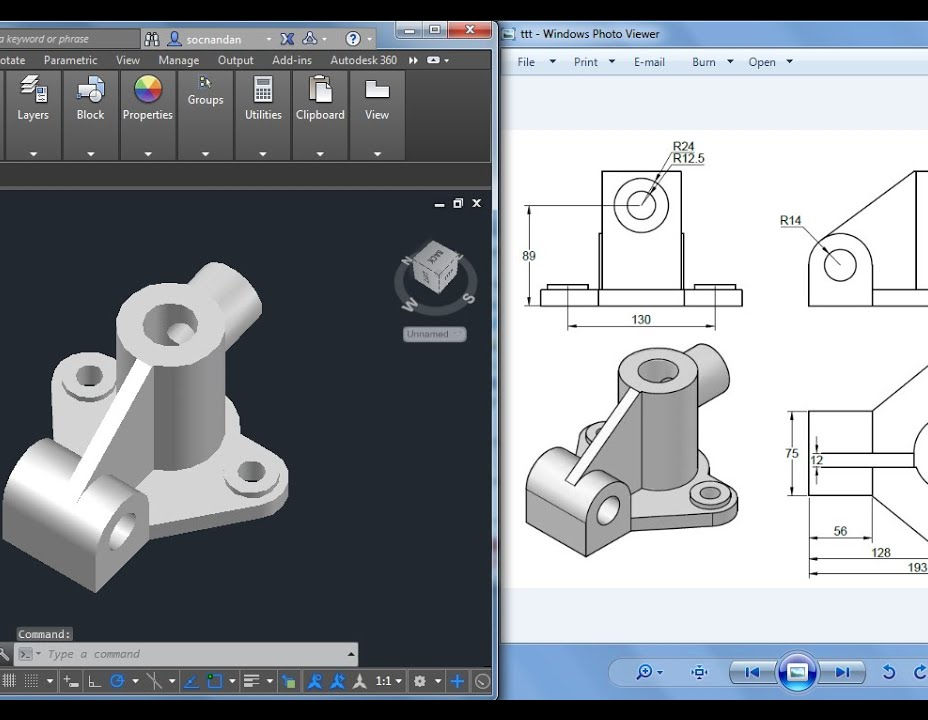
Certified Mobile Asset Management (CMAM)
By Nexus Human
Duration 1 Days 6 CPD hours This course is intended for This course is intended for those persons who will implement, manage and direct mobile asset Initiatives for their organizations. Overview The CMAM course prepares students to implement a foundation of best practice policies and processes whereby mobile assets are controlled. This should lead to savings opportunities, risk mitigation surrounding BYOD and financial responsibility. Students will be able to incorporate mobile asset management and BYOD into their environment, policies and procedures to mitigate risk, increase productivity of employees, and bring value from the mobile asset management program. The IAITAM Certified Mobile Asset Manager (CMAM) course prepares individuals and organizations responsible for the management of mobile devices. Proliferation of mobile devices within the enterprise, whether corporate-owned or BYOD-based, has brought a complexity to ITAM never before seen in IT environments. The course will prepare individuals with the knowledge to manage personnel, policies and processes, the key elements in organizational IT management. This course encompasses both organizational owned assets as well as BYOD (employee-owned). The CMAM course has the IAITAM Best Practice Library as its foundation and encompasses financial viability, risk mitigation, policy enforcement and lifecycle management of mobile assets. Course Outline Mobile Asset Management and ITAM People & Mobile Assets Bring Your Own Device (BYOD) Tools Repository Management Assessment The 12 KPAs and Mobile Asset Management Program Management & Mobility Policy Management & Mobility Communication & Education Management & Mobility Education & Mobility Acquisition Management & Mobility Asset Identification Management & Mobility Legislation & Compliance Management & Mobility Software & Application Licensing Disposal Management & Mobility Documentation Management & Mobility Financial Management & Mobility Vendor Management & Mobility Data Protection

B6255 IBM Cognos Analytics - Enterprise Administration (V11.1.x)
By Nexus Human
Duration 2 Days 12 CPD hours This course is intended for Administrators Overview Please refer to course overview This offering covers the fundamental concepts of installing and configuring IBM Cognos Analytics, and administering servers and content, in a distributed environment. In the course, participants will identify requirements for the installation and configuration of a distributed IBM Cognos Analytics software environment, implement security in the environment, and manage the server components. Students will also monitor and schedule tasks, create data sources, and manage and deploy content in the portal and IBM Cognos Administration. Introduction to IBM Cognos Analytics administration IBM Cognos Analytics components Administration workflow IBM Cognos Administration IBM Cognos Configuration Identify IBM Cognos Analytics architecture Features of the IBM Cognos Analytics architecture Examine the multi-tiered architecture, and identify logging types and files Examine IBM Cognos Analytics servlets Performance and installation planning Balance the request load Configure IBM Cognos Analytics Secure the IBM Cognos Analytics environment Identify the IBM Cognos Analytics security model Define authentication in IBM Cognos Analytics Define authorization in IBM Cognos Analytics Identify security policies Secure the IBM Cognos Analytics environment Administer the IBM Cognos Analytics server environment Administer IBM Cognos Analytics servers Monitor system performance Manage dispatchers and services Tune system performance, and troubleshoot the server Audit logging Dynamic cube data source administration workflow Manage run activities View current, past, and upcoming activities Manage schedules Manage content in IBM Cognos Administration Data sources and packages Manage visualizations in the library Deployment Other content management tasks Examine departmental administration capabilities Create and manage team members Manage activities Create and manage content and data Manage system settings Manage Themes, Extensions, and Views Share services with multiple tenants

B6155 IBM Cognos Analytics - Enterprise Administration (v11.0.x)
By Nexus Human
Duration 2 Days 12 CPD hours This course is intended for Administrators Overview Please refer to course overview This offering covers the fundamental concepts of installing and configuring IBM Cognos Analytics, and administering servers and content, in a distributed environment. In the course, participants will identify requirements for the installation and configuration of a distributed IBM Cognos Analytics software environment, implement security in the environment, and manage the server components. Students will also monitor and schedule tasks, create data sources, and manage and deploy content in the portal and IBM Cognos Administration. Introduction to IBM Cognos Analytics administration IBM Cognos Analytics components Administration workflow IBM Cognos Administration IBM Cognos Configuration Identify IBM Cognos Analytics architecture Features of the IBM Cognos Analytics architecture Examine the multi-tiered architecture, and identify logging types and files Examine IBM Cognos Analytics servlets Performance and installation planning Balance the request load Configure IBM Cognos Analytics Secure the IBM Cognos Analytics environment Identify the IBM Cognos Analytics security model Define authentication in IBM Cognos Analytics Define authorization in IBM Cognos Analytics Identify security policies Secure the IBM Cognos Analytics environment Administer the IBM Cognos Analytics server environment Administer IBM Cognos Analytics servers Monitor system performance Manage dispatchers and services Tune system performance, and troubleshoot the server Audit logging Dynamic cube data source administration workflow Manage run activities View current, past, and upcoming activities Manage schedules Manage content in IBM Cognos Administration Data sources and packages Manage visualizations in the library Deployment Other content management tasks Examine departmental administration capabilities Create and manage team members Manage activities Create and manage content and data Manage system settings Manage Themes, Extensions, and Views Share services with multiple tenants

Working with Apache Kafka (for Developers) (TTDS6760)
By Nexus Human
Duration 2 Days 12 CPD hours This course is intended for This in an Introductory and beyond level course is geared for experienced Java developers seeking to be proficient in Apache Kafka. Attendees should be experienced developers who are comfortable with Java, and have reasonable experience working with databases. Overview Working in a hands-on learning environment, students will explore Overview of Streaming technologies Kafka concepts and architecture Programming using Kafka API Kafka Streams Monitoring Kafka Tuning / Troubleshooting Kafka Apache Kafka is a real-time data pipeline processor. It high-scalability, fault tolerance, execution speed, and fluid integrations are some of the key hallmarks that make it an integral part of many Enterprise Data architectures. In this lab intensive two day course, students will learn how to use Kafka to build streaming solutions. Introduction to Streaming Systems Fast data Streaming architecture Lambda architecture Message queues Streaming processors Introduction to Kafka Architecture Comparing Kafka with other queue systems (JMS / MQ) Kaka concepts : Messages, Topics, Partitions, Brokers, Producers, commit logs Kafka & Zookeeper Producing messages Consuming messages (Consumers, Consumer Groups) Message retention Scaling Kafka Programming With Kafka Configuration parameters Producer API (Sending messages to Kafka) Consumer API (consuming messages from Kafka) Commits , Offsets, Seeking Schema with Avro Kafka Streams Streams overview and architecture Streams use cases and comparison with other platforms Learning Kafka Streaming concepts (KStream, KTable, KStore) KStreaming operations (transformations, filters, joins, aggregations) Administering Kafka Hardware / Software requirements Deploying Kafka Configuration of brokers / topics / partitions / producers / consumers Security: How secure Kafka cluster, and secure client communications (SASL, Kerberos) Monitoring : monitoring tools Capacity Planning : estimating usage and demand Trouble shooting : failure scenarios and recovery Monitoring and Instrumenting Kafka Monitoring Kafka Instrumenting with Metrics library Instrument Kafka applications and monitor their performance

Enscape Rendering Training Course
By ATL Autocad Training London
Who is this course for? Enscape Rendering Training Course. The Enscape Rendering Training Course is tailored for architects, interior designers, and design students aiming to learn realistic visualizations using Enscape. Whether you prefer 1-on-1 in-person or online courses, this training is best for you. Click here for more info: Website Training duration: 5 hrs Method: 1-on-1 and Tailored content Schedule: Customize your training. Choose any hour from Mon to Sat, 9 am to 7 pm Call 02077202581 or WhatsApp at 07970325184 to book. Course Outline: Enscape Rendering Software Training (5 hours) Course 1: Enscape for Revit Hour 1: 1. Introduction to Enscape: Overview of Enscape rendering software, its features, and benefits. 2. Installing and Setting up Enscape: Step-by-step guidance on installing and configuring Enscape for Revit. 3. Enscape Interface: Familiarizing with the Enscape user interface and navigation controls within Revit. Hour 2: 4. Enscape Materials: Exploring material creation, application, and customization within Enscape for Revit. 5. Lighting in Enscape: Understanding different lighting options, adjusting light settings, and creating realistic lighting effects. Hour 3: 6. Enscape Camera Settings: Manipulating camera angles, perspectives, and settings for optimal visualization. 7. Enscape Rendering Settings: Exploring various rendering settings and techniques to enhance the quality of the final output. Hour 4: 8. Enscape Rendering Workflow: Demonstrating a step-by-step workflow for generating renderings and walkthroughs using Enscape in Revit. 9. Advanced Features: Introduction to advanced features such as creating panoramas, virtual reality (VR) walkthroughs, and creating animations in Enscape. Hour 5: 10. Tips and Tricks: Sharing tips and techniques for maximizing efficiency and achieving high-quality results in Enscape for Revit. 11. Q&A and Troubleshooting: Addressing participant questions, providing troubleshooting guidance, and discussing common challenges and solutions. OR Course Outline: Enscape Rendering Software Training (5 hours) Course 1: Enscape for Sketchup Hour 1: 1. Introduction to Enscape: Overview of Enscape rendering software, its features, and benefits for SketchUp users. 2. Installing and Setting up Enscape: Step-by-step guidance on installing and configuring Enscape for SketchUp. 3. Enscape Interface: Familiarizing with the Enscape user interface and navigation controls within SketchUp. Hour 2: 4. Enscape Materials: Exploring material creation, application, and customization within Enscape for SketchUp. 5. Lighting in Enscape: Understanding different lighting options, adjusting light settings, and creating realistic lighting effects. Hour 3: 6. Enscape Camera Settings: Manipulating camera angles, perspectives, and settings for optimal visualization in SketchUp. 7. Enscape Rendering Settings: Exploring various rendering settings and techniques to enhance the quality of the final output. Hour 4: 8. Enscape Rendering Workflow: Demonstrating a step-by-step workflow for generating renderings and walkthroughs using Enscape in SketchUp. 9. Advanced Features: Introduction to advanced features such as creating panoramas, virtual reality (VR) walkthroughs, and creating animations in Enscape. Hour 5: 10. Tips and Tricks: Sharing tips and techniques for maximizing efficiency and achieving high-quality results in Enscape for SketchUp. 11. Q&A and Troubleshooting: Addressing participant questions, providing troubleshooting guidance, and discussing common challenges and solutions. Learning Outcome: After completing the Enscape (VR) Training and Interactive Workshop, participants will master real-time walkthroughs, set up VR applications, efficiently migrate models, navigate designs dynamically, update objects in real-time, control visual styles, adjust day-time settings, export and share designs, utilize the asset library, and gain a comprehensive overview of Enscape. These skills will enable them to confidently visualize and display 3D designs without cloud uploads or external software, enhancing communication and collaboration in architectural projects. What does the Enscape Training & Interactive Workshop offer? The Enscape Training & Interactive Workshop is designed to help you get up and running with Virtual Reality (VR) in a cost-effective manner. It covers hardware and software setup, navigation techniques, real-time updates, material settings, and more. The workshop also allows participants to experience VR firsthand. What are the benefits of attending the Enscape (VR) Training and Interactive Workshop? By attending this workshop, you will gain the ability to perform real-time walkthroughs of your designs in 3D. You can view your projects in VR without the need for cloud uploads or exporting to other 3D software. The workshop offers extensive asset libraries, collaboration, and annotation sharing, enhancing your design visualization capabilities. What are the prerequisites for attending the Enscape (VR) Training and Interactive Workshop? No prior knowledge of Enscape is required. However, assistance from IT management may be necessary for hardware and software installation. Logistics, such as room suitability and technical requirements, will be discussed before the workshop. What will I learn in the Enscape (VR) Training and Interactive Workshop? The workshop covers hardware setup, software installation, and configuration. You will learn how to migrate models from Revit and SketchUp into VR, navigate through designs, update objects and materials in real-time, and utilize various visual styles and settings. The course also includes interactive workshops with support from our expert tutors. Enscape rendering courses offer valuable benefits: Real-time Visualization: Instantly visualize designs for quick iterations and informed decisions. Seamless Integration: Streamline rendering by integrating with popular design software. High-Quality Visuals: Create photorealistic presentations and walkthroughs. Efficient Design Communication: Enhance collaboration and communication during presentations. Enhanced Design Iteration: Explore options and make informed decisions in real-time. Time and Cost Savings: Reduce rendering time and deliver projects more efficiently. Portfolio Enhancement: Elevate your portfolio with visually striking renderings, opening new opportunities.

AS28 IBM BRMS for IBM i
By Nexus Human
Duration 5 Days 30 CPD hours This course is intended for This is an intermediate course for POWER i administrators, IBM Business Partners, and anyone else who would like practical knowledge of the features and functions supported by BRMS. Overview Describe the major features and functions of BRMS List the steps to install BRMS on a single system or in a BRMS Network environment Implement a previously defined backup and recovery strategy using BRMS Implement a previously defined archival and retrieval plan, including dynamic retrieval, using BRMS Explain how to utilize a tape drive, tape library system, virtual tape, and optical drive with BRMS Implement and use BRMS using the green screen, System i Navigator, and IBM Navigator for i This course covers the features & functions supported by Backup Recovery & Media Services (BRMS). Learn how to perform the supported functions when using a 5250 emulation session, when using System i Navigator, & when using IBM Navigator for i. Overview of BRMS . Installing BRMS . BRMS policies overview . Media devices and encryption using software and hardware . Overview and implementation of virtual tape, DVD, and optical device support . Creating a simple backup control group . BRMS log . Saving IFS data . Working with backup lists . Parallel save, user exits, and save-while-active . Performing a backup and full system backup . Other backup topics i . Storage locations . Containers . Move management . Media class . Media policies . Media topics . BRMS networking . Scheduling BRMS jobs . Daily maintenance . BRMS reports . Recovery . Tape duplication and label print . Functional usage . Archive . Retrievaltion . TSM Client and BRMS on IBM i . BRMS Enterprise . Summary .
