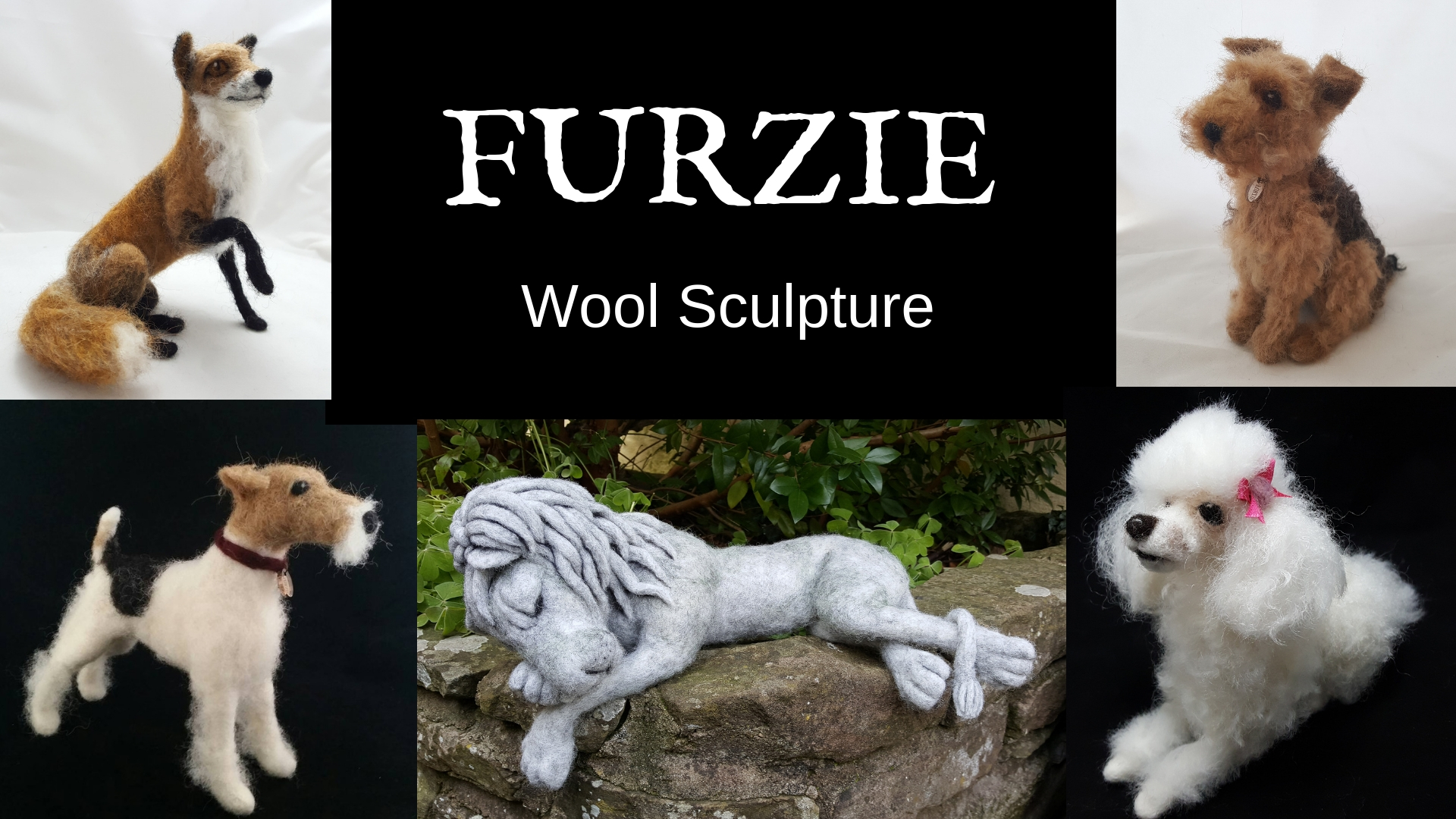- Professional Development
- Medicine & Nursing
- Arts & Crafts
- Health & Wellbeing
- Personal Development
1094 Courses in London
Introductory 'Fundamentals' Violin Class
By London String School
Learn the fundamentals of good violin playing in just 90 minutes! Duration: 90 minutes (10am to 11.30am) Day: Various Saturdays - see schedule Tutor: David Worswick Venue: Whitcomb Street Studio, WC2H 7DT Introduction Welcome to our Introductory Class, a 90 minute in-person class which covers the first principles of good violin playing in a fun, activity-focused way. Whether you're a first-time beginner or already have some knowledge of how to play, this class will give you clarity about the core skills you need to play the violin in time, in tune, and with a beautiful sound. Class Curriculum In this 90-minute class, you will explore foundational principles of good violin playing, including: Posture and the Body How to Hold the Violin How to Hold the Bow How to Make a Good Sound! Musical Fundamentals Playing with the Fingers Performing! Who is this course for? The ‘Fundamentals’ class is perfect for anyone who wants to get started in the best possible way with the violin. It’s also ideal if you’d like to try the violin for the first time, to see if it’s the right instrument for you. Because the class covers foundations principles that are applicable at every level of violin playing, it is also a great choice for people returning to the violin after some time away, or for violinists who already play, but who would like a quick ‘refresher’ course covering the fundamental principles of good bowing and tone production. You don't need any previous musical experience to take this course, and you don’t need to be able to read music notation, as the entire session is taught by ear. Why take this class? Personal Development - Connect with your creative side, and develop practice methods and performance techniques that will can be transferred to many other areas of your life! Meet Likeminded Learners - London String School learners come from all sorts of backgrounds and walks of life, Take Time for Yourself! In our busy, connected, city lives, there's rarely a time to stop and disconnect. Switch off to focus entirely on the violin, and 90 minutes later you'll emerge refreshed and energised by the power of music! Course Requirements You don’t need anything, or any previous experience, to take part in an Introductory ‘Fundamentals’ Violin Class! everything is taught by ear, so you don’t need to read music as there is no sheet music notation to to follow. We can also provide a violin and bow for you to use! Certification Upon successful completion of the class, you can request a record of achievement certifying that you have completed the Beginner Violin Class! Course Instructor David Worswick, the lead tutor of London String School, will guide you through this learning journey. David has years of experience both as a teacher and performer, and was previously a first violinist in the London Symphony Orchestra. He is a kind, caring teacher who brings a wealth of knowledge and practical insights to help you succeed. Course Reviews Here's what some of our past students have said about our courses: ”[You have] enabled me to relearn the violin! Over the last few years I’ve gone from playing open strings to grade 5, enjoying performing solos and a wide variety of group numbers along the way. With no auditions or minimum standard it really is open to all and a great supportive environment!” - Georgina “This violin school has the best teachers in the country!” - Domini Register for an Introductory ‘Fundamentals’ Violin Class today, or get in touch with us if you have any questions! Join hundreds of learners who have already benefited from this comprehensive and engaging course, and unlock your musical potential!

11+ Entrance Exam Online Tuition
By Ludo Tutors
A Warm Welcome to Ludo Tutors Founded in 2017 by Martha, a Dyslexic and Dyspraxia graduate from Cambridge University (Education with English and Drama, BA MA Cantab), Ludo Tutors was created to provide students with a holistic, well-rounded education and excellent quality Tutors. We have over 150 Tutors on our books and tutor everything from Academic subjects (such as 11+ Exams, Key Stage Three Science, GCSEs and A Levels) through to LAMDA Drama, Shakespeare and Public Speaking Exams). What are 11+ / Entrance Exams? 11+ Exams, sometimes called 'Entrance Exams', are examinations that many UK private schools. The rare usually competitive and a bit daunting! Don't panic, though - we're here to help! How do I take Entrance Exams? Different schools have different application procedures, timelines and expectations. Some will belong to a body of schools using the same examination papers, whereas others will set their own, independent exams. Many also charge an administration fee. We do not advise parents on the applications themselves, but we have garnered a depth of knowledge about 11+ Exams that enable our Tutors to workeffikiently and effectively, whilst still keeping their students engaged and in good spirits. Who are your Tutors? Over half of our Tutors studied at either Oxford or Cambridge University and many hold PGCEs or TEFL/CELTA qualifications. All Tutors are Enhanced DBS checked. We interview each Tutor personally, to get to know them and to find our students the best match. What 11+ experience do you have? Our Founder, Martha, has extensive experience preparing students for the UK's top independent school exams, with many of her students achieving their first choice school, if not also a scholarship - lovely! This work is now carried out by our experienced and friendly tutors, with input from Martha if, as and when they may need extra support.

Enscape Rendering Training Course
By ATL Autocad Training London
Who is this course for? Enscape Rendering Training Course. The Enscape Rendering Training Course is tailored for architects, interior designers, and design students aiming to learn realistic visualizations using Enscape. Whether you prefer 1-on-1 in-person or online courses, this training is best for you. Click here for more info: Website Training duration: 5 hrs Method: 1-on-1 and Tailored content Schedule: Customize your training. Choose any hour from Mon to Sat, 9 am to 7 pm Call 02077202581 or WhatsApp at 07970325184 to book. Course Outline: Enscape Rendering Software Training (5 hours) Course 1: Enscape for Revit Hour 1: 1. Introduction to Enscape: Overview of Enscape rendering software, its features, and benefits. 2. Installing and Setting up Enscape: Step-by-step guidance on installing and configuring Enscape for Revit. 3. Enscape Interface: Familiarizing with the Enscape user interface and navigation controls within Revit. Hour 2: 4. Enscape Materials: Exploring material creation, application, and customization within Enscape for Revit. 5. Lighting in Enscape: Understanding different lighting options, adjusting light settings, and creating realistic lighting effects. Hour 3: 6. Enscape Camera Settings: Manipulating camera angles, perspectives, and settings for optimal visualization. 7. Enscape Rendering Settings: Exploring various rendering settings and techniques to enhance the quality of the final output. Hour 4: 8. Enscape Rendering Workflow: Demonstrating a step-by-step workflow for generating renderings and walkthroughs using Enscape in Revit. 9. Advanced Features: Introduction to advanced features such as creating panoramas, virtual reality (VR) walkthroughs, and creating animations in Enscape. Hour 5: 10. Tips and Tricks: Sharing tips and techniques for maximizing efficiency and achieving high-quality results in Enscape for Revit. 11. Q&A and Troubleshooting: Addressing participant questions, providing troubleshooting guidance, and discussing common challenges and solutions. OR Course Outline: Enscape Rendering Software Training (5 hours) Course 1: Enscape for Sketchup Hour 1: 1. Introduction to Enscape: Overview of Enscape rendering software, its features, and benefits for SketchUp users. 2. Installing and Setting up Enscape: Step-by-step guidance on installing and configuring Enscape for SketchUp. 3. Enscape Interface: Familiarizing with the Enscape user interface and navigation controls within SketchUp. Hour 2: 4. Enscape Materials: Exploring material creation, application, and customization within Enscape for SketchUp. 5. Lighting in Enscape: Understanding different lighting options, adjusting light settings, and creating realistic lighting effects. Hour 3: 6. Enscape Camera Settings: Manipulating camera angles, perspectives, and settings for optimal visualization in SketchUp. 7. Enscape Rendering Settings: Exploring various rendering settings and techniques to enhance the quality of the final output. Hour 4: 8. Enscape Rendering Workflow: Demonstrating a step-by-step workflow for generating renderings and walkthroughs using Enscape in SketchUp. 9. Advanced Features: Introduction to advanced features such as creating panoramas, virtual reality (VR) walkthroughs, and creating animations in Enscape. Hour 5: 10. Tips and Tricks: Sharing tips and techniques for maximizing efficiency and achieving high-quality results in Enscape for SketchUp. 11. Q&A and Troubleshooting: Addressing participant questions, providing troubleshooting guidance, and discussing common challenges and solutions. Learning Outcome: After completing the Enscape (VR) Training and Interactive Workshop, participants will master real-time walkthroughs, set up VR applications, efficiently migrate models, navigate designs dynamically, update objects in real-time, control visual styles, adjust day-time settings, export and share designs, utilize the asset library, and gain a comprehensive overview of Enscape. These skills will enable them to confidently visualize and display 3D designs without cloud uploads or external software, enhancing communication and collaboration in architectural projects. What does the Enscape Training & Interactive Workshop offer? The Enscape Training & Interactive Workshop is designed to help you get up and running with Virtual Reality (VR) in a cost-effective manner. It covers hardware and software setup, navigation techniques, real-time updates, material settings, and more. The workshop also allows participants to experience VR firsthand. What are the benefits of attending the Enscape (VR) Training and Interactive Workshop? By attending this workshop, you will gain the ability to perform real-time walkthroughs of your designs in 3D. You can view your projects in VR without the need for cloud uploads or exporting to other 3D software. The workshop offers extensive asset libraries, collaboration, and annotation sharing, enhancing your design visualization capabilities. What are the prerequisites for attending the Enscape (VR) Training and Interactive Workshop? No prior knowledge of Enscape is required. However, assistance from IT management may be necessary for hardware and software installation. Logistics, such as room suitability and technical requirements, will be discussed before the workshop. What will I learn in the Enscape (VR) Training and Interactive Workshop? The workshop covers hardware setup, software installation, and configuration. You will learn how to migrate models from Revit and SketchUp into VR, navigate through designs, update objects and materials in real-time, and utilize various visual styles and settings. The course also includes interactive workshops with support from our expert tutors. Enscape rendering courses offer valuable benefits: Real-time Visualization: Instantly visualize designs for quick iterations and informed decisions. Seamless Integration: Streamline rendering by integrating with popular design software. High-Quality Visuals: Create photorealistic presentations and walkthroughs. Efficient Design Communication: Enhance collaboration and communication during presentations. Enhanced Design Iteration: Explore options and make informed decisions in real-time. Time and Cost Savings: Reduce rendering time and deliver projects more efficiently. Portfolio Enhancement: Elevate your portfolio with visually striking renderings, opening new opportunities.

Online and phone therapy training
By Human Givens College
– essential guidance for safe and effective remote working Join our expert tutors to discover how you can make online therapy work for your practice Accredited CPD Certificate: 4 hours Length: 9am – 1.15pm (BST) LIVE ONLINE – Specialist training in delivering effective therapy online or over the phone – Join Ros Townsend live online on Tuesday 11th June 24 for this jam-packed, informative session. You will receive your Zoom link the day before the event. NB. Spaces are limited and tend to go quickly. Register your interest here if you can’t make this date, and we’ll let you know when there’s another one. BONUS RECORDING – the training is recorded, in case of technical difficulties, so you will also get a recording for 2 weeks afterwards to maximise your learning. Delivering online therapy, or counselling clients on the phone, requires a particular set of skills and brings with it specific considerations. This live online workshop will help you gain confidence in working safely and ethically, examining the advantages, potential drawbacks and adjustments you need to make to work remotely successfully. There will be plenty of time for questions, and helpful discussions with your peers and experienced tutors. Why take this course Whether you are a new practitioner wanting to develop your online practice, or an experienced therapist who has decided to start offering services online or on the phone, this course will help you gain the skills and understanding you need to do so safely and effectively. Unlike other online courses, this practical live online CPD training gives you the opportunity to ask our experienced tutors questions about any aspects that concern you, as well as learning from their case histories about what has worked – and what hasn’t – for them. Covering essential areas such as managing client expectations, setting up a therapeutic online environment, risk management, and the use and adaptation of various skills and techniques for online or telephone work, this course gives you the essential information you need to deliver therapeutic interventions remotely. Both Jo Baker and Ros Townsend, the course tutors, have extensive experience of working with clients online, with Ros now running her entire therapy practice remotely. Jo works using a blended approach (combining face-to-face counselling and online psychotherapy), and both bring a wealth of practical tips, hands on experience and real-life examples to the training. During the day, there will be ample opportunity to discuss and share ideas with both tutors and peers, and to enter into both structured and more free-ranging discussions about both the benefits and potential difficulties that one might encounter when working therapeutically through remote mediums. What the training covers: The importance of aligning client and therapist expectations for online therapy, or therapy over the phone How to set-up successfully for work on the phone or online – including template agreements to use with your clients Managing your technology and ensuring good communication – key things to ascertain, plus troubleshooting tips What to do when the call won’t connect The importance of confidentiality and privacy – and the potential problems you need be aware of when working online Agreeing safe communication methods between sessions How to successfully manage dual therapy spaces The importance of setting and maintaining professional boundaries Discussion regarding what is / is not acceptable in a home therapy space How to manage transitions before and after the session – for clients and therapists The key differences between online and face to face therapy work How to adapt and work successfully with a range of key therapeutic skills – such as Guided Imagery and The Rewind technique Assessing suitability of client presentations – including guidance on cases that are not suitable for online therapy How to manage risk effectively in an online or telephone environment How to put in place effective contingency plans for when technology fails Developing flexibility: dealing with the unexpected – including what to do if a session is interrupted When to refer a client on The additional pressures and potential stressors of online and telephone working Working in a blended way – combining remote and face-to-face sessions Key differences for the client of receiving therapy online or over the telephone The particular considerations of working with a wider client group from different geographical locations The importance of self-care and self-awareness Insurance and GDPR considerations when delivering online therapy or counselling, or working via the phone The importance of appropriate supervision Course Programme The ‘Online and phone therapy training’ course starts at 9.00am and runs until 1.15pm. (BST). 9.00am Join the Zoom meeting 9.15am First session starts 11.00am Comfort break and discussion 11.30am Second session 1.15pm Day ends Who is this course suitable for? This course is designed for both trainee and fully-qualified therapists, psychotherapists and counsellors It is recommended to all HG practitioners by the Human Givens Institute – trainee HG Therapists are expected to take this training if they are considering working online. This course has been independently accredited by the internationally recognised CPD Standards Office for 4 hours of CPD training. On completion of this training you’ll receive CPD certificates from the College and the CPD Standards Office.

How to reduce suicide risk
By Human Givens College
– the practical steps you need to know This live online suicide intervention training covers a wealth of essential information and strategies to help you help anyone you suspect may be thinking about or planning suicide, or who has survived a previous attempt… Accredited CPD Certificate: 6 hours Length: 1 day (9.15am - 4.00pm GMT) You never know when you may need these skills… Brilliant! I’ve been on previous suicide intervention courses over the years, but this is by far the best – great pace, very knowledgeable trainer...who brings real experience into the learning...SUE HASWELL Join Malcolm Hanson LIVE ONLINE on Tuesday 12th March for his essential suicide intervention training, delivered via Zoom. Book your place and we’ll send you the Zoom link the day before the event. BONUS Recording – the training is recorded, in case anyone experiences technical difficulties, so you also get a recording for a limited time afterwards to maximise your learning. Why take this suicide prevention course Suicide can be a difficult subject to broach and a daunting one to deal with – anyone working with distressed or depressed people wants to keep them safe, to give them the hope they need that circumstances can change for the better, and to provide the skills for coping until that comes about. When people can’t envisage an end to their difficulties, particularly in highly challenging times, a slump into depression can all too quickly spiral down into suicidal thoughts, plans and suicide attempts. The negative trance state of depression itself can beguile people into thinking that there is no other way out of their hopelessness. Thankfully, there is much we can do to help – as this indepth suicide intervention course shows. Tutor Malcolm Hanson has a wealth of experience at helping seriously distressed people get through difficulties which he draws upon as he takes you clearly through the steps to take when faced with anyone who feels suicidal. (He worked for 9 years as a psychotherapist in NHS primary care in an area of extreme deprivation, and for many more years since has seen patients referred by GPs, social workers, psychiatrists, police and probation officers for complex issues.) He has successfully helped clients experiencing multiple trauma (including veterans), chronic pain and terminal illness, clients struggling with uncertain asylum status or facing deportation, and also victims of human trafficking – a tragic range of circumstances in which even the most resilient may sometimes sink into despair. His compassion and understanding shine through this course as he shares with you what he has learnt, along with the latest psychiatric research and risk assessment strategies, to give you the knowledge and assurance you need to work confidently and respectfully with clients struggling to find reasons to stay alive. You will learn how to build in expectation of positive change from the start, have plenty of time to benefit from group discussions and will work through case scenarios with other attendees to help embed your learning. Suicide affects countless people, not only those directly involved, and is now the most common cause of death in men aged 17 to 34. The highest suicide rate is in men aged 45–49; in women, it is highest in those aged between 50–54.1 Join us for this practical online suicide prevention training to learn how you can help reverse this state of affairs… Book your place So much helpful and insightful information delivered in a way that was easy to listen to and take on board...STEVEN TESSEYMAN What will you learn Deeper insight into when and why different people consider suicide Crucial elements needed to build rapport with suicidal people Why most suicidal crises are surprisingly temporary How to normalise circumstances safely A model for running therapeutic sessions that best manages suicide risk Ways to use your own demeanour to instil confidence in the person who is feeling suicidal Effective information gathering to challenge unhelpful beliefs What to look for in their answers to your questions How to broach the subject of suicidal thoughts A structure for difficult conversations The ability to reframe unhelpful beliefs Methods of risk assessment that do not risk losing rapport Advances in psychiatric research on suicide risk management and the implications of this for psychotherapy and counselling How to use language of influence Effective means to address beliefs about being a burden How to set realistic and empowering goals How to make best use of the client’s own resources The importance of addressing emotional needs How to create a safety plan Strategies for client safe self-management between sessions The power of guided imagery for working with suicidal clients Powerful insights and hope from real case histories How to take care of yourself – and more… Malcolm is a wonderful communicator: so clear, measured and thoughtful ... it was a pleasure and privilege to learn from himMATTHEW HOPKINS Course Programme The ‘How To Reduce Suicide Risk’ live online course starts at 9.15am and runs until 4.00pm. 9.15am Join the Zoom meeting 9.30am The important first steps for suicide risk management 11.00am Comfort break and discussion 11.30am Working with what the client brings 1.00pm Lunch break 1.45pm Rehearsing the safety plan 2.45pm Comfort break and discussion 3.00pm Putting what you have learned into practice 4.00pm Day ends Who is this suicide awareness and prevention course for? Psychotherapists and counsellors All mental health and welfare professionals – including GPs, social workers, the emergency services, pastoral care and outreach workers – and anyone else working with people with suicidal ideation Anyone concerned for personal or HR reasons – the training contains a lot of key, helpful information which is presented in a clear, easy to understand way, even though it is primarily geared towards carrying out therapy effectively with suicidal clients Anyone working with young people, such as teachers and youth workers, will benefit from this live online suicide intervention course Anyone who may come into contact with people who are very distressed, whether through their paid or volunteer work, will also learn essential live-saving information. Please Note This course is not a substitute for therapy. Reference 1. www.ons.gov.uk/peoplepopulationandcommunity/birthsdeathsandmarriages/deaths/bulletins/suicidesintheunitedkingdom/2019registrations The one certainty in life is that circumstances ALWAYS change... This online suicide awareness and prevention course has been independently accredited by the internationally recognised CPD Standards Office for 6 hours of CPD training. On completion of this training you’ll receive CPD certificates from the College and the CPD Standards Office.

Self Reiki Healing in Nature with Attunement
By Jane Innis
Forest Bathing, nature therapy and healing in the natural environment This is a time when we are all hearing the call to be out in the natural environment, becoming natural environment returners.

Fat Freezing Course in person
By KBH Training Academy
Fat Freezing Course *machine and kit isn't included. You will train using our equipment About The procedure freezes and kills fat cells in the part of your body that you're having treated. Course Content What is Fat Freezing Anatomy and physiology Health & Safety Consultations and Aftercare How to provide Fat Freezing How does the course work? The course is divided into 2 parts, the first part is theoretical which you have to complete before you come for your practical training, and the second one is a practical assignment. The practical assignment is done on the day which will be agreed upon course purchase. You will spend around 2-3 hours practising on a model in our venue in London E106RA. We will call you to arrange a date once you sign up for the course. Will I require a model? Yes, usually 1 model is required so please make sure you bring someone with you so you can practice on them Do I Need Experience Before Booking a Course? We’re pleased to offer courses to people with lots of different experiences. However, previous experience nor qualifications are not necessary if you would like to enrol on our Course. Certificate You will receive an end of course certificate which is accredited by the cpd group and allows you to work on public Payment By paying for the course you agree to our Terms and Conditions

Dermaplaning Course in person
By KBH Training Academy
Dermaplaning Course in Person What is Dermaplaning? Dermaplaning is a skin treatment that uses an exfoliating blade to skim dead skin cells and hair from your face. It's also called micro planing or blading. Dermaplaning aims to make your skin's surface smooth, youthful, and radiant. ... It's also used to remove “peach fuzz,” the short, soft hairs on your face. Course content * Health and safety * Code of practice for hygiene in beauty salons * The appearance of the therapist * Sterilisation and disinfection * Ergonomics * The environmental protection act 1990 * Safe disposal of sharps * The local authority licensing application * Types of cleaning agents * Blood borne pathogens * Gloves * Hand washing techniques * Blood borne pathogens policy and procedure * Skin anatomy * Skin analysis and skin types * Fitzpatrick scale * What is derma planing * Safe use of blades * Waste disposal * Sterilisation * Contraindications * Frequency of treatments * Treatment protocol * Client pre and aftercare Training kit * Facial cleanser * Surgical blades * Face mask How does the course work? The course is divided into 2 parts, the first part is theoretical which you have to complete before you come for your practical training, and the second one is a practical assignment. The practical assignment is done on the day which will be agreed upon course purchase. You will spend around 2-3 hours practising on a model in our venue in London E106RA. We will call you to arrange date once you sign up for the course. Will I require a model? Yes, usually 1 model is required Do I Need Experience Before Booking a Course? We’re pleased to offer courses to people with lots of different experiences. However, previous experience nor qualifications are not necessary if you would like to enrol on our Course. Certificate You will receive an end of course certificate which is accredited by the cpd group and allows you to work on public Payment By paying for the course you agree to our Terms and Conditions

Search By Location
- Experience Courses in London
- Experience Courses in Birmingham
- Experience Courses in Glasgow
- Experience Courses in Liverpool
- Experience Courses in Bristol
- Experience Courses in Manchester
- Experience Courses in Sheffield
- Experience Courses in Leeds
- Experience Courses in Edinburgh
- Experience Courses in Leicester
- Experience Courses in Coventry
- Experience Courses in Bradford
- Experience Courses in Cardiff
- Experience Courses in Belfast
- Experience Courses in Nottingham