- Professional Development
- Medicine & Nursing
- Arts & Crafts
- Health & Wellbeing
- Personal Development
Rhino 3D Basic to Intermediate Training
By London Design Training Courses
Why Choose Rhino 3D Basic to Intermediate Training Course? Course Link Learn NURBS modeling, curves, and 3D printing prep in our Rhino 3D Course. Master materials, textures, and lighting for 2D & 3D modeling. A basic understanding of Rhino is valuable for creative professionals pursuing careers in product, furniture, architectural, or jewelry design. Duration: 10 hrs Method: 1-on-1, Personalized attention Schedule: Tailor your own hours of your choice, available from Mon to Sat between 9 am and 7 pm. Supported Learning Approach: Personalized Support: No matter the course duration, our team is dedicated to supporting you every step of the way. From homework assignments to video tutorials and free after-support, we ensure a supportive path to software expertise. One to One Course Advantage: The One-to-One Course Advantage offers personalized learning, flexible scheduling, focused feedback, and a private environment to boost confidence and achieve your specific objectives. Rhino 3D Basic to Intermediate Training Course Course Duration: 10 hours Course Description: 3D modeling journey with our Rhino 3D Basic to Intermediate Training Course. Ideal for beginners, master the powerful Rhino 3D software used by architects and designers. Explore the interface, create captivating 3D models, and enhance your designs with comprehensive tools and techniques. Course Outline: I. Introduction to Rhino 3D (1 hour) - Explore the Rhino 3D interface and discover essential tools for 3D modeling - Master seamless navigation and viewport controls - Grasp the significance of units and tolerance for precise creations - Customize your workspace for an efficient and personalized workflow II. Creating Basic 3D Objects (3 hours) - Unleash your creativity by crafting simple yet captivating 3D shapes - Gain expertise in editing objects and working with curves for refinement - Dive into the world of surfaces and solids, refining your skills - Effortlessly use transformations and copying techniques to enhance your designs III. Organizing and Enhancing Models (2 hours) - Streamline your projects with smart organization using groups and layers - Elevate the visual appeal of your models with vibrant colors, materials, and textures - Illuminate your creations with fundamental lighting techniques IV. Advanced Modeling Techniques (2 hours) - Master the art of tackling complex shapes with advanced modeling tools - Explore the nuances of creating and editing curves and surfaces - Enhance your proficiency in handling solids and understand Boolean operations and trimming techniques V. Introduction to Rendering (1 hour) - Gain an overview of rendering and its role in visualizing your designs - Understand Rhino's powerful render engine and its capabilities - Apply basic materials to elevate the quality of your renderings VI. Exporting and Importing (1 hour) - Acquire a comprehensive understanding of file formats for seamless sharing - Prepare your models for 3D printing using best practices - Integrate models from other software into Rhino 3D for a unified workflow VII. Conclusion and Next Steps (30 minutes) - Recapitulate the knowledge gained throughout the course - Access valuable tips and resources for continuous learning and growth - Engage in an interactive Q&A session to receive feedback and support Note: The above course outline is flexible, ensuring it meets the unique needs and skill levels of learners. Download - Rhino

Door Supervisor with Free First Aid
By BKS Training
SIA Door Supervisor Training with Free First Aid

Clinical Human Factors
By M&K Update Ltd
Understanding, working with and leading systems that promote patient safety in this way will become increasingly important for all health care providers and this course will help to build a solid foundation in this crucial subject to enhance your career and improve your patient care.

Introduction to Sketchup Course 1-2-1
By Real Animation Works
Sketchup face to face training customised and bespoke.

Angelic Reiki 1&2 Workshop
By Academy Of Angelic Healing
Learn Angelic Reiki with multi-award winning Master Teacher, Jayn Lee-Miller, who was one of the first to work professionally with angels and is now approaching her 18th year of teaching Angelic Reiki. Please email info@healingangels.co.uk for full details of this healing module which has been channelled through the Archangel Metatron especially for this time as the consciousness of humanity is collectively ascending to fifth dimension. The Angelic Kingdom of Light is assisting in helping us hold a place of unconditional love to help us remember the divine beings we truly are. In Angelic Reiki you are attuned by Angels to The Angelic Kingdom of Light and during healing exchanges you actually become the Angel you are channelling.
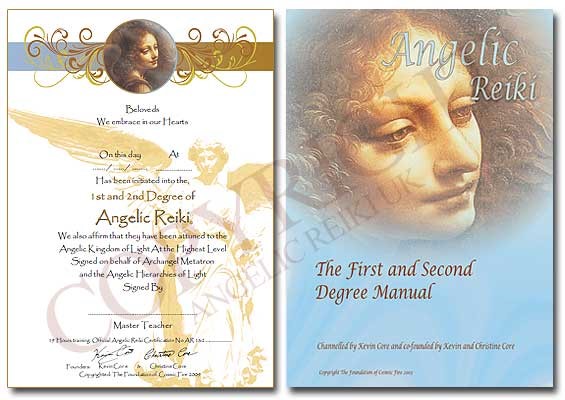
Manicure Course
By Majestic Academy
Manicure is one of the most widely practiced beauty rituals. This course covers the entire manicure procedure using the Spa Ritual line of products. The course is focused on the natural nail, hand and lower forearm anatomy and physiology for a comprehensive understanding of the manicure process. THE REQUIREMENTS No experience is necessary to attend this course. Salon attire must be worn during the course. Student must have clean nail without enhancements. To ensure maximum practice students will be required to work on each other throughout the day. Student need to bring own model for the day 3. COURSE CONTENT Theoretical part: Day 1 /time 10am-18pm Methods of working safely & hygienically and the principles of avoiding cross-infection. Client consultation / record keeping The structure of the natural nail / Contra indications Nail Diseases / Disorders/ Importance of Sanitising and Sterilising Importance of a professional work area and environment / How to organise a workspace Nail treatment preparation Nail Shapes & shine effect Procedure for Manicure (demonstration) Polish Techniques (French & Dark Colour - demonstration) Hand and Nail Treatment (Spa Ritual, Paraffin Wax, Warm Oil ritual) Home care & aftercare advice Practical Part Day 2 / time 10am – 18pm Tool and Product Introduction Manicure Procedures Hand and Nail Treatment Spa Ritual, Paraffin Wax, Warm Oil ritual Hand Massage Nail Painting Professional Advice and tips on fixing mistakes Common problems Exam Day 3 Students need to come with own model. Practical exam duration is 2 hours. Certificates will be issued after the completion of the exam. Price included Kit for work, upon successful completion an course certificate will be awarded

Give leaders and managers the skills to tackle the tough stuff with this practical course. Perfect for experienced as well as new managers, we’ll provide the tools to talk confidently with staff on tricky subjects and highlight the importance of enhancing their emotional intelligence. The course includes: Changing your mindset Unconscious bias Emotional Intelligence Planning (not scripting) Monologue vs dialogue Questioning skills Listening skills Solution- finding

Designated Person Ashore (DPA)
By International Maritime Training
According to the ISM Code the Designated Person Ashore (DPA) plays a key role in the effective implementation of a Safety Management System and takes responsibility for verification and monitoring of all safety and pollution prevention activities. To comply with the ISM Code a shipping company should be able to provide documentary evidence that the DPA has received sufficient training to undertake the necessary duties. In this course the participants will be fully prepared to assume the role of DPA. This means providing them with the knowledge, understanding and skills necessary to implement and maintain the company’s SMS as required by the ISM Code. Objectives The aim of the course is to provide knowledge, understanding and proficiency necessary to understand ISM code and also to provide training for all DPAs (and those preparing to become DPAs) so that they can fully understand their responsibilities and roles of this important position with respect to full compliance with the ISM Code.
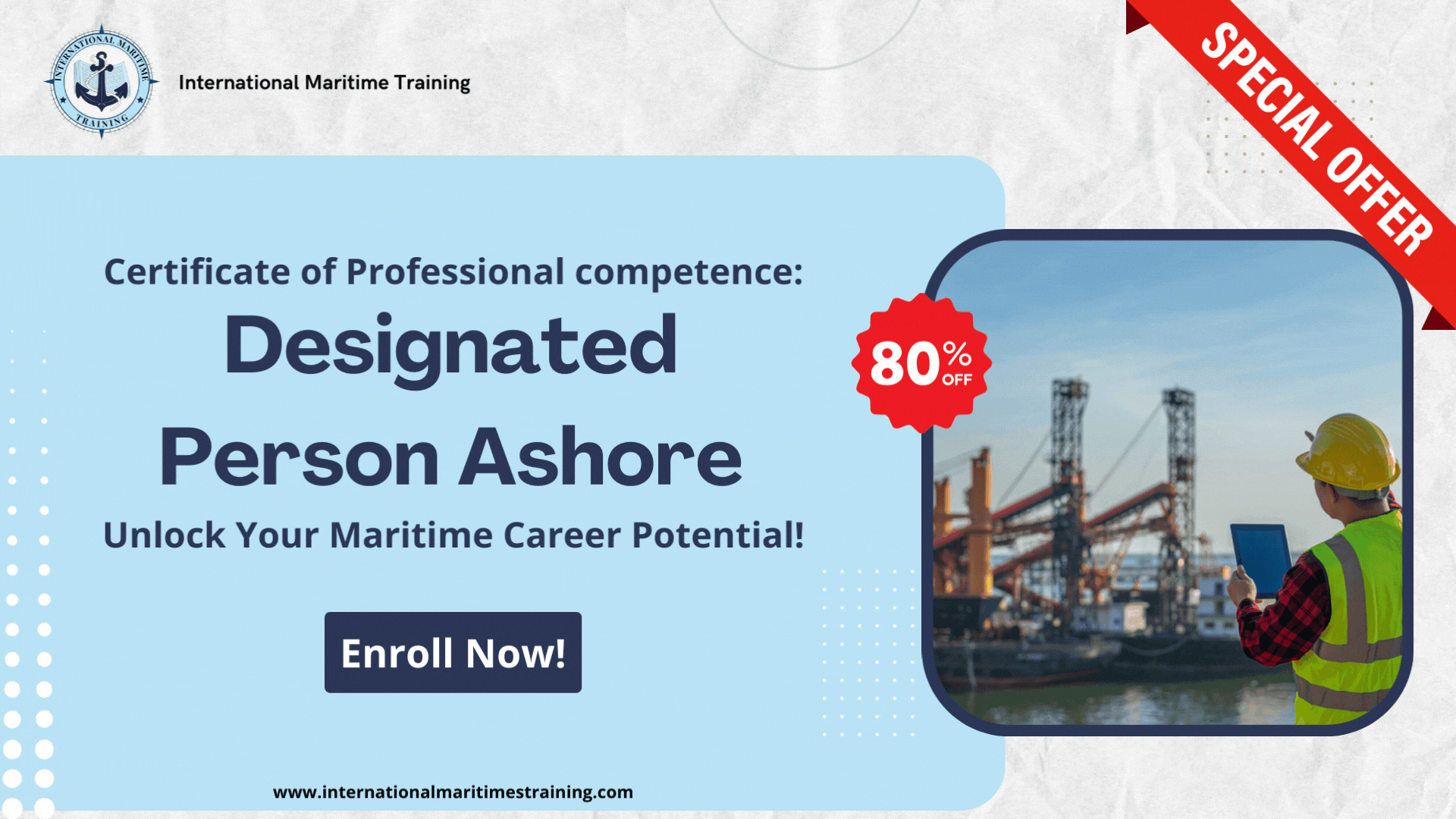
Excel Advanced Course, 1-Day. Who should attend: Excel Advanced is for Excel Experts: Your work daily with Excel and your work revolves around spreadsheets and Excel databases. Course Details: Location: Instructor-led, Online. Our Style: Hands-on, Practical Course. Group Size: Max 4 people per group. Qualification: PCWorkshops Excel Advanced Certification Hours: 1 Day, 10am-5pm Delivery Style: 1-1, because we understand that individuals have varying skill levels and varying applications. Excel Advanced Course Description General Editing Standard Formatting Rules Input Validate rules Using Formulas in Conditional Formatting Group and Outline Filter and Sorting Excel Tables and Advanced Filter Working with Excel tables Copy specific datasets from sheets, workbooks or external data Consilidate Goal seek, consolidate and scenarios Using Form Templates Creating Templates Advanced Excel Lookup Functions VLookup Function Hlookup Function Using the Index Function, Using the Match Function, Index and Match Together Using the Indirect Function Excel Advanced Functions Using Error Functions, Logical Functions, Array Functions, Rounding Functions Advanced Excel Pivot Table Tools Importing Pivot Table Data, Calculated Fields in Pivot Tables, Showing Pivot Data as a Percentage, Creating Custom Pivot Tables Styles Pivot Charts Excel Macros Creating, amending and deleting macros Running macros Macro menus, toolbars and shortcuts Alternative Excel Courses Inlcuded with the Excel Advanced Course PCWorkshops Excel Advanced Certificate on completion Excel Advanced Notes Excel Code Examples Practical Excel Advanced exercises Personalised attention in a 1-1 session About us Our experienced trainers are award winners. FAQ's Client Comments

Search By Location
- import Courses in London
- import Courses in Birmingham
- import Courses in Glasgow
- import Courses in Liverpool
- import Courses in Bristol
- import Courses in Manchester
- import Courses in Sheffield
- import Courses in Leeds
- import Courses in Edinburgh
- import Courses in Leicester
- import Courses in Coventry
- import Courses in Bradford
- import Courses in Cardiff
- import Courses in Belfast
- import Courses in Nottingham
