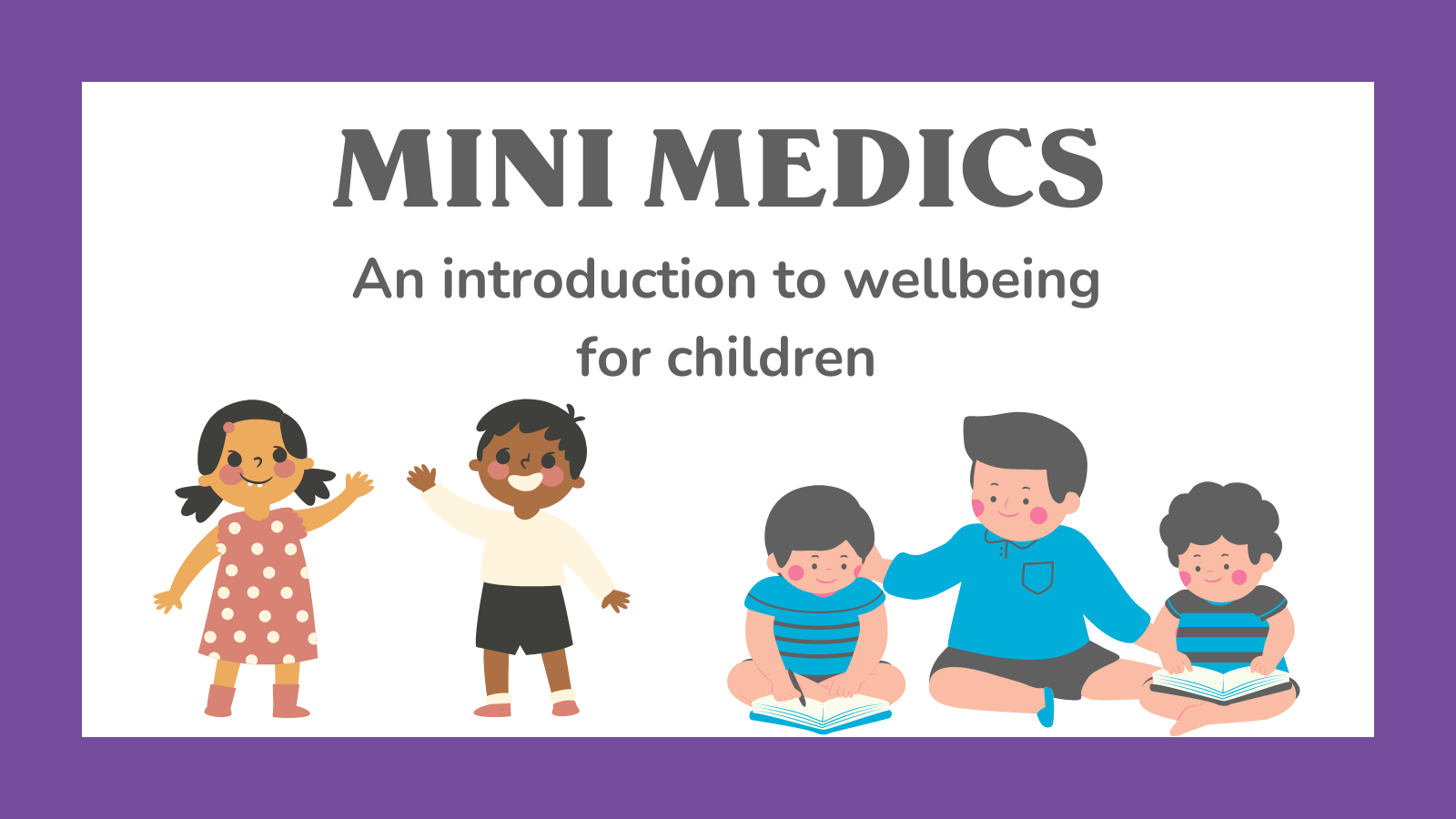- Professional Development
- Medicine & Nursing
- Arts & Crafts
- Health & Wellbeing
- Personal Development
607 Courses in London
Microsoft Excel Intermediate (now with live online classes) One-to-One Training
By Microsoft Office Training
Course Objectives The goal of this course is to provide you with the knowledge required to use more advanced functions and formulas and work with various tools to analyse and present data in spreadsheets, such as sorting, filtering, applying conditional formatting and charting the data. ' Customer Feedback Really useful and engaging course. Learnt a lot that will be very beneficial in my job. Trainer was great. Kelly Moreley - TACT Very happy with the course. Worked as a good refresher from what I knew already and enhanced my knowledge further in formulas + vlookup and shortcut keys. Jenny Price - Acer 1 year email support service Take a look at the consistent excellent feedback from our corporate clients visiting our site ms-officetraining co uk With more than 20 years experience, we deliver courses on all levels of the Desktop version of Microsoft Office and Office 365; ranging from Beginner, Intermediate, Advanced to the VBA level. Our trainers are Microsoft certified professionals with a proven track record with several years experience in delivering classroom, one to one, tailored and bespoke courses. Tailored In company training: You can choose to run the course exactly as they are outlined by us or we can customise it so that it meets your specific needs. A tailored or bespoke course will follow the standard outline but may be adapted to your specific organisational needs. Please visit our site (ms-officetraining co uk) to get a feel of the excellent feedback our courses have had and look at other courses you might be interested in. Recap on Excel formulas and calculations Overview of formulas in Excel Relative, Absolute and Mixed cell references Group editing worksheets Autofill and Flash Fill Changing Excel’s environment Options Changing the default number of sheets Creating an Autofill Custom List Adding tools to the Quick Access Toolbar Mastering Excel Tables Introducing Excel Tables Formatting a Table Creating Calculated Columns Using Slicers to filter your data Using Totals to get statistics out of your data Removing duplicates Converting Tables back to normal Ranges Using names Ranges In Excel formulas As a way of navigating through the workbook Advanced Formulas Simple IF examples Using IF to check if a cell is blank Nested IFs VLOOKUP HLOOKUP Text Functions Date Functions Conditional formatting Apply Conditional Formatting Customising Conditional Formatting Using Icons in Conditional Formatting Using Formulas to conditionally format cells Linking spreadsheets and workbooks Making a reference to another worksheet Making a reference to another workbook Editing links Troubleshooting links Analysing databases Quick analysis Sorting a database Apply filters to a database Advance filter Sorting and Filtering by Conditional Formats Charts Analyse trends in data using Sparklines Creating charts from start to finish Exploring the different Chart Types Apply Chart Styles Formatting Chart Elements Filtering Charts by Series or Categories Adding a Trendline to a Chart Create a Chart Template Attaching security to a spreadsheet and workbook Protect Cells Protect Structure of worksheets Protect a Workbook by adding passwords Introduction to Pivot Tables What are Pivot Tables? Using recommended pivot tables to analyse your data Who is this course for? Who is this course for? For those who want to explore in more detail formulas and functions, data analysis and data presentation. Requirements Requirements Preferably, delegates would have attended the Excel Introduction course. Career path Career path Excel know-how can instantly increase your job prospects as well as your salary. 80 percent of job openings require spreadsheet and word-processing software skills

Adobe illustrator 1-2-1 Training Course
By Real Animation Works
Illustrator face to face training customised and bespoke Online or Face to Face
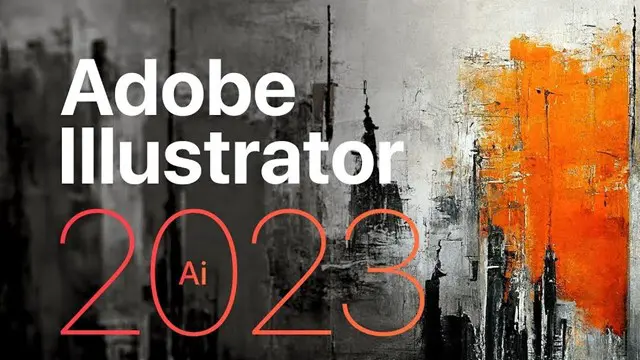
Angelic Reiki 1&2 Workshop
By Academy Of Angelic Healing
Learn Angelic Reiki with multi-award winning Master Teacher, Jayn Lee-Miller, who was one of the first to work professionally with angels and is now approaching her 18th year of teaching Angelic Reiki. Please email info@healingangels.co.uk for full details of this healing module which has been channelled through the Archangel Metatron especially for this time as the consciousness of humanity is collectively ascending to fifth dimension. The Angelic Kingdom of Light is assisting in helping us hold a place of unconditional love to help us remember the divine beings we truly are. In Angelic Reiki you are attuned by Angels to The Angelic Kingdom of Light and during healing exchanges you actually become the Angel you are channelling.
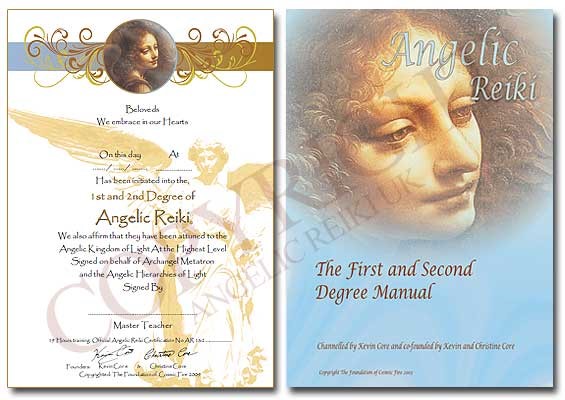
Designated Safeguarding Lead Online Course
By Child Protection Training Uk
This course will help you and your staff become familiar with the role and responsibilities of the designated safeguarding lead in your organisation. It will develop both your competence and confidence in carrying out the role of Designated Safeguarding Lead (DSL). Formally known as Level 3

This Python Machine Learning online instructor led course is an excellent introduction to popular machine learning algorithms. Python Machine Learning 2-day Course Prerequisites: Basic knowledge of Python coding is a pre-requisite. Who Should Attend? This course is an overview of machine learning and machine learning algorithms in Python SciKitLearn. Practical: We cover the below listed algorithms, which is only a small collection of what is available. However, it will give you a good understanding, to plan your Machine Learning project We create, experiment and run machine learning sample code to implement a short selected but representative list of available the algorithms. Course Outline: Supervised Machine Learning: Classification Algorithms: Naive Bayes, Decision Tree, Logistic Regression, K-Nearest Neighbors, Support Vector Machine Regression Algorithms: Linear, Polynomial Unsupervised Machine Learning: Clustering Algorithms: K-means clustering, Hierarchical Clustering Dimension Reduction Algorithms: Principal Component Analysis Latent Dirichlet allocation (LDA) Association Machine Learning Algorithms: Apriori, Euclat Other machine learning Algorithms: Ensemble Methods ( Stacking, bagging, boosting ) Algorithms: Random Forest, Gradient Boosting Reinforcement learning Algorithms: Q-Learning Neural Networks and Deep Leaning Algorithms: Convolutional Network (CNN) Data Exploration and Preprocessing: The first part of a Machine Learning project understands the data and the problem at hand. Data cleaning, data transformation and data pre-processing are covered using Python functions to make data exploration and preprocessing relatively easy. What is included in this Python Machine Learning: Python Machine Learning Certificate on completion Python Machine Learning notes Practical Python Machine Learning exercises and code examples After the course, 1 free, online session for questions or revision Python Machine Learning. Max group size on this Python Machine Learning is 4. Refund Policy No Refunds
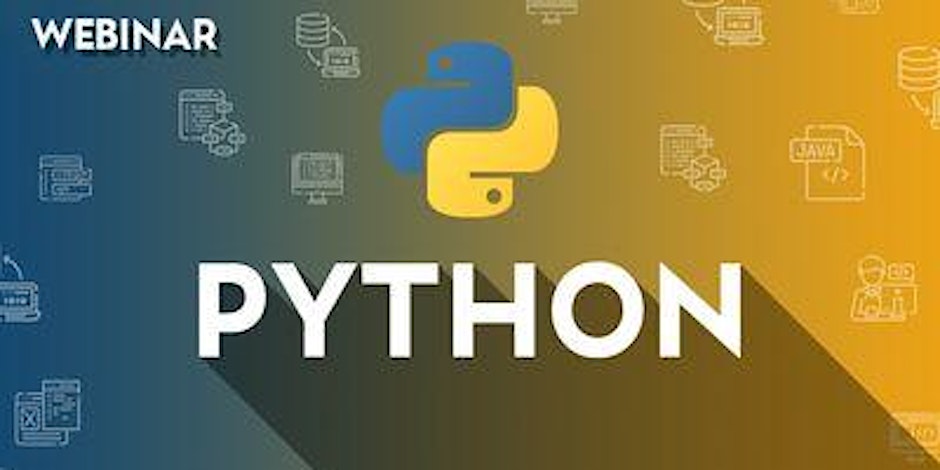
Photoshop one day training course bespoke 1-2-1
By Real Animation Works
Photoshop one day training course bespoke 1-2-1 with lifetime support
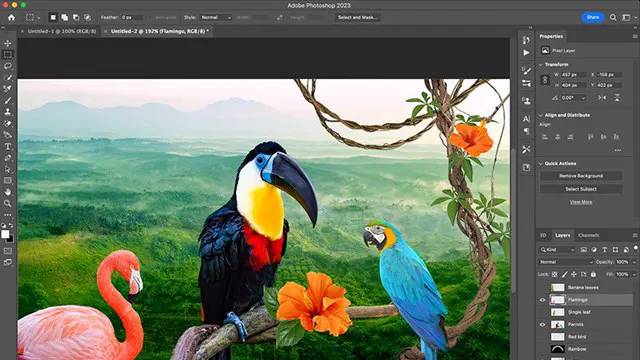
ULTIMATE INTRODUCTION TO PHOTOGRAPHY: SOUTH BANK, LONDON
By Matthew Williams-Ellis Photography Workshops
Beginners photography workshop in Central London, helping you learn how to use your digital SLR camera and master interesting compositions in front of exciting subjects!

Microsoft Excel Introduction (trainer led live online classes)
By Microsoft Office Training
Course Objectives This course aims to provide delegates with a foundation for Excel knowledge and skills. ' Customer Feedback Great course and excellent trainer. Thanks Tracy Preston - Western Power Distribution Very helpful course. Would definitely take another one. Pedro was very patient and made it fun and engaged with us all. Laura Smith - James Grant Very professional and well mannered, fun and pleasant at the same time. I learnt a lot Carolina Foster - CNN 1 year email support service Take a look at the consistent excellent feedback from trainees visiting our site ms-officetraining co uk With more than 20 years experience, we deliver courses on all levels of the Desktop version of Microsoft Office and Office 365; ranging from Beginner, Intermediate, Advanced to the VBA level. Our trainers are Microsoft certified professionals with a proven track record with several years experience in delivering public, one to one, tailored and bespoke courses. Tailored in company training courses: You can choose to run the course exactly as they are outlined by us or we can customise it so that it meets your specific needs. A tailored or bespoke course will follow the standard outline but may be adapted to your specific organisational needs. Please visit our site (ms-officetraining co uk) to get a feel of the excellent feedback our courses have had and look at other courses you might be interested in. What is Excel? The Excel Interface Ribbon, Tabs and Groups Microsoft Office Backstage view Working with Workbooks Create a blank Workbook Create a Workbook using a Template Opening and saving Files Working with worksheets Worksheet navigation Select one or multiple Worksheets Insert, Move, Copy or Delete a Worksheet Working with Cells, Rows & Columns Cell References How to select cells or ranges Different types of data Move, Copy and Delete cells Pasting Options Find and Replace Working with Rows and Columns Overview of formulas in Excel Autocalculation The parts of an Excel formula Using calculation operators in Excel formulas The difference between Absolute, Relative and Mixed references Using Excel functions; Sum, Average, Max and Min Cell Formatting Font Format options Number Format options Change the Fill and Borders Cell Alignment An Introduction to Charts Create a simple Chart Format your chart Page Layout and Print Page Layout and Page Break View Change the Page Orientation Set Page Margins Headers and Footers in a worksheet Print a worksheet or workbook Who is this course for? Who is this course for? For those who want to explore in more detail formulas and functions, data analysis and data presentation. Requirements Requirements General knowledge of the Windows OS Career path Career path Excel know-how can instantly increase your job prospects as well as your salary. 80 percent of job openings require spreadsheet and word-processing software skills

Enscape Rendering Training Course
By ATL Autocad Training London
Who is this course for? Enscape Rendering Training Course. The Enscape Rendering Training Course is tailored for architects, interior designers, and design students aiming to learn realistic visualizations using Enscape. Whether you prefer 1-on-1 in-person or online courses, this training is best for you. Click here for more info: Website Training duration: 5 hrs Method: 1-on-1 and Tailored content Schedule: Customize your training. Choose any hour from Mon to Sat, 9 am to 7 pm Call 02077202581 or WhatsApp at 07970325184 to book. Course Outline: Enscape Rendering Software Training (5 hours) Course 1: Enscape for Revit Hour 1: 1. Introduction to Enscape: Overview of Enscape rendering software, its features, and benefits. 2. Installing and Setting up Enscape: Step-by-step guidance on installing and configuring Enscape for Revit. 3. Enscape Interface: Familiarizing with the Enscape user interface and navigation controls within Revit. Hour 2: 4. Enscape Materials: Exploring material creation, application, and customization within Enscape for Revit. 5. Lighting in Enscape: Understanding different lighting options, adjusting light settings, and creating realistic lighting effects. Hour 3: 6. Enscape Camera Settings: Manipulating camera angles, perspectives, and settings for optimal visualization. 7. Enscape Rendering Settings: Exploring various rendering settings and techniques to enhance the quality of the final output. Hour 4: 8. Enscape Rendering Workflow: Demonstrating a step-by-step workflow for generating renderings and walkthroughs using Enscape in Revit. 9. Advanced Features: Introduction to advanced features such as creating panoramas, virtual reality (VR) walkthroughs, and creating animations in Enscape. Hour 5: 10. Tips and Tricks: Sharing tips and techniques for maximizing efficiency and achieving high-quality results in Enscape for Revit. 11. Q&A and Troubleshooting: Addressing participant questions, providing troubleshooting guidance, and discussing common challenges and solutions. OR Course Outline: Enscape Rendering Software Training (5 hours) Course 1: Enscape for Sketchup Hour 1: 1. Introduction to Enscape: Overview of Enscape rendering software, its features, and benefits for SketchUp users. 2. Installing and Setting up Enscape: Step-by-step guidance on installing and configuring Enscape for SketchUp. 3. Enscape Interface: Familiarizing with the Enscape user interface and navigation controls within SketchUp. Hour 2: 4. Enscape Materials: Exploring material creation, application, and customization within Enscape for SketchUp. 5. Lighting in Enscape: Understanding different lighting options, adjusting light settings, and creating realistic lighting effects. Hour 3: 6. Enscape Camera Settings: Manipulating camera angles, perspectives, and settings for optimal visualization in SketchUp. 7. Enscape Rendering Settings: Exploring various rendering settings and techniques to enhance the quality of the final output. Hour 4: 8. Enscape Rendering Workflow: Demonstrating a step-by-step workflow for generating renderings and walkthroughs using Enscape in SketchUp. 9. Advanced Features: Introduction to advanced features such as creating panoramas, virtual reality (VR) walkthroughs, and creating animations in Enscape. Hour 5: 10. Tips and Tricks: Sharing tips and techniques for maximizing efficiency and achieving high-quality results in Enscape for SketchUp. 11. Q&A and Troubleshooting: Addressing participant questions, providing troubleshooting guidance, and discussing common challenges and solutions. Learning Outcome: After completing the Enscape (VR) Training and Interactive Workshop, participants will master real-time walkthroughs, set up VR applications, efficiently migrate models, navigate designs dynamically, update objects in real-time, control visual styles, adjust day-time settings, export and share designs, utilize the asset library, and gain a comprehensive overview of Enscape. These skills will enable them to confidently visualize and display 3D designs without cloud uploads or external software, enhancing communication and collaboration in architectural projects. What does the Enscape Training & Interactive Workshop offer? The Enscape Training & Interactive Workshop is designed to help you get up and running with Virtual Reality (VR) in a cost-effective manner. It covers hardware and software setup, navigation techniques, real-time updates, material settings, and more. The workshop also allows participants to experience VR firsthand. What are the benefits of attending the Enscape (VR) Training and Interactive Workshop? By attending this workshop, you will gain the ability to perform real-time walkthroughs of your designs in 3D. You can view your projects in VR without the need for cloud uploads or exporting to other 3D software. The workshop offers extensive asset libraries, collaboration, and annotation sharing, enhancing your design visualization capabilities. What are the prerequisites for attending the Enscape (VR) Training and Interactive Workshop? No prior knowledge of Enscape is required. However, assistance from IT management may be necessary for hardware and software installation. Logistics, such as room suitability and technical requirements, will be discussed before the workshop. What will I learn in the Enscape (VR) Training and Interactive Workshop? The workshop covers hardware setup, software installation, and configuration. You will learn how to migrate models from Revit and SketchUp into VR, navigate through designs, update objects and materials in real-time, and utilize various visual styles and settings. The course also includes interactive workshops with support from our expert tutors. Enscape rendering courses offer valuable benefits: Real-time Visualization: Instantly visualize designs for quick iterations and informed decisions. Seamless Integration: Streamline rendering by integrating with popular design software. High-Quality Visuals: Create photorealistic presentations and walkthroughs. Efficient Design Communication: Enhance collaboration and communication during presentations. Enhanced Design Iteration: Explore options and make informed decisions in real-time. Time and Cost Savings: Reduce rendering time and deliver projects more efficiently. Portfolio Enhancement: Elevate your portfolio with visually striking renderings, opening new opportunities.

Search By Location
- Introduction to Mythology Exploring Gods & Heroes Courses in London
- Introduction to Mythology Exploring Gods & Heroes Courses in Birmingham
- Introduction to Mythology Exploring Gods & Heroes Courses in Glasgow
- Introduction to Mythology Exploring Gods & Heroes Courses in Liverpool
- Introduction to Mythology Exploring Gods & Heroes Courses in Bristol
- Introduction to Mythology Exploring Gods & Heroes Courses in Manchester
- Introduction to Mythology Exploring Gods & Heroes Courses in Sheffield
- Introduction to Mythology Exploring Gods & Heroes Courses in Leeds
- Introduction to Mythology Exploring Gods & Heroes Courses in Edinburgh
- Introduction to Mythology Exploring Gods & Heroes Courses in Leicester
- Introduction to Mythology Exploring Gods & Heroes Courses in Coventry
- Introduction to Mythology Exploring Gods & Heroes Courses in Bradford
- Introduction to Mythology Exploring Gods & Heroes Courses in Cardiff
- Introduction to Mythology Exploring Gods & Heroes Courses in Belfast
- Introduction to Mythology Exploring Gods & Heroes Courses in Nottingham