- Professional Development
- Medicine & Nursing
- Arts & Crafts
- Health & Wellbeing
- Personal Development
Complaint and Conflict Resolution
By Prima Cura Training
Conflict within a workplace can appear in many forms, from personality conflicts between employees to employee and supervisor issues. This course will equip you with the knowledge of conflict management strategies and the practical skills to take steps to help to resolve situations of conflict.

Safeguarding Adults & Children Level 1
By Prima Cura Training
This course provides detailed safeguarding adults & children awareness, including essential knowledge in the recognition and reporting of abuse and neglect, procedures and responsibilities. This is for all workforce involved in Social Care from the health, public, independent, or voluntary sectors. This subject forms standard 10 & 11 in The Care Certificate.

Safeguarding Vulnerable Adults Level 1
By Prima Cura Training
This course provides detailed safeguarding adults & children awareness, including essential knowledge in the recognition and reporting of abuse and neglect, procedures and responsibilities. This is for all workforce involved in Social Care from the health, public, independent, or voluntary sectors. This subject forms standard 10 & 11 in The Care Certificate.

Medication Awareness
By Prima Cura Training
Medication Awareness training is essential in the Health and Social Care Sector. This course aims to provide learners with the knowledge required to support the use of medication in Health and Social Care settings. It provides information on the different types, classifications and forms of medication, as well as providing guidance on safe storage and disposal.

Nutrition & Hydration Awareness
By Prima Cura Training
This course is suited to those who are involved in the planning, provision, and assistance of meals for those in care. It provides a solid insight into the basics of good nutrition as well as providing practical guidance for how to put these into practice within a care setting. Learners will also look briefly at Food Hygiene. This subject forms standard 8 in The Care Certificate.

Person-Cenred Care
By Prima Cura Training
Person-centred approaches are a core skills framework that articulates what it means to be person-centred and how to develop and support the workforce to work in this way. Developed in partnership with Skills for Health and Skills for Care, the Framework aims to distil best practices and to set out core, transferable behaviours, knowledge and skills. It is applicable across services and sectors and across different types of organisations. Person-centred approaches underpins existing dementia, learning disabilities, mental health and end of life care core skills frameworks. This subject forms standard 5 in The Care Certificate.

Safe Recruitment for Employers & Managers
By Prima Cura Training
Safer recruitment is designed to help those who are responsible for employing anyone who works with vulnerable groups, to identify and deter or reject individuals who are deemed to be at risk of abusing. It is crucial that all employers have a recruitment policy in place that takes into account safer recruitment best practices and considerations. This course covers key topics including: advertising, application forms, selecting candidates for interview based on the information they have presented, and post-interview checks - including DBS checks - before making an offer of employment. Recruitment of staff is now a complex process and there are many issues that need to be considered to ensure safe and successful recruitment, to reduce in turn the risk of harm, abuse and neglect of adults and children.
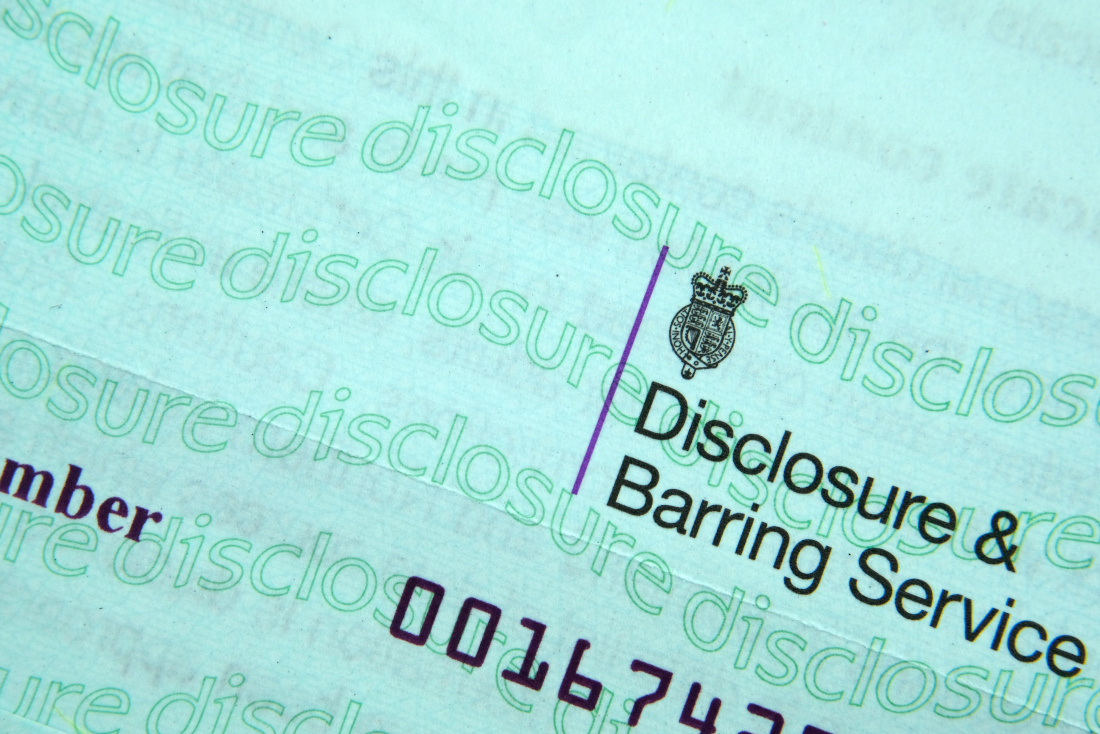
Safeguarding Adults & Children Level 2
By Prima Cura Training
This course provides detailed safeguarding adults & children awareness, including essential knowledge in the recognition and reporting of abuse and neglect, procedures and responsibilities. This is for all workforce involved in Social Care from the health, public, independent, or voluntary sectors. This subject forms standard 10 & 11 in The Care Certificate.

Essential Selling Skills
By Dickson Training Ltd
Some people naturally possess an ability to sell and others over time develop their own style. We have created a highly practical course to give you the confidence and ability to sell over the phone or face to face. We focus the exercises, theory and discussion on your own job role and experiences to ensure you can return to the workplace to deliver tangible results. This 2-day course is designed for individuals who are new to selling, those in a sales role but have not received any formal training, or professionals who would like to brush up and enhance their current selling skills and learn some new techniques. Course Syllabus The syllabus of the Essential Selling Skills course is comprised of seven modules, covering the following: Module One Understanding the Customer The importance of good customer care Selling vs. selling attitude The reasons people buy Adopting a positive approach Module Two Self-Awareness Understanding your selling style Adapting your selling style to your customer Understanding your customers buying style Module Three Effective Communication and Rapport Building Why does communication need to be effective? Actively listening to your customers' needs Right question at the right time The impact of positive and emotive language Module Four Taking a Consultative Approach Different styles of selling Taking a consultative approach to selling Preparation techniques Buyer behaviour and motivation A selling approach to match the buyers mind Module Five Presenting the Solution Selling the benefits Sales tool kit Unique sales points Advanced questioning techniques Module Six Gaining Commitment Recognising and acting upon buying signals Dealing with customers concerns No means no? How to cope in stressful situations Module Seven Confirming the Sale Confirming or closing? Effective confirming techniques Going the extra mile Benefits For you as an individual This course will increase your confidence and ability to sell, having provided you with tools and techniques to achieve maximum results. Delegates always leave with fresh ideas, energy and motivation to succeed. For an employer The attitude of the delegates and the results they deliver will speak for themselves. All techniques are easy to apply back into the workplace for an immediate impact. What will I learn? By the end of the course, participants will be able to: Appreciate the need for preparation before a sales appointment Effectively identify and meet needs with advanced questioning techniques Identify verbal and non-verbal buying signals Construct professional answers to questions and possible objections Present your products and/or services with the buyer in mind Identify and use a selling style appropriate to capture the buyer's attention Recognise and overcome major objection types How to apply effective confirmation techniques with the buyer in mind Real Play Option We offer an innovative solution to engage the learners and bring real negotiation and closing scenarios to life. We use actors who improvise scenarios which have been specified by the group. The group is split the group into 2 sub-groups, one with the actor, the other with the trainer. Each group has a brief and has to instruct their trainer/actor on how to approach the scenario supplied. The actor and trainer perform the role play(s) as instructed by their respective teams; however during the action they can be paused for further recommendations or direction. The outcome is the responsibility of the team(s) - not the performers. Scheduled Courses This course is not one that is currently scheduled as an open course, and is only available on an in-house basis. For more information please contact us.

ILM Level 2 Award in Leadership and Team Skills
By Dickson Training Ltd
An accredited qualification to prepare supervisors and team leaders for a future management role. This programme gives Team Leaders & Managers the skills, disciplines and confidence to manage their team effectively and add a great deal more value to the organisation - where they have to apply their learning in order to achieve the highly coveted ILM qualification. In order for a business to obtain maximum results, it is important that employees are motivated and supported in their job roles. It is the responsibility of the team leader or supervisor to lead their team effectively and present feedback to management. This 3-day programme will guarantee to boost your performance as a team leader and help you make the transition from working in a team to leading a team. We use a combination of theory and practical to help you develop yourself, and a toolkit of resources to use in the workplace. This is an internationally accredited course which not only carries kudos but it ensures you apply the learning back into the workplace for an immediate impact. All of our ILM Programmes are provided in partnership with BCF Group Limited, which is the ILM Approved Centre we deliver under. Course Syllabus The syllabus of the ILM Level 2 Award in Leadership and Team Skills course is split into three main modules, covering the following: Module One Developing Yourself as a Team Leader Learning the various roles, functions and responsibilities of a team leader - depending on workplace Recognising limits of authority and accountability, and how these are defined Developing personal skills and abilities for effective team leading Using reflective learning skills to improve performance Identifying areas of strength and possible improvement Finding ways of obtaining feedback from others Receiving and responding positively to feedback Module Two Workplace Communications Learning stages in the communication process Consideration of the recipient's needs Spotting barriers to communication and how to overcome them Establishing a range of direct communication methods relevant to the team Collating a range of direct communication methods relevant to people outside own area of responsibility. This includes written, telephone, e-mail and face-to-face Recognising the aspects of face-to-face communication, including appearance, impact, body language Realising the importance of succinct and accurate records of one-to-one oral communication Reasons for maintaining records of one-to-one communication (e.g. potential disciplinary or legal issues) Module Three Managing Yourself Setting SMART objectives and using them to prioritise own actions Learning simple time management techniques Developing an awareness of own skills and abilities Giving yourself personal objectives in relation to team objectives Developing flexibility and responding to daily changing circumstances Diagnosing the causes and impacts of stress at work Identifying symptoms of stress in yourself Knowing the implications of stress for workplace and non-work activities/relationships Developing simple stress management techniques Available sources of support Action planning and review techniques Accreditation As with all ILM accredited programmes, participants will need to complete the post-programme activity in order to achieve their full ILM Level 2 Award in Team Leading. This element is designed to show to ILM that you are able to apply what you have learned in the workplace. Who Is It For? This programme is ideal for practising or aspiring team leaders, in any industry sector, who is looking to gain a solid foundation or develop their existing skills as a team leader. This internationally recognised course will give you a solid understanding of what is needed to be a successful team leader, how to delegate, motivate and how to implement these skills in to your work place. What Will I Learn? At the end of the course, successful candidates will: Have a good understanding of the team leader role Apply a range of effective communication skills to overcome barriers Know how to motivate, build confidence and gain the best from their teams Identify, build and encourage effective team behaviours Apply practical skills and knowledge to be transferred to the workplace Gain an internationally recognised qualification What Is Required? There are no formal entry requirements, but participants will normally be either practising or aspiring team leaders, with the opportunity to meet the assessment demands and have a background that will enable them to benefit from the programme. Scheduled Courses Unfortunately this course is not one that is currently scheduled as an open course, and is only available on an in-house basis. For more information about running this course in-house at your premises, please contact us for more information.

Search By Location
- form Courses in London
- form Courses in Birmingham
- form Courses in Glasgow
- form Courses in Liverpool
- form Courses in Bristol
- form Courses in Manchester
- form Courses in Sheffield
- form Courses in Leeds
- form Courses in Edinburgh
- form Courses in Leicester
- form Courses in Coventry
- form Courses in Bradford
- form Courses in Cardiff
- form Courses in Belfast
- form Courses in Nottingham