- Professional Development
- Medicine & Nursing
- Arts & Crafts
- Health & Wellbeing
- Personal Development
First Aid & Trauma Course for Equestrians
By NR Medical Training
In the world of equestrian sports and care, unique challenges and risks are ever-present. That's why NR Medical Training presents our tailored Equestrian First Aid and Trauma course, designed especially for riders, horse trainers, stable staff, vets, and anyone involved in the equine field. Taught by experienced Paramedics and EMTs who have seen and managed everything on the course. Spanning a comprehensive 2-day workshop, this hands-on, face-to-face course provides real-world solutions to real-world problems. Whether it's handling a sudden injury during a riding session or managing a complex trauma situation, our course offers you the skills, insights, and confidence to act appropriately.
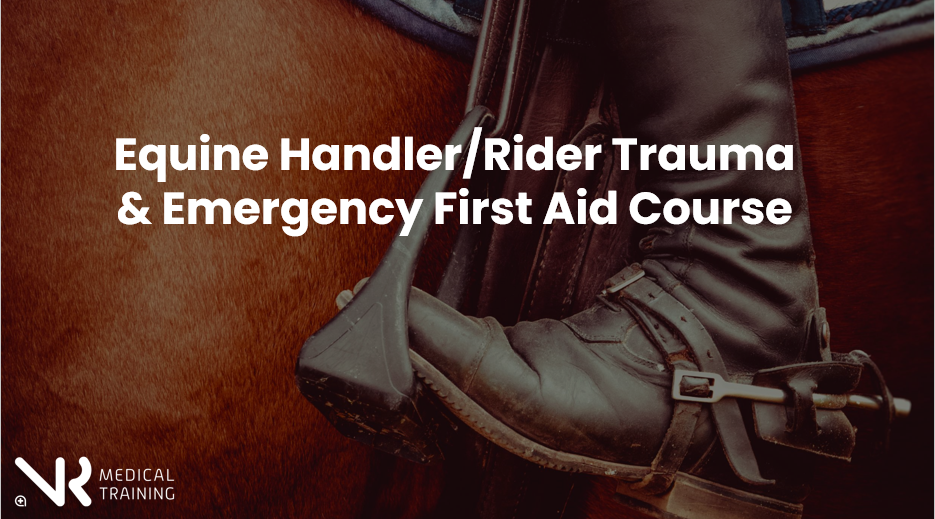
Unlock Lifesaving Skills: Construction First Aid & Trauma Training.
By NR Medical Training
In the fast-paced and hazardous environment of construction sites, unique challenges and risks are ever-present. That's why NR Medical Training presents our tailored Construction First Aid and Trauma course, designed especially for construction workers, site managers, engineers, and anyone involved in the construction industry. Taught by experienced Paramedics and EMTs who have seen and managed everything on the course, this comprehensive 2-day workshop provides real-world solutions to real-world problems. Whether it's handling a sudden injury from a falling object or managing a complex trauma situation, our course offers you the skills, insights, and confidence to act appropriately.

FREC 3
By NR Medical Training
NR Medical Training offers the Qualsafe First Response Emergency Care (FREC 3) Level 3 RQF, a nationally accredited qualification ideal for anyone aspiring to be a first responder. This course is tailored for a wide range of professionals, including police officers, firefighters, and event medical staff, as well as roles like Emergency/Community First Responders, Door Supervisors, and Security Guards.

Combined Level 3 EFAW and Emergency Paediatric First Aid
By NR Medical Training
The Combined Emergency First Aid at Work and Emergency Paediatric First Aid course has been specifically designed to avoid the duplication of topics encountered in attending separate Emergency First Aid at Work and Emergency Paediatric First Aid courses. It is tailored for those who work in environments that require both First Aiders and Peadiatric First Aiders, such as schools, sports clubs or childcare facilities. This streamlined approach maximises efficiency and saves time for those seeking both certifications.

This 3 Days programme will equip you to use, price, manage and evaluate interest rate and cross-currency derivatives. The course starts with the building blocks of money markets and futures, through yield curve building to interest-rate and cross-currency swaps, and applications. The approach is hands-on and learning is enhanced through many practical exercises covering hedging, valuation, and risk management. This course also includes sections on XVA, documentation and settlement. The programme includes extensive practical exercises using Excel spreadsheets for valuation and risk-management, which participants can take away for immediate implementation.
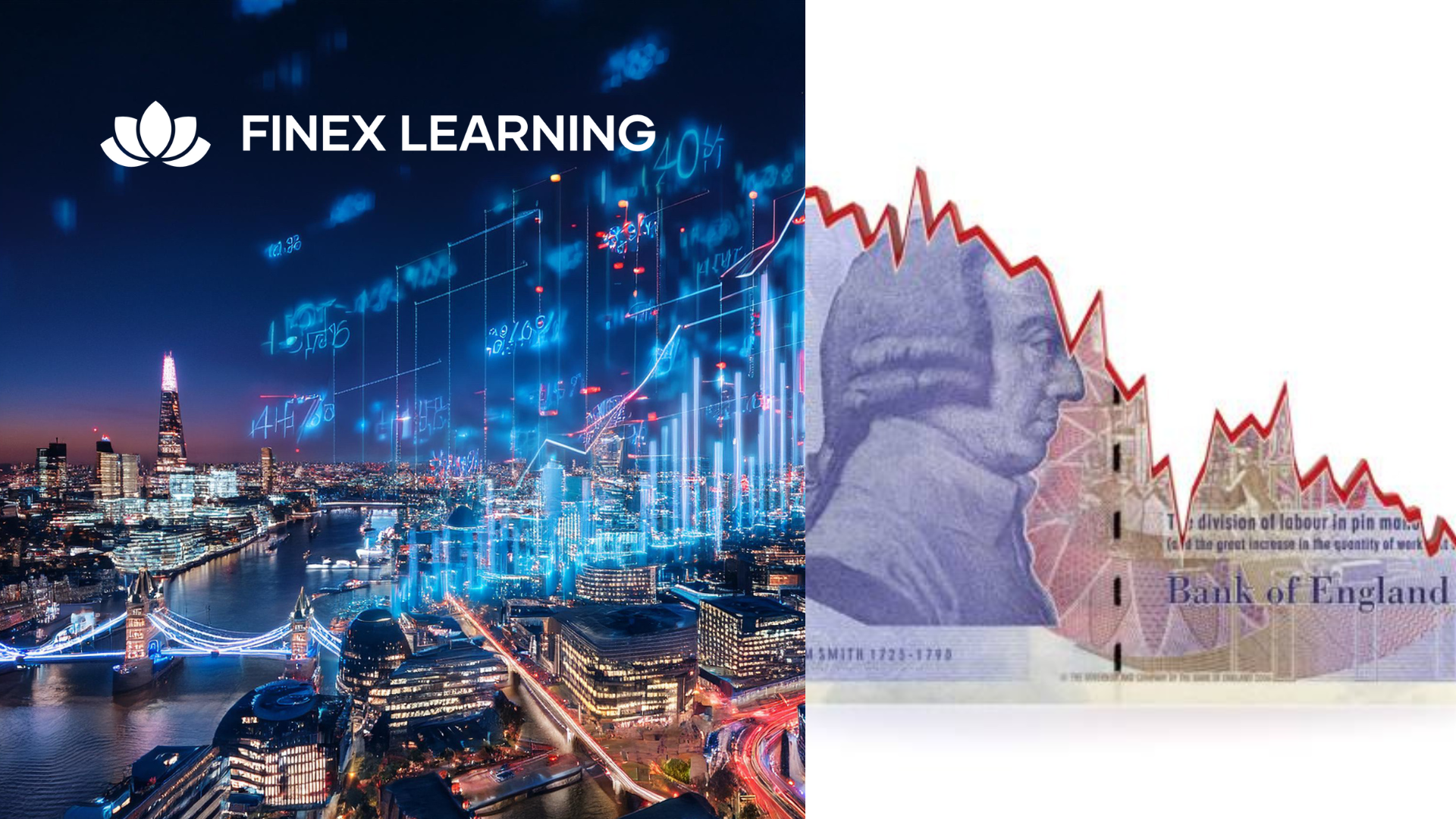
Effective Selling Strategies
By Leadership Management International (LMI) UK
Develop your consultative selling skills through 6 practical modules: Define your target market Approaches that sell The Sales Interview Discovering prime buying motives How to close sales Overcoming stalls and objections In addition, learn to develop effective work habits, daily / weekly / monthl

CHILD PROTECTION AWARENESS ONE DAY COURSE
By Child Protection Training Uk
Formally Safeguarding Children Level 1: One Day Course 10am - 3.30pm Working Together to Safeguard Children 2018 & Keeping Children Safe in Education (2022) Updated This Course can also be run within your organisation for your staff group at a reduced cost contact us for a quote or if you have any other questions about this course talk to an adviser now online.

Complaint and Conflict Resolution
By Prima Cura Training
Conflict within a workplace can appear in many forms, from personality conflicts between employees to employee and supervisor issues. This course will equip you with the knowledge of conflict management strategies and the practical skills to take steps to help to resolve situations of conflict.

Fall Prevention Awareness
By Prima Cura Training
Falls prevention is a variety of actions to help reduce the number of accidental falls suffered by older people. Falls and fall-related injuries are among the most severe and common medical problems experienced by older adults. Training, supervision and tailored exercise programmes can reduce falls by as much as 54%.

Search By Location
- TA Courses in London
- TA Courses in Birmingham
- TA Courses in Glasgow
- TA Courses in Liverpool
- TA Courses in Bristol
- TA Courses in Manchester
- TA Courses in Sheffield
- TA Courses in Leeds
- TA Courses in Edinburgh
- TA Courses in Leicester
- TA Courses in Coventry
- TA Courses in Bradford
- TA Courses in Cardiff
- TA Courses in Belfast
- TA Courses in Nottingham
