- Professional Development
- Medicine & Nursing
- Arts & Crafts
- Health & Wellbeing
- Personal Development
779 Hardware courses
Asterisk training course description This 3 day hands on Asterisk training course covers all the ground for you to get an Asterisk PBX installed and configured. After installation the course progresses from a simple first configuration onto VoIP and PSTN integration along with the provision of PBX features such as ACD and IVR. Practical sessions follow each major section to reinforce the theory. What will you learn Install and configure Asterisk. Connect Asterisk to the Internet and PSTN. Integrate VoIP and the PSTN. Configure Asterisk for PBX features such as voicemail, ACD and IVR. Asterisk training course details Who will benefit: Technical staff working with or evaluating Asterisk. Prerequisites: None although hands on experience of UNIX systems would be beneficial, as would knowledge of VoIP. Duration 3 days Asterisk training course contents What is Asterisk? PBXs, what Asterisk does, Asterisk features, Asterisk VoIP support, Asterisk and the Internet, Asterisk and the PSTN, hosted VoIP systems. Asterisk installation Linux installation, Asterisk package compilation and installation. Timing sources. Hands on Installing Asterisk Managing Asterisk Starting/stopping Asterisk, command arguments, Asterisk commands, log files, logger.conf, remote management. Hands on Controlling Asterisk. First Asterisk configuration The role of SIP, IP phones, DHCP, IP addressing, sip.conf, extensions.conf. Hands on Simple SIP configuration Asterisk architecture Server hardware, interfaces, channels, Zaptel, Digium, Asterisk filesystem, connections. The configuration files, syntax, asterisk.conf. Hands on Adding hardware for Asterisk, exploring the configuration files. DAHDI configuration Digium hardware, DAHDI architecture, DAHDI installation, DAHDI configuration, system.conf, FXS, FXO, E1, chan_dahdi.conf, dahdi_cfg, DAHDI tools. Hands on Connecting Asterisk to the PSTN. Dial plans extensions.conf detail, contexts, priorities. Hands on Configuring dial plans. SIP configuration sip.conf in detail, defining SIP channels, incoming SIP channels, outgoing SIP channels, SIP variables, Asterisk as a SIP client and SIP server. Hands on SIP configuration. IAX configuration What is IAX, IAX server, IAX client, IAX channels, iax.conf, IAX syntax in extensions.conf, IAX trunking. Hands on Linking Asterisk systems. Implementing PBX functions Voicemail, voicemail trees, voicemail passwords, Music on hold, meetme conferencing, call parking. ACD, IVR, fax. Hands on Configuring PBX features.

Supporting Windows 10 course description This course is designed to provide students with the knowledge and skills required to support and troubleshoot Windows 10 PCs and devices in a Windows Server domain environment. These skills include understanding of Windows 10 features, how they can be used in an Active Directory environment and how to troubleshoot them. What will you learn Troubleshoot startup issues and operating system services on a Windows 10 PC. Troubleshoot issues related to network connectivity. Troubleshoot client configuration failures and GPO application issues. Troubleshoot issues related to application installation and operation. Recover a PC running Windows 10. Supporting Windows 10 course details Who will benefit: Anyone supporting users running Windows 10 personal computers within a medium to large enterprise. Prerequisites: None. Duration 5 days Supporting Windows 10 course contents Implementing a Troubleshooting Methodology Overview of Windows 10, Introduction to the EDST Job Role, Overview of the Troubleshooting Steps & Tools. Hands on Implementing a Troubleshooting Methodology. Hands on Using Troubleshooting Tools for Windows 10. Troubleshooting Startup Issues Overview of the Windows 10 Startup Recovery Environment, Troubleshooting Startup Settings & Operating System Services Issues, Recovering BitLocker-Protected Drives. Hands on Troubleshooting Startup Issues. Hands on Recovering BitLocker-Encrypted Drives, Creating a New BitLocker Password. Troubleshooting Hardware and Device Drivers Troubleshooting Device Driver Failures & Physical Failures, Overview of Hardware Troubleshooting, Monitoring Reliability, Configuring the Registry. Hands on Troubleshooting Device Driver Issues, Resolving Hardware Issues, Adding a Missing Device Driver to a Driver Store, Reverting a Problematic Device Driver. Hands on Troubleshooting Hardware Issues, Diagnosing Memory, Troubleshooting and Repairing Failed Disk Redundancy Synchronizing Settings, Accessing Data on a Foreign Volume. Troubleshooting Remote Computers Using Remote Desktop and Remote Assistance, Remoting with Windows PowerShell Hands on Troubleshooting Remote Computer by using Remote Desktop and Remote Assistance. Hands on Troubleshooting Remote Computer by using Windows PowerShell. Resolving Network Connectivity Issues Determining Network Settings, Troubleshooting Network Connectivity Issues, Troubleshooting Name Resolution. Hands on Resolving Network Connectivity Issues. Hands onResolving Name Resolution Issues. Troubleshooting Group Policy Overview of Group Policy Application, Resolving Client Configuration Failures and GPO Application Issues. Hands on Troubleshooting Group Policy Application Issues. Hands on Resolving Group Policy Issues. Hands on Installing and Sharing a Printer. Troubleshooting User Settings Troubleshooting Sign In Issues, Troubleshooting the Application of User Settings. Hands on Troubleshooting Sign in Problems. Hands on Troubleshooting the Application of User Settings, Resolving Folder Redirection Problem, Resolving Roaming User Profile Problem. Troubleshooting Remote Connectivity Troubleshooting VPN Connectivity Issues & DirectAccess. Hands on Troubleshooting VPN Connectivity Lab : Configuring and Troubleshooting DirectAccess Configuring and Verifying, DirectAccess Client-Side Settings, Troubleshooting DirectAccess. Troubleshooting Resource Access Within a Domain & File Permissions Issues, Recovering Files Encrypted by EFS, Troubleshooting Printer Access Issues. Lab : Troubleshooting File Access Issues Lab : Troubleshooting Access to Encrypted Files. Hands on Troubleshooting Printer Access Issues Troubleshooting Resource Access for Non Domain Member Clients Configuring and Troubleshooting Device Registration, Configuring and Troubleshooting Work Folders, Configuring and Troubleshooting OneDrive Access. Hands on Troubleshooting Resource Access for Clients that are not Domain Members. Troubleshooting Device Registration, Work Folders and OneDrive for Business. Troubleshooting Applications Troubleshooting Desktop App Installation Issues, Desktop Apps, Managing Windows Store Apps, Troubleshooting Access to Company Web Applications. Hands on Troubleshooting Desktop Apps, AppLocker Policy Application & Application Compatibility issue. Hands on Troubleshooting Access to Company Web Applications, Internet Explorer Issue & Microsoft Edge. Maintaining Windows 10 Managing & Troubleshooting Windows Activation, Troubleshooting Performance, Applying Applications. Hands on Monitoring and Troubleshooting Performance. Recovering Data and Operating System File Recovery in Windows 10, Recovering an OS. Hands on Recovering Data, Recovering Data from Azure Backup, Recovering Deleted File by Using File History. Hands on Provisioning Computer to Comply with Company Standards, Provision Computer to Comply with Company Standards.

Arduino Text to Speech Training
By Study Plex
Recognised Accreditation This course is accredited by continuing professional development (CPD). CPD UK is globally recognised by employers, professional organisations, and academic institutions, thus a certificate from CPD Certification Service creates value towards your professional goal and achievement. The Quality Licence Scheme is a brand of the Skills and Education Group, a leading national awarding organisation for providing high-quality vocational qualifications across a wide range of industries. What is CPD? Employers, professional organisations, and academic institutions all recognise CPD, therefore a credential from CPD Certification Service adds value to your professional goals and achievements. Benefits of CPD Improve your employment prospects Boost your job satisfaction Promotes career advancement Enhances your CV Provides you with a competitive edge in the job market Demonstrate your dedication Showcases your professional capabilities What is IPHM? The IPHM is an Accreditation Board that provides Training Providers with international and global accreditation. The Practitioners of Holistic Medicine (IPHM) accreditation is a guarantee of quality and skill. Benefits of IPHM It will help you establish a positive reputation in your chosen field You can join a network and community of successful therapists that are dedicated to providing excellent care to their client You can flaunt this accreditation in your CV It is a worldwide recognised accreditation What is Quality Licence Scheme? This course is endorsed by the Quality Licence Scheme for its high-quality, non-regulated provision and training programmes. The Quality Licence Scheme is a brand of the Skills and Education Group, a leading national awarding organisation for providing high-quality vocational qualifications across a wide range of industries. Benefits of Quality License Scheme Certificate is valuable Provides a competitive edge in your career It will make your CV stand out Course Curriculum Introduction to the Course Introduction 00:05:00 Who We Are 00:05:00 Hardware and Software Requirements Hardware and Software Requirements 00:03:00 Software Requirements 00:02:00 Download and Install Coding Software 00:09:00 Circuit Amplifier Circuit 00:05:00 Circuit Design and Wiring 00:09:00 Code Programming Arduino 00:09:00 Writing Your Own Code 00:09:00 The Code 00:01:00 Talkie Library Get Library 00:02:00 Download and Install Software Section Download and Install Circuit Design and Wiring Software 00:06:00 Obtain Your Certificate Order Your Certificate of Achievement 00:00:00 Get Your Insurance Now Get Your Insurance Now 00:00:00 Feedback Feedback 00:00:00

Red Hat training course description This three day hands on course provides a comprehensive coverage of core Linux administration tasks on Red Hat Linux. What will you learn Administer & configure Linux systems. Maintain Linux by handling disk space and taking regular backups. Manage software packages. Perform basic troubleshooting. Maintain a secure Linux system. Describe the organisation and implementation of the filesystem. Red Hat training course details Who will benefit: System administrators. Network administrators. Prerequisites: Linux fundamentals Duration 3 days Red Hat training course contents Managing software Package Concepts, RPM, rpm Commands, Yum, Dependencies and Conflicts, Startup Script Problems, Shared Libraries, Library Management, Managing Processes, the Kernel: The First Process, Process Lists, Foreground & Background Processes, Process Priorities, Killing Processes. Configuring hardware Configuring Firmware and Hardware, IRQs, I/O Addresses, DMA Addresses, Boot Disks, Coldplug and Hotplug Devices, Configuring Expansion Cards and PCI Cards, Kernel Modules, USB Devices, Linux USB Drivers, Configuring Hard Disks, Partitioning Systems, LVM, Common Layouts, Creating Partitions and Filesystems, Maintaining Filesystem Health, Tuning, Journals, Checking Filesystems, Monitoring Disk Use, Mounting and Unmounting Filesystems. Managing files File Management Commands, File Naming and Wildcards, File Archiving, Links, Directory Commands, File Ownership and Group, File access control, Permissions, chmod, Defaults, File Attributes, Disk Quotas, Enabling and setting Quotas, Locating Files, The FHS. Booting Linux and editing files Installing Boot Loaders, GRUB Legacy, GRUB 2, Alternative Boot Loaders, the Boot Process, Boot Messages, Runlevels and the Initialization Process, Runlevel Functions, Runlevel Services, Alternative Boot Systems , Upstart, system. Administering the system Managing Users and Groups, Tuning User and System Environments, Using System Log Files, Understanding syslogd , Setting Logging Options, Manually Logging Data, Rotating Log Files, Reviewing Log File Contents, Maintaining the System Time, Linux Time Concepts, Manually Setting the Time, Using NTP, Running Jobs in the Future, Understanding the Role of cron, Creating System cron Jobs, Creating User cron Jobs, Using anacron, Using at. Configuring basic networking TCP/IP, Network Hardware, Network Addresses, Hostnames, Network Ports, Configuring Linux for a Local Network, Configuring with DHCP, Static IP Address, Configuring Routing, Using GUI Configuration Tools, ifup and ifdown, Diagnosing Network Connections, Testing Connectivity, Tracing a Route, Checking Network Status , Examining Network Traffic, Additional Tools. Securing your systems Administering Network Security, Super Server Restrictions, Disabling Unused Servers, Administering Local Security, Securing Passwords, Limiting root Access, Setting Login, Process, SUID/SGID Files, Configuring SSH, Using GPG, Generating, Importing and Revoking Keys, Encrypting and Decrypting Data, Signing Messages and Verifying Signatures. Clustered File Systems Principles of cluster file systems. Create, maintain and troubleshoot GFS2 file systems in a cluster, create, maintain and troubleshoot OCFS2 file systems in a cluster, Integration of GFS2 and OCFS2 with Pacemaker, the O2CB cluster stack, other commonly used clustered file systems.

CWISA training course description This CWISA course covers wireless technologies with reference to IoT. It examines from an IoT perspective how wireless works, and is an excellent introduction to IoT for the wireless engineer. Topics range from wireless technologies, RF, to mobile networks, IoT, and security. What will you learn Describe wireless networking and IoT technologies. Explain basic RF communications. Plan wireless solutions. Describe how to implement wireless solutions. Use best practices in implementing wireless solutions. CWISA training course details Who will benefit: Anyone working with IoT technologies. Prerequisites: RF fundamentals. Duration 4 days CWISA training course contents Introduction to wireless technologies History of wireless, radio waves and frequencies, wireless technologies and related components, common components of wireless solutions, LAN networking requirements, Network security, Implementing wireless solutions, staging, documentation, security updates, Industry organizations, IEEE, compatibility and certification groups. Wireless network use cases Wireless BANs, Wireless PANs, Wireless LANs, Wireless MANs, Wireless WANs, Wireless sensor networks, New network driver-Internet of Things, IoT for industry (IIoT), IoT for connected vehicles, Residential environments, Retail, Education (K12), Higher education, Agriculture, Smart cities / Public access, Health care, Office buildings, Hospitality, Industry, Stadiums, arenas, and large public venues. Planning wireless solutions Identifying use cases and applications, common wireless requirements and constraints, performing a wireless system design, selecting and evaluating design parameters. RF communications RF wave characteristics, RF propagation behaviours, RF signal metrics, fundamentals of wireless modulation. other wireless carriers, common frequency bands. Radio frequency hardware Hardware levels, basic RF hardware components (circuit board level), RF link types (use category). RF device types. Mobile communications networks Mobile networks, LTE, 5G, Use cases. Short-range, low-rate, and low-power networks RF and speed, RF and range, RF and power, 802.11, 802.15.4, Bluetooth, LoRa (Long range) / LoRaWAN, ZigBee, 6LoWPAN, NB-IoT and LTE-M. Wireless sensor networks What is a Wireless Sensor Network (WSN)? WSN applications, Sensors and actuators, WSN architectures, Planning a WSN. Internet of Things (IoT) Internet of Things (IoT) defined, IoT history and its definition revisited, one more comment on the definition of IoT, IoT verticals, Oil & Gas, IoT structure/ architecture basics, IoT connected objects. Securing wireless networks Confidentiality, integrity and availability, Privacy, non-repudiation, authenticity & safety, Importance of authentication in wireless networks, Key cryptographic technologies & concepts, Authentication methods, Authorisation, OAuth 2.0 authorisation framework, monitoring. Troubleshooting wireless solutions Proper solutions design, designing and implementing wireless solutions, basic installation procedures, general configuration considerations, troubleshooting and remediation, troubleshoot common problems in wireless solutions. Programming, scripting and automation What is an API? categories of APIs, common API communication methods, choosing a language, why are we integrating systems? Application & integration architectures. Data structures & types, XML, YAML, API types.

CompTIA A+ Certification (Exams 220-1101 and 220-1102)
By Nexus Human
Duration 5 Days 30 CPD hours This course is intended for This course is targeted to those seeking A+ Certification and anyone in these roles: IT Support Specialist Helpdesk Technician Field Technician Tier I Support Specialist Desktop Support Specialist Associate Network Engineer Systems Support Technician Junior Systems Administrator Overview At completion of this course, you will be able to: Install and configure end-user devices and software Address connectivity problems Perform basic cybersecurity mitigations Troubleshoot common problems to diagnose and resolve issues Demonstrate basic knowledge of scripting, the cloud, and virtualization CompTIA A+ certified professionals are proven problem solvers. They support today?s core technologies from security to networking to virtualization and more. CompTIA A+ is the industry standard for launching IT careers into today?s digital world. This course, prepares you for the CompTIA A+ Certification exams 220-1101 and 220-1102. Lesson 1: Installing Motherboards and Connectors Topic 1A: Explain Cable Types and Connectors Topic 1B: Install and Configure Motherboards Topic 1C: Explain Legacy Cable Types Lesson 2: Installing System Devices Topic 2A: Install and Configure Power Supplies and Cooling Topic 2B: Select and Install Storage Devices Topic 2C: Install and Configure System Memory Topic 2D: Install and Configure CPUs Lesson 3: Troubleshooting PC Hardware Topic 3A: Apply Troubleshooting Methodology Topic 3B: Configure BIOS/UEFI Topic 3C: Troubleshoot Power and Disk Issues Topic 3D: Troubleshoot System and Display Issues Lesson 4: Comparing Local Networking Hardware Topic 4A: Compare Network Types Topic 4B: Compare Networking Hardware Topic 4C: Explain Network Cable Types Topic 4D: Compare Wireless Networking Types Lesson 5: Configuring Network Addressing and Internet Connections Topic 5A: Compare Internet Connection Types Topic 5B: Use Basic TCP/IP Concepts Topic 5C: Compare Protocols and Ports Topic 5D: Compare Network Configuration Concepts Lesson 6: Supporting Network Services Topic 6A: Summarize Services Provided by Networked Hosts Topic 6B: Compare Internet and Embedded Appliances Topic 6C: Troubleshoot Networks Lesson 7: Summarizing Virtualization and Cloud Concepts Topic 7A: Summarize Client-Side Virtualization Topic 7B: Summarize Cloud Concepts Lesson 8: Supporting Mobile Devices Topic 8A: Set Up Mobile Devices and Peripherals Topic 8B: Configure Mobile Device Apps Topic 8C: Install and Configure Laptop Hardware Topic 8D: Troubleshoot Mobile Device Issues Lesson 9: Supporting Print Devices Topic 9A: Deploy Printer and Multifunction Devices Topic 9B: Replace Print Device Consumables Topic 9C: Troubleshoot Print Device Issues Lesson 10: Configuring Windows Topic 10A: Configure Windows User Settings Topic 10B: Configure Windows System Settings Lesson 11: Managing Windows Topic 11A: Use Management Consoles Topic 11B: Use Performance and Troubleshooting Tools Topic 11C: Use Command-line Tools Lesson 12: Identifying OS Types and Features Topic 12A: Explain OS Types Topic 12B: Compare Windows Editions Lesson 13: Supporting Windows Topic 13A: Perform OS Installations and Upgrades Topic 13B: Install and Configure Applications Topic 13C: Troubleshoot Windows OS Problems Lesson 14: Managing Windows Networking Topic 14A: Manage Windows Networking Topic 14B: Troubleshoot Windows Networking Topic 14C: Configure Windows Security Settings Topic 14D: Manage Windows Shares Lesson 15: Managing Linux and macOS Topic 15A: Identify Features of Linux Topic 15B: Identify Features of macOS Lesson 16: Configuring SOHO Network Security Topic 16A: Explain Attacks, Threats, and Vulnerabilities Topic 16B: Compare Wireless Security Protocols Topic 16C: Configure SOHO Router Security Topic 16D: Summarize Security Measures Lesson 17: Managing Security Settings Topic 17A: Configure Workstation Security Topic 17B: Configure Browser Security Topic 17C: Troubleshoot Workstation Security Issues Lesson 18: Supporting Mobile Software Topic 18A: Configure Mobile OS Security Topic 18B: Troubleshoot Mobile OS and App Software Topic 18C: Troubleshoot Mobile OS and App Security Lesson 19: Using Support and Scripting Tools Topic 19A: Use Remote Access Technologies Topic 19B: Implement Backup and Recovery Topic 19C: Explain Data Handling Best Practices Topic 19D: Identify Basics of Scripting Lesson 20: Implementing Operational Procedures Topic 20A: Implement Best Practice Documentation Topic 20B: Use Proper Communication Techniques Topic 20C: Use Common Safety and Environmental Procedures

Crazy about Arduino: Your End-to-End Workshop - Level 3
By Packt
Learn to build a complete Internet of Things solution with Arduino, a SQL Database, and a web server
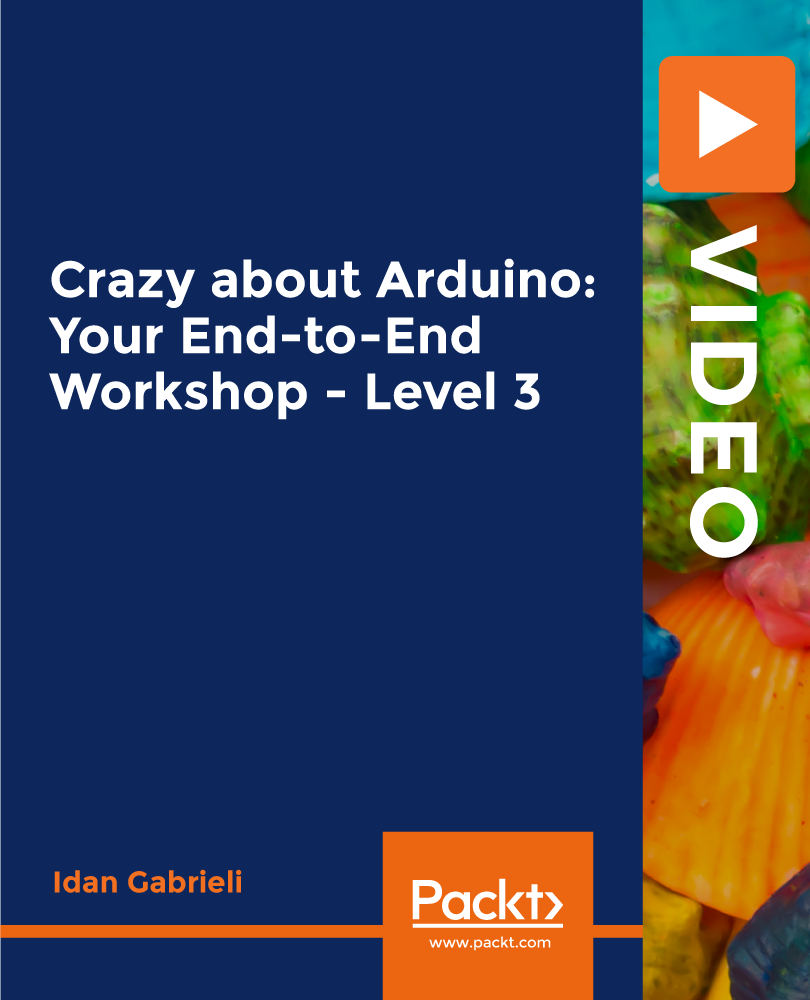
Description: In this current world, it is imperative to have computer skills for personal and professional field. If you are someone who is new to this idea and looking to brush up your skills, then this Computer Operating and Maintenance Foundation Training is perfect stepping stone for you. With the course guidance, you will know about the basic hardware and software stuff in a very minimum time. You will learn how to interact with the applications interface, protect and safeguard your data, customizing your computer, etc. You will also learn about basic input, output and storage devices. Learning Outcomes: Realise the common computing concepts Figure out the difference between hardware and software, as well as how they work Realise the operations of information networks Be conscious of security measures as well as learn working safely Obtain knowledge of the primary steps of operating a computer, involving using the keyboard,mouse, and Windows desktop Become competent to manage and use files and folders with proficiency Get knowledge of how to implement the fundamental Windows Applications,at the same time, learn Wordpad, Notepad, Task Manager, Calculator, Paint and Internet Explorer. Assessment: At the end of the course, you will be required to sit for an online MCQ test. Your test will be assessed automatically and immediately. You will instantly know whether you have been successful or not. Before sitting for your final exam you will have the opportunity to test your proficiency with a mock exam. Certification: After completing and passing the course successfully, you will be able to obtain an Accredited Certificate of Achievement. Certificates can be obtained either in hard copy at a cost of £39 or in PDF format at a cost of £24. Who is this Course for? Computer Operating and Maintenance Foundation Training is certified by CPD Qualifications Standards and CiQ. This makes it perfect for anyone trying to learn potential professional skills. As there is no experience and qualification required for this course, it is available for all students from any academic background. Requirements Our Computer Operating and Maintenance Foundation Training is fully compatible with any kind of device. Whether you are using Windows computer, Mac, smartphones or tablets, you will get the same experience while learning. Besides that, you will be able to access the course with any kind of internet connection from anywhere at any time without any kind of limitation. Career Path After completing this course you will be able to build up accurate knowledge and skills with proper confidence to enrich yourself and brighten up your career in the relevant job market. General Concepts Basic Terms 00:15:00 Types of Computers 00:15:00 Anatomy of a PC 00:30:00 How a PC Works 00:15:00 Hardware Devices CPU and Memory 00:30:00 Input Devices 00:15:00 Output Devices 00:15:00 Secondary Storage Devices 00:30:00 Software The Basics 00:15:00 Operating Systems and Applications 00:30:00 How is Software Built 00:15:00 Types of Software 00:15:00 Legal Issues 00:15:00 Troubleshooting Software 00:14:00 Hardware, Devices, and Peripherals 00:06:00 Backup and Restore 00:03:00 Mock Exam Mock Exam- Computer Operating and Maintenance Foundation Training 00:20:00 Final Exam Final Exam- Computer Operating and Maintenance Foundation Training 00:20:00 Certificate and Transcript Order Your Certificates and Transcripts 00:00:00

UNIX system administration training course description This five day hands on course provides a comprehensive coverage of core UNIX administration tasks. The course covers generic UNIX and is available for any UNIX distribution required. What will you learn Administer & configure UNIX systems. Maintain UNIX by handling disk space and taking regular backups. Manage software packages. Perform basic troubleshooting. Maintain a secure UNIX system. Describe the organisation and implementation of the filesystem. UNIX system administration training course details Who will benefit: System administrators Network administrators. Prerequisites: UNIX fundamentals. Duration 5 days UNIX system administration training course contents Part 1 Exploring UNIX command-line tools Using a shell, shell configuration, environment variables, getting help, streams, redirection and pipes, processing text using filters, manipulating files, regular expressions, grep, sed. Managing software Package concepts, comparison of package formats, RPM, rpm commands, yum, dpkg, apt-cache, apt-get, dselect, aptitude, converting between package formats, dependencies and conflicts, startup script problems, shared libraries, library management, managing processes, the kernel: the first process, process lists, foreground & background processes, process priorities, killing processes. Configuring hardware Configuring firmware and hardware, RQs, I/O addresses, DMA addresses, Boot disks, coldplug and hotplug devices, configuring expansion cards and PCI cards, kernel modules, USB devices, UNIX USB crivers, configuring hard disks, partitioning systems, LVM, common layouts, creating partitions and filesystems, maintaining filesystem health, tuning, journals, checking filesystems, monitoring disk use, mounting and unmounting filesystems. Managing files File management commands, file naming and wildcards, file archiving, links, directory commands, file ownership and group, file access control, permissions, chmod, defaults, file attributes, disk quotas, enabling and setting quotas, locating files, the FHS. Booting UNIX and editing files Installing boot loaders, GRUB legacy, GRUB 2, alternative boot loaders, the boot process, boot messages, runlevels and the initialization process, runlevel functions, runlevel services, alternative boot systems, upstart, system. Part 2 Configuring the X window system Localization, configuring basic X features, X server options, methods of configuring X, X display information, X fonts, the X GUI login system, XDMCP server, using X for remote access, screen display settings, setting your time zone, your locale, configuring printing, conceptualizing the UNIX printing architecture, understanding PostScript and ghostscript, running a printing system, configuring CUPS, monitoring and controlling the print queue. Administering the system Managing users and groups, tuning user and system environments, using system log files, understanding syslogd, setting logging options, manually logging data, rotating l;og files, reviewing log file contents, maintaining the system time, UNIX time concepts, manually setting the time, using NTP, running jobs in the future, understanding the role of cron, creating system cron jobs, creating user cron jobs, using anacron, using at. Configuring basic networking TCP/IP, network hardware, network addresses, hostnames, network ports, configuring UNIX for a local network, configuring with DHCP, static IP address, configuring routing, using GUI configuration tools, ifup and ifdown, diagnosing network connections, testing connectivity, tracing a route, checking network status , examining network traffic, additional tools. Writing scripts, configuring email, and using databases The shell environment, aliases, shell configuration files, writing scripts, commands, variables, conditional expressions, loops, functions, managing email, choosing email software, securing your email server, managing data with SQL, picking a SQL package, understanding SQL basics, using MySQL. Securing your system Administering network security, super server restrictions, disabling unused servers, administering local security, securing passwords, limiting root access, setting login, process, SUID/SGID files, configuring SSH, using GPG, generating, importing and revoking keys, encrypting and decrypting data, signing messages and verifying signatures.

LPIC-1 training course description This five day hands on course provides a comprehensive coverage of core Linux administration tasks. The course covers generic Linux and is available for any Linux distribution required. It closely follows the LPIC curriculum allowing delegates to achieve the relevant certification if required. What will you learn Administer & configure Linux systems. Maintain Linux by handling disk space and taking regular backups. Manage software packages. Perform basic troubleshooting. Maintain a secure Linux system. Describe the organisation and implementation of the filesystem. LPIC-1 training course details Who will benefit: System administrators. Network administrators. Prerequisites: Linux fundamentals (LPI 010) Duration 5 days LPIC-1 training course contents Part I Exam 101 Exploring Linux Command-Line Tools Using a Shell, Shell Configuration, Environment Variables, Getting Help, Streams, Redirection and Pipes, Processing Text Using Filters, Manipulating files, Regular Expressions, grep,sed. Managing Software Package Concepts, Comparison of package formats, RPM, rpm Commands, Yum, Debian Packages, dpkg, apt-cache, apt-get, dselect, aptitude, Converting Between Package Formats, Dependencies and Conflicts, Startup Script Problems, Shared Libraries, Library Management, Managing Processes, the Kernel: The First Process, Process Lists, Foreground & Background Processes, Process Priorities, Killing Processes. Configuring Hardware Configuring Firmware and Hardware, IRQs, I/O Addresses, DMA Addresses, Boot Disks, Coldplug and Hotplug Devices, Configuring Expansion Cards and PCI Cards, Kernel Modules, USB Devices, Linux USB Drivers, Configuring Hard Disks, Partitioning Systems, LVM, Common Layouts, Creating Partitions and Filesystems, Maintaining Filesystem Health, Tuning, Journals, Checking Filesystems, Monitoring Disk Use, Mounting and Unmounting Filesystems. Managing Files File Management Commands, File Naming and Wildcards, File Archiving, Links, Directory Commands, File Ownership and Group, File access control, Permissions, chmod, Defaults, File Attributes, Disk Quotas, Enabling and setting Quotas, Locating Files, The FHS. Booting Linux and Editing Files Installing Boot Loaders, GRUB Legacy, GRUB 2, Alternative Boot Loaders, the Boot Process, Boot Messages, Runlevels and the Initialization Process, Runlevel Functions, Runlevel Services, Alternative Boot Systems , Upstart, system. Part II Exam 102 265 Securing the X Window System Localization, Configuring Basic X Features, X Server Options, Methods of Configuring X, X Display Information, X Fonts, The X GUI Login System, XDMCP Server, Using X for Remote Access, Screen Display Settings, Setting Your Time Zone, Your Locale, Configuring Printing, Conceptualizing the Linux Printing Architecture, Understanding PostScript and Ghostscript, Running a Printing System, Configuring CUPS, Monitoring and Controlling the Print Queue. Administering the System Managing Users and Groups, Tuning User and System Environments, Using System Log Files, Understanding syslogd , Setting Logging Options, Manually Logging Data, Rotating Log Files, Reviewing Log File Contents, Maintaining the System Time, Linux Time Concepts, Manually Setting the Time, Using NTP, Running Jobs in the Future, Understanding the Role of cron, Creating System cron Jobs, Creating User cron Jobs, Using anacron, Using at. Configuring Basic Networking TCP/IP, Network Hardware, Network Addresses, Hostnames, Network Ports, Configuring Linux for a Local Network, Configuring with DHCP, Static IP Address, Configuring Routing, Using GUI Configuration Tools, ifup and ifdown, Diagnosing Network Connections, Testing Connectivity, Tracing a Route, Checking Network Status , Examining Network Traffic, Additional Tools. Writing Scripts, Configuring Email, and Using Databases The Shell Environment, Aliases, Shell Configuration Files, Writing Scripts, Commands, Variables, Conditional Expressions, Loops, Functions, Managing Email, Choosing Email Software, Securing Your Email Server, Managing Data with SQL, Picking a SQL Package, Understanding SQL Basics, Using MySQL Securing Your System Administering Network Security, Super Server Restrictions, Disabling Unused Servers, Administering Local Security, Securing Passwords, Limiting root Access, Setting Login, Process, SUID/SGID Files, Configuring SSH, Using GPG, Generating, Importing and Revoking Keys, Encrypting and Decrypting Data, Signing Messages and Verifying Signatures.

Search By Location
- Hardware Courses in London
- Hardware Courses in Birmingham
- Hardware Courses in Glasgow
- Hardware Courses in Liverpool
- Hardware Courses in Bristol
- Hardware Courses in Manchester
- Hardware Courses in Sheffield
- Hardware Courses in Leeds
- Hardware Courses in Edinburgh
- Hardware Courses in Leicester
- Hardware Courses in Coventry
- Hardware Courses in Bradford
- Hardware Courses in Cardiff
- Hardware Courses in Belfast
- Hardware Courses in Nottingham