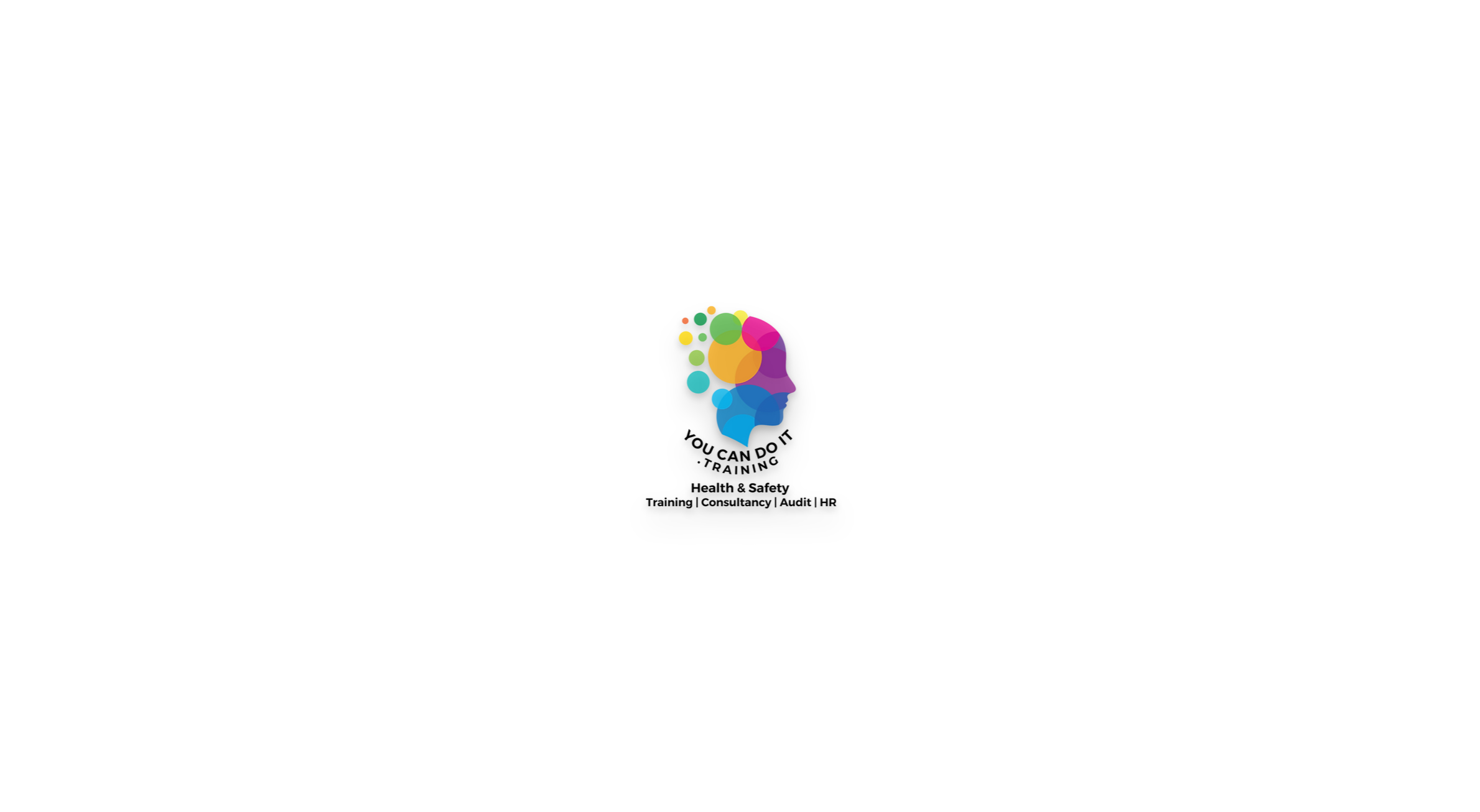- Professional Development
- Medicine & Nursing
- Arts & Crafts
- Health & Wellbeing
- Personal Development
Microsoft Project Advanced - In-company (now with trainer led live online classes)
By Microsoft Office Training
Course Objectives At the end of this course you will be able to: Manage project costs Consolidate and reuse project plan information Exchange project plan data with other applications Update a project plan Customise Project to meet specific requirements ' 1 year email support service Take a look at the consistent excellent feedback from our corporate clients visiting our site ms-officetraining co uk Customer Feedback Really useful and engaging course. Learnt a lot that will be very beneficial in my job. Trainer was great. Kelly Moreley - TACT Very happy with the course. Worked as a good refresher from what I knew already and enhanced my knowledge further Jenny Price - Acer ' With more than 20 years experience, we deliver courses on all levels of the Desktop version of Microsoft Office and Office 365; ranging from Beginner, Intermediate, Advanced to the VBA level. Our trainers are Microsoft certified professionals with a proven track record with several years experience in delivering public, one to one, tailored and bespoke courses. Our competitive rates start from £550.00 per day of training Tailored training courses: You can choose to run the course exactly as they are outlined by us or we can customise it so that it meets your specific needs. A tailored or bespoke course will follow the standard outline but may be adapted to your specific organisational needs. Exchanging Project Plan Data with Other Applications Import a list of tasks from Outlook Import a Task List from an Excel File Create a Custom Import Map Export Project Plan Cost Data into Excel Save Project Plan Information as a Web Page Updating a Project Plan Enter Task Progress Information View Task Progress Split a Task Reschedule a Task Creating Custom Fields Text fields Lookup fields Calculated fields with the use of formulas and functions Inserting Graphical Indicators Customizing how you look at data Filter Tasks in a Project Plan Create a Custom Table Create a Custom View Copy custom Views and Tables between projects Earned value analysis Understanding Earned Value Fields View Multiple Baselines in a Single Project Tracking progress between interim plans Creating Custom Reports Create a Custom Report Modify a Custom Report's Header and Footer Add a Picture to a Report Modify a Custom Report's Margins Print a Custom Report Re-using Project Plan Information Create a Project Plan Template Create a Custom Combination View Make Custom Views Available to Other Project Plans Share Resources between Projects, Create a Master Project Plan with sub projects Who is this course for? Who is this course for? This course is designed for those that who already have the skills to create and modify project plans and would like to acquire a more in depth and thorough knowledge of more advanced functionalities in project planning and tracking. Requirements Requirements Preferably, delegates would have attended the MS Project Introduction course. Career path Career path Microsoft Office know-how can instantly increase your job prospects as well as your salary. 80 percent of job openings require spreadsheet and word-processing software skills

Microsoft Excel Macros & VBA - In-company
By Microsoft Office Training
Course Objectives At the end of this course you will be able to: Record and edit a Macro Assign macros to keyboard shortcuts, Quick Access Toolbar, Buttons and Shape objects. Use the Visual Basic Editor; change the properties of an object; add a module to a project; write the code for a procedure and then run it; and use the Object Browser to search procedures Manipulate data by declaring variables of different data types; combine data by using expressions; use functions to accept input and display output; and declare variables and procedures with the appropriate scope Use decision structures to create procedures that make decisions; and use loop structures to perform repetitive tasks Create an error handling routine in case things go wrong with VBA code ' 1 year email support service Take a closer look at the consistent excellent feedback from our growing corporate clients visiting our site ms-officetraining co uk Customer Feedback Best Training Ever! Just finished a bespoke 1-1 training course in Excel Advanced, Macros & VBA. Pedro is an excellent trainer, imparting his skills and knowledge in the best way - appropriately to audience skills, knowledge and ability. Pedro is always approachable, encouraging and supportive, giving delegates the optimum learning environment. I would not hesitate to recommend Pedro as a trainer, whatever your level of ability. Amanda Morris - Treasury & Systems Accountant at Reall - Real Equity for All The trainer was very knowledgeable, kept everyone involved and was enthusiastic. A great experience.. Simon Harper - Lloyd's of London My learning experience was awesome. Perdinand Reagan - Subsea7 Very nice and relaxed approach to teaching. Was definitely a good learning experience. Jerome Pupe - S5 Agency World The Trainer – Very positive + patient + helpful + thorough Agnes Souza - Direct Wines ' With more than 20 years experience, we deliver courses on all levels of the Desktop version of Microsoft Office and Office 365; ranging from Beginner, Intermediate, Advanced to the VBA level. Our trainers are Microsoft certified professionals with a proven track record with several years experience in delivering public, one to one, tailored and bespoke courses. Our competitive rates start from £550.00 per day of training Tailored training courses: You can choose to run the course exactly as they are outlined by us or we can customise it so that it meets your specific needs. A tailored or bespoke course will follow the standard outline but may be adapted to your specific organisational needs. Introduction to Macros and VBA Introducing Visual Basic for Applications Recording a Macro Naming conventions for Macro Procedures Running a Macro Absolute or Relative Cell Referencing Saving and Opening Files with Macros Making macros always available Adding Macros to Keyboard Shortcuts, Quick Access Toolbar, Buttons and Shapes Editing a Macro in the Visual Basic Editor Understanding the Development Environment Customising the Editor Tips for General Typing in VBA Using Visual Basic Help Working with Procedures Program Design Understanding Modules Naming Rules Creating a Module Understanding Procedures Programming Macro Concepts Creating a Subroutine Creating a Function Understanding Arguments Exiting Procedures Calling Procedures Objects, Properties, Methods and Events Understanding Objects Properties, Methods, and Events Navigating the Object Hierarchy Understanding Collections Accessing a Member of a Collection Understanding Hierarchy Using the Object Browser Using the With Statement Working with Properties Working with Methods Creating an Event Procedure Reserved Macro Names Using Expressions, Variables and Intrinsic Functions Understanding Expressions and Statements Declaring Variables Understanding Data Types Determining the Value of Variables Working with Variable Scope Using Built-in VBA Functions Understanding Constants Using Message Boxes Controlling the Answer to a Message Box Using Input Boxes Declaring and Using Object Variables Controlling Program Execution Understanding Control-of-Flow Structures Using the If...End If Decision Structures Nested If Statements Using the Select Case ... End Select Structure Using the Do ... Loop Structure Using the For ... Next Structure Using the For Each ... Next Structure Guidelines for Use of Control-of-Flow Structures Debugging and Handling Errors Understanding Errors Using Debugging Tools Setting Breakpoints and Using Break Mode Stepping Through Code Trapping Errors with the On Error Statement Understanding the Err Object Working with Inline Error Handling Writing an Error-Handling Routine Working with Forms and Controls Understanding UserForms Creating a Form Displaying and Removing a Form Aligning and Sizing Controls Using the Toolbox Working with a Form's Properties, Methods, and Events Working with Form and Control Properties, Methods and Event Setting the Tab Order Populating a Control Who is this course for? Who is this course for? This course is designed to give proficiency in the Visual Basic Editor (VBE), predominantly making use of Excel objects, understanding Object's Properties, Events and Methods, basic VBA Object oriented programming, event handling, control structures, and debugging tools. Requirements Requirements Preferably, delegates should have attended the Excel Advanced course. Certificates Certificates Certificate of completion Digital certificate - Included

Wet Shaving
By Alan d Hairdressing Education
Learn the classic Wet Shave in this intermediate barbering course. Ideal for qualified men’s hairdressers and barbers wanting to add Wet Shaving to their services. You’ll learn skin theory, skin tensioning, lathering techniques, skin preparation and more.

Wet Shaving - Advanced Course
By Alan d Hairdressing Education
Learn the classic Wet Shaving in our Advanced Wet Shaving Course. Ideal for qualified barbers looking to learn a new skill and add to their services. In this 2-day course, you’ll learn shaving theory along with skin tensioning and lathering techniques.
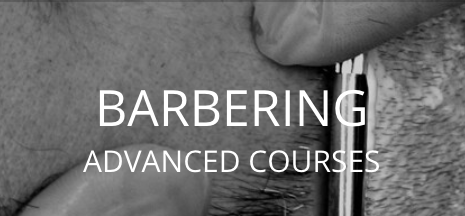
EA/PA Excellence Workshop Live from London on the 25th of April 2024. Featuring Keynote speaker Reggie Love, former Special Assistant to 44th President of the USA, Barrack Obama. Panel featuring Sophie Chapman, assistant to Steven Bartlett entrepreneur, author, host of the diary of a CEO and youngest ever dragon on BBC's Dragon's Den, Victoria Wratten, CEO of the Executive & Personal Assistants Association. The workshop contains, panel talk, keynote talk and facilitation over key topics from Kate Wood over the course of the day.

Soundscape Facilitator Training
By Mystic Sisters
Soundscape Facilitator Training

Management of Central Venous Access Devices for Registered Practitioners
5.0(22)By Wren Healthcare Ltd
Our Central Venous Access Device Training course is facilitated by registered clinicians with extensive experience.

Sales Management
By Mpi Learning - Professional Learning And Development Provider
A sales manager's role has more to do with the ability to lead, mentor, and motivate a sales team to achieve or exceed an organisation's sales goals. This programme concentrates on these skills and behaviours enhancing their existing skills to new levels through the sales management process.

Search By Location
- GRE Courses in London
- GRE Courses in Birmingham
- GRE Courses in Glasgow
- GRE Courses in Liverpool
- GRE Courses in Bristol
- GRE Courses in Manchester
- GRE Courses in Sheffield
- GRE Courses in Leeds
- GRE Courses in Edinburgh
- GRE Courses in Leicester
- GRE Courses in Coventry
- GRE Courses in Bradford
- GRE Courses in Cardiff
- GRE Courses in Belfast
- GRE Courses in Nottingham