- Professional Development
- Medicine & Nursing
- Arts & Crafts
- Health & Wellbeing
- Personal Development
208 Film & Video courses
Adobe Acrobat is one of the most popular PDF creating a program. You can create, edit, and read in this one application. Adobe Acrobat Complete Course (7, 8 Pro & Pro XI) will give you a complete knowledge on the editing, integration with MS office, interface, cloud services, etc. In this course, you will learn about accessing, creating and saving, navigating, modifying, reviewing, and finally converting PDF documents to a smaller size, etc. This course will also give you a detailed explanation which will show how the acrobat reader 7, 8 and XI Pro are correlated to each other and how the program interface and functionality integrated with each edition. Finally, this course will help you acquire the basics of sophisticated and advanced features of Adobe Acrobat Pro. Learning Outcomes: Opening Adobe Acrobat Realising the interface Generating a PDF file Toil with your PDF file Get help in Adobe Acrobat Means to open a PDF file Go across in your PDF file Implementing Acrobat's tools Transferring text Window tools Learning to apply PDF pages Connecting files Applying collections Sending a file for rechecking Displaying comment Preserving your file Creating a PDF file Working with your PDF file Receiving help in Adobe Acrobat Means to create a PDF file Explore in your PDF file Applying Acrobat's tools Working with PDF pages Modifying your file Linking files Creating forms Applying collections Sending a file for review Forwarding a file for rechecking Rechecking the file Safeguarding your file Getting familiar with the user interface and accessing PDF documents Creating and saving PDF documents from existing documents and web pages, along with combining the documents for portfolios Searching PDF documents, working with bookmarks, and creating links and buttons for navigational purposes Changing PDF documents by manipulating the document pages, editing content and adding page elements Reviewing documents by adding markup and comments, along with comparing with other documents and managing reviews Changing PDF document file sizes, optimizing them, and covert and reuse the content Getting familiar with the Touch screen mode and changing preferences Assessment: At the end of the course, you will be required to sit for an online MCQ test. Your test will be assessed automatically and immediately. You will instantly know whether you have been successful or not. Before sitting for your final exam you will have the opportunity to test your proficiency with a mock exam. Certification: After completing and passing the course successfully, you will be able to obtain an Accredited Certificate of Achievement. Certificates can be obtained either in hard copy at a cost of £39 or in PDF format at a cost of £24. Who is this Course for? Adobe Acrobat Complete Course (7, 8 Pro & Pro XI) is certified by CPD Qualifications Standards and CiQ. This makes it perfect for anyone trying to learn potential professional skills. As there is no experience and qualification required for this course, it is available for all students from any academic background. Requirements Our Adobe Acrobat Complete Course (7, 8 Pro & Pro XI) is fully compatible with any kind of device. Whether you are using Windows computer, Mac, smartphones or tablets, you will get the same experience while learning. Besides that, you will be able to access the course with any kind of internet connection from anywhere at any time without any kind of limitation. Career Path After completing this course you will be able to build up accurate knowledge and skills with proper confidence to enrich yourself and brighten up your career in the relevant job market. Module : 1 Opening Adobe Acrobat 7 00:15:00 Understanding the Interface 00:30:00 Creating a PDF File 00:30:00 Working with your PDF File 00:30:00 Getting Help in Adobe Acrobat 00:30:00 Ways to Create a PDF File 00:30:00 Navigating in your PDF File 00:30:00 Using Acrobat's Tools 00:30:00 Moving Text 00:15:00 Window Tools 00:30:00 Working with PDF Pages 00:15:00 Polishing your File 00:30:00 Linking Files 00:30:00 Using Collections 00:30:00 Sending a File for Review 01:00:00 Reviewing the File 00:15:00 Viewing Comments 00:15:00 Protecting your File 01:00:00 Module : 2 Starting Out 00:15:00 Opening Adobe Acrobat 00:30:00 Understanding the Interface 00:30:00 Navigating Through Your PDF File 00:30:00 Getting Help in Acrobat 8 00:30:00 Working With PDF Files 00:30:00 Working with a PDF File 01:00:00 Ways to Create a PDF File 00:30:00 Creating a PDF Package 01:00:00 Using Acrobat's Tools 00:30:00 Moving Text 00:15:00 Window Tools 00:30:00 Working with PDF Pages 00:15:00 Polishing your File 00:30:00 Linking Files 00:30:00 Creating Forms 01:00:00 Using Collections 00:30:00 Sending a File for Review 01:00:00 Reviewing the File 00:15:00 Viewing and Sending Comments 00:30:00 Protecting your File 01:00:00 Adobe Reader 01:00:00 Internet Explorer 00:15:00 Using PDF Files with Microsoft Office 00:30:00 Module : 3 Open a PDF Document 01:00:00 Browse a PDF Document 01:00:00 Create and Save a PDF Document from an Existing Document 01:00:00 Create a PDF Document from a Web Page 01:00:00 Combine Multiple PDF Documents 01:00:00 PDF Portfolios 00:30:00 Perform a Search in a PDF Document 01:00:00 Search Multiple PDF Documents 00:30:00 Work with Bookmarks 00:30:00 Create Links and Buttons 01:00:00 Manipulate PDF Document Pages 01:00:00 Edit Content in a PDF Document 00:30:00 Add Page Elements 01:00:00 Add Comments and Markup 00:30:00 Compare PDF Documents 01:00:00 Initiate and Manage a Review 01:00:00 Reduce the File Size of a PDF Document 00:30:00 Optimize PDF Files 00:30:00 Convert and Reuse PDF Document Content 01:00:00 Using Touchscreen Devices 01:00:00 Certificate and Transcript Order Your Certificates and Transcripts 00:00:00
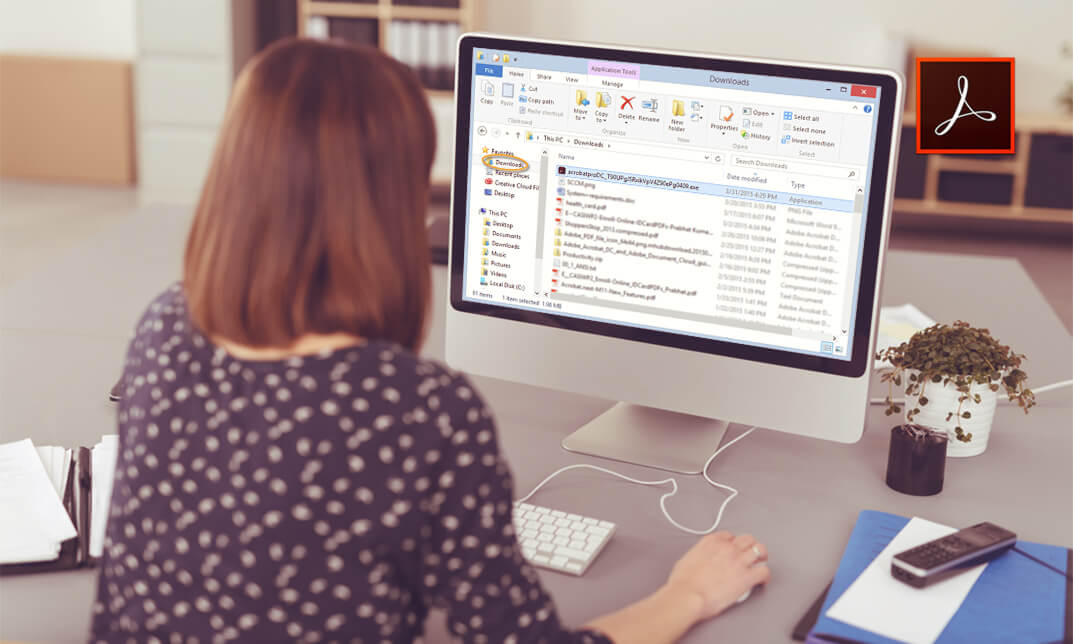
Camtasia 2 Essentials - Video Editing for the Posh
By Compete High
ð Unlock Your Creative Potential with Camtasia 2 Essentials - Video Editing for the Posh! ð Elevate your video editing game to new heights and create stunning, professional-quality videos effortlessly with our comprehensive online course - Camtasia 2 Essentials! Are you ready to: ⨠Learn the ropes of video editing in the most sophisticated and stylish way possible? ⨠Craft videos that exude elegance and professionalism, setting you apart from the crowd? ⨠Master Camtasia 2's powerful tools and features to create visually captivating content? Look no further! Our course is designed exclusively for individuals seeking to add a touch of sophistication to their video editing skills. With step-by-step guidance and hands-on tutorials, you'll: ð¬ Dive deep into Camtasia 2's interface and functionalities, mastering every tool for seamless editing. ð¬ Harness advanced techniques to transform your footage into polished, posh masterpieces. ð¬ Discover insider tips and tricks to make your videos stand out in a competitive landscape. What sets Camtasia 2 Essentials apart? ð Tailored for the Stylish Creator: Perfect for those aiming for a polished and refined aesthetic in their videos. ð Expert Guidance: Led by seasoned professionals with years of experience in video editing and content creation. ð Interactive Learning: Engaging modules, practical exercises, and quizzes to reinforce your skills. Whether you're a content creator, marketer, educator, or enthusiast, this course empowers you to unleash your creativity and create videos that radiate sophistication. Enroll now and join the league of posh video editors! Elevate your content and captivate your audience with the elegance they deserve. ð⨠Course Curriculum

Basic Video Animation Training With Vyond Course
By One Education
If you’ve ever watched a sleek animated explainer and thought, “How do they make it look so effortless?”, this course has your answer. Designed with clarity and creativity in mind, the Basic Video Animation Training With Vyond Course shows you exactly how to bring concepts to life using one of the most popular animation tools out there — Vyond. You don’t need a design background or a flair for drawing; just a bit of curiosity and a screen will do. Whether you're putting together animated content for marketing, internal training, or social media, this course walks you through Vyond’s core features with clarity and a dash of dry wit. You’ll learn how to build engaging scenes, animate characters with purpose, and use transitions without giving your viewers motion sickness. By the end, you’ll be creating professional-level animated videos that look far more expensive than they actually were. All online, all at your pace — minus the awkward classroom introductions. Learning Outcomes: By the end of this course, participants will be able to: Understand the pricing structure of Vyond and its resources. Navigate the interface and timeline of Vyond. Utilise the character library to create animated characters. Use prop and text libraries to create engaging scenes and transitions. Understand the differences between whiteboard animation and Vyond animation. The course starts with an overview of Vyond and its pricing structure. Participants will learn about the different types of accounts available and the features that come with each account. They will also explore the resources available in Vyond, such as tutorials, templates, and support. The interface and timeline of Vyond will be covered in Lesson 4, where participants will learn how to navigate the software and create animations using the timeline. In Lesson 5, participants will learn how to add templates to their animation projects, which can save time and make the creation process more efficient. The character library is a fundamental part of Vyond, and participants will spend Lessons 6-9 exploring the different types of characters available and how to customize them using character properties. Lessons 10-13 will cover prop and chart libraries and how to use them to enhance animations. Text and scene transitions will be covered in Lessons 14-16, with participants learning how to use text libraries and create smooth scene transitions. Differences between whiteboard animation and Vyond animation will be discussed in Lessons 17-18, highlighting the unique features of Vyond animation. The course concludes with Lesson 19, which covers how to add a camera to the animation and zoom in on specific elements to create engaging visual effects. How is the course assessed? Upon completing an online module, you will immediately be given access to a specifically crafted MCQ test. For each test, the pass mark will be set to 60%. Exam & Retakes: It is to inform our learners that the initial exam for this online course is provided at no additional cost. In the event of needing a retake, a nominal fee of £9.99 will be applicable. Certification Upon successful completion of the assessment procedure, learners can obtain their certification by placing an order and remitting a fee of __ GBP. £9 for PDF Certificate and £15 for the Hardcopy Certificate within the UK ( An additional £10 postal charge will be applicable for international delivery). CPD 10 CPD hours / points Accredited by CPD Quality Standards Who is this course for? The course is ideal for highly motivated individuals or teams who want to enhance their professional skills and efficiently skilled employees. Requirements There are no formal entry requirements for the course, with enrollment open to anyone! Career path Upon completion of this course, participants can pursue the following career paths: Video Animator - £23,000 to £38,000 per year Multimedia Artist/Animator - £25,000 to £50,000 per year Video Editor - £20,000 to £40,000 per year Certificates Certificate of completion Digital certificate - £9 You can apply for a CPD Accredited PDF Certificate at the cost of £9. Certificate of completion Hard copy certificate - £15 Hard copy can be sent to you via post at the expense of £15.

Bring your stories to life with our comprehensive Basic Video Animation Training with Vyond course. Designed for beginners and those looking to improve their animation skills, this course is a step-by-step guide to mastering the robust tools offered by the industry-leading animation software, Vyond. The curriculum of the Basic Video Animation Training With Vyond course is meticulously crafted to ensure an easy learning curve while covering all essential aspects of the Vyond software. Beginning with an introduction to the platform's pricing and resources, the course swiftly navigates through essential concepts such as interface navigation and the use of templates. You will learn about character creation, exploring the extensive character and prop libraries alongside a detailed exploration of their diverse properties. Chart and text properties are also covered, enabling you to incorporate engaging data visualisation and text elements into your animations. Your journey doesn't stop there! The Basic Video Animation course delves into the art of scene transitions, helping you create smooth story progressions. You'll gain valuable insights into the differences between traditional and whiteboard animation, and learn how to use the Vyond camera for dynamic zoom-ins. With a strong emphasis on practical learning, you'll finish the course equipped to create captivating animations for a variety of purposes. Join us in this Basic Video Animation Training with Vyond course and unlock your potential as a visual storyteller. Start animating today and watch your stories come alive. Learning Outcomes: Understand Vyond's pricing and resources to make informed decisions. Navigate Vyond's interface and timeline effectively for efficient work. Utilise Vyond's templates to speed up the animation process. Design and modify characters using Vyond's extensive library. Incorporate props and charts to create more engaging animations. Why choose this Basic Video Animation Training With Vyond course? Unlimited access to the course for a lifetime. Opportunity to earn a certificate accredited by the CPD Quality Standards after completing this course. Structured lesson planning in line with industry standards. Immerse yourself in innovative and captivating course materials and activities. Assessments are designed to evaluate advanced cognitive abilities and skill proficiency. Flexibility to complete the Basic Video Animation Training With Vyond Course at your own pace, on your own schedule. Receive full tutor support throughout the week, from Monday to Friday, to enhance your learning experience. Who is this Basic Video Animation Training With Vyond course for? Aspiring animators keen on mastering Vyond. Digital marketers aiming to enhance their content. Educators seeking to create interactive learning materials. Storytellers wanting to animate their narratives. Professionals needing to create visually compelling presentations. Career Path: On successful completion of this Basic Video Animation course, learners can pursue a wide range of careers that demand strong visual communication skills. These include roles as animators, digital marketers, visual content creators, or instructional designers. In addition, freelancing opportunities are abundant, allowing Basic Video Animation course graduates to offer their skills to businesses worldwide. Prerequisites This Basic Video Animation Training With Vyond does not require you to have any prior qualifications or experience. You can just enrol and start learning.This Basic Video Animation Training With Vyond was made by professionals and it is compatible with all PC's, Mac's, tablets and smartphones. You will be able to access the course from anywhere at any time as long as you have a good enough internet connection. Certification After studying the course materials, there will be a written assignment test which you can take at the end of the course. After successfully passing the test you will be able to claim the pdf certificate for £4.99 Original Hard Copy certificates need to be ordered at an additional cost of £8. Course Curriculum Video Animation With Vyond - Basics Lesson 01: Overview 00:02:00 Lesson 02: Pricing 00:02:00 Lesson 03: Vyond Resources 00:02:00 Lesson 04: Interface and Timeline 00:03:00 Lesson 05: Adding Templates 00:03:00 Lesson 06: Character Library 00:03:00 Lesson 07: Character Properties - Part1 00:03:00 Lesson 08: Character Properties - Part 2 00:03:00 Lesson 09: Character Properties - Part 3 00:03:00 Lesson 10: Prop Library 00:03:00 Lesson 11: Prop Properties 00:02:00 Lesson 12: Chart Properties - Part 1 00:02:00 Lesson 13: Chart Properties - Part 2 00:03:00 Lesson 14: Text Library 00:02:00 Lesson 15: Text Properties 00:02:00 Lesson 16: Scene Transitions 00:02:00 Lesson 17: Differences with Whiteboard Animation - Part 1 00:04:00 Lesson 18: Differences with Whiteboard Animation - Part 2 00:03:00 Lesson 19: Adding in the Camera to Zoom In 00:04:00 Lesson 20: Conclusion 00:02:00

Introduction to Premiere Pro CC
By Nexus Human
Duration 3 Days 18 CPD hours This course is intended for Anyone who'd like to learn Adobe Premiere Pro CC Those that plan to take the Adobe Certfied Expert (ACE) exam Overview Introduction to Premiere Pro CC will allow you to learn powerful real-time video and audio editing tools that give you precise control over virtually every aspect of your production. In this three-day course, you?ll get a thorough overview of the interface, tools, features, and production flow for Premiere Pro CC. The course is an ideal combination of instructor-led demonstration and hands-on practice to introduce you to Adobe Premiere Pro software, a revolutionary 64-bit nonlinear video-editing application. You will learn powerful real-time video and audio editing tools that give you precise control over virtually every aspect of your production. Touring Adobe Premiere Pro CC Nonlinear editing in Adobe Premiere Pro Expanding the workflow Touring the Adobe Premiere Pro interface Setting up a Project Setting up a project Setting up a sequence Importing Media Importing assets Working with the Media Browser Importing images The media cache Capturing the videotape Organizing Media The Project panel Working with bins Organizing media with content analysis Monitoring footage Modifying clips Essentials of Video Editing Using the Source Monitor Navigating the Timeline Essential editing commands Working with Clips and Markers Program Monitor controls Controlling resolution Using markers Using Sync Lock and Track Lock Finding gaps in the Timeline Moving clips Extracting and deleting segments Adding Transitions What are transitions? Edit points and handles Adding video transitions Using A/B mode to fine-tune a transition Adding audio transitions Advanced Editing Techniques Four-point editing Retiming clips Replacing clips and footage Nesting sequences Regular trimming Advanced trimming Trimming in the Program Monitor panel Putting Clips in Motion Adjusting the Motion effect Changing clip position, size, and rotation Working with keyframe interpolation Using other motion-related effects Multi-camera Editing The multi-camera process Creating a multi-camera sequence Switching multiple cameras Finalizing multi-camera editing Additional multi-camera editing tips Editing and Mixing Audio Setting up the interface to work with audio Examining audio characteristics Adjusting audio volume Adjusting audio gain Normalizing audio Creating a split edit Adjusting audio levels in a sequence Working with the Audio Mixer Sweetening Sound Sweetening sound with audio effects Adjusting EQ Applying effects in the Audio Mixer Cleaning up noisy audio Adding Video Effects Working with effects Keyframing effects Effects presets Frequently used effects Color Correction and Grading Color-oriented workflow An overview of color-oriented effects Fixing exposure problems Fixing color balance Specials color effects Creating a look Exploring Compositing Techniques What is an alpha channel? Using compositing in your projects Working with the Opacity effect Working with alpha-channel transparencies Color keying a greenscreen shot Using mattes Creating Titles An overview of the Titler window Video typography essentials Creating titles Stylizing text Working with shapes and logos Making text roll and crawl Managing Your Projects The File menu Using the Project Manager Final project managment steps Importing projects or sequences Managing collaboration Managing your hard drives Exporting Frames, Clips, and Sequences Overview of export options Exporting single frames Exporting a master copy Working with Adobe Media Encoder Exchanging with other editing applications Recording to tape Additional course details: Nexus Humans Introduction to Premiere Pro CC training program is a workshop that presents an invigorating mix of sessions, lessons, and masterclasses meticulously crafted to propel your learning expedition forward. This immersive bootcamp-style experience boasts interactive lectures, hands-on labs, and collaborative hackathons, all strategically designed to fortify fundamental concepts. Guided by seasoned coaches, each session offers priceless insights and practical skills crucial for honing your expertise. Whether you're stepping into the realm of professional skills or a seasoned professional, this comprehensive course ensures you're equipped with the knowledge and prowess necessary for success. While we feel this is the best course for the Introduction to Premiere Pro CC course and one of our Top 10 we encourage you to read the course outline to make sure it is the right content for you. Additionally, private sessions, closed classes or dedicated events are available both live online and at our training centres in Dublin and London, as well as at your offices anywhere in the UK, Ireland or across EMEA.

Adobe Premiere Pro
By Nexus Human
Duration 3 Days 18 CPD hours There are good reasons Adobe Premiere Pro is such a popular post-production video editing software application. It excels for a wide variety of uses; tapeless and DSLR footage; cross-platforms, open workflows for easy collaboration, powerful metadata features for greater editing and production efficiency, plus real-time 3D editing and Virtual Reality. This four-day course is ideal for beginners, as well as Final Cut Pro and Avid editors - or for anyone who is involved in a content creation environment. Adobe Premiere Interface Performing Nonlinear Editing in Premiere Pro Looking at the Standard Digital Video Workflow Enhancing the Workflow with Premiere Pro Expanding the Workflow Incorporating other Components into the Editing Workflow Adobe Creative Cloud Video Workflow Touring the Premiere Pro Workspace Looking at the Workspace Layout Customizing the Workspace Introducing Preferences Keyboard Shortcuts Moving, Backing up, and Syncing User Settings Setting up a Project Setting up a Sequence Setting up the Timeline Importing Media Importing Assets Working with ingest Options and Proxy Media Working with the Media Browser Importing Images Using Adobe Stock Customizing the Media Cache Recording a Voice-over Organizing Media Project Panel Working with Bins Monitoring Footage Modifying Clips Mastering the Essentials of Video Editing Using the Source Monitor Navigating the Timeline Essential Editing Commands Working with Clips and Markers Using Program Monitor Controls Setting the Playback Resolution Playing back VR Video Using Markers Using Sync Lock and Track Lock Finding Gaps in the Timeline Selecting Clips Moving Clips Extracting and Deleting Segments Adding Transitions Understanding Transitions Edit points and Handles Adding Video Transitions Using A/B mode to Fine-tune a Transition Adding Audio Transitions Performing Advanced Editing Techniques Performing Three or Four-point Editing Changing Playback Speed Replacing Clips and Footage Nesting Sequences Performing Regular Trimming Performing Advanced Trimming Trimming in the Program Monitor Putting Clips in Motion Adjusting the Motion Effect Changing Clip Position, Size, and Rotation Working with Keyframe Interpolation Using other Motion-related Effects Multi-camera Editing Following the Multi-camera Process Creating a Multi-camera Sequence Switching Multiple Cameras Finalizing Multi-camera Editing Editing and Mixing Audio Setting up the Interface to Work with Audio Examining Audio Characteristics Creating a Voice-over Scratch Track Adjusting Audio Volume Normalizing Audio Creating a Split Edit Adjusting Audio Levels for a Clip Sweetening Sound Sweetening Sound with Audio Effects Adjusting EQ Cleaning up Noisy Audio Fading Audio with Essential Sounds Adding Video Effects Working with Effects Master Clip Effects Masking and Tracking Visual Effects Keyframing Effects Effect Presets Frequently Used Effects Improving Clips with Color Correction and Grading Following a Color-oriented Workflow An overview of Color-oriented Effects Fixing Exposure Problems Fixing Color Balance Using Special Color Effects Creating a Look Exploring Compositing Techniques Understanding an Alpha Channel Making Compositing Part of Your Projects Working with the Opacity Effect Working with Alpha-channel Transparencies Color Keying a Green Screen Shot Using Mattes Creating Titles An Overview of Shapes & Type Loading in Graphics Using the Essentials Graphic Panel Browsing Templates Saving Templates Mastering Video Typography Essentials Creating Titles Stylizing Text Making Text Roll and Crawl Introducing Captions Managing Your Projects Using the File menu Using the Project Manager Performing the Final Project Management Steps Importing Projects or Sequences Managing Collaboration Using the Libraries Panel Managing Your Hard Drives Exporting Frames, Clips, and Sequences Overview of Export Options Exporting Single Frames Exporting a Master Copy Working with Adobe Media Encoder Uploading to Social Media Exchanging with Other Editing Applications Additional course details: Nexus Humans Adobe Premiere Pro training program is a workshop that presents an invigorating mix of sessions, lessons, and masterclasses meticulously crafted to propel your learning expedition forward. This immersive bootcamp-style experience boasts interactive lectures, hands-on labs, and collaborative hackathons, all strategically designed to fortify fundamental concepts. Guided by seasoned coaches, each session offers priceless insights and practical skills crucial for honing your expertise. Whether you're stepping into the realm of professional skills or a seasoned professional, this comprehensive course ensures you're equipped with the knowledge and prowess necessary for success. While we feel this is the best course for the Adobe Premiere Pro course and one of our Top 10 we encourage you to read the course outline to make sure it is the right content for you. Additionally, private sessions, closed classes or dedicated events are available both live online and at our training centres in Dublin and London, as well as at your offices anywhere in the UK, Ireland or across EMEA.

Adobe Acrobat Pro DC Beginner
By SkillWise
Overview Uplift Your Career & Skill Up to Your Dream Job - Learning Simplified From Home! Kickstart your career & boost your employability by helping you discover your skills, talents, and interests with our special Adobe Acrobat Pro DC Beginner Course. You'll create a pathway to your ideal job as this course is designed to uplift your career in the relevant industry. It provides the professional training that employers are looking for in today's workplaces. The Adobe Acrobat Pro DC Beginner Course is one of the most prestigious training offered at Skillwise and is highly valued by employers for good reason. This Adobe Acrobat Pro DC Beginner Course has been designed by industry experts to provide our learners with the best learning experience possible to increase their understanding of their chosen field. This Adobe Acrobat Pro DC Beginner Course, like every one of Skillwise's courses, is meticulously developed and well-researched. Every one of the topics is divided into elementary modules, allowing our students to grasp each lesson quickly. At Skillwise, we don't just offer courses; we also provide a valuable teaching process. When you buy a course from Skillwise, you get unlimited Lifetime access with 24/7 dedicated tutor support. Why buy this Adobe Acrobat Pro DC Beginner ? Lifetime access to the course forever Digital Certificate, Transcript, and student ID are all included in the price Absolutely no hidden fees Directly receive CPD Quality Standard-accredited qualifications after course completion Receive one-to-one assistance every weekday from professionals Immediately receive the PDF certificate after passing. Receive the original copies of your certificate and transcript on the next working day Easily learn the skills and knowledge from the comfort of your home Certification After studying the course materials of the Adobe Acrobat Pro DC Beginner there will be a written assignment test which you can take either during or at the end of the course. After successfully passing the test you will be able to claim the PDF certificate for free. Original Hard Copy certificates need to be ordered at an additional cost of £8. Who is this course for? This Adobe Acrobat Pro DC Beginner course is ideal for Students Recent graduates Job Seekers Anyone interested in this topic People already work in relevant fields and want to polish their knowledge and skills. Prerequisites This Adobe Acrobat Pro DC Beginner does not require you to have any prior qualifications or experience. You can just enrol and start learning. This Adobe Acrobat Pro DC Beginner was made by professionals and it is compatible with all PCs, Macs, tablets, and smartphones. You will be able to access the course from anywhere at any time as long as you have a good enough internet connection. Career path As this course comes with multiple courses included as a bonus, you will be able to pursue multiple occupations. This Adobe Acrobat Pro DC Beginner is a great way for you to gain multiple skills from the comfort of your home. Unit 1: Introduction to Adobe Acrobat Lesson 1-Introducing Acrobat and PDFs 00:03:00 Lesson 2-Opening a PDF and Navigating Acrobat 00:09:00 Lesson 3-Customizing Toolbars 00:03:00 Lesson 4-Changing Preferences 00:04:00 Unit 2: Introduction to Creating PDFs Lesson 1-Creating PDFs from Office 00:09:00 Lesson 2-Creating PDFs from Creative Cloud Apps 00:10:00 Lesson 3-Creating PDFs from the Document Cloud 00:04:00 Lesson 4-Storing PDFs 00:05:00 Lesson 5-Combining PDFs 00:05:00 Unit 3: Using Search, Bookmarks and Links Lesson 1-Using Search 00:06:00 Lesson 2-Creating Bookmarks 00:06:00 Lesson 3-Creating Links 00:10:00 Unit 4: Commenting Lesson 1-Commenting on a PDF 00:10:00 Lesson 2-Sending for Comments 00:07:00 Unit 5: Editing PDFs Lesson 1-Editing Text and Images 00:06:00 Lesson 2-Cropping Images 00:03:00 Lesson 3-Adding, Updating and Removing Headers and Footers 00:09:00 Lesson 4-Using Watermarks 00:07:00 Lesson 5-Organizing Pages 00:03:00 Lesson 6-Extracting Pages 00:03:00 Lesson 7-Inserting Pages 00:03:00 Lesson 8-Replacing Pages 00:03:00 Unit 6: Advanced Features Lesson 1-Reducing File Size 00:05:00 Lesson 2-Advanced Optimization 00:16:00 Lesson 3-Using Actions 00:04:00 Lesson 4-Creating Actions 00:08:00 Unit 7: Exporting Lesson 1-Exporting to Word 00:05:00 Lesson 2-Exporting to Excel 00:04:00 Lesson 3-Exporting to Rich Text Format 00:04:00 Unit 8: Protecting File Lesson 1-Redacting Content 00:08:00 Lesson 2-Protecting a PDF 00:15:00 Final Exam Resource Resource - Adobe Acrobat Pro DC Beginner

Description In today's time, most of us prefer to include video in any learning experiences, whether it is a tutorial video, DIY video or documentary video, people love learning from video. Research shows that people more likely to watch a video than to read documents, emails, or articles online. If you desire to learn to create professional looking videos, not for the sake of being trendy, but for numerous advantages video has for learning, then this Video Recording Training Course is what you need. Advances in video equipment and technology have made recording videos very easy and fast, although it is hardly ever possible to make engaging videos without having proper knowledge of it. In this course, you will follow a few helpful practices for creating winning videos in no time. You will learn how to record, edit, and share instructor-led video presentations, and more in a few very mild steps. Assessment: This course does not involve any MCQ test. Students need to answer assignment questions to complete the course, the answers will be in the form of written work in pdf or word. Students can write the answers in their own time. Once the answers are submitted, the instructor will check and assess the work. Certification: After completing and passing the course successfully, you will be able to obtain an Accredited Certificate of Achievement. Certificates can be obtained either in hard copy at a cost of £39 or in PDF format at a cost of £24. Who is this Course for? Video Recording Training Course is certified by CPD Qualifications Standards and CiQ. This makes it perfect for anyone trying to learn potential professional skills. As there is no experience and qualification required for this course, it is available for all students from any academic background. Requirements Our Video Recording Training Course is fully compatible with any kind of device. Whether you are using Windows computer, Mac, smartphones or tablets, you will get the same experience while learning. Besides that, you will be able to access the course with any kind of internet connection from anywhere at any time without any kind of limitation. Career Path After completing this course you will be able to build up accurate knowledge and skills with proper confidence to enrich yourself and brighten up your career in the relevant job market. Module : 01 Tools I Personally Use for Recording 00:13:00 OBS Setup 00:10:00 Creating a Professional Background for $50 00:04:00 Product Creation On The Fly (Screencasting) 00:04:00 Your Lighting Setup 00:05:00 Module : 02 The Perfect Webcam Settings 00:07:00 Editing Your Videos with Paid Softwares 00:01:00 Editing Your Video with Free Softwares 00:01:00 Voice Inflection for 2X Sales 00:17:00 Certificate and Transcript Order Your Certificates and Transcripts 00:00:00

Adobe Acrobat Advanced
By iStudy UK
Learn the advanced features of Adobe Acrobat to push Acrobat and PDF usage to its fullest potential within your organization. This course is directed developing advanced users within your organization. Through the Adobe Acrobat Advanced you will learn to use advanced document tools and modify document properties, compare documents, enhance scans, as well as enhance documents by adding rich media such as sound, video, and interactive buttons. You will learn to use the measurement tool, the distance tool, the perimeter tool and the area tool. You will create interactive forms from a Word document or InDesign document, add form elements, add checkboxes and radio buttons, and distribute forms for feedback. You will understand the importance of accessibility and test for accessibility. Finally, you will understand signatures, learn how to create signatures, as well as how to add signatures to a document. What Will I Learn? Use Advanced Document Tools Add rich media Use the Measurement Tools Create forms Understand Accessibility Create Signatures and Certificates Requirements Pre-requisites: Acrobat DC Pro Beginning or equivalent knowledge and skills Introduction Introduction FREE 00:02:00 Advanced Document Tools Using Document Properties 00:11:00 Comparing Documents 00:04:00 Enhancing Scans 00:04:00 Adding Rich Media Adding Sound 00:04:00 Adding Video 00:03:00 Adding buttons 00:07:00 Using the Measurement Tools Understanding the Measurement Tool 00:03:00 Using the Distance Tools 00:02:00 Using the Perimeter Tool 00:04:00 Using the Area Tool 00:01:00 Creating Forms Creating a Form from a Word Document 00:03:00 Creating a Form from InDesign 00:02:00 Adding Form Elements 00:07:00 Adding Check Boxes and Radio Buttons 00:04:00 Distributing Forms 00:05:00 Understanding Accessibility What is Accessibility? 00:02:00 Running an Accessibility Test 00:06:00 Creating Signatures and Certificates What is a Digital Signature? 00:02:00 Creating a Digital Signature 00:04:00 Adding a Signature to a Document 00:01:00 Conclusion Course Recap 00:02:00 Course Certification

AutoCAD Drawings, Rendering in Photoshop - 8 Courses Bundle
By NextGen Learning
Are you ready to embark on an enlightening journey of wisdom with the AutoCAD bundle, and pave your way to an enriched personal and professional future? If so, then Step into a world of knowledge with our course bundle - AutoCAD Drawings, Rendering in Photoshop. Delve into eight immersive CPD Accredited courses, each a standalone course: Course 01: AutoCAD VBA Programming - Beginner course Course 02: AutoCAD Programming using C# with Windows Forms Course 03: AutoCAD Plugin Development Using VB.NET and Windows Forms Course 04: Hands on Programming on AutoCAD to Excel Using VB.NET Course 05: Programming AutoCAD with SQL Server Database Using C# Course 06: Video Editing- DaVinci Resolve Course 07: Advanced Video Animation Training With Vyond Course 08: Shading in Adobe Photoshop Traverse the vast landscapes of theory, unlocking new dimensions of understanding at every turn. Let the AutoCAD Drawings, Rendering in Photoshop bundle illuminate your path to wisdom. The AutoCAD Drawings, Rendering in Photoshop bundle offers a comprehensive exploration into a rich tapestry of vast knowledge across eight carefully curated courses. The journey is designed to enhance your understanding and critical thinking skills. Each course within the bundle provides a deep-dive into complex theories, principles, and frameworks, allowing you to delve into the nuances of the subject matter at your own pace. In the framework of the AutoCAD Drawings, Rendering in Photoshop package, you are bestowed with complimentary PDF certificates for all the courses included in this bundle, all without any additional charge. Adorn yourself with the AutoCAD bundle, empowering you to traverse your career trajectory or personal growth journey with self-assurance. Register today and ignite the spark of your professional advancement! So, don't wait further and join the AutoCAD Drawings, Rendering in Photoshop community today and let your voyage of discovery begin! Learning Outcomes: Attain a holistic understanding in the designated areas of study with the AutoCAD bundle. Establish robust bases across each course nestled within the AutoCAD bundle. Decipher intricate concepts through the articulate content of the AutoCAD bundle. Amplify your prowess in interpreting, scrutinising, and implementing theories. Procure the capacity to engage with the course material on an intellectual and profound level. Become proficient in the art of problem-solving across various disciplines. Stepping into the AutoCAD bundle is akin to entering a world overflowing with deep theoretical wisdom. Each course within this distinctive bundle is an individual journey, meticulously crafted to untangle the complex web of theories, principles, and frameworks. Learners are inspired to explore, question, and absorb, thus enhancing their understanding and honing their critical thinking skills. Each course invites a personal and profoundly enlightening interaction with knowledge. The AutoCAD bundle shines in its capacity to cater to a wide range of learning needs and lifestyles. It gives learners the freedom to learn at their own pace, forging a unique path of discovery. More than just an educational journey, the AutoCAD bundle fosters personal growth, enabling learners to skillfully navigate the complexities of the world. The AutoCAD bundle also illuminates the route to a rewarding career. The theoretical insight acquired through this bundle forms a strong foundation for various career opportunities, from academia and research to consultancy and programme management. The profound understanding fostered by the AutoCAD bundle allows learners to make meaningful contributions to their chosen fields. Embark on the AutoCAD journey and let knowledge guide you towards a brighter future. CPD 80 CPD hours / points Accredited by CPD Quality Standards Who is this course for? Individuals keen on deepening their firm understanding in the respective fields. Students pursuing higher education looking for comprehensive theory modules. Professionals seeking to refresh or enhance their knowledge. Anyone with a thirst for knowledge and a passion for continuous learning. Career path Armed with the AutoCAD bundle, your professional journey can reach new heights. The comprehensive theoretical knowledge from this bundle can unlock diverse career opportunities across several fields. Whether it's academic research, consultancy, or programme management, the AutoCAD bundle lays a solid groundwork. Certificates CPD Certificate Of Completion Digital certificate - Included 8 Digital Certificates Are Included With This Bundle CPD Quality Standard Hardcopy Certificate (FREE UK Delivery) Hard copy certificate - £9.99 Hard copy Transcript - £9.99

Search By Location
- Film & Video Courses in London
- Film & Video Courses in Birmingham
- Film & Video Courses in Glasgow
- Film & Video Courses in Liverpool
- Film & Video Courses in Bristol
- Film & Video Courses in Manchester
- Film & Video Courses in Sheffield
- Film & Video Courses in Leeds
- Film & Video Courses in Edinburgh
- Film & Video Courses in Leicester
- Film & Video Courses in Coventry
- Film & Video Courses in Bradford
- Film & Video Courses in Cardiff
- Film & Video Courses in Belfast
- Film & Video Courses in Nottingham