- Professional Development
- Medicine & Nursing
- Arts & Crafts
- Health & Wellbeing
- Personal Development
19786 ESS courses
Project Management Job Ready Programme with Career Support & Money Back Guarantee
4.0(1)By Academy for Health and Fitness
Launch your project management career and seize the chance to make up to £35,000 every month. The field of project management is rapidly growing in the UK, with statistics showing a significant increase in demand for skilled project managers across various industries. Did you know that recent reports suggest a 30% increase in project-oriented roles in the UK by 2027? Have you ever considered how mastering project management skills could propel your career to new heights? This Job Guarantee Program in Project Management is designed to not only enlighten you about the essentials of project management but also to engage you in a journey towards becoming a pivotal part of this booming sector. Our mission is simple - to be your trusted partner every step of the way, from training to employment. In addition to teaching you the technical skills you need, we will also provide you with career mentoring and support. We will help you build your resume, prepare for interviews, and land your dream job. We also have partnerships with many companies that are hiring Project Managers, so we can help you get your foot in the door. If you are not happy with our service, we also offer a 100% money-back guarantee. So what are you waiting for? Enrol now on our Project Management Training Program today and start your journey to becoming a successful Project Manager! If you have any questions, you can contact us. We will be happy to provide you with all the information you need. Why This Project Management Job Guarantee Program is Perfect for You: So, what sets us apart from other programs? Let's dive into the exceptional benefits you'll experience when you join our Project Management Program Training: One-On-One Consultation Sessions with Industry Experts: Gain invaluable insights and guidance from seasoned professionals who have thrived in the Project Management field. Our consultation sessions provide you with insider tips, tricks, and advice, empowering you to navigate the industry with confidence and expertise. Extensive Job Opportunities: We have established partnerships with numerous companies actively seeking Project Managers. Through our network, we'll connect you with exclusive job openings that are not easily accessible elsewhere. Our aim is to maximise your employment prospects and provide you with a range of exciting opportunities to choose from. Interview Preparation: We provide you with access to a comprehensive database of potential interview questions curated over years of industry experience. Walk into your interviews confident, well-prepared, and ready to impress. 100% Money-Back Guarantee: Your satisfaction is our top priority. We are confident in the quality of our training and support, which is why we offer a 14-day money-back guarantee. Continuous Career Support: Our commitment doesn't end when you secure a job. We'll be there for you throughout your career journey, offering continued support and guidance. Courses Are Included in this Project Management Program with Job Ready and Career Support Bundle: Course 01: Advanced Diploma in Project Management at QLS Level 7 Course 02: Diploma in Agile Scrum Master Training at QLS Level 5 Course 03: Diploma in Operations Management at QLS Level 5 Course 04: Advanced Diploma in Leadership and Management at QLS Level 7 Course 05: Project Risk Management Mastery at QLS Level 3 Course 06: Certificate in Project Planning for All Levels at QLS Level 3 Course 07: Agile Project Management Course 08: Blockchain Project Management Training Course 09: Introduction to Business Management Course 10: Cost Control Process and Management Course 11: Certificate in Six Sigma & Lean Process at QLS Level 3 Course 12: Critical Thinking in The Workplace Course 13: Office Administration & Skills Diploma) Course 14: Workplace Productivity Course Course 15: Diploma in Performance Management Course 16: Diploma in Employee Management Course 17: Change Management Course 18: Workplace Confidentiality Learning outcomes: Acquire advanced skills in project management and operations management. Master project risk management and project planning techniques. Gain proficiency in Agile and Scrum methodologies. Understand blockchain applications in project management. Develop expertise in cost control, Six Sigma, and Lean processes. Enhance leadership, critical thinking, and change management skills and much more How Can We Offer Job Guarantees? HF Online provides consultancy, professional and educational services to many of the companies in the UK. During our intense exclusive training program, you will not just gain and complete the industry valuable certification but will gain industry experience as well, which is imperative to get your 1st job in the sector. TheProject Management Program Training Program is completed in 9 easy steps: Step 1: Enrol in the Programme Begin your exciting journey with us by enrolling in the Project Management Program Training program. Complete your registration and make a secure online payment. Remember, we offer a 14-day money-back guarantee if you're not completely satisfied. After you enrol in the Program, you will get lifetime access to 22 premium courses related to Project Management Programming. These courses will teach you the knowledge and skills required to become a successful Project Management Programmer. Our customer service team will help you and keep in contact with you every step of the way. So you won't have to worry about a thing! Step 2: Initial One-On-One Counselling Session Once enrolled, you will be paired with a dedicated career mentor. Schedule your first one-on-one session to discuss your career aspirations, skills, experience, and any areas for potential growth. This conversation will shape your learning and development path. Step 3: Certification upon Course Completion After learning from the courses, you must obtain certificates for each course. There will be exams for every course, and you have to pass them to get your certificate. To pass successfully, you must get 90% marks. Once you pass the exams, you will receive hardcopy certificates. These certificates will prove that you're an expert in the subject. Step 4: CV Revamping Our team of professionals will build you a compelling CV and LinkedIn profile. We'll ensure it presents your skills and qualifications effectively and is tailored to the needs and expectations of the IT industry. With these powerful tools in hand, you'll be fully prepared to tackle job interviews confidently. Step 5: Building Network and Submitting CV We understand the power of casting a wide net. We'll strategically submit your CV to various platforms and networks, expanding your reach and connecting you with valuable opportunities that align with your career goals. We will also make connections with many high-profile individuals and companies through your LinkedIn profile. Step 6: Interview Preparation With your CV ready, we'll move on to interview preparation. Gain exclusive access to our database of potential interview questions. Through simulated interviews with your mentor, you'll practice your responses and receive valuable feedback to further refine your skills. Step 7: Securing Job Interviews Leveraging our partnerships with leading companies, we'll secure job interviews for you. We'll ensure you get the opportunity to showcase your skills to potential employers and get the dream job you want. Step 8: Post-Interview Support Post-interview, we'll provide a debriefing session to reflect on your performance and identify areas of improvement for future interviews if necessary. Remember, our commitment extends until you land your dream job. Step 9: Celebrate Your New Job! Once you've secured your dream job in the relevant industry, it's time to celebrate! However, our support doesn't end there. We'll provide you with ongoing career advice to ensure you continue to thrive in your new role. We're excited to accompany you on this journey to success. Enrol today, and let's get started! Your path to a successful career in Project Management Programming. CPD 100 CPD hours / points Accredited by CPD Quality Standards Who is this course for? This Project Management Program Training program is ideal for: Aspiring project managers. Operations management professionals. Risk management enthusiasts. Agile and Scrum practitioners. Efficiency and process experts. Leadership and management aspirants. Requirements You will not need any prior background or expertise to enrol in this bundle. Career path Project Manager: £45,000 - £90,000 per year. Operations Lead: £30,000 - £65,000 per year. Risk Analyst: £25,000 - £60,000 per year. Scrum Master: £35,000 - £75,000 per year. Process Engineer: £28,000 - £65,000 per year. Change Coordinator: £25,000 - £55,000 per year. Network Engineer: £35,000 to £55,000 per year. Senior Network Engineer: £50,000 to £70,000 per year. Certificates CPD Accredited e-Certificate Digital certificate - Included CPD Accredited Framed (Hardcopy) Certificate Hard copy certificate - Included Enrolment Letter Digital certificate - Included QLS Endorsed Hard Copy Certificate Hard copy certificate - Included Student ID Card Digital certificate - Included
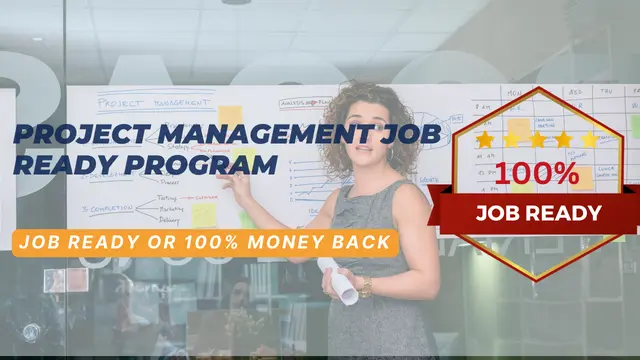
Do you want to prepare for your dream job but strive hard to find the right courses? Then, stop worrying, for our strategically modified Teaching Essentials for Teachers bundle will keep you up to date with the relevant knowledge and most recent matters of this emerging field. So, invest your money and effort in our 30 course mega bundle that will exceed your expectations within your budget. The Teaching Essentials for Teachers related fields are thriving across the UK, and recruiters are hiring the most knowledgeable and proficient candidates. It's a demanding field with magnitudes of lucrative choices. If you need more guidance to specialise in this area and need help knowing where to start, then StudyHub proposes a preparatory bundle. This comprehensive Teaching Essentials for Teachers bundle will help you build a solid foundation to become a proficient worker in the sector. This Teaching Essentials for Teachers Bundle consists of the following 25 CPD Accredited Premium courses - Course 1: ESL Teaching Masterclass Course 2: Teaching and Learning Assistant Course 3: Online Teaching Course 4: Teacher Leadership Course 5: Educational Psychology & Development Training Course 6: Education and Pedagogy Diploma Course 7: Essentials of Teaching Psychology Course 8: Coaching & Mentoring Diploma Course 9: School Shadow Support Course 10: Primary Teacher Course 11: SEN Teaching Assistant Course 12: Teaching Phonics Level 4 Course 13: Lesson Planning in Teaching Course 14: Blended Learning Course for Teachers Course 15: Learning Disability Nursing Course 16: Nursery Teacher Course 17: ADHD Awareness Course 18: Learning Support Assistant Training Course 19: Autism & Dyslexia Awareness Training Course 20: Child Language Disorder (CLD) Course 21: Child Playwork Course 22: Child Neglect Awareness Training Course 23: Cross-Cultural Awareness Course Course 24: Communication Skills Masterclass Course 25: Mastering the presentation skills course 5 Extraordinary Career Oriented courses that will assist you in reimagining your thriving techniques- Course 1: Career Development Plan Fundamentals Course 2: CV Writing and Job Searching Course 3: Interview Skills: Ace the Interview Course 4: Video Job Interview for Job Seekers Course 5: Create a Professional LinkedIn Profile Learning Outcome This tailor-made Teaching Essentials for Teachers bundle will allow you to- Uncover your skills and aptitudes to break new ground in the related fields Deep dive into the fundamental knowledge Acquire some hard and soft skills in this area Gain some transferable skills to elevate your performance Maintain good report with your clients and staff Gain necessary office skills and be tech savvy utilising relevant software Keep records of your work and make a report Know the regulations around this area Reinforce your career with specific knowledge of this field Know your legal and ethical responsibility as a professional in the related field This Teaching Essentials for Teachers Bundle resources were created with the help of industry experts, and all subject-related information is kept updated on a regular basis to avoid learners from falling behind on the latest developments. Certification After studying the complete training you will be able to take the assessment. After successfully passing the assessment you will be able to claim all courses pdf certificates and 1 hardcopy certificate for the Title Course completely free. Other Hard Copy certificates need to be ordered at an additional cost of •8. CPD 300 CPD hours / points Accredited by CPD Quality Standards Who is this course for? Ambitious learners who want to strengthen their CV for their desired job should take advantage of the Teaching Essentials for Teachers bundle! This bundle is also ideal for professionals looking for career advancement. Requirements To participate in this course, all you need is - A smart device A secure internet connection And a keen interest in Teaching Essentials for Teachers Career path Upon completing this essential Bundle, you will discover a new world of endless possibilities. These courses will help you to get a cut above the rest and allow you to be more efficient in the relevant fields.
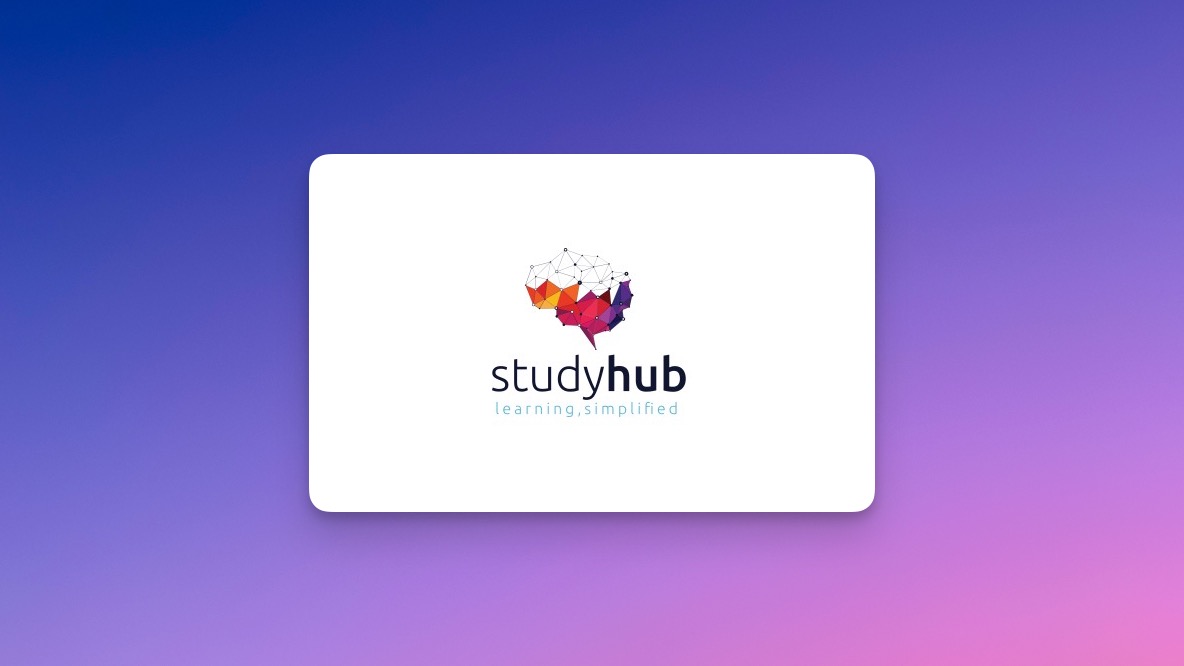
SSSTS, Site Supervisor Safety Training Scheme
By BAB Business Group
The Site Supervisor Safety Training Scheme (SSSTS) is a comprehensive training program designed to equip site supervisors with the essential knowledge and skills to ensure the safety and well-being of workers on construction sites. This course combines theoretical insights with practical applications, enabling participants to effectively manage site safety, identify potential hazards, and promote a culture of safety excellence. Key Course Objectives: Risk Management: Gain a deep understanding of risk assessment methodologies and strategies to identify, assess, and mitigate potential hazards on construction sites. Learn how to implement controls and create safe work environments that adhere to legal regulations and industry best practices. Legal Compliance: Familiarize yourself with the latest health and safety regulations, codes of practice, and legislative requirements relevant to the construction industry. Explore the responsibilities of a site supervisor in maintaining compliance and preventing accidents. Effective Communication: Develop strong communication skills to effectively convey safety information, instructions, and expectations to site workers and contractors. Enhance your ability to lead safety briefings, toolbox talks, and emergency procedures. Accident Prevention: Acquire the tools to proactively prevent accidents through proper planning, effective supervision, and timely intervention. Learn incident investigation techniques to understand root causes and implement corrective actions. Leadership and Motivation: Cultivate leadership qualities to inspire a safety-first mindset among your team. Understand how to motivate and engage workers in adhering to safety protocols and participating in safety initiatives. Site-specific Considerations: Explore safety challenges and considerations specific to different types of construction sites, such as residential, commercial, and industrial projects. Adapt your safety strategies to suit the unique characteristics of each site. Course Format: The SSSTS course is delivered through a dynamic blend of lectures, interactive discussions, case studies, and practical exercises. Participants will engage in group activities, role-playing scenarios, and real-world simulations to apply theoretical concepts to real-life situations. Course materials include comprehensive handouts, reference guides, and access to relevant safety regulations. Who Should Attend: This course is ideal for individuals currently working or aspiring to work as site supervisors, foremen, or team leaders within the construction industry. It is also beneficial for those responsible for managing safety on construction sites, ensuring compliance, and fostering a culture of safety excellence. Course Outcomes: By the end of the SSSTS course, participants will be empowered to effectively lead site safety efforts, reduce risks, and contribute to the overall success of construction projects. Graduates will receive a widely recognized certification that validates their competence in site safety management and leadership. Invest in your career and the safety of your team by enrolling in the Site Supervisor Safety Training Scheme (SSSTS) course today. Gain the expertise needed to create safer construction environments and make a positive impact on the industry.

Practitioner in Emotional Intelligence
By Ei4Change
The Practitioner in Emotional Intelligence course explores the concept of emotional intelligence in detail building upon what you know to give you a much deeper understanding. The course covers the experience of the inner world; how attitudes, beliefs, values and preferences drive behavioural responses and how feelings can be regulated with more effectiveness.

QUALIFI Level 3 Diploma in Hospitality and Tourism Management
By School of Business and Technology London
Getting Started The Level 3 Diploma in Hospitality and Tourism Management is designed to promote both academic and professional growth in hospitality and tourism managers, enabling learners to realise their potential and contribute to the advancement of organisations in the hospitality and tourism sectors. This course will address the key aspects of the Hospitality and Tourism industry by exploring and analysing real-life scenarios and businesses. Key Benefits This qualification prepares learners to Employ management principles in the hospitality and tourism sector Assess and implement business management principles relevant to this industry Exhibit proficient verbal and communication skills Operate both independently and collaboratively as a team member Evaluate problem-solving methods tailored to business and industry Foster personal development and growth. Key Highlights This course module is designed to cultivate and reward current and future hospitality and tourism managers, enhancing recognition and professionalism within the industry. We will ensure your access to the first-class education needed to achieve your goals and dreams and to maximise future opportunities. Remember! The assessment for the qualification is done based on assignments only, and you do not need to worry about writing any exam. With the School of Business and Technology London, you can complete the qualification at your own pace, choosing online or blended learning from the comfort of your home. Learning and pathway materials and study guides developed by our qualified tutors will be available around the clock in our cutting-edge learning management system. Most importantly, at the School of Business and Technology London, we will provide comprehensive tutor support through our dedicated support desk. If you choose your course with blended learning, you will also enjoy live sessions with an assigned tutor, which you can book at your convenience. Career Pathways The Level 3 Diploma in Hospitality and Tourism Management can open many career pathways including, but not limited to: Resort Manager; Est. Salary £51,699p.a Event Manager; Est. Salary £43,911p.a Tour Manager; Est. Salary £35,501p.a About Awarding Body QUALIFI, recognised by Ofqual awarding organisation has assembled a reputation for maintaining significant skills in a wide range of job roles and industries which comprises Leadership, Hospitality & Catering, Health and Social Care, Enterprise and Management, Process Outsourcing and Public Services. They are liable for awarding organisations and thereby ensuring quality assurance in Wales and Northern Ireland. What is included? Outstanding tutor support that gives you supportive guidance all through the course accomplishment through the SBTL Support Desk Portal. Access our cutting-edge learning management platform to access vital learning resources and communicate with the support desk team. Quality learning materials such as structured lecture notes, study guides, and practical applications, which include real-world examples and case studies, will enable you to apply your knowledge. Learning materials are provided in one of the three formats: PDF, PowerPoint, or Interactive Text Content on the learning portal. The tutors will provide Formative assessment feedback to improve the learners' achievements. Assessment materials are accessible through our online learning platform. Supervision for all modules. Multiplatform accessibility through an online learning platform facilitates SBTL in providing learners with course materials directly through smartphones, laptops, tablets or desktops, allowing students to study at their convenience. Live Classes (for Blended Learning Students only) Assessment Time-constrained scenario-based assignments No examinations Entry Requirements This is an open entry qualification, and the only requirement is that candidates possess an IELTS 5.5 or other evidence of competence in English at this level. Progression A QUALIFI Level 4 Diploma Why gain a QUALIFI Qualification? This suite of qualifications provides enormous opportunities to learners seeking career and professional development. The highlighting factor of this qualification is that: The learners attain career path support who wish to pursue their career in their denominated sectors; It helps provide a deep understanding of the health and social care sector and managing the organisations, which will, in turn, help enhance the learner's insight into their chosen sector. The qualification provides a real combination of disciplines and skills development opportunities. The Learners attain in-depth awareness concerning the organisation's functioning, aims and processes. They can also explore ways to respond positively to this challenging and complex health and social care environment. The learners will be introduced to managing the wide range of health and social care functions using theory, practice sessions and models that provide valuable knowledge. As a part of this suite of qualifications, the learners will be able to explore and attain hands-on training and experience in this field. Learners also acquire the ability to face and solve issues then and there by exposure to all the Units. The qualification will also help to Apply scientific and evaluative methods to develop those skills. Find out threats and opportunities. Develop knowledge in managerial, organisational and environmental issues. Develop and empower critical thinking and innovativeness to handle problems and difficulties. Practice judgement, own and take responsibility for decisions and actions. Develop the capacity to perceive and reflect on individual learning and improve their social and other transferable aptitudes and skills. Learners must request before enrolment to interchange unit(s) other than the preselected units shown in the SBTL website because we need to make sure the availability of learning materials for the requested unit(s). SBTL will reject an application if the learning materials for the requested interchange unit(s) are unavailable. Learners are not allowed to make any request to interchange unit(s) once enrolment is complete. UNIT1- Introduction to the Tourism Industry Reference No : H/617/5595 Credit : 30 || TQT : 200 Students will gain insight into the various delivery channels present in the market, comprehending their respective roles and functions. This understanding will also extend to an appreciation of the industry's historical development and anticipated future evolution. UNIT2- Introduction to the Hospitality Industry Reference No : M/617/5597 Credit : 30 || TQT : 200 The primary objective of this unit is to acquaint learners with the hospitality industry, providing them with a comprehensive overview of its composition and structure. UNIT3- Introduction to Marketing for Hospitality and Tourism Reference No : A/617/5599 Credit : 30 || TQT : 200 Within this unit, learners will grasp the impact of external market factors on a hospitality or tourism organisation and how it influences their operations. UNIT4- Introduction to Customer Service for Hospitality and Tourism Reference No : M/617/5602 Credit : 30 || TQT : 200 Within this unit, students will develop an appreciation for the significance of customer service in both the hospitality and tourism sectors. Delivery Methods School of Business & Technology London provides various flexible delivery methods to its learners, including online learning and blended learning. Thus, learners can choose the mode of study as per their choice and convenience. The program is self-paced and accomplished through our cutting-edge Learning Management System. Learners can interact with tutors by messaging through the SBTL Support Desk Portal System to discuss the course materials, get guidance and assistance and request assessment feedbacks on assignments. We at SBTL offer outstanding support and infrastructure for both online and blended learning. We indeed pursue an innovative learning approach where traditional regular classroom-based learning is replaced by web-based learning and incredibly high support level. Learners enrolled at SBTL are allocated a dedicated tutor, whether online or blended learning, who provide learners with comprehensive guidance and support from start to finish. The significant difference between blended learning and online learning methods at SBTL is the Block Delivery of Online Live Sessions. Learners enrolled at SBTL on blended learning are offered a block delivery of online live sessions, which can be booked in advance on their convenience at additional cost. These live sessions are relevant to the learners' program of study and aim to enhance the student's comprehension of research, methodology and other essential study skills. We try to make these live sessions as communicating as possible by providing interactive activities and presentations. Resources and Support School of Business & Technology London is dedicated to offering excellent support on every step of your learning journey. School of Business & Technology London occupies a centralised tutor support desk portal. Our support team liaises with both tutors and learners to provide guidance, assessment feedback, and any other study support adequately and promptly. Once a learner raises a support request through the support desk portal (Be it for guidance, assessment feedback or any additional assistance), one of the support team members assign the relevant to request to an allocated tutor. As soon as the support receives a response from the allocated tutor, it will be made available to the learner in the portal. The support desk system is in place to assist the learners adequately and streamline all the support processes efficiently. Quality learning materials made by industry experts is a significant competitive edge of the School of Business & Technology London. Quality learning materials comprised of structured lecture notes, study guides, practical applications which includes real-world examples, and case studies that will enable you to apply your knowledge. Learning materials are provided in one of the three formats, such as PDF, PowerPoint, or Interactive Text Content on the learning portal. How does the Online Learning work at SBTL? We at SBTL follow a unique approach which differentiates us from other institutions. Indeed, we have taken distance education to a new phase where the support level is incredibly high.Now a days, convenience, flexibility and user-friendliness outweigh demands. Today, the transition from traditional classroom-based learning to online platforms is a significant result of these specifications. In this context, a crucial role played by online learning by leveraging the opportunities for convenience and easier access. It benefits the people who want to enhance their career, life and education in parallel streams. SBTL's simplified online learning facilitates an individual to progress towards the accomplishment of higher career growth without stress and dilemmas. How will you study online? With the School of Business & Technology London, you can study wherever you are. You finish your program with the utmost flexibility. You will be provided with comprehensive tutor support online through SBTL Support Desk portal. How will I get tutor support online? School of Business & Technology London occupies a centralised tutor support desk portal, through which our support team liaise with both tutors and learners to provide guidance, assessment feedback, and any other study support adequately and promptly. Once a learner raises a support request through the support desk portal (Be it for guidance, assessment feedback or any additional assistance), one of the support team members assign the relevant to request to an allocated tutor. As soon as the support receive a response from the allocated tutor, it will be made available to the learner in the portal. The support desk system is in place to assist the learners adequately and to streamline all the support process efficiently. Learners should expect to receive a response on queries like guidance and assistance within 1 - 2 working days. However, if the support request is for assessment feedback, learners will receive the reply with feedback as per the time frame outlined in the Assessment Feedback Policy.

QUALIFI Level 3 Diploma in Cyber Security Management and Operations
By School of Business and Technology London
Getting Started QUALIFI Level 3 Diploma in Cyber Security Management and Operations has been created to develop those learners who are looking to choose, or already have, a career in a business-related sector. It is envisaged that this programme will encourage both academic and professional development so that your learners move forward to realise their potential and that of organisations across a broad range of sectors. This qualification is specifically intended for organisational managers and leaders in charge of cyber security, digital risk management, or supervision. The main focus of the qualification is to prepare administrators and managers for the management and operation of generic, non-technical cyber safety operations within a company, third sector or government organisation. The qualification will: prepare learners for employment, and support a range of cybersecurity-related roles in the workplace. This Level 3 qualification is a holistic discipline about 'cyber safety.' It examines both IT-related domains of 'cyber' and' safety.' Consequently, it is a non-technical qualification in most areas that examines both cyber-technical and cyber-physical safety threats, hazards, reactions and risk treatments. Key Benefits This qualification will bring you many vital benefits, such as; The ability to read and use appropriate literature with a full understanding. Applying subject knowledge and understanding to address familiar and unfamiliar problems. An appreciation of the interdisciplinary nature of business and service provision. Recognising the moral and ethical issues of business practice and research. Transferable skills and knowledge will enable individuals to meet changing environments and risks. Upon completing this Level 3 diploma, learners can progress to a Qualifi Level 4 Diploma in Cyber Security. Key Highlights Are you aiming to become an organisational executive and leader responsible for cyber security, digital risk management, or oversight? Then, the Qualifi Level 3 Diploma in Cyber Security Management and Operations is the ideal starting point for your career journey. The program allows individuals to forge a career in a specific business area by seeking a more excellent knowledge and understanding of cyber and information security and to support the individual's development into senior positions. Remember! The assessment for the qualification is done based on assignments only, and you do not need to worry about writing any exam. With the School of Business and Technology London, you can complete the qualification at your own pace, choosing online or blended learning from the comfort of your home. Learning and pathway materials and study guides developed by our Qualifi-approved tutors will be available around the clock in our cutting-edge learning management system. Most importantly, at the School of Business and Technology London, we will provide comprehensive tutor support through our dedicated support desk. If you choose your course with blended learning, you will also enjoy live sessions with an assigned tutor, which you can book at your convenience. Career Pathways The Qualifi Level 3 Diploma in Cyber Security Management and Operations can open many career pathways including, but not limited to: Security Consultant, with an estimated average salary of £32,000 per annum IT Security Trainee with an estimated average salary of £26,833 per annum IT Security Analyst with an estimated average salary of £35,000 per annum Ethical Hackers with an estimated average salary of £34,777 per annum Computer Forensics, with an estimated average salary of £34,817 per annum Penetration Tester with an estimated average salary of £30,000 per annum Cyber Security Technician with an estimated average salary of £27,277 per annum About Awarding Body QUALIFI, recognised by Ofqual awarding organisation has assembled a reputation for maintaining significant skills in a wide range of job roles and industries which comprises Leadership, Hospitality & Catering, Health and Social Care, Enterprise and Management, Process Outsourcing and Public Services. They are liable for awarding organisations and thereby ensuring quality assurance in Wales and Northern Ireland. What is included? Outstanding tutor support that gives you supportive guidance all through the course accomplishment through the SBTL Support Desk Portal. Access our cutting-edge learning management platform to access vital learning resources and communicate with the support desk team. Quality learning materials such as structured lecture notes, study guides, practical applications including real-world examples, and case studies will enable you to apply your knowledge. Learning materials are provided in one of the three formats: PDF, PowerPoint, or Interactive Text Content on the learning portal. The tutors will provide Formative assessment feedback to improve the learners' achievements. Assessment materials are accessible through our online learning platform. Supervision for all modules. Multiplatform accessibility through an online learning platform. This facilitates SBTL in providing learners with course materials directly through smartphones, laptops, tablets or desktops, allowing students to study at their convenience. Live Classes (for Blended Learning Students only) Assessment Time-constrained scenario-based assignments No examinations Entry Requirements The qualifications have been designed to be accessible without artificial barriers restricting access and progression. Entry to the qualifications will be through a centre interview, and applicants will be expected to hold the following. Qualifications at Level 2 and; Work experience in a business environment and demonstrate ambition with clear career goals; A Level 3 qualification in another discipline and who want to develop their careers in business management and risk management Progression Learners completing the QUALIFI Level 3 Diploma in Cyber Security Management and Operations can progress to: the QUALIFI Level 4 Diploma in Cyber Security, or directly into employment in an associated profession. Why gain a QUALIFI Qualification? This suite of qualifications provides enormous opportunities to learners seeking career and professional development. The highlighting factor of this qualification is that: The learners attain career path support who wish to pursue their career in their denominated sectors; It helps provide a deep understanding of the health and social care sector and managing the organisations, which will, in turn, help enhance the learner's insight into their chosen sector. The qualification provides a real combination of disciplines and skills development opportunities. The Learners attain in-depth awareness concerning the organisation's functioning, aims and processes. They can also explore ways to respond positively to this challenging and complex health and social care environment. The learners will be introduced to managing the wide range of health and social care functions using theory, practice sessions and models that provide valuable knowledge. As a part of this suite of qualifications, the learners will be able to explore and attain hands-on training and experience in this field. Learners also achieve the ability to face and solve issues then and there through exposure to all the Units. The qualification will also help to Apply scientific and evaluative methods to develop those skills. Find out threats and opportunities. Develop knowledge in managerial, organisational and environmental issues. Develop and empower critical thinking and innovativeness to handle issues and difficulties. Practice judgment, own and take responsibility for decisions and actions, and Develop the capacity to perceive and reflect on individual learning and improve their social and other transferable aptitudes and skills. Learners must request before enrolment to interchange unit(s) other than the preselected units shown in the SBTL website because we need to make sure the availability of learning materials for the requested unit(s). SBTL will reject an application if the learning materials for the requested interchange unit(s) are unavailable. Learners are not allowed to make any request to interchange unit(s) once enrolment is complete. To know about the Qualification Structure, please get in touch with us at: admission@sbusinesslondon.ac.uk Delivery Methods School of Business & Technology London provides various flexible delivery methods to its learners, including online learning and blended learning. Thus, learners can choose the mode of study as per their choice and convenience. The program is self-paced and accomplished through our cutting-edge Learning Management System. Learners can interact with tutors by messaging through the SBTL Support Desk Portal System to discuss the course materials, get guidance and assistance and request assessment feedbacks on assignments. We at SBTL offer outstanding support and infrastructure for both online and blended learning. We indeed pursue an innovative learning approach where traditional regular classroom-based learning is replaced by web-based learning and incredibly high support level. Learners enrolled at SBTL are allocated a dedicated tutor, whether online or blended learning, who provide learners with comprehensive guidance and support from start to finish. The significant difference between blended learning and online learning methods at SBTL is the Block Delivery of Online Live Sessions. Learners enrolled at SBTL on blended learning are offered a block delivery of online live sessions, which can be booked in advance on their convenience at additional cost. These live sessions are relevant to the learners' program of study and aim to enhance the student's comprehension of research, methodology and other essential study skills. We try to make these live sessions as communicating as possible by providing interactive activities and presentations. Resources and Support School of Business & Technology London is dedicated to offering excellent support on every step of your learning journey. School of Business & Technology London occupies a centralised tutor support desk portal. Our support team liaises with both tutors and learners to provide guidance, assessment feedback, and any other study support adequately and promptly. Once a learner raises a support request through the support desk portal (Be it for guidance, assessment feedback or any additional assistance), one of the support team members assign the relevant to request to an allocated tutor. As soon as the support receives a response from the allocated tutor, it will be made available to the learner in the portal. The support desk system is in place to assist the learners adequately and streamline all the support processes efficiently. Quality learning materials made by industry experts is a significant competitive edge of the School of Business & Technology London. Quality learning materials comprised of structured lecture notes, study guides, practical applications which includes real-world examples, and case studies that will enable you to apply your knowledge. Learning materials are provided in one of the three formats, such as PDF, PowerPoint, or Interactive Text Content on the learning portal. How does the Online Learning work at SBTL? We at SBTL follow a unique approach which differentiates us from other institutions. Indeed, we have taken distance education to a new phase where the support level is incredibly high.Now a days, convenience, flexibility and user-friendliness outweigh demands. Today, the transition from traditional classroom-based learning to online platforms is a significant result of these specifications. In this context, a crucial role played by online learning by leveraging the opportunities for convenience and easier access. It benefits the people who want to enhance their career, life and education in parallel streams. SBTL's simplified online learning facilitates an individual to progress towards the accomplishment of higher career growth without stress and dilemmas. How will you study online? With the School of Business & Technology London, you can study wherever you are. You finish your program with the utmost flexibility. You will be provided with comprehensive tutor support online through SBTL Support Desk portal. How will I get tutor support online? School of Business & Technology London occupies a centralised tutor support desk portal, through which our support team liaise with both tutors and learners to provide guidance, assessment feedback, and any other study support adequately and promptly. Once a learner raises a support request through the support desk portal (Be it for guidance, assessment feedback or any additional assistance), one of the support team members assign the relevant to request to an allocated tutor. As soon as the support receive a response from the allocated tutor, it will be made available to the learner in the portal. The support desk system is in place to assist the learners adequately and to streamline all the support process efficiently. Learners should expect to receive a response on queries like guidance and assistance within 1 - 2 working days. However, if the support request is for assessment feedback, learners will receive the reply with feedback as per the time frame outlined in the Assessment Feedback Policy.

OTHM Level 3 Diploma in Business Studies
By School of Business and Technology London
Getting Started OTHM Level 3 Diploma in Business Studies equips the learner with the abilities and data to work the business and this course change the learner to grasp the connected problems to business and business environment. And this qualification helps the learner to urge full knowledge concerning the business functions and its role in our society. when completion of this course the learner will qualify the following level. Qualification awarded by OTHM RQF Level 3 represents sensible knowledge, skills, capabilities, and competencies that are assessed in tutorial terms as being like GCE AS/A Levels. Key Benefits Understand different learning styles. Learn IT skills for business writing Understand different learning styles. Understand different types of businesses and their functions. Understand the principles of people management Key Highlights Wishing to Empower yourself to contribute to the world in future? Then, SBTL delivers OTHM Level 3 Diploma in Business Studies, an in-depth understanding of the operations and structure of businesses. OTHM qualifications Level 3 represent practical knowledge, skills, capabilities and competences that are assessed in academic terms as being equivalent to GCE AS/A Levels. Remember! The assessment for the qualification is done based on assignments only, and you do not need to worry about writing any exam. With the School of Business and Technology London, you can complete the qualification at your own pace choosing online or blended learning from the comfort of your home. Learning and pathway materials and study guides developed by our OTHM approved tutors who would be available around the clock in our cutting-edge learning management system. Most importantly, at the School of Business and Technology London, we will provide you with comprehensive tutor support through our dedicated support desk. If you choose your course with blended learning, you will also enjoy live sessions with an assigned tutor, which you can book at your convenience. Career Pathways The OTHM Level 3 Diploma in Business Studies can open many career pathways including, but not limited to: Claims Handler (Entry Level); with an estimated average salary of £18,000 per annum Customer Support Assistant (Entry Level); with an estimated average salary of £20,593 per annum Administration Assistant (Entry Level); with an estimated average salary of £22,675 per annum Trainee Payroll Executive (Entry Level); with an estimated average salary of £21,000 per annum Marketing Assistant (Entry Level); with an estimated average salary of £22,500 per annum About Awarding Body OTHM is an established and recognised Awarding Organisation (Certification Body) launched in 2003. OTHM has already made a mark in the UK and global online education scenario by creating and maintaining a user-friendly and skill based learning environment. OTHM has both local and international recognition which aids OTHM graduates to enhance their employability skills as well as allowing them to join degree and/or Master top-up programmes. OTHM qualifications has assembled a reputation for maintaining significant skills in a wide range of job roles and industries which comprises Business Studies, Leadership, Tourism and Hospitality Management, Health and Social Care, Information Technology, Accounting and Finance, Logistics and Supply Chain Management. What is included? Outstanding tutor support that gives you supportive guidance all through the course accomplishment through SBTL Support Desk Portal. Access to our cutting-edge learning management platform where you will be able to access vital learning resources and communicate with support desk team. Quality learning materials such as structured lecture notes, study guides, practical applications which includes real-world examples, and case studies that will enable you to apply your knowledge. Learning materials are provided in one of the three formats, such as PDF, PowerPoint, or Interactive Text Content on the learning portal. Formative assessment feedback will be provided by the tutors to improve the learners' achievements. Assessment materials are accessible through our online learning platform. Supervision for all modules. Multiplatform accessibility through online learning platform. This facilitates SBTL in providing learners with course materials directly through smartphone, laptop, tablets or desktop offering students' opportunity to study as per their convenience. Live Classes (for Blended Learning Students only). Assessment Time-constrained scenario-based assignments No examinations Entry Requirements Learners must be 18 years of demonstrate the ability to undertake the learning and Assessment A learner not from a majority English-speaking country must provide evidence of English language competency. Progression OTHM Level 4 diplomas Direct entry into the first year of a 3-year UK Bachelor's degree Direct entry into a range of their Bachelor's degree programmes. Why gain a OTHM Qualification? Quality, Standards and Recognitions- OTHM qualifications are approved and regulated by Ofqual (Office of the Qualifications and Examinations Regulation) hence the learners can be very confident about the quality of the qualifications as well. Career Development to increase credibility with employers- All OTHM qualifications are developed to equip learners with the skills and knowledge that every employer is looking for. The learners pursuing an OTHM qualification will obtain an opportunity to enhance knowledge and grow key competencies to tackle situations and work projects more effectively which will in turn gives learners the potential to get promotion within workplace. Alternatively, it allows them to progress onto a MBA top-up/ Bachelor degree / Master degree programmes around the World. Flexible study options- All OTHM qualifications has a credit value which tells you how many credits are awarded when a unit is completed. The credit value will give an indication of how long it will normally take you to prepare for a unit or qualification. Three different types of qualification are: Award is achieved with 1 - 12 credits Certificate is achieved with 13 - 36 credits Diploma is achieved with at least 37 credits The Level 3 Diploma in Business Studies qualification consists of 4 mandatory units plus 2 optional units for a combined total of 60 credits, 600 hours Total Qualification Time (TQT) and 360 Guided Learning Hours (GLH) for the completed qualification. Learners must request before enrolment to interchange unit(s) other than the preselected units shown in the SBTL website because we need to make sure the availability of learning materials for the requested unit(s). SBTL will reject an application if the learning materials for the requested interchange unit(s) are unavailable. Learners are not allowed to make any request to interchange unit(s) once enrolment is complete. UNIT1- Introduction to Research and Academic Skills Reference No : R/616/0686 Credit : 10 || TQT : 100 This unit aims to supply learners with a grounding within the key analysis and tutorial skills needed for winning study at this level and later employment and/or more study. UNIT2- Using IT for Business Reference No : J/616/2712 Credit : 10 || TQT : 100 The aim of this unit is to introduce learner with the importance of IT in business development in current business world UNIT3- Introduction to Economics and Accounting Reference No : D/616/0691 Credit : 10 || TQT : 100 This unit aims to provide learners deep understanding of the role of economics and accounting in a business environment. UNIT4- Managing Business Events Reference No : R/616/2714 Credit : 10 || TQT : 100 This unit aims to develop learners' to know about the principles that apply to the planning and management of events in different business sectors UNIT5- Introduction to Marketing Reference No : D/616/2716 Credit : 10 || TQT : 100 The aim of this unit is to develop the learnersto know the principles that apply to marketing in a business environment, including marketing models, sales principles, and marketing planning. UNIT6- Introduction to the Business Environment Reference No : L/616/2713 Credit : 100 || TQT : 100 The goal of this unit is to make the learner aware of different type of business, their function, and structures, as well as understanding basic marketing principles. Delivery Methods School of Business & Technology London provides various flexible delivery methods to its learners, including online learning and blended learning. Thus, learners can choose the mode of study as per their choice and convenience. The program is self-paced and accomplished through our cutting-edge Learning Management System. Learners can interact with tutors by messaging through the SBTL Support Desk Portal System to discuss the course materials, get guidance and assistance and request assessment feedbacks on assignments. We at SBTL offer outstanding support and infrastructure for both online and blended learning. We indeed pursue an innovative learning approach where traditional regular classroom-based learning is replaced by web-based learning and incredibly high support level. Learners enrolled at SBTL are allocated a dedicated tutor, whether online or blended learning, who provide learners with comprehensive guidance and support from start to finish. The significant difference between blended learning and online learning methods at SBTL is the Block Delivery of Online Live Sessions. Learners enrolled at SBTL on blended learning are offered a block delivery of online live sessions, which can be booked in advance on their convenience at additional cost. These live sessions are relevant to the learners' program of study and aim to enhance the student's comprehension of research, methodology and other essential study skills. We try to make these live sessions as communicating as possible by providing interactive activities and presentations. Resources and Support School of Business & Technology London is dedicated to offering excellent support on every step of your learning journey. School of Business & Technology London occupies a centralised tutor support desk portal. Our support team liaises with both tutors and learners to provide guidance, assessment feedback, and any other study support adequately and promptly. Once a learner raises a support request through the support desk portal (Be it for guidance, assessment feedback or any additional assistance), one of the support team members assign the relevant to request to an allocated tutor. As soon as the support receives a response from the allocated tutor, it will be made available to the learner in the portal. The support desk system is in place to assist the learners adequately and streamline all the support processes efficiently. Quality learning materials made by industry experts is a significant competitive edge of the School of Business & Technology London. Quality learning materials comprised of structured lecture notes, study guides, practical applications which includes real-world examples, and case studies that will enable you to apply your knowledge. Learning materials are provided in one of the three formats, such as PDF, PowerPoint, or Interactive Text Content on the learning portal. How does the Online Learning work at SBTL? We at SBTL follow a unique approach which differentiates us from other institutions. Indeed, we have taken distance education to a new phase where the support level is incredibly high.Now a days, convenience, flexibility and user-friendliness outweigh demands. Today, the transition from traditional classroom-based learning to online platforms is a significant result of these specifications. In this context, a crucial role played by online learning by leveraging the opportunities for convenience and easier access. It benefits the people who want to enhance their career, life and education in parallel streams. SBTL's simplified online learning facilitates an individual to progress towards the accomplishment of higher career growth without stress and dilemmas. How will you study online? With the School of Business & Technology London, you can study wherever you are. You finish your program with the utmost flexibility. You will be provided with comprehensive tutor support online through SBTL Support Desk portal. How will I get tutor support online? School of Business & Technology London occupies a centralised tutor support desk portal, through which our support team liaise with both tutors and learners to provide guidance, assessment feedback, and any other study support adequately and promptly. Once a learner raises a support request through the support desk portal (Be it for guidance, assessment feedback or any additional assistance), one of the support team members assign the relevant to request to an allocated tutor. As soon as the support receive a response from the allocated tutor, it will be made available to the learner in the portal. The support desk system is in place to assist the learners adequately and to streamline all the support process efficiently. Learners should expect to receive a response on queries like guidance and assistance within 1 - 2 working days. However, if the support request is for assessment feedback, learners will receive the reply with feedback as per the time frame outlined in the Assessment Feedback Policy.

QUALIFI Level 3 Diploma in Business Innovation and Entrepreneurship
By School of Business and Technology London
Getting Started The QUALIFI Level 3 Diploma in Business Innovation and Entrepreneurship programme will develop and reward business innovators and entrepreneurs of today and the future and continue bringing recognition and professionalism to various sectors. It is accredited to the Regulated Qualifications Framework (RQF) Level 3 and European Qualification Framework (EQF) Level 4, which includes all formal traditional Business Management, Business Studies or Administration qualification elements. The programme's rationale is to provide a career path for learners who wish to develop their care capabilities within any business-related industry. Furthermore, we look to build the team leaders, managers and leaders of tomorrow through creating and delivering learning appropriate for the industry. The outcome of the Diploma, a recognised UK Qualification, is for learners to develop the skills organisations require globally. Key Benefits Understand innovation management for the business development lifecycle. To gain skills and knowledge required for effective communication in the organisation. Understand self-analysis in the context of an entrepreneurial career. Identify various theories of entrepreneurship and understand entrepreneurial steps to business planning. Develop marketing strategy for SMEs. Understand entrepreneurial finance and accounting principles Key Highlights Remember! The assessment for the qualification is done based on assignments only, and you do not need to worry about writing any exam. With the School of Business and Technology London, you can complete the qualification at your own pace, choosing online or blended learning from the comfort of your home. Learning and pathway materials and study guides developed by our QUALIFI-approved tutors will be available around the clock in our cutting-edge learning management system. Most importantly, at the School of Business and Technology London, we will provide comprehensive tutor support through our dedicated support desk. If you choose your course with blended learning, you will also enjoy live sessions with an assigned tutor, which you can book at your convenience. Career Pathways The QUALIFI 3 Diploma in Business Innovation and Entrepreneurship can open many career pathways including, but not limited to: Entrepreneur with an estimated average salary of £28,000 per annum Business Consultant with an estimated average salary of £30,000 per annum Corporate Recruiter, with an estimated average salary of £27,789 per annum Management Analyst with an estimated average salary of £28,000 per annum About Awarding Body QUALIFI, recognised by Ofqual awarding organisation has assembled a reputation for maintaining significant skills in a wide range of job roles and industries which comprises Leadership, Hospitality & Catering, Health and Social Care, Enterprise and Management, Process Outsourcing and Public Services. They are liable for awarding organisations and thereby ensuring quality assurance in Wales and Northern Ireland. What is included? Outstanding tutor support that gives you supportive guidance all through the course accomplishment through the SBTL Support Desk Portal. Access our cutting-edge learning management platform to access vital learning resources and communicate with the support desk team. Quality learning materials such as structured lecture notes, study guides, and practical applications, which include real-world examples and case studies, will enable you to apply your knowledge. Learning materials are provided in one of the three formats: PDF, PowerPoint, or Interactive Text Content on the learning portal. The tutors will provide Formative assessment feedback to improve the learners' achievements. Assessment materials are accessible through our online learning platform. Supervision for all modules. Multiplatform accessibility through an online learning platform facilitates SBTL in providing learners with course materials directly through smartphones, laptops, tablets or desktops, allowing students to study at their convenience. Live Classes (for Blended Learning Students only) Entry Requirements The qualification is designed to be accessible without artificial barriers. Learners will be expected to hold the following: qualifications at Level 2 or; work experience in the business sector and demonstrate ambition with clear career goals; A Level 3 qualification in another discipline and want to develop their careers in business. Progression Learners completing the QUALIFI Level 3 Diploma in Business Innovation and Entrepreneurship will progress to: The QUALIFI Level 4 Certificate in Business Management, or The first of a 3-year Honours Degree at a UK University in a related subject; Directly into employment in an associated profession. Why gain a QUALIFI Qualification? This suite of qualifications provides enormous opportunities to learners seeking career and professional development. The highlighting factor of this qualification is that: The learners attain career path support who wish to pursue their career in their denominated sectors; It helps provide a deep understanding of the health and social care sector and managing the organisations, which will, in turn, help enhance the learner's insight into their chosen sector. The qualification provides a real combination of disciplines and skills development opportunities. The Learners attain in-depth awareness concerning the organisation's functioning, aims and processes. They can also explore ways to respond positively to this challenging and complex health and social care environment. The learners will be introduced to managing the wide range of health and social care functions using theory, practice sessions and models that provide valuable knowledge. As a part of this suite of qualifications, the learners will be able to explore and attain hands-on training and experience in this field. Learners also acquire the ability to face and solve issues then and there by exposure to all the Units. The qualification will also help to Apply scientific and evaluative methods to develop those skills. Find out threats and opportunities. Develop knowledge in managerial, organisational and environmental issues. Develop and empower critical thinking and innovativeness to handle problems and difficulties. Practice judgement, own and take responsibility for decisions and actions. Develop the capacity to perceive and reflect on individual learning and improve their social and other transferable aptitudes and skills. Learners must request before enrolment to interchange unit(s) other than the preselected units shown in the SBTL website because we need to make sure the availability of learning materials for the requested unit(s). SBTL will reject an application if the learning materials for the requested interchange unit(s) are unavailable. Learners are not allowed to make any request to interchange unit(s) once enrolment is complete. UNIT1- Innovation for Business Reference No : A/615/4770 Credit : 10 || TQT : 100 This unit aims to introduce the learner to innovation in a business context. Learners will understand innovation management and its role in developing business. Learners will recognise the value of innovation for business and its role in a business life cycle. UNIT2- English for Business Communication Reference No : J/615/4772 Credit : 10 || TQT : 100 This unit aims for learners to develop the skills required for effective organisational communication. Learners will be able to identify issues related to adverse effects in a business and how to address them. UNIT3- Thinking Entrepreneurially Reference No : R/615/4774 Credit : 10 || TQT : 100 This unit aims to introduce the learner to an evaluation of themselves in an entrepreneurial context by using several techniques, including SWOT. This unit will introduce learners to critical thinking skills and put these into context against a business plan. UNIT4- Entrepreneurship and Entrepreneurial Business Planning Reference No : M/615/4779 Credit : 10 || TQT : 100 This unit aims to introduce learners to the various theories of entrepreneurship and the role of innovation theories in the development of an entrepreneur. Learners will be able to analyse the entrepreneur's role, nature and characteristics in the economy and get introduced to the multiple steps required in building a business and how to write the plan for a new venture. UNIT5- Entrepreneurial Marketing Reference No : K/615/4781 Credit : 10 || TQT : 100 In this unit, learners will be able to understand the nature of small and medium enterprises (SMEs) and their marketing practices. The learner will be able to develop a marketing strategy for a new business, identify the entrepreneurial roles in brand development and market positioning, and analyse the key issues and challenges entrepreneurs face in targeting a market. UNIT6- Entrepreneurial Finance and Accounting Reference No : M/615/4782 Credit : 10 || TQT : 100 This unit introduces the learner to entrepreneurial finance and basic accounting principles. The learner will be able to identify sources of finance most suited to a new business plan and the role of entrepreneurial finance in the decision-making process. Delivery Methods School of Business & Technology London provides various flexible delivery methods to its learners, including online learning and blended learning. Thus, learners can choose the mode of study as per their choice and convenience. The program is self-paced and accomplished through our cutting-edge Learning Management System. Learners can interact with tutors by messaging through the SBTL Support Desk Portal System to discuss the course materials, get guidance and assistance and request assessment feedbacks on assignments. We at SBTL offer outstanding support and infrastructure for both online and blended learning. We indeed pursue an innovative learning approach where traditional regular classroom-based learning is replaced by web-based learning and incredibly high support level. Learners enrolled at SBTL are allocated a dedicated tutor, whether online or blended learning, who provide learners with comprehensive guidance and support from start to finish. The significant difference between blended learning and online learning methods at SBTL is the Block Delivery of Online Live Sessions. Learners enrolled at SBTL on blended learning are offered a block delivery of online live sessions, which can be booked in advance on their convenience at additional cost. These live sessions are relevant to the learners' program of study and aim to enhance the student's comprehension of research, methodology and other essential study skills. We try to make these live sessions as communicating as possible by providing interactive activities and presentations. Resources and Support School of Business & Technology London is dedicated to offering excellent support on every step of your learning journey. School of Business & Technology London occupies a centralised tutor support desk portal. Our support team liaises with both tutors and learners to provide guidance, assessment feedback, and any other study support adequately and promptly. Once a learner raises a support request through the support desk portal (Be it for guidance, assessment feedback or any additional assistance), one of the support team members assign the relevant to request to an allocated tutor. As soon as the support receives a response from the allocated tutor, it will be made available to the learner in the portal. The support desk system is in place to assist the learners adequately and streamline all the support processes efficiently. Quality learning materials made by industry experts is a significant competitive edge of the School of Business & Technology London. Quality learning materials comprised of structured lecture notes, study guides, practical applications which includes real-world examples, and case studies that will enable you to apply your knowledge. Learning materials are provided in one of the three formats, such as PDF, PowerPoint, or Interactive Text Content on the learning portal. How does the Online Learning work at SBTL? We at SBTL follow a unique approach which differentiates us from other institutions. Indeed, we have taken distance education to a new phase where the support level is incredibly high.Now a days, convenience, flexibility and user-friendliness outweigh demands. Today, the transition from traditional classroom-based learning to online platforms is a significant result of these specifications. In this context, a crucial role played by online learning by leveraging the opportunities for convenience and easier access. It benefits the people who want to enhance their career, life and education in parallel streams. SBTL's simplified online learning facilitates an individual to progress towards the accomplishment of higher career growth without stress and dilemmas. How will you study online? With the School of Business & Technology London, you can study wherever you are. You finish your program with the utmost flexibility. You will be provided with comprehensive tutor support online through SBTL Support Desk portal. How will I get tutor support online? School of Business & Technology London occupies a centralised tutor support desk portal, through which our support team liaise with both tutors and learners to provide guidance, assessment feedback, and any other study support adequately and promptly. Once a learner raises a support request through the support desk portal (Be it for guidance, assessment feedback or any additional assistance), one of the support team members assign the relevant to request to an allocated tutor. As soon as the support receive a response from the allocated tutor, it will be made available to the learner in the portal. The support desk system is in place to assist the learners adequately and to streamline all the support process efficiently. Learners should expect to receive a response on queries like guidance and assistance within 1 - 2 working days. However, if the support request is for assessment feedback, learners will receive the reply with feedback as per the time frame outlined in the Assessment Feedback Policy.

**10 FREE QLS Endorsed Certificates and Included with Lifetime Access** Imagine The Functional Skills Level 2 course is designed to boost your knowledge and confidence in essential areas such as English, Maths, and ICT. This fully flexible course is perfect for anyone looking to enhance their abilities, regardless of previous experience. With a focus on key areas that employers value, this course is an excellent way to build a strong foundation for your future. Whether you're looking to improve your literacy skills, sharpen your numeracy, or become more adept with technology, this course provides the tools you need to succeed. It’s an opportunity to gain the qualifications that matter, without the need to attend any physical classes. Perfect for those who prefer a self-paced learning approach, the course ensures that you gain valuable skills, all from the comfort of your own space. Functional Skills - QLS Endorsed Bundle Includes the following Courses Course 01: Diploma in Functional Skills Maths at QLS Level 2 Course 02: Diploma in Functional Skills English at QLS Level 2 Course 03: Diploma in Functional Skills IT at QLS Level 2 Course 04: Diploma in Facilities Management at QLS Level 5 Course 05: Certificate in Office Admin and Organisation Skills at QLS Level 3 Course 06: Advanced Diploma in Project Management at QLS Level 7 Course 07: Advanced Diploma in Retail Management at QLS Level 7 Course 08: Diploma in Security Management at QLS Level 5 Course 09: Diploma in Life Coaching at QLS Level 5 Course 10: Certificate in Public Relations at QLS Level 3 Learning Outcomes Analytical Skills: Hone your analytical abilities for effective decision-making. Communication Techniques: Develop effective communication strategies for diverse settings. Strategic Mindset: Cultivate a strategic mindset in Facilities Management. Organisational Prowess: Enhance organisational skills in Office Administration. Project Planning: Master the art of project planning and execution. Retail Strategies: Gain insights into retail strategies and leadership principles. Security Protocols: Develop a keen awareness of security protocols and risk management. IT Proficiency: Expand IT proficiency and leverage digital tools for optimal performance. Life-saving Skills: Acquire life-saving skills with Paediatric First Aid Training. Public Relations Mastery: Navigate the intricate world of public relations with finesse. Key Features 10 FREE QLS Endorsed Certificate Fully online, interactive course Self-paced learning and laptop, tablet, smartphone-friendly 24/7 Learning Assistance Discounts on bulk purchases Are you ready to elevate your skills, conquer challenges, and stand out in today's dynamic job market? Look no further! Introducing our exclusive Functional Skills - QLS Endorsed Bundle - a gateway to unlocking your true professional prowess. Immerse yourself in a comprehensive educational journey, spanning essential disciplines. From honing your mathematical prowess to mastering IT essentials, each course is meticulously crafted to elevate your proficiency. Dive into the intricacies of Facilities Management and gain insights into the dynamic realm of Retail Management. Navigate the nuances of Security Management and cultivate expertise in Office Administration and Organisation Skills. Take on a strategic path with our Advanced Diplomas in Project Management, fostering leadership and strategic thinking. Elevate your communication prowess with a Certificate in Public Relations, and ensure the safety of the little ones with a Certificate in Paediatric First Aid Training. This diverse bundle provides a holistic approach to skills development, empowering you with a rich tapestry of knowledge. Discover a host of practical learning outcomes as you progress through the courses. Sharpen your analytical abilities, enhance problem-solving skills, and cultivate a strategic mindset in Facilities Management. Develop effective communication techniques and organisational prowess in Office Administration. Master the art of project planning and execution with the Advanced Diploma in Project Management. Acquire a deep understanding of retail strategies and leadership principles in Retail Management. Foster a keen awareness of security protocols and risk management in Security Management. Expand your IT proficiency and leverage digital tools for optimal performance. Cultivate life-saving skills with a Certificate in Paediatric First Aid Training. Navigate the intricate world of public relations, mastering communication strategies for various contexts. Join us in redefining the learning experience. It's not just about gaining knowledge; it's about mastering Functional Skills that make you indispensable in any industry. Your success story begins here - where theory meets practice, and potential becomes performance. Certificate Once you've successfully completed your course, you will immediately be sent a CPD Accredited PDF certificate. Also, you can have your printed certificate delivered by post (shipping cost £3.99). After successfully completing the assignment, learners will be able to order FREE QLS Endorsed certificate for Each Courses. CPD 55 CPD hours / points Accredited by CPD Quality Standards Who is this course for? Individuals seeking versatile skills enhancement. Those aiming to excel in facilities and security management. Aspiring office administrators and organisational wizards. Project management enthusiasts eager for strategic expertise. Retail management enthusiasts with leadership aspirations. IT enthusiasts aiming for enhanced proficiency. Individuals passionate about effective public relations. Caregivers and childcare professionals seeking first aid training. Career path Facilities Manager Security Manager Office Administrator Project Manager Retail Manager Public Relations Specialist Certificates Digital certificate Digital certificate - Included Hard copy certificate Hard copy certificate - Included Hardcopy Certificate (UK Delivery): For those who wish to have a physical token of their achievement, we offer a high-quality, printed certificate. This hardcopy certificate is also provided free of charge. However, please note that delivery fees apply. If your shipping address is within the United Kingdom, the delivery fee will be only £3.99. Hardcopy Certificate (International Delivery): For all international addresses outside of the United Kingdom, the delivery fee for a hardcopy certificate will be only £10. QLS Endorsed Certificate Hard copy certificate - Included

QUALIFI Level 3 Diploma in Business Management
By School of Business and Technology London
Getting Started The qualification has been generated to extend and remunerate the learners seeking or have already picked up a profession in a business-related sector. We also ensure that the learners can learn the skills and qualities pertinent to this sector. It can also be visualised that this Business Management Courses program will promote academic and professional development so learners realise the various business-related industries. The Diploma is accredited at Level 3 with a total equivalence of 60 credits. It is mandatory that learners need to complete the Level 3 Diploma to progress to the QUALIFI Level 4 Certificate in Business Management. The underlying principle of the course is to ensure a career path for learners who wish to build their care capacities within the business sector. The result of the Diploma, an accepted UK qualification, is for the aspirants to have the expertise and the skills needed by organisations worldwide. Key Benefits An introduction to the business environment Understanding the process of recruitment and selection Aspiring and existing junior managers with a broader knowledge of effective management skills An introduction to marketing and its various techniques. Key Highlights Are you desirous of learning business management techniques and acquiring the knowledge required by organisations globally? Then, Qualifi Level 3 Diploma in Business Management is the ideal starting point for your career journey. We will ensure your access to the first-class education needed to achieve your goals and dreams and to maximise future opportunities. Remember! The assessment for the qualification is done based on assignments only, and you do not need to worry about writing any exam. With the School of Business and Technology London, you can complete the qualification at your own pace, choosing online or blended learning from the comfort of your home. Learning and pathway materials and study guides developed by our Qualifi-approved tutors will be available around the clock in our cutting-edge learning management system. Most importantly, at the School of Business and Technology London, we will provide comprehensive tutor support through our dedicated support desk. If you choose your course with blended learning, you will also enjoy live sessions with an assigned tutor, which you can book at your convenience. Career Pathways The Qualifi Level 3 Diploma in Business Management can open many career pathways including, but not limited to: Operations manager with an estimated average salary of £44,814 per annum Office manager with an estimated average salary of £31,506 per annum A financial planner with an estimated average salary of £30,725per annum Programme manager with an estimated average salary of £30,000 per annum Junior manager with an estimated average salary of 28,000 per annum Business Analyst, with an estimated average salary of 25,000 per annum Fleet manager with an estimated average salary of £22,000 per annum About Awarding Body QUALIFI, recognised by Ofqual awarding organisation has assembled a reputation for maintaining significant skills in a wide range of job roles and industries which comprises Leadership, Hospitality & Catering, Health and Social Care, Enterprise and Management, Process Outsourcing and Public Services. They are liable for awarding organisations and thereby ensuring quality assurance in Wales and Northern Ireland. What is included? Outstanding tutor support that gives you supportive guidance all through the course accomplishment through the SBTL Support Desk Portal. Access our cutting-edge learning management platform to access vital learning resources and communicate with the support desk team. Quality learning materials such as structured lecture notes, study guides, and practical applications, including real-world examples and case studies, will enable you to apply your knowledge. Learning materials are provided in one of the three formats: PDF, PowerPoint, or Interactive Text Content on the learning portal. The tutors will provide Formative assessment feedback to improve the learners' achievements. Assessment materials are accessible through our online learning platform. Supervision for all modules. Multiplatform accessibility through an online learning platform. This facilitates SBTL in providing learners with course materials directly through smartphones, laptops, tablets or desktops, allowing students to study at their convenience. Live Classes (for Blended Learning Students only) Assessment Time-constrained scenario-based assignments No examinations Entry Requirements The qualifications have been made available to all without artificial barriers denying access and progression. The primary requirement is to get through the interview, and they are expected to hold the following: Learners who possess Qualifications at Level 2 and or Learners who have work experience in a business environment and demonstrate ambition with clear career goals; Learners who possess a level 3 qualification in another discipline and want to develop their careers in business management Progression Learners completing the QUALIFI Level 2 Diploma in Cyber Security Management and Operations will be eligible to: The QUALIFI Level 3 Diploma in Counter Terrorism for Business Management, or Directly Acquire employment in an associated profession. Why gain a QUALIFI Qualification? This suite of qualifications provides enormous opportunities to learners seeking career and professional development. The highlighting factor of this qualification is that: The learners attain career path support who wish to pursue their career in their denominated sectors; It helps provide a deep understanding of the health and social care sector and managing the organisations, which will, in turn, help enhance the learner's insight into their chosen sector. The qualification provides a real combination of disciplines and skills development opportunities. The Learners attain in-depth awareness concerning the organisation's functioning, aims and processes. They can also explore ways to respond positively to this challenging and complex health and social care environment. The learners will be introduced to managing the wide range of health and social care functions using theory, practice sessions and models that provide valuable knowledge. As a part of this suite of qualifications, the learners will be able to explore and attain hands-on training and experience in this field. Learners also acquire the ability to face and solve issues then and there by exposure to all the Units. The qualification will also help to: Apply scientific and evaluative methods to develop those skills. Find out threats and opportunities. Develop knowledge in managerial, organisational and environmental issues. Develop and empower critical thinking and innovativeness to handle issues and difficulties. Practice judgement, own and take responsibility for decisions and actions. Develop the capacity to perceive and reflect on individual learning and improve their social and other transferable aptitudes and skills. Learners must request before enrolment to interchange unit(s) other than the preselected units shown in the SBTL website because we need to make sure the availability of learning materials for the requested unit(s). SBTL will reject an application if the learning materials for the requested interchange unit(s) are unavailable. Learners are not allowed to make any request to interchange unit(s) once enrolment is complete. UNIT1- An Introduction to the Business Environment Reference No : BM301 Credit : 10 || TQT : 100 An Introduction to the Business Environment unit will help learners to know how a business is to be organised to achieve their targets. This unit also will help to know the way during which the economic, political, legal and social environment can impact on business which will give the learner an understanding of the range of companies. UNIT2- Business Resources Reference No : BM302 Credit : 10 || TQT : 100 Business Resources unit will help the learner to possess an understanding of how human resources are managed and of the employability and private skills required by personnel in an organisation. Learners will gain an understanding of the aim of managing resources effectively, not only in reference to human resources but also in terms of physical and technological resources. UNIT3- An Introduction to Marketing Reference No : BM303 Credit : 10 || TQT : 100 "An Introduction to Marketing unit will help the learners to develop the knowledge which is necessary to know the key concepts of the marketing mix, marketing planning and market research. As an introduction to marketing, the unit will allow learners who study other, specialist marketing units to understand the strategic purpose of the marketing function and the way it contributes to business success." UNIT4- Human Resource Management Reference No : BM304 Credit : 10 || TQT : 100 "Human Resource Management unit will describe the most valuable resource of any organisation, its the human capital. All resources, especially the foremost valuable, got to be managed so as to get the best value from them. The unit provides a summary of a number of the key areas that fall within the part of the human resources function. " UNIT5- Business Communication Reference No : BM305 Credit : 10 || TQT : 100 Business Communication in this unit, learners will have the chance to develop, analyse and evaluate a variety of methods used to communicate differing types of business information and can understand the aim of such communication in detail. UNIT6- Understanding Health and Safety in the Business Workplace Reference No : BM306 Credit : 10 || TQT : 100 "Understanding Health and Safety in the Business Workplace unit will help to dispel these and to market healthiness and safety practise as a way to a productive working environment. Learner will understand about health and safety legislation,regulations and requirements that form the part of all workplace in UK. UNIT7- Recruitment and Selection in Business Reference No : BM307 Credit : 10 || TQT : 100 Recruitment and Selection in Business unit is about how an organisation recruits and selects staff. Learners will gain knowledge and understanding of the method that a business has got to undergo when recruiting a staff. Learners will prepare documents necessary to assist select the proper person for the work and decide to participate during a selection interview. They need to have a broad understanding of the legislation surrounding recruitment and selection and be ready to explain how these laws affect a business. Delivery Methods School of Business & Technology London provides various flexible delivery methods to its learners, including online learning and blended learning. Thus, learners can choose the mode of study as per their choice and convenience. The program is self-paced and accomplished through our cutting-edge Learning Management System. Learners can interact with tutors by messaging through the SBTL Support Desk Portal System to discuss the course materials, get guidance and assistance and request assessment feedbacks on assignments. We at SBTL offer outstanding support and infrastructure for both online and blended learning. We indeed pursue an innovative learning approach where traditional regular classroom-based learning is replaced by web-based learning and incredibly high support level. Learners enrolled at SBTL are allocated a dedicated tutor, whether online or blended learning, who provide learners with comprehensive guidance and support from start to finish. The significant difference between blended learning and online learning methods at SBTL is the Block Delivery of Online Live Sessions. Learners enrolled at SBTL on blended learning are offered a block delivery of online live sessions, which can be booked in advance on their convenience at additional cost. These live sessions are relevant to the learners' program of study and aim to enhance the student's comprehension of research, methodology and other essential study skills. We try to make these live sessions as communicating as possible by providing interactive activities and presentations. Resources and Support School of Business & Technology London is dedicated to offering excellent support on every step of your learning journey. School of Business & Technology London occupies a centralised tutor support desk portal. Our support team liaises with both tutors and learners to provide guidance, assessment feedback, and any other study support adequately and promptly. Once a learner raises a support request through the support desk portal (Be it for guidance, assessment feedback or any additional assistance), one of the support team members assign the relevant to request to an allocated tutor. As soon as the support receives a response from the allocated tutor, it will be made available to the learner in the portal. The support desk system is in place to assist the learners adequately and streamline all the support processes efficiently. Quality learning materials made by industry experts is a significant competitive edge of the School of Business & Technology London. Quality learning materials comprised of structured lecture notes, study guides, practical applications which includes real-world examples, and case studies that will enable you to apply your knowledge. Learning materials are provided in one of the three formats, such as PDF, PowerPoint, or Interactive Text Content on the learning portal. How does the Online Learning work at SBTL? We at SBTL follow a unique approach which differentiates us from other institutions. Indeed, we have taken distance education to a new phase where the support level is incredibly high.Now a days, convenience, flexibility and user-friendliness outweigh demands. Today, the transition from traditional classroom-based learning to online platforms is a significant result of these specifications. In this context, a crucial role played by online learning by leveraging the opportunities for convenience and easier access. It benefits the people who want to enhance their career, life and education in parallel streams. SBTL's simplified online learning facilitates an individual to progress towards the accomplishment of higher career growth without stress and dilemmas. How will you study online? With the School of Business & Technology London, you can study wherever you are. You finish your program with the utmost flexibility. You will be provided with comprehensive tutor support online through SBTL Support Desk portal. How will I get tutor support online? School of Business & Technology London occupies a centralised tutor support desk portal, through which our support team liaise with both tutors and learners to provide guidance, assessment feedback, and any other study support adequately and promptly. Once a learner raises a support request through the support desk portal (Be it for guidance, assessment feedback or any additional assistance), one of the support team members assign the relevant to request to an allocated tutor. As soon as the support receive a response from the allocated tutor, it will be made available to the learner in the portal. The support desk system is in place to assist the learners adequately and to streamline all the support process efficiently. Learners should expect to receive a response on queries like guidance and assistance within 1 - 2 working days. However, if the support request is for assessment feedback, learners will receive the reply with feedback as per the time frame outlined in the Assessment Feedback Policy.

Search By Location
- ESS Courses in London
- ESS Courses in Birmingham
- ESS Courses in Glasgow
- ESS Courses in Liverpool
- ESS Courses in Bristol
- ESS Courses in Manchester
- ESS Courses in Sheffield
- ESS Courses in Leeds
- ESS Courses in Edinburgh
- ESS Courses in Leicester
- ESS Courses in Coventry
- ESS Courses in Bradford
- ESS Courses in Cardiff
- ESS Courses in Belfast
- ESS Courses in Nottingham