- Professional Development
- Medicine & Nursing
- Arts & Crafts
- Health & Wellbeing
- Personal Development
L 4: Certificate in Education & Training (CET) Course - Online Course / Distance Learning
5.0(6)By Learn More Academy Ltd
Level 4 CET course is a first stage teaching qualification which has a teaching/training practice requirement. This qualification designed for those working or wishing to work as teachers/trainers. Formerly this courses was known as CTLLS. Candidates who successfully complete this qualification will have a fundamental understanding of the roles and responsibilities of a teacher/trainer in relation to legislation, equality, diversity, inclusivity and meeting the needs of learners. They will be able to use initial and diagnostic assessments and plan and deliver inclusive teaching and learning. They will also be able to assess learning and use appropriate resources to support effective learning.

L 4: Certificate in Teaching (CTLLS) Course - Online Course / Distance Learning
5.0(6)By Learn More Academy Ltd
Level 4 CET course is a first stage teaching qualification which has a teaching/training practice requirement. This qualification designed for those working or wishing to work as teachers/trainers. Formerly this courses was known as CTLLS. Candidates who successfully complete this qualification will have a fundamental understanding of the roles and responsibilities of a teacher/trainer in relation to legislation, equality, diversity, inclusivity and meeting the needs of learners. They will be able to use initial and diagnostic assessments and plan and deliver inclusive teaching and learning. They will also be able to assess learning and use appropriate resources to support effective learning.

Adobe Photoshop Training course One to One Weekends
By Real Animation Works
Photoshop pay per hr training flexible time weekend evening

Autodesk 3ds Max Training One-to-One, Online or Face-to-Face Options
By Real Animation Works
Customized and Bespoke 3ds Max Training: Face-to-Face and Online Options

Unreal Engine Courses London
By Real Animation Works
Face to Face training customised and bespoke. One to One Online or Face to Face
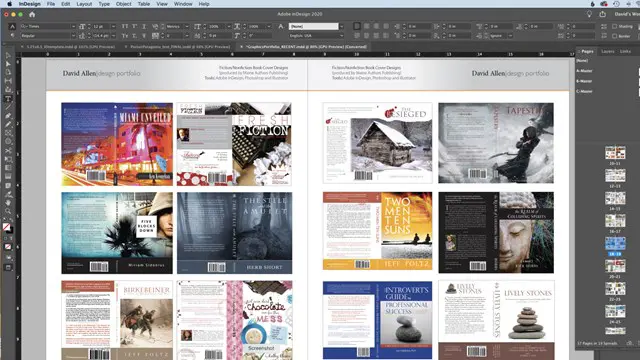
Adobe Acrobat Pro DC - Introduction
By Nexus Human
Duration 1 Days 6 CPD hours This course is intended for This course is for individuals who are new to Adobe Acrobat Pro, but need to create and share PDF files and PDF portfolios. Students should have some experience using office productivity applications, such as word processor, a multimedia presentation application, or a spreadsheet application. Overview In this course, you will create and work with PDF documents. You will: Access information in a PDF document Create and save PDF documents Navigate content in a PDF document Modify PDF documents Review PDF documents Convert PDF documents Adobe Acrobat Pro DC puts the power of the Portable Document Format, literally, at your fingertips. By taking advantage of the functionality & features available in Acrobat, you will ensure the integrity of your documents regardless of who views them. Prerequisites To ensure your success in this course, you should have basic experience with computers and exposure to Windows 8, as well as common productivity tools such as Microsoft Office Word & Microsoft Office PowerPoint. You can obtain this level of skill & knowledge by taking the following courses: Using Microsoft Windows 8 Microsoft Windows 8 Transition from Windows 7 Microsoft Office Word 2013: Part 1 Microsoft Office PowerPoint 2013: Part 1 1 - Accessing PDF Documents Topic A: Open a PDF Document Topic B: Browse a PDF Document 2 - Creating and Saving PDF Documents Topic A: Create and Save a PDF Document from an Existing Document Topic B: Create a PDF Document from a Web Page Topic C: Combine Multiple PDF Documents 3 - Navigating Content in a PDF Document Topic A: Perform a Search in a PDF Document Topic B: Search Multiple PDF Documents Topic C: Work with Bookmarks Topic D: Create Links and Buttons 4 - Modifying PDF Documents Topic A: Manipulate PDF Document Pages Topic B: Edit Content in a PDF Document Topic C: Add Page Elements 5 - Reviewing PDF Documents Topic A: Add Comments and Markup Topic B: Compare PDF Documents Topic C: Initiate and Manage a Review Topic D: Digitally Sign PDF Documents 6 - Converting PDF Files Topic A: Reduce the File Size of a PDF Document Topic B: Optimize PDF Files Topic C: Convert and Reuse PDF Document Content

Email Etiquette
By Nexus Human
This course is intended for Beginner-Moderate exposure is recommended for this course. The topics covered are cumulative in nature, and they require minimal understanding of email applications and composition. Overview The objective of the course is to give students the information needed to create emails that are written in a succinct, effective, and user-friendly manner. Students will learn how to set up an email subject, salutation, and will then work on how to write a credible email. In this course, students will learn about e-mail policies and learn how to write professional e-mail memos that convey appropriate messages. 1 - E-mail basics E-mail characteristics Writing online versus on paper Understanding the advantages and disadvantages of e-mail Understanding the cultural significance of e-mail E-mail programs Using an e-mail program to send e-mail When to use e-mail Communicating by e-mail Understanding when to avoid using e-mail Writing an e-mail message Using the MAIL acronym 2 - E-mail policies Company policies Avoiding improper e-mail messages Ensuring employee compliance to e-mail policies Copyright laws, viruses, and liability Avoiding copyright infringement Avoiding viruses Identifying e-mail liability 3 - E-mail features and security Features of an e-mail program Using attachments Using priority labels and signature files Features of an e-mail program Using attachments Using priority labels and signature files Discussing e-mail program options Securing e-mail Using encryption and digital signatures Using passwords 4 - E-mail messages Message headers Using headers E-mail message body Including proper greeting Structuring an e-mail message Closing an e-mail message 5 - E-mail effectiveness E-mail recipients Considering the factors that determine e-mail writing Anticipating recipient reaction Message management Managing your e-mail effectively 6 - Netiquette guidelines Netiquette style Using proper tone Following formatting guidelines Emoticons and abbreviations Using emoticons and electronic abbreviations 7 - Composing online correspondence Online communication Achieving the objective of the message Language and punctuation Improving online writing style Using punctuation correctly Efficient writing habits Constructing sentences Constructing paragraphs Editing e-mail messages

Power BI for Data-driven Decision Makers
By Nexus Human
Duration 1 Days 6 CPD hours This course is intended for This course is designed for professionals in a variety of job roles who receive Power BI data visualizations and reports from data analysts or from data visualization engineers. These data report recipients want to use the features and capabilities of Power BI to fully explore the visualizations and initial analyses provided to them in reports, perform additional analysis to ask next-level questions of the data, and to customize and create new visualizations and dashboards in order to share new insights and create compelling reports. Overview Explore Power BI reports. Analyze data to get answers and insights. Sort and group data for analysis and reporting. Filter visualizations. Prepare reports. Troubleshoot, collaborate, and share reports. As data acquisition, access, analysis, and reporting are interwoven with our businesses and lives, more and more data is collected about business and personal activities. This abundance of data and the computing power to analyze it has increased the use of data analysis and data visualization across a broad range of job roles. Decision makers of all types, including managers and executives, must interact with, interpret, and develop reports based on data and analysis provided to them. Microsoft Power BI software is designed for data analysis and the creation of visualizations. Data analysts prepare data, perform initial analysis, and create visualizations that are then passed to business data decision makers. These decision makers can use Power BI's tools to explore the data, perform further analysis to find new insights, make decisions, and create customized reports to share their findings. Prerequisites To ensure your success in this course, you have experience managing data with Microsoft Excel or Google Sheets 1. Exploring Power BI Reports Topic A: Data Analysis Workflow with Power BI Topic B: Explore Reports in the Power BI Service Topic C: Edit Reports 2. Analyzing Data to Get Answers and Insights Topic A: Configure Data Visualizations Topic B: Ask New Questions by Changing Aggregation Topic C: Find Answers with Calculations 3. Sorting and Grouping Data for Analysis and Reporting Topic A: Sort Data Topic B: Group Data 4. Filtering Visualizations Topic A: Filter Data to Refine Analysis Topic B: Create Slicers for Reports 5. Preparing Reports Topic A: Format and Annotate Reports Topic B: Emphasize Data in Reports 6. Troubleshooting, Sharing, and Collaborating Topic A: Troubleshoot Data Issues Topic B: Collaborate in Power BI Topic C: Collaborate with Non-Power BI Users

Presentation Skills
By Nexus Human
Duration 1 Days 6 CPD hours This course is intended for This course is designed for individuals who need to present information effectively in a professional environment. Overview This program can benefit anyone who presents; a trainer, a meeting facilitator, speaker, or seminar discussion leader. No matter which role you are assuming, this workshop will help you become more efficient and proficient with the skills of providing information to others. In this course, students will learn active listening skills to facilitate the exchange of ideas in meetings and presentations. They will also organize your ideas to create coherent and convincing oral presentations. Getting Started Icebreaker Housekeeping Items The Parking Lot Workshop Objectives Creating the Program Performing a Needs Analysis Writing the Basic Outline Researching, Writing, and Editing Choosing Your Delivery Methods Basic Methods Advanced Methods Basic Criteria to Consider Verbal Communication Skills Listening and Hearing: They Aren?t the Same Thing Asking Questions Communicating with Power Non-Verbal Communication Skills Body Language It?s Not What You Say, it?s How You Say It Overcoming Nervousness Preparing Mentally Physical Relaxation Techniques Appearing Confident in Front of the Crowd Creating Fantastic Flip Charts Required Tools The Advantages of Pre-Writing Using Colors Appropriately Creating a Plan B Creating Compelling PowerPoint Presentations Required Tools Tips and Tricks Creating a Plan B Wow 'Em with the Whiteboard Traditional and Electronic Whiteboards Using Colors Appropriately Creating a Plan B Vibrant Videos and Amazing Audio Required Tools Tips and Tricks Creating a Plan B Pumping it Up a Notch Make Them Laugh a Little Encourage Discussion Dealing with Questions Wrapping Up Words from the Wise Review of Parking Lot Lessons Learned Completion of Action Plans and Evaluations Additional course details: Nexus Humans Presentation Skills training program is a workshop that presents an invigorating mix of sessions, lessons, and masterclasses meticulously crafted to propel your learning expedition forward. This immersive bootcamp-style experience boasts interactive lectures, hands-on labs, and collaborative hackathons, all strategically designed to fortify fundamental concepts. Guided by seasoned coaches, each session offers priceless insights and practical skills crucial for honing your expertise. Whether you're stepping into the realm of professional skills or a seasoned professional, this comprehensive course ensures you're equipped with the knowledge and prowess necessary for success. While we feel this is the best course for the Presentation Skills course and one of our Top 10 we encourage you to read the course outline to make sure it is the right content for you. Additionally, private sessions, closed classes or dedicated events are available both live online and at our training centres in Dublin and London, as well as at your offices anywhere in the UK, Ireland or across EMEA.

Rhino 3d training course 1-2-1
By Real Animation Works
Rhino 3d face to face training customised and bespoke Online or Face to Face
