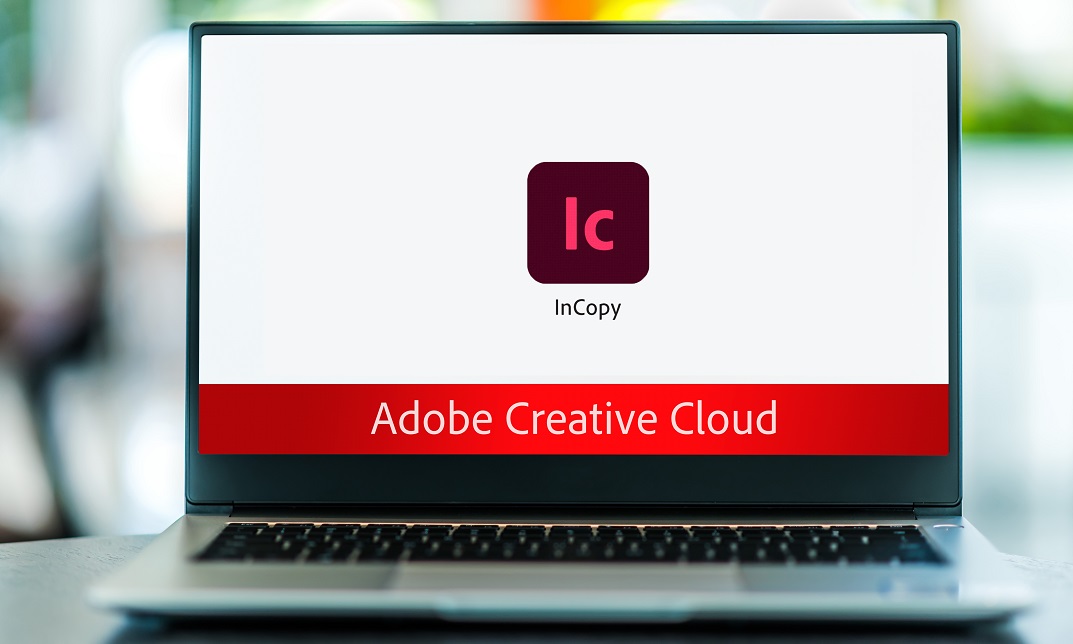- Professional Development
- Medicine & Nursing
- Arts & Crafts
- Health & Wellbeing
- Personal Development
Legal Secretary Fast-Track Course: Part 2
By iStudy UK
Course Description Get instant knowledge from this bite-sized Legal Secretary Fast-Track Course: Part 2 course. This course is very short and you can complete it within a very short time. In this Legal Secretary Fast-Track Course: Part 2 course you will get fundamental ideas of legal secretary, the key understanding of property law, conveyancing practice and so on. Enrol in this course today and start your instant first step towards learning about wills, probate and estate law practice. Learn faster for instant implementation. Learning outcome Familiarise with wills, probate and estate law practice Understand property law and conveyancing practice Gain in-depth knowledge of family law and insurance practice Deepen your understanding of professional writings and documents Learn about document proofreading and editing How Much Do Legal Secretaries Earn? Senior - £49,000(Appx.) Average - £36,000(Appx.) Starting - £26,000(Appx.) Requirement Our Legal Secretary Fast-Track Course: Part 2is fully compatible with any kind of device. Whether you are using Windows computer, Mac, smartphones or tablets, you will get the same experience while learning. Besides that, you will be able to access the course with any kind of internet connection from anywhere at any time without any kind of limitation. Legal Secretary Fast-Track Course: Part 2 Wills, Probate and Estate Law Practice 00:15:00 Property Law & Conveyancing Practice 00:19:00 Family Law and Insurance Practice 00:24:00 Professional Writings and Documents 00:27:00 Document Proofreading and Editing 00:19:00 Assignment Assignment - Legal Secretary Fast-Track Course: Part 2 00:00:00

Digital Photography Masterclass
By iStudy UK
Master the effective techniques of world-class photography and learn to create Amazing Photographs by enrolling the Digital Photography Masterclass course. The course illustrates the history of photography and teaches you to understand the basics of light so that you know how to light your subjects with flash and natural lighting. The course shows you how to get your camera to catch what your eye sees to create stunning images. The course will help you understand your camera and how to take pictures with it. The basic photography rules, how the camera truly works, how to edit your photos like a professional photographer will be explained in the course. Apart from focusing on the camera, the course teaches you how to photograph in different scenarios like shooting kids, landscapes, panoramas, wildlife, and others. Finally, the course covers the procedures for making money with photography and taking better photos with your smartphones What Will I Learn? You will know how to take amazing photos that impress your family and friends You will know how the camera truly works, so you can take better photos using manual settings You will know how to photograph in different scenarios like family portraits, landscapes, aerial, product, wildlife, and much more You will know how to compose images beautifully with basic photography rules You will know how to light your subjects with flash and natural lighting You will know how to edit your photos like a professional You will know how to make money with photography You will know how to take better photos with your smart phones Requirements You should be excited to learn photography, and ready to take action! No fancy camera is required, but any camera (even a smartphone) will help you learn as we prompt you with practice activities. No prior knowledge of photography is required - this course is geared for absolute beginners.

Office 365 Planner
By iStudy UK
The Planner is a late addition to the Office 365 suite of productivity tools that makes it very easy for a team to work together more efficiently and productively. This Office 365 Planner course is perfect if you are looking forward to learning more about Office 365. By enrolling in this course, you'll equip with all the features and functionality of Planner. Following that, you'll learn how to create new plans, organize and assign tasks. Besides, you'll explore how to share files, chat, and get updates on project progress. In addition to that, you'll understand the interface of Planner, learn to create new plans, use Boards and Buckets to organize tasks. Creating and assigning tasks, adding new members, using notifications, and working with the different views also broadly explained in this course. Upon successful completion of this course, you'll be able to use Planner more confidently for organizing and managing tasks and projects related exercises. What Will I Learn? Get an Understanding of Planner Add and Edit Tasks Create a New Plan Work with Members in Planner Requirements Basic computer skills would be helpful Introduction Introduction 00:03:00 Working with Planner Overview of Planner 00:05:00 Creating a New Plan 00:05:00 Using Boards and Buckets 00:06:00 Working with Tasks 00:09:00 Working with Members 00:08:00 Editing Plan Settings 00:05:00 Changing Views 00:08:00 Exporting a Plan to Excel 00:04:00 Conclusion Course Recap 00:02:00 Course Certification

Word 2016 Introduction
By Course Cloud
This course will introduce you to the basics of Word 2016. By completing this Word 2016 Introduction course, you will have skills to stand out from the crowd. You will learn how to create and manage documents in Word. You will learn how to add data, graphs and charts to documents. In this Word 2016 Introduction course, you will be able to confidently enhance documents. This course will teach you how to use specific features such as photo editing and page breaks. Learn how to easily modify margins, proofread documents and print word documents by taking this course. You can also practice what you learn throughout the course Word 2016 Introduction is a best selling course developed by industry experts and already helped tons of students like you. It is suitable for anyone who wants to improve their knowledge and skills in the or relevant sector. This course is accredited by CPD, so you will get a career boost upon completing this course. Our Word 2016 Introduction is packed with 82 modules and 4 hours, 32 minutes of study. You will be awarded with a certificate of completion, the proof of your expertise in this field. If you want to get a job or looking for professional skills to excel in this field, a certificate from this course will help you appear as a strong candidate. You can also validate your certification from our website. It doesn't matter if you are willing to study full-time or part-time. This course is designed for any type of student and you can even complete it at your own pace. The materials are accessible from anyplace, any device and anytime. Besides that, our experienced tutors will help you throughout the comprehensive syllabus of this course and answer all your queries through email.

PowerPoint 2016 Introduction
By Course Cloud
This course will introduce you to the basics of PowerPoint. By completing this PowerPoint 2016 Introduction course, you will have skills to stand out from the crowd. You will learn how to create and manage presentations in PowerPoint. Upon completion, you know how to make and deliver a presentation. In this PowerPoint 2016 Introduction course, you will be able to confidently create a presentation with slides. This course will teach you how to use specific features such as tables and charts. Learn how to easily create and edit a presentation as well as format slide text by completing this course. PowerPoint 2016 Introduction is a best selling course developed by industry experts and already helped tons of students like you. It is suitable for anyone who wants to improve their knowledge and skills in the or relevant sector. This course is accredited by CPD, so you will get a career boost upon completing this course. Our PowerPoint 2016 Introduction is packed with 44 modules and 5 hours, 49 minutes of study. You will be awarded with a certificate of completion, the proof of your expertise in this field. If you want to get a job or looking for professional skills to excel in this field, a certificate from this course will help you appear as a strong candidate. You can also validate your certification from our website. It doesn't matter if you are willing to study full-time or part-time. This course is designed for any type of student and you can even complete it at your own pace. The materials are accessible from anyplace, any device and anytime. Besides that, our experienced tutors will help you throughout the comprehensive syllabus of this course and answer all your queries through email.

WordPress for Beginners: Designing a Blog with Zero Coding
By Course Cloud
Learn how to create an effective WordPress blog and use it to build maximum uptake and interest. You will learn to design and edit a WordPress blog that attracts and increases organic traffic and achieves optimal success with minimal costs. Enhance your existing blog, increase conversion rates, collect more emails from those who visit your blog and quickly improve the promotional potential of your Udemy courses. Gain competitive advantage, stand out from the crowd using just a website and WordPress plugin. With a domain name, website hosting plan, and Aweber email marketing, you will achieve professional results with this course. WordPress for Beginners: Designing a Blog with Zero Coding is a best selling course developed by industry experts and already helped tons of students like you. It is suitable for anyone who wants to improve their knowledge and skills in the or relevant sector. This course is accredited by CPD so you will get a career boost upon completing this course. Our WordPress for Beginners: Designing a Blog with Zero Coding is packed with 18 modules and 57 minutes of study. You will be awarded with a certificate of completion, the proof of your expertise in this field. If you want to get a job or looking for professional skills to excel in this field, a certificate from this course will help you appear as a strong candidate. You can also validate your certification from our website. It doesn't matter if you are willing to study full-time or part-time. This course is designed for any type of student and you can even complete it at your own pace. The materials are accessible from anyplace, any device and anytime. Besides that, our experienced tutors will help you throughout the comprehensive syllabus of this course and answer all your queries through email.

Video Recording Setup Course
By iStudy UK
A good work needs a good setup whether it is video setting or anything else. Learn the effective techniques of a video recording setup through our Video Recording Setup Course course. The contents of our course guide you to create some astonishing videos teaching the all the relevant aspect of this field. The course instructs you how to use a camera, light, microphone, green screen, tripod, teleprompter, and screen mounts efficiently to set up a video recording zone. To create a vibrant video you need to know about the balance of lighting, video length concerning its resolution, video type, connection, and farming. The microphone is one of the important equipment of video recording. It creates crisp, clear, audible sound which is the prime concern of a quality video. The course aims to teach you all the functions of these described equipment step by step so that you can make a proper video recording setup in a sound bite. What you'll learn You'll have a 10 out of 10 recording setup without breaking your bank You'll be able to have the perfect lighting for professional videos You'll be able to a universally professional background for under $50 Requirements You should know how to use a computer at a beginner level Who is the target audience? Entreprenuers Video Bloggers (Vloggers) Video Marketers Anyone who uses video to record themselves or others for both commercial & non-commercial purposes Module : 01 Tools I Personally Use for Recording99 00:13:00 OBS Setup99 00:10:00 Creating a Professional Background for $5099 00:04:00 Product Creation On The Fly (Screencasting)99 00:04:00 Your Lighting Setup99 00:05:00 Module : 02 The Perfect Webcam Settings99 00:07:00 Editing Your Videos with Paid Softwares99 00:01:00 Editing Your Video with Free Softwares99 00:01:00 Voice Inflection for 2X Sales99 00:17:00 Course Certification

Complete Photoshop
By Course Cloud
Course Overview Master the world's leading graphics editing software, with this best-selling training course. The Complete Photoshop course will equip you with the skills to gain complete mastery over Photoshop in no time. Through the guidance of an experienced instructor and high-quality video training, it will teach you how to work with pPhotoshop's basic and advanced tools to perform a range of creative tasks. This course will teach you how to create stunning graphic designs on a professional level that will help you gain a competitive edge in the job market and secure a successful career in industries such as graphic design, photography, web development, and art direction. Enrol today and become a complete Photoshop pro in just one week. This best selling Complete Photoshop has been developed by industry professionals and has already been completed by hundreds of satisfied students. This in-depth Complete Photoshop is suitable for anyone who wants to build their professional skill set and improve their expert knowledge. The Complete Photoshop is CPD-accredited, so you can be confident you're completing a quality training course will boost your CV and enhance your career potential. The Complete Photoshop is made up of several information-packed modules which break down each topic into bite-sized chunks to ensure you understand and retain everything you learn. After successfully completing the Complete Photoshop, you will be awarded a certificate of completion as proof of your new skills. If you are looking to pursue a new career and want to build your professional skills to excel in your chosen field, the certificate of completion from the Complete Photoshop will help you stand out from the crowd. You can also validate your certification on our website. We know that you are busy and that time is precious, so we have designed the Complete Photoshop to be completed at your own pace, whether that's part-time or full-time. Get full course access upon registration and access the course materials from anywhere in the world, at any time, from any internet-enabled device. Our experienced tutors are here to support you through the entire learning process and answer any queries you may have via email.
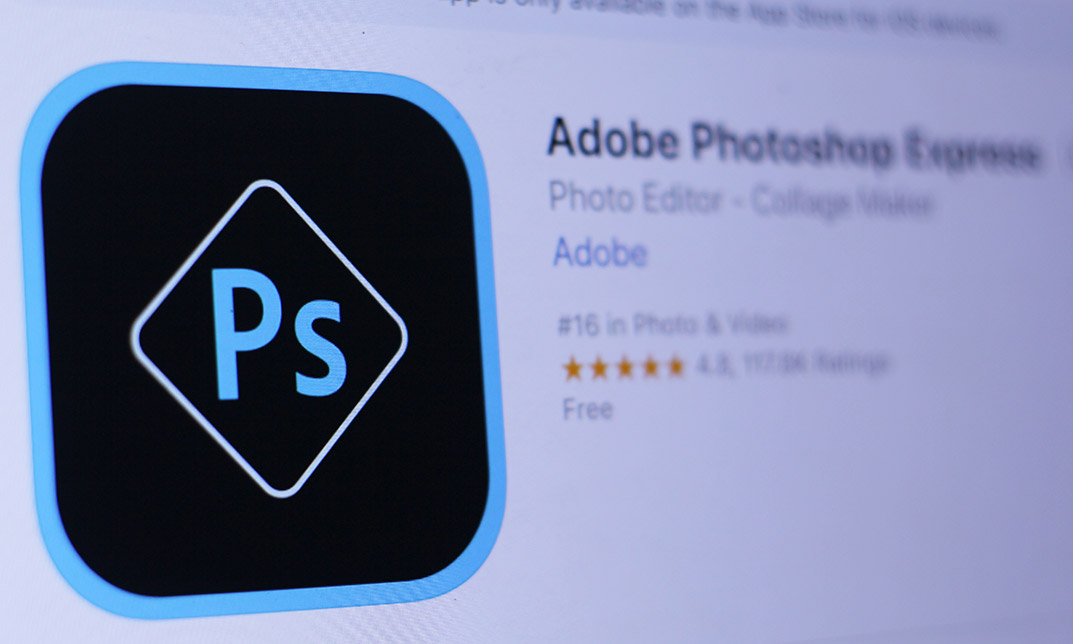
Food Photography
By Course Cloud
Learn how to bring food to life and make meals look as delicious as they taste! The Food Photography course has been designed to provide learners with the practical skills and expertise to create mouthwatering images of food for their food blog or website. It is also ideal for anyone looking to become a qualified food photographer. This practical training includes tips, techniques and tricks from experienced photographers, with guidance on how to use professional equipment and photo editing software. It will take you step-by-step through the process of capturing the perfect image for your food blog, website or instagram feed. By the end of this course, you will have the skills to work with different lighting and angles, with excellent knowledge of the anatomy of a camera and photography basics. This best selling Food Photography has been developed by industry professionals and has already been completed by hundreds of satisfied students. This in-depth Food Photography is suitable for anyone who wants to build their professional skill set and improve their expert knowledge. The Food Photography is CPD-accredited, so you can be confident you're completing a quality training course will boost your CV and enhance your career potential. The Food Photography is made up of several information-packed modules which break down each topic into bite-sized chunks to ensure you understand and retain everything you learn. After successfully completing the Food Photography, you will be awarded a certificate of completion as proof of your new skills. If you are looking to pursue a new career and want to build your professional skills to excel in your chosen field, the certificate of completion from the Food Photography will help you stand out from the crowd. You can also validate your certification on our website. We know that you are busy and that time is precious, so we have designed the Food Photography to be completed at your own pace, whether that's part-time or full-time. Get full course access upon registration and access the course materials from anywhere in the world, at any time, from any internet-enabled device. Our experienced tutors are here to support you through the entire learning process and answer any queries you may have via email.

Adobe InCopy CC Beginner
By iStudy UK
Learning Objectives Introduction , Getting Started with InCopy , Working with Text , Collaborating with InCopy , Exporting from InCopy , Conclusion Pre-Requisites Basic computer skills. Knowledge of Microsoft Word or Adobe InDesign is helpful. Description Adobe InCopy is a professional word processor that integrates with Adobe InDesign. Adobe InCopy lets copywriters and editors style text, track changes, and make simple layout modifications to a document while designers work on the same document simultaneously in Adobe InDesign - all without overwriting each other's contributions and notifying each when updates have been made to the document. Learn and master Adobe InCopy with hands-on InCopy training courses. Our Adobe InCopy classes are task-based and focus on real-world uses and challenges individuals face in their day-to-day work environments. Adobe InCopy's editing capabilities are useful for both print, web and work seamlessly when collaborating with your colleagues. Students will learn about workflows, setting preferences, creating new documents, and work with workspaces, views and tools. In addition, students will learn to use styles, import from Word and Excel, add tables, understand copyfitting text, use Spellcheck, and Find and Change. Students will learn about collaborating with InCopy, using check-in and check-out features, as well as printing or exporting from InCopy. Whether you are new to Adobe InCopy, or have been using it for some time, training provides tips and tricks to take full advantage of this amazing tool. Introduction to the Course Introduction 00:02:00 Section 01 Understanding Workflow Requirements 00:06:00 Workflow Demonstration 00:08:00 Dropbox Shared Workflow 00:05:00 Setting Preferences 00:09:00 Creating a New Document 00:04:00 InCopy Interface and Workspaces 00:07:00 Understanding Galley Story & Layout View 00:03:00 Using Tools 00:06:00 Section 02 Using Styles 00:07:00 Importing Copy From Word 00:09:00 Adding a Table 00:08:00 Importing Tables from Excel 00:04:00 Understanding Copy Fitting 00:04:00 Using Spellcheck 00:08:00 Using Find and Change 00:06:00 Section 03 Using Notes 00:05:00 Tracking Changes 00:07:00 Creating Assignments 00:08:00 Check-in and Check-out Process 00:06:00 Section 04 Printing in InCopy 00:04:00 Exporting to Other Formats 00:06:00 Course Recap Recap 00:01:00 Final Exam Final Exam - Adobe InCopy CC Beginner 00:20:00