- Professional Development
- Medicine & Nursing
- Arts & Crafts
- Health & Wellbeing
- Personal Development
Adobe Lightroom
By Course Cloud
Course Overview When you take this professional Adobe Lightroom course, you'll discover the most effective and proficient way to import, organise, and manage your personal library of images. Unlike Photoshop, Lightroom combines first-class photo management and photo editing capabilities into one tool, which is also more straightforward and more intuitive, meaning that beginners will master the functions more easily. With the help of this comprehensive tuition, you will soon be arranging and editing photos to make them look genuinely accomplished. This Lightroom training is the definitive introduction to this practical and versatile Adobe tool, which ensures that you'll be using every function available. You will be taught all about the fundamental setup steps, the viewing options, collection methods, keyword use, toolkits offered, slideshow delivery, and much more. You can also expect access to working materials and personal assignments to practice your Lightroom skills. So, enrol now to become a Lightroom expert. This best selling Adobe Lightroom has been developed by industry professionals and has already been completed by hundreds of satisfied students. This in-depth Adobe Lightroom is suitable for anyone who wants to build their professional skill set and improve their expert knowledge. The Adobe Lightroom is CPD-accredited, so you can be confident you're completing a quality training course will boost your CV and enhance your career potential. The Adobe Lightroom is made up of several information-packed modules which break down each topic into bite-sized chunks to ensure you understand and retain everything you learn. After successfully completing the Adobe Lightroom, you will be awarded a certificate of completion as proof of your new skills. If you are looking to pursue a new career and want to build your professional skills to excel in your chosen field, the certificate of completion from the Adobe Lightroom will help you stand out from the crowd. You can also validate your certification on our website. We know that you are busy and that time is precious, so we have designed the Adobe Lightroom to be completed at your own pace, whether that's part-time or full-time. Get full course access upon registration and access the course materials from anywhere in the world, at any time, from any internet-enabled device. Our experienced tutors are here to support you through the entire learning process and answer any queries you may have via email.

Professional After Effect for Photography
By Course Cloud
Course Overview The Professional After Effect for Photography course is suitable for photographers, graphic designers, artists and creative professionals looking to master Adobe After Effects. Through instructor-led guidance, you will learn how to use After Effects' basic and advanced tools and features to produce stunning imagery for your professional portfolio. You will start by familiarising with the After Effects interface, and learning how to import and export files from Photoshop. Next, you will move on to creating special effects, colouring techniques, and making and editing patterns and textures. Through high-quality audiovisual training, you will gain the most in-demand skills to edit and enhance your photos digitally. Start building your portfolio and take your creative work to the next level, by enrolling in this complete step-by-step training course today. This best selling Professional After Effect for Photography has been developed by industry professionals and has already been completed by hundreds of satisfied students. This in-depth Professional After Effect for Photography is suitable for anyone who wants to build their professional skill set and improve their expert knowledge. The Professional After Effect for Photography is CPD-accredited, so you can be confident you're completing a quality training course will boost your CV and enhance your career potential. The Professional After Effect for Photography is made up of several information-packed modules which break down each topic into bite-sized chunks to ensure you understand and retain everything you learn. After successfully completing the Professional After Effect for Photography, you will be awarded a certificate of completion as proof of your new skills. If you are looking to pursue a new career and want to build your professional skills to excel in your chosen field, the certificate of completion from the Professional After Effect for Photography will help you stand out from the crowd. You can also validate your certification on our website. We know that you are busy and that time is precious, so we have designed the Professional After Effect for Photography to be completed at your own pace, whether that's part-time or full-time. Get full course access upon registration and access the course materials from anywhere in the world, at any time, from any internet-enabled device. Our experienced tutors are here to support you through the entire learning process and answer any queries you may have via email.

Adobe Photoshop CC Masterclass
By Course Cloud
Course Overview Want to know how to edit photos, manipulate images and design graphics like a pro? The Adobe Photoshop CC Masterclass masterclass will guide you step-by-step through all the key features and tools of this powerful image editing software. Whether you're a complete beginner or want to take your creative skills to the next level, it is the fastest, most effective way to learn core Photoshop skills online. In this complete training course, you will gain the in-demand knowledge you need to become a graphic designer and take your career to the next level. From converting images into high-quality photos to designing icons, this course is the perfect stepping stone to becoming fully proficient in no time. Enrol as a part-time or full-time student and gain in-demand creative skills. This best selling Adobe Photoshop CC Masterclass has been developed by industry professionals and has already been completed by hundreds of satisfied students. This in-depth Adobe Photoshop CC Masterclass is suitable for anyone who wants to build their professional skill set and improve their expert knowledge. The Adobe Photoshop CC Masterclass is CPD-accredited, so you can be confident you're completing a quality training course will boost your CV and enhance your career potential. The Adobe Photoshop CC Masterclass is made up of several information-packed modules which break down each topic into bite-sized chunks to ensure you understand and retain everything you learn. After successfully completing the Adobe Photoshop CC Masterclass, you will be awarded a certificate of completion as proof of your new skills. If you are looking to pursue a new career and want to build your professional skills to excel in your chosen field, the certificate of completion from the Adobe Photoshop CC Masterclass will help you stand out from the crowd. You can also validate your certification on our website. We know that you are busy and that time is precious, so we have designed the Adobe Photoshop CC Masterclass to be completed at your own pace, whether that's part-time or full-time. Get full course access upon registration and access the course materials from anywhere in the world, at any time, from any internet-enabled device. Our experienced tutors are here to support you through the entire learning process and answer any queries you may have via email.

Adobe Audition
By Course Cloud
Course Overview Learn how to use the most versatile toolset for creating, mixing, editing, and restoring audio content when you take this comprehensive course on Adobe Audition. Audition is the premier digital audio workstation developed by Adobe Inc, transforming audio work into something exceptional. With this expert tuition, you can gain the capabilities to use it to produce music or spoken content that will captivate or entertain your targeted audience. This Adobe Audition training delivers a total learning curve in just 27 easy-to-follow modules that will turn you into a mixing master and sound specialist. You will be shown how to work with samples, manipulate tones, export files, edit professionally, reduce external noise on a track, and much more. Even if you are a relative beginner to the world of audio work, this experience will prove invaluable for future projects and open up doors for new possibilities. Enrol now and know how to use audition to its maximum potential. This best selling Adobe Audition has been developed by industry professionals and has already been completed by hundreds of satisfied students. This in-depth Adobe Audition is suitable for anyone who wants to build their professional skill set and improve their expert knowledge. The Adobe Audition is CPD-accredited, so you can be confident you're completing a quality training course will boost your CV and enhance your career potential. The Adobe Audition is made up of several information-packed modules which break down each topic into bite-sized chunks to ensure you understand and retain everything you learn. After successfully completing the Adobe Audition, you will be awarded a certificate of completion as proof of your new skills. If you are looking to pursue a new career and want to build your professional skills to excel in your chosen field, the certificate of completion from the Adobe Audition will help you stand out from the crowd. You can also validate your certification on our website. We know that you are busy and that time is precious, so we have designed the Adobe Audition to be completed at your own pace, whether that's part-time or full-time. Get full course access upon registration and access the course materials from anywhere in the world, at any time, from any internet-enabled device. Our experienced tutors are here to support you through the entire learning process and answer any queries you may have via email.
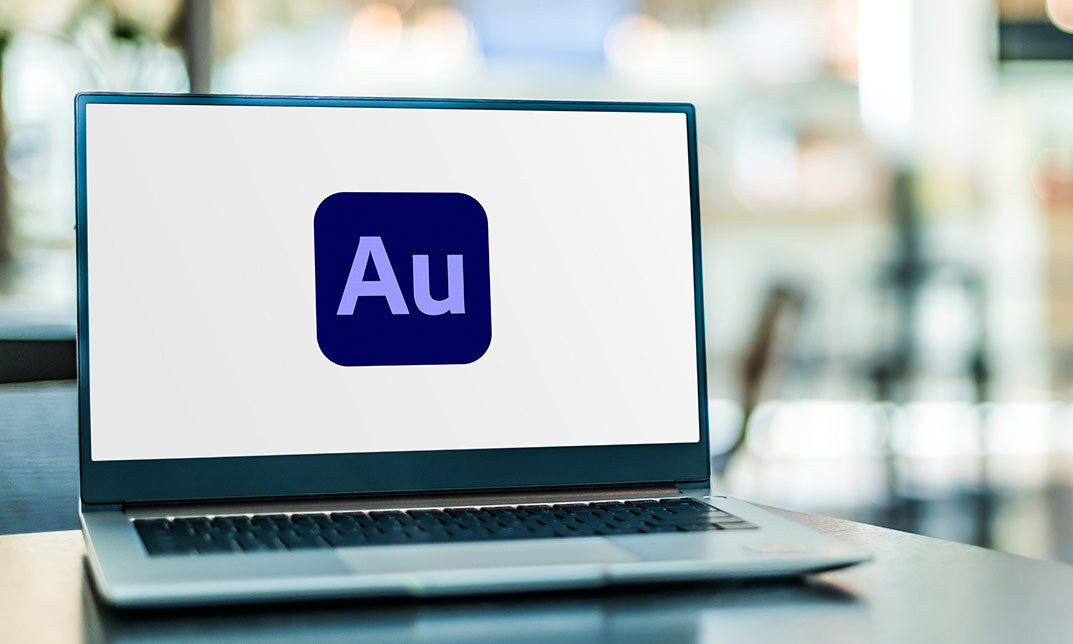
Description: Office administration and customer service skills are very important for any kind of business. In this course, you will learn the necessary skills, knowledge, and information about office administration and customer service. You will learn how to identify what administrative procedures to be included in your business. This is a series of discussions about administrative and customer service support. You will then learn how large-scale organisations are managed. You will also be able to learn the structures and objectives involved in conducting of admin assistant and customer service. Who is the course for? Professionals, employees or businessmen who want to improve the administration and customer service department of their company. People who want to know how administrative management and customer service work. Entry Requirement: This course is available to all learners, of all academic backgrounds. Learners should be aged 16 or over to undertake the qualification. Good understanding of English language, numeracy and ICT are required to attend this course. Assessment: At the end of the course, you will be required to sit an online multiple-choice test. Your test will be assessed automatically and immediately so that you will instantly know whether you have been successful. Before sitting for your final exam you will have the opportunity to test your proficiency with a mock exam. Certification: After you have successfully passed the test, you will be able to obtain an Accredited Certificate of Achievement. You can however also obtain a Course Completion Certificate following the course completion without sitting for the test. Certificates can be obtained either in hard copy at a cost of £39 or in PDF format at a cost of £24. PDF certificate's turnaround time is 24 hours and for the hardcopy certificate, it is 3-9 working days. Why choose us? Affordable, engaging & high-quality e-learning study materials; Tutorial videos/materials from the industry leading experts; Study in a user-friendly, advanced online learning platform; Efficient exam systems for the assessment and instant result; The UK & internationally recognised accredited qualification; Access to course content on mobile, tablet or desktop from anywhere anytime; The benefit of career advancement opportunities; 24/7 student support via email. Career Path: The Office Admin and Customer Service Course is a useful qualification to possess, and would be beneficial for the following careers: Accounting Technician Admin Assistant Bid Writer Bookkeeper Civil Service Administrative Officer Customer Service Provider Data Entry Clerk Finance Officer Hotel Receptionist Legal Secretary Payroll Administrator Liaison Officers Supervisor Typist. Admin Support Module One - Getting Started 00:30:00 Module Two - Getting Organized (I) 01:00:00 Module Three - Getting Organized (II) 01:00:00 Module Four - Managing Time 01:00:00 Module Five - Getting It All Done On Time 01:00:00 Module Six - Special Tasks 01:00:00 Module Seven - Verbal Communication Skills 01:00:00 Module Eight - Non-Verbal Communication Skills 01:00:00 Module Nine - Empowering Yourself 01:00:00 Module Ten - The Team of Two 01:00:00 Module Eleven - Taking Care of Yourself 01:00:00 Module Twelve - Wrapping Up 00:30:00 Administrative Management Module One - Getting Started 00:30:00 Module Two - Why Your Office Needs Administrative Procedures 01:00:00 Module Three - Gathering the Right Tools 01:00:00 Module Four - Identifying Procedures to Include 01:00:00 Module Five - Top Five Procedures to Record 01:00:00 Module Six - What to Include in Your Binder (I) 01:00:00 Module Seven - What to Include in Your Binder (II) 01:00:00 Module Eight - Organizing Your Binder 01:00:00 Module Nine - What Not to Include in the Procedure Guide 01:00:00 Module Ten - Share Office Procedure Guide 01:00:00 Module Eleven - Successfully Executing the Guide 01:00:00 Module Twelve - Wrapping Up 00:30:00 Organisational Skills Module One - Getting Started 00:30:00 Module Two - Remove the Clutter 01:00:00 Module Three - Prioritize 01:00:00 Module Four - Scheduling Your Time 01:00:00 Module Five - To Do Lists 01:00:00 Module Six - Paper and Paperless Storage 01:00:00 Module Seven - Organization in Your Work Area 01:00:00 Module Eight - Tools to Fight Procrastination 01:00:00 Module Nine - Organizing Your Inbox 01:00:00 Module Ten - Avoid the Causes of Disorganization 01:00:00 Module Eleven - Discipline is the Key to Stay Organized 01:00:00 Module Twelve - Wrapping Up 00:30:00 Customer Relations and Dealings Module One - Getting Started 00:30:00 Module Two - The Right Attitude Starts with You 01:00:00 Module Three - Stress Management (Internal Stressors) 01:00:00 Module Four - Stress Management (External Stressors) 00:30:00 Module Five - Transactional Analysis 01:00:00 Module Six - Why are Some Customers Difficult 01:00:00 Module Seven - Dealing with the Customer Over the Phone 01:00:00 Module Eight - Dealing with the Customer In Person 01:00:00 Module Nine - Sensitivity in Dealing with Customers 01:00:00 Module Ten - Scenarios of Dealing with a Difficult Customer 01:00:00 Module Eleven - Following up With a Customer Once You Have Addressed Their Issue 01:00:00 Module Twelve - Wrapping Up 00:30:00 Customer Service: Telephone Etiquette Module One - Getting Started 00:30:00 Module Two - Aspects of Phone Etiquette 01:00:00 Module Three - Using Proper Phone Language 01:00:00 Module Four - Eliminate Phone Distractions 01:00:00 Module Five - Inbound Calls 01:00:00 Module Six - Outbound Calls 01:00:00 Module Seven - Handling Rude or Angry Callers 01:00:00 Module Eight - Handling Interoffice Calls 01:00:00 Module Nine - Handling Voicemail Messages 01:00:00 Module Ten - Methods of Training Employees 01:00:00 Module Eleven - Correcting Poor Telephone Etiquette 01:00:00 Module Twelve - Wrapping Up 00:30:00 Customer Relationship Management Customer Relationship Management 00:10:00 What CRM Is and Who It Serves 00:15:00 Checklist for Success 00:15:00 Requirement Driven Product Selection 00:15:00 Considerations in Tool Selection 00:15:00 Strategies for Customer Retention 00:15:00 Building the Future 00:15:00 Homegrown vs. Application Service Provider 00:15:00 Evaluating and Reviewing Your Program 00:15:00 The Development Team 00:15:00 Microsoft Office Word Module One - Getting Started 00:30:00 Module Two - Opening 01:00:00 Module Three - Working with the Interface 01:00:00 Module Four - Your First Document 01:00:00 Module Five - Basic Editing Tasks 01:00:00 Module Six - Basic Formatting Tasks 01:00:00 Module Seven - Formatting Paragraphs 01:00:00 Module Eight - Advanced Formatting Tasks 01:00:00 Module Nine - Working with Styles 01:00:00 Module Ten - Formatting the Page 01:00:00 Module Eleven - Sharing Your Document 01:00:00 Module Twelve - Wrapping Up 00:30:00 Microsoft Office Powerpoint Module One - Getting Started 00:30:00 Module Two - Opening PowerPoint 01:00:00 Module Three - Working with the Interface 01:00:00 Module Four - Your First Presentation 01:00:00 Module Five - Working with Text 01:00:00 Module Six - Formatting Text and Paragraphs 01:00:00 Module Seven - Adding Pictures 01:00:00 Module Eight - Advanced Formatting Tasks 01:00:00 Module Nine - Working with Transitions and Animations 01:00:00 Module Ten - Setting Up Your Slide Show 01:00:00 Module Eleven - Showtime! 01:00:00 Module Twelve - Wrapping Up 00:30:00 Microsoft Office Excel Module One - Getting Started 00:30:00 Module Two - Opening Excel 01:00:00 Module Three - Working with the Interface 01:00:00 Module Four - Your First Worksheet 01:00:00 Module Five - Viewing Excel Data 01:00:00 Module Six - Building Formulas 01:00:00 Module Seven - Using Excel Functions 01:00:00 Module Eight - Using Quick Analysis 01:00:00 Module Nine - Formatting Your Data 01:00:00 Module Ten - Using Styles, Themes, and Effects 01:00:00 Module Eleven - Printing and Sharing Your Workbook 01:00:00 Module Twelve - Wrapping Up 01:00:00 Refer A Friend Refer A Friend 00:00:00 Mock Exam Mock Exam- Office Admin and Customer Service Course 00:30:00 Final Exam Final Exam- Office Admin and Customer Service Course 00:30:00 Certificate and Transcript Order Your Certificates and Transcripts 00:00:00

Adobe Premiere Pro Course Online
By Lead Academy
Enrolling In this course will help you to create professional quality videos by learning the art of video editing and mastering various tools and techniques within Adobe Premiere Pro. You will also learn editing, adding effects and perfecting audio to produce stunning visual content. This Course At A Glance Accredited by CPD UK Endorsed by Quality Licence Scheme Know how to organise imported clips Discover all icons and features in the tool Learn how to change video sequence settings and discuss rendering Understand how to edit your videos such as synch audio and videos or tools and shortcuts Know how to add titles in premiere pro Understand audio corrections and editing Learn how to adjust the speed - video and audio Understand clip animation and audio animation with keyframes Know how to use the colour wheel tool and vignette Learn how to import and export clips in UHD Adobe Premiere Pro Course Overview This comprehensive course will help you understand video transitions, green screen editing, blur footage, add titles in premiere pro and do audio corrections and editing. You will know how to adjust speed ( video and audio), understand keyframes, change colour, import, and export clips in UHD. This interactive course will guide you on re-creating special effects videos such as teleporting, quick charge, or mask objects. By the end of the course, you will have a thorough understanding of video editing, video transitions, green screen editing, speed, and colour adjustment. Who should take this course? This Adobe premiere pro masterclass is suitable for those who want to gain deep knowledge in video editing, video transitions, keyframes, or adjust speed. Entry Requirement There are no academic entry requirements for this Adobe Premiere Pro Masterclass course, and it is open to students of all academic backgrounds. However, you are required to have a laptop/desktop/tablet or smartphone and a good internet connection. Assessment Method This adobe premiere pro masterclass course assesses learners through multiple-choice questions (MCQs). Upon successful completion of the modules, learners must answer MCQs to complete the assessment procedure. Through the MCQs, it is measured how much a learner could grasp from each section. In the assessment pass mark is 60%. Course Curriculum Introduction Showing Dashboard Organising Imported Clips Explaining All Icons & Features Changing Video Sequence Settings & Discussing Rendering Editing your Video Sync Audio & Videos Tools and Shortcuts Basic Editing Trimming Clips etc Adjusting Size & Your Clips Dimensions Adding Filmatic Bars & Creating Filmatic Bars (Secret Revealed) Video Transitions,Green Screen Editing & Blur Footage Adding Default Premiere Pro Transitions Adding External Transitions (via Plugin) Adding Default Video Effects (Green Screen Editing) Creating a TV Channel Blur Footage Creating a Normal Blur Footage Editing Transition Duration Adding titles in Premiere Pro Adding Basic Text & Text Colour Adding Premiere Pro Default Title Graphics Discussing Text Fonts & Text Tools Creating Text Animation (Part 1) Creating Text Animation (Part 2) Creating Own Title Preset Audio Corrections & Editing Background Noise Cancellation Increasing Volume Using Audio Presets Ading Audio Fade In & Fade Out Adjusting Speed (Video & Audio) Video & Audio Speed Adjustment Understanding Key Frames Learning All About Key Frames Clip Animation With Keyframes Audio Animation With Key Frames Color Adjustment Discussing Basic Colour Settings Colour Adjusting To Clips How To Use Colour Wheel Tool How To Use Vignette Importing & Exporting Importing & Exporting Clips In UHD Re-Creating Tow Special Effects Videos Teleporting Special Effect Quick Change Special Effect Mask Object Tracking Assessment Assessment - Adobe Premiere Pro Course Online Recognised Accreditation CPD Certification Service This course is accredited by continuing professional development (CPD). CPD UK is globally recognised by employers, professional organisations, and academic institutions, thus a certificate from CPD Certification Service creates value towards your professional goal and achievement. CPD certificates are accepted by thousands of professional bodies and government regulators here in the UK and around the world. Many organisations look for employees with CPD requirements, which means, that by doing this course, you would be a potential candidate in your respective field. Quality Licence Scheme Endorsed The Quality Licence Scheme is a brand of the Skills and Education Group, a leading national awarding organisation for providing high-quality vocational qualifications across a wide range of industries. It will give you a competitive advantage in your career, making you stand out from all other applicants and employees. Certificate of Achievement Endorsed Certificate from Quality Licence Scheme After successfully passing the MCQ exam you will be eligible to order the Endorsed Certificate by Quality Licence Scheme. The Quality Licence Scheme is a brand of the Skills and Education Group, a leading national awarding organisation for providing high-quality vocational qualifications across a wide range of industries. It will give you a competitive advantage in your career, making you stand out from all other applicants and employees. There is a Quality Licence Scheme endorsement fee to obtain an endorsed certificate which is £65. Certificate of Achievement from Lead Academy After successfully passing the MCQ exam you will be eligible to order your certificate of achievement as proof of your new skill. The certificate of achievement is an official credential that confirms that you successfully finished a course with Lead Academy. Certificate can be obtained in PDF version at a cost of £12, and there is an additional fee to obtain a printed copy certificate which is £35. FAQs Is CPD a recognised qualification in the UK? CPD is globally recognised by employers, professional organisations and academic intuitions, thus a certificate from CPD Certification Service creates value towards your professional goal and achievement. CPD-certified certificates are accepted by thousands of professional bodies and government regulators here in the UK and around the world. Are QLS courses recognised? Although QLS courses are not subject to Ofqual regulation, they must adhere to an extremely high level that is set and regulated independently across the globe. A course that has been approved by the Quality Licence Scheme simply indicates that it has been examined and evaluated in terms of quality and fulfils the predetermined quality standards. When will I receive my certificate? For CPD accredited PDF certificate it will take 24 hours, however for the hardcopy CPD certificate takes 5-7 business days and for the Quality License Scheme certificate it will take 7-9 business days. Can I pay by invoice? Yes, you can pay via Invoice or Purchase Order, please contact us at info@lead-academy.org for invoice payment. Can I pay via instalment? Yes, you can pay via instalments at checkout. How to take online classes from home? Our platform provides easy and comfortable access for all learners; all you need is a stable internet connection and a device such as a laptop, desktop PC, tablet, or mobile phone. The learning site is accessible 24/7, allowing you to take the course at your own pace while relaxing in the privacy of your home or workplace. Does age matter in online learning? No, there is no age limit for online learning. Online learning is accessible to people of all ages and requires no age-specific criteria to pursue a course of interest. As opposed to degrees pursued at university, online courses are designed to break the barriers of age limitation that aim to limit the learner's ability to learn new things, diversify their skills, and expand their horizons. When I will get the login details for my course? After successfully purchasing the course, you will receive an email within 24 hours with the login details of your course. Kindly check your inbox, junk or spam folder, or you can contact our client success team via info@lead-academy.org

Podcasting Essentials
By iStudy UK
Description Would you like to start and host your podcast show? This course will explain exactly what you need to do to start your own podcast show! We look at what equipment to get, what software to use, recording your show, show format, editing your podcasts, choosing music, legal issues, your hosting options, how to upload and submit your podcast to itunes and the best directories out there and how to monetise and market your show. We start right from the very beginning. No previous experience of any of the above is assumed. We look at what a podcast is, the history of podcasting, the benefits of getting into podcasting and how to do it. Every step of the way is broken down. We don't just 'tell' you, we show you. The videos are clear, step by step, right from your podcast idea right up until submission and promoting your show. Podcasting is an amazing way to promote your brand and for you to promote yourself and become a leading authority in your chosen niche. There are far more blogs on the internet then they are podcasts. As a marketing medium and a direct channel of communication to your target audience, in terms of price comparison, and effectiveness of audience attention - very little measures up to a podcast! You have the undivided attention of your listener, they subscribe to your show, you have the opportunity to literally 'talk' to them ... what other medium or method can compare to this? A podcast can open new doors and opportunities unlike any other. This course looks at the most cost effective methods to achieve a podcast - your host has done all of the legwork and research for you. Save yourself a lot of time effort and energy by taking this course and learning exactly what to do and let us walk you through it. You don't need expensive editing equipment. You don't need to be in a recording studio and you don't need to spend a small fortune on voice over recording artists. You can can start your own podcast show this week (literally) with exactly what you have right now. We do look at different microphones on the market, and we look at which one to go for. We completely demystify and break down the process. If you want to start your own podcast show - this course will show you exactly what to do.... step-by-step. There is an extensive editing section - so you know how to edit your podcast and we look at the various means of monetising your work. Your course tutor is the host of The Authors Podcast which can be found on iTunes and she shows you step-by-step how to host your show, upload your show, name your show, edit your show and submit your show for acceptance. Progressive people, self-starters, those who want to get somewhere in life - achievers! Who is the target audience? Interested in starting your own podcast show What Will I Learn? Start your own podcast show Record and edit your own podcast Submit your podcast show to itunes and other directories Ways to market and promote your show Requirements No prerequisites Introduction to the course and your tutor Introduction to the course FREE 00:05:00 A brief history FREE 00:09:00 Why do you want to start a podcast? 00:18:00 Preparing for your podcast 00:06:00 Preparation 00:14:00 Equipment needed 00:19:00 Microphones 00:14:00 Software to edit your podcast 00:09:00 How to prepare 00:11:00 Editing your podcast How to create an interlude with music 00:14:00 Editing a podcast with Audacity - part 1 00:17:00 Editing a podcast with Audacity - part 2 00:16:00 Inserting an interlude 00:10:00 More editing to finish - part 1 00:15:00 More editing to finish - part 2 00:17:00 Ending the podcast - adding an outro 00:08:00 Editing 00:02:00 Editing masterclass tips 00:13:00 Replacing one interlude with another 00:14:00 Legal issues 00:06:00 Publishing your podcast How to publish 00:13:00 Join the podbean affiliate program 00:06:00 Why podbean? 00:05:00 Publish a podcast on podbean 00:11:00 Publishing - part 1 00:18:00 Publishing - part 2 00:17:00 Unmuting a file on audacity 00:03:00 Podbean - final publishing 00:19:00 Downloading itunes 00:03:00 Installing itunes and logging in 00:02:00 Testing your feed 00:07:00 Validate your feed 00:12:00 Itunes store submission 00:10:00 Marketing Directories 00:09:00 Itunes accepted and social media promotion 00:19:00 Stitcher and other submissions 00:24:00 Marketing tips 00:06:00 Show Me The Money! Podcasting Tips 00:05:00 Monetizing Your Podcast 00:16:00 Budget 00:06:00 Conclusion and Next Steps Conclusion and Next Steps 00:04:00

Description: Corel WordPerfect 12 is a word processing application with a long history on multiple personal computer platforms. In the first section of the course, you will get basic knowledge on foundation training along with Workspace manager, customizing spelling and grammar. You will be able to create, edit, and save documents. Secondly, the intermediate level explains to you how to use the file dialogue box, toolbar, page set up, save and print files, etc. It will also teach you all the tools and techniques required to operate any work making it more valuable. Moving on to the advanced level, you will learn the stuff such as creating and modifying charts, making tables, working with rows and columns, sorting data, etc. Following that, you will learn about the basic introduction, applications and advantages of using email. Besides, you will get a clear idea of the anatomy, interface, shortcut keys, inbox, outbox, basic email etiquette, and so much more. Finally, application training section teaches you about email applications, opening and closing the WordPerfect email application. Corel WordPerfect Complete Training Course is created to help you stand out among other co-workers and to perform better at work. Learning Outcomes: Opening and closing the program; understanding the interface; using menus, quickmenus, toolbars and dialog boxes How to use the programs toolbar and property bar, showing or hiding toolbars, customizing and managing it Typing text basics, selecting text with mouse, keyboard and menu, general tips and tricks Working with text via cutting, copying, pasting, using drag and drop, understanding insert and typeover mode, and using undo and redo How to save files for the first and second times, opening and closing files and/or document Utilizing the help menu, help topics, Corel tutor, specialized help, contextual help amd 'What's This' option Navigation through your cursor, scroll bars, keyboard, and the toolbar Using the object browser, go to dialog box, find the dialog box, and find and replace words Managing fonts through font face, size, bold, underline, italics, colour, quickfonts button, highlighting, and text's case through the property bar More font options through the dialog box, and advanced font tasks like embedding fonts and more Managing text position using the alignment, justification, line and paragraph spacing, ruler, tabs, margins and more options Spelling and grammar checking, using prompt-as-you-go, Grammatik, thesaurus, and the dictionary Opening, using, creating a template and organising projects Using PerfectExpert, and creaing envelopes and labels from the menu option Inserting data, time, symbols, using QuickWords, QuickCorrect, and smart quotes Ways to insert, suppress, remove page numbers, force pages and further insert line numbers Inserting clipart and pictures, reshaping and resizing graphics, positioning through the QuickMenu, ordering and flipping pictures, and adding borders How to use page view, draft view, two page view and zoom Using the print preview option to make adjustments and printing through various settings and options Switching between various documents, arranging document windows, moving text between documents, saving text in a separate file, and inserting documents Emailing and faxing your documents, and publishing them as PDF Affects of HTML on your document, previewing file in your browser, and publishing to HTML Making WordPerfect look like MS Office, opening office documents, saving office files, and using outlook contacts in WordPerfect Utilizing the WordPerfect file dialog box and toolbar options Saving your files using file extensions, viewing file properties, backing up your documents, and saving different versions Using page setup through margins, layout options, page size and orientation Explore the various printing options in order to get printouts Creating, expanding and saving Master documents; also creating, editing and removing subdocuments Understanding reveal codes window and un-revealing codes Examining code - like modifying, deleting, hard vs. soft; working with specific codes - character, sentence and paragraphs, etc.; and finding and replacing codes Applying built-in style using the property bar, updating existing styles, and creating your own style using QuickStyles and dialog boxes Creating and using document styles; and managing styles through the adding, saving and settings options Inserting and creating different list styles, and managing these list styles Utilizing QuickFormat and other formatting tools like the Make-It-Fit command and more Creating headers and footers, using the property bar, placing, suppressing, and deleting headers and footers Formatting text into columns, commenting on documents and reviewing them as well How to create watermark or text boxes Moving, resizing, adding borders and fill, adding captions, and wrapping text in text boxes Understand the basics of custom graphics and how to edit them to meet your needs Creating hyperlink and speed link within your documents Working with bookmarks and quickmarks Create table of contents, setting it up, generating and re-generating it, and using the document map Discover how to use WordPerfect, Microsoft Word, WordPerfect Classic, and Legal mode Customize toolbars, property bars, menus, keyboards, display settings and application bar options Modify WordPerfect environment, file settings, setting summary and conversion options Keep your spelling and grammar on check, change language preferences, add words to dictionary, and customize word list Understand the table structure and use tables property bar, QuickCreate, table menu and perfect expert to manage tables Insert, delete, resize, join and split cells or columns and rows Format tables through cells rotation option, setting vertical alignment, adding borders and fill, using speedformat, and creating or deleting speedformat styles Carry out advanced table tasks by using QuickSum, creating formulas, changing numeric formula of a cell, converting table to tabbed text and vice versa Understand the structure of charts, insert charts, how interface differs when working with them, move, resize, and delete them Changing chart type, chart colours and fonts, legend box, and your perspective Sort out data using sort dialog, setting sort options, creating custom sort, and outputting sort results to a disk Importing and linking spreadsheets or databases, and inserting objects and other file types Merging mail, creating data file, entering your data, using meal merge toolbar in data file Finding records; navigating between records and fields; modifying field names; adding, deleting and editing records Create form documents, add merge fields and merge codes, performing the merge, and creating envelopes during the merge Get an overview of the XML interface, creating new documents, publishing to XML, and converting existing documents to XML Using macro toolbars and visual basic editor along with recording, playing, editing and deleting macros Downloading the OfficeReady browser, using it and templates from the browser How to searchfor files in WordPerfect, starting the WordPerfect when Windows starts, and the differences between Windows Clipboard vs. Corel Clipbook Email address structure, the benefits of email, email etiquette, understand spam and viruses, and digital signatures Common email applications, opening and closing the WordPerfect email application, understanding its structure and getting help Using the folder list, main menus, toolbar, shortcut menus, shortcut keys and dialogue boxes Opening your inbox and messages, switching between open messages, closing email messages, and adding and removing message list headings Using the contact list, searching for messages, creating folders, and moving messages to a folder Sorting and deleting messages, restoring and emptying deleted items Flagging messages, marking messages as read or unread, opening and saving attachments, using reply & reply to all, and forwarding messages options How to print your messages using the print preview, print commands, choosing a print range, and setting the number of copies Creating and addressing messages; adding a subject; composing message; using the cut, copy and paste options and sending the message Adding and removing attachments, changing priority, and copying text into a message Explore the differences between HTML and Plain text emails, set up default text fonts, add images, and spell checks Adding people to your contact list, how to create a distribution list, and adding and removing addresses from the distribution list Understanding the structure of email addresses, advantages of email, email etiquette, spams and viruses, and digital signatures Common email applications, opening and closing the WordPerfect email application, understanding its structure and getting help Utilizing the folder list, main menus, toolbar, shortcut menus, shortcut keys and dialogue boxes Opening your inbox and messages, switching between open messages, closing email messages, and adding and removing message list headings Best ways to use the contact list, search for messages, create folders, and moving messages to a folder Sorting and deleting messages, restoring and emptying deleted items Discover more about message tools through flagging, marking messages as read or unread, opening and saving attachments, using reply and forwarding messages options How to print your messages using the print preview, print commands, choosing a print range, and setting the number of copies Creating and addressing messages; adding a subject; composing message; using the cut, copy and paste options and sending the message Advanced message tools like adding and removing attachments, changing priority, copying text into a message Compare HTML vs. Plain text emails, set up default text fonts, add images, and check spellings Adding people to your contact list, how to create a distribution list, and changing the addresses from the distribution list Assessment: At the end of the course, you will be required to sit for an online MCQ test. Your test will be assessed automatically and immediately. You will instantly know whether you have been successful or not. Before sitting for your final exam you will have the opportunity to test your proficiency with a mock exam. Certification: After completing and passing the course successfully, you will be able to obtain an Accredited Certificate of Achievement. Certificates can be obtained either in hard copy at a cost of £39 or in PDF format at a cost of £24. Who is this Course for? Corel WordPerfect Complete Training Course is certified by CPD Qualifications Standards and CiQ. This makes it perfect for anyone trying to learn potential professional skills. As there is no experience and qualification required for this course, it is available for all students from any academic background. Requirements Our Corel WordPerfect Complete Training Course is fully compatible with any kind of device. Whether you are using Windows computer, Mac, smartphones or tablets, you will get the same experience while learning. Besides that, you will be able to access the course with any kind of internet connection from anywhere at any time without any kind of limitation. Career Path After completing this course you will be able to build up accurate knowledge and skills with proper confidence to enrich yourself and brighten up your career in the relevant job market. Module - 1 OPENING COREL WORDPERFECT 12 00:30:00 MORE ABOUT TOOLBARS 00:30:00 CREATING AND SELECTING TEXT 00:30:00 WORKING WITH TEXT 00:30:00 WORKING WITH YOUR DOCUMENT 00:30:00 FINDING HELP 00:30:00 BASIC NAVIGATION 00:15:00 USING WORDPERFECT'S TOOLS TO NAVIGATE THROUGH YOUR DOCUMENT 00:30:00 USING FONTS ON THE PROPERTY BAR 00:30:00 USING THE FONTS DIALOG BOX 00:30:00 ADVANCED FONT TASKS 01:00:00 CHANGING TEXT'S POSITION 00:30:00 ADVANCED TEXT POSITIONING 00:30:00 LANGUAGE TOOLS 00:30:00 PROJECTS 01:00:00 OTHER PRE-FORMATTED DOCUMENTS 00:30:00 USING TIMESAVING TOOLS 01:00:00 USING PAGE NUMBERS 00:30:00 ADDING PICTURES 01:00:00 VIEWING YOUR DOCUMENT 00:30:00 USING PRINT PREVIEW 00:30:00 PRINTING YOUR DOCUMENT 00:30:00 WORKING WITH MULTIPLE DOCUMENTS 00:30:00 SENDING YOUR DOCUMENT ELSEWHERE 00:30:00 CREATING A WEB PAGE 00:15:00 WORDPERFECT AND MICROSOFT OFFICE 00:30:00 Module - 2 USING THE FILE DIALOG BOX 01:00:00 USING TOOLBARS 00:15:00 SAVING YOUR FILES 00:30:00 USING PAGE SETUP 00:30:00 PRINTING YOUR FILES 00:30:00 USING MASTER DOCUMENTS AND SUBDOCUMENTS 01:00:00 REVEALING CODES 00:30:00 EXAMINING CODE 00:30:00 SPECIFIC CODES 00:30:00 FINDING AND REPLACING CODES 00:30:00 APPLYING A BUILT-IN STYLE 00:30:00 CREATING A STYLE 00:30:00 USING DOCUMENT STYLES 00:30:00 MANAGING LIST STYLES 00:30:00 USING LIST STYLES 01:00:00 MANAGING LIST STYLES 00:30:00 USING QUICKFORMAT 01:00:00 OTHER FORMATTING TOOLS 01:00:00 CREATING HEADERS AND FOOTERS 00:30:00 FORMATTING TEXT INTO COLUMNS 01:00:00 COMMENTING ON A DOCUMENT 01:00:00 REVIEWING A DOCUMENT 01:00:00 CREATING A WATERMARK 00:30:00 CREATING TEXT BOXES 00:30:00 JAZZING UP TEXT BOXES 01:00:00 THE BASICS OF CUSTOM GRAPHICS 00:30:00 EDITING CUSTOM GRAPHICS 01:00:00 CREATING LINKS TO OUTSIDE YOUR DOCUMENT 00:30:00 WORKING WITH BOOKMARKS 00:30:00 WORKING WITH QUICKMARKS 00:30:00 CREATING A TABLE OF CONTENTS 01:00:00 Module - 3 Using the Workspace Manager 00:30:00 Customizing How You Interact With Word 00:15:00 Customizing How WordPerfect Interacts With Data 00:30:00 Customizing Spelling and Grammar 00:30:00 Creating a Basic Table 01:00:00 Working With Rows and Columns 00:30:00 Formatting a Table 00:30:00 Advanced Table Tasks 01:00:00 Creating Charts 00:30:00 Modifying Charts 00:30:00 Sorting Data 01:00:00 Using Data From Other Applications 00:30:00 Mail Merge Basics 00:30:00 Modifying Your Data 00:30:00 Finalizing the Merge 00:30:00 Creating an XML Document 01:00:00 Macros 01:00:00 Using the OfficeReady Browser 00:30:00 WordPerfect and Windows 01:00:00 Module - 4 All About E-mail 00:30:00 Getting Started 01:00:00 Components of the Mail Interface 00:30:00 Working with Messages 01:00:00 Managing Mail 01:00:00 Working With Messages 00:30:00 Message Tools 01:00:00 Printing Messages 00:30:00 Creating Messages 01:00:00 Advanced Message Tools 01:00:00 Working With E-mail 01:00:00 Address Tools 01:00:00 Module - 5 All About E-mail 00:15:00 Getting Started 00:30:00 Components of the Mail Interface 00:30:00 Working with Messages 00:30:00 Managing Mail 01:00:00 Working With Messages 00:30:00 Message Tools 00:30:00 Printing Messages 00:30:00 Creating Messages 00:30:00 Advanced Message Tools 00:30:00 Working With E-mail 00:30:00 Address Tools 00:30:00 Order Your Certificate and Transcript Order Your Certificates and Transcripts 00:00:00

Diploma in Adobe Premiere Pro CC
By iStudy UK
Master the techniques and tricks of Adobe Premiere Pro CC with the professional Diploma in Adobe Premiere Pro CC course. If you are searching for a video editing application that will allow you to edit videos however you want them, Adobe Premiere Pro is the best choice for you. Adobe Premiere Pro CC allows you to make visually stunning videos. Using the software, you will be able to create professional productions for film, TV, and web. The course teaches you how to use the software professionally. You will learn to use media browser for importing clips, the ways of starting a new sequence, editing tools and other essential techniques. Shortly, in the course, you will learn how to edit audios and videos, how to do colour correction, and how to post the videos online. What Will I Learn? Edit an entire video from beginning to end, using professional and efficient techniques. By the end of the course, you'll have edited your own short documentary using either the supplied footage (video clips, photos, graphics, music, etc.), or your own footage! Start a project with the right settings for any type of video, from any camera. Edit your videos, and make them more dynamic with cutaway footage and photos. Design clean and professional titles for you videos. Add motion to your titles, photos, and videos... making them more visually interesting. Color correct your video to fix issues with white balance and exposure. Add a feeling to your video with color grading. Apply visual effects such as stabilizing shaky video, removing grain, and making video more cinematic with overlays. Edit green screen footage and, add backgrounds that actually look good. Requirements Students should have Adobe Premiere Pro installed on their computers to follow along. There are A LOT OF PRACTICE EXERCISES throughout this course with downloadable practice clips. We want you to follow along. We teach this course using the latest version of Adobe Premiere Pro CC (creative cloud), so it would be best if you're using CC. But you can still learn using CS6, CS5, CS4, or even CS3! Module: 01 1.1 Premuere Pro Course Intro - UPDATED 1 FREE 00:02:00 1.2 Quick Win - Stabilize ShakyVideo FREE 00:04:00 1.2 Starting a New Project and Premiere Pro Orientation - UPDATE 1 00:13:00 1.3 Importing and Organizing 00:07:00 1.3 Importing and Organizing 00:07:00 1.4 Quick win n_ Stablize your Videos 00:03:00 1.5 OPTIONAL - Use Media Browser to import Clips 00:02:00 Module: 02 2.1 Starting a New Sequence and Understanding the Timeline - UPDATE 1 00:06:00 2.2 Adding Clips to the Timeline, Syncing Footage, and Making Selects 00:12:00 2.3 Exercise - Syncing Video and Audio - UPDATE 1 00:01:00 2.4 Exercise Review - Syncing Video and Audio - UPDATE 1 00:03:00 2.5 Editing Tools 00:16:00 2.6 Adding bRoll Footage to Your Video 00:11:00 2.7 Adjusting Clip Size and Position - UPDATE 1 00:04:00 2.8 REVIEW Adjusting Clip Size and Position - UPDATE 1 00:02:00 2.9 Bonus - Editing Down an Interview - UPDATE 1 00:35:00 PP 2.10 Editing a Narrative Scene 00:11:00 Module: 03 3.1 Course Check In 00:01:00 3.2 Adding Video Transitions - UPDATE 1 00:08:00 3.3 Review Video Transitions - UPDATE 1 00:02:00 3.4 Adding Audio Transitions - UPDATE 1 00:04:00 3.5 Exercise - Create a Custom Blur Transition 00:07:00 PP 3.6 Trouble with Transitions 00:07:00 Module: 04 4.1 Adding and Editing Titles 00:08:00 4.2 Create a Clean Lower Third Title 00:06:00 4.3 Create Scrolling End Credits 00:04:00 4.4 Exercise - Design Your Own Lower Third Titles 00:01:00 4.5 Exercise Review - Design Your Own Lower Third Titles 00:11:00 Module: 05 5 Tips for Beginner Video Editors 00:08:00 5.1 Adjusting Audio Levels in Premiere Pro 00:10:00 5.2 Adjusting Audio Channels 00:05:00 5.3 Fixing Audio with the Low and High Pass Filters 00:04:00 5.4 Improving Audio with EQ (Equalization) 00:08:00 5.5 Adjusting Audio Tracks with Effects 00:02:00 5.6 Exercise - Fixing Bad Audio 00:01:00 5.7 Exercise Review - Remove Bad Background Noise 00:05:00 5.8 Adding Music to Your Project and Making a Song Shorter 00:11:00 5.9 Easily Removing Background Noise with Audacity 00:05:00 Module: 06 PP 6.1 Color Correction with Lumetri Basics 00:09:00 PP 6.2 Exercise - Fix White Balance UPDATE 00:01:00 PP 6.3 Exercise Review - Fix White Balance UPDATE 00:03:00 PP 6.4 Creative Tab - Lumetri Color 00:06:00 PP 6.5 Curves Tab - Lumetri Color 00:04:00 PP 6.6 Color Wheels - Lumetri Color 00:02:00 PP 6.7 HSL Secondary - Lumetri Color 00:04:00 PP 6.8 Vignette - Lumetri Color 00:03:00 PP 6.9 Exercise - Matching Exposure 00:01:00 Module: 07 7.1 Adding Motion to Title Graphics 00:05:00 7.2 Add the Ken Burns Effect to Photos 00:03:00 7.3 Exercise - Add Motion to Video to Make it More Dynamic 00:01:00 7.4 Exercise Review - Add Motion to Video to Make it More Dynamic 00:06:00 7.5 OPTIONAL Adding Motion to Screenshots 00:08:00 Module: 08 8.1 Exporting a High-Quality, Small File-Size Video 00:06:00 PP 8.2 OPTIONAL - Export Settings - In Depth Review 00:12:00 8.3 Export a Full Resolution Video 00:02:00 8.4 Exporting Small File-Size Preview Video 00:02:00 8.5 Practice Exercise - Finish Course Project 00:01:00 Module: 09 9.1 Adding and Adjusting Effects to Your Video Clips 00:07:00 9.2 Adjusting Effects with Keyframes 00:05:00 9.3 Using Lumetri Color Presets 00:04:00 9.4 Stabilize Shaky Footage with Warp Stabilizer 00:05:00 9.5 Exercise - Stabilize Shaky Video 00:01:00 9.6 Exercise Review - Stabilize Shaky Video 00:03:00 9.7 Make Footage More Cinematic with Overlays 00:07:00 9.8 Capture Still Images from Video 00:02:00 9.9 EXERCISE - Remove Noise and Grain from Video Clip UPDATED 00:07:00 Module: 10 10.1 Adjusting Clip Speed 00:05:00 10.2 Time Remapping and Speed Ramps 00:04:00 10.3 Slow Motion Video By Interpreting Frame Rates 00:02:00 10.4 Exercise - Speed Ramps 00:02:00 10.5 Exercise Review - Speed Ramps 00:01:00 Module: 11 11.1 Green Screen Tutorial (ChromaKeying) in Premiere Pro 00:08:00 11.2 Adding a Background to Green Screen Video 00:06:00 Module: 12 12.1 Conclusion 00:01:00 Resource Files Resource Files - Diploma in Adobe Premiere Pro CC 00:00:00

Corel WordPerfect is a word processing application with a long history on multiple personal computer platforms. Level 3 Diploma in Corel WordPerfect 12 is designed to help you in using WordPerfect 12 to become much more productive and efficient. The course is divided into three sections. In the first section of the course, you will get basic knowledge on foundation training along with Workspace manager, customizing spelling and grammar. Following that, you will move to an intermediate level where you will learn about creating and modifying charts, sorting data, basics of mail merge, creating XML document and so much more. After completing the intermediate level you will look forward to advanced modules. This module covers Macros, uses of the OfficeReady browser, WordPerfect, and Windows. By the end of this course, you will be able to customize toolbars, property bars, keyboards, menu bar, display settings etc. This course is a complete course for you. So save your time and money by enrolling in this course today. Learning Outcomes: Opening and closing the program; understanding the interface; using menus, quickmenus, toolbars and dialog boxes How to use the programs toolbar and property bar, showing or hiding toolbars, customizing and managing it Typing text basics, selecting text with mouse, keyboard and menu, general tips and tricks Working with text via cutting, copying, pasting, using drag and drop, understanding insert and typeover mode, and using undo and redo How to save files for the first and second times, opening and closing files and/or document Utilizing the help menu, help topics, Corel tutor, specialized help, contextual help amd 'What's This' option Navigation through your cursor, scroll bars, keyboard, and the toolbar Using the object browser, go to dialog box, find the dialog box, and find and replace words Managing fonts through font face, size, bold, underline, italics, colour, quickfonts button, highlighting, and text's case through the property bar More font options through the dialog box, and advanced font tasks like embedding fonts and more Managing text position using the alignment, justification, line and paragraph spacing, ruler, tabs, margins and more options Spelling and grammar checking, using prompt-as-you-go, Grammatik, thesaurus, and the dictionary Opening, using, creating a template and organising projects Using PerfectExpert, and creaing envelopes and labels from the menu option Inserting data, time, symbols, using QuickWords, QuickCorrect, and smart quotes Ways to insert, suppress, remove page numbers, force pages and further insert line numbers Inserting clipart and pictures, reshaping and resizing graphics, positioning through the QuickMenu, ordering and flipping pictures, and adding borders How to use page view, draft view, two page view and zoom Using the print preview option to make adjustments and printing through various settings and options Switching between various documents, arranging document windows, moving text between documents, saving text in a separate file, and inserting documents Emailing and faxing your documents, and publishing them as PDF Affects of HTML on your document, previewing file in your browser, and publishing to HTML Making WordPerfect look like MS Office, opening office documents, saving office files, and using outlook contacts in WordPerfect Utilizing the WordPerfect file dialog box and toolbar options Saving your files using file extensions, viewing file properties, backing up your documents, and saving different versions Using page setup through margins, layout options, page size and orientation Explore the various printing options in order to get printouts Creating, expanding and saving Master documents; also creating, editing and removing subdocuments Understanding reveal codes window and un-revealing codes Examining code - like modifying, deleting, hard vs. soft; working with specific codes - character, sentence and paragraphs, etc.; and finding and replacing codes Applying built-in style using the property bar, updating existing styles, and creating your own style using QuickStyles and dialog boxes Creating and using document styles; and managing styles through the adding, saving and settings options Inserting and creating different list styles, and managing these list styles Utilizing QuickFormat and other formatting tools like the Make-It-Fit command and more Creating headers and footers, using the property bar, placing, suppressing, and deleting headers and footers Formatting text into columns, commenting on documents and reviewing them as well How to create watermark or text boxes Moving, resizing, adding borders and fill, adding captions, and wrapping text in text boxes Understand the basics of custom graphics and how to edit them to meet your needs Creating hyperlink and speed link within your documents Working with bookmarks and quickmarks Create table of contents, setting it up, generating and re-generating it, and using the document map Discover how to use WordPerfect, Microsoft Word, WordPerfect Classic, and Legal mode Customize toolbars, property bars, menus, keyboards, display settings and application bar options Modify WordPerfect environment, file settings, setting summary and conversion options Keep your spelling and grammar on check, change language preferences, add words to dictionary, and customize word list Understand the table structure and use tables property bar, QuickCreate, table menu and perfect expert to manage tables Insert, delete, resize, join and split cells or columns and rows Format tables through cells rotation option, setting vertical alignment, adding borders and fill, using speedformat, and creating or deleting speedformat styles Carry out advanced table tasks by using QuickSum, creating formulas, changing numeric formula of a cell, converting table to tabbed text and vice versa Understand the structure of charts, insert charts, how interface differs when working with them, move, resize, and delete them Changing chart type, chart colours and fonts, legend box, and your perspective Sort out data using sort dialog, setting sort options, creating custom sort, and outputting sort results to a disk Importing and linking spreadsheets or databases, and inserting objects and other file types Merging mail, creating data file, entering your data, using meal merge toolbar in data file Finding records; navigating between records and fields; modifying field names; adding, deleting and editing records Create form documents, add merge fields and merge codes, performing the merge, and creating envelopes during the merge Get an overview of the XML interface, creating new documents, publishing to XML, and converting existing documents to XML Using macro toolbars and visual basic editor along with recording, playing, editing and deleting macros Downloading the OfficeReady browser, using it and templates from the browser How to searchfor files in WordPerfect, starting the WordPerfect when Windows starts, and the differences between Windows Clipboard vs. Corel Clipbook Assessment: At the end of the course, you will be required to sit for an online MCQ test. Your test will be assessed automatically and immediately. You will instantly know whether you have been successful or not. Before sitting for your final exam you will have the opportunity to test your proficiency with a mock exam. Certification: After completing and passing the course successfully, you will be able to obtain an Accredited Certificate of Achievement. Certificates can be obtained either in hard copy at a cost of £39 or in PDF format at a cost of £24. Who is this Course for? Level 3 Diploma in Corel WordPerfect 12 is certified by CPD Qualifications Standards and CiQ. This makes it perfect for anyone trying to learn potential professional skills. As there is no experience and qualification required for this course, it is available for all students from any academic background. Requirements Our Level 3 Diploma in Corel WordPerfect 12 is fully compatible with any kind of device. Whether you are using Windows computer, Mac, smartphones or tablets, you will get the same experience while learning. Besides that, you will be able to access the course with any kind of internet connection from anywhere at any time without any kind of limitation. Career Path After completing this course you will be able to build up accurate knowledge and skills with proper confidence to enrich yourself and brighten up your career in the relevant job market. Module : 1 OPENING COREL WORDPERFECT 12 00:30:00 MORE ABOUT TOOLBARS 00:30:00 CREATING AND SELECTING TEXT 00:30:00 WORKING WITH TEXT 00:30:00 WORKING WITH YOUR DOCUMENT 00:30:00 FINDING HELP 00:30:00 BASIC NAVIGATION 00:15:00 USING WORDPERFECT'S TOOLS TO NAVIGATE THROUGH YOUR DOCUMENT 00:30:00 USING FONTS ON THE PROPERTY BAR 00:30:00 USING THE FONTS DIALOG BOX 00:30:00 ADVANCED FONT TASKS 01:00:00 CHANGING TEXT'S POSITION 00:30:00 ADVANCED TEXT POSITIONING 00:30:00 LANGUAGE TOOLS 00:30:00 PROJECTS 01:00:00 OTHER PRE-FORMATTED DOCUMENTS 00:30:00 USING TIMESAVING TOOLS 01:00:00 USING PAGE NUMBERS 00:30:00 ADDING PICTURES 01:00:00 VIEWING YOUR DOCUMENT 00:30:00 USING PRINT PREVIEW 00:30:00 PRINTING YOUR DOCUMENT 00:30:00 WORKING WITH MULTIPLE DOCUMENTS 00:30:00 SENDING YOUR DOCUMENT ELSEWHERE 00:30:00 CREATING A WEB PAGE 00:15:00 WORDPERFECT AND MICROSOFT OFFICE 00:30:00 Module : 2 USING THE FILE DIALOG BOX 01:00:00 USING TOOLBARS 00:15:00 SAVING YOUR FILES 00:30:00 USING PAGE SETUP 00:30:00 PRINTING YOUR FILES 00:30:00 USING MASTER DOCUMENTS AND SUBDOCUMENTS 01:00:00 REVEALING CODES 00:30:00 EXAMINING CODE 00:30:00 SPECIFIC CODES 00:30:00 FINDING AND REPLACING CODES 00:30:00 APPLYING A BUILT-IN STYLE 00:30:00 CREATING A STYLE 00:30:00 USING DOCUMENT STYLES 00:30:00 MANAGING STYLES 00:30:00 USING LIST STYLES 01:00:00 MANAGING LIST STYLES 00:30:00 USING QUICKFORMAT 01:00:00 OTHER FORMATTING TOOLS 01:00:00 CREATING HEADERS AND FOOTERS 00:30:00 FORMATTING TEXT INTO COLUMNS 01:00:00 COMMENTING ON A DOCUMENT 01:00:00 REVIEWING A DOCUMENT 01:00:00 CREATING A WATERMARK 00:30:00 CREATING TEXT BOXES 00:30:00 JAZZING UP TEXT BOXES 01:00:00 THE BASICS OF CUSTOM GRAPHICS 00:30:00 EDITING CUSTOM GRAPHICS 01:00:00 CREATING LINKS TO OUTSIDE YOUR DOCUMENT 00:30:00 WORKING WITH BOOKMARKS 00:30:00 WORKING WITH QUICKMARKS 00:30:00 CREATING A TABLE OF CONTENTS 01:00:00 Module : 3 Using the Workspace Manager 00:30:00 Customizing How You Interact With Word 00:15:00 Customizing How WordPerfect Interacts With Data 00:30:00 Customizing Spelling and Grammar 00:30:00 Creating a Basic Table 01:00:00 Working With Rows and Columns 00:30:00 Formatting a Table 00:30:00 Advanced Table Tasks 01:00:00 Creating Charts 00:30:00 Modifying Charts 00:30:00 Sorting Data 01:00:00 Using Data From Other Applications 00:30:00 Mail Merge Basics 00:30:00 Modifying Your Data 00:30:00 Finalizing the Merge 00:30:00 Creating an XML Document 01:00:00 Macros 01:00:00 Using the OfficeReady Browser 00:30:00 WordPerfect and Windows 01:00:00 Order Your Certificate and Transcript Order Your Certificates and Transcripts 00:00:00
