- Professional Development
- Medicine & Nursing
- Arts & Crafts
- Health & Wellbeing
- Personal Development
Boost Your Career with Apex Learning and Get Noticed By Recruiters in this Hiring Season! Get Hard Copy + PDF Certificates + Transcript + Student ID Card worth £160 as a Gift - Enrol Now Give a compliment to your career and take it to the next level. This Adobe InDesign Training bundle will provide you with the essential knowledge to shine in your professional career. Whether you want to develop skills for your next job or elevate your skills for your next promotion, this Adobe InDesign Training bundle will help you stay ahead of the pack. Throughout the Adobe InDesign Training programme, it stresses how to improve your competency as a person in your chosen field while also outlining essential career insights in the relevant job sector. Along with this Adobe InDesign Training course, you will get 10 premium courses, an originalhardcopy, 11 PDF certificates (Main Course + Additional Courses) Student ID card as gifts. This Adobe InDesign Training Bundle Consists of the following Premium courses: Course 01: Adobe InDesign Training Course 02: Advanced Diploma in User Experience UI/UX Design Course 03: Level 2 Adobe Graphics Design Course Course 04: Basic Adobe Photoshop Course 05: Drawing and Illustration Level 2 Course 06: Diploma in Animation Design Course 07: Revit Architecture Ultimate Interior Design Course Course 08: Arts Management Course 09: Diploma in Becoming Career Smart Course 10: Freelancing on UpWork Course 11: Time Management So, enrol now to advance your career! Benefits you'll get choosing Apex Learning for this Adobe InDesign Training: One payment, but lifetime access to 11 CPD courses Certificate, student ID for the title course included in a one-time fee Full tutor support available from Monday to Friday Free up your time - don't waste time and money travelling for classes Accessible, informative modules taught by expert instructors Learn at your ease - anytime, from anywhere Study the course from your computer, tablet or mobile device CPD accredited course - improve the chance of gaining professional skills Gain valuable knowledge without leaving your home How will I get my Certificate? After successfully completing the course you will be able to order your CPD Accredited Certificates (PDF + Hard Copy) as proof of your achievement. PDF Certificate: Free (Previously it was £10 * 11 = £110) Hard Copy Certificate: Free (For The Title Course) If you want to get hardcopy certificates for other courses, generally you have to pay £20 for each. But this Fall, Apex Learning is offering a Flat 50% discount on hard copy certificates, and you can get each for just £10! P.S. The delivery charge inside the U.K. is £3.99 and the international students have to pay £9.99. Curriculum: Course 01: Adobe InDesign Training Module: 01 1 Intro Indesign 2 - Course Downloadables 2 Conclusion InDesign 3 Let's Start Creating! 4 InDesign Workspace 5 The Workspace 6 Customize Your Workspace 7 Create a New Document 8 Navigating and Zooming 9 Setting up Your Document 10 Working with Pages 11 Working with Multiple Documents 12 Challenge: Create a Mock Setup Document 13 Assignment Solution Module: 02 14 - Saving and Exporting 15 - Creating a Real Estate Listing 16- Placeing Image 17 - Placing Text 18 - Preflighting 19- Formatting and Flowing 20 Text Wrap 21 - Text on Paths 22 - Craislist Assignment 23 My Version Module: 03 24 Intro Multi -Page Documents 25 - Master Pages 26 - Page Numbers 27 - Master Text Frames 28 - Threading Text 29 - Placeholder Frames 30 - Styles 31 - HyperLinks 32 - Layer Panel 33 - 4 Page Assignment 34 - My Version 5 Page Module: 04 35 - Creating a Table 36 - Formatting table 37 - Assignment Report 38 - My Version 39 - Color Swatches 40 - Additional Tools 41- Shapes 42 - Keyboard Shortcuts 43 - Finishing Work 44 - Export Settings 45 - Final Project Course 02: Advanced Diploma in User Experience UI/UX Design Module 01: UX/UI Course Introduction Module 02: Introduction To The Web Industry Module 03: Foundations of Graphic Design Module 04: UX Design (User Experience Design) Module 05: UI Design (User Interface Design) Module 06: Optimization Module 07: Starting a Career in UX/UI Design Course 03: Level 2 Adobe Graphics Design Course LESSON 01 Basics of Graphic Design LESSON 02 Foundation in Design LESSON 03 Photoshop Basics LESSON 04 Designers go to Software LESSON 05 Illustrator Introduction and Typography LESSON 06 Creating Logos with Illustrator LESSON 07 Logo Design Basics LESSON 08 Adobe in Design and Print Work Introduction Course 04: Basic Adobe Photoshop Section 01: Shortcuts & the Brush Section 02: Layers Section 03: Modify Your Portrait Section 04: Watermark & Figures Section 05: Modify Your Text Course 05: Drawing and Illustration Level 2 Introduction Perspective Shading Measuring Still Life Drawing Drawing a Portrait Drawing a Tree Course 06: Diploma in Animation Design INTRODUCTION THE 12 PRINCIPLES OF ANIMATION JUMPING ELEPHANT WALKCYCLE RUNCYCLE DIALOGUE Course 07: Revit Architecture Ultimate Interior Design Course Module 01: Modelling and Rendering Office Interior Module 02: Modelling and Rendering Living Room Course 08: Arts Management Module 01: Introduction to Arts Management Module 02: Planning in Arts Management Module 03: Financial Management in Arts Module 04: Fundraising in Arts Management Module 05: Marketing in Arts Module 06: Organisational Perspectives Module 07: Leadership and Entrepreneurship Module 08: Cultural Policy Module 09: Globalisation and Internationalisation in Arts Management Module 10: Career in Arts Management Course 09: Diploma in Becoming Career Smart Module 01: Understanding the Talk Module 02: Getting Prepared to Make the Call Module 03: Creative Openings Module 04: Making Your Pitch Module 05: Handling Objections Module 06: Sealing the Deal Module 07: Following Up Module 08: Setting Goals Module 09: Managing Your Data Module 10: Using a Prospect Board Course 10: Freelancing on UpWork Introduction & Overview Setting Up Your UpWork Profile Submitting Proposals To Jobs Pricing, Upgrading & Closing Sales Conclusion Course 11: Time Management Identifying Goals Effective Energy Distribution Working with Your Personal Style Building Your Toolbox Establishing Your Action Plan CPD 115 CPD hours / points Accredited by CPD Quality Standards Who is this course for? Anyone from any background can enrol in this Adobe InDesign Training bundle. Persons with similar professions can also refresh or strengthen their skills by enrolling in this course. Students can take this course to gather professional knowledge besides their study or for the future. Requirements Our Adobe InDesign Training is fully compatible with PC's, Mac's, Laptop, Tablet and Smartphone devices. This course has been designed to be fully compatible with tablets and smartphones so you can access your course on Wi-Fi, 3G or 4G. There is no time limit for completing this course, it can be studied in your own time at your own pace. Career path Having these various CPD certificate will increase the value in your CV and open you up to multiple job sectors. Certificates Certificate of completion Digital certificate - Included

Sale Ends Today Automotive Engineering & Design Masterclass Admission Gifts FREE PDF & Hard Copy Certificate| PDF Transcripts| FREE Student ID| Assessment| Lifetime Access| Enrolment Letter Are you a professional feeling stuck in your career, or perhaps you're a beginner, unsure of where to start or how to break into your desired field? Whichever stage you're in, our exclusive Basic Automotive Engineering & Design Masterclass Bundle provides unique insights and tools that can help you achieve your goals. So, get ready to accelerate your career and become a leader in automotive engineering in the UK automotive sector, which is rapidly evolving with the advent of electric and hybrid technologies. The Automotive Engineering & Design Masterclass spans a wide array of critical subjects to mold you into a highly skilled automotive professional. Starting with essentials such as Automotive Engineering: Onboard Diagnostics and progressing to complex areas like Electric and Hybrid Vehicles Engineering, this course ensures a deep understanding of both foundational and advanced concepts. It also focuses on topics like Car Mechanic and Repair Training, while specialised modules like Electric Vehicle Battery Management System and Turbocharging equip you with niche skills that are highly valued in the industry. Courses Are Included In this Bundle: Course 01: Automotive Engineering: Onboard Diagnostics Course 02: Automotive Design Course 03: Automotive Engineering: Electric and Hybrid Vehicles Engineering Course 04: Automotive Engineering: Car Mechanic and Repair Training Course 05: Automotive Engineering: Supercharger Automobile Engineering Course 06: Automotive Engineering: Engine Lubrication Systems Online Course Course 07: A complete course on Turbocharging Course 08: Car Maintenance and Safety Training Course 09: Motorbike Maintenance & Servicing Course 10: Electric Vehicle Battery Management System Course 11: Vehicle Routing Problem with Spreadsheet Course 12: Power Electronics for Electrical Engineering Course 13: MATLAB Simulink for Electrical Power Engineering Course 14: Large Goods Vehicle (LGV)/HGV Course 15: Hybrid Vehicle Expert Training Course 16: MET Technician Course 17: Energy Saving in Electric Motors Course 18: Mechanical Engineering Course 19: Engineering Mechanics Course for Beginners Course 20: Electrical Machines for Electrical Engineering Course 21: Electrical Engineering - Light Current System Course 22: Heating Ventilation and Air Conditioning (HVAC) Technician Course 23: Electrical Engineering With Electric Circuits Course 24: Electronic Device Maintenance and Troubleshooting Course Course 25: Trigonometry for Electrical Engineering Course 26: Robotics - Sensors Course 27: Manual Handling Course 28: Workshop Technology: Machine Shop Theory Course 29: Good Manufacturing Practices (GMP) Course 30: Fire Safety Step into the future of automotive technology by mastering the skills taught in the Automotive Engineering & Design Masterclass. This comprehensive training will not only elevate your technical and design capabilities but also enhance your career prospects in a sector that is integral to technological advancement and environmental sustainability. Enrol now to transform your passion for automotive technology into a rewarding career that helps shape the future of transportation! Learning Outcomes of this Bundle: Diagnose and troubleshoot with advanced onboard diagnostics skills. Design and engineer cutting-edge electric and hybrid vehicles. Master mechanical aspects of supercharging and turbocharging technologies. Effectively maintain and repair diverse automotive systems. Develop comprehensive skills in battery management for electric vehicles. Apply modern electrical engineering principles to automotive technology. But that's not all. When you enrol in Automotive Engineering & Design Masterclass Training, you'll receive 30 CPD-Accredited PDF Certificates, Hard Copy Certificates, and our exclusive student ID card, all absolutely free. Why Prefer this Course? Get a Free CPD Accredited Certificate upon completion of the course Get a Free Student ID Card with this training program (£10 postal charge will be applicable for international delivery) The course is Affordable and Simple to understand Get Lifetime Access to the course materials The training program comes with 24/7 Tutor Support Start your learning journey straight away! The Automotive Engineering & Design Masterclass is expertly designed to ensure that you emerge as a highly proficient professional, ready to tackle the challenges of the modern automotive industry. This course will empower you with advanced onboard diagnostics skills, a foundational aspect of automotive engineering that is critical in the era of high-tech vehicles. By understanding how to diagnose and troubleshoot vehicle systems effectively, you'll be able to offer invaluable insights and solutions in difficult scenarios, significantly enhancing your employability and career advancement opportunities. Furthermore, the masterclass dives deep into the design and engineering of electric and hybrid vehicles, placing you at the forefront of automotive innovation. As the industry shifts towards sustainable and eco-friendly solutions, your ability to engineer these advanced vehicles will position you as a key player in driving the future of transportation. This expertise not only boosts your career potential but also aligns you with global trends towards green technology. Moreover, this diploma offers learners the opportunity to acquire a Recognised Qualification that is highly valued in the field of Automotive Engineering. With this Certification, graduates are better positioned to pursue career advancement and higher responsibilities within the Automotive Engineering setting. The skills and knowledge gained from this course will enable learners to make meaningful contributions to Automotive Engineering related fields impacting their Automotive Engineering experiences and long-term development. Course Curriculum Course 01: Automotive Engineering: Onboard Diagnostics Module 01: Introduction Module 02: Brief history Basic working of OBD Module 03: Onboard diagnostic apps Module 04: Exhaust gas - Diagnostics Module 05: APPS on Onboard diagnostics Module 06: Engine - Diagnostics Module 07: Diagnostics - spark plug Module 08: Diagnostics - Fuel injection Module 09: Diagnosis - Lubrication Course 02: Automotive Design Module 01: Emotion and Flow: Secrets of Car Designer Line Quality Module 02: Get Inspired: Developing Your Style and Technique with Speed Forms Module 03: Master Your Wheels: Secrets of Drawing Circles Module 04: Talk the Talk: The Vocabulary of Automotive Design Module 05: In the Beginning: Secrets of Drawing Great Side Views Module 06: Coming and Going: Secrets of Drawing Great Front and Rear Views Module 07: A View from the Top: Secrets of Drawing a Tip-Up View Module 08: Toward the Within: Introduction to Interiors Module 09: In a Brilliant Light: Understanding Light and Shadows Module 10: Shine Like it does: Understanding Reflections Course 03: Automotive Engineering: Electric and Hybrid Vehicles Engineering Module 01: Introduction Module 02: Key Motivations for HEVs Rise Module 03: What is HEV & world famous models Module 04: Architecture of Hybrid Electric vehicles Module 05: Parallel Hybrid Vehicles Module 06: Other types of Architecture Module 07: Modes of Operation Module 08: Engine & Motor Module 09: Motor Efficiency Module 10: Generator & Power Split Device Module 11: Battery storage systems Module 12: Fundamentals of Regenerative Braking =========>>>>> And 27 More Courses <<<<<========= How will I get my Certificate? After successfully completing the course, you will be able to order your Certificates as proof of your achievement. PDF Certificate: Free (Previously it was £12.99*30 = £390) CPD Hard Copy Certificate: Free (For The First Course: Previously it was £29.99) CPD 300 CPD hours / points Accredited by CPD Quality Standards Who is this course for? Anyone interested in learning more about the topic is advised to take this bundle. This bundle is ideal for: Aspiring automotive engineers. Current auto mechanics. Electrical engineering students. Automotive design enthusiasts. Hybrid technology professionals. Manufacturing sector employees. Requirements You will not need any prior background or expertise to enrol in this course. Career path After completing this bundle, you are to start your career or begin the next phase of your career. Automotive Engineer: $68,000 - $110,000 Mechanical Engineer: $70,000 - $100,000 Electrical Engineer: $75,000 - $105,000 Automotive Technician: $40,000 - $65,000 Systems Designer: $85,000 - $120,000 Production Manager: $60,000 - $90,000 Certificates CPD Accredited Digital certificate Digital certificate - Included CPD Accredited e-Certificate - Free Enrolment Letter - Free Student ID Card - Free CPD Accredited Hard copy certificate Hard copy certificate - Included If you are an international student, then you have to pay an additional 10 GBP for each certificate as an international delivery charge.
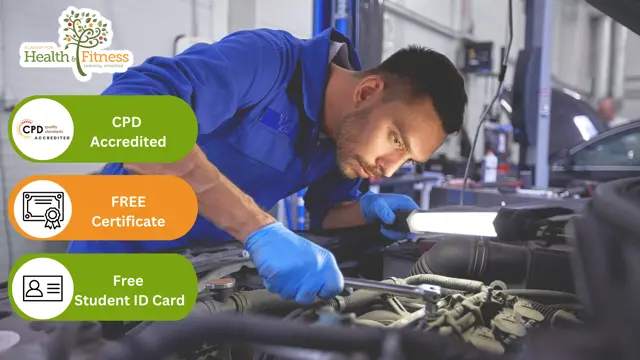
CT04e - Statistical elements of clinical trials
By Zenosis
Analytical statistical elements are essential concepts in the design of clinical trials. This analysis helps us to understand whether a conclusion from a study of a sample of the target population applies generally to that population as a whole. In particular, it helps us to answer the question: Did the treatment effect in the given study occur just by chance? The statistical elements of a well-controlled study minimise the chances of drawing the wrong conclusions, by providing clear thresholds for such errors. The basic statistical elements of a clinical trial include eligibility criteria, randomisation, sample size, power, and blinding, and these are discussed in this short course.
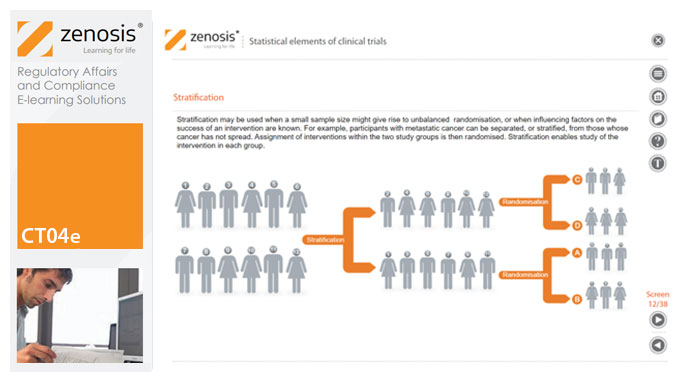
Adobe Illustrator CC Beginner
By iStudy UK
Learning Objectives Introduction , Introduction to Illustrator , Creating Documents , Drawing Basics , Measuring and Transforming Objects , Applying Fills and Strokes , Setting Type , Painting with Brushes , Applying Effects , Exporting from Illustrator , Conclusion Pre-Requisites Basic computer skills. Description Adobe Illustrator is the premier drawing program used by artists and graphic designers to create vector images. In this introductory course, students will learn what Illustrator is about and when to use Illustrator. Students will learn how to use selection tools, create and save new documents, how to navigate, and how to use Adobe Bridge. In addition, students will learn how to create basic shapes, use drawing tools, master the pen tool, editing shapes, and using layers. Students will learn how to measure and transform objects, apply fills, strokes, and gradients, work with the CC libraries, and set type. Students will also learn to paint with brushes, apply special effects, and export to other file formats. Introduction to the Course Introduction 00:01:00 Section 01 Why Adobe Illustrator? 00:03:00 Navigating the Interface 00:08:00 Managing Workspaces 00:05:00 Using Selection Tools 00:02:00 Section 02 Creating New Documents 00:08:00 Saving Illustrator Files 00:06:00 Section 03 Creating Shapes 00:13:00 Using the Drawing Tools 00:10:00 Mastering the Pen Tool 00:09:00 Editing Shapes 00:08:00 Grouping and Aligning Shapes 00:06:00 Understanding Layers 00:06:00 Putting it all Together 00:07:00 Section 04 Working with Rules and Guides 00:05:00 Discovering the Transform Panel 00:08:00 Using Transform and Distort 00:04:00 Section 05 Editing Fills with the Color Panel 00:08:00 Editing Fills with the Swatches Panel 00:09:00 Modifying Strokes 00:09:00 Creating Gradients 00:09:00 Using the Freeform Gradient 00:06:00 Section 06 Using Type Tools 00:10:00 Discovering Type Panels 00:08:00 Working with Adobe Fonts 00:04:00 Section 07 Discovering the Brush Panel 00:06:00 Creating Custom Brushes 00:06:00 Using the Blob Brush 00:08:00 Section 08 Understanding the Effects Menu 00:07:00 Using the Appearance Panel 00:04:00 Section 09 Creating PDFs 00:07:00 Exporting to Other Formats 00:08:00 Importing Adobe PDFs 00:03:00 Understanding Metadata 00:04:00 Printing your Document 00:07:00 Course Recap Recap 00:01:00 New Features in Illustrator 2022 New Features in Illustrator 2022 00:11:00 Final Exam Final Exam - Adobe Illustrator CC Beginner 00:20:00

Description: Microsoft Visio is a diagramming and vector graphics application. The Microsoft Visio 2016 for Beginners provides the basic information about the diagramming software. In the course, you will learn the essential features of the latest version of Microsoft Visio. The course will teach you how to start with the software and how to create workflow diagram, how to create the organisational diagram, etc. Throughout the course, you will also know the procedures of making a flood plan, creating a cross-functional diagram, and styling the diagram. The Microsoft Visio 2016 for Beginners provides you with the adequate knowledge about Microsoft Visio so that you can convert the complex information into simple, easy-to-understand diagrams. Learning Outcomes: Navigation throughout Visio interface, creating basic drawing and using the help system Drawing components, modifying drawings and work with callouts and groups Organization charts creation, modifying their layouts, positioning and spacing Create and integrate organization chart copies and compare them Making a basic floor plan and custom room shapes, utilizing the program as a modelling tool and modelling room layouts Creating cross-functional flowcharts and related features like - swimlanes and separators Altering orientation and direction, changing margins and choosing styles for flowcharts Creating network diagrams, and utilizing shape data and layers Other network diagram relevant topics such as network shapes, shape data, adding layers, activating, colouring and more Working with shape, connector styles, themes, variants and containers Assessment: At the end of the course, you will be required to sit for an online MCQ test. Your test will be assessed automatically and immediately. You will instantly know whether you have been successful or not. Before sitting for your final exam you will have the opportunity to test your proficiency with a mock exam. Certification: After completing and passing the course successfully, you will be able to obtain an Accredited Certificate of Achievement. Certificates can be obtained either in hard copy at a cost of £39 or in PDF format at a cost of £24. Who is this Course for? Microsoft Visio 2016 for Beginners is certified by CPD Qualifications Standards and CiQ. This makes it perfect for anyone trying to learn potential professional skills. As there is no experience and qualification required for this course, it is available for all students from any academic background. Requirements Our Microsoft Visio 2016 for Beginners is fully compatible with any kind of device. Whether you are using Windows computer, Mac, smartphones or tablets, you will get the same experience while learning. Besides that, you will be able to access the course with any kind of internet connection from anywhere at any time without any kind of limitation. Career Path After completing this course you will be able to build up accurate knowledge and skills with proper confidence to enrich yourself and brighten up your career in the relevant job market. Getting Started with Visio 2016 Navigate the Visio Environment 00:15:00 Create a Basic Drawing 00:30:00 Use the Help System 00:15:00 Creating a Workflow Diagram Use Drawing Components 00:30:00 Modify a Drawing 00:15:00 Work with Callouts and Groups 00:15:00 Creating an Organization Chart Create a Basic Organization Chart 00:30:00 Do More with Organization Charts 00:15:00 Making a Floor Plan Make a Basic Floor Plan 00:30:00 Model a Room Layout 00:15:00 Creating a Cross-Functional Flowchart Create a Cross-Functional Flowchart 00:30:00 Modify a Cross-functional Flowchart 00:15:00 Creating a Network Diagram Create Network Diagrams 00:15:00 Use Shape Data 00:15:00 Use Layers 00:30:00 Styling a Diagram Work with Shape and Connector Styles 00:15:00 Work with Themes and Variants 00:15:00 Work with Containers 00:15:00 Activities Activities - Microsoft Visio 2016 for Beginners 00:00:00 Mock Exam Mock Exam- Microsoft Visio 2016 for Beginners 00:20:00 Final Exam Final Exam- Microsoft Visio 2016 for Beginners 00:20:00 Order Your Certificate and Transcript Order Your Certificates and Transcripts 00:00:00

Vectorworks One to One Fast Track course One day 10 hrs
By Real Animation Works
Vectorworks One to One Fast Track Course Master Vectorworks in Just One Day (10 Hours)
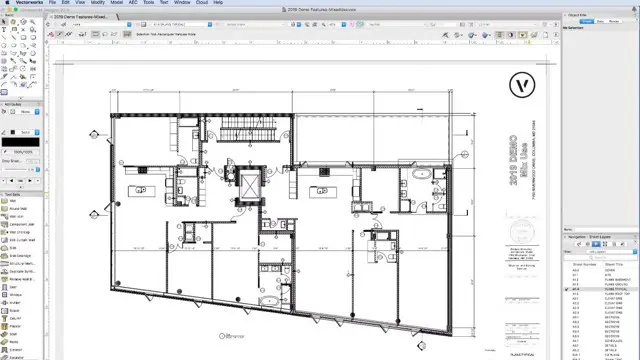
Word 2016 Intermediate
By iStudy UK
The Word 2016 Intermediate course is intended to sharpen your skills and knowledge by explaining precise documentation making features including working with multiple documents, formatting tables, tags, lists, templates, merging, etc. This course covers a variety of topics including working with Word 2016, creating, and customising styles, templates, and themes in the most effective way possible. You'll also work with diverse sorts of data in Word, copy and paste commands, and study advanced document layout options and different collaboration tools. Learn how to work with graphic elements such as pictures, text boxes, text effects, shapes, the drawing canvas, SmartArt, WordArt, typography effects, advanced graphics component features, and more. What you'll learn Work with, create, manage, and customize Styles, Templates, and Themes. Work with various types of data in Word using Tables, advanced Copy and Paste commands, and Charts. Review advanced document layout options in Word and various collaboration tools. Work with graphic elements such as pictures, text boxes, shapes, the Drawing Canvas, SmartArt, Text Effects, Typography Effects, WordArt, and Equations. Learn additional graphic element features such as grouping, layering, and moving objects Requirements Word 2016 Introduction course or equivalent experience Who this course is for: Students who need to expand their knowledge and skills in Microsoft Word. Introduction Intro 00:02:00 Working with Styles Using Styles 00:08:00 Creating a Style Based on Text 00:04:00 Modifying a Style 00:03:00 Managing and Exporting Styles 00:06:00 Using Styles to Reorder Text 00:06:00 Working with Style Sets 00:04:00 Creating and Applying Fonts and Color Sets 00:03:00 Working with Themes 00:03:00 What are Templates? 00:03:00 Modifying the Normal and Custom Template 00:06:00 Changing the Custom Office Template Location 00:03:00 Working with Data in Word Sorting a Table 00:04:00 Repeating Table Header Rows and Setting Page Breaks 00:04:00 Working with Calculations in a Table 00:04:00 Working with Excel Data in Word 00:04:00 Copying, Pasting, and Linking Excel Data 00:09:00 Creating a Chart in Word 00:06:00 Editing Chart Data 00:04:00 Formatting a Chart 00:05:00 Advanced Document Layouts Controlling Page Breaks 00:05:00 Working with Section Breaks 00:06:00 Using Section Breaks with Margins and Page Orientation 00:04:00 Applying Columns 00:04:00 Modifying Columns 00:06:00 Adding Borders and Shading to a Paragraph 00:04:00 Applying Different Headers and Footers 00:06:00 Creating a Signature Line 00:03:00 Collaborating in Word Working with Comments 00:07:00 Using Track Changes 00:06:00 Reviewing and Accepting Changes 00:06:00 Customizing Markups 00:06:00 Comparing and Merging Two Documents 00:07:00 Combining Documents 00:06:00 Working with Pictures, Shapes and Drawing Tools Applying a Picture Style 00:04:00 Adjusting a Picture 00:06:00 Removing a Picture Background 00:03:00 Inserting a Text Box from the Gallery 00:04:00 Drawing and Formatting a Text Box 00:05:00 Adding, Selecting, Deleting Shapes 00:06:00 Resizing, Rotating, Replacing a Shape 00:05:00 Using the Selection Pane 00:04:00 Copying or Duplicating a Shape 00:03:00 Customizing Fill Color and Outline for a Shape 00:06:00 Using a Shape Effect 00:06:00 Using a Drawing Canvas 00:07:00 Positioning or Moving Shapes or Objects 00:05:00 Using Wrapping Text 00:06:00 Grouping and Layering Objects 00:05:00 Aligning Objects 00:04:00 Inserting Special Graphics Creating SmartArt Graphics 00:06:00 Formatting and Customizing SmartArt 00:06:00 Working with Text and Typography Effects 00:07:00 Working with Equations 00:06:00 Conclusion Course Recap 00:02:00

Programming in HTML5 with CSS course description This course provides an introduction to HTML5, CSS3, and JavaScript. It is an entry point into both the Web application and Windows Store apps training paths. The course focuses on using HTML5 / CSS3 / JavaScript to implement programming logic, define and use variables, perform looping and branching, develop user interfaces, capture and validate user input, store data, and create well-structured application. What will you learn Create and style HTML5 pages. Use JavaScript. Style HTML5 pages by using CSS3. Use common HTML5 APLs in interactive Web applications. Create HTML5 Web pages that can adapt to different devices and form factors. Enhance the user experience by adding animations to the HTML5 page. Programming in HTML5 with CSS course details Who will benefit: Website developers. Prerequisites: HTML5 development fundamentals. Duration 5 days Programming in HTML5 with CSS course contents Overview of HTML and CSS Overview of HTML, Overview of CSS, Creating a Web Application by Using Visual Studio 2012. Hands on Exploring the Contoso Conference Application. Creating and Styling HTML5 Pages Creating an HTML5 Page, Styling an HTML5 Page. Hands on Creating and Styling HTML5 Pages. Introduction to JavaScript Overview of JavaScript Syntax, Programming the HTML DOM with JavaScript, Introduction to jQuery. Hands on Displaying Data and Handling Events by Using JavaScript. Creating Forms to Collect and Validate User Input Overview of Forms and Input Types, Validating User Input by Using HTML5 Attributes, Validating User Input by Using JavaScript. Hands on Creating a Form and Validating User Input. Communicating with a Remote Data Source Sending and Receiving Data by Using XMLHTTPRequest, Sending and Receiving Data by Using jQuery AJAX operations. Hands on Communicating with a Remote Data Source. Styling HTML5 by Using CSS3 Styling Text, Styling Block Elements, CSS3 Selectors, Enhancing Graphical Effects by Using CSS3. Hands on Styling Text and Block Elements using CSS3. Creating Objects and Methods by Using JavaScript Writing Well-Structured JavaScript, Creating Custom Objects, Extending Objects. Hands on Refining Code for Maintainability and Extensibility. Creating Interactive Pages using HTML5 APIs Interacting with Files, Incorporating Multimedia, Reacting to Browser Location and Context, Debugging and Profiling a Web Application. Hands on Creating Interactive Pages by Using HTML5 APIs. Adding Offline Support to Web Applications Reading and Writing Data Locally, Adding Offline Support by Using the Application Cache. Hands on Adding Offline Support to a Web Application. Implementing an Adaptive User Interface Supporting Multiple Form Factors, Creating an Adaptive User Interface. Hands on Implementing an Adaptive User Interface. Creating Advanced Graphics Creating Interactive Graphics by Using Scalable Vector Graphics, Programmatically Drawing Graphics by Using a Canvas. Hands on Creating Advanced Graphics. Animating the User Interface Applying CSS Transitions, Transforming Elements, Applying CSS Key-frame Animations. Hands on Animating User Interface Elements. Web Sockets for Real-Time Communications Introduction to Web Sockets, Sending and Receiving Data by Using Web Sockets. Hands on Implementing Real-Time Communications by Using Web Sockets. Creating a Web Worker Process Introduction to Web Workers, Performing Asynchronous Processing by Using a Web Worker. Hands on Creating a Web Worker Process.

Overview This comprehensive course on Adobe Illustrator CC Masterclass will deepen your understanding on this topic. After successful completion of this course you can acquire the required skills in this sector. This Adobe Illustrator CC Masterclass comes with accredited certification, which will enhance your CV and make you worthy in the job market. So enrol in this course today to fast track your career ladder. How will I get my certificate? You may have to take a quiz or a written test online during or after the course. After successfully completing the course, you will be eligible for the certificate. Who is This course for? There is no experience or previous qualifications required for enrolment on this Adobe Illustrator CC Masterclass. It is available to all students, of all academic backgrounds. Requirements Our Adobe Illustrator CC Masterclass is fully compatible with PC's, Mac's, Laptop, Tablet and Smartphone devices. This course has been designed to be fully compatible with tablets and smartphones so you can access your course on Wi-Fi, 3G or 4G. There is no time limit for completing this course, it can be studied in your own time at your own pace. Career Path Having these various qualifications will increase the value in your CV and open you up to multiple sectors such as Business & Management, Admin, Accountancy & Finance, Secretarial & PA, Teaching & Mentoring etc. Course Curriculum 10 sections • 54 lectures • 05:26:00 total length •Learning Objectives: 00:03:00 •Understanding Raster: 00:03:00 •A Crash Course In Graphic File Formats: 00:05:00 •Opening, Creating and Working with Multiple Documents: 00:10:00 •A Tour Of The Illustrator Interface: 00:10:00 •Customizing The Illustrator Environment: 00:09:00 •Saving Saving Interface Workspaces: 00:03:00 •Zooming and Navigation Techniques: 00:11:00 •Using Illustrator's Outline Mode: 00:02:00 •Using the Selection Tool: 00:05:00 •Using the Direct Selection Tool: 00:05:00 •Free-Handing Selections With The Lasso Tool: 00:04:00 •Selecting Objects Based On Colour: 00:05:00 •Advanced Selection Techniques: 00:05:00 •Saving and Reloading Selections: 00:04:00 •Drawing Rectangles and Squares: 00:08:00 •Drawing Ovals and Circles: 00:02:00 •Drawing Rounded Rectangles, Polygons and Stars: 00:07:00 •Drawing Lines, Arcs and Grids: 00:05:00 •Drawing With The Pencil Tool (And Erasing Mistakes): 00:06:00 •Understanding Vector Paths: 00:03:00 •Introducing Illustrator Brushes: 00:09:00 •Using The Blob Brush: 00:06:00 •Moving And Duplicating Objects: 00:05:00 •Scaling, Rotating, Reflecting, Sheering: 00:09:00 •Precisely Transforming And Positioning Objects: 00:07:00 •Precise Positioning Using The Transform Panel: 00:05:00 •Automatically Calculating In The Transform Panel: 00:04:00 •Controlling Stacking Order: 00:03:00 •Grouping And Ungrouping Objects: 00:05:00 •Locking And Hiding: 00:04:00 •Aligning And Spacing Objects Apart: 00:06:00 •Aligning To A Key Object: 00:02:00 •Methods For Applying Fills And Strokes: 00:11:00 •Setting Stroke Options: 00:05:00 •Creating A Dashed Outline Effect: 00:04:00 •Exploring Illustrator's Swatch Libraries: 00:06:00 •Mixing And Saving Custom Colours: 00:08:00 •Creating, Saving, And Using Custom Gradients: 00:11:00 •Filling Objects With Patterns: 00:04:00 •Copying Fills And Strokes: 00:05:00 •Creating Point And Area Type: 00:06:00 •Importing Large Amounts Of Text: 00:07:00 •Formatting Text: 00:11:00 •Area Type Options: 00:04:00 •Creating Type on a Path: 00:06:00 •Converting Text To Shapes: 00:03:00 •Introducing Layers: 00:09:00 •Using Illustrator's Pathfinders: 00:06:00 •Applying Special Effects: 00:12:00 •Exploring The Appearance Pane: 00:07:00 •Saving Your Work In Different File Formats: 00:08:00 •Saving Your Work For The Web: 00:08:00 •Where to Go From Here: 00:05:00
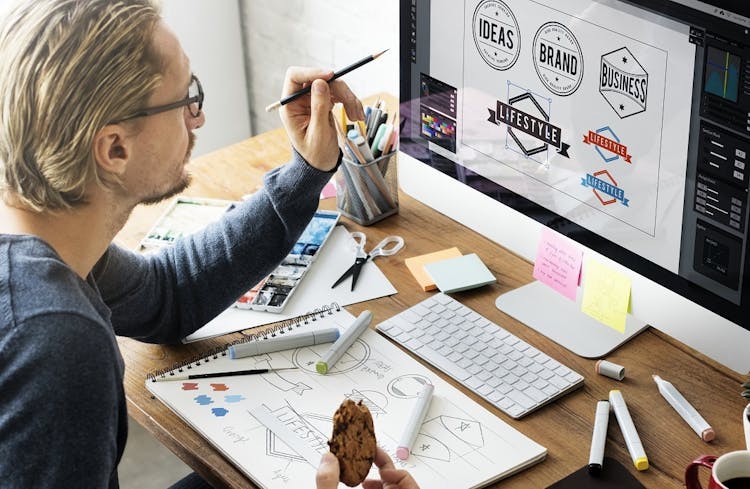
The Solidworks: Complete CSWA Preparation course provides comprehensive training in Solidworks, focusing on preparing students for the CSWA (Certified SolidWorks Associate) exam. It covers fundamental sketching and part modeling techniques, advanced features, assembly creation, and drawing tools. Learning Outcomes: Understand the Solidworks user interface and essential mouse movements for sketching and part modeling. Gain proficiency in creating and editing sketches, using basic and advanced sketch tools, and applying dimensions and relations. Learn part modeling techniques such as extrusions, cuts, fillets, chamfers, ribs, and drafts. Explore intermediate part modeling concepts like 3D sketching, equations, mass properties, and defining material properties. Acquire skills in creating assemblies, inserting and manipulating parts, and applying mates for assembly constraints. Master drawing tools to create and edit drawing sheets, projection views, dimensioning, and generating a bill of materials. Familiarize yourself with various miscellaneous views like auxiliary view, section view, detail view, and more. Why buy this Solidworks: Complete CSWA Preparation? Unlimited access to the course for forever Digital Certificate, Transcript, student ID all included in the price Absolutely no hidden fees Directly receive CPD accredited qualifications after course completion Receive one to one assistance on every weekday from professionals Immediately receive the PDF certificate after passing Receive the original copies of your certificate and transcript on the next working day Easily learn the skills and knowledge from the comfort of your home Certification After studying the course materials of the Solidworks: Complete CSWA Preparation there will be a written assignment test which you can take either during or at the end of the course. After successfully passing the test you will be able to claim the pdf certificate for £5.99. Original Hard Copy certificates need to be ordered at an additional cost of £9.60. Who is this course for? This Solidworks: Complete CSWA Preparation course is ideal for Students Recent graduates Job Seekers Anyone interested in this topic People already working in the relevant fields and want to polish their knowledge and skill. Prerequisites This Solidworks: Complete CSWA Preparation does not require you to have any prior qualifications or experience. You can just enrol and start learning.This Solidworks: Complete CSWA Preparation was made by professionals and it is compatible with all PC's, Mac's, tablets and smartphones. You will be able to access the course from anywhere at any time as long as you have a good enough internet connection. Career path As this course comes with multiple courses included as bonus, you will be able to pursue multiple occupations. This Solidworks: Complete CSWA Preparation is a great way for you to gain multiple skills from the comfort of your home. Course Curriculum Introduction Introduction 00:05:00 Overview of Solidworks Creating a New Document 00:01:00 User Interface 00:02:00 Mouse Movements in Sketch 00:02:00 Mouse Movements in Part 00:03:00 Sketching Creating a Sketch File 00:02:00 Basic Sketch Tools 00:07:00 Dimensions and Relations 00:12:00 Mirror Entities 00:02:00 Linear and Circular Sketch Pattern 00:06:00 Sketch Offset Entities 00:02:00 Converting Sketch to 3D Model 00:03:00 Opening and Saving Part Document 00:01:00 Exercises 00:04:00 Part Modeling Basics Extruded Base 00:03:00 Extruded Boss Additional Techniques 00:04:00 Creating a Sketch on the Part 00:02:00 Creating a Sketch on the New Plane 00:05:00 Convert and Offset Entities 00:02:00 Extruded Cut 00:03:00 Fillet and Chamfer 00:03:00 Rib 00:03:00 Draft 00:04:00 Shell 00:02:00 Part and Sketch Modification 00:02:00 Exercises 00:06:00 Part Modeling Intermediate 3D Sketch 00:03:00 Equation 00:03:00 Mass Properties and Coordinate System 00:03:00 Defining Density and Material 00:02:00 Measuring Tool 00:03:00 Exercises 00:07:00 Part Modeling Advanced Mirror Feature 00:01:00 Revolved Boss Base 00:02:00 Swept Boss Base 00:05:00 Exercises 00:14:00 Assembly Creation Inserting Part Relative to Origin 00:02:00 Inserting Part Relative to Planes 00:02:00 Standard Mates 00:04:00 Move Component 00:02:00 Mirror Component 00:01:00 Sketch in Assembly 00:03:00 Exercises 00:08:00 Drawing Tools Basics Creating Drawing Sheet 00:01:00 Projection Views and Edit Sheet 00:04:00 View Properties 00:02:00 Drawing - View Dimensioning 00:03:00 Bill of Material 00:02:00 Exercises 00:03:00 Drawing Tools - Miscellaneous Views Auxiliary View 00:01:00 Section View 00:02:00 Aligned Section View 00:02:00 Detail View 00:02:00 Broken-out Section View 00:02:00 Break View 00:02:00 Crop View 00:01:00 Alternative Position View 00:02:00 Resources Resources - Solidworks: Complete CSWA Preparation 00:00:00 Assignment Assignment - Solidworks: Complete CSWA Preparation 00:00:00
