- Professional Development
- Medicine & Nursing
- Arts & Crafts
- Health & Wellbeing
- Personal Development
29 Design Skills courses in London
Adobe InDesign and Photoshop Training Courses 1-2-1
By Real Animation Works
Face to Face training customised and bespoke. One to One Online or Face to Face
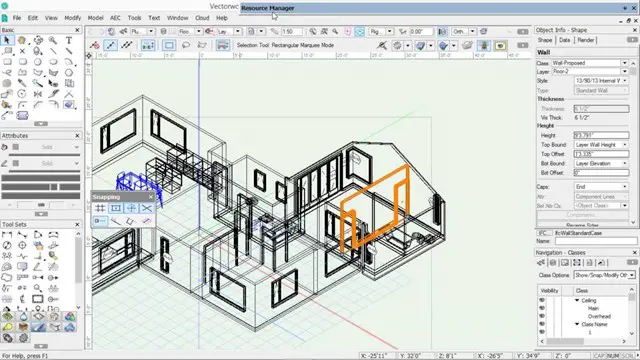
Photoshop Basics to Advanced Training
By London Design Training Courses
Why Learn Photoshop Basics to Advanced Training Course? Click here for info In this course, you'll gain basic to advanced Photoshop skills, to edit photos and images, and advanced tasks like creating product designs and photorealistic illustrations. The course is customizable to your requirements, and you'll engage in design projects to enhance your portfolio. Duration: 20 hrs. Method: 1-on-1 Schedule: Tailor your own schedule by pre-booking a convenient hour of your choice, available from Mon to Sat 9 am and 7 pm. Adobe Photoshop Training in London - In-Person & Live Online As the most renowned image editing software, Photoshop provides complete control over your images. With a wide range of editing tools, users can enhance, retouch, and manipulate colors to create stunning visuals. Beyond static images, Photoshop is also capable of editing videos, graphic design, and 3D images. Choose our Photoshop course for a solid foundation in creative visuals, covering image adjustment, composition, and common fixes. For a deeper understanding, our Advanced course core introduction teaches advanced techniques like color fills, text and layer styling, and web-ready artwork creation. Explore our masterclass options for further training and insights at an advanced level. All beginner courses are available in class or online 1-on-1. Photoshop Basics to Advanced Training Course - 20 hours Course Outline: I. Introduction to Photoshop (1 hour) Get familiar with Adobe Photoshop and its applications Set up a personalized workspace for efficient workflow II. Working with Layers and Masks (2 hours) Explore layer styles and advanced management techniques III. Selections and Retouching (2 hours) Master selection and retouching tools for precise edits IV. Working with Text and Vector Graphics (1 hour) Create and format text effectively Combine vector elements with raster graphics V. Color Correction and Image Adjustments (2 hours) Adjust image color and tone for better visual impact VI. Filters and Effects (1 hour) Apply filter effects for creative enhancements VII. Advanced Techniques (6 hours) Dive into advanced layer masking and selection tools Work with 3D models and design for mobile applications VIII. Project-Based Learning (3 hours) Apply Photoshop techniques to real-world projects IX. Advanced Rendering Techniques (1 hour) Explore advanced rendering effects for photorealistic results X. Final Project and Post-Production Techniques (1 hour) Complete a comprehensive final project and implement post-production techniques Enroll now to elevate your Photoshop skills and create visually stunning designs with confidence. Learn from experienced instructors in interactive in-person or live online sessions. Master Adobe Photoshop and unlock your creative potential. By completing the Photoshop Basics to Advanced Training Course, participants will: Develop Proficiency: Acquire a strong command of Adobe Photoshop, mastering both foundational and advanced techniques. Image Editing Expertise: Gain the skills to efficiently edit and retouch images, remove unwanted elements, and enhance visuals using a variety of tools. Creative Design Skills: Explore creative design concepts, combining text, vector graphics, and raster elements for custom designs. Color Correction and Enhancement: Learn to adjust image colors, tones, and apply advanced color correction techniques for professional results. Filters and Effects: Apply various filter effects creatively, giving artistic enhancements to images and designs. Project-Based Learning: Gain practical experience by working on real-world projects, creating composite images, posters, social media graphics, and more. Advanced Rendering Techniques: Discover rendering techniques for achieving photorealistic and visually impactful results. Post-Production Expertise: Implement post-production techniques to refine and polish final outputs for professional-grade designs. Customization and Automation: Create and utilize custom brushes, actions, and scripts to streamline workflows and improve efficiency.

Introduction to Design Thinking
By IIL Europe Ltd
Introduction to Design Thinking Innovation is the cornerstone of highly successful companies, especially those that continue to be successful over the years and decades. Design thinking practices fuel this continual innovation, as they are the critical links from inspiration to delivery, concept to showroom floor, and start-up to global business. Design thinking is a structured approach to promoting innovation and creative problem-solving. It is not a new approach. It has been around for centuries, as the art, architecture, and inventions of mankind illustrate. By examining the steps to achieving great design and maximum utility of product, design thinking approaches provide a framework in which to develop new solutions to problems and new products to sell. This highly interactive course is designed to help participants think like designers to generate innovation, and to help teams to produce more innovation and creativity. Since design thinking is based on doing rather than thinking, we participants are challenged to apply the techniques, in the classroom, to create new ideas and solutions to a case study project. What you will Learn At the end of this program, you will be able to: Explain the underlying principles and value of using Design Thinking for innovation Describe the basic concepts of the Stanford Model for Design Thinking Evaluate a set of basic Design Thinking techniques for application to your projects Apply tools, techniques, and skills aligned with the 5 stages of the Stanford Model Drive innovation through Design Thinking at some level in your work environment Foundation Concepts Problems and solutions The Design Thinking difference Design Thinking skills and abilities Design Thinking mindset Design Thinking frameworks Stages of Design Thinking Problems and solutions The Design Thinking difference Design Thinking skills and abilities Design Thinking mindset Design Thinking frameworks General Practices Team formation Visualization Improvisation Personalization Empathize Practices Overview of Empathize techniques Observation Engagement Interviews Define Practices Overview of Define practices Unpacking techniques Defining the customer techniques Integrating the Define experience Ideate Practices Overview of Ideate practices Reusable techniques for the Ideate stage New Ideate techniques to explore Prototype & Test Practices Overview of Prototype practices Examples of prototypes Overview of Testing practices Forms of testing techniques Adopt and Adapt Design Thinking Overview of Design Thinking implementation Design Thinking implementation challenges Success in implementing Design Thinking Summary and Next Steps Workshop summary Next steps: Personal Action Plans

AutoCAD Training Course for Electrical
By ATL Autocad Training London
Exclusive to AutoCAD subscribers, the AutoCAD Electrical toolset simplifies electrical system creation. Click here for more info: Website Our course provides a strong foundation in 2D electrical design, covering essential tools. Flexible one-on-one sessions from 9 a.m. to 7 p.m., Monday to Saturday. Call 02077202581 or book online. The 16-hour course offers flexibility, divide hours across days. Benefit from individualized attention and tailored content. Enroll for in-person or Zoom sessions to excel in AutoCAD Electrical. AutoCAD Electrical Course Content: Introduction to AutoCAD Electrical Software: Overview and features of AutoCAD Electrical Understanding the software interface and tools Project file structure and management Layout and Navigation: Navigating the AutoCAD Electrical workspace Creating new project files and using attribute editors Understanding WDD, WDX, and WDF project files Exploring the Project Manager interface and attribute editors Electrical Diagram Drawing: Numbering and titling wires in diagrams Labelling components Utilizing diagram symbol libraries Creating and editing Electrical Control Circuits (ECC) Component dialog box and Circuit Scale dialog box Introduction to Programmable Logic Controllers (PLCs) and Integrated Systems: PLC Symbols and Concepts Inserting Programmable Logic Controllers (PLCs) into diagrams Adding PLC Units to diagrams Working with PLC Input and Output points and circuits Understanding PLC-based classification Using the Spreadsheet to PLC Input and Output Points utility Custom and Bespoke Symbols: Creating custom symbols for Switches, Wires, Contactors, Motors, Transformers, etc. Specifying symbol conventions and standards Offline and online usage of AutoCAD Electrical databases Drawing for Terminals and Plans: Implementing Terminal symbols in diagrams Handling terminal plans and locations Working with compound level terminals and locations Utilizing the Component command for single and multiple components Managing Jumpers and wiring Modifying Terminal Strips and Dual In-Line Packages (DIP) Understanding DIN Rail, Electrical Enclosure, Circuit Breakers, and Electrical Equipment Generating PDFs and Reports: Exporting drawings to PDF format Organizing report templates Automating the generation of reports Creating Electrical Audit Reports This AutoCAD Electrical course provides comprehensive knowledge of the software, focusing on electrical diagram drawing, symbol creation, PLC integration, terminal planning, and report generation. Participants will gain the skills needed to efficiently design electrical systems using AutoCAD Electrical software. Upon completion, participants will proficiently use AutoCAD Electrical to create precise electrical diagrams, integrate PLCs, design custom symbols, plan terminals, and generate reports efficiently. They will possess the skills needed to confidently design electrical systems and enhance their expertise in electrical design and drawing. AutoCAD Electrical Training Course: Master precision in specialized electrical design skills. Optimize your design process with streamlined workflows. Ensure compliance with industry standards consistently. Boost productivity in electrical design tasks. Facilitate seamless collaboration with fellow professionals. Benefit from recorded lessons for convenient review. Enjoy continuous support with lifetime email assistance. Unleash the complete power of AutoCAD for your electrical design needs. Enroll today and craft precise, professional electrical drawings confidently. Select between in-person and live online sessions to suit your preference. Flexible Evening Sessions: Learn AutoCAD at your own pace with evening sessions designed for busy individuals. Boost your career opportunities in computer-aided design. Comprehensive Skill Development: Gain a strong foundation in AutoCAD's core features and advance to 3D modeling and rendering techniques, enhancing your design capabilities. Industry-Standard Knowledge: Become proficient in AutoCAD, a widely used CAD software in architecture, engineering, and construction fields, making you highly sought after by employers. Practical Application: Apply AutoCAD skills to real-world design scenarios, creating detailed plans for professional projects in architecture, engineering, and mechanical fields. Recorded Lessons for Review: Access lesson recordings to reinforce learning and review specific topics or techniques whenever needed. Lifetime Email Support: Enjoy ongoing support with lifetime email assistance, even after completing the course, for guidance and clarification.

Introduction to Design Thinking: In-House Training
By IIL Europe Ltd
Introduction to Design Thinking: In-House Training Innovation is the cornerstone of highly successful companies, especially those that continue to be successful over the years and decades. Design thinking practices fuel this continual innovation, as they are the critical links from inspiration to delivery, concept to showroom floor, and start-up to global business. Design thinking is a structured approach to promoting innovation and creative problem-solving. It is not a new approach. It has been around for centuries, as the art, architecture, and inventions of mankind illustrate. By examining the steps to achieving great design and maximum utility of product, design thinking approaches provide a framework in which to develop new solutions to problems and new products to sell. This highly interactive course is designed to help participants think like designers to generate innovation, and to help teams to produce more innovation and creativity. Since design thinking is based on doing rather than thinking, we participants are challenged to apply the techniques, in the classroom, to create new ideas and solutions to a case study project. What you will Learn At the end of this program, you will be able to: Explain the underlying principles and value of using Design Thinking for innovation Describe the basic concepts of the Stanford Model for Design Thinking Evaluate a set of basic Design Thinking techniques for application to your projects Apply tools, techniques, and skills aligned with the 5 stages of the Stanford Model Drive innovation through Design Thinking at some level in your work environment Foundation Concepts Problems and solutions The Design Thinking difference Design Thinking skills and abilities Design Thinking mindset Design Thinking frameworks Stages of Design Thinking Problems and solutions The Design Thinking difference Design Thinking skills and abilities Design Thinking mindset Design Thinking frameworks General Practices Team formation Visualization Improvisation Personalization Empathize Practices Overview of Empathize techniques Observation Engagement Interviews Define Practices Overview of Define practices Unpacking techniques Defining the customer techniques Integrating the Define experience Ideate Practices Overview of Ideate practices Reusable techniques for the Ideate stage New Ideate techniques to explore Prototype & Test Practices Overview of Prototype practices Examples of prototypes Overview of Testing practices Forms of testing techniques Adopt and Adapt Design Thinking Overview of Design Thinking implementation Design Thinking implementation challenges Success in implementing Design Thinking Summary and Next Steps Workshop summary Next steps: Personal Action Plans

Vectorworks Landmark Training
By London Design Training Courses
Why choose Vectorworks Landmark Training Course? Course info Explore the Vectorworks Landmark Training Course! 1-on-1 Live Online sessions led by certified tutors and industry experts. Master Vectorworks Landmark for landscape and site design, creating captivating outdoor spaces. Enroll now to unleash your design skills. Duration: 16 hrs. Method: 1-on-1, Personalized attention. Schedule: Tailor your own schedule by pre-booking a convenient hour of your choice, available from Mon to Sat between 9 am and 7 pm. This course focuses on Vectorworks Landmark fundamentals, providing essential tools and techniques for landscape architecture, design, and related disciplines. Participants should have a basic understanding of Vectorworks software. The course covers 2D and 3D drawing, file organization, landscape plan/model creation, and more. Learning Objectives: Organize drawing files using industry standards and best practices for effective collaboration. Utilize imported files and field-collected data for base plans and site inventories. Integrate 2D and 3D elements for plan documentation and model analysis. Utilize worksheet features for material quantification and project efficiency. Course Prerequisites: Participants should be familiar with basic drafting concepts, computer operations, and keyboard shortcuts. This training demonstrates sustainable design principles and the use of CAD tools for erosion control, runoff calculations, plant tracking, and sun/shade analysis. Participants will learn to create a 3D site digital terrain model and assess proposed plantings' effects on solar heat gain and water usage. Vectorworks Landmark Basic to Intermediate Training Course Duration: 16 hours Join our comprehensive Vectorworks Landmark Basic to Intermediate Training, designed for landscape architects and designers. Master 2D and 3D landscape design with essential techniques, covering site analysis, plans, irrigation, and 3D visualization. Unleash your creativity with custom plant symbols and detailed planting plans using the plant database. Course Outline: I. Introduction to Vectorworks Landmark (1 hour) An overview of Vectorworks Landmark for landscape design Interface orientation and basic tool usage Navigation and viewport controls Landscape design project creation and management II. Site Analysis and Site Plans (3 hours) Collecting site information and producing site analysis drawings Crafting site plans and hardscape design Working with contours, elevations, and terrain models Incorporating site amenities like paths, fences, and walls III. Planting Plans (5 hours) Utilizing the plant database to select suitable plants for specific regions Creating personalized plant symbols Developing comprehensive planting plans and plant lists Understanding plant compatibility and growth patterns IV. Irrigation Design (2 hours) Designing and editing irrigation systems and zones Integrating irrigation components into the site plan Generating irrigation reports for efficient planning V. 3D Visualization (3 hours) Creating captivating 3D models of landscape designs Applying textures and materials to hardscape elements and plants Utilizing the Renderworks engine for high-quality rendering Enhancing designs with lighting and special effects VI. Customization (1 hour) Tailoring the interface for landscape design efficiency Creating custom object styles and resource libraries VII. Collaboration and Sharing (1 hour) Importing and exporting data from other software platforms Sharing landscape design drawings with colleagues and collaborators VIII. Conclusion and Next Steps (1 hour) Comprehensive review of course content Guidance on further learning resources Q&A session and feedback gathering Enroll in our Vectorworks Landmark Basic to Intermediate Training to enhance your landscape design expertise and unleash your creative prowess. Download Vectorworks Landmark https://www.vectorworks.net/en-GB/landmark By the end of the Vectorworks Landmark Training Course, participants will: Understand the key features and functionalities of Vectorworks Landmark for landscape design. Demonstrate proficiency in using essential tools for site analysis, site plans, and hardscape design. Create detailed planting plans, selecting appropriate plants, and understanding their compatibility and growth patterns. Design efficient and effective irrigation systems, including generating irrigation reports. Create 3D visualizations of landscape designs, applying textures, materials, lighting, and special effects. Customize the interface and create personalized object styles and resources. Collaborate and share landscape design drawings with other software users. Have the foundation to pursue further learning and exploration in landscape design using Vectorworks Landmark.
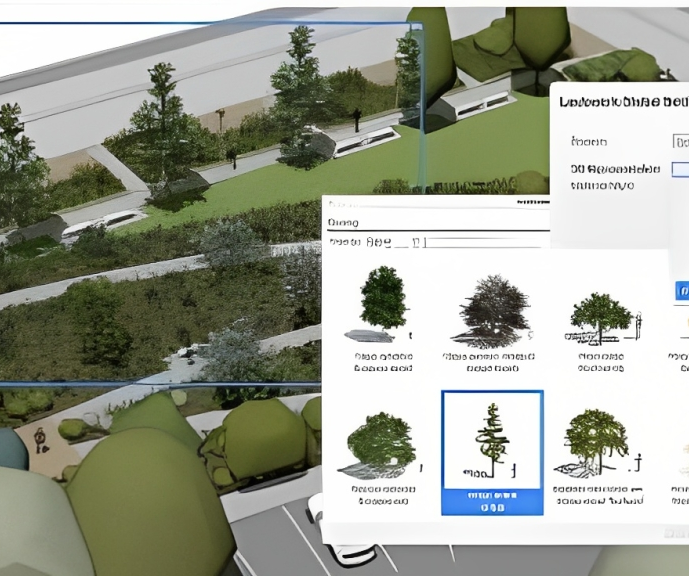
Comprehensive Training for Architects | Interior and Exterior Designers
By ATL Autocad Training London
Who is this course for? The Architecture and Interior Design course is ideal for individuals aiming to master both interior design and architecture. Guided by certified tutors from Autodesk and Adobe, students will gain comprehensive skills in these fields. Click here for more info: Website Duration: 40 hours.1-on-1 Training. In-Person or Live online. When can I book: 9 am - 7 pm (Choose your preferred day and time once a week). Flexible timing with advance booking Course Features: Compatibility: Our training courses are compatible with both Mac and Windows operating systems, ensuring accessibility for all users. Price Assurance: We guarantee the best value for your investment, ensuring competitive pricing for high-quality training. Personalized Training: Benefit from one-on-one training sessions tailored to your specific needs and skill level, ensuring a personalized learning experience. Flexible Scheduling: Enjoy the flexibility to choose your preferred training time and day. Sessions are available seven days a week, from Monday to Sunday, between 9 am and 8 pm, accommodating your busy schedule. Lifetime Support: Receive lifetime email and phone support, ensuring that you have access to assistance even after completing the course. Technical Assistance: Get help with configuring your computer for software installation, ensuring a smooth learning experience without technical hurdles. Referral Discounts: Earn special discounts when you refer a friend to our courses, making learning a rewarding experience for you and your network. Group Training Savings: Avail significant savings on group training courses, encouraging collaborative learning and making education more accessible for groups. When can you schedule this Training Course? Personalized training experience with our flexible 1-on-1 sessions. Design your own timetable by pre-booking a convenient hour of your choice, available from Monday to Saturday between 9 a.m. and 7 p.m. Alternatively, you can call 02077202581 to book over the phone. How long is the training? The course spans 40 hours, which you can divide over as many days as needed to fit your ideal schedule. What's the teaching method? Our sessions are 1-on-1, offered either in-person face to face or live online. You'll receive personalized attention, tailored content, a flexible learning pace, and individual support. Live online 1-on-1 sessions over Zoom are also an option. What will you learn? In this comprehensive training program, you'll gain proficiency in a thoughtfully curated selection of software tools. Option A: AutoCAD (13 hours) SketchUp (10 hours) Vray (6 hours) Photoshop (6 hours) InDesign (5 hours) Additionally, you'll receive free online portfolio design assistance, career growth guidance, and mock interviews to enhance your job market readiness. Option B: AutoCAD (10 hours) 3ds Max (17 hours) Vray (4 hours) Photoshop (5 hours) InDesign (4 hours) Certified trainers in AutoCAD, 3ds Max, SketchUp, and Adobe software will conduct this training program. It caters to beginners, intermediate, and advanced learners, focusing on core skills for creating 2D drawings, plans, sections, elevations, construction details, and 3D visualizations. Our experienced instructors will guide you through essential commands and methodologies for producing precise 2D and 3D drawings. We have developed these CAD courses, utilizing the expertise of our professionals to provide the most efficient and effective instruction. Upon completion, participants will: Master Software Tools: Excel in AutoCAD, SketchUp, Vray, Photoshop, and InDesign for digital design. Advanced Design Skills: Create intricate 2D/3D designs, plans, and visualizations. Project Management: Manage layouts, plotting, and projects efficiently. Realistic Rendering: Produce lifelike visualizations using Vray. Creative Composition: Understand design principles for impactful creations. Portfolio Development: Create a professional online portfolio. Career Readiness: Prepare for job interviews and enhance resumes. Potential Jobs: Architect Interior/Exterior Designer CAD Technician Visualization Specialist Design Consultant Project Manager These skills open doors to varied roles in architecture and design, ensuring career growth and job readiness. Course Features: Compatibility: Our training courses are compatible with both Mac and Windows operating systems, ensuring accessibility for all users. Price Assurance: We guarantee the best value for your investment, ensuring competitive pricing for high-quality training. Personalized Training: Benefit from one-on-one training sessions tailored to your specific needs and skill level, ensuring a personalized learning experience. Flexible Scheduling: Enjoy the flexibility to choose your preferred training time and day. Sessions are available seven days a week, from Monday to Sunday, between 9 am and 8 pm, accommodating your busy schedule. Lifetime Support: Receive lifetime email and phone support, ensuring that you have access to assistance even after completing the course. Technical Assistance: Get help with configuring your computer for software installation, ensuring a smooth learning experience without technical hurdles. Referral Discounts: Earn special discounts when you refer a friend to our courses, making learning a rewarding experience for you and your network. Group Training Savings: Avail significant savings on group training courses, encouraging collaborative learning and making education more accessible for groups. When can you schedule this Training Course? Personalized training experience with our flexible 1-on-1 sessions. Design your own timetable by pre-booking a convenient hour of your choice, available from Monday to Saturday between 9 a.m. and 7 p.m. Alternatively, you can call 02077202581 to book over the phone. How long is the training? The course spans 40 hours, which you can divide over as many days as needed to fit your ideal schedule. What's the teaching method? Our sessions are 1-on-1, offered either in-person face to face or live online. You'll receive personalized attention, tailored content, a flexible learning pace, and individual support. Live online 1-on-1 sessions over Zoom are also an option. What will you learn? In this comprehensive training program, you'll gain proficiency in a thoughtfully curated selection of software tools. Option A: AutoCAD (13 hours) SketchUp (10 hours) Vray (6 hours) Photoshop (6 hours) InDesign (5 hours) Additionally, you'll receive free online portfolio design assistance, career growth guidance, and mock interviews to enhance your job market readiness. Option B: AutoCAD (10 hours) 3ds Max (17 hours) Vray (4 hours) Photoshop (5 hours) InDesign (4 hours) Certified trainers in AutoCAD, 3ds Max, SketchUp, and Adobe software will conduct this training program. It caters to beginners, intermediate, and advanced learners, focusing on core skills for creating 2D drawings, plans, sections, elevations, construction details, and 3D visualizations. Our experienced instructors will guide you through essential commands and methodologies for producing precise 2D and 3D drawings. We have developed these CAD courses, utilizing the expertise of our professionals to provide the most efficient and effective instruction.

On-Demand SketchUp Training Course: Enhance Your 3D Design Skills
By Real Animation Works
Personalized SketchUp Training: Pay-As-You-Go One-to-One Sessions

Vectorworks 2d | 3d and Spotlight training
By London Design Training Courses
Why Learn Vectorworks 2d | 3d and Spotlight training Course? Course info Led by experts, this comprehensive program equips you with skills in 2D drafting, immersive 3D modeling, and dynamic lighting design. Master Vectorworks' powerful features, including the Spotlight module tailored for entertainment and events. Duration: 16 hrs Method: 1-on-1, Personalized attention. Schedule: Tailor your own hours, available from Mon to Sat between 9 am and 7 pm. Or Call 02077202581 or WhatsApp 07970325184. Course Details: Format: 1-on-1 Training Schedule: Flexible, Any Day, Anytime (Monday to Saturday), 9 AM to 7 PM Duration: Customizable to Individual Learning Pace Content: Comprehensive training in Vectorworks, focusing on 2D Drafting, Immersive 3D Modeling, and Dynamic Lighting Design. Specialization: Spotlight Module for Entertainment and Events Instructors: Expert-led sessions ensuring personalized attention and effective learning. Outcome: Mastery of Vectorworks' Powerful Features, Proficiency in 2D and 3D Design, and Expertise in Dynamic Lighting Design for Entertainment Purposes. Note: Schedule and course duration are flexible to accommodate individual preferences and learning needs. Course Details: Format: 1-on-1 Training Schedule: Flexible, Any Day, Anytime (Monday to Saturday), 9 AM to 7 PM Duration: Customizable to Individual Learning Pace Content: Comprehensive training in Vectorworks, focusing on 2D Drafting, Immersive 3D Modeling, and Dynamic Lighting Design. Specialization: Spotlight Module for Entertainment and Events Instructors: Expert-led sessions ensuring personalized attention and effective learning. Outcome: Mastery of Vectorworks' Powerful Features, Proficiency in 2D and 3D Design, and Expertise in Dynamic Lighting Design for Entertainment Purposes. Note: Schedule and course duration are flexible to accommodate individual preferences and learning needs. Vectorworks 2D | 3D and Spotlight Training Course Course Duration: 16 hours Course Description: I. Introduction to Vectorworks (1 hour) Overview of Vectorworks software and its applications Familiarization with the user interface and navigation Customizing preferences and settings for optimal workflow II. 2D Drawing Tools (2 hours) Using basic drawing tools for creating lines, rectangles, circles, and polygons Utilizing text and dimension tools for annotations Applying modify tools for editing and transforming objects Organizing elements with layers and classes III. 3D Modeling Tools (3 hours) Introduction to extrude, revolve, sweep, and loft tools for 3D modeling Creating 3D objects from 2D shapes for spatial representation Modifying and refining 3D models Exploring the 3D modeling environment IV. Advanced 3D Modeling Tools (2 hours) Utilizing solid modeling tools for complex geometry creation Performing Boolean operations to combine or subtract shapes Creating and utilizing symbols for efficient workflow V. Introduction to Spotlight (1 hour) Overview of the Spotlight workspace and its features Adding and configuring lighting devices for stage and event design Creating and modifying lighting positions for accurate placement VI. Spotlight Tools and Techniques (3 hours) Creating and editing lighting instruments for customized setups Using visualization tools for lighting simulations Creating and applying labels and legends for documentation Generating worksheets and reports for lighting analysis VII. Advanced Spotlight Techniques (2 hours) Utilizing video and projection tools for multimedia presentations Incorporating audio and sound systems for immersive experiences Understanding rigging and hoisting for stage setup Managing paperwork and documentation for effective planning VIII. Integration with Other Software (1 hour) Importing and exporting files to collaborate with other software Utilizing Vectorworks in CAD and BIM workflows for interoperability Exploring plugins and add-ons for expanded functionality IX. Project-based Exercises (1 hour) Applying learned techniques to real-world scenarios Creating a lighting plan for a concert or theater production Designing a 3D model of a building or interior space Free 30-day, BIM & CAD Software Trial Request | Vectorworks https://www.vectorworks.net/trial Vectorworks Trial Version Request. Please fill out the following form. We will provide you with an evaluation serial number to activate your trial copy. Learning Outcomes of Vectorworks 2D | 3D and Spotlight Training Course: Master Vectorworks with 2D and 3D design skills. Create precise 2D drawings and detailed 3D models. Learn specialized tools for lighting and event planning in Spotlight. Optimize workflows and improve project coordination. Produce realistic renderings and visualizations. Apply skills to real-world projects in architecture and events.

3D Printing Training Course for Product Designers
By ATL Autocad Training London
Who is this course for? The 3D Printing Bespoke 1-on-1 Training Course is designed for individuals seeking personalized instruction and hands-on experience in the field of 3D printing. Click here for more info: Website Training: 40 hrs, split as per your availability. When: 9 a.m. to 7 p.m., Mon-Sat. Call 02077202581 to reserve. Live online, or in-person. Option A: AutoCAD 10 hrs, Rhino 16 hrs, Vray 4 hrs, Photoshop 4 hrs, 3D Printing 6 hrs Option B: AutoCAD 12 hrs, 3ds Max 16 hrs, Vray 4 hrs, Photoshop 4 hrs, 3D Printing 4 hrs. Option A: AutoCAD, Rhino, Vray, Photoshop, 3D Printing (Total: 40 hours) AutoCAD (10 hours): Module 1: Introduction to AutoCAD (2 hours) Familiarization with AutoCAD interface and tools Creating, opening, and saving drawings Basic drawing and editing commands Module 2: Drawing and Editing (3 hours) Lines, circles, and arcs Polylines and polygons Modifying objects: Move, Copy, Rotate, and Scale Module 3: Precision Drawing (3 hours) Using coordinate systems Dimensioning and text Hatching and gradients Module 4: Advanced Tools (2 hours) Blocks and attributes Layers and object properties Creating layouts and plotting Rhino (16 hours): Module 1: Introduction to Rhino (2 hours) Navigating the Rhino interface Basic 2D and 3D modeling concepts Creating and manipulating objects Module 2: Advanced Modeling (6 hours) Modeling with curves and surfaces Editing and transforming geometry Building complex 3D structures Module 3: Visualization with Vray (4 hours) Understanding the Vray rendering engine Applying materials and textures Setting up lighting and cameras for realistic rendering Module 4: Presentation and Editing (2 hours) Exporting and sharing Rhino models Post-processing and enhancing designs Photoshop (4 hours): Module 1: Introduction to Photoshop (2 hours) Navigating Photoshop interface Image resolution and size Basic image editing tools Module 2: Image Editing and Enhancement (2 hours) Adjusting colors and tones Using layers and masks Retouching and image manipulation 3D Printing (6 hours): Module 1: Introduction to 3D Printing (2 hours) Basics of 3D printing technology Understanding file formats and requirements Module 2: Preparing 3D Models (2 hours) Model optimization for 3D printing Creating supports and rafts Ensuring successful prints Option B: AutoCAD, 3ds Max, Vray, Photoshop, 3D Printing (Total: 38 hours) AutoCAD (12 hours): Module 1: Introduction to AutoCAD (2 hours) Overview of AutoCAD interface and tools Creating, opening, and saving drawings Basic drawing and editing commands Module 2: Drawing and Editing (3 hours) Lines, circles, and arcs Polylines and polygons Modifying objects: Move, Copy, Rotate, and Scale Module 3: Precision Drawing (3 hours) Using coordinate systems Dimensioning and text Hatching and gradients Module 4: Advanced Tools (4 hours) Blocks and attributes Layers and object properties Creating layouts and plotting 3ds Max (16 hours): Module 1: Introduction to 3ds Max (2 hours) Exploring the 3ds Max interface Navigating viewports and objects Basic modeling techniques Module 2: 3D Modeling (6 hours) Creating and editing 3D objects Modifiers and deformations Working with shapes and splines Module 3: Visualization with Vray (4 hours) Setting up lights and cameras Rendering settings and options Post-production and compositing Photoshop (4 hours): Module 1: Introduction to Photoshop (2 hours) Navigating Photoshop interface Image resolution and size Basic image editing tools Module 2: Image Editing and Enhancement (2 hours) Adjusting colors and tones Using layers and masks Retouching and image manipulation 3D Printing (4 hours): Module 1: Introduction to 3D Printing (2 hours) Basics of 3D printing technology Understanding file formats and requirements Module 2: Preparing 3D Models (2 hours) Model optimization for 3D printing Creating supports and rafts Ensuring successful prints Training Duration: 40 hours Flexible Timings: Students can choose their preferred time slots based on our availability, operating from 9:00 am to 7:00 pm (Monday to Saturday). Pricing Details: Company Rate: £1200 (Plus 20% VAT) = £1440 inc VAT. Student, Self-Financed, and Live Online Rate: £1000 (Plus 20% VAT) = £1200 inc VAT. Who Should Enroll: This course caters to a wide range of individuals, including: Novices: Perfect for beginners unfamiliar with AutoCAD, 3ds Max, Adobe Photoshop, Rhino, Vray, and 3D printing, providing a solid foundational understanding. Architects and Interior Designers: Tailored insights for professionals seeking precision in enhancing their design skills, valuable for design firms. Industry Professionals: Establishes industry benchmarks, offering adaptable education applicable across sectors like interior design, architecture, and civil engineering. Learning Approach: Hands-On Practicality: Emphasizes practical, real-world skills through personalized one-on-one training, available in face-to-face or live online sessions. Step-by-Step Instruction: Experienced instructors guide you systematically through techniques using AutoDesk AutoCAD, Autodesk 3ds Max, Adobe Photoshop, and Trimble Sketchup. What You'll Receive: Certificate of Achievement: Upon completion, receive a certificate validating your expertise. Comprehensive Training Guide: Access an extensive PDF guide compatible with both Windows and MAC. Live Feedback: Connect with your tutor for real-time feedback during sessions and the option to record each session for future reference. Our Benefits: Price Assurance: Guaranteeing exceptional value for your career investment. Personalized Training: Tailored one-on-one sessions, adjusting to your learning pace and style. Flexible Scheduling: Choose your preferred training time and day, available Monday to Sunday, from 9 am to 8 pm. Lifetime Support: Ongoing email and phone support beyond the course completion. Computer Setup Assistance: We assist in configuring your computer for seamless software installation. Referral Benefits: Recommend a friend and enjoy discounts, including significant savings on group training courses. Advantages of Option A: Diverse Skill Enhancement: Acquire proficiency in AutoCAD, Rhino, Vray, Photoshop, and 3D Printing, expanding your skill repertoire. Career Opportunities: Access a wide range of career paths in design, architecture, and 3D printing fields, enhancing your professional prospects. Compelling Visualizations: Craft realistic and visually appealing 3D renderings using Vray, elevating the quality of your design presentations. Image Editing Expertise: Master the art of enhancing design projects with Photoshop, adding finesse to your creative work. Prototyping Prowess: Develop essential skills in 3D Printing, enabling you to create physical design prototypes for various applications. Advantages of Option B: Versatile Skill Mastery: Excel in AutoCAD, 3ds Max, Vray, Photoshop, and 3D Printing, gaining expertise in diverse areas of design and visualization. Career Advancement: Unlock opportunities in architecture, animation, and visualization fields, broadening your career horizons. High-Quality Renderings: Showcase your designs impressively with high-quality renderings generated through Vray, leaving a lasting impact on viewers. Image Editing Mastery: Polish your design concepts and presentations using advanced Photoshop techniques, ensuring your visuals are refined and professional. 3D Printing Expertise: Bring your digital designs to life across various industries, mastering the intricate art of 3D printing. Our training courses cater to both Mac and Windows operating systems and provide: Price Assurance: Ensuring the best value for your investment. Personalized Attention: Benefit from one-on-one training sessions tailored to your learning pace and style. Flexible Scheduling: Choose your preferred time and day for training sessions, available seven days a week from 9 am to 8 pm. Ongoing Support: Enjoy lifetime email and phone support, ensuring you're never alone on your learning journey. Technical Assistance: Receive guidance in configuring your computer for software installation, ensuring a seamless learning experience. Special Benefits: Avail special discounts when you refer a friend and significant savings on group training courses, maximizing the value of your training investment.

Search By Location
- Design Skills Courses in London
- Design Skills Courses in Birmingham
- Design Skills Courses in Glasgow
- Design Skills Courses in Liverpool
- Design Skills Courses in Bristol
- Design Skills Courses in Manchester
- Design Skills Courses in Sheffield
- Design Skills Courses in Leeds
- Design Skills Courses in Edinburgh
- Design Skills Courses in Leicester
- Design Skills Courses in Coventry
- Design Skills Courses in Bradford
- Design Skills Courses in Cardiff
- Design Skills Courses in Belfast
- Design Skills Courses in Nottingham