- Professional Development
- Medicine & Nursing
- Arts & Crafts
- Health & Wellbeing
- Personal Development
Relationships and Sex Education (RSE) for young adults with learning disabilities in FE settings
By Claire Lightley
This one day course will support teachers and RSE leads in special colleges and special schools with post 16 learners to deliver a meaningful curriculum through the Preparing for Adulthood outcomes. The course will explore key issues for older learners, including how to teach about practical aspects of relationships such as attraction and fancying people, starting relationships, negotiation and consent discussions, and how to keep yourself safe. Participants will leave with increased confidence to develop and deliver a skills-based, rights focused curriculum that will empower learners to be able to navigate their personal lives and relationships with autonomy. Aim: To develop confidence to create and deliver an age-appropriate, rights based RSE curriculum for young adults with learning disabilities. Outcomes: Participants will develop understanding of requirements for RSE for older learners, including the statutory guidance and preparation for adulthood outcomes, and how RSE can support independent living consider specific challenges young people with SEND may face in developing relationships and explore practical and creative ways to support relationship skill development explore strategies to address sexualised behaviour, and what to do if a learner begins or wants to masturbate in college Who is this course for? This one day course is ideal for teachers and RSE leads working in special schools and tutors in colleges with older learners, up to age 25, and beyond.

Functional Skills English Level 2 Course and Exam
By Study Plex
Level 2 English Course Highlights: This qualification is equivalent to GCSE grade C or 4 Take the Exam from Home – Guaranteed Fast Track Results Exam Booking within 2 Working Days of Enrolment Remote Exam Online or Paper based both options available Course Duration: 110 hours Unlimited Access to Course Materials Get Free Mock Tests & Free Past Papers Extra 25% Time for people with Learning Difficulties NCFE, Pearson Edexcel & Open Awards all are OFQUAL-regulated and nationally recognised Exam slots are available 24*7 from Monday to Sunday. If you are in a rush and would like to book your exam sooner, then you can book your remote online exam within 3 working days for Open Awards, 2 working days of enrolment for NCFE and within 7 working days for Pearson Edexcel. Please note the exam price advertised on the website for the Open Awards remote invigilation exam is applicable for weekdays (Monday to Friday between 9 am to 5 pm). If you would like to book the Open Awards remote invigilation exam at the weekend then there is an additional £25+Vat applicable. The new assessment and result dates by NCFE is- Delivery mode: Paper-based Assessment date to and from: 17/06/2024 – 19/07/2024 Results release: 26/07/2024 Delivery mode: On-screen and RI Assessment date to and from: 20/05/2024 – 27/06/2024 Results release: 04/07/2024 (Note that this only applies to the mentioned exam type and if you book the exam during the dates mentioned above. Also, this will not affect the schedule of the other exam types and results.) Why is this course right for you? Our expert-designed Functional Skills English Level 2 Course has smart learning options that provide the necessary numeracy knowledge and skills to excel in Functional Skills English. Our course is tailored to meet your specific needs and help you achieve your academic and career goals from the comfort of your home. You also get the opportunity to book Live 1:1 tutor support via Zoom. Course Details for Functional Skills English Level 2 You can decide the exam date and place according to your convenience. Functional Skills English Level 2 You can decide the exam date and place according to your convenience. Awarding Body Paper-Based Exam in Centre On-Screen Exam in Centre Remote Online Exam - From Home Results Edexcel Book within 15 days Book within 24 Hours Book within 7 working days Get results in 20 working days NCFE Book within 10 working days Book within 24 Hours Book within 2 working days Get results in only 7 days Open Awards N/A N/A Book within 2 working days Get results in only 16 to 32 working days *Offline examinations will be held at our Swindon and London centres. Please contact us for more information. How This Course Will Work? This Level 2 Functional Skills English course will help you build a solid foundation in English. Throughout the course, it will provide you with various learning materials and activities to enhance your understanding of these subjects. Initial Assessment: To identify the current level of a student's abilities and recommend the appropriate course to enrol in upon completion. Diagnostic Assessment: Identifies skill gaps and produces an individual learning plan Learning Resources: Comprehensive video tutorials, practice quizzes & topic-based tests Progress Tracker: To record your progress in the course Free Mock Test: Access our free mock test facility for professional feedback and to prepare for the final exam. We offer Pearson Edexcel and AQA-accredited GCSE online courses that are widely accepted by universities across the globe. Entry Requirement This level 2 English qualification is available to all students of all academic backgrounds; no experience or previous qualifications are required. However, you will require a laptop/desktop computer (ChromeBook are not allowed for the exam) and a good internet connection. Exam Structure Functional Skills English Level 2 The Pearson Edexcel, NCFE and Open Awards Functional Skills Qualification in English at Level 2 consist of 3 exams, these are Reading, Writing and Speaking, Listening and Communicating. Speaking, Listening and Communicating (SLC) Exam Awarding Body Duration Number of Marks Pearson Edexcel / NCFE / Open Awards Up to 25 minutes Pass/Fail SLS Exam Pearson Edexcel / NCFE: Speaking, listening and communicating are assessed through one 5-minute presentation and linked question and answer session in groups of three to five and one 15-minute formal discussion together in groups of three to five learners. This exam will be conducted via Microsoft Teams. SLS Exam Open Awards: Speaking, listening and communicating are assessed through one 10-minute presentation and linked question and answer session in groups of three to four and one 10-minute formal discussion together in groups of three to five learners. This exam will be conducted via Microsoft Teams. Reading Exam Awarding Body Duration Number of Marks Pass Mark Pearson Edexcel 75 minutes 35 65% NCFE 60 minutes 30 53% – 57% Open Awards 60 minutes 30 18 out of 30 Reading is assessed through a test consisting of multiple-choice, short open-response and medium open-response questions. Writing Exam Awarding Body Duration Number of Marks Pass Mark Pearson Edexcel 60 minutes 36 63% NCFE 60 minutes 44 57% – 61% Open Awards 60 minutes 60 36 out of 60. Reading/Writing Exam Pass Mark: Learners are required to achieve an overall percentage of marks mentioned in the above table to pass the English reading exam. However, the awarding process will determine specifically where the pass mark sits for each assessment version. Therefore, the pass mark may vary between assessments. Recognised Accreditation This Functional Skills English Level 2 has been independently accredited by Pearson Edexcel, NCFE and Open Awards also regulated by Ofqual. The Office of Qualifications and Examinations Regulation (Ofqual) is responsible for regulating qualifications, assessments, and examinations in England. Pearson Edexcel is the most prestigious awarding body, for an academic and vocational qualifications. Pearson Edexcel qualifications are regulated by Ofqual and recognised by universities and employers across the world. NCFE is a charity and awarding organisation that provides qualifications in England, Wales, and Northern Ireland. It is regulated by Ofqual in England and recognised in Wales and Northern Ireland. Open Awards is an awarding organisation that offers a wide range of qualifications across various sectors, including education, health and social care, and business. Their qualifications are regulated by Ofqual and are designed to meet the needs of learners and employers. Open Awards also works closely with educational institutions and employers to ensure their qualifications are relevant and up-to-date. Difference between NCFE and Pearson Edexcel and Open Awards NCFE, Pearson Edexcel and Open Awards are OFQUAL-regulated and nationally recognised; however, the only difference lies in the exam booking and result turn-around time. You can book your remote online exam within 2 working days of enrolment for NCFE, within 7 working days for Pearson Edexcel and within 3 working days for Open Awards. You can get your NCFE results in 7 days, your Edexcel results in 20 working days and your Open Awards results within 16 to 32 working days. All of the awarding bodies are accepted by universities and apprenticeships. This distinction allows learners to choose the awarding body that aligns best with their educational and career goals. Additional Features Access to On-Demand Classes Opportunity to Book 1:1 Live Tutor Support via Zoom Enrol in Our Course and Prepare for the Exam from Home Get a Free Mock Test with Professional Feedback Course Curriculum English Level 2: Unit 1 - Speaking and Listening The speaking and listening section entails comprehensive learning and activities, including presenting and narrating skills, argument presentation techniques, and more. English Level 2: Unit 2: Reading Learn to read a text with the help of scanning, skimming, and detailed reading, and also, learn how to find organisational features’ purpose from the text. English Level 2: Unit 3: Writing The writing part will cover English grammar, including punctuation, spelling, syntax, etc. enabling you to avoid all the writing errors and mistakes. FAQs What is a functional skills level 2 equivalent to? It is a recognised alternative qualification to GCSEs, and achieving it is equivalent to obtaining a GCSE grade C or level 4. It's often used as a prerequisite for higher education, apprenticeships, and employment in England, Wales, and Northern Ireland. What is the difference between a Functional skills course and a GCSE course? Both the functional course and GCSE course provide the same skills, but one of the differences is that functional classes are developed for the learner who wants to acquire the skills quickly. Still, GCSE is a lengthy process, and it takes time to end as you have to sit for the test that will be held on an official day. Do Universities Approve the Functional Courses Certificate? Yes, many universities accept the functional course certificate, but it is better to check whether your desired university approves the functional certificate. The University of Sheffield, the University of Brighton, and the University of East Anglia approved the functional skills Level 2 certificate in the past. So, stay updated with current information. How will I purchase this course? First, select your desired course plan among the multiple existing course plans on the right side of your screen, then select the payment type, and once you made the payment, you can access the course any time you want. I made my payment. How will I get access to the Functional course? A confirmation email will be sent to your registered email after payment. Hereafter anytime, you can start your learning journey with Lead Academy. I am from outside the UK. Will I get access to the Course? Yes, you can. Since it is an e-learning course, anyone from anywhere can enrol in our courses. What is an Edexcel-accredited course? Exdexcel is a British multinational education and examination body. If any functional skills training providers claim the course is Edexcel accredited, that means the course has been approved by the governor body of Edexcel. Their certificates have been valued in the UK and worldwide. Will I get a Job after doing the functional course? Yes, any not. You always need fundamental English, Math and ICT skills wherever you go. These skills are as crucial as your basic needs like food and more. The company wants its employees to have these skills before joining any organization. English is my second language. Can I learn it through a Functional English skill course? Yes, you can. Whether English is your first language or second language, both types of learners can start their learning journey in the Functional Skills Level 1 course. This course is designed so that every kind of learner can learn. How safe is it to purchase a course over the Internet? Lead Academy has been providing courses over the internet for years, and all our learners' info is safe with us. We have implemented robust security measures to protect our learners' personal and financial information. Additionally, we use secure payment gateways to ensure safe transactions for course purchases. What are the system requirements for remote exam? For Pearson Edexcel and NCFE: To sit your assessment, you’ll need: A laptop/desktop with webcam and microphone; you can’t sit the assessment on a tablet or smartphone a good Wi-Fi connection – recommended minimum 1Mbit/s Upload, minimum 10Mbit/s Download. You MUST use google chrome browser for the exam, as this is recommended by the awarding body. A smartphone or tablet (Apple iOS 8.0 / Android 4.1 or higher) - this will be used to record you taking the assessment. A suitable environment - quiet room with no distractions The link for the assessment sent to your email; remember to check your spam/junk folder. You must activate Airplane mode on your smartphone however you need to be connected to Wi-Fi, so turn on Airplane mode then reactivate your Wi-Fi. Please familiarise yourself with the potential violations as these can potentially lead to the assessment being voided. Ensure ALL equipment is plugged in (including phone for the recording of sessions). Loss of power at any point could lead to the assessment being voided. You must brief other members of your household/workplace that you’re sitting an assessment, and they must not enter the room at any point. There is a 24-hour live chat function within the assessment software for technical support should you need it at any time. For Open Awards: In order to take your exam, you need to have the following equipment: A good quality laptop or PC with a minimum screen size of approx. 14” and minimum resolution of 1024 x 768. A stable internet connection with at least 3mbps. An integrated (i.e., fixed) webcam on your PC/ laptop or a portable webcam. If using a PC/ laptop with an integrated webcam, a reflective surface (e.g., a mirror) must be available. This will be used to show the invigilator the space immediately surrounding your screen and keyboard. A basic (non-scientific) calculator for maths assessments. You will have access to an on-screen calculator but may feel more comfortable using a separate calculator. Please note that all workings need to be added to the assessment platform if you use a separate calculator so that your workings can be marked. Plain paper. You will need to show this to your invigilator at the beginning of the exam to assure them that you do not have access to notes. A dictionary (where allowed). Supported Browsers Chrome: 34.0.1847 or above Microsoft Edge: Version 88.0.705.81 or newer Firefox: 31.0 or above Safari: 6.2 or above Safe Exam Browser 2.0.2 or above Please note: Chromebooks are not compatible with the Safe Exam Browser Browser settings Popups must be allowed. Guidance on how to do this below: Chrome Edge Firefox Safari

Graphic Design Course
By KEMP CENTER
Learn to create projects with Adobe Photoshop, Illustrator and InDesign with our graphic design course Looking to become a highly skilled graphic designer? Do you want to grow professionally, learn key computer graphics skills and work on your own creative projects? This graphic design course has it all. Gain the skills to create ads, posters, covers, web graphics, corporate visual identity and more! Get your first clients, make a name for yourself and learn the secrets of Photoshop, Adobe Illustrator and Indesign – the best graphic design programs. This training is for you if you had very little or just some exposure to professional design and want to improve your skills significantly. We provide an in-depth training on how to apply the latest computer graphics techniques to your projects. If you are looking to learn comprehensive graphic design skills in one course, you’re in the right place! Start today and learn from the best industry experts. Follow their steps and tips to get a head start in graphic design. Complete the graphic design course pressure free and go at your own pace. Inside the course, you’ll find extensive knowledge with master examples, as well as practice exercises, assignments and tests prepared by a professional computer graphic designer. You will learn: All the basics of modern graphic design How to deal with clients and work successfully in the industry Everything about designing in Adobe programs (Photoshop, Illustrator, Indesign) And so much more, including receiving a full certificate upon completing the course. Join the graphic design course and get the benefits: Learning from a professional instructor24/7 access from any devicePractical exercisesTests, quizzes and recapsCertificate of completionExtra materials and downloadable bonuses100% satisfaction guarantee Your Singing Instructor: Bart Carpenter An industry leading graphic designer A respected computer graphic designer and trainer with over 15 years of experience will lead you through this unique course. Your instructor Bart works as a graphic designer and freelancer for many prestigious clients and global brands, such as Kellogg’s. He is a specialist in Photoshop, Illustrator and InDesign and will share his knowledge with you. Our graphic design course expert is passionate about creating high-quality graphic materials through creativity and close collaboration with his clients. He will give you the top tricks and tips on Adobe graphic programmes. His enthusiasm for design is contagious and you can be sure you will complete the course feeling motivated and ready to start on your own designs and projects. Don’t miss this opportunity to learn with one of the industry leaders in graphic design. Overview of the course: Detailed video presentations 1. Foundations of good graphic design Selection of compositional elements, use and function of lines, importance and role of shapes, selection and character of text, colors and their role in design, techniques of shaping the visual hierarchy, classical principles of composition, examples of graphic design masters, working with clients, final recipient and his influence on the project. 2. Graphic designer tools Choices and functions of sketchbook, computer, monitor, graphics tablet, overview of professional software, use of specific programs, color composition tools, font sources, theme, sources of inspiration, patterns and supporting materials. 3. Computer Graphic Designer – working with clients Types of orders and brief for a graphic designer, client vs. recipient of the project, UX, business aspects of the graphic designer work. Training videos 1. Job and layout planning Determining the purpose and format of the project, determining the client’s audience and their needs, most popular raster and vector programs, using a graphic design program, using a color palette, collecting source materials, layouts and inspirations, design concept. 2. Creating graphics in Photoshop Graphics editing, layers, vector graphics in Adobe Photoshop, smart objects, color correction, using Adobe Color tools, typography, retouch and photomontage. 3. Creating graphics in Illustrator Applying lines and shapes, working with objects, scaling, working with color, color models, typography, characters, saving and exporting compositions, preparing for print. 4. Working in Indesign Tests 1. Graphic design knowledge test 2. Photoshop knowledge test 3. Illustrator knowledge test 4. Indesign knowledge test 5. Final Exam Final test Summary of acquired knowledge Exercises 1. Project start and preparation phase 2. Raster design 3. Vector design 4. Design for publication Bonus Materials Project brief – template Color Guide Thematic combinations (themes) Layout templates Compendium of image formats Sources of help and resources for graphic designers Experience Beginner-IntermediateLanguage English, German, French, Polish, Portuguese A letter from your expert instructor: This course fits perfectly with current trends in design, has all the latest information You need and is prepared in 100% practical manner. In a short time You will acquire knowledge that covers all the stages of a computer graphic design, from actively seeking an assignment to completing the project in digital or print-ready form.The tools presented in this course are the most popular apps used in advertising agencies and by freelancers around the world. For that reason, the participant can easily start working on graphic design projects, meet all the industry standards and satisfy even the most demanding clients.I highly recommend this course because it can be the beginning of a wonderful and rewarding adventure in graphic design.Bart Carpenter

QUALIFI Level 7 Diploma in Psychology
By School of Business and Technology London
Getting Started The QUALIFI Level 7 Diploma in Psychology is designed to offer learners a comprehensive grasp of fundamental cognitive functions, including perception, executive functions, language, and attention, emphasising their significance within the realm of psychology. This course also focuses on equipping learners with practical skills essential for a successful career in psychology. Key Benefits Comprehensive Understanding: This qualification equips learners to explore the causes and development of mental health issues, including assessment and diagnosis. It takes a critical approach, considering biological risk factors and emphasising psychological and sociocultural factors. Statistical Proficiency: Students will develop a strong grasp of essential statistical techniques commonly used in psychological research. Practical application is facilitated through computer sessions where real-world research questions are presented, allowing students to use example data sets for analysis. Research Expertise: The qualification covers the entire research process, encompassing research techniques, ethical considerations, and scientific writing skills. The module "Issues in Scientific Research" introduces students to the intricate aspects of both theory and practice in research. Neuropsychological Insight: Learners will acquire knowledge of the neuropsychological dimensions of emotions and behaviour in healthy individuals and clinical populations. This provides valuable insights into the relationship between brain function and psychological processes. Career Pathways Upon successfully finishing the QUALIFI Level 7 Diploma in Psychology, learners can advance through further academic pursuits or by entering the workforce. Psychology Assistant with an estimated average salary of £26,473 per annum Mental Health Technician with an estimated average salary of £32,500 per annum Addiction Counselor with an estimated average salary of £37,593 per annum Behaviour Technician with an estimated average salary of £41,283 per annum About Awarding Body QUALIFI, recognised by Ofqual awarding organisation has assembled a reputation for maintaining significant skills in a wide range of job roles and industries which comprises Leadership, Hospitality & Catering, Health and Social Care, Enterprise and Management, Process Outsourcing and Public Services. They are liable for awarding organisations and thereby ensuring quality assurance in Wales and Northern Ireland. What is included? Outstanding tutor support that gives you supportive guidance all through the course accomplishment through the SBTL Support Desk Portal. Access our cutting-edge learning management platform to access vital learning resources and communicate with the support desk team. Quality learning materials such as structured lecture notes, study guides, and practical applications, which include real-world examples and case studies, will enable you to apply your knowledge. Learning materials are provided in one of the three formats: PDF, PowerPoint, or Interactive Text Content on the learning portal. The tutors will provide Formative assessment feedback to improve the learners' achievements. Assessment materials are accessible through our online learning platform. Supervision for all modules. Multiplatform accessibility through an online learning platform facilitates SBTL in providing learners with course materials directly through smartphones, laptops, tablets or desktops, allowing students to study at their convenience. Live Classes (for Blended Learning Students only) Assessment Time-constrained scenario-based assignments No examinations Entry Requirements The qualification aims to provide access without unnecessary barriers, and applicants should be at least 19 years old to apply. Non-native English speakers need an IELTS score of 6 or an equivalent language qualification. International applicants' qualifications will be checked for eligibility in UK higher education postgraduate programs. Additionally, applicants typically need to provide two references, with preference for academic concerns. Progression Achieving the QUALIFI Level 7 Diploma in Psychology provides learners with the opportunity to advance in the following ways: Pursuing the QUALIFI Level 8 Diploma. Enrolling in a university program to earn a Master's Degree. Entering into employment within a related profession. Why gain a QUALIFI Qualification? This suite of qualifications provides enormous opportunities to learners seeking career and professional development. The highlighting factor of this qualification is that: The learners attain career path support who wish to pursue their career in their denominated sectors; It helps provide a deep understanding of the health and social care sector and managing the organisations, which will, in turn, help enhance the learner's insight into their chosen sector. The qualification provides a real combination of disciplines and skills development opportunities. The Learners attain in-depth awareness concerning the organisation's functioning, aims and processes. They can also explore ways to respond positively to this challenging and complex health and social care environment. The learners will be introduced to managing the wide range of health and social care functions using theory, practice sessions and models that provide valuable knowledge. As a part of this suite of qualifications, the learners will be able to explore and attain hands-on training and experience in this field. Learners also acquire the ability to face and solve issues then and there by exposure to all the Units. The qualification will also help to Apply scientific and evaluative methods to develop those skills. Find out threats and opportunities. Develop knowledge in managerial, organisational and environmental issues. Develop and empower critical thinking and innovativeness to handle problems and difficulties. Practice judgement, own and take responsibility for decisions and actions. Develop the capacity to perceive and reflect on individual learning and improve their social and other transferable aptitudes and skills. Learners must request before enrolment to interchange unit(s) other than the preselected units shown in the SBTL website because we need to make sure the availability of learning materials for the requested unit(s). SBTL will reject an application if the learning materials for the requested interchange unit(s) are unavailable. Learners are not allowed to make any request to interchange unit(s) once enrolment is complete. To know about the Qualification Structure, please get in touch with us at: admission@sbusinesslondon.ac.uk Delivery Methods School of Business & Technology London provides various flexible delivery methods to its learners, including online learning and blended learning. Thus, learners can choose the mode of study as per their choice and convenience. The program is self-paced and accomplished through our cutting-edge Learning Management System. Learners can interact with tutors by messaging through the SBTL Support Desk Portal System to discuss the course materials, get guidance and assistance and request assessment feedbacks on assignments. We at SBTL offer outstanding support and infrastructure for both online and blended learning. We indeed pursue an innovative learning approach where traditional regular classroom-based learning is replaced by web-based learning and incredibly high support level. Learners enrolled at SBTL are allocated a dedicated tutor, whether online or blended learning, who provide learners with comprehensive guidance and support from start to finish. The significant difference between blended learning and online learning methods at SBTL is the Block Delivery of Online Live Sessions. Learners enrolled at SBTL on blended learning are offered a block delivery of online live sessions, which can be booked in advance on their convenience at additional cost. These live sessions are relevant to the learners' program of study and aim to enhance the student's comprehension of research, methodology and other essential study skills. We try to make these live sessions as communicating as possible by providing interactive activities and presentations. Resources and Support School of Business & Technology London is dedicated to offering excellent support on every step of your learning journey. School of Business & Technology London occupies a centralised tutor support desk portal. Our support team liaises with both tutors and learners to provide guidance, assessment feedback, and any other study support adequately and promptly. Once a learner raises a support request through the support desk portal (Be it for guidance, assessment feedback or any additional assistance), one of the support team members assign the relevant to request to an allocated tutor. As soon as the support receives a response from the allocated tutor, it will be made available to the learner in the portal. The support desk system is in place to assist the learners adequately and streamline all the support processes efficiently. Quality learning materials made by industry experts is a significant competitive edge of the School of Business & Technology London. Quality learning materials comprised of structured lecture notes, study guides, practical applications which includes real-world examples, and case studies that will enable you to apply your knowledge. Learning materials are provided in one of the three formats, such as PDF, PowerPoint, or Interactive Text Content on the learning portal. How does the Online Learning work at SBTL? We at SBTL follow a unique approach which differentiates us from other institutions. Indeed, we have taken distance education to a new phase where the support level is incredibly high.Now a days, convenience, flexibility and user-friendliness outweigh demands. Today, the transition from traditional classroom-based learning to online platforms is a significant result of these specifications. In this context, a crucial role played by online learning by leveraging the opportunities for convenience and easier access. It benefits the people who want to enhance their career, life and education in parallel streams. SBTL's simplified online learning facilitates an individual to progress towards the accomplishment of higher career growth without stress and dilemmas. How will you study online? With the School of Business & Technology London, you can study wherever you are. You finish your program with the utmost flexibility. You will be provided with comprehensive tutor support online through SBTL Support Desk portal. How will I get tutor support online? School of Business & Technology London occupies a centralised tutor support desk portal, through which our support team liaise with both tutors and learners to provide guidance, assessment feedback, and any other study support adequately and promptly. Once a learner raises a support request through the support desk portal (Be it for guidance, assessment feedback or any additional assistance), one of the support team members assign the relevant to request to an allocated tutor. As soon as the support receive a response from the allocated tutor, it will be made available to the learner in the portal. The support desk system is in place to assist the learners adequately and to streamline all the support process efficiently. Learners should expect to receive a response on queries like guidance and assistance within 1 - 2 working days. However, if the support request is for assessment feedback, learners will receive the reply with feedback as per the time frame outlined in the Assessment Feedback Policy.

QUALIFI Level 7 Diploma in Educational Management and Leadership
By School of Business and Technology London
Getting Started Would you like to achieve excellence in both academic and professional development? Then, the QUALIFI Level 7 Diploma in Education Management and Leadership is the ideal starting point for your career journey and will ensure access to the first-class education needed to achieve your goals and dreams and maximise future opportunities. QUALIFI is the recognised UK Awarding Organisation (AO) regulated in England by the Qualifications and Examinations Regulation (OFQUAL) and the qualifications developed to fit the Regulated Qualifications Framework (RQF) assure employers, centres and learners of consistent, rigorous, quality standards and valid, valued learning. Key Benefits This qualification will bring you many vital benefits, such as; To understand and apply the principles of management strategy in an educational environment Review and apply the principles of educational leadership within the industry. To improve learners' employability learners' employability by allowing them to explore the relationship between management theories and their practical application in education. Analyse problem-solving techniques specific to education. Select, collate, review and analyse information from various sources. Work independently and as part of a team. Manage one's personal development and growth. Key Highlights • Remember! The assessment for the qualification is done based on assignments only, and you do not need to worry about writing any exam. • With the School of Business and Technology London, you can complete the qualification at your own pace, choosing online or blended learning from the comfort of your home. • Learning and pathway materials and study guides developed by our QUALIFI-approved tutors will be available around the clock in our cutting-edge learning management system. • Most importantly, at the School of Business and Technology London, we will provide comprehensive tutor support through our dedicated support desk. • If you choose your course with blended learning, you will also enjoy live sessions with an assigned tutor, which you can book at your convenience. Career Pathways The QUALIFI Level 7 Diploma in Educational Management and Leadership practice can open any career pathways including, but not limited to: Dean of students; Est. Salary £62,457p.a Assistant Principal; Est. Salary £49,844p.a Department head; Est. Salary £46,307p.a Curriculum Leader-Est. Salary £38,729p.a About Awarding Body QUALIFI, recognised by Ofqual awarding organisation has assembled a reputation for maintaining significant skills in a wide range of job roles and industries which comprises Leadership, Hospitality & Catering, Health and Social Care, Enterprise and Management, Process Outsourcing and Public Services. They are liable for awarding organisations and thereby ensuring quality assurance in Wales and Northern Ireland. What is included? Outstanding tutor support that gives you supportive guidance all through the course accomplishment through the SBTL Support Desk Portal. Access our cutting-edge learning management platform to access vital learning resources and communicate with the support desk team. Quality learning materials such as structured lecture notes, study guides, and practical applications, which include real-world examples and case studies, will enable you to apply your knowledge. Learning materials are provided in one of the three formats: PDF, PowerPoint, or Interactive Text Content on the learning portal. The tutors will provide Formative assessment feedback to improve the learners' achievements. Assessment materials are accessible through our online learning platform. Supervision for all modules. Multiplatform accessibility through an online learning platform facilitates SBTL in providing learners with course materials directly through smartphones, laptops, tablets or desktops, allowing students to study at their convenience. Live Classes (for Blended Learning Students only) Assessment Time-constrained scenario-based assignments No examinations Entry Requirements Level 5 Qualifications. Why gain a QUALIFI Qualification? This suite of qualifications provides enormous opportunities to learners seeking career and professional development. The highlighting factor of this qualification is that: The learners attain career path support who wish to pursue their career in their denominated sectors; It helps provide a deep understanding of the health and social care sector and managing the organisations, which will, in turn, help enhance the learner's insight into their chosen sector. The qualification provides a real combination of disciplines and skills development opportunities. The Learners attain in-depth awareness concerning the organisation's functioning, aims and processes. They can also explore ways to respond positively to this challenging and complex health and social care environment. The learners will be introduced to managing the wide range of health and social care functions using theory, practice sessions and models that provide valuable knowledge. As a part of this suite of qualifications, the learners will be able to explore and attain hands-on training and experience in this field. Learners also acquire the ability to face and solve issues then and there by exposure to all the Units. The qualification will also help to Apply scientific and evaluative methods to develop those skills. Find out threats and opportunities. Develop knowledge in managerial, organisational and environmental issues. Develop and empower critical thinking and innovativeness to handle problems and difficulties. Practice judgement, own and take responsibility for decisions and actions. Develop the capacity to perceive and reflect on individual learning and improve their social and other transferable aptitudes and skills. Learners must request before enrolment to interchange unit(s) other than the preselected units shown in the SBTL website because we need to make sure the availability of learning materials for the requested unit(s). SBTL will reject an application if the learning materials for the requested interchange unit(s) are unavailable. Learners are not allowed to make any request to interchange unit(s) once enrolment is complete. UNIT1- Leadership Qualities and Practice in Education Reference No : T/618/3135 Credit : 20 || TQT : 200 The unit will explore how team performance can be evaluated and optimised to realise strategic business and operational objectives. UNIT2- Contemporary Issues in Education: Theory, Policy and Practice Reference No : A/618/3136 Credit : 20 || TQT : 200 This unit provides learners with an understanding of the link between educational research, policy and practice. Delivery Methods School of Business & Technology London provides various flexible delivery methods to its learners, including online learning and blended learning. Thus, learners can choose the mode of study as per their choice and convenience. The program is self-paced and accomplished through our cutting-edge Learning Management System. Learners can interact with tutors by messaging through the SBTL Support Desk Portal System to discuss the course materials, get guidance and assistance and request assessment feedbacks on assignments. We at SBTL offer outstanding support and infrastructure for both online and blended learning. We indeed pursue an innovative learning approach where traditional regular classroom-based learning is replaced by web-based learning and incredibly high support level. Learners enrolled at SBTL are allocated a dedicated tutor, whether online or blended learning, who provide learners with comprehensive guidance and support from start to finish. The significant difference between blended learning and online learning methods at SBTL is the Block Delivery of Online Live Sessions. Learners enrolled at SBTL on blended learning are offered a block delivery of online live sessions, which can be booked in advance on their convenience at additional cost. These live sessions are relevant to the learners' program of study and aim to enhance the student's comprehension of research, methodology and other essential study skills. We try to make these live sessions as communicating as possible by providing interactive activities and presentations. Resources and Support School of Business & Technology London is dedicated to offering excellent support on every step of your learning journey. School of Business & Technology London occupies a centralised tutor support desk portal. Our support team liaises with both tutors and learners to provide guidance, assessment feedback, and any other study support adequately and promptly. Once a learner raises a support request through the support desk portal (Be it for guidance, assessment feedback or any additional assistance), one of the support team members assign the relevant to request to an allocated tutor. As soon as the support receives a response from the allocated tutor, it will be made available to the learner in the portal. The support desk system is in place to assist the learners adequately and streamline all the support processes efficiently. Quality learning materials made by industry experts is a significant competitive edge of the School of Business & Technology London. Quality learning materials comprised of structured lecture notes, study guides, practical applications which includes real-world examples, and case studies that will enable you to apply your knowledge. Learning materials are provided in one of the three formats, such as PDF, PowerPoint, or Interactive Text Content on the learning portal. How does the Online Learning work at SBTL? We at SBTL follow a unique approach which differentiates us from other institutions. Indeed, we have taken distance education to a new phase where the support level is incredibly high.Now a days, convenience, flexibility and user-friendliness outweigh demands. Today, the transition from traditional classroom-based learning to online platforms is a significant result of these specifications. In this context, a crucial role played by online learning by leveraging the opportunities for convenience and easier access. It benefits the people who want to enhance their career, life and education in parallel streams. SBTL's simplified online learning facilitates an individual to progress towards the accomplishment of higher career growth without stress and dilemmas. How will you study online? With the School of Business & Technology London, you can study wherever you are. You finish your program with the utmost flexibility. You will be provided with comprehensive tutor support online through SBTL Support Desk portal. How will I get tutor support online? School of Business & Technology London occupies a centralised tutor support desk portal, through which our support team liaise with both tutors and learners to provide guidance, assessment feedback, and any other study support adequately and promptly. Once a learner raises a support request through the support desk portal (Be it for guidance, assessment feedback or any additional assistance), one of the support team members assign the relevant to request to an allocated tutor. As soon as the support receive a response from the allocated tutor, it will be made available to the learner in the portal. The support desk system is in place to assist the learners adequately and to streamline all the support process efficiently. Learners should expect to receive a response on queries like guidance and assistance within 1 - 2 working days. However, if the support request is for assessment feedback, learners will receive the reply with feedback as per the time frame outlined in the Assessment Feedback Policy.

In this course, you will explore the core principles of risk and risk management in the context of the financial services sector. This training programme will cover a wide range of topics, from the regulatory environment and risk identification to the three lines of defence model and the impact of risk on the broader business environment. By the end of this course, you’ll be equipped with the knowledge and skills necessary to navigate the complex world of financial risk management. This training programme will guide you through the intricacies of the financial services industry, providing real-world examples and practical insights. The course features a structured approach with end-of-chapter questions to test your understanding, ensuring that you’re well-prepared to tackle risk management challenges. Join us on this educational journey to enhance your understanding of risk management in financial services and to develop the expertise needed to thrive in this dynamic industry! Study method Online, self-paced Course format What's this? Reading material - PDF/e-book, slides, article/plain text Duration 15 hours Access to content 365 days Certification AGRC Certificate in ESG Principles and Standards Overview During the past several years, ESG has gained plenty of prominence throughout the corporate world as a growing number of organisations have started embracing its three pillars and setting up programmes targeting issues such as climate change, diversity, equity and inclusion, employee benefits, executive bonus structures, and more. Pressure from stakeholders, the upcoming generation of professionals and consumers, and society at large have made it a crucial part of any organisation’s strategy to look after their activities and performance in these areas. In many cases, these organisations’ growth, stability, and continuity as businesses are at stake. As part of this programme, you will pick up the ins and outs of ESG from a compliance and reporting perspective and be better prepared to help your organisation develop a sound, effective, and long-term strategy to tackle all ESG issues. Certification AGRC Certificate in ESG Principles and Standards Awarded by Association of Governance, Risk and Compliance Description The AGRC Certificate in ESG Principles and Standards provides participants with a thorough understanding of a topic that has gained increasing significance and attention amongst corporations, regulators, and researchers. At the same, the Certificate offers guidance as to how corporations can best prepare under the growing number of ESG-related regulations. Topics to be covered by this certificate include: The Stakeholder Theory Corporate Social Responsibility (CSR) vs. ESG Sustainability The Environment, Social and Governance Pillars Green Finance Principles of Responsible Banking, Investment, and Insurance The Business Case for CSR, ESG, and Sustainability Global Initiatives and Development such as The Paris Agreement, the European Green Deal, and the UK’s Green Finance Strategy ESG Reporting Standards and Frameworks ESG Investing Strategies The Push for ESG into the Future By acquiring the Certificate, participants will be able to: Define the three ESG pillars—Environment, Social and Governance. Identify the importance of ESG and CSR programmes to an organisation’s corporate governance practices. Understand the main concepts behind Green Finance and how responsible banking, investment, and insurance work within this framework. Describe the objectives and main tenets of the many global initiatives set up to encourage policies that will contribute to the growth and advancement of ESG issues. Study the main ESG reporting standards and frameworks so that your organisation is better prepared to fulfil its reporting requirements. Understand the main concepts behind ESG investing. Who is this course for? This course is ideal for anyone wishing to be introduced to ESG and the different requirements that this sector might entail moving forward. Professionals carrying out the roles of directors, members of the Board, senior managers, lawyers, company secretaries, compliance and risk officers, and consultants may benefit from this course. Requirements No previous knowledge or experience is required, although it is assumed that participants have good knowledge of English and a sound educational background.

LangChain Masterclass - Build 15 OpenAI and LLAMA 2 LLM Apps Using Python
By Packt
This comprehensive course unlocks the boundless potential of LangChain, Pinecone, OpenAI, and LLAMA 2 LLM, guiding you from AI novice to expert. Dive into 15 different practical projects, from dynamic chatbots to data analysis tools, and cultivate a profound understanding of AI, empowering your journey into the future of language-based applications.
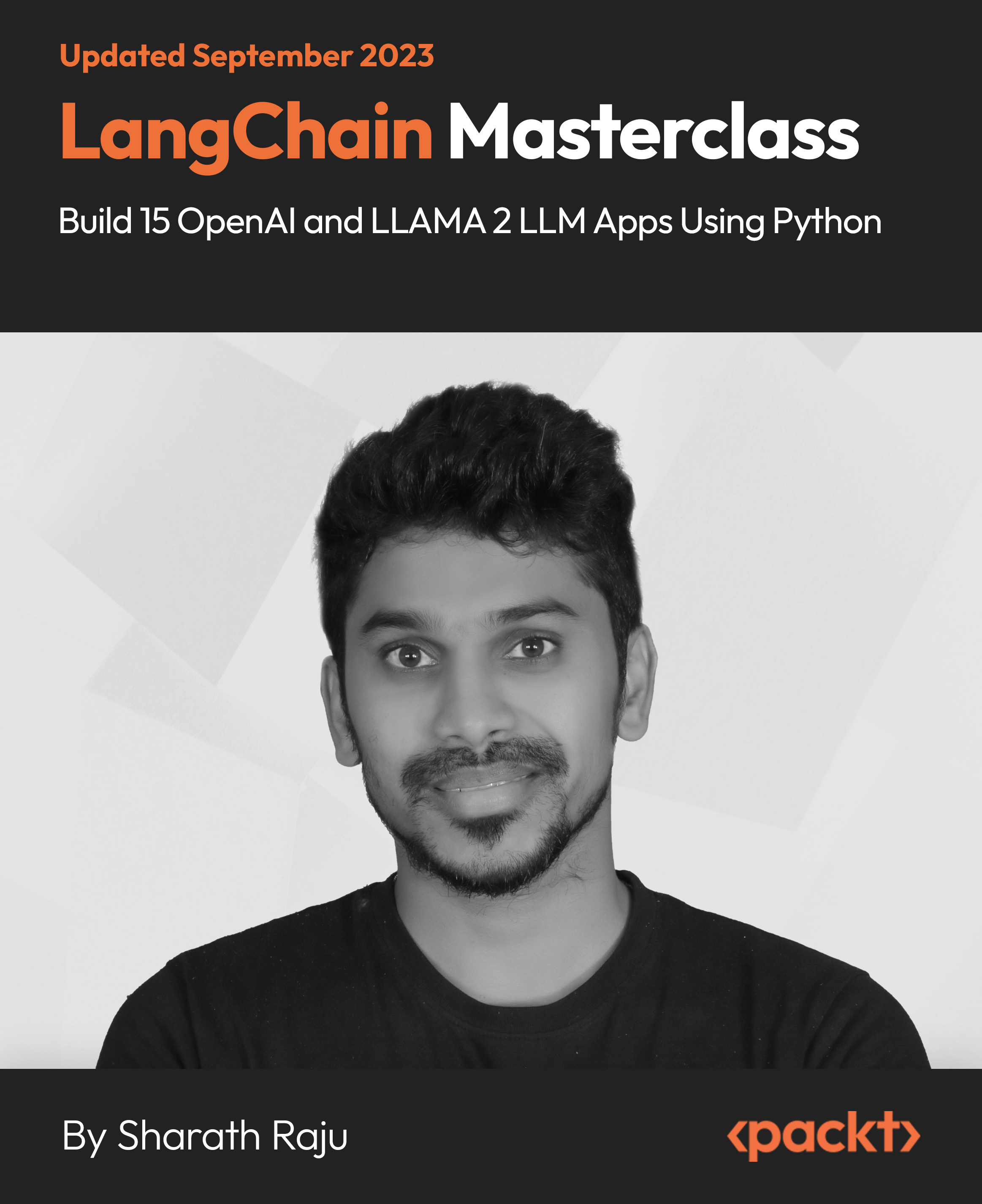
Mastering Microsoft Office: Word, Excel, PowerPoint, and 365
By IOMH - Institute of Mental Health
Microsoft Office skills are in high demand across industries, and proficiency in Microsoft Word, Microsoft Excel, Microsoft PowerPoint, and Microsoft Office 365 opens up numerous career opportunities. In the UK, administrative roles, data analysis positions, office management, project coordination, and marketing support roles are just a few examples of job prospects. With average salaries ranging from £20,000 to £45,000 per year, individuals with comprehensive Microsoft Office skills can secure stable employment and contribute to the success of various organisations. Enrol in the Ultimate Microsoft Office Skills Training course today and equip yourself with the knowledge and expertise needed to thrive in the ever-evolving workplace. You Will Learn Following Things: Develop a solid foundation in Microsoft Office applications, including Word, Excel, PowerPoint, and Office 365. Acquire essential skills to efficiently navigate and manipulate data in Microsoft Excel, such as organising, sorting, filtering, and writing formulas. Gain proficiency in creating professional presentations in Microsoft PowerPoint, utilising features like multimedia, transitions, animations, and smart graphics. Master the art of document creation and formatting in Microsoft Word, including tables, styles, page layouts, envelopes, labels, and mail merges. Understand advanced features like pivot tables, charts, and data analysis tools in Microsoft Excel, enabling effective data visualisation and decision-making. This course covers everything you must know to stand against the tough competition. The future is truly yours to seize with this Mastering Microsoft Office: Word, Excel, PowerPoint, and 365. Enrol today and complete the course to achieve a certificate that can change your career forever. Details Perks of Learning with IOMH One-to-one support from a dedicated tutor throughout your course. Study online - whenever and wherever you want. Instant Digital/ PDF certificate 100% money back guarantee 12 months access This course covers everything you must know to stand against the tough competition. The future is truly yours to seize with this Mastering Microsoft Office: Word, Excel, PowerPoint, and 365. Enrol today and complete the course to achieve a certificate that can change your career forever. Process of Evaluation After studying the course, your skills and knowledge will be tested with an MCQ exam or assignment. You have to get a score of 60% to pass the test and get your certificate. Certificate of Achievement After completing the Mastering Microsoft Office: Word, Excel, PowerPoint, and 365 course, you will receive your CPD-accredited Digital/PDF Certificate for £5.99. To get the hardcopy certificate for £12.99, you must also pay the shipping charge of just £3.99 (UK) and £10.99 (International). Who Is This Course for? This course is designed for individuals who want to enhance their Microsoft Office skills for personal or skilled purposes. Whether you are a student, an experienced entrepreneur, or anyone who regularly works with Microsoft Word, Excel, PowerPoint, and Office 365, this Microsoft Office skills course will provide you with a solid foundation and advanced techniques to maximise your productivity and efficiency. No prior experience is required, making it suitable for beginners and intermediate users looking to expand their knowledge and capabilities in the Microsoft Office suite. On the other hand, anyone who wants to establish their career as: like MS Office User Microsoft Office 2019 User Touch Typing Worker Audio Typist Can take this Ultimate Microsoft Office Skills Training (Word, Excel, PowerPoint, and 365) course. Requirements There is no prerequisite to enrol in this course. You don't need any educational qualification or experience to enrol in the Mastering Microsoft Office: Word, Excel, PowerPoint, and 365 course. Do note: you must be at least 16 years old to enrol. Any internet-connected device, such as a computer, tablet, or smartphone, can access this online course. Career path Administrative Assistant - £20K to £30K/year Data Analyst - £25K to £45K/year Office Manager - £25K to £40K/year Project Coordinator - £25K to £35K/year Marketing Assistant - £20K to £30K/year Course Curriculum Section 01: Getting Started Introduction 00:03:00 Getting started on Windows, macOS, and Linux 00:01:00 How to ask great questions 00:01:00 FAQ's 00:01:00 Section 02: Excel 2021: Basics Excel Overview 00:05:00 Start Excel Spreadsheet 00:04:00 Enter Text and Numbers 00:07:00 Relative References 00:04:00 Working with ranges 00:07:00 Save and Save as Actions 00:08:00 File Extensions, Share, Export, and Publish files 00:06:00 Section 03: Excel 2021: Rows, Columns, and Cells Adding Rows and Columns 00:03:00 Modifying Rows and Column lengths 00:05:00 Section 04: Excel 2021: Data Handling Copy, Cut, and Paste 00:07:00 Copying Formulas 00:03:00 Section 05: Excel 2021: Page Setting Up and Print Page setup options 00:06:00 Fit to print on One Page 00:03:00 Print Workbooks 00:03:00 Section 06: Excel 2021: Sorting and Filtering Sorting Data Ascending Order 00:04:00 Sorting Data Descending Order 00:02:00 Filter Data 00:04:00 Section 07: Excel 2021: Writing Formulas Creating Basic Formulas 00:06:00 Datetime Formulas 00:06:00 Mathematical formulas phase1 00:20:00 Mathematical formulas phase2 00:12:00 Section 08: Excel 2021: Advanced Formulas VLOOKUP formula 00:12:00 HLOOKUP formula 00:04:00 Section 09: Excel 2021: XLOOKUP only for 2021 and Office 365 XLOOKUP 00:08:00 Handling #NA and Approximates match in XLOOKUP 00:11:00 Section 10: Excel 2021: Data and Tools Split Text into columns 00:07:00 Flash Fill 00:07:00 Data Validation 00:07:00 Remove Duplicates 00:08:00 Import Data from Text files 00:06:00 Import Data from .CSV files 00:03:00 Section 11: Excel 2021: Formatting data and tables Formatting Font 00:04:00 Formatting Alignment 00:06:00 Formatting Numbers 00:05:00 Formatting Date 00:03:00 Formatting Tables 00:05:00 Section 12: Excel 2021: Pivot Tables Pivot Tables 00:07:00 Pivot Charts 00:02:00 Section 13: Excel 2021: Charts Excel Charts - Categories 00:03:00 Elements of a chart 00:04:00 Creating Charts 00:02:00 Column or Bar charts 00:04:00 Formatting charts 00:04:00 Line Charts 00:02:00 Pie and Doughnut charts 00:04:00 Section 14: PowerPoint 2021: Course Introduction Overview 00:04:00 Start PowerPoint Presentation 00:05:00 Screen setting and Views 00:05:00 Section 15: PowerPoint 2021: Basics Presentation Tips and Guidelines 00:06:00 Creating a New Presentation 00:04:00 Working with Slides 00:04:00 Save a Presentation 00:04:00 Print Slides 00:03:00 Section 16: PowerPoint 2021: Text and Bullet Options Formatting Text 00:05:00 Slide Text Alignments 00:03:00 Multi-Column Text Alignments 00:02:00 Adding Bullets and Numbered List Items 00:03:00 Section 17: PowerPoint 2021: Adding Graphic Assets Insert Shapes 00:03:00 Insert Icons 00:03:00 Insert Graphics 00:04:00 Add 3D Models 00:03:00 Insert Pictures 00:03:00 Section 18: PowerPoint 2021: Picture Formatting Picture Options 00:04:00 Picture Cropping 00:03:00 Applying Built-in Picture Styles 00:04:00 Section 19: PowerPoint 2021: SmartArt Graphics Add SmartArt Graphic 00:03:00 Modifying SmartArt 00:03:00 Creating a Target Chart using SmartArt 00:03:00 Section 20: PowerPoint 2021: Working with Tables Create a Table on Slide 00:04:00 Formatting Tables 00:02:00 Inserting Tables 00:02:00 Table Layouts 00:01:00 Section 21: PowerPoint 2021: Working with Charts Add a Chart 00:02:00 Formatting Charts 00:02:00 Insert Chart from Microsoft Excel 00:03:00 Section 22: PowerPoint 2021: Adding Multimedia Adding Video to a Presentation 00:03:00 Adding Audio to a Presentation 00:02:00 Screen Recording and Adding 00:02:00 Section 23: PowerPoint 2021: Working with Transition Applying Transitions to Presentation 00:04:00 Section 24: PowerPoint 2021: Animation Object Animation 00:03:00 Effect Options 00:02:00 Advanced Animation 00:02:00 Triggers to control animation 00:02:00 Section 25: PowerPoint 2021: Slideshow Effects Onscreen Presentation 00:02:00 Hiding Slides 00:02:00 Changing Order of Slides 00:02:00 Copying Slides 00:02:00 Section 26: Word 2021: Introduction Overview of MS Word 00:04:00 Start MS Word 2021 00:05:00 Section 27: Word 2021: Basics Create a new blank document 00:04:00 Creating a paragraph text 00:05:00 Non-printing characters 00:03:00 Save a document 00:03:00 Open a document 00:01:00 Find and replace 00:04:00 Section 28: Word 2021: Word Formatting AutoCorrect options 00:03:00 Formatting text 00:04:00 Copy cut and paste 00:04:00 Character formatting 00:02:00 Format painter 00:04:00 Work with numbers 00:02:00 Add bullets 00:03:00 Outline creation 00:04:00 Section 29: Word 2021: Tables Creating a table 00:03:00 Adding rows and columns to a table 00:02:00 Formatting table data 00:02:00 Borders and shading 00:02:00 Sorting in a table 00:04:00 Draw a table 00:04:00 Convert text to table 00:03:00 Convert table to text 00:02:00 Insert a spreadsheet 00:02:00 Quick tables - readily available formats 00:02:00 Section 30: Word 2021: Styles Working with styles 00:02:00 Creating styles 00:02:00 Clear formatting 00:01:00 Section 31: Word 2021: Page Layout Margins 00:02:00 Orientation 00:01:00 Page size setting 00:01:00 Adding columns 00:03:00 Page break - section break 00:02:00 Adding watermark 00:03:00 Headers and footers 00:03:00 Section 32: Word 2021: Envelops and Lables Create envelops 00:02:00 Creating labels 00:02:00 Section 33: Word 2021: Mail Merges Creating a mail merge document 00:03:00 Section 34: Word 2021: Review and Printing Thesaurus and spell check 00:01:00 Word count 00:01:00 Speech - read aloud 00:01:00 Language - translate 00:01:00 Tracking 00:01:00
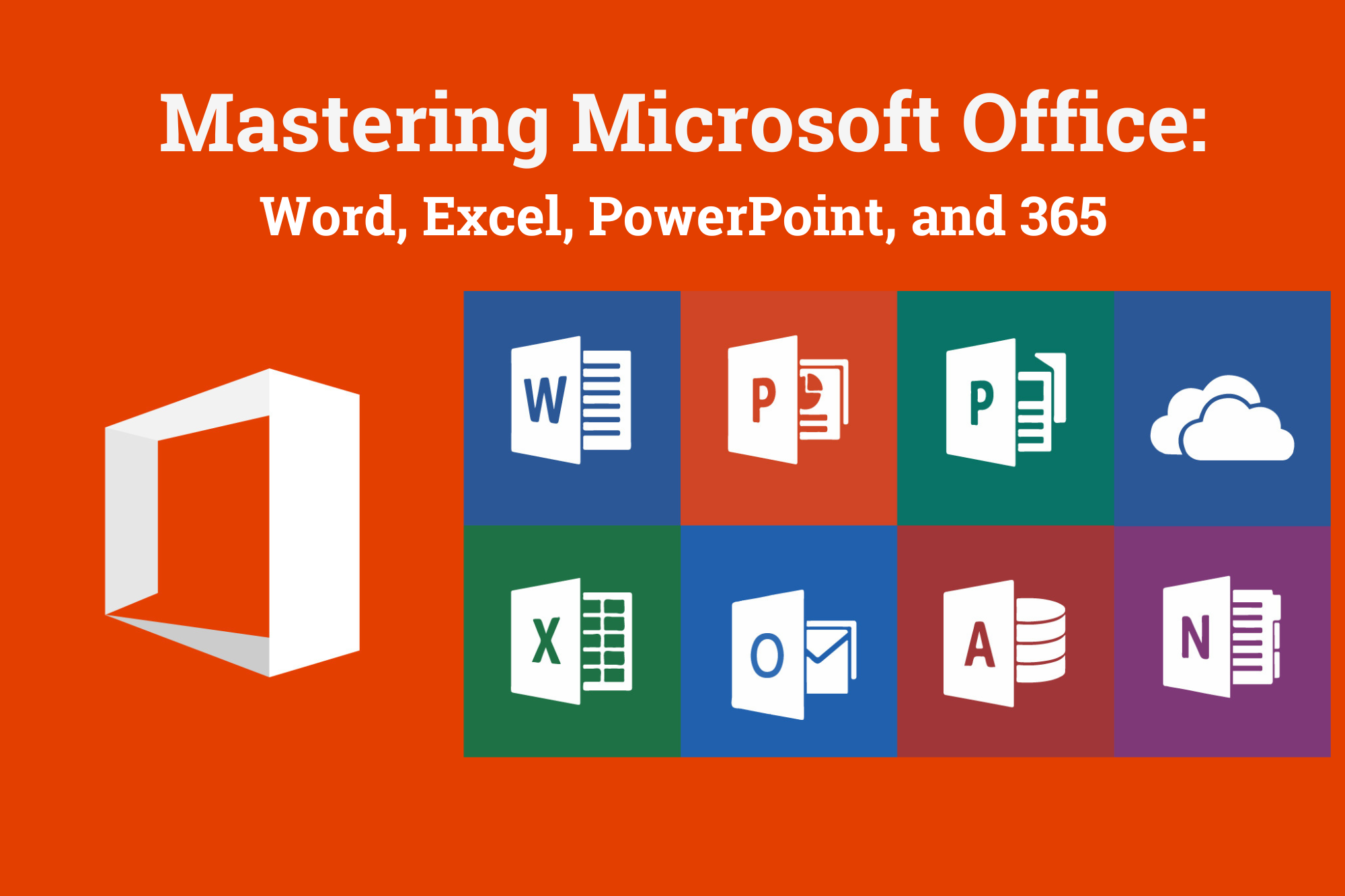
Overview This comprehensive course on Excel: Top 50 Microsoft Excel Formulas in 50 Minutes! will deepen your understanding on this topic. After successful completion of this course you can acquire the required skills in this sector. This Excel: Top 50 Microsoft Excel Formulas in 50 Minutes! comes with accredited certification which will enhance your CV and make you worthy in the job market. So enrol in this course today to fast track your career ladder. How will I get my certificate? You may have to take a quiz or a written test online during or after the course. After successfully completing the course, you will be eligible for the certificate. Who is this course for? There is no experience or previous qualifications required for enrolment on this Excel: Top 50 Microsoft Excel Formulas in 50 Minutes!. It is available to all students, of all academic backgrounds. Requirements Our Excel: Top 50 Microsoft Excel Formulas in 50 Minutes! is fully compatible with PC's, Mac's, Laptop, Tablet and Smartphone devices. This course has been designed to be fully compatible on tablets and smartphones so you can access your course on wifi, 3G or 4G. There is no time limit for completing this course, it can be studied in your own time at your own pace. Career path Having these various qualifications will increase the value in your CV and open you up to multiple sectors such as Business & Management, Admin, Accountancy & Finance, Secretarial & PA, Teaching & Mentoring etc. Course Curriculum 2 sections • 23 lectures • 01:56:00 total length •Excel promo: 00:01:00 •Getting the most of the course: 00:01:00 •How to Get the most of the course: 00:01:00 •Text formulas in Excel: 00:08:00 •Text Formulas Exercise: 00:01:00 •Text Formulas Exercise (answers): 00:01:00 •Mathematical Formulas In Excel: 00:04:00 •Mathematical Formulas Exercise: 00:01:00 •Mathematical Formulas Exercise (answers): 00:01:00 •Date and Time Formulas In Excel: 00:06:00 •Date and Time Formulas Exercise: 00:01:00 •Date and Time Exercise Formulas (answers): 00:01:00 •Logic Formulas In Excel: 00:12:00 •Logic Formula Exercise: 00:01:00 •Logic Formula Exercise (answers): 00:01:00 •Financial Formula In Excel: 00:06:00 •Financial Formula Exercise: 00:01:00 •Financial Formula Exercise (answers): 00:02:00 •Informational Formula In Excel: 00:04:00 •Informational Formula Exercise: 00:01:00 •Informational Formula Exercise (answers): 00:01:00 •Getting Traffic To Your Site: 01:00:00 •Resources : Excel: Top 50 Microsoft Excel Formulas in 50 Minutes!: 00:00:00

