- Professional Development
- Medicine & Nursing
- Arts & Crafts
- Health & Wellbeing
- Personal Development
56118 Courses delivered Online
Health and Safety at Work: Ladder Safety Level 1 (HSE Compliant)
5.0(1)By Empower UK Employment Training
Health & Safety at Work: Ladder Safety Level 1 (HSE Compliant) Start your Health & Safety journey with Ladder Safety Level 1. Master Types of Ladders in Health & Safety. Learn Pre-use Safety Inspections for Ladder Safety. Excel in Health & Safety Ladder Set-Up. Achieve safe Ladder Placement in Health & Safety. Complete your Health & Safety Training in Ladder Safety. Learning Outcomes: Master Health & Safety in ladder use. Identify ladders in Health & Safety contexts. Conduct Health & Safety ladder inspections. Apply Health & Safety in ladder setup. Place ladders safely in Health & Safety. Train others in Health & Safety for ladders. More Benefits: LIFETIME access Device Compatibility Free Workplace Management Toolkit Health & Safety at Work: Ladder Safety Level 1 (HSE Compliant) Course Syllabus Master Health & Safety Importance: Understand the vital role of Health & Safety in ladder usage to prevent accidents and injuries. Identify Ladders for Health & Safety: Familiarise yourself with various types of ladders and their appropriate applications within a Health & Safety framework. Conduct Health & Safety Inspections: Learn to execute rigorous pre-use safety inspections in alignment with Health & Safety standards. Ensure Ladder Setup in Health & Safety: Acquire the knowledge and techniques for ladder setup, fully compliant with Health & Safety guidelines. Optimise Ladder Placement for Health & Safety: Understand the principles for securely placing ladders in varied work environments to uphold Health & Safety. Complete Ladder Safety Training: Obtain comprehensive ladder safety training, focusing on Health & Safety protocols for climbing, descending, and balance.

Professional Chef Training Level 1 Embark on your culinary journey and become a skilled Professional Chef with our Level 1 course in Chef Training. Dive into the world of gastronomy as you learn the essentials of food safety and hygiene. Master culinary techniques that are the hallmark of a great chef, and explore the rich traditions of British cooking. Learning Outcomes: Introduce the foundations of professional chef training. Prioritize food safety and hygiene practices. Master essential culinary techniques for chefs. Explore the art of traditional British cooking. Refine baking and pastry skills for chefs. More Benefits: LIFETIME access Device Compatibility Free Workplace Management Toolkit Professional Chef Training Level 1 Course Syllabus Chef Training Intro: Gain a foundational understanding of the culinary world and the role of a professional chef in the food industry. Food Safety and Hygiene: Master essential food safety and hygiene practices crucial for maintaining a safe and sanitary kitchen environment as a Professional Chef. Culinary Techniques for a Chef: Develop proficiency in fundamental culinary techniques, from knife skills to food preparation and presentation. Traditional British Cooking: Explore the rich tradition of British cuisine, learning to prepare classic dishes that showcase the country's culinary heritage. Baking and Pastry Techniques: Acquire the Chef skills and knowledge needed to excel in baking and pastry, from crafting delectable pastries to creating mouthwatering desserts.
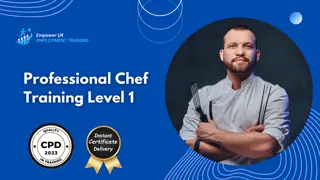
Embark on a captivating journey with our Diploma in Forensic Psychology. Explore investigative psychology, courtroom dynamics, and understand criminal behavior. Ideal for those aiming to blend psychological expertise with legal acumen in a forensic setting.

Step into the dynamic world of Chef & Catering Management with our comprehensive course. Learn the art of culinary excellence, master operational management, and gain a strong understanding of food safety laws. Stay ahead of industry trends and pave your way to becoming a leading culinary and catering manager.

Health and Safety in the Workplace: HSE Working at Confined Space
5.0(1)By Empower UK Employment Training
Health and Safety in the Workplace: HSE Working at Confined Space In our "Health and Safety in the Workplace: HSE Working at Confined Space" course, delve into the essentials of health and safety. Begin with the fundamentals of working in confined spaces, understand the laws and regulations governing these environments, and master risk assessment techniques. Explore effective control measures, learn emergency procedures for accidents, and ensure training and competency in confined spaces. Elevate workplace safety with this comprehensive course on health and safety. Learning Outcomes: Understand the Health and Safety principles governing confined space work. Analyse the Health and Safety regulations applicable to confined space operations. Conduct comprehensive risk assessments for Health and Safety in confined spaces. Implement effective control measures to ensure Health and Safety during confined space work. Respond promptly and confidently to Health and Safety emergencies in confined spaces. Ensure comprehensive training and competency in Health and Safety procedures for confined spaces. More Benefits: LIFETIME access Device Compatibility Free Workplace Management Toolkit Health and Safety in the Workplace: HSE Working at Confined Space Course Syllabus Health and Safety in Confined Spaces Basics: Develop a solid understanding of what "Health and Safety" entails within confined spaces, including their characteristics and associated "Health and Safety" hazards, ensuring you are aware of potential "Health and Safety" risks. Laws and Regulations in Confined Spaces: Familiarize yourself with the legal framework and regulations governing "Health and Safety" in confined spaces, ensuring compliance with "Health and Safety" standards. Risk Assessment for in Confined Spaces: Learn how to conduct thorough risk assessments specific to confined spaces, identifying potential "Health and Safety" hazards and assessing their severity. Control Measures for Ensuring "Health and Safety" in Confined Spaces: Discover effective "Health and Safety" control measures and safety protocols that mitigate "Health and Safety" risks within confined spaces, prioritizing the well-being of workers. Emergency Procedures in Case of an Accident: Gain the knowledge and skills required to respond swiftly and appropriately to "Health and Safety" accidents or emergencies that may occur in confined spaces. Training and Competency in Confined Spaces: Ensure you and your team are adequately trained and competent to work safely in confined spaces, promoting a culture of "Health and Safety" within the workplace.

Dive into The Early Years Foundation Stage (EYFS) with our expert course. From framework details to special education needs, master key concepts and strategies for nurturing early childhood development. Ideal for educators and parents alike.

Employment Law & Agile HR Management Diploma Gain a competitive edge in the HR landscape with our Employment Law & Agile HR Management Diploma. Acquire mastery over Employment Law & Agile HR Management protocols to lead your organisation to success. Transform your career with this must-have diploma in Employment Law & Agile HR Management. Learning Outcomes: Analyse core principles of Employment Law & Agile HR Management. Apply Employment Law in constructing employment contracts. Evaluate rights and responsibilities during employment using Employment Law. Utilise Agile HR Management Methodology as per UK Employment Law in talent development. More Benefits: LIFETIME access Device Compatibility Free Workplace Management Toolkit Key Modules from Employment Law & Agile HR Management Diploma: Legal Recruitment Process: Implement lawful hiring procedures as per UK Employment Law. Employment Contract: Draft and review employment contracts, strictly adhering to Employment Law guidelines. Rights During Employment: Navigate and uphold employee rights, employing the pillars of Employment Law. Talent Management: Maximise talent potential through Agile HR Management, while remaining compliant with Employment Law. Agile HR Techniques: Implement cutting-edge Agile HR Management strategies.

Food Safety and Allergen Awareness Diploma Secure a safer dining experience with our Food Safety and Allergen Awareness Diploma. Lead the way in Food Safety by mastering allergen management. Transform the industry's Food Safety standards. Learning Outcomes: Identify key food allergens in the context of Food Safety. Apply Food Safety guidance to manage allergens. Prevent allergen cross-contamination through Food Safety measures. Execute allergen-free cooking aligned with Food Safety guidelines. Ensure legal compliance within the framework of Food Safety. More Benefits: LIFETIME access Device Compatibility Free Workplace Management Toolkit Key Modules from Food Safety and Allergen Awareness Diploma: Food Allergens 101 Master the identification of critical food allergens, guided by Food Safety principles. Allergen Guidance in Food Safety Implement Food Safety best practices to effectively manage food allergens. Allergen Cross-Contamination Situations Avoid cross-contamination scenarios by applying rigorous Food Safety protocols. Allergen-Free Cooking and Dining Facilitate allergen-free cooking and dining experiences through Food Safety measures. Food Allergen Law in Food Safety Understand and adhere to food allergen laws under the umbrella of Food Safety. Compliance with Food Safety Ensure complete compliance with food allergen laws, leveraging Food Safety guidelines.

International Development in Finance, Economics and Cryptocurrency Diploma
5.0(1)By Empower UK Employment Training
International Development in Finance, Economics and Cryptocurrency Diploma Navigate the complex world of International Development with our groundbreaking International Development in Finance, Economics, and Cryptocurrency Diploma. Dive into international finance, trade, and the disruptive influence of cryptocurrencies inInternational Development and Sustainability. Transform your perspective and skills in International Development today. Learning Outcomes: Understand the nuances of Global Economics in International Development. Examine the complexities of International Trade within International Development and Humanitarian Studies. Apply the principles of International Finance in the context of International Development Studies. Evaluate the impact of Emerging Markets. Analyse the role and regulations of Cryptocurrencies in International Development and Sustainability. More Benefits: LIFETIME access Device Compatibility Free Workplace Management Toolkit Key Modules from International Development in Finance, Economics and Cryptocurrency DIploma: Global Economics & International Development: Grasp the core principles of global economics as it relates to International Development. International Trade: Examine the mechanics of international trade and its significance in International Development and Humanitarian Studies. International Finance: Master the intricacies of international finance and its pivotal role in International Development. Emerging Markets: Gain an understanding of emerging markets and their transformative impact. Different Types of Cryptocurrencies: Acquaint yourself with various cryptocurrencies and evaluate their influence on International Development. International Development Studies on Cryptocurrency Regulations: Delve into the regulatory landscape surrounding cryptocurrencies within International Development and Sustainability.

Counselling for children and adolescents enables them to examine any issues impeding their social, emotional, or cognitive growth. Becoming an expert counsellor requires concise knowledge. This course will teach you how to use the methods and techniques of counselling for children and adolescents.
