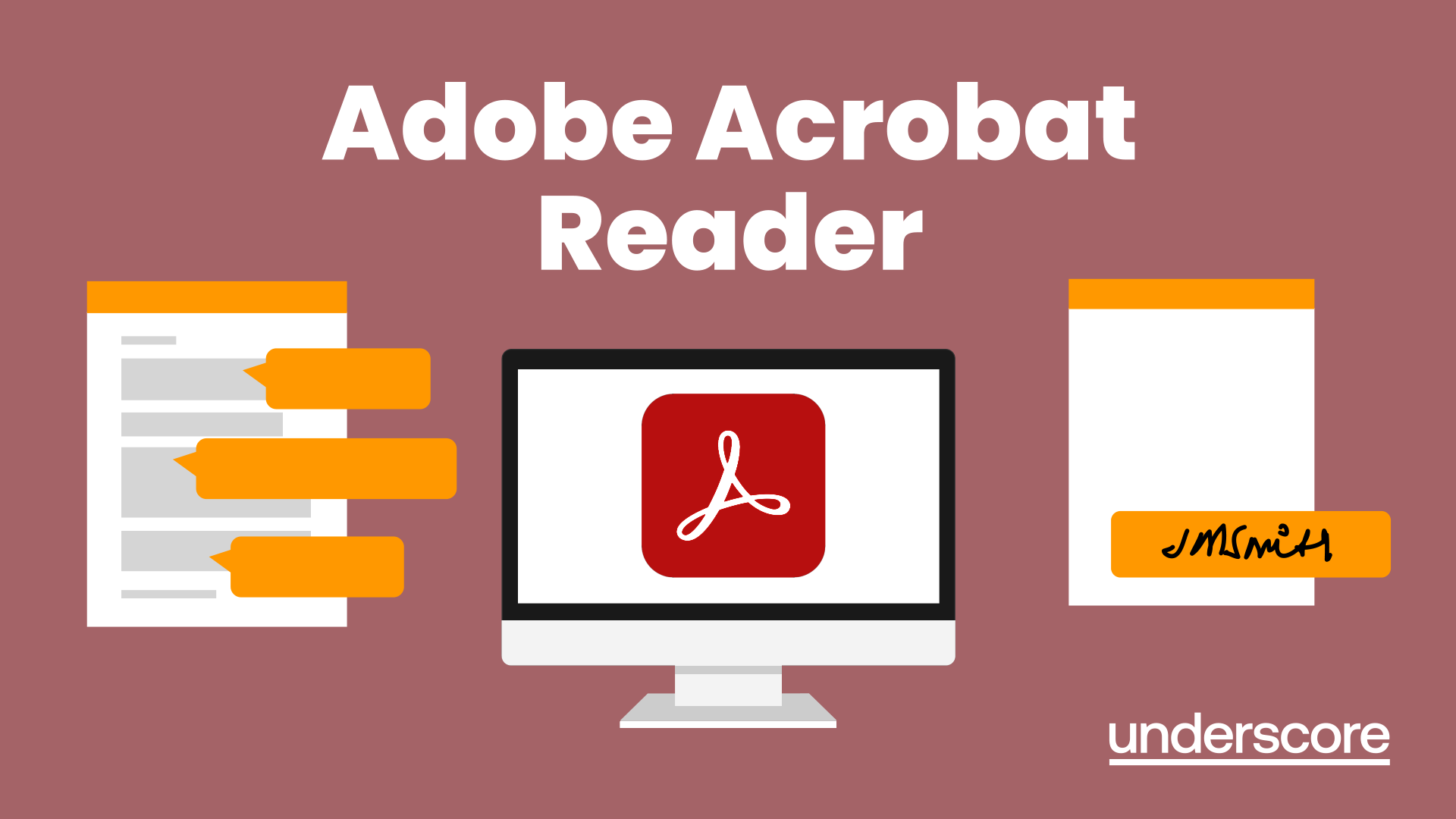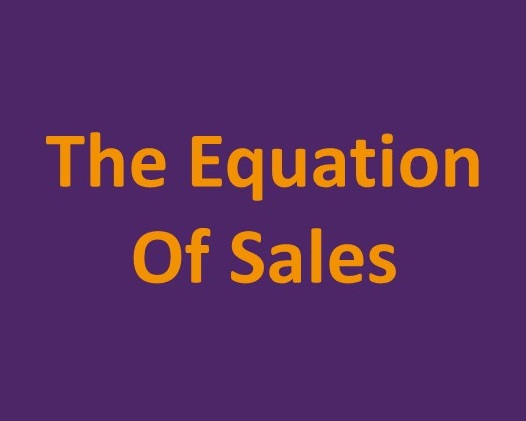- Professional Development
- Medicine & Nursing
- Arts & Crafts
- Health & Wellbeing
- Personal Development
Arcserv (5 - Days )
By Nexus Human
Duration 5 Days 30 CPD hours

ITIL 4 Specialist: Create, Deliver and Support: Virtual In-House Training
By IIL Europe Ltd
ITIL® 4 Specialist: Create, Deliver and Support: Virtual In-House Training The ITIL® 4 Specialist: Create, Deliver, and Support module is part of the Managing Professional stream for ITIL® 4. Candidates need to pass the related certification exam for working towards the Managing Professional (MP) designation. This course is based on the ITIL® 4 Specialist: Create, Deliver, and Support exam specifications from AXELOS. With the help of ITIL® 4 concepts and terminology, exercises, and examples included in the course, candidates acquire the relevant knowledge required to pass the certification exam. What You Will Learn The learning objectives of the course are based on the following learning outcomes of the ITIL® 4 Specialist: Create, Deliver, and Support exam specification: Understand how to plan and build a service value stream to create, deliver, and support services Know how relevant ITIL® practices contribute to the creation, delivery, and support across the SVS and value streams Know how to create, deliver, and support services Organization and Culture Organizational Structures Team Culture Continuous Improvement Collaborative Culture Customer-Oriented Mindset Positive Communication Effective Teams Capabilities, Roles, and Competencies Workforce Planning Employee Satisfaction Management Results-Based Measuring and Reporting Information Technology to Create, Deliver, and Support Service Integration and Data Sharing Reporting and Advanced Analytics Collaboration and Workflow Robotic Process Automation Artificial Intelligence and Machine Learning CI / CD Information Model Value Stream Anatomy of a Value Stream Designing a Value Stream Value Stream Mapping Value Stream to Create, Deliver, and Support Services Value Stream for Creation of a New Service Value Stream for User Support Value Stream Model for Restoration of a Live Service Prioritize and Manage Work Managing Queues and Backlogs Shift-Left Approach Prioritizing Work Commercial and Sourcing Considerations Build or Buy Sourcing Models Service Integration and Management

Excel Power Query and Power Pivot
By Underscore Group
Learn how to work with and connect multiple data sets to effectively analyse and report on data. Course overview Duration: 1 day (6.5 hours) Within Excel you have some powerful features to enable you to connect and analyse multiple data sources. Power Query enables you to import and manipulate your data, Power Pivot enables you to connect multiple data sources and create pivot tables and pivot charts from them. This course is an introduction to Power Query and Power Pivot in Excel to get you started on creating a powerful reporting capability. Knowledge of working with Excel workbooks and relational databases would be an advantage. Objectives By the end of the course you will be able to: Import data from multiple data sources Edit and transform data before importing Add extra columns of data Append data Merge data from other tables Create data models Build data relationships Build Pivot Tables Build Pivot Charts Use Slicers and Timeline Filters Content Importing data Data sources Importing data Transforming data Editing your data Setting data types Removing columns/rows Choosing columns to keep Setting header rows Splitting columns Appending queries Appending data from other tables Adding text Columns from example Custom columns Conditional columns Merge queries Setting up and using merge queries Merging in columns of data Creating a data model The data model Multiple data tables Connecting tables Building relationships Relationship types Building visuals from multiple tables Analysing information using pivot tables Creating and modifying a Pivot Table Recalculating the Pivot Table Filtering the Pivot Table Searching the Pivot Table Drilling down to underlying data Customising field names Changing field formatting Pivot charts, slices and timelines Creating Pivot Charts Adding and using Slicers

Infection Control & Prevention
By Prima Cura Training
Designed to identify and discuss Personal Protective Equipment, correct hand hygiene, standard precautions when working with customers, dealing with sharps, COSHH and a brief look at specific infections.

PowerPoint - introduction (In-House)
By The In House Training Company
This one-day workshop focuses on building a professional presentation from scratch, giving you essential hints and tips on how to utilise the key features of PowerPoint, including speaker notes, inserting charts, diagrams and pictures, and utilising slide transitions and animation. You will also learn about PowerPoint templates and themes to ensure your presentations have the best impact. This course will help participants: Using Slide Master Create a presentation using a template Insert slides and change the layout Manage slides and control formats Enhance slides using animation, pictures, charts and graphics Work with tables, rows, cells and columns Create and control paragraph lists Insert titles and labels Effectively use slide show controls and presenter view Print slides, handouts and notes 1 Introduction to PowerPoint Navigating the features Creating a simple presentation Inserting new slides and changing layouts Creating speaker notes 2 Using Layouts in Slide Master Editing templates in slide master Adding a design theme Adding transitions, pictures and logos Using Slide Show View 3 Drawing shapes and SmartArt Using Drawing Tool Formats Creating shapes Aligning shapes and stacking order Creating a cycle graphic Creating an organisation chart 4 Animation Visually enhancing slides with animation Using text and object animation Adding animation to lists Making animation work for you 5 Presenting Confidently running a presentation Using presenter view Using the slide show controls

10 Top Tips for Professionals Supporting Children of Parents with a Mental Illness
By Our Time Charity
This CPD-certified course aims to get you thinking about children of parents with a mental illness and ways in which you could support them in your role.

Train the Trainer
By Underscore Group
Elevate your skills in designing, delivering and evaluating engaging and interactive training that will leave a lasting impact on your team or organisation Course overview Duration: 2 days (13 hours) This Train the Trainer workshop will enable you to gain valuable insights and practice helping you to feel more comfortable and confident delivering training sessions. We will look at some training best practice tools and techniques to ensure you can deliver the learning outcomes required. The workshop covers the training cycle but focuses heavily on interactive and practical training techniques to bring learning to life for participants. There will be opportunities to practice delivery of real work-based training and receive feedback on delivery style. Objectives By the end of the course you will be able to: Explain Kolb’s model of how adults learn Describe the 4 key learning styles and how to engage people with different learning styles Apply the training cycle to plan, design, deliver and evaluate your training Write SMART training objectives Use and select a variety of methods to make your training interactive, engaging and effective Describe ways to deal with difficult participants or situations that may arise Apply your training skills to deliver structured training sessions with more competence and confidence Content The Training Cycle Assessing needs Planning and preparing Implementing training Reviewing Assessing Assessing Needs Understanding the task Assessing the learner’s current ability Identifying the gap Planning and Preparing Having clear outcomes in mind What people learn: o Knowledge o Skill o Understanding How people learn: preferences and learning styles and methods suitable for each Planning a programme Planning a session – a systematic approach Assessing risk Writing and using SOPs in training Key Skills for Effective Training Explanation and Demonstration Questioning and Listening Observation and Feedback Facilitation and Debriefing skills Coaching Using questioning, listening and feedback to help learners solve problems and develop confidence Evaluation and Assessment How to measure reactions and participant satisfaction Use of tests and assessments to measure learning Organisational measures of learning transfer Leverage You will have the opportunity to deliver two training sessions on this programme and gain valuable feedback to support you in your ongoing training delivery. Participants are required to prepare a 15 minute training session. This can be something you have delivered before or something you’ve created for the course. Please prepare and include any visual aids you would usually use when speaking and bring them with you, f possible, please also bring your smart phone (with camera, and memory capacity for a short video clip to be added), and headphones.
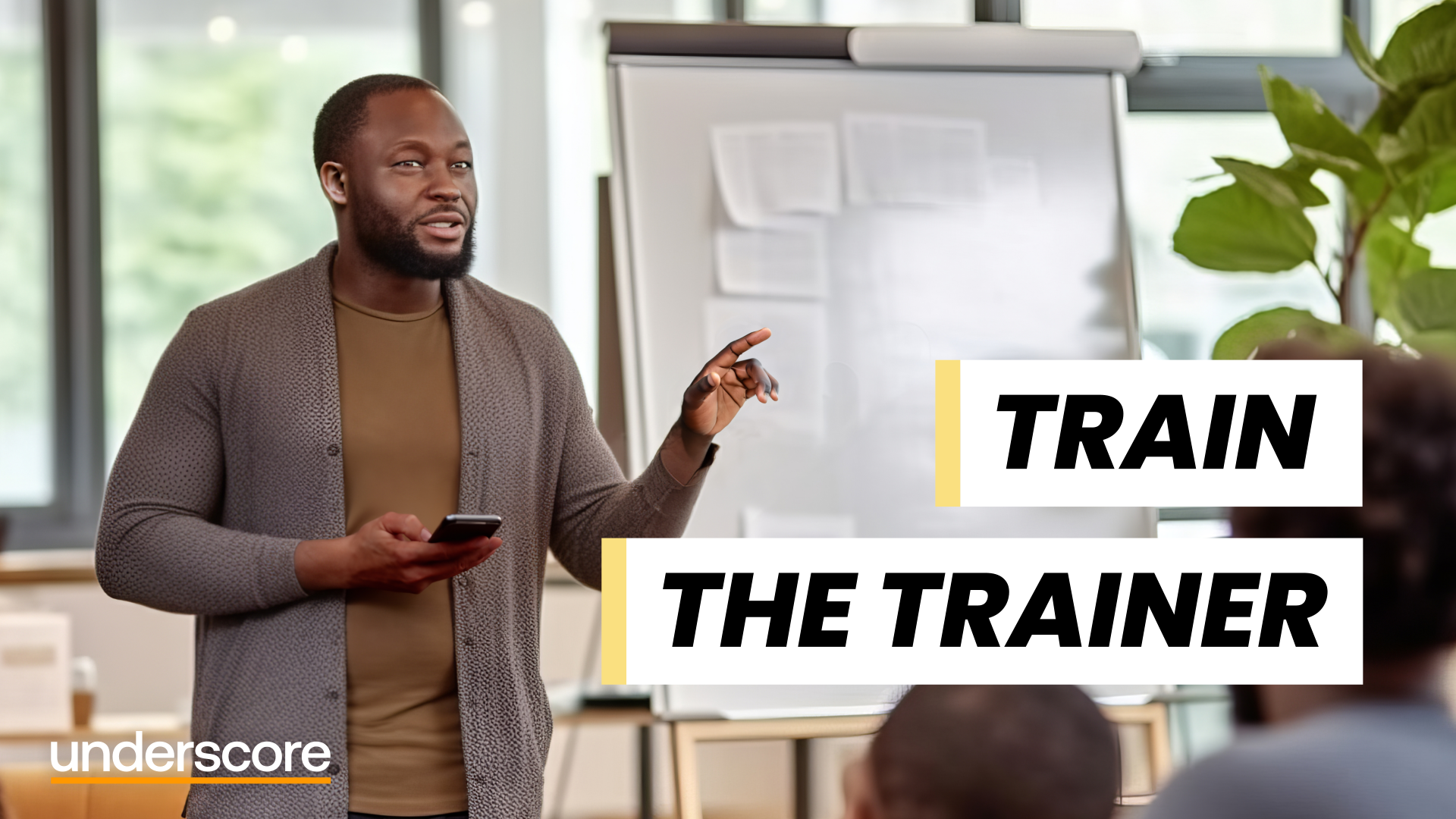
Adobe Acrobat (Standard or Professional)
By Underscore Group
Discover the amazing features this tool has to offer in combining, collating and editing documents and the forms, markups and redaction techniques available. Duration 1 day (6.5 hours) Overview This Adobe Acrobat course looks at the powerful features of the tool quite often overlooked. The course requires the use of either the Standard or Professional versions of Acrobat as the free Acrobat Reader only has limited functionality. Learn how to combine documents into a single file, edit and mark up PDFs, compare documents, redact data from documents and create fillable forms. Objectives By the end of the course you will be able to: Create PDFs from other tools Set security Collate and combine files into a single PDF Edit PDF files Complete and sign documents Create fillable forms Mark up PDF documents Compare files Redact data Content Creating PDFs Building PDF documents from Word, Excel and PowerPoint Setting PDF options for print, image quality and security Working in Acrobat Home, Tools and Document Views Using the Navigation Panel and Pane Floating toolbar and Contextual menus Collating and Combining Files Combining multiple files into a single PDF Adding extra files Deleting pages and reorganising pages Editing Files Editing text and graphics Adding text and images Adding headers and footers, watermarks and backgrounds Adding Links Adding manual links Automatic links Completing and signing documents Using fill and sign to complete forms Adding signatures Creating Fillable and Signable Forms Prepare a form Autodetect fillable fields Add manual fillable fields Adding drop downs, check boxes, etc. Naming fields Setting field properties Previewing the form Marking Up Documents Marking up changes Using sticky notes Using the highlighter pen Adding stamps Attaching documents and audio Replying to comments Comparing Files Selecting settings Comparison report Reviewing differences Using the changes pane Redacting Data (Acrobat Professional only) Setting redaction options Redacting chosen text Searching and redacting words, phrases or patterns Redacting whole pages Applying redaction

Adobe Acrobat Reader
By Underscore Group
There is so much more to this free tool than just creating PDFs. Learn what else you can do for free. Duration: 2 hours This Adobe Acrobat Reader course looks at the features of the Acrobat Reader tool. Learn how to create PDF and what options you have, complete and sign and mark up PDFs. Objectives By the end of the course you will be able to: Create PDFs from other tools Complete and sign documents Mark up PDF documents Content Creating PDFs Building PDF documents from Word, Excel and PowerPoint Working in Acrobat Home, Tools and Document Views Using the Navigation Panel and Pane Floating toolbar and Contextual menus Completing and signing documents Using fill and sign to complete forms Adding signatures Marking up documents Marking up changes Using sticky notes Using the highlighter pen Adding stamps Attaching documents and audio