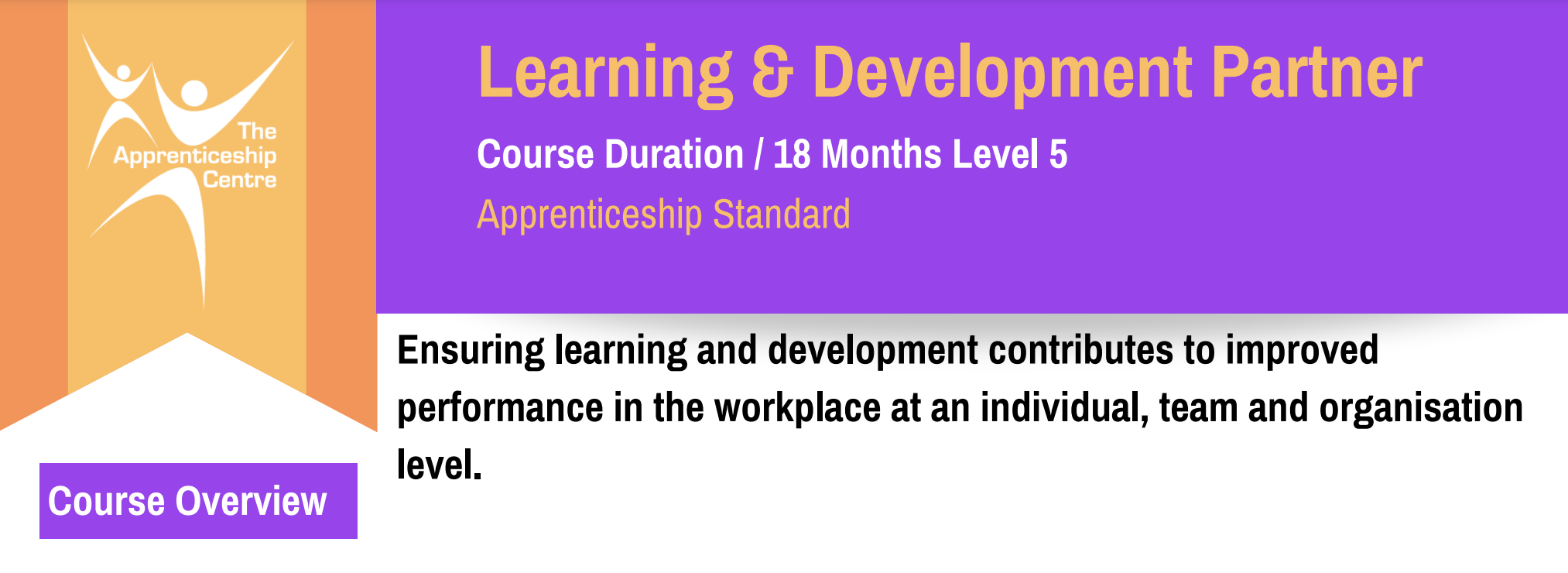- Professional Development
- Medicine & Nursing
- Arts & Crafts
- Health & Wellbeing
- Personal Development
Prioritising and Decision Making
By Underscore Group
Learn how to be fully effective in your role without burning yourself out. Course overview Duration: 1 day (6.5 hours) There are only 24 hours in a day, and only so many of those that you want to spend in the office! While many people seem to see working long hours and being highly stressed as a badge of honour you can in fact be more productive and fully effective in your role without burning yourself out. Quite simply in this whirlwind world we need to be great at managing the time and that’s what this interactive one day workshop will teach you. Objectives By the end of the course you will be able to: Use a selection of tools to set goals, plan and prioritise your time Stop self-sabotaging and create more productive time every day Take control of your day, the time you have available and other people who try to steal your time Hold more effective meetings Manage stress so that you can be at your peak more often Content Getting Started Understanding the need to manage your time effectively Identifying your time stealers Setting goals Getting clarity about what needs to be done Understanding what is urgent and what is important in order to prioritise your tasks Planning your time Using to do lists and other time management tools Stop Self Sabotaging Understanding your time personality and the impact it can have on how you use your time and how others perceive your time management Recognising procrastination and taking action The myth of multitasking Creating focus and clarity in your day Using the time you have to be most productive Taking Control How to assert yourself with others who might be impacting your time management Managing interruptions Saying no and feeling OK about it Negotiating workloads Delegating How to hold productive meetings Managing your meeting attendance effectively Avoiding Burnout Exploring stress and how we respond to it Shifting mindsets Thinking differently Managing overwhelm and panic Tools to manage stress at work
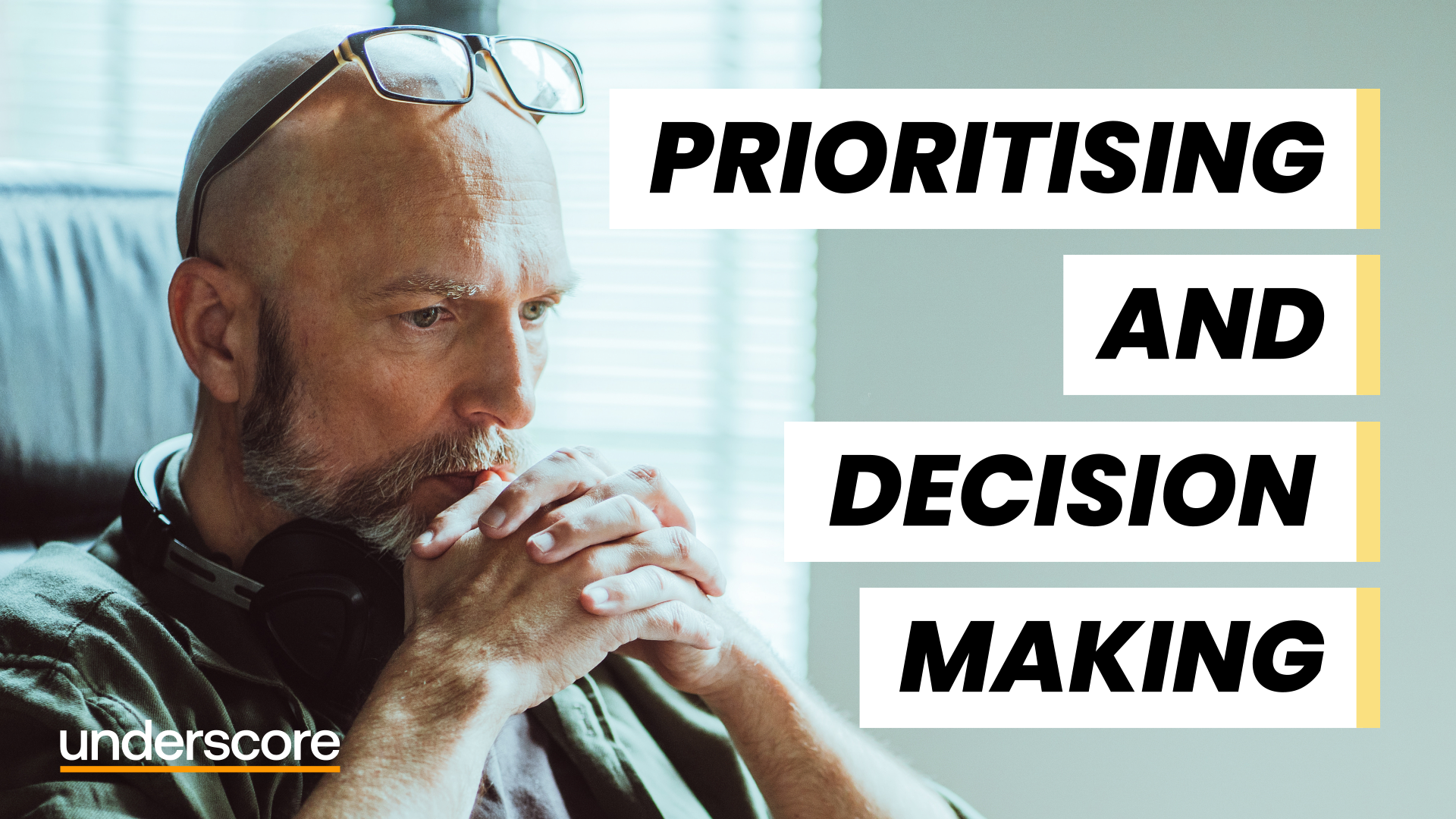
Outlook - Improving Efficiency
By Underscore Group
We use it everyday but there are so many additional tools to save you time and make your work in Outlook more efficient and less stressful. Course overview Duration: 4 hours People tend to think they know how to use Outlook however there are so many lesser known features that can make working in Outlook so much more efficient. Simply understanding the layouts, how to turn things on and off and customising the environment to your preferences can save time and frustration. You then have search features, things such as conversation clean up and quick steps that can help to tidy up and organise what you do. Objectives By the end of the course you will be able to: Customise Outlook to your preferences Manage email conversations Setup and use Quick Steps Create folders and organise information Setup rules Search for information Work effectively with calendars Content Customising the user interface Using the Navigation Pane and “To-do Bar” Setting folder pane options Adding favourites Peak preview Customising the quick access bar Setting reading pane and message preview Customizing email mail views Using the field chooser Email options Email conversations Conversation clean up Using Quick Steps Creating folders and organising information Setting email options Setting up rules Searching for information Using the Search bar Setting what to search for Setting where to search Searching for categories Adding more search options Working with calendars Setting what to view Using Schedule View Setting calendar options Weather bar Adding different time zones Adding meetings and appointments Setting up and using categories Opening other people’s calendars Setting calendar permissions Calendar groups Working with Tasks Lists Setting task options Adding and amending tasks Setting dates, deadlines and reminders Adding attachments to tasks Assigning tasks to others Flagging tasks Using and setting Quick Click Recurring tasks Flagging emails to appear on your task list Converting emails to tasks Converting tasks to calendar appointments

Risk Assessment - Principles of Prevention - ERIC PD
By Learning for Hire Limited
This free of charge short course helps learners understand the Principles of Prevention - ERIC PD, its ideal for those studying CITB SMSTS, SSSTS, NEBOSH and IOSH Managing Safely and anyone who is required to carry out risk assessments
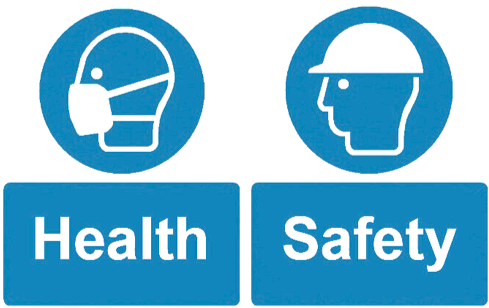
Overview This is a 1 Day Product course and as such is designed for participants who wish to improve the depth of their technical knowledge surrounding Exotic Options. Who the course is for Equity and Derivative sales Equity and Derivative traders Equity & Derivatives structurers Quants IT Equity portfolio managers Insurance Company investment managers Risk managers Course Content To learn more about the day by day course content please request a brochure To learn more about schedule, pricing & delivery options, book a meeting with a course specialist now
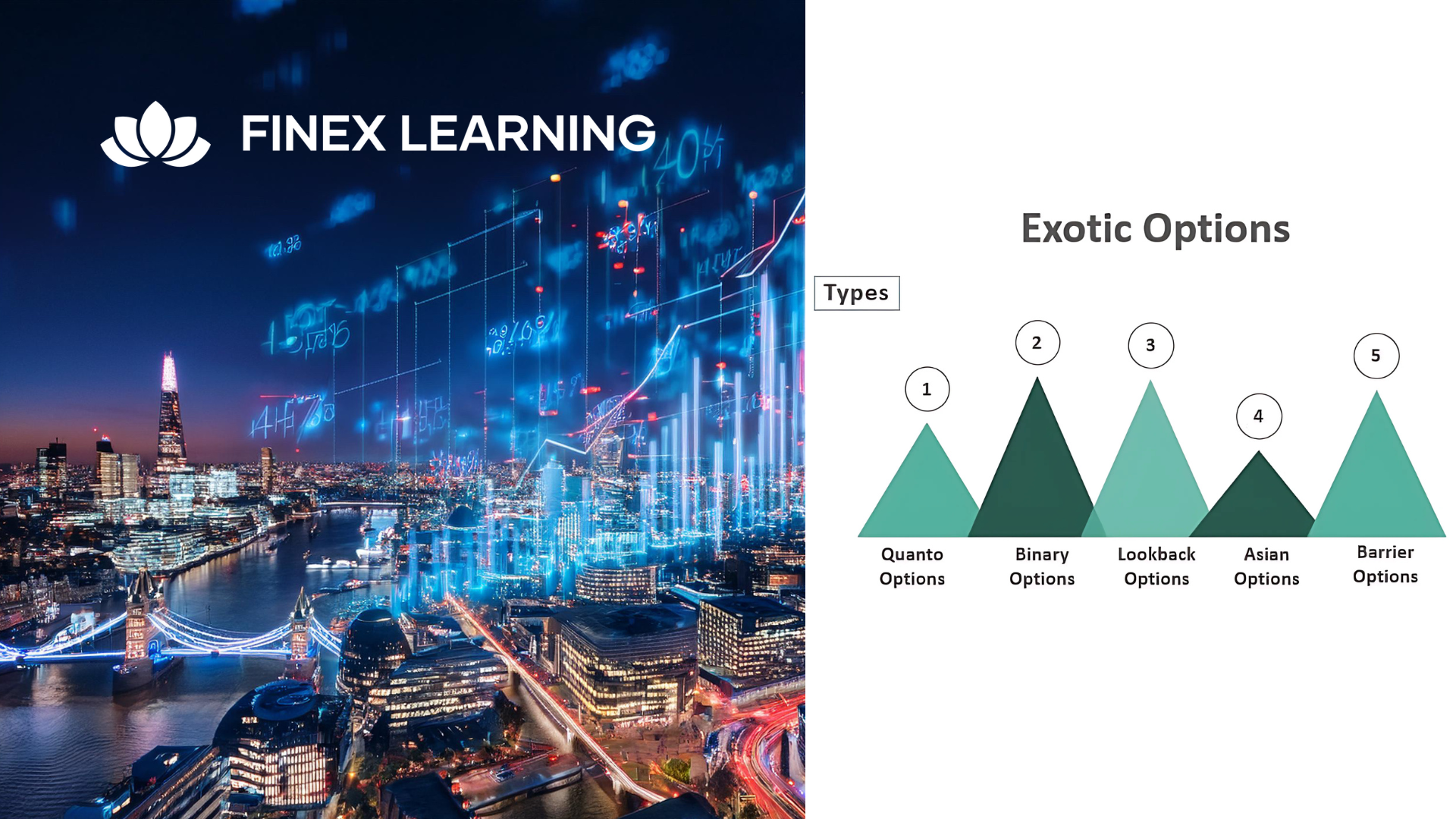
Adobe Acrobat (Standard or Professional)
By Underscore Group
Discover the amazing features this tool has to offer in combining, collating and editing documents and the forms, markups and redaction techniques available. Duration 1 day (6.5 hours) Overview This Adobe Acrobat course looks at the powerful features of the tool quite often overlooked. The course requires the use of either the Standard or Professional versions of Acrobat as the free Acrobat Reader only has limited functionality. Learn how to combine documents into a single file, edit and mark up PDFs, compare documents, redact data from documents and create fillable forms. Objectives By the end of the course you will be able to: Create PDFs from other tools Set security Collate and combine files into a single PDF Edit PDF files Complete and sign documents Create fillable forms Mark up PDF documents Compare files Redact data Content Creating PDFs Building PDF documents from Word, Excel and PowerPoint Setting PDF options for print, image quality and security Working in Acrobat Home, Tools and Document Views Using the Navigation Panel and Pane Floating toolbar and Contextual menus Collating and Combining Files Combining multiple files into a single PDF Adding extra files Deleting pages and reorganising pages Editing Files Editing text and graphics Adding text and images Adding headers and footers, watermarks and backgrounds Adding Links Adding manual links Automatic links Completing and signing documents Using fill and sign to complete forms Adding signatures Creating Fillable and Signable Forms Prepare a form Autodetect fillable fields Add manual fillable fields Adding drop downs, check boxes, etc. Naming fields Setting field properties Previewing the form Marking Up Documents Marking up changes Using sticky notes Using the highlighter pen Adding stamps Attaching documents and audio Replying to comments Comparing Files Selecting settings Comparison report Reviewing differences Using the changes pane Redacting Data (Acrobat Professional only) Setting redaction options Redacting chosen text Searching and redacting words, phrases or patterns Redacting whole pages Applying redaction

M207031 Administering System Center Configuration Manager
By Nexus Human
Duration 5 Days 30 CPD hours This course is intended for This course is for experienced information technology (IT) professionals, typically described as Enterprise Desktop Administrators (EDAs). These EDAs deploy, manage, and maintain PCs, devices, and applications across medium, large, and enterprise organizations. A significant portion of this audience uses, or intends to use, the latest release of Configuration Manager to manage and deploy PCs, devices, and applications.This course also is for individuals who are interested in taking Exam 70-703: Administering System Center Configuration Manager and Cloud Services Integration. Courses 20703-1A and 20703-2A, or equivalent knowledge and skills, are necessary to prepare for this exam. Overview After completing this course, students will be able to:Describe the features Configuration Manager and Intune include, and explain how you can use these features to manage PCs and mobile devices in an enterprise environment.Analyze data by using queries and reports.Prepare a management infrastructure, including configuring boundaries, boundary groups, and resource discovery, and integrating mobile-device management with Microsoft Exchange Server.Deploy and manage the Configuration Manager client.Configure, manage, and monitor hardware and software inventory, and use Asset Intelligence and software metering.Identify and configure the most appropriate method to distribute and manage content used for deployments.Distribute, deploy, and monitor applications for managed users and systems.Maintain software updates for PCs that Configuration Manager manages.Implement Endpoint Protection for managed PCs.Manage configuration items, baselines, and profiles to assess and configure compliance settings and data access for users and devices.Configure an operating-system deployment strategy by using Configuration Manager.Manage and maintain a Configuration Manager site. This course describes how to use Configuration Manager and its associated site systems to efficiently manage network resources. In this five-day course, you will learn day-to-day management tasks, including how to manage applications, client health, hardware and software inventory, operating system deployment, and software updates by using Configuration Manager. You also will learn how to optimize System Center Endpoint Protection, manage compliance, and create management queries and reports. Additionally, this course, in conjunction with Microsoft Official Course 20703-2A, helps certification candidates prepare for Exam 70-703: Administering System Center Configuration Manager and Cloud Services Integration. Managing computers and mobile devices in the enterprise Overview of systems management by using enterprise management solutions Overview of the Configuration Manager architecture Overview of the Configuration Manager administrative tools Tools for monitoring and troubleshooting a Configuration Manager site Lab : Exploring the Configuration Manager tools Searching in the Configuration Manager console Using Windows PowerShell with Configuration Manager Using Configuration Manager Service Manager to manage components Monitoring site and component status Reviewing log files by using the Configuration Manager Trace tool Explain how to use Configuration Manager to address the challenges of managing systems and users in today?s enterprise. Describe the Configuration Manager architecture. Describe the management tools that you use to perform administrative functions for Configuration Manager. Describe the tools that you use to monitor and troubleshoot a Configuration Manager site. Analyzing data using queries and reports Introduction to queries Configuring Microsoft SQL Server Reporting Services (SSRS) Lab : Creating and running queriesConfiguring boundaries and resource discovery Creating data queries Creating subselect queries Creating status message queries Lab : Configuring SSRS Configuring a reporting services point Creating a report by using Report Builder Create and configure data and status message queries. Configure and manage SSRS and the reporting services point. Preparing the management infrastructure to support PCs and mobile devices Configuring site boundaries and boundary groups Configuring resource discovery Configuring the Exchange Server Connector for mobile device management Configuring user and device collections Lab : Configuring boundaries and resource discovery Configuring boundaries, boundary groups, and fallback relationships Configuring Active Directory discovery methods Lab : Configuring user and device collections Creating a device collection Creating a user collection Configuring a maintenance window Configure boundaries and boundary groups. Configure resource discovery. Configure the Exchange Server connector mobile device management. Organize resources using device and user collections. Deploying and managing clients Overview of the Configuration Manager client Deploying the Configuration Manager client Configuring and monitoring client status Managing client settings in Configuration Manager Lab : Deploying the Microsoft System Center Configuration Manager client software Preparing the site for client installation Deploying the Configuration Manager client software by using client push installation Lab : Configuring and monitoring client status Configuring and monitoring client health status Lab : Managing client settings Configuring client settings Describe the requirements and considerations for installing the Configuration Manager client software. Deploy the Configuration Manager client software. Configure and monitor client status. Manage Configuration Manager client settings. Managing inventory for PCs and applications Overview of inventory collection Configuring hardware and software inventory Managing inventory collection Configuring software metering Configuring and managing Asset Intelligence Lab : Configuring and managing inventory collection Configuring and managing hardware inventory Lab : Configuring software metering Configuring software metering Lab : Configuring and managing Asset Intelligence Preparing the site for Asset Intelligence Configuring Asset Intelligence Monitoring license agreements by using Asset Intelligence Viewing Asset Intelligence reports Describe inventory collection. Configure and collect hardware and software inventory. Manage inventory collection. Configure software metering. Configure Asset Intelligence. Distributing and managing content used for deployments Preparing the infrastructure for content management Distributing and managing content on distribution points Lab : Distributing and managing content for deployments Installing a new distribution point Managing content distribution Prepare the infrastructure for content management. Distribute and manage content on distribution points. Deploying and managing applications Overview of application management Creating applications Deploying applications Managing applications Deploying virtual applications by using System Center Configuration Manager (Optional) Deploying and managing Windows Store apps Lab : Creating and deploying applications Installing and configuring the Application Catalog roles Creating applications with requirements Deploying applications Lab : Managing application supersedence and removal Managing application supersedence Uninstalling the Excel Viewer application Lab : Deploying virtual applications by using Configuration Manager (Optional) Configuring support for App-V Deploying virtual applications Lab : Using Configuration Manager to deploy Windows Store apps Configuring support for sideloading Windows Store apps Configuring a Windows Store app Deploying Windows 10 apps to users Describe the application management features of Configuration Manager. Create applications. Deploy applications. Manage applications. Configure and deploy virtual applications. Configure and deploy Windows Store apps. Maintaining software updates for managed PCs The software updates process Preparing a Configuration Manager site for software updates Managing software updates Configuring automatic deployment rules Monitoring and troubleshooting software updates Lab : Configuring the site for software updates Configuring and synchronizing the software update point Lab : Deploying and managing software updates Determining software update compliance Deploying software updates to clients Configuring automatic deployment rules Describe how the software updates feature integrates with Configuration Manager. Prepare the Configuration Manager site for software updates. Manage the evaluation and deployment of software updates. Configure automatic deployment rules. Monitor and troubleshoot software updates. Implementing Endpoint Protection for managed PCs Overview of Endpoint Protection in Configuration Manager Configuring, deploying, and monitoring Endpoint Protection policies Lab : Implementing Microsoft System Center Endpoint Protection Configuring the System Center Endpoint Protection point and client settings Configuring and deploying Endpoint Protection policies Monitoring Endpoint Protection Configure Endpoint Protection to detect and remediate malware and security vulnerabilities. Configure, deploy, and manage Endpoint Protection policies. Managing compliance and secure data access Overview of Compliance Settings Configuring compliance sett

VMware Workspace ONE: UEM Bootcamp [V22.x]
By Nexus Human
Duration 5 Days 30 CPD hours This course is intended for Workspace ONE UEM operators and administrators, account managers, solutions architects, solutions engineers, sales engineers, and consultants Overview By the end of the course, you should be able to meet the following objectives: Explain and apply the fundamental techniques for launching and maintaining an intelligence-driven, multiplatform endpoint management solution with Workspace ONE UEM Outline the components of Workspace ONE UEM Explain the general features and functionality enabled with Workspace ONE UEM Summarize basic Workspace ONE administrative functions Explain and deploy common Workspace ONE integrations Securely deploy configurations to Workspace ONE UEM managed devices Onboard device endpoints into Workspace ONE UEM Summarize alternative management methodologies for rugged devices Discuss strategies for maintaining environment and device fleet health Configure and deploy applications to Workspace ONE UEM managed devices Analyze a Workspace ONE UEM deployment Enable email access on devices Integrate Workspace ONE UEM with content repositories and corporate file shares Summarize basic troubleshooting methodologies Outline common troubleshooting techniques in the Workspace ONE UEM console Outline common troubleshooting techniques when integrating enterprise solutions in the Workspace ONE UEM console Summarize common troubleshooting strategies for Workspace ONE UEM managed devices Outline common application management troubleshooting techniques in the Workspace ONE UEM console Summarize common troubleshooting techniques for email management in the Workspace ONE UEM console Explain common troubleshooting approaches for the VMware Unified Access Gateway⢠platform and individual edge services Outline useful troubleshooting tools, such as the Self-Service Portal and VMware Workspace ONE Assist⢠In this five-day course, you learn how to apply the fundamental techniques for launching and maintaining an intelligence-driven, multiplatform endpoint management solution with VMware Workspace ONE© UEM. Through a combination of hands-on labs, simulations, and interactive lectures, you will configure and manage the endpoint life cycle. You will also learn to investigate, analyze, and determine issues that might occur with all the different components of Workspace ONE UEM.By understanding how to effectively troubleshoot product issues, administrators can understand how product services communicate and function, in turn optimizing service and software health management. At the end of five days, you will have the foundational knowledge for effectively managing and conducting basic troubleshooting for Workspace ONE UEM. Course Introduction Introductions and course logistics Course objectives Online resources and references Platform Architecture Summarize the features and functionality of Workspace ONE UEM Outline the benefits of leveraging Workspace ONE UEM Recognize the core and productivity components that make up the Workspace ONE UEM platform Summarize high availability and disaster recovery for the Workspace ONE solution Administration Navigate and customize the Workspace ONE UEM console Summarize the hierarchical management structure Explain the features and functions of Workspace ONE Hub Services Outline account options and permissions Enterprise Integrations Outline the process and requirements to integrate with directory services Explain certificate authentication and practical implementation with Workspace ONE Explain the benefits of integrating an email SMTP service into the Workspace ONE UEM console Describe VMware Dynamic Environment Manager? and its architecture Onboarding Outline the prerequisite configurations in the Workspace ONE UEM environment for onboarding devices for management Outline the steps for setting up autodiscovery in the Workspace ONE UEM console Enroll an endpoint through the VMware Workspace ONE© Intelligent Hub app Summarize platform onboarding options Managing Endpoints Explain the differences between device and user profiles Describe policy management options for Windows and macOS Describe the functions and benefits of using compliance policies Explain the use case for Freestyle Orchestrator Describe the capabilities that sensors and scripts enable Alternative Management Methods Describe the function and benefits of device staging Configure product provisioning in the Workspace ONE UEM console Understand the benefits of deploying a VMware Workspace ONE© Launcher? configuration to Android devices List the system and device requirements for Linux device management in Workspace ONE UEM Applications Describe the features, benefits, and capabilities of application management in Workspace ONE UEM Understand and configure deployment settings for public, internal, and paid applications in the Workspace ONE UEM console Describe the benefits of using Apple Business Manager content integration Describe the benefits of using server-to-client software distribution List the functions and benefits of VMware Workspace ONE© SDK Device Email List the email clients supported by Workspace ONE UEM Configure an Exchange Active Sync profile in the Workspace ONE UEM console Configure VMware Workspace ONE© Boxer settings Summarize the available email infrastructure integration models and describe their workflows Configure email compliance policies and notifications services Content Sharing Describe the benefits of using Content Gateway and the Content Gateway workflows Describe the benefits of integrating content repositories with Workspace ONE UEM Configure a repository in the Workspace ONE UEM console Maintenance Manage endpoints from the Device List View and the Device Details View pages Analyze endpoint deployment and compliance data from Monitor Overview page Fundamentals of Troubleshooting Workspace ONE UEM Outline software troubleshooting logic and support methods Summarize the main process flows for the Workspace ONE UEM components Explain the importance of Workspace ONE UEM process flows for troubleshooting Identify different Workspace ONE UEM log files Workspace ONE UEM Console Troubleshooting Outline the best practices for troubleshooting Workspace ONE UEM console issues Identify common group management and assignment-related issues Outline common issues for Workspace ONE UEM console roles and system settings Understand how analytic events can be used to identity platform errors Summarize the steps for collecting and analyzing Workspace ONE UEM console logs Integration Troubleshooting Outline the common enterprise integrations in Workspace ONE UEM Outline common troubleshooting techniques for the VMware AirWatch© Cloud Connector? Troubleshoot issues related to Directory Services integration Identify directory user and groups synchronization issues Troubleshoot issues related to certificate authority integration Explain VMware Workspace ONE© Access? integration and Workspace ONE Intelligent Hub troubleshooting techniques Endpoint Troubleshooting Compare the endpoint connection topologies in Workspace ONE UEM Outline useful tools and resources for endpoint troubleshooting Summarize the best practices for device enrollment troubleshooting Explain device connectivity troubleshooting techniques Demonstrate how to identify and resolve profile-related issues Identify common compliance policy issues and potential root causes Application Troubleshooting Explain the different scoping questions for troubleshooting applications Review application management configurations Summarize the general tools and resources for application troubleshooting Describe the general logic of troubleshooting public applications Understand internal application issues and potential causes Explain purchased application troubleshooting techniques Unified Access Gateway and Edge Services Troubleshooting Review Unified Access Gateway architecture and edge service workflows Understand Unified Access Gateway general configurations Explain how to utilize Unified Access Gateway related troubleshooting tools and resources Identify and resolve common issues for Content Gateway on Unified Access Gateway Summarize troubleshooting techniques for VMware Workspace ONE© Tunnel? on Unified Access Gateway Email Troubleshooting Review different email architecture and workflows Summarize common errors associated with email profiles Identify tools and resources for email troubleshooting Discuss troubleshooting techniques for VMware AirWatch© Secure Email Gateway? on Unified Access Gateway Outline PowerShell integration issues and techniques to address them Additional Troubleshooting Tools Describe how the Self-Service Portal helps administrators and empowers end users to resolve issues Explain how Workspace ONE Assist can help with troubleshooting endpoints
![VMware Workspace ONE: UEM Bootcamp [V22.x]](https://cademy-images-io.b-cdn.net/9dd9d42b-e7b9-4598-8d01-a30d0144ae51/4c81f130-71bf-4635-b7c6-375aff235529/original.png?width=3840)
Powerpoint Professional Presentations
By Underscore Group
Learn the proper way to use PowerPoint and the background features that can make a real difference. Course overview Duration: 1 day (6.5 hours) Our PowerPoint – Professional Presentations course looks at creating professional, business focussed presentations quickly and easily. It ensures delegates are aware of the key concepts in using the tool such as slide masters and by the end of the day you will be able to create and run high quality presentations. This course is designed for new and existing users of PowerPoint who want to get the best out of the tool. Objectives By the end of the course you will be able to: Create a new presentation Amend the slide master/template Create text slides Animate text on slides Insert pictures and objects Set object animation Insert and work with SmartArt Create charts Run a presentation Content Creating a new presentation Creating a new presentation from a template Using your company template Changing slide layouts Copying, deleting and inserting slides Using the slide master Modifying the Slide Master Using Slide layouts Multiple Slide Masters Slide dates, footers and numbers Creating text slides Working with bullet points Setting spacing Changing text and bullet styles Using Outline view Text animation on a slide Slide titles Bullet points Applying animation to the Slide Master Animating text Slide titles Bullet points Applying animation to Slide Master Drill Down vs Drill Through Review of drill down Creating drill through pages Using drill through Inserting and working with pictures Inserting pictures Inserting online pictures Formatting pictures Adding Drawings Inserting lines and shapes Using Quick Styles Selecting and grouping objects Aligning and positioning objects Add text to a shape Duplicating objects Object animation Simple object animations Working with SmartArt Inserting SmartArt Graphics SmartArt formatting Converting text to SmartArt Inserting charts Creating a slide with a graph Changing chart types Setting chart options Graph animations Presenting your presentation Slide show settings Using Presenter view Using the PowerPoint viewer Slide show presentation tips

UK's Best Free Plagiarism Checker: Safeguard Your Academic Integrity
By Adam Thomas
Plagiarism checkers are essential tools that help ensure originality in your work by detecting unoriginal content. It covers how these tools work, their key features, and the differences between free and paid versions.
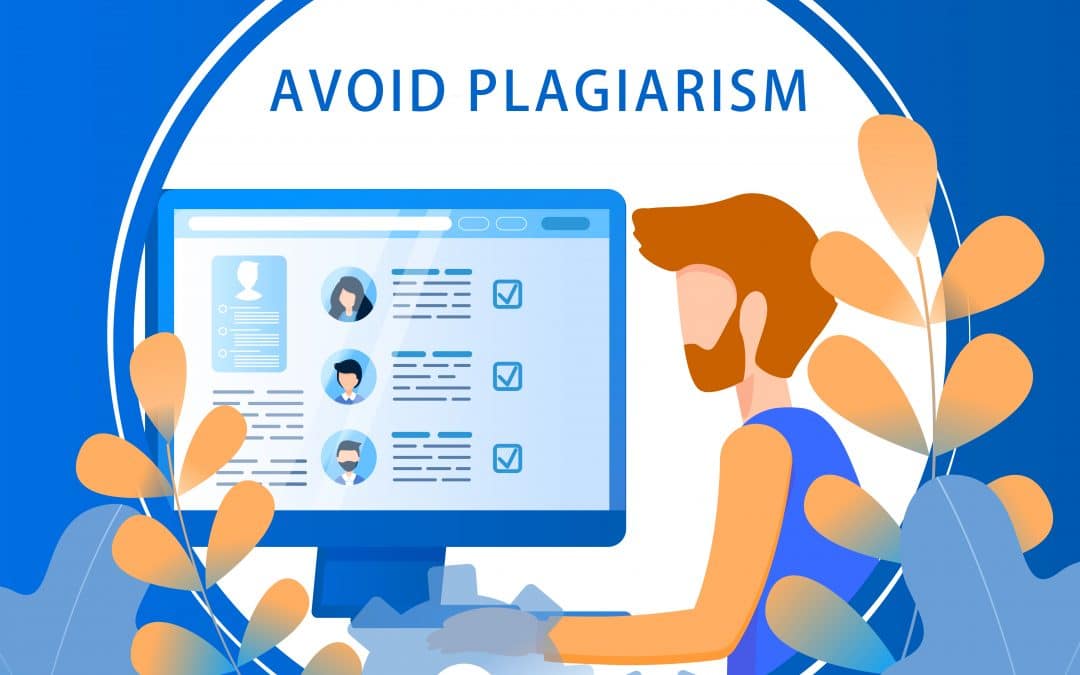
Learning & Development Level 5
By Rachel Hood
Ensuring learning and development contributes to improved performance in the workplace at an individual, team and organisation level.