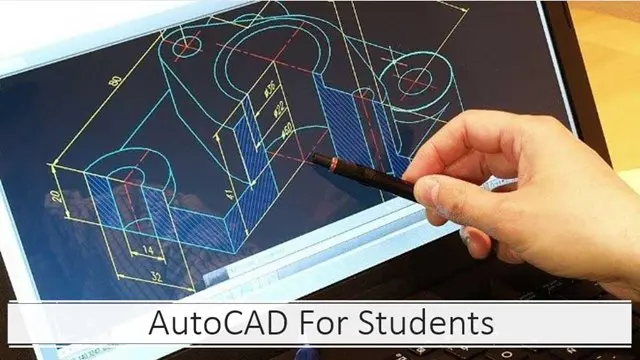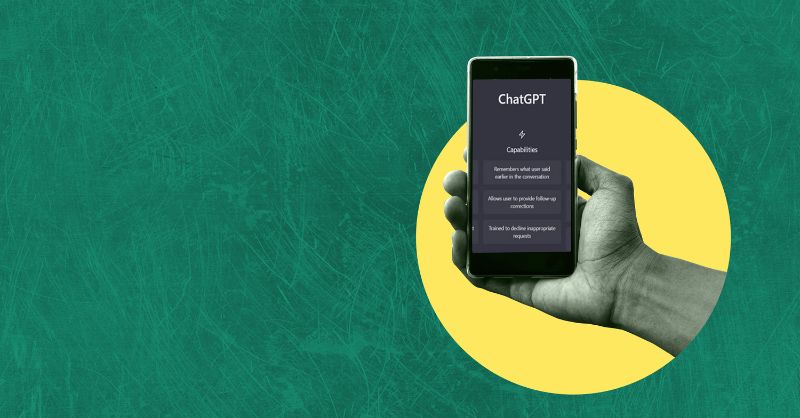- Professional Development
- Medicine & Nursing
- Arts & Crafts
- Health & Wellbeing
- Personal Development
Food Safety, Social Care and Education Training Courses Introduction to Food Intolerances CPD Accredited, Interactive Short Course 2 hr session Do you serve food, or have people with known food intolerances in your school or on your team? In this interactive course we will explain what food intolerances are, and why it is vital for you to understand how food intolerances affect people Course Contents: What is a food intolerance Different types of food intolerances The Digestive System Consequences of Food Intolerances The importance of good food hygiene Benefits of this Short Course: More than 20% of the population in industrialized countries suffer from food intolerance or food allergy About two million people live with a diagnosed food allergy in the UK, and 32 million in the US This course will teach you the importance of ensuring food is safe to eat for all, without causing significant pain or even death 600,000 people in the UK have coeliac disease
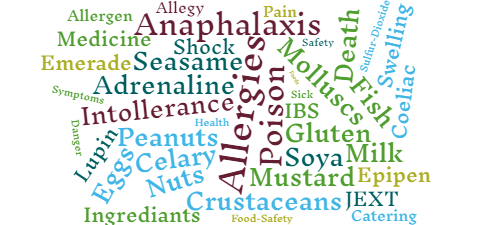
Vectorworks Intermediate Training Course
By ATL Autocad Training London
Who is this course for? Vectorworks Intermediate Training Course. This intermediate course empowers designers with Vectorworks skills, enhancing productivity and enabling the creation of intricate, high-quality designs. Design career with this essential training. Vectorworks courses cater to individuals of all skill levels. Click here for more info: Website Scheduling: 1-on-1 training, your schedule. Book any hour, Mon to Sat, 9 am - 7 pm. Call 02077202581 to reserve. Duration: 16 hours. Method: In-person sessions and live online. Comprehensive Course Outline Please note that the following is a general outline, and the specific topics covered during your training will be tailored to your student level, available time, and course preferences. Essential Foundations Navigating the Interface and User-Friendly Navigation Document Settings Adjustment and Template File Creation Effective File Navigation: Zooming, Panning, and Page Fitting Object Selection Techniques and Deletion Creating Basic Drawings with Precision Utilizing Object Snaps for Accurate Drawing Understanding the Object Info Palette Exploring Fundamental 2D Tools and Tool Modes Crafting Complex Lines and Shapes Project Organization Efficiently Organizing Your Drawings Using Classes Customizing Colors, Line Types, and Line Thickness Views Management: Saving and Editing Views Annotating and Printing Your Designs Adding Text and Annotations Incorporating Dimensions for Clarity Preparing and Printing Your Drawings Advanced Presentation Techniques Leveraging the Power of Sheets and Viewports Creating Standard and Cropped Viewports Annotating and Editing Viewports Exploring Viewport Display Overrides and Sheet Layer Printing Streamlining Workflows Between Viewports and Design Layers Efficiently Saving and Editing Views for Navigation Enhancement Importing DWG and File Formats Importing and Effectively Working with DWG Files Integrating Sketches and Photos into Your Drawings Enhancing Efficiency Creating and Editing Symbols Resource Browser: Management and Organization of Symbols Maximizing Productivity with Worksheets, Schedules, and Reports Custom Attribute Creation and Management (Hatches, Gradients, and Image Fills) Designing Custom Title Blocks Free 30-day Trial Vectorworks https://www.vectorworks.net/trial After completing this course, you will: Master Vectorworks: Gain proficiency in Vectorworks software, including its interface and essential design tools. Precise Drawing: Create accurate drawings with dimensions and object snaps. Project Management: Efficiently organize and manage design projects using classes and views. Clear Presentation: Annotate and dimension your drawings for professional presentations and printing. Advanced Presentation: Learn advanced presentation techniques, including sheets and viewports. File Integration: Work with DWG files, sketches, and photos to enhance your designs. Efficiency Boost: Discover time-saving workflows, symbol creation, and customization. Top Job Opportunities for Designers: Architectural Drafter Interior Designer Landscape Designer CAD Technician Graphic Designer Construction Estimator Product Designer Set Designer Event Planner Urban Planner These roles span various industries and offer career growth for Vectorworks-trained designers in fields like architecture, engineering, entertainment, and more. Tailored Vectorworks Training Our Vectorworks courses are customized to your needs, offering 1-2-1 sessions that adapt content to your expertise, experience, and project requirements. Whether in class, onsite, or via live online sessions, these bespoke courses ensure optimal learning outcomes. Course Overview Begin your journey into Vectorworks, unlocking the potential for digital 2D and 3D visualization in interior design, architecture, 3D modeling, and landscaping. Vectorworks, a user-friendly industry-standard software, is suitable for both PC and Mac users. Course Highlights Master proper drawing setup and utilize 2D drawing tools for professional plans and elevations. Navigate and leverage the built-in symbol library effectively. Transform 2D plans into fully rendered 3D perspectives with textures and lighting. Create a comprehensive project presentation print. (Note: This course does not cover complex curved shapes.) Tailored Training | Vectorworks Personalized One-on-One Guidance Flexible Learning Schedule Ongoing Post-Course Support Access to Extensive Learning Materials Recognition with a Certificate of Attendance Affordable Training Rates Assistance with Software Configuration Rewards for Referrals Special Group Training Discounts Convenient Hours to Suit Your Schedule Customized Courses for Your Animation Needs

Complete Linux Training Course to Get Your Dream IT Job
By Packt
With this course, you will be a professional Linux administrator and be able to apply for Linux jobs. You will be able to prepare yourself for the EX-200 exam and become a Redhat Certified System Administrator (RHCSA - EX200).
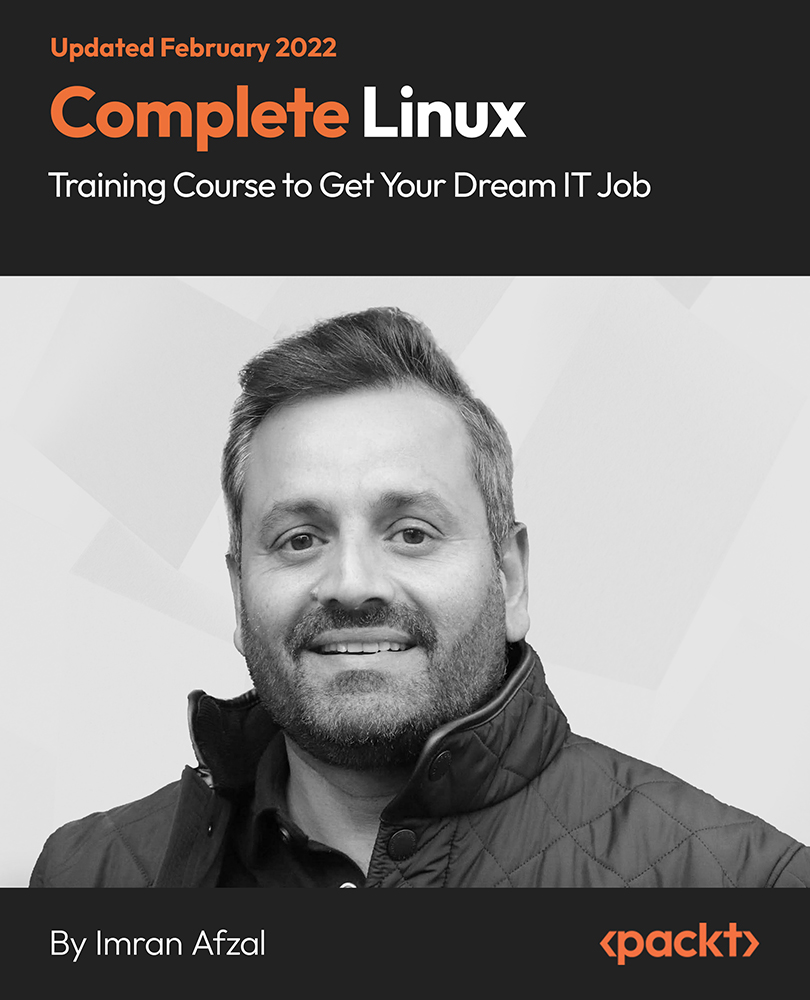
AUTOCAD Training for Both MAC and PC Users
By Real Animation Works
Face to Face Training Customised and Bespoke.

Learn how to create posters, newspapers design, magazines design, brochures, presentation, books, and ebooks through our Adobe InDesign CC Advanced course to pursue the best position in this role. The contents of the course instruct you to learn all these aforementioned aspects exponentially and easily. The course teaches you how to use InDesign scripts to create multiple designs using color, inserting images and videos, changing forms of letters and many more things. It also guides you on how to create image girds, large table based design, and illustration using theme and color mode. Furthermore, it teaches you different types of styles so that you can distinguish the pros and cons in order to teach you the easiest way of graphic design However, learning this course, you can start your career as a design master effectively. Who is this course for? Adobe InDesign CC Advanced is suitable for anyone who wants to gain extensive knowledge, potential experience and professional skills in the related field. This course is CPD accredited so you don't have to worry about the quality. Requirements Our Adobe InDesign CC Advanced is open to all from all academic backgrounds and there is no specific requirements to attend this course. It is compatible and accessible from any device including Windows, Mac, Android, iOS, Tablets etc. CPD Certificate from Course Gate At the successful completion of the course, you can obtain your CPD certificate from us. You can order the PDF certificate for £9 and the hard copy for £15. Also, you can order both PDF and hardcopy certificates for £22. Career path This course opens a new door for you to enter the relevant job market and also gives you the opportunity to acquire extensive knowledge along with required skills to become successful. You will be able to add our qualification to your CV/resume which will help you to stand out in the competitive job industry. Course Curriculum Introduction Introduction 00:04:00 Advanced Document Setup Saving to Previous Versions 00:02:00 Saving Templates 00:03:00 Using Different Page Sizes 00:03:00 Sectioning for Page Numbering 00:07:00 Working with Text Flow Using Breaks 00:06:00 Working with Tabs 00:05:00 Creating Jump Lines 00:05:00 Auto-sizing Text Frames 00:00:00 Using Text on a Path 00:08:00 Working with Text Outlines 00:03:00 Advanced Text Options Replacing Fonts 00:04:00 Changing Text Formatting 00:04:00 Applying Character Formatting 00:00:00 Using Bullets and Numbering 00:04:00 Understanding Types of Spaces 00:05:00 Understanding Types of Dashes 00:06:00 Using Grep 00:04:00 Editing AutoCorrect 00:03:00 Beyond the Basics - Text Styles Loading Styles 00:03:00 Redefining Styles 00:03:00 Creating Group Styles 00:03:00 Using Nested Styles 00:05:00 Using Hyphenation and Justification 00:05:00 Understanding Keep Options 00:02:00 Breaking a Link to a Style 00:02:00 Advanced Place Options Using Place Text Options 00:06:00 Using Place Image Options 00:10:00 Placing Adobe Illustrator Files 00:03:00 Using Metadata Caption 00:06:00 Placing InCopy Documents 00:05:00 Using Anchored Objects 00:05:00 Illustration in InDesign Using the Pen Tool 00:08:00 Using the Direct Selection Tool 00:02:00 Understanding Pathfinder Panel Basics 00:07:00 Using Advanced Alignment 00:04:00 Organizing Swatches Using Color Groups 00:03:00 Loading Swatches 00:01:00 Loading the CC Libraries 00:05:00 Converting Tables Converting a Table to Text 00:02:00 Converting Text to a Table 00:02:00 Working with Headers and Footers 00:04:00 Embedding Cell Styles into Table Styles 00:05:00 Working with Long Documents Creating Books 00:04:00 Developing a Table of Contents and Bookmarks 00:09:00 Creating Interactive Elements Inserting QR Codes 00:05:00 Creating Bookmarks 00:04:00 Using Hyperlinks 00:05:00 Applying Page Transitions and Exporting to PDFs 00:05:00 Conclusion Course Recap 00:03:00 Certificate and Transcript Order Your Certificates or Transcripts 00:00:00

Want to learn how to create eye-catching and engaging graphics for your business? Join our Using Canva workshop to find out how to utilise the online graphic design platform Canva to make everything from your company branding to social media posts and more! Event details: Time: 10am – 11:30am Location: Online (ZOOM) Cost: £25pp (£30pp from after April) In this course, we’ll cover everything from: How to sign up and get set up on the platform How to navigate Canva as a beginner Creating a brand kit for your business Creating a new graphic together for a campaign for a business Walkthrough of all the basic features of Canva Resizing designs to make posters and leaflets As part of the live event of this workshop, we will also have a Questions and Answers session to finish this online workshop, where participants can ask specific questions about how to use Canva for their business. Meet the Host: Kerry Madge | Marketing Executive, Let's Do Marketing Kerry Madge is a dynamic Marketing Executive at Let's Do Marketing, bringing nearly six years of diverse experience collaborating with businesses of all sizes. Holding a BA in Marketing Management, Kerry excels in social media advertising, graphic design, and copywriting. Her passion lies in crafting creative solutions and developing comprehensive marketing strategies that empower small businesses to visualise and achieve their overarching goals. Privacy Notice By registering for this event, you agree to Let’s Do Business Group processing and managing your personal data in accordance with our Privacy Policy. Your data will only be used for the purposes of managing your event registration and any relevant communications.
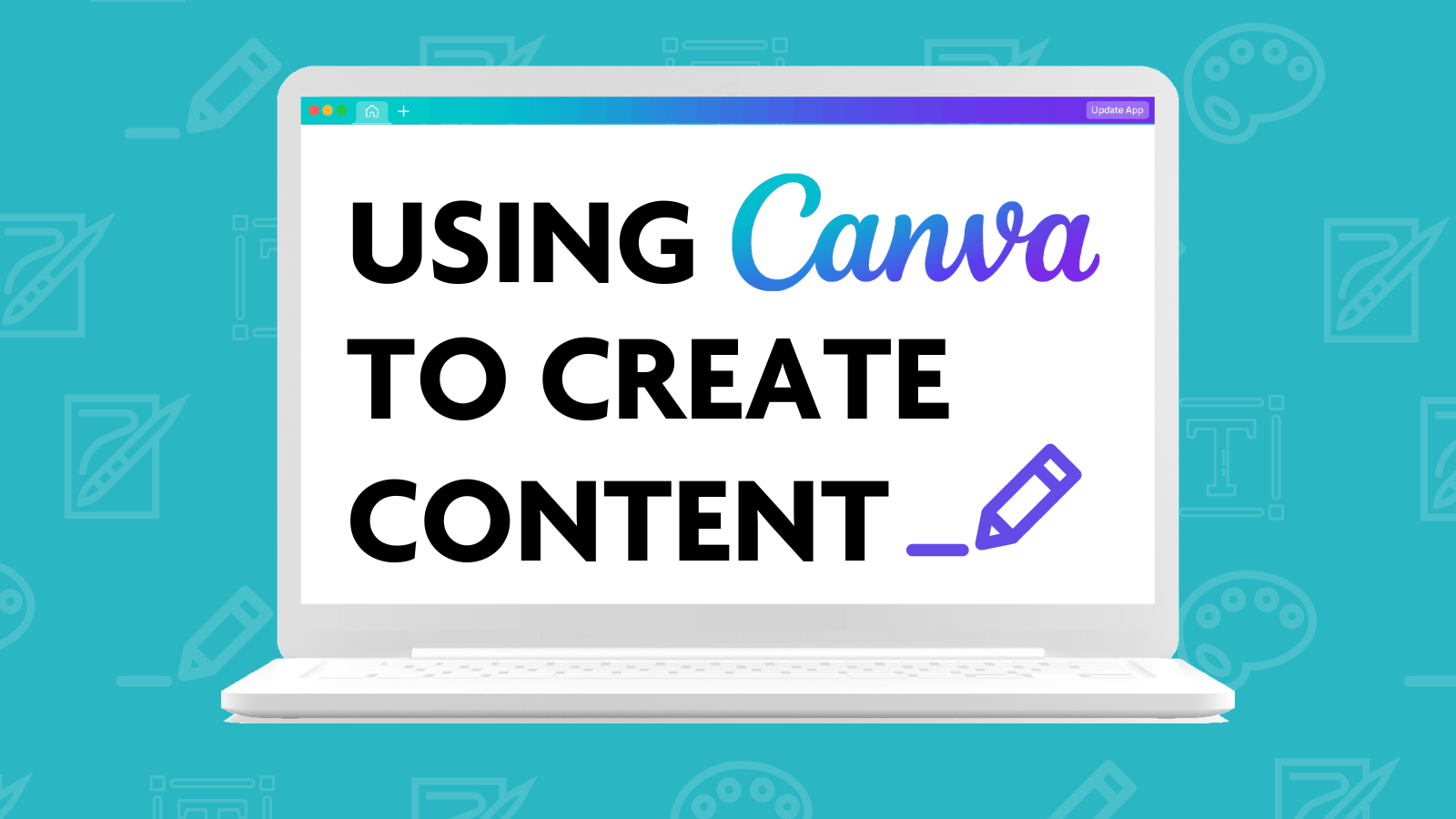
HTML & CSS Coding for Beginners (Exam Included)
By Hudson
If you’re looking to start a career in HTML & CSS coding, but don’t know where to begin, this might be for you. This course is aimed at absolute beginners that have never done any coding before. Early on in the course, you’ll learn what coding is, what certain types of languages are used for, specifically HTML & CSS, and the types of careers available through learning HTML & CSS.

OneNote for Windows 10 - A Complete Guide Beginner
By iStudy UK
Learning Objectives Introduction , Getting Started with OneNote , Managing Notebooks , Working with Containers , Working with Text Containers , Adding Advanced Content , Working with Drawing Tools , Organizing Notebooks , Using Advanced OneNote Features , Conclusion Pre-Requisites Basic Computer Skills. Understanding Microsoft Office is helpful but not mandatory. Description This course is an introduction to, and in-depth look at OneNote for Windows. During the course, students will learn how OneNote can help them to organize their notes more efficiently, and allow them to access their content from anywhere. Students will also learn how to share the contents of their OneNote notebooks with others, and collaborate. Unit One: Basic Navigations in OneNote What is OneNote for Windows 00:02:00 Understanding the OneNote Environment 00:04:00 Navigating in OneNote 00:03:00 Changing Views in OneNote 00:04:00 Using Touch Gestures 00:01:00 Getting Help 00:03:00 Unit Two: Notebook Features Creating a Notebook 00:02:00 Creating Sections 00:04:00 Creating Pages 00:05:00 Opening an Existing Notebook 00:02:00 Unit Three: Containers and Images Adding a Text Container 00:03:00 Inserting an Image 00:06:00 Inserting Files 00:05:00 Working with Containers 00:03:00 Unit Four: Text Features Advanced Text Techniques 00:03:00 Formatting Text 00:07:00 Using the Built-In Styles 00:04:00 Working with Automatic Spell Check 00:04:00 Adding Date and Time 00:02:00 Inserting Tables 00:09:00 Unit Five: Clipping, Recording and Translating Adding a Screen Clipping 00:02:00 Adding Web Content 00:03:00 Working with Cut, Copy and Paste 00:04:00 Recording Audio 00:02:00 Using Voice to Text Dictation 00:02:00 Translating Notes 00:02:00 Inserting an Online Video 00:02:00 Unit Six: Drawing Features Using the Drawing Tools. 00:03:00 Creating a New Pen 00:04:00 Selecting Objects 00:02:00 Converting Ink to Type 00:01:00 Adding and Modifying Shapes 00:04:00 Converting Drawings to Shapes 00:02:00 Converting Ink or Text to Math 00:03:00 Graphing in OneNote 00:02:00 Working with the Ruler 00:02:00 Unit Seven: Advanced Features Using Tags 00:04:00 Creating Custom Tabs 00:04:00 Sending to OneNote from Outlook 00:04:00 Searching Content 00:04:00 Advanced Page Management 00:08:00 Advanced Section Management 00:06:00 Advanced Notebook Management 00:05:00 Unit Eight: Sharing and Printing Using Immersive Reader 00:01:00 Sharing a Notebook 00:03:00 Syncing Notebooks 00:04:00 Exploring Printing Options 00:03:00 Using Print to OneNote 00:02:00 Resource Resource - OneNote for Windows 10 - A Complete Guide Beginner 00:00:00 Final Exam Final Exam - OneNote for Windows 10 - A Complete Guide Beginner 00:20:00
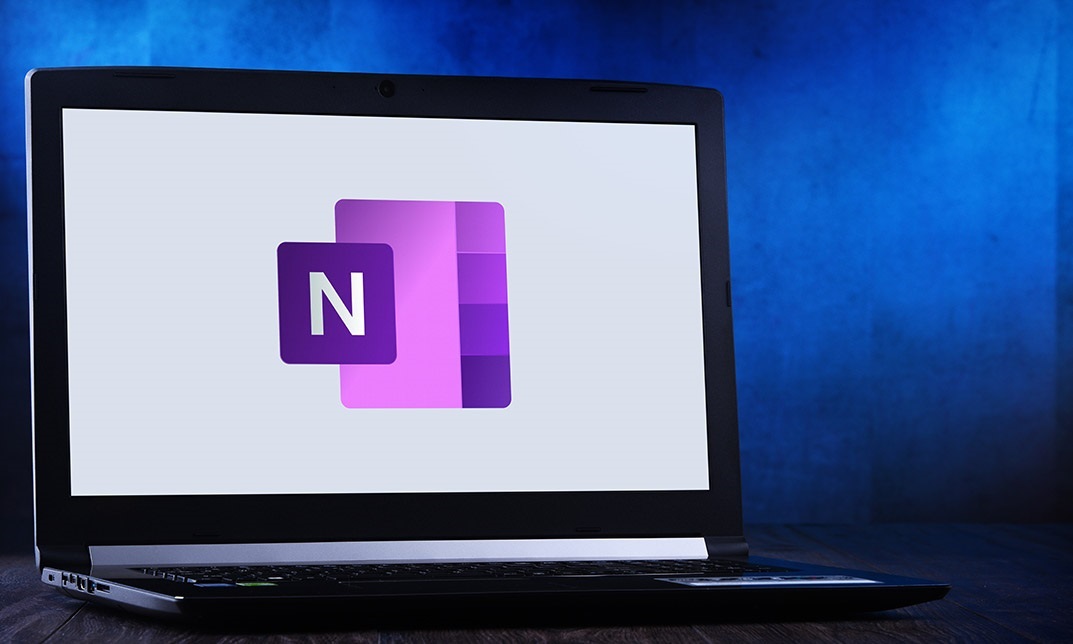
AutoCAD Basics to Intermediate Level Course Bespoke and 1-2-1
By Real Animation Works
Autocad face to face training customised and bespoke.