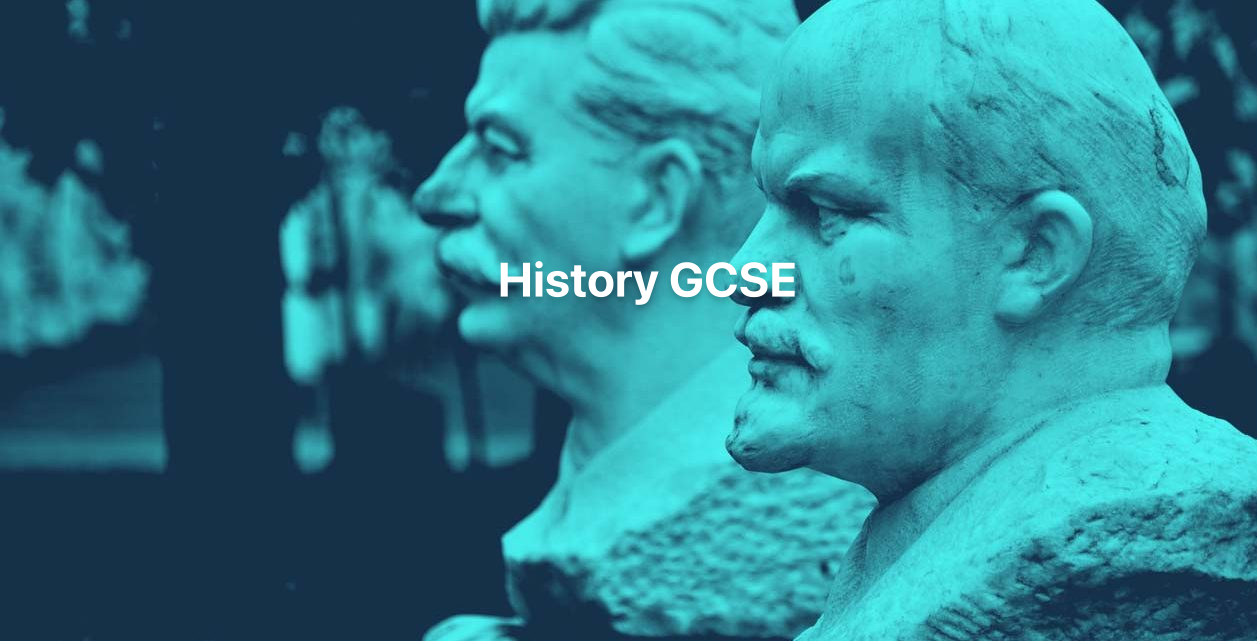- Professional Development
- Medicine & Nursing
- Arts & Crafts
- Health & Wellbeing
- Personal Development
Lumion 3d Realtime Rendering Training
By London Design Training Courses
Why Choose Lumion 3d Realtime Rendering Training Course? Course Link Our Lumion Course is best for materials, lighting, and animation skills. Learn high-quality rendering using Lumion's asset library. In-person or live online sessions with lifetime access to recordings and email support. Unleash Lumion's potential for immersive architectural visualizations. Duration: 10 hrs Method: 1-on-1, Personalized attention Schedule: Tailor your own hours of your choice, available from Mon to Sat between 9 am and 7 pm What is Lumion? Lumion is specialized 3D rendering software designed for architects and designers. With Lumion, you can quickly bring your 3D design models to life, add materials, furnish interiors and exteriors, and showcase the impact of lighting and shadows without the need for specialized training. Objectives of the Course The course aims to teach you how to start Lumion projects, add environments, cameras, illuminations, populate scenes with various elements, create terrains, and produce animations. Lumion 3D Course Outline Module 1: Introduction to Lumion 3D Discovering Lumion 3D's capabilities and interface navigation. Learning shortcut keys for efficient workflow. Customizing settings for optimal performance. Module 2: 3D Models and Materials Importing 3D models in various formats. Applying and tweaking materials. Creating procedural materials and glass effects. Troubleshooting common issues. Module 3: Creating a Project in Lumion Building scenes and sculpting terrain. Enhancing realism with alpha and height maps. Module 4: 3D World Managing multiple 3D objects and their properties. Implementing grass and scattering elements. Module 5: Lighting in Lumion 3D Utilizing weather settings for dynamic scenes. Understanding Lumion lights and interior/exterior illumination. Creating 3D reflections and spotlights. Module 6: Realistic Visualizations Incorporating special effects like fire, smoke, and fog. Achieving realism with camera effects and shadows. Rendering still images and animations. Module 7: NPR Visualizations Creating non-photorealistic visualizations with artistic effects. Implementing unique styles for enhanced visuals. Module 8: Artistic Effects in Lumion 3D Exploring conceptual visualizations with painting and sketch effects. Creating cartoon effects and understanding perspectives. Module 9: Animation in Lumion 3D Timing and working with cameras for dynamic shots. Composing animation clips and adding effects. Utilizing layers and control objects for precise control. Module 10: Advanced Features Import and output formats in Lumion. Expanding assets with the 3D model library. Adding animated characters and sound effects. Utilizing the advanced material library. Controlling environment and weather for dynamic scenes. Scene management and movie editing within Lumion 3D. Lumion for Students | Unleash Your Creativity https://lumion.com› product › students Unlock the full potential of your designs with Lumion for students. Request your free 1-year Student license now and bring your visions to life!

Warehousing and storage form the backbone of efficient supply chain management, ensuring that goods are stored securely and dispatched timely. This course explores the essential principles that govern warehousing operations, from designing optimal layouts to managing inventory with precision. By delving into core concepts such as warehouse processes, safety measures, and performance evaluation, learners will gain a clear understanding of how warehouses function as critical hubs in distribution networks. As the logistics sector evolves, staying informed about emerging trends and technological advancements is vital. This course also addresses the future landscape of warehousing, highlighting innovations that shape the storage and handling of goods. Whether you are involved in logistics, distribution, or inventory management, this course offers valuable insights that enhance your knowledge and understanding of warehousing fundamentals—perfectly tailored for professionals aiming to deepen their expertise without the need for physical attendance. Key Features CPD Accredited FREE PDF + Hardcopy certificate Fully online, interactive course Self-paced learning and laptop, tablet and smartphone-friendly 24/7 Learning Assistance Discounts on bulk purchases Course Curriculum Module 01: Fundamentals of Warehousing Module 02: Warehouse Design and Layout Module 03: Warehouse Processes and Operations Module 04: Inventory Control and Management Module 05: Warehouse Safety and Security Module 06: Warehouse Performance Metrics and Optimisation Module 07: Emerging Trends and Future of Warehousing Learning Outcomes: Understand the core principles of efficient warehousing. Design and optimise warehouse layouts for maximum productivity. Master operational processes crucial for smooth warehouse functioning. Gain expertise in inventory control and management. Implement best practices for warehouse safety and security. Analyse performance metrics and stay updated on emerging warehousing trends. Accreditation This course is CPD Quality Standards (CPD QS) accredited, providing you with up-to-date skills and knowledge and helping you to become more competent and effective in your chosen field. Certificate After completing this course, you will get a FREE Digital Certificate from Training Express. CPD 10 CPD hours / points Accredited by CPD Quality Standards Who is this course for? Students seeking to enter the logistics and supply chain field. Warehouse staff looking to enhance their skills and knowledge. Entry-level professionals aspiring to work in warehousing. Anyone interested in a career in inventory management. Individuals considering roles in logistics and distribution. Those keen on exploring the evolving world of warehousing. Career path Warehouse Manager Inventory Control Specialist Logistics Coordinator Supply Chain Analyst Operations Supervisor Distribution Centre Supervisor Certificates Digital certificate Digital certificate - Included Once you've successfully completed your course, you will immediately be sent a FREE digital certificate. Hard copy certificate Hard copy certificate - Included Also, you can have your FREE printed certificate delivered by post (shipping cost £3.99 in the UK). For all international addresses outside of the United Kingdom, the delivery fee for a hardcopy certificate will be only £10. Our certifications have no expiry dates, although we do recommend that you renew them every 12 months.

**Landscape Architecture: Design and Drawing - CPD Accredited Course - Free Certificate** Ever looked at a garden or park and thought, “That could’ve been better”? The Landscape Architecture: Design and Drawing Course is your chance to explore how outdoor spaces are imagined on paper before they bloom into life. This course dives into the art of landscape layout, from the basics of drawing and sketching to conceptual planning and design techniques. Whether it's a modern courtyard or a winding public trail, this course gives you the tools to create plans with purpose and style—without needing muddy boots. You'll get the hang of drawing techniques used in landscape architecture, learn how to visualise space, and understand how function and form can sit side-by-side. With a smart mix of theory and design thinking, you'll explore everything from plant placement to spatial planning—all from the comfort of your own screen. It's ideal for anyone interested in the creative side of outdoor environments, garden design, or urban greenery. Key Features of Landscape Architecture: Design and Drawing Course: CPD Accredited FREE PDF + Hardcopy certificate Fully online, interactive course Self-paced learning and laptop, tablet and smartphone-friendly 24/7 Learning Assistance Discounts on bulk purchases. Course Curriculum: Module 01: Introduction to Landscape Architecture Module 02: Hard Landscape Elements Module 03: Soft Landscape Elements Module 04: Planning and Legislation Module 05: Establishing the Parameters Module 06: Representing the Landscape Design Module 07: Landscape Management Module 08: Water Feature Design Module 09: Entertainment and Recreation Projects Module 10: Mapping, Aerial Photography, Satellite Imagery Learning Outcomes Analyze landscape elements for cohesive design in architectural projects. Demonstrate understanding of planning laws shaping landscape architecture projects. Develop proficiency in visual representation techniques for effective landscape design. Manage landscapes efficiently by applying principles of sustainable landscape architecture. Integrate water features seamlessly into landscape designs, enhancing aesthetic appeal. Execute entertainment and recreation projects, blending nature with human enjoyment. Accreditation This course is CPD Quality Standards (CPD QS) accredited, providing you with up-to-date skills and knowledge and helping you to become more competent and effective in your chosen field. Certificate After completing this course, you will get a FREE Digital Certificate from Training Express. CPD 10 CPD hours / points Accredited by CPD Quality Standards Who is this course for? Aspiring landscape architects. Environmental enthusiasts. Design professionals. Urban planners. Students in architecture or related fields. Career path Landscape Architect Urban Planner Environmental Consultant Park Designer Recreation Project Manager Water Feature Specialist Certificates Digital certificate Digital certificate - Included Once you've successfully completed your course, you will immediately be sent a FREE digital certificate. Hard copy certificate Hard copy certificate - Included Also, you can have your FREE printed certificate delivered by post (shipping cost £3.99 in the UK). For all international addresses outside of the United Kingdom, the delivery fee for a hardcopy certificate will be only £10. Our certifications have no expiry dates, although we do recommend that you renew them every 12 months.

Adobe After Effects Basic to Fundamentals Training Course (Live Online Only)
By London Design Training Courses
Training duration: 10 hrs Course info Method: 1-2-1, Personalized attention, Tailored content, Flexible pace, Individual support. Schedule: Personalized training experience with our flexible 1-2-1 sessions. Tailor your own schedule by pre-booking a convenient hour of your choice, available from Monday to Saturday between 9 am and 7 pm. Unlock visual effects and motion graphics skills with our 3ds Max and After Effects Course. Certified tutors guide you through seamless integration of 3D models and animations. Live online format, recorded lessons, and lifetime email support provided. Enroll now and explore exciting career opportunities in visual effects, animation, and motion graphics. Course Outline: Adobe After Effects Fundamentals. Getting Started Overview of the workspace and interface. Importing and organizing assets for seamless workflow. Understanding projects and compositions for effective project management. Working with layers to create complex compositions. Applying Effects (FX) Introduction to applying effects in After Effects. Fixed and applied FX for enhancing visual appeal. Understanding animation principles for smooth motion. Modifying motion paths to control animation trajectories. Mastering keyframes for precise animation control. Exploring the basics of the graph editor for advanced animation adjustments. Text Animation Creating and animating text in After Effects. Enhancing text with layer styles for engaging visuals. Utilizing animation options for dynamic text effects. Implementing motion blur for realistic motion. Shape Layers Introduction to shape layers and their versatility. Creating shapes from Illustrator files for flexible designs. Working with paths and their applications in animations. Utilizing animation options to breathe life into shapes. Exporting and Finalizing Projects Effective project management and organization techniques. Understanding export options for optimal rendering. Exporting projects through Media Encoder for various platforms. Utilizing dynamic link to Premiere Pro for seamless integration. Masks and Chroma-keying Creating and animating masks for selective visual effects. Utilizing tracking masks for precise adjustments. Limiting effects to specific areas using track mattes and property links. Mastering green-screen chroma-keying with Keylight 1.2. Additional Effects Exploring additional effects such as Warp Stabilizer, Camera Tracker, Motion Tracker, and Puppet Pin tool. Implementing these effects to enhance motion graphics and visual effects. Creative applications and hands-on practice with each effect. By the end of this fast-paced and practical Adobe After Effects training course, participants will achieve the following learning outcomes: Key Skills in After Effects: Gain proficiency in essential After Effects skills to transform video projects effectively. Professional Techniques: Master a range of professional techniques and processes invaluable for film makers, motion designers, and animators. Project Planning: Learn how to plan projects, prepare assets, and set compositions for seamless video production. Animation and Effects: Acquire the ability to apply and animate various transformations and effects on images, videos, and text elements. Masking and Compositing: Develop skills in masking and compositing to create visually stunning and cohesive compositions. Rendering Videos: Understand the video rendering process to produce high-quality final outputs.

L 4: Internal Quality Assurance (IQA) Course - Online Course / Distance Learning
5.0(6)By Learn More Academy Ltd
Level 4 Internal Quality Assurance IQA qualification is previously known as V1 or Verifier award in the is a 12 credit and 90 guided learning hour. It does not only relate to the training industry, it can be quality assurance within any field and sector. If you have been looking after the quality of training or have been responsible for making sure employees work according to procedures and practice within your work place, you can transfer your experience and get qualified as an Internal Quality Assurer.

3ds Max Basics Training
By London Design Training Courses
Why Choose 3ds Max Basics Training Course? Click for more info What am I going to get from this course? Create your own models in 3ds Max; Use built in poly modelling tools to create basic 3D objects. Learn everything you need about 3ds Max with this guide, from the basics of modelling and animation to more advanced steps. Duration: 10 hrs Method: 1-on-1, Personalized attention. Schedule: Tailor your own schedule by pre-booking a convenient hour of your choice, available from Mon to Sat between 9 am and 7 pm. 3ds Max Basic Training Course: Course Name: 3ds Max Basics Training Course. Core Skills for 3D Modeling, Rendering, Animations, and Games. Target Audience: Beginners and new users from diverse industries, including architects, interior designers, engineers, game developers, artists, and animators.Course Outline: 3D Modeling and Animation with 3ds MaxI. Introduction to 3ds Max- Course overview and objectives - Navigating the user interface - Basic settings and preferencesII. Creating 3D Objects- Building simple shapes with primitive objects - Craft complex designs using Editable Poly - Enhancing objects with modifiers - Applying materials and textures for realistic effectsIII. Lighting Techniques- Illuminating scenes with different light sources - Exploring various types of lighting - Adjusting light properties for desired effects - Casting shadows to enhance realismIV. Camera Control- Creating and configuring camera views - Fine-tuning camera settings for optimal shots - Animating cameras for dynamic scenesV. Animation Fundamentals- Mastering keyframe animation techniques - Utilizing the time slider and track view - Animating object transformations - Adding movement to materials and texturesVI. Rendering Process- Configuring render settings for high-quality output - Selecting appropriate output formats - Streamlining rendering with batch processing - Enhancing final renders with post-processing effectsVII. Project-Based Learning- Applying acquired skills to complete a final project - Exercising creativity and problem-solving abilities - Integrating modeling, animation, lighting, and rendering into the projectIn-Depth Course Outline:1. Modeling- Edit Poly Modeling: Extrude, Chamfer, Cut, and Slices - Symmetry Mirror Modeling - Designing a Table and Chair - Creating a Basic House Model - Working with Lines and Shapes - Importing Plans from AutoCAD/Vectorworks - Crafting Interior Spaces - Adding Doors, Windows, Railings, and Trees - Implementing Stairs2. Modifiers- Exploring Compound Objects - Utilizing Connect, Scatter, Pro Boolean, Loft, and Terrain Modifiers - Manipulating Bend, Taper, Twist, Stretch, Skew, FFD, Wave, Ripple, and Lattice - Employing the Lathe Modifier for Curved Objects3. 3ds Max Basic Lights- Mastering Omni, Spot, and Direct Lights for Illumination4. 3ds Max Camera- Understanding Free and Target Cameras for Optimal Shots5. Texturing and Rendering- Applying Diffuse and Bump Mapping Techniques - Integrating Environment and Background Images - Configuring Render Settings for High-Quality Images - Lighting and Rendering Scenes in 3ds MaxAre you ready to take your 3D modeling and animation skills to the next level? Download the 30-day free trial of 3ds Max from Autodesk and embark on a transformative learning journey today. Explore the possibilities and unleash your creative potential!

Copywriting Masterclass
By IOMH - Institute of Mental Health
Overview of Copywriting Masterclass Words are powerful. In today’s online world, good writing can help a business grow fast. The UK copywriting industry has grown by 21% in the last three years. This shows how important skilled copywriters have become. Businesses need clear and strong writing to stand out, and that’s where our Copywriting Masterclass comes in. This course gives you the skills to write copy that gets attention and helps people take action. You will learn how to write headlines that make people want to read more. You’ll also follow a proven nine-step copywriting process that top copywriters use. The Copywriting Masterclass also shares simple formulas that have worked for years. You’ll understand how to use words to connect with your audience and gently guide them to act—whether it’s buying something, signing up, or clicking a link. Whether you are writing for websites, emails, or social media, the Copywriting Masterclass teaches you how to write with purpose. You’ll get tips on writing clearly, using the right tone, and making every word count. Many learners who completed the Copywriting Masterclass are now working with top brands or earning well as freelancers. If you want to improve your writing and start creating results with your words, this course is the right choice for you. By completing this Copywriting Masterclass Course, you will be able to: Understand the key rules of writing copy that works. Use copywriting skills in ads, websites, emails, and more. Write strong headlines that grab attention right away. Use smart marketing tricks to write better sales copy. Follow a step-by-step copywriting method used by experts. Write content that’s clear, catchy, and made to convert. Who is this course for? Marketing professionals who want to write better copy that sells. Small business owners who prefer writing their own content. Content creators who want to turn readers into buyers. Anyone thinking about starting a career in copywriting. Entrepreneurs who need to explain their ideas clearly and get results. Process of Evaluation After studying the Copywriting Masterclass Course, your skills and knowledge will be tested with an MCQ exam or assignment. You have to get a score of 60% to pass the test and get your certificate. Certificate of Achievement Certificate of Completion - Digital / PDF Certificate After completing the Copywriting Masterclass Course, you can order your CPD Accredited Digital / PDF Certificate for £5.99. (Each) Certificate of Completion - Hard copy Certificate You can get the CPD Accredited Hard Copy Certificate for £12.99. (Each) Shipping Charges: Inside the UK: £3.99 International: £10.99 Requirements You don’t need any educational qualification or experience to enrol in the Copywriting Masterclass course. Career Path After completing this Copywriting Masterclass course, you can work in roles like: Copywriter – £25,000 to £45,000 per year Content Marketing Specialist – £28,000 to £50,000 per year Digital Marketing Executive – £23,000 to £38,000 per year SEO Content Writer – £22,000 to £40,000 per year Freelance Copywriter – £30,000 to £65,000 per year Course Curriculum Section 1: Introduction Unit 1: Welcome to the Copywriting Course 00:05:00 Unit 2: Course Overview 00:04:00 Section 2: Introduction to Copywriting Unit 1: What is Copywriting 00:05:00 Unit 2: Elements of Great Copy 00:11:00 Unit 3: Traditional vs Modern Copywriting 00:04:00 Unit 4: Career Options for Copywriters 00:12:00 Unit 5: Job Description and Responsibilities of a Copywriter 00:06:00 Unit 6: Copywriting vs Content Writing: The Difference 00:04:00 Section 3: Core Concepts of Copywriting Unit 1: What is a Short Form Copy 00:03:00 Unit 2: What is a Long Form Copy 00:02:00 Unit 3: Types of Tones Used for Writing Copy 00:06:00 Unit 4: Which Types of Tone You Should Use 00:07:00 Unit 5: Identifying the Target Audience 00:06:00 Unit 6: Qualities That Will Make You a Successful Copywriter 00:06:00 Section 4: Marketing Tactics to Write Copy That Sells Unit 1: The Secret to Understand Buyer’s Mindset 00:04:00 Unit 2: Never Make Your Copy Look Like an Ad 00:06:00 Unit 3: 2 Second Hack to Become a Successful Copywriter 00:05:00 Unit 4: Features vs Benefits 00:04:00 Unit 5: The Shocking Truth about Buyers & Customers 00:04:00 Unit 6: So What Test 00:05:00 Unit 7: FOMO: How to Use This Most Powerful Marketing Tool 00:08:00 Unit 8: What’s in It for Me 00:04:00 Unit 9: The Secret to Sell Instantly 00:05:00 Unit 10: Leveraging the Power of Emotions 00:04:00 Section 5: The Copywriting Process: 9 Steps to Make It Easier For You Unit 1: Steps in the Copywriting Process 00:08:00 Unit 2: Understand the Product 00:06:00 Unit 3: Performing Competitor Analysis 00:12:00 Unit 4: Create a Buyer Persona / Customer Avatar 00:06:00 Unit 5: Writing the copy 00:01:00 Unit 6: Editing the Copy 00:02:00 Unit 7: Adding Design Elements + Media 00:07:00 Unit 8: Publish the Copy + Promotion 00:02:00 Unit 9: Checking the Conversion from Copy – Measuring Results 00:03:00 Section 6: Copywriting Formulas Unit 1: AIDA: The 4 Step Formula 00:05:00 Unit 2: Storytelling: Best Tool for Converting Readers into Buyers 00:05:00 Unit 3: 3 STEP Formula: PAS 00:06:00 Section 7: Headlines Unit 1: Section Introduction 00:01:00 Unit 2: Intro to Headlines 00:07:00 Unit 3: Importance of Headlines 00:03:00 Unit 4: Formula to Write Amazing Headlines (Everytime) 00:09:00 Unit 5: How to Use This Formula (With Examples) 00:02:00 Unit 6: Free Tool to Create Attractive Headlines 00:03:00 Unit 7: Practice Exercise 00:01:00 Section 8: 6 Hacks to Write Headlines That Readers Cannot Resist Unit 1: Section Intro 00:02:00 Unit 2: Headline Hack # 1 00:01:00 Unit 3: Headline Hack # 2 00:02:00 Unit 4: Headline Hack # 3 00:02:00 Unit 5: Headline Hack # 4 00:04:00 Unit 6: Headline Hack # 5 00:02:00 Unit 7: Headline Hack # 6 00:03:00 Unit 8: Quick Recap 00:01:00 Section 9: Creating the Copy Unit 1: Creating Call to Actions (CTA) That Reader’s Cannot Resist 00:04:00 Unit 2: Focus on the Customer 00:06:00 Unit 3: How to Write a Conversational Copy 00:03:00 Section 10: Hacks & Tips Unit 1: Collect Winning Pieces 00:04:00 Unit 2: 3 Extremely Powerful Words That You Must Use in a Copy 00:02:00 Unit 3: Using Customer’s Words 00:05:00 Section 11: Practice Exercises Unit 1: Recreate Ads 00:01:00 Unit 2: Record Your Copy 00:02:00 Section 12: Conclusion Unit 1: Conclusion 00:01:00
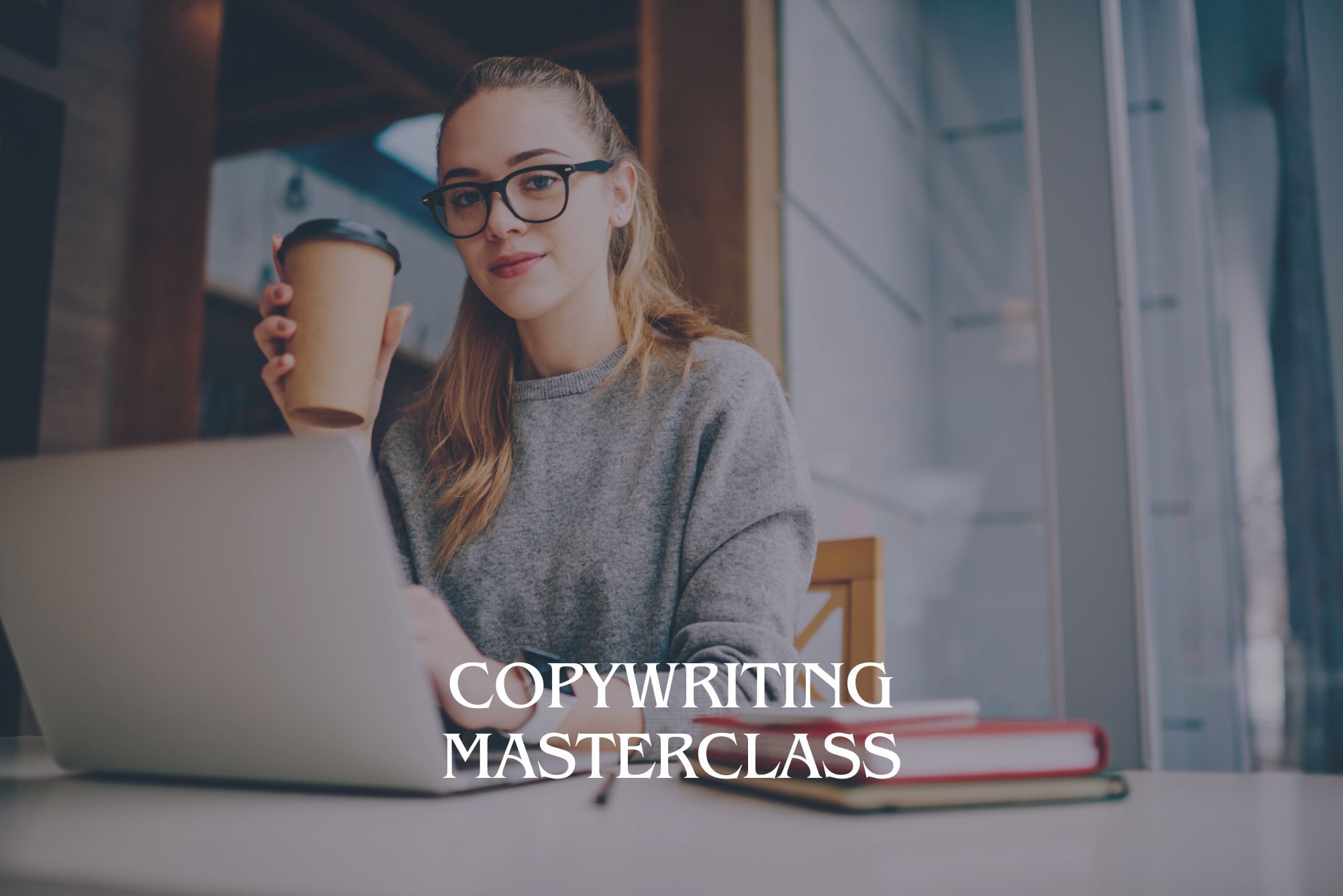
C# Console and Windows Forms Development with Entity Framework
By Packt
In this course, you will learn C# programming for desktop applications. These lessons assume no prior knowledge of programming or the C# language and will have you up and running in no time. By the end of this course, you will have enough knowledge to build a functional Windows Forms application, connected to a Microsoft SQL Server database, with all your program code and changes being tracked on GitHub.
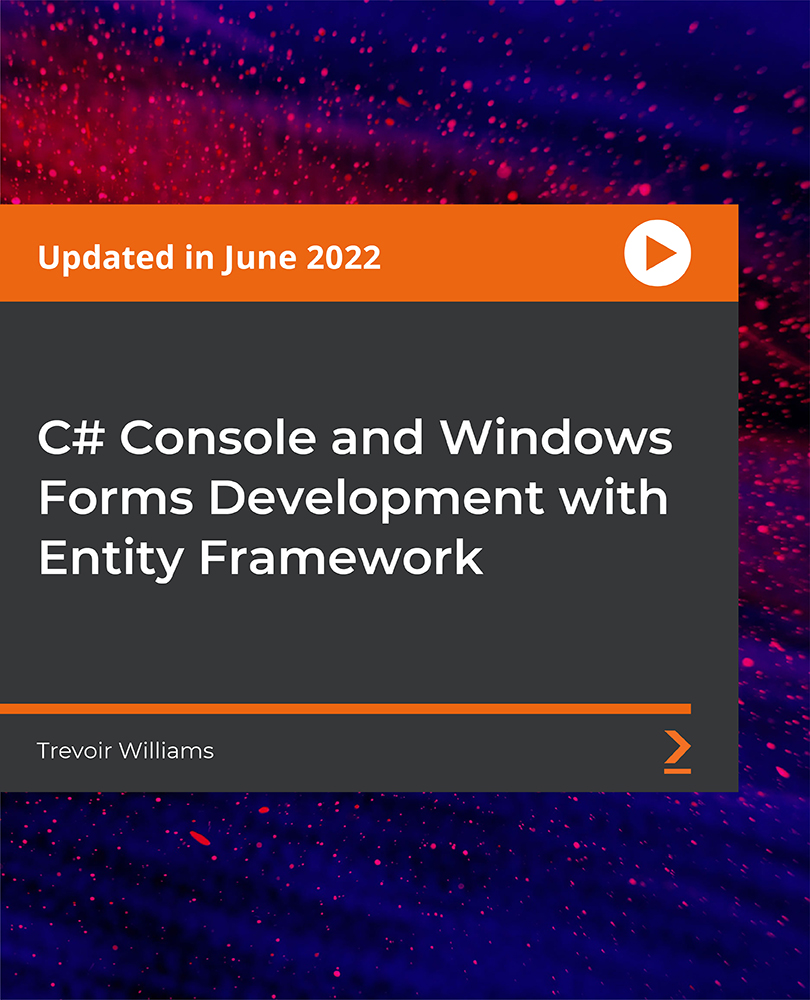
Physics IGCSE Distance Learning Course by Oxbridge
By Oxbridge
Ever wondered about the workings of your mobile? Or the forces preventing us from slipping? Or how sound travels through your earphones? Physics is about much more than black holes and atmospheres; it's the study of unseen forces that orchestrate our world, offering answers to life's profound questions. This dynamic online programme delves deep into energy forms, their storage and transfer. You will learn about the structure of particles that constitute our surroundings, and their interactions. Explore electromagnetism, properties of radiation waves, and the marvels of the solar system. IGCSE Physics is a gateway to careers in astronomy, environmental science, engineering and beyond, and to further university study. Self-paced, with a comprehensive induction and well-structured assignments, it prepares you for your exams at your convenience. Key Benefits: Up-to-date course designed with captivating, dynamic content Fast-track option available for 2022 exams Access to our network of partner exam centres (guaranteed exam venue) Unlimited tutor support for tailored study plans and continual assistance Exam pass guarantee (we'll support you to the next exam if you don't pass first time) Physics is the science of matter, motion, energy, and universal laws. This IGCSE distance learning programme introduces fundamental physics concepts, including heat, light, magnetism and electricity. About the awarding body Awarding body: Edexcel Our course code: X814 Qualification code: 4PH1 Edexcel, the UK's largest awarding organisation, offers academic and vocational qualifications in schools, colleges, and workplaces in the UK and abroad. They have facilitated success through learning for nearly two decades. ⏱ Study Hours Allow for between 120-150 hours’ study time, plus additional time for completing assignments. 👩🏫 Study Method Our course is offered via our interactive online learning platform with a variety of learning resources such as videos, quizzes, and activities. You can also print the materials if preferred. 📆 Course Duration Enrol now for a course start date of 01/09/23. You'll receive your login details to MyOxbridge (our online platform) before this date. You will enjoy unlimited tutor support for two years from your course start date. 📋 Assessment Enrolment for examinations from Summer 2024 is now open. This is a linear qualification; students will sit all their exams at the end of the course. Two GCSE standard written exams are required. Guaranteed exam spaces are provided in one of our UK exam centres. Check your closest exam centre. Throughout the course, various assignments will be required. These are not counted towards your final grade but offer an opportunity for tutor feedback and progress monitoring. 👩🎓 Course Outcomes Upon successful completion, you'll receive an IGCSE in Physics, awarded by Edexcel. This syllabus is specifically chosen for its suitability to distance learning. ℹ️ Additional Information Difficulty - Level 2 Entry Requirements - While there are no formal entry requirements, intermediate English reading and writing ability is recommended. Course Content Forces and motion Electricity Waves Energy resources and energy transfers Solids, liquids, and gases Magnetism and electromagnetism Radioactivity and particles Astrophysics
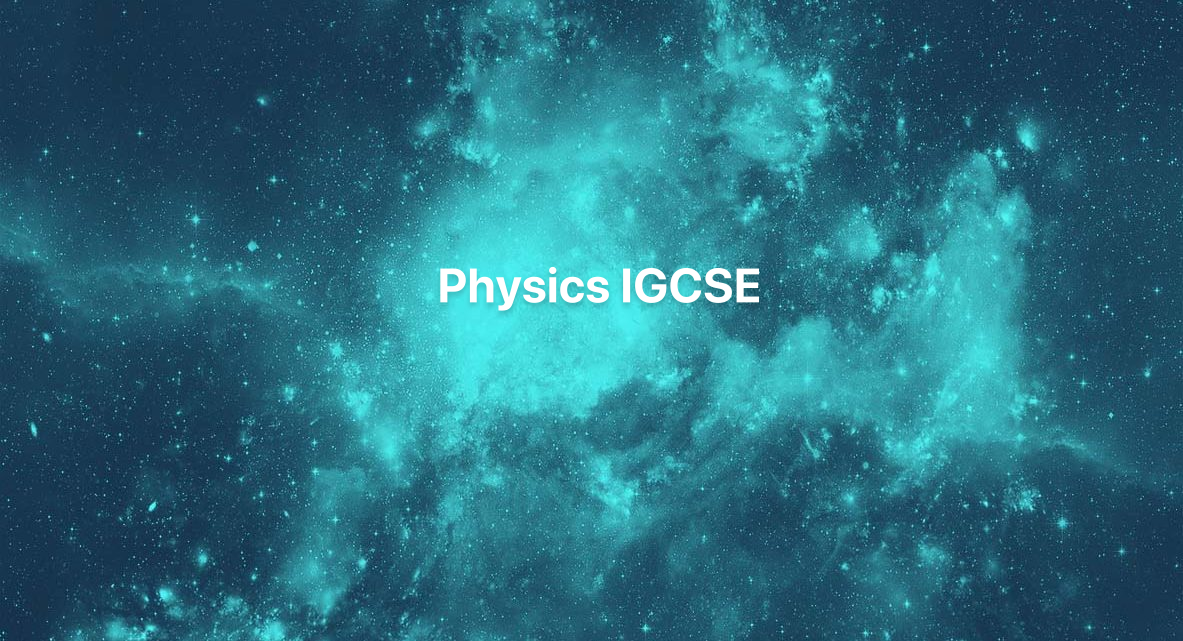
History GCSE Distance Learning Course by Oxbridge
By Oxbridge
History buffs who appreciate the power of the past to elucidate the present, this is your calling. This AQA-accredited GCSE course delivers a comprehensive understanding of pivotal historical events, societies, and personalities, empowering you to ask insightful questions about our yesteryears. A gateway to studying history at A-level and beyond, this course has been expertly crafted by subject-specialists to hone crucial abilities such as critical thinking, essay composition, and analysis. Get engrossed in three riveting topics, starting with Germany from 1890-1945, as you understand the emergence and downfall of democracy, and the rise and collapse of Nazism. Explore the interwar years fraught with conflict and tension, tracing the seeds that sprouted into the Second World War. Submerge into the tempestuous era of Norman England, marked by power conflicts and the dawn of a fresh epoch. Lastly, scrutinise health and medicine's evolution from c100 to present times, underlining milestones like germ theory's development and transformative social reforms in public health. With us, you get: A contemporary course penned to the latest AQA specifications with vibrant, engaging content. An opportunity for fast tracking your study (exams in 2022). Access to our network of partner exam centres (guaranteed exam venue). Unlimited tutor assistance – guiding you to sketch a study plan and supporting you throughout. Exam pass assurance (If you fail the first attempt, we support until your next exam). Broaden your understanding of significant historical events, societies, and people, while cultivating the ability to question the past insightfully. About the awarding body Awarding body: AQA Our course code: X813 Qualification code: 8145 AQA qualifications, honoured in 30 countries globally, are highly esteemed by employers and universities, facilitating learners to progress onto their next life stages. They cater to diverse abilities and include GCSEs, IGCSEs, and A-levels. ⏱ Study Hours Allocate between 120 to 150 hours for study, and additional time for assignment completion. 👩🏫 Study Method Our course utilises our online learning platform, offering a lively and engaging learning experience. If you wish, you can print learning resources. Learning materials come in varied media forms, including videos, quizzes, and interactive activities. 📆 Course Duration Upon enrolment, you have up to two years for studying and examination, with sustained unlimited tutor support. 📋 Assessment Enrol now for examinations from Summer 2022. You'll have to undertake two GCSE standard written exams. Official exams 2-hour written exam, 50% of marks. 2-hour written exam, 50% of marks. We assure an exam space in one of our nationwide exam centres, sparing you the stress of finding your own. Check your nearest exam centre. Assignments Throughout the course, you are required to complete six assignments. These do not contribute towards your final grade but serve as practice opportunities for tutor feedback. They help you monitor your progress. 👩🎓 Course Outcomes Successful completion will earn you a GCSE in History, conferred by AQA. This syllabus has been handpicked as it best aligns with distance learning. ℹ️ Additional Information Difficulty - Level 2 Entry requirements - There are no formal prerequisites for this course, however, it is advised that you possess an intermediate ability to read and write in English. Course Content This course delves into key periods and events in history, from Germany's political turmoil in the first half of the 20th century to the power struggles of Norman England. You will also explore health and medicine's transformation from c1000 to the present day. Prepare for your final exams as you shape your understanding of the modern world and the nation.