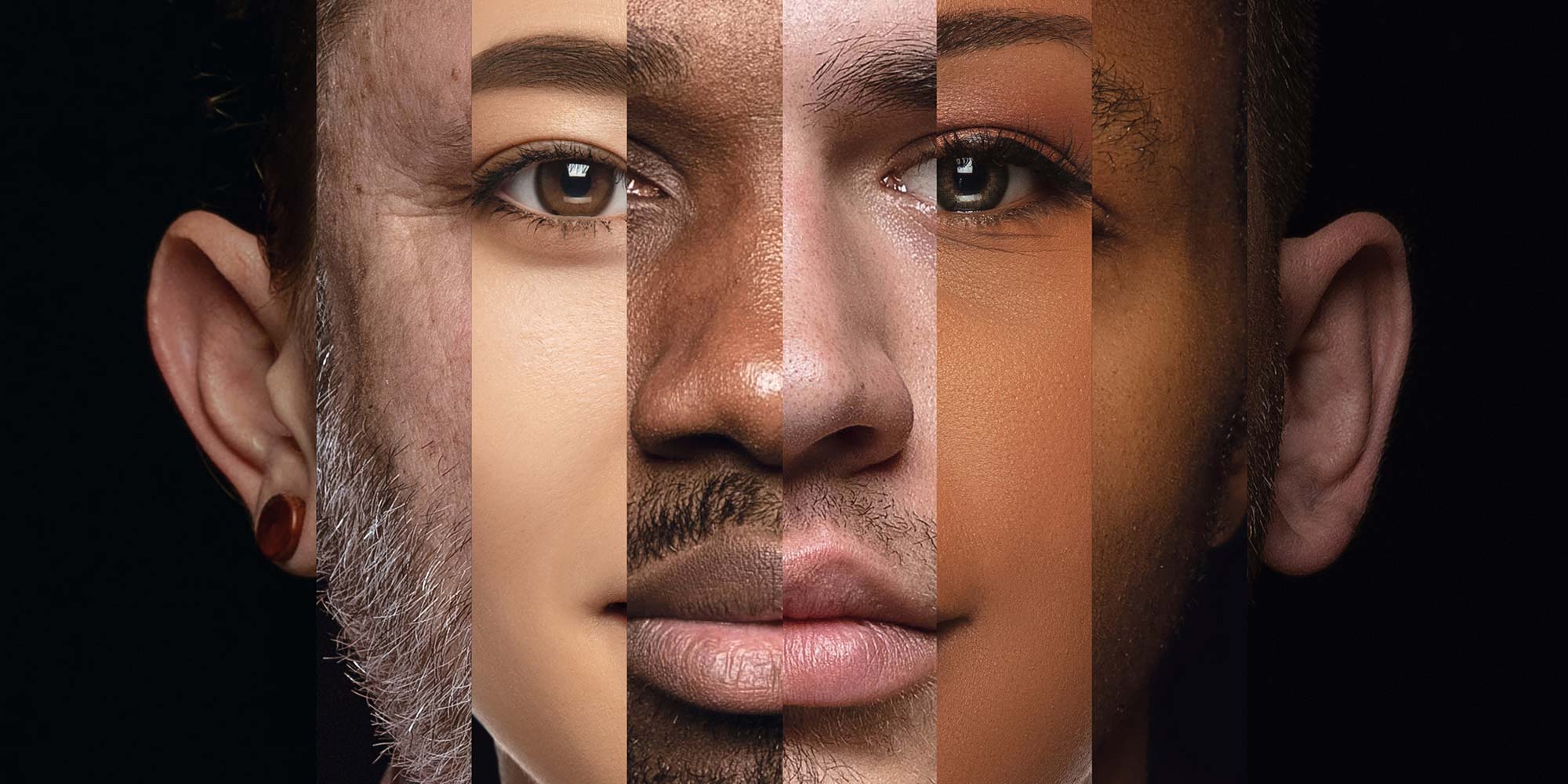- Professional Development
- Medicine & Nursing
- Arts & Crafts
- Health & Wellbeing
- Personal Development
137 Courses delivered Online
IDC-CER v11.5-Installing, Deploying and Configuring Cisco Emergency Responder
By Nexus Human
Duration 2 Days 12 CPD hours This course is intended for Network Video Engineer Voice/UC/Collaboration/Communications Engineer Collaboration Tools Engineer Collaboration Sales/Systems Engineer Overview Install, Configure, and Implement Cisco Emergency Responder (Cisco ER). Configure CUCM for CER Configure Emergency Response Locations (ERLs) Configure Emergency Location Identification Numbers (ELINs) Configure PSAP calls and PSAP CallBack Configure Users and onsite Security Management This is a 2-day hands-on course, where students will Install, Deploy, and Configure Cisco Emergency Responder (Cisco ER) 12.5. Student will also integrate emergency communication system with Cisco Unified Communications Manager. Students will learn how Cisco ER automatically notifies and routes calls to the local public safety answering point (PSAP) operator. Students will configure emergency response locations (ERLs) and emergency location identification numbers (ELINs) in CER to properly route enhanced 911 (E911) calls. You will also examine CER disaster recovery and user management. Cisco Emergency Responder Overview PSAP/ Emergency Calling Overview National Emergency Number Association Legislation and Regulation Service Provider ALI Automatic Number Identification (ANI) Automatic Location Identification (ALI) NENA Emergency Response Location NENA Guidelines for ERLs NENA Emergency Location Identification Number (ELIN) E911 Preparation Cisco Emergency Call Handler Cisco Emergency Responder 11.x Enhancements License Management Emergency Responder Redundancy Clustering CER over the WAN Integration with UC Manager Intrado Architecture CER Wireless Features Overview Installing Cisco Emergency Responder Supported Hardware Platforms CER Virtual Server Requirements Deploy Cisco CER OVF/OVA Installation of CER CER CLI Interface Reset Application Administrator Password Add 2nd CER Server - Subscriber Upgrade VMware Tools on Cisco Emergency Responder Server CER Backup and Restore CER PLM Licensing Unified Communication Manager CER Configuration Cisco Unified Communications Manager Administrator Interfaces Cisco Unified Communications Manager Required Services for CER CUCM SNMP Settings Phone Partition and Calling Search Spaces Partitions for 911 Services CER CUCM Configuration for CTI Route Points and CTI Ports Configure CER Route Patterns for 911 and Security Personal Create Translation Patterns for ELINs Create Emergency Responder Cisco Unified Communications Manager User Location Awareness Overview Configure Wireless Endpoint Tracking Feature on UCM 11.5 Cisco Emergency Responder (CER) Configuration Emergency Responder Interface E.164 Dial Plan Support Cisco Emergency Responder Groups Setup CER Groups CER Telephony Settings for CER Cisco CER License Manager Cisco CER Email Settings Cisco CER - Add Subscriber Onsite Security Alerts for Security Personnel Pager Alert Configuration Configure Emergency Response Location (ERL) Configure Emergency Location Identification Number (ELIN) ERL Migration Tool Configure SNMP Configure Phone Tracking Configure LAN Switch Tracking Configuring IP Subnet-based ERLs Configuring Manual Phone Tracking Emergency Responder User Management Manage Onsite Alerts, ERLs, and ALI Data User and Security Logins CER - Web Alerts CER - ERL Audit Trail Export PS-ALI Records ERL Debug Tool

Description: Microsoft OneNote 2016 has modernized the look of the tabs to match the rest of the Office 2016 suite of applications and has added some new features that make this the go-to application for note-taking. This Microsoft OneNote 2016 covers different features of the interface, shows users how to print, covers some simple scenarios, and examine the basics of formatting. When you will complete the course you will be comfortable creating a new OneNote notebook, customizing the interface, entering information into OneNote from the variety of sources, and using OneNote's collaboration tools. Joining this course will help you to improve your skills. Learning Outcomes: Getting used to the user interface, creating notebooks, using templates, and customizing the interface Add images, tables, audio, video, Quick Notes and links; modify notebook formatting, and utilize tags, symbols, drawing tools and pen options Save and export content while using alternate file types, managing notebook recycle bins and backups Integrating other Microsoft programs with OneNote such as Excel and Visio through working with spreadsheets, diagrams and other embedded files Sharing and collaborating on notebooks through sending them and Outlook integration Finalizing notebooks through proofing and print settings, configuring notebook settings, properties and security Conducting searches on notebooks Assessment: At the end of the course, you will be required to sit for an online MCQ test. Your test will be assessed automatically and immediately. You will instantly know whether you have been successful or not. Before sitting for your final exam you will have the opportunity to test your proficiency with a mock exam. Certification: After completing and passing the course successfully, you will be able to obtain an Accredited Certificate of Achievement. Certificates can be obtained either in hard copy at a cost of £39 or in PDF format at a cost of £24. Who is this Course for? Microsoft OneNote 2016 is certified by CPD Qualifications Standards and CiQ. This makes it perfect for anyone trying to learn potential professional skills. As there is no experience and qualification required for this course, it is available for all students from any academic background. Requirements Our Microsoft OneNote 2016 is fully compatible with any kind of device. Whether you are using Windows computer, Mac, smartphones or tablets, you will get the same experience while learning. Besides that, you will be able to access the course with any kind of internet connection from anywhere at any time without any kind of limitation. Career Path After completing this course you will be able to build up accurate knowledge and skills with proper confidence to enrich yourself and brighten up your career in the relevant job market. Exploring Notebook Structure Navigate the OneNote 2016 Environment 01:00:00 Create a Notebook 01:00:00 Use Predesigned Templates for OneNote Notebooks 00:30:00 Customize the User Interface 02:00:00 Adding Content and Formats to a OneNote Notebook Modify Formatting in a Notebook 01:00:00 Add Images to a Notebook 01:00:00 Add Tables to a Notebook 01:00:00 Add Audio and Video to a Notebook 00:30:00 Add Quick Notes and Links 01:30:00 Use Tags, Symbols, Drawing Tools, and Pen Options 01:00:00 Managing OneNote Notebooks, History, and Backups Save and Export Content and Use Alternate File Types 01:00:00 Manage Notebook Recycle Bins and Backups 01:00:00 Working with Embedded Files Work with Excel Spreadsheets and Visio Diagrams 00:30:00 Work with Embedded Files 00:45:00 Sharing and Collaborating with Notebooks Send a Notebook and Use Outlook Integration 01:00:00 Share and Collaborate on Notebooks 01:00:00 Finalizing a Notebook Finalize a Notebook Using Proofing and Print Settings 01:30:00 Configure Notebook Properties and Security 01:00:00 Search Notebooks 00:30:00 Activities Activities - Microsoft OneNote 2016 00:00:00 Mock Exam Mock Exam- Microsoft OneNote 2016 00:20:00 Final Exam Final Exam- Microsoft OneNote 2016 00:20:00 Order Your Certificate and Transcript Order Your Certificates and Transcripts 00:00:00

Overview In today's fast-paced digital world, mastering the art of collaboration tools can set you apart. Let's take a look into the features of Microsoft SharePoint, a dynamic platform tailored to foster team synergy. Our course takes you on an enlightening journey, from understanding the fundamental interface to personalising your workspace with bespoke logos and hues. Navigate the complexities of user and group additions, discover the magic of integrating applications, and master the art of document management. By the culmination of this course, you'll be adept at leveraging SharePoint's diverse features and optimising team collaboration like never before. From the course's outset, a meticulous screen tour familiarises learners with the platform's nooks and crannies. As we venture deeper, participants will be guided through the detailed steps of customising their site, ensuring it resonates with their brand identity. But the learning doesn't stop at aesthetic alterations; the course dives into the crux of effective team management by teaching learners the ins and outs of adding users, creating groups, and establishing robust document libraries. In a world where efficient document management is paramount, our course equips you with the know-how to swiftly upload and download files, ensuring seamless document flow. Beyond mere theoretical knowledge, our curriculum facilitates learners' understanding through real-world applications, ensuring they emerge with a holistic understanding of Microsoft SharePoint, ready to conquer any collaborative challenge thrown their way. Learning Outcomes of our Microsoft SharePoint course Comprehend the foundational concepts of Microsoft SharePoint. Navigate and personalise the platform's interface efficiently. Customise a site with brand-specific logos and colour schemes. Efficiently manage user additions and group creations. Seamlessly integrate applications into the SharePoint site. Design and modify pages to enhance user experience. Master the nuances of setting up document libraries and managing document flow. Why buy this Microsoft SharePoint? Unlimited access to the course for forever Digital Certificate, Transcript, student ID all included in the price Absolutely no hidden fees Directly receive CPD accredited qualifications after course completion Receive one to one assistance on every weekday from professionals Immediately receive the PDF certificate after passing Receive the original copies of your certificate and transcript on the next working day Easily learn the skills and knowledge from the comfort of your home Certification After studying the course materials of the Microsoft SharePoint there will be a written assignment test which you can take either during or at the end of the course. After successfully passing the test you will be able to claim the pdf certificate for £5.99. Original Hard Copy certificates need to be ordered at an additional cost of £9.60. Who is this course for? This Microsoft SharePoint course is ideal for Individuals aiming to bolster their collaborative tool expertise. Team leaders looking to streamline group interactions and workflow. Digital designers wishing to personalise collaborative platforms. IT professionals aspiring to widen their toolset for enhanced job performance. Business owners desiring an effective, branded collaborative space for their teams. Prerequisites This Microsoft SharePoint does not require you to have any prior qualifications or experience. You can just enrol and start learning.This Microsoft SharePoint was made by professionals and it is compatible with all PC's, Mac's, tablets and smartphones. You will be able to access the course from anywhere at any time as long as you have a good enough internet connection. Career path SharePoint Developer: £40,000 - £60,000 Annually SharePoint Administrator: £35,000 - £55,000 Annually IT Manager with SharePoint knowledge: £45,000 - £70,000 Annually SharePoint Consultant: £50,000 - £75,000 Annually Business Analyst specialising in SharePoint: £42,000 - £62,000 Annually Digital Workspace Specialist: £38,000 - £58,000 Annually Course Curriculum Microsoft SharePoint Module 01: Microsoft SharePoint overview 00:09:00 Module 02: Screen tour 00:10:00 Module 03: Adding logos and colours to your site 00:01:00 Module 04: Adding users 00:06:00 Module 05: Adding groups 00:08:00 Module 06: Adding apps to your site 00:03:00 Module 07: Setting up your links 00:14:00 Module 08: Adding and changing pages 00:04:00 Module 09: Setting up your document libraries 00:06:00 Module 10: Uploading and downloading documents 00:06:00 Assignment Assignment - Microsoft SharePoint 00:00:00

Embark on a transformative journey into the heart of collaborative digital workplaces with our dynamic course, 'Learn the Fundamentals of Microsoft SharePoint.' Unveil the power of SharePoint as you traverse through meticulously crafted lessons, each a key to unlocking the full potential of this versatile platform. From creating seamless team sites to integrating with Microsoft Teams, this course is your gateway to mastering SharePoint's intricacies. Dive into the world of web part customization, site management, and effective collaboration, ensuring that every minute spent in this course adds a valuable layer to your skill set. Whether you're a budding professional or a seasoned enthusiast, join us in demystifying SharePoint and reshaping the way you collaborate and manage content. Learning Outcomes Gain a comprehensive understanding of SharePoint's core features and functionalities. Master the art of creating and customizing team sites, fostering efficient collaboration. Explore advanced concepts like web part addition, layout editing, and section customization. Learn to seamlessly integrate Microsoft Teams with SharePoint for enhanced communication. Acquire the skills to manage site access, create news posts, and utilize SharePoint as a communication hub. Why choose this Learn the Fundamentals of Microsoft SharePoint course? Unlimited access to the course for a lifetime. Opportunity to earn a certificate accredited by the CPD Quality Standards and CIQ after completing this course. Structured lesson planning in line with industry standards. Immerse yourself in innovative and captivating course materials and activities. Assessments designed to evaluate advanced cognitive abilities and skill proficiency. Flexibility to complete the Course at your own pace, on your own schedule. Receive full tutor support throughout the week, from Monday to Friday, to enhance your learning experience. Unlock career resources for CV improvement, interview readiness, and job success. Who is this Learn the Fundamentals of Microsoft SharePoint course for? Professionals aiming to enhance their digital collaboration skills. Individuals seeking a comprehensive grasp of Microsoft SharePoint fundamentals. Team leaders looking to optimize team sites and streamline content management. Project managers wanting to leverage SharePoint for efficient project collaboration. Anyone interested in harnessing the power of Microsoft Teams and SharePoint integration. Career path SharePoint Administrator: £30,000 - £50,000 Digital Collaboration Specialist: £35,000 - £55,000 Project Manager (SharePoint): £40,000 - £60,000 IT Support Specialist: £25,000 - £45,000 Business Analyst (Collaboration Tools): £35,000 - £55,000 Information Architect: £45,000 - £70,000 Prerequisites This Learn the Fundamentals of Microsoft SharePoint does not require you to have any prior qualifications or experience. You can just enrol and start learning.This Learn the Fundamentals of Microsoft SharePoint was made by professionals and it is compatible with all PC's, Mac's, tablets and smartphones. You will be able to access the course from anywhere at any time as long as you have a good enough internet connection. Certification After studying the course materials, there will be a written assignment test which you can take at the end of the course. After successfully passing the test you will be able to claim the pdf certificate for £4.99 Original Hard Copy certificates need to be ordered at an additional cost of £8. Course Curriculum Learn The Fundamentals Of Microsoft PowerPoint Lesson 01: What is Sharepoint? 00:02:00 Lesson 02: The SharePoint LookBook 00:02:00 Lesson 03: Getting Sharepoint and home page overview 00:02:00 Lesson 04: Create a new team site 00:03:00 Lesson 05: Team site home page 00:02:00 Lesson 06: Uploading files 00:03:00 Lesson 07: Creating a New List 00:06:00 Lesson 08: Adding web parts 00:04:00 Lesson 09: Reorganising and customising web parts 00:02:00 Lesson 10: Republish the team site 00:01:00 Lesson 11: Add members to the team site 00:02:00 Lesson 12: Microsoft Teams & SharePoint integration 00:06:00 Lesson 13: Create a new communication site 00:02:00 Lesson 14: Add countdown timer web part 00:03:00 Lesson 15: Edit web part layouts 00:02:00 Lesson 16: Edit sections 00:03:00 Lesson 17: Add Youtube web part 00:01:00 Lesson 18: Change page look and edit top navigation 00:03:00 Lesson 19: Create a News post 00:03:00 Lesson 20: Manage Site Access 00:01:00
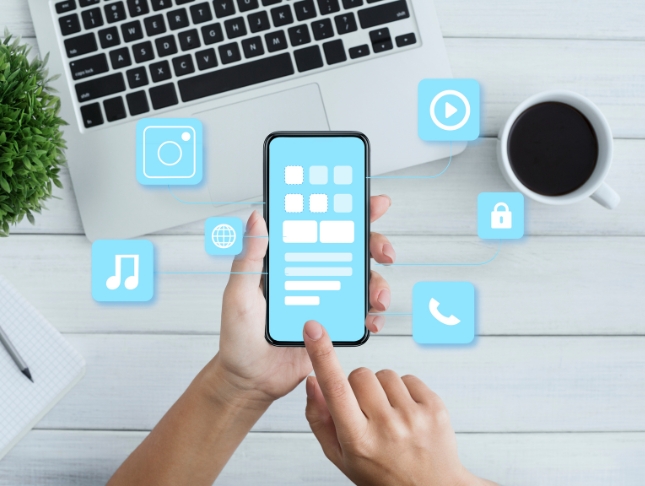
Embark on a transformative learning journey with our course, 'Microsoft Teams - Master Microsoft Teams.' Unleash the full potential of Microsoft Teams as you delve into an immersive curriculum that goes beyond the basics. From mastering the essentials of Teams' interface to advanced tips and tricks, this course is your key to becoming a Teams maestro. Dive into the world of team and member management, collaborative document editing with Word, Excel, and PowerPoint, and efficient communication through voice and video calls. Whether you're new to Teams or seeking to elevate your proficiency, this course offers a holistic understanding of Teams' functionalities, empowering you to navigate its intricacies effortlessly. Learning Outcomes Gain comprehensive knowledge of Microsoft Teams, from installation to advanced settings. Master team and member management, ensuring seamless collaboration. Explore the intricacies of managing channels and optimizing communication through chat. Harness the power of collaborative document editing with Word, Excel, and PowerPoint. Implement advanced tips and tricks, from shortcuts and customizations to private channels and channel notifications. Why choose this Microsoft Teams - Master Microsoft Teams course? Unlimited access to the course for a lifetime. Opportunity to earn a certificate accredited by the CPD Quality Standards and CIQ after completing this course. Structured lesson planning in line with industry standards. Immerse yourself in innovative and captivating course materials and activities. Assessments designed to evaluate advanced cognitive abilities and skill proficiency. Flexibility to complete the Course at your own pace, on your own schedule. Receive full tutor support throughout the week, from Monday to Friday, to enhance your learning experience. Unlock career resources for CV improvement, interview readiness, and job success. Who is this Microsoft Teams - Master Microsoft Teams course for? Business professionals aiming to enhance collaboration within their teams. Remote workers looking to optimize their use of Microsoft Teams for effective communication. Project managers seeking to streamline team management and communication. Small business owners exploring efficient and cost-effective collaboration tools. Students and educators interested in utilizing Teams for virtual classrooms and group projects. Career path Collaboration Specialist: £30,000 - £50,000 Project Manager (Remote Teams): £35,000 - £55,000 IT Support Analyst: £25,000 - £45,000 Business Communication Manager: £40,000 - £60,000 Education Technology Specialist: £35,000 - £55,000 Digital Workspace Consultant: £45,000 - £70,000 Prerequisites This Microsoft Teams - Master Microsoft Teams does not require you to have any prior qualifications or experience. You can just enrol and start learning. This Microsoft Teams - Master Microsoft Teams was made by professionals and it is compatible with all PC's, Mac's, tablets and smartphones. You will be able to access the course from anywhere at any time as long as you have a good enough internet connection. Certification After studying the course materials, there will be a written assignment test which you can take at the end of the course. After successfully passing the test you will be able to claim the pdf certificate for £4.99 Original Hard Copy certificates need to be ordered at an additional cost of £8. Course Curriculum Microsoft Teams - Introduction PROMO Video 00:01:00 Introduction on Microsoft Teams 00:02:00 Free and Paid versions 00:02:00 Accessing Teams - Web or Desktop 00:02:00 Installing Desktop 00:02:00 Mastering Microsoft Teams Managing Teams and Members 00:05:00 Inviting Members 00:05:00 Managing Channels 00:07:00 Chat 00:04:00 Collaboration with Word, Excel, PowerPoint 00:10:00 Voice & Video Calls 00:05:00 Meetings - Available on the Paid version of Microsoft Teams 00:03:00 Adding More Apps 00:08:00 Activity 00:02:00 Search Bar 00:03:00 Settings 00:05:00 Multiple Organizations 00:02:00 Microsoft Teams Mobile 00:05:00 Top Microsoft Teams Tips TIP#1 - Forwarding Email 00:03:00 TIP#2 - Saving Items 00:01:00 TIP #3 - Naming Group Chats 00:01:00 TIP #4 - Connectors 00:03:00 TIP #5 - Live Captions in Meetings 00:02:00 TIP #6 - Top Shortcuts 00:03:00 TIP #7 - Customize the Environment 00:03:00 TIP #8 - Channel Notifications 00:02:00 TIP #9 - Private Channels 00:02:00 TIP #10 - Pin Channels 00:01:00 TIP #11 - Post Announcements 00:02:00
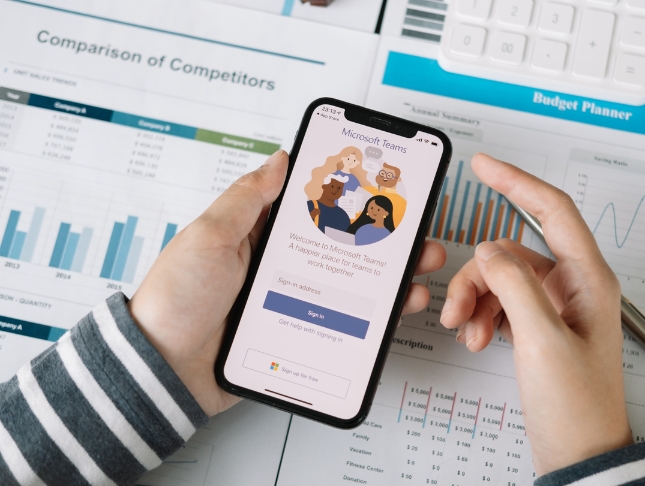
Advanced TP-CT - Implementing and Configuring Cisco TelePresence Video Suite
By Nexus Human
Duration 5 Days 30 CPD hours This course is intended for The primary audience for this course is as follows: Network Video Engineer Voice/UC/Collaboration/Communications Engineer Collaboration Tools Engineer Collaboration Sales/Systems Engineer Overview Implement and Configure Cisco Endpoints Implement and Configure Cisco Unified Communications Manager for Video Endpoints Implement and Configure Cisco IMP for Jabber Implement and Configure Cisco Expressway Implement and Configure Cisco Video Communications Server (VCS) Control Implement and Configure Cisco Video Communications Server (VCS) Expressway Implement and Configure connectivity between a Cisco VCS and Cisco UCM Implement and Configure a Cisco Conductor Implement, Configure, and Operate Cisco TelePresence Management Suite (TMS) and provision devices using Cisco TMS Provisioning Extension (TMSPE) Implement and Configure Cisco Meeting Server This one of kind Cisco Collaboration in-depth course takes student from initial endpoint configuration to a full solution deployment using all of the Cisco Collaboration Components. Students will have extensive labs in which they will configure and troubleshoot a full Cisco Telepresence Deployment. Participants will gain in-depth practical knowledge with exercises on installing, configuring, maintaining and troubleshooting of all Cisco Telepresence Components.The software applications that are covered in this course include:Cisco Unified Communications Manager (CUCM)Cisco Unified Communications Manager IM and PresenceCisco ExpresswayCisco Video Communication Server (VCS)Cisco ConductorCisco Telepresence Server (TS)Cisco Meeting Server (CMS)Cisco Telepresence Management Suite (TMS)Cisco TMS Extensions Understanding Cisco TelePresence Endpoints Cisco TelePresence Endpoint Solutions Overview Cisco DX Series Endpoint Characteristics Cisco TelePresence TC Software-Based Endpoint Characteristics Cisco TelePresence EX60 and EX90 Cisco TelePresence MX Series Cisco TelePresence SX Series Endpoints Cisco TelePresence Room Kits Cisco Intelligent Proximity Cisco TelePresence TC Software-Based Endpoint Peripherals Cisco TelePresence TC Software-Based Endpoint Deployments Cisco TelePresence Integrator C Series-Based Endpoints Cisco Jabber Video for TelePresence Characteristics Cisco Jabber Understanding the Cisco Video Network Network Overview H323 Overview SIP Overview VCS vs Unified Communications Manager Internetworking QOS Overview Implementing and Configuring Unified Communication Manager Unified Communications Manager Initial Settings Service Activation Enterprise and Service Parameters SIP Domains Configure IMP for Jabber Configure Jabber Settings Registering Endpoints Verifying Network Registration Cisco VCS / Expressway Overview and Configuration Configuring Initial VCS Setting Configuring Authentication Registration Conflict Policy Registration Restriction Policy Local Zone Components Membership Rules Transforms Purpose of Zones Search Priority Neighbor Zones Creating Neighbor Zones Need for Traversal Zones H.460 and Assent Protocols Traversal Zone Configuration Domain Name System Dialing E.164 Number Mapping Bandwidth Management Pipes Subzones and Zones Subzone Call Failure Call Processing Order Certificates Certificate Installation Clustering and the Cisco VCS Clustering Configuration Collecting Information Log Files Search History Connecting VCS-C to CUCM Connect VCS-C to VCS-E Connecting CUCM to VCS-C Understanding the Cisco TelePresence Conductor What is Conductor? Conductor ? How it works Installing Cisco Conductor Configuring Conductor Network Settings Configuring Conductor for a CUCM Configuration MCU Configuration Telepresence Server Telepresence Conductor Server Configuration Configuring TelePresence Conductor for ad hoc conferences Configuring TelePresence Conductor for rendezvous conferences Configuring Unified CM Configuring general settings on Unified CM Locations in Unified CM Unified CM trusts TelePresence Conductor's server certificate SIP trunk security profile Configuring Unified CM for rendezvous conferences Sip Trunk Configuration Conference Bridge Configuration MRG and MRGL Configuration Unified CM normalization scripts Configuring Unified CM for ad hoc conferences Sip Trunk Configuration Route pattern to match the SIP Trunk Configuration Unified CM normalization scripts Configuring the Cisco VCS with TelePresence Conductor Designing a Dial Plan MCU Configuration Telepresence Server Configuring the Cisco VCS Telepresence Conductor Server Configuration Backing Up Conductor Troubleshooting Conductor Overview of Cisco Telepresence Management Server (TMS) Windows Server Installation SQL Server Installation Server Pre-requisites and configuration Installing TMS Installing TMS Provisioning Extensions Initial Configuration Endpoint Configuration Adding Systems to TMS Configuration Templates Setting Configuration VCS Configuration for TMS Direct Endpoint Management VCS/TMS CUCM Configuration for TMS Direct Endpoint Management?CUCM Phonebooks & Phonebook Sources Conference Creation Advanced Conference Settings Booking & Scheduling Participant Types Methods Conference Monitoring Dial Plans, Configuration Templates Scheduler/Smart Scheduler Managing and Troubleshooting Cisco TMS Using the Logs Cisco TMS Ticketing System Troubleshooting VCS Registrations Troubleshooting CUCM Registrations System Maintenance Configuring Cisco Meeting Server (formerly Acano) Setting up CMS Installing Certificates Configuring CUCM with CMS Provision the RTC Client Configuring Meeting Spaces Additional course details: Nexus Humans Advanced TP-CT - Implementing and Configuring Cisco TelePresence Video Suite training program is a workshop that presents an invigorating mix of sessions, lessons, and masterclasses meticulously crafted to propel your learning expedition forward. This immersive bootcamp-style experience boasts interactive lectures, hands-on labs, and collaborative hackathons, all strategically designed to fortify fundamental concepts. Guided by seasoned coaches, each session offers priceless insights and practical skills crucial for honing your expertise. Whether you're stepping into the realm of professional skills or a seasoned professional, this comprehensive course ensures you're equipped with the knowledge and prowess necessary for success. While we feel this is the best course for the Advanced TP-CT - Implementing and Configuring Cisco TelePresence Video Suite course and one of our Top 10 we encourage you to read the course outline to make sure it is the right content for you. Additionally, private sessions, closed classes or dedicated events are available both live online and at our training centres in Dublin and London, as well as at your offices anywhere in the UK, Ireland or across EMEA.

ICMCMS-CT-Implementing, Configuring and Managing Cisco Meeting Server
By Nexus Human
Duration 5 Days 30 CPD hours This course is intended for The primary audience for this course is as follows: Network Video Engineer Voice/UC/Collaboration/Communications Engineer Collaboration Tools Engineer Collaboration Sales/Systems Engineer Overview Cisco Meeting Server Overview Cisco Meeting Server Deployment Cisco Meeting Server User Licensing Cisco Meeting Server Configuration Cisco Meeting Server Configuration with Cisco Unified Communication Manager (CUCM) Cisco Meeting Server Integration VCS/Expressway Cisco Meeting Server Integration with TMS Cisco Meeting Server Configuration with Lync/Skype for Business Cisco Meeting Server Recording and Streaming Cisco Meeting Manager (CMM) Deployment Cisco Meeting Server WebRTC using Expressway Proxy Cisco Meeting Server Customization Cisco Meeting Server Troubleshooting In this course, students will install and configure a Cisco Meeting Server version 2.x. Students will configure a multimode CMS Cluster and implement all the different components of a clustered solution. Student will also integrate CMS with Unified Communications Manager and VCS/Expressway. Students will also integrate Recording and Skype/Lync. Students will use the TMS and new Cisco Meeting Manager Schedule and monitor CMS. Cisco Meeting Server Overview What is Cisco Meeting Server Cisco Meeting Server Benefits Cisco Meeting Server vs Telepresence Server vs MCU Cisco Meeting Server Functions? Cisco Meeting Server Components Cisco Meeting Server Call Bridge Cisco Meeting Server Web Bridge Cisco Meeting Server Turn Server Cisco Meeting Server XMPP Server Cisco Meeting Server Database Cisco Meeting Server Scalability On-premises and Cloud Conferencing API Integration Cisco Meeting Server Deployment MMP CLI Cisco Meeting Server Prerequisites Cisco Meeting Server 2000 Deployments Installing the server Configuring the Fabric Interconnect modules Configuring the Cisco Meeting Server 2000 through the MMP Checking the installed software Configuring the Web Admin Interface Applying a License File Cisco Meeting Server 1000/VM Deployments Installing CMM via VMware Configuring VMware Network Management Configuring the VMware Instance using vSphere client Retrieving and activating VMware Licenses Accessing the Cisco Meeting Server 1000 Console Installing CMM via Hyper-V Single combined server deployment Single Split Server Deployment Deploying a Core Server Deploying an Edge Server Certificate Guidelines for Single Split Server Deployment Scalable and Resilient Server Deployments Cisco Meeting Server User Licensing Obtaining and Entering a License File Cisco Meeting Server Licenses Cisco User Licenses Personal Multiparty Plus Licensing Shared Multiparty Plus Licensing Cisco Meeting Server Capacity Units XMPP Licensing for Cisco Meeting Apps Cisco Meeting Server Capacity Units Cisco Meeting Server Configuration Transferring the License File to the Cisco Meeting Sever Creating a Cisco Meeting Server Administrator Account Setting up the Network Interface for IPv4 Adding additional Network Interfaces Configuring the Web Admin Interface Creating the certificate for the Web Admin Interface Configuring the Web Admin Interface for HTTS Access Configuring the Web Bridge Configuring the TURN server Configuring the Databases Deploying Web Bridges Deploying multiple Web Bridges Setting up the Web Bridges? certificates Setting up the Web Bridges via the API Web Bridge call flow Cisco Meeting App and WebRTC Client Enabling HTTP redirect and the Web Bridge Deploying the TURN Servers Dial plan configuration ? Overview Dial plan rules for incoming calls and outbound calls Outbound Dial Plan Rules Inbound Dial Plan Rules Forwarding Dial Plan Rules Dial plan configuration?SIP endpoints Cisco Meeting Server (CMS) Configuration with Cisco Unified Communication Manager (CUCM) CUCM and CMS Integration Setting up Escalated ad hoc calls Configuring the Meeting Server Setup Incoming Dial Plan Setup Administrator Account with API Permission Adding the Cisco Meeting Server as a Conference Bridge Creating a Media Resource Group Creating a Media Resource List Adding the Media Resource Group to a Device Pool or Device Setting up Scheduled and Rendezvous Calls Configure Outbound Dial Plan Dial Plan Configuring Cisco Unified Communications Server Configure Route Groups Configure Route Lists Configure Route Pattern Support for Active Control Participant List Indicators Selecting Layout Limitations Overview of ActiveControl and the iX protocol CUCM 8.x and earlier Third-party networks VCS-centric deployments Load Balancing Calls Configuring Call Bridges for Load Balancing Incoming Calls Creating Call Bridge Groups Enabling Load Balancing Fine Tuning Load Balancing Enable Load Balancing of Outbound SIP Calls Setup Outbound Dial Plan Rule for Load Balancing SIP Calls Supply the Call Bridge Group or Specific Call Bridge to Use for Outbound SIP Calls Cisco Meeting Server Integration VCS/Expressway Gateway Configuration Call Testing Inbound call from an endpoint registered to a VCS/Expressway Outbound call to an endpoint registered to a VCS/Expressway Calling non Cisco Meeting App users from H.323 endpoint Troubleshooting Cisco Meeting Server Integration with TMS TMS Integration Cisco Meeting Server Configuration with Lync/Skype for Business Configuring Cisco Meeting Server with SKYPE Dial plan configuration ? integrating Lync/Skype for Business Lync clients dialing into a call on clustered Meeting Servers Integrating SIP endpoints and Lync clients Adding calls between Lync clients and SIP video endpoints Lync Front End server configuration VCS configuration Meeting Server configuration Integrating Cisco Meeting App with SIP and Lync clients Integrating Lync using Lync Edge service Controlling the bandwidth for sharing content on Microsoft Lync and Skype for Business calls Direct Lync federation Calling into scheduled Lync meetings directly and via IVR Office 365 Dual Homed Experience with OBTP Scheduling Cisco Meeting Server Recording and Streaming Recording Meetings Recorder licensing Recording with Vbrick Prerequisites for the Meeting Server Configuring the Meeting Server to work with Vbrick Steps to configuring the Streamer Deploying streaming Streamer licensing Recording meetings Cisco Meeting Manager (CMM) Deployment Deploy Cisco Meeting Manager Cisco Meeting Manager Meetings Navigation List Meetings Edit Meetings Layout Recording Streaming Participants Find meetings Find participants Change layout for all participants in a meeting Start and stop recording Start and stop streaming Add participants Change layout for an individual participant Turn audio or video on or off View participant details Call statistics Cisco Meeting Server WebRTC using Expressway Proxy Configure Cisco Meeting Server for WebRTC Proxy Configure Cisco Expressway C Configure Turn on Cisco Expressway E Cisco Meeting Server Customization WebRTC App Customization Call Customization IVR Message Customization SIP/LYNC Call Message Customization Invitation Customization Cisco Meeting Server Troubleshooting Troubleshooting Cisco Meeting Server Connectivity Troubleshooting Web Bridge connectivity Troubleshooting Call Server issues Troubleshooting Conferencing issues

Microsoft Word Beginner to advanced
By IT's Easy Training
Master Microsoft Word: Your Essential Guide to Document Creation and Editing Unlock the full potential of Microsoft Word with this comprehensive online course designed for all skill levels! Whether you're a beginner looking to learn the basics or an advanced user seeking to refine your expertise, this course has you covered. Dive into the essentials of creating, formatting, and editing professional documents with ease. Explore key features such as templates, collaboration tools, mail merge, and advanced formatting options. By the end of the course, you'll have the confidence and skills to tackle anything from simple letters to complex reports. Ideal for students, professionals, or anyone looking to enhance their productivity, this course is your gateway to mastering one of the most powerful word processing tools available. Join us and transform the way you work with documents!

The Complete Project Management Fundamentals Course
By Packt
Dive into the world of project management with our comprehensive course! Master the fundamentals, explore advanced tools such as Jira, Microsoft Teams, and Trello, and gain real-world insights. From Agile methodologies to effective communication strategies, this course equips you with the skills to excel as a confident and successful project manager.
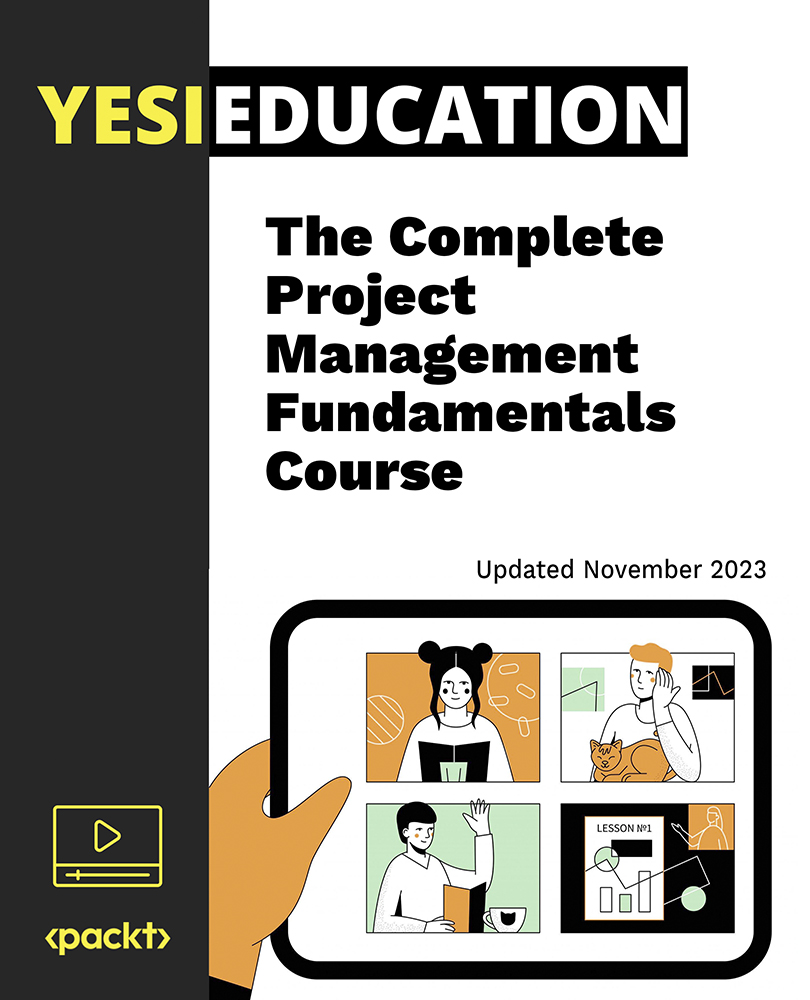
Bias hides in open minds
By Mpi Learning - Professional Learning And Development Provider
Unconscious bias from a fresh new perspective for anyone who interacts with, or makes decisions about, people; whether you work with customers, supervise staff or work in collaboration, this session will enhance your insight and interactions.