- Professional Development
- Medicine & Nursing
- Arts & Crafts
- Health & Wellbeing
- Personal Development
Telephone Etiquette
By Compete High
Overview With the ever-increasing demand for Telephone Etiquette in personal & professional settings, this online training aims at educating, nurturing, and upskilling individuals to stay ahead of the curve - whatever their level of expertise in Telephone Etiquette may be. Learning about Telephone Etiquette or keeping up to date on it can be confusing at times, and maybe even daunting! But that's not the case with this course from Compete High. We understand the different requirements coming with a wide variety of demographics looking to get skilled in Telephone Etiquette . That's why we've developed this online training in a way that caters to learners with different goals in mind. The course materials are prepared with consultation from the experts of this field and all the information on Telephone Etiquette is kept up to date on a regular basis so that learners don't get left behind on the current trends/updates. The self-paced online learning methodology by compete high in this Telephone Etiquette course helps you learn whenever or however you wish, keeping in mind the busy schedule or possible inconveniences that come with physical classes. The easy-to-grasp, bite-sized lessons are proven to be most effective in memorising and learning the lessons by heart. On top of that, you have the opportunity to receive a certificate after successfully completing the course! Instead of searching for hours, enrol right away on this Telephone Etiquette course from Compete High and accelerate your career in the right path with expert-outlined lessons and a guarantee of success in the long run. Who is this course for? While we refrain from discouraging anyone wanting to do this Telephone Etiquette course or impose any sort of restrictions on doing this online training, people meeting any of the following criteria will benefit the most from it: Anyone looking for the basics of Telephone Etiquette , Jobseekers in the relevant domains, Anyone with a ground knowledge/intermediate expertise in Telephone Etiquette , Anyone looking for a certificate of completion on doing an online training on this topic, Students of Telephone Etiquette , or anyone with an academic knowledge gap to bridge, Anyone with a general interest/curiosity Career Path This Telephone Etiquette course smoothens the way up your career ladder with all the relevant information, skills, and online certificate of achievements. After successfully completing the course, you can expect to move one significant step closer to achieving your professional goals - whether it's securing that job you desire, getting the promotion you deserve, or setting up that business of your dreams. Course Curriculum Module 1 - Introduction to Telephone Etiquette Introduction to Telephone Etiquette 00:00 Module 2 - Aspects of Phone Etiquette Aspects of Phone Etiquette 00:00 Module 3 - How to Talk on the Phone How to Talk on the Phone 00:00 Module 4 - Eliminate Phone Distractions Eliminate Phone Distractions 00:00 Module 5 - Inbound Calls _ Outbound Calls Inbound Calls _ Outbound Calls 00:00 Module 6 - Dealing With Angry Customers Dealing With Angry Customers 00:00 Module 7 - Handling Interoffice Calls _ Voicemail Messages Handling Interoffice Calls _ Voicemail Messages 00:00 Module 8 - The 11 Essential Rules of Phone Etiquette The 11 Essential Rules of Phone Etiquette 00:00

Optimizing Outcomes Through GetResponse Mastery
By Compete High
ð Unlock Your Business Potential with 'Optimizing Outcomes Through GetResponse Mastery' ð Are you tired of struggling to connect with your audience effectively? Do you find yourself lost in the sea of online marketing tools, unsure of how to navigate the complexities of email campaigns and automation? Introducing our game-changing online course: 'Optimizing Outcomes Through GetResponse Mastery'! ð What You'll Gain: 1ï¸â£ Master the Power of GetResponse: Dive deep into the world of GetResponse and harness its full potential. From building eye-catching landing pages to creating irresistible email campaigns, become a GetResponse wizard and elevate your marketing game. 2ï¸â£ Automate Your Success: Discover the art of automation and let your business run on autopilot. Say goodbye to repetitive tasks and hello to more time for what truly matters-building meaningful connections with your audience. 3ï¸â£ Increase Engagement and Conversion Rates: Learn the secrets of crafting compelling content that captivates your audience. From subject lines that demand attention to copy that converts, transform your messages into revenue-driving machines. 4ï¸â£ Advanced Analytics Insights: Unlock the mysteries of data with our in-depth analytics training. Turn numbers into actionable strategies, allowing you to make informed decisions and optimize your campaigns for maximum results. 5ï¸â£ Exclusive Bonuses and Resources: Gain access to a treasure trove of bonus materials, templates, and insider tips that will give you an edge in the competitive world of digital marketing. ð¡ Who Is This Course For? Small Business Owners Marketing Professionals Entrepreneurs Anyone Looking to Skyrocket Their Online Presence ð¥ Why Choose 'Optimizing Outcomes Through GetResponse Mastery'? ð Proven Strategies: Developed by industry experts with a track record of success. ð Comprehensive Learning: From beginner to advanced, we've got you covered. ð» Practical Implementation: Hands-on exercises ensure you can apply what you learn immediately. ð Results-Driven: Witness real changes in your engagement and conversion rates. ð Don't miss this opportunity to transform your online presence and drive unprecedented success. Join 'Optimizing Outcomes Through GetResponse Mastery' now and take the first step toward a future where your business thrives! ð Enroll Today and Optimize Your Future with GetResponse Mastery! ð ð 100% Satisfaction Guarantee - If you don't see results within 30 days, we'll refund your investment, no questions asked. Don't let your competitors get ahead-seize this opportunity and unlock the full potential of your business with GetResponse Mastery! ð Course Curriculum Basic Overview 00:00 Pricing And Account Opening 00:00 Account Settings 00:00 Creating Lists 00:00 Creating Lists - Part 2 00:00 Creating Sign Up Forms 00:00 Creating Sign Up Forms - Part 2 00:00 Importing and Adding Contacts 00:00 Managing Lists 00:00 Suppression Lists 00:00 Creating Broadcast Newsletters 00:00 Creating Autoresponder Follow Ups 00:00 Creating Landing Pages - Part 1 00:00 Creating Landing Pages - Part 2 00:00 Create and Deploy Surveys - Part 1 00:00 Create and Deploy Surveys - Part 2 00:00 Pre-Loading Messages 00:00 Analytics 00:00 Getresponse Integrations 00:00 Webinars 00:00 Conclusion 00:00 Advanced Overview 00:00 Templates for Automation 00:00 Workflow Automation From Scratch 00:00 Starting the Automation Process - Basic Triggers 00:00 Starting the Automation Process - Tag Based Triggers 00:00 Starting the Automation Process - E-Commerce Triggers 00:00 Customizing Conditions-or-Triggers 00:00 Basic Actions 00:00 Tagging Based Actions 00:00 Customizing Actions 00:00 Customizing Filters 00:00 Customizing Filters 00:00 Live Example Setting A Trigger 00:00 Live Example - Setting An Action 00:00 Live Example Creating Filters 00:00 Live Example - Tagging 00:00 Live Example - Setting a Tag Based Campaign Trigger 00:00 LIve Example - Setting Tag Based Campaign Actions 00:00 Live Example - Setting Tag Based Campaign Filters 00:00 Conclusion 00:00
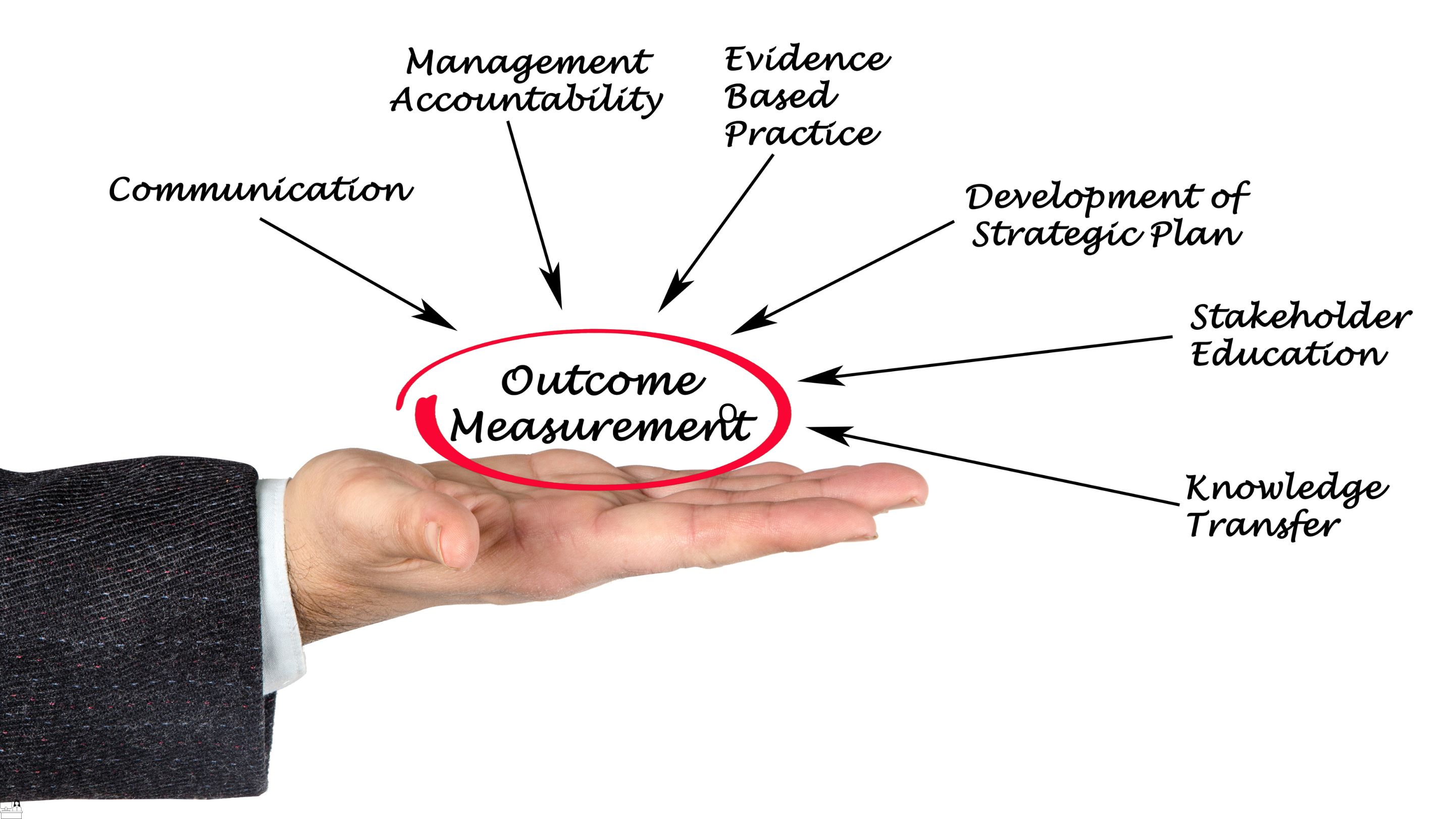
Marketing Secrets for High Sales
By NextGen Learning
Marketing Secrets for High Sales Course Overview "Marketing Secrets for High Sales" is a dynamic course designed to equip learners with advanced strategies for driving sales success. Throughout the course, participants will explore cutting-edge marketing techniques, tools, and insights that have proven effective in boosting sales across various industries. By the end of the course, learners will understand how to craft compelling marketing strategies, leverage customer psychology, and implement tactics that consistently lead to high sales conversions. The course is structured to provide learners with both the theoretical knowledge and actionable skills needed to excel in a competitive market. Course Description This course delves into a wide range of topics including sales funnel optimisation, creating persuasive marketing messages, targeting the right audience, and leveraging digital platforms for maximum impact. Learners will explore the intricacies of consumer behaviour, the role of brand positioning, and the importance of data-driven decision-making. By engaging with the course materials, participants will gain in-depth insights into the strategies that fuel high sales numbers and discover how to adapt these methods to suit their unique business goals. The course is designed to offer a structured learning experience, ensuring that all essential concepts are covered and applicable to real-world scenarios. Marketing Secrets for High Sales Curriculum Module 01: Understanding Sales Psychology Module 02: Crafting Compelling Marketing Campaigns Module 03: Leveraging Social Media for High Sales Module 04: Data-Driven Marketing Techniques Module 05: Email Marketing for Conversion Optimisation Module 06: Building Brand Loyalty to Drive Long-Term Sales Module 07: Advanced Sales Funnel Strategies (See full curriculum) Who is this course for? Individuals seeking to enhance their marketing knowledge and skills. Professionals aiming to boost their sales strategies and performance. Beginners with an interest in learning the principles of high sales. Entrepreneurs and business owners looking to optimise their marketing efforts. Career Path Marketing Manager Sales Director Digital Marketing Specialist Brand Strategist Sales Consultant

Diploma in Graphic Design
By NextGen Learning
Diploma in Graphic Design Course Overview The Diploma in Graphic Design provides comprehensive training in visual communication, combining essential design principles with modern digital techniques. This course equips learners with the skills to create compelling visual content across various media, including branding, advertising, and digital platforms. Learners will develop proficiency in industry-standard software, enhancing their ability to produce creative and professional designs. Emphasis is placed on creativity, conceptual thinking, and effective use of typography, colour theory, and layout design. By the end of the course, students will be confident in delivering high-quality graphic design projects that meet industry expectations, making them well-prepared to pursue roles in marketing, media, or freelance design. Course Description This course covers a broad spectrum of graphic design topics, including design theory, digital illustration, image editing, and layout composition. Learners will explore branding strategies, visual identity creation, and the fundamentals of user experience design. The structured learning experience encourages the development of critical thinking and problem-solving abilities, enabling students to communicate messages visually with impact. Students will gain familiarity with key design software and techniques to produce professional-quality work suitable for print and digital media. This diploma prepares learners for the creative demands of the design industry, fostering the technical skills and conceptual understanding necessary for career advancement or further specialised study in graphic design. Diploma in Graphic Design Curriculum Module 01: Introduction to Graphic Design Principles Module 02: Colour Theory and Typography Module 03: Digital Illustration and Vector Graphics Module 04: Image Editing and Photo Manipulation Module 05: Branding and Visual Identity Design Module 06: Layout and Composition for Print and Digital Media Module 07: User Experience and Interface Basics Module 08: Portfolio Development and Presentation Skills (See full curriculum) Who is this course for? Individuals seeking to build a career in graphic design. Professionals aiming to enhance their creative and digital design skills. Beginners with an interest in visual communication and design. Marketing and media personnel wanting to improve design knowledge. Career Path Graphic Designer Brand Identity Designer Digital Media Specialist Visual Communication Officer Marketing and Advertising Coordinator Freelance Designer

Body Language Masterclass Communication Through Movement
By NextGen Learning
Body Language Masterclass Communication Through Movement Course Overview This "Body Language Masterclass: Communication Through Movement" provides an in-depth exploration of non-verbal communication, offering insights into how body language influences interactions and relationships. Learners will understand the importance of body movements, facial expressions, posture, and gestures in communication. The course is designed to enhance communication effectiveness in personal and professional settings, focusing on recognising and using non-verbal cues to convey messages more clearly. By the end of the course, participants will be equipped with the skills to interpret and utilise body language to improve their interpersonal interactions, boosting confidence and enhancing professional communication. Course Description In this course, participants will delve into the key elements of non-verbal communication, learning how body language affects our daily interactions. Topics include understanding the nuances of gestures, posture, and facial expressions, as well as their role in business settings. The course covers the importance of non-verbal communication in forming impressions, creating rapport, and enhancing leadership skills. Additionally, learners will examine how to use body language effectively in the digital world. Through engaging lessons, participants will develop essential skills in recognising non-verbal cues and improving their communication style. This course is suitable for individuals seeking to elevate their communication abilities and build stronger, more authentic connections in both personal and professional contexts. Body Language Masterclass Communication Through Movement Curriculum Module 01: How You Communicate Nonverbally Through Your Body Module 02: Reading and Understanding Non-Verbal Communication Module 03: The Importance of Non-Verbal Communication in Business Module 04: Improving Your Non-Verbal Communication Skills Module 05: Branding Yourself Non-Verbal Communication Module 06: Branding Yourself in the Digital World Through Non-Verbal Communication Module 07: Conclusion (See full curriculum) Who is this course for? Individuals seeking to improve their communication skills. Professionals aiming to enhance their interpersonal interactions in the workplace. Beginners with an interest in understanding body language. Those who want to build stronger personal and professional relationships. Career Path Corporate Communication Specialist HR and Recruitment Professional Marketing and Branding Specialist Leadership and Management Roles Customer Service Manager Media and Public Relations Expert

Creative Writing Course
By IOMH - Institute of Mental Health
Overview of Creative Writing Course Words come alive through stories, poems, and ideas shared by creative writers. The Creative Writing Course helps people turn their thoughts into powerful writing. Whether it’s a novel that touches hearts, a children’s story that sparks joy, or a poem that expresses deep emotions, writing can make a big difference. Britain’s publishing industry is growing fast, worth over £6 billion and supporting more than 175,000 jobs. With more books being written and read every day, there are more chances than ever to become a successful writer. This Creative Writing Course teaches students how to write in many styles—fiction, non-fiction, poetry, horror, thrillers, and children’s books. You will learn how to build strong characters, write clear and real conversations, and improve your creative thinking. The course also helps with writing for business, editing your work, and creating proposals. These skills are important if you want your work to be published or used in different careers. Writers today need to know how to write for print and online readers. With independent publishers growing by 4% every year and more digital platforms available, there are many ways to share your work. The Creative Writing Course helps you become a confident writer ready for success. Whether you want to write your first book or improve your skills, this Creative Writing Course gives you the tools you need. Learning Outcomes By the end of the Creative Writing Course, students will be able to: Use basic creative writing skills to tell strong and interesting stories Write novels and non-fiction using clear structure and planning Create memorable characters and write realistic conversations Write in different styles like horror, thriller, murder mystery, and children’s stories Write poetry and improve thinking and writing skills Edit their own work and get it ready for publishing Who is this course for? Aspiring Authors – People who want to learn how to write stories, books, poems, or children’s stories and turn ideas into real writing Genre Lovers – Writers who enjoy horror, thrillers, or children’s books and want to improve their skills in these styles Business Writers – People who need strong writing skills for work, such as making proposals or writing business messages Creative Workers – Journalists, teachers, or marketers who want to add new writing skills to help in their careers Hobby Writers – Anyone who loves reading and writing and wants to learn more about writing and publishing Process of Evaluation After studying the Creative Writing Course Course, your skills and knowledge will be tested with an MCQ exam or assignment. You have to get a score of 60% to pass the test and get your certificate. Certificate of Achievement Certificate of Completion - Digital / PDF Certificate After completing the Creative Writing Course Course, you can order your CPD Accredited Digital / PDF Certificate for £5.99. (Each) Certificate of Completion - Hard copy Certificate You can get the CPD Accredited Hard Copy Certificate for £12.99. (Each) Shipping Charges: Inside the UK: £3.99 International: £10.99 Requirements You don't need any educational qualification or experience to enrol in the Creative Writing Course. Career Path After finishing the Creative Writing Course, learners can work in many writing jobs, such as: Content Writer – £18,000 to £35,000 a year Copywriter – £20,000 to £45,000 a year Editorial Assistant – £16,000 to £28,000 a year Freelance Writer – £15,000 to £50,000 a year Publishing Assistant – £18,000 to £30,000 a year Course Curriculum Module 01: Introduction to Creative Writing Introduction to Creative Writing 00:13:00 Module 02: The Development of Creative Writing The Development of Creative Writing 00:16:00 Module 03: Novel Writing Novel Writing 00:18:00 Module 04: Writing Non-Fiction Writing Non-Fiction 00:16:00 Module 05: Creating Fictional Characters Creating Fictional Characters 00:29:00 Module 06: Writing Realistic Dialogue Writing Realistic Dialogue 00:14:00 Module 07: Writing Horrors, Thriller and Murder Stories Writing Horrors, Thriller and Murder Stories 00:21:00 Module 08: Writing for Children Writing for Children 00:16:00 Module 09: Writing Poetry Writing Poetry 00:19:00 Module 10: Proposal Writing Proposal Writing 00:27:00 Module 11: Critical Thinking Critical Thinking 00:15:00 Module 12: Business Writing Business Writing 00:25:00 Module 13: Other Writings Other Writings 00:28:00 Module 14: Editing, Evaluating and Getting Published Editing, Evaluating and Getting Published 00:24:00

Microsoft Teams Masterclass
By IOMH - Institute of Mental Health
Overview of Microsoft Teams Masterclass In today’s fast-changing digital world, Microsoft Teams is now one of the main tools used by over 4.8 million businesses in the UK. It helps teams work together, whether they are in the office, working from home, or using a mix of both. This Microsoft Teams Online Masterclass is designed to help you learn the platform from start to finish, whether you are just starting or want to improve your current skills. The need for people who can manage Teams and support communication in the workplace is growing quickly. The Microsoft Teams Online Masterclass covers all the key parts of using the platform. You will learn how to create and manage teams, handle channels, schedule meetings, make video calls, and use apps and connectors to make work easier. Whether you’re using the free or paid version, this course gives you simple, clear lessons that show how to use Teams in real work settings. You’ll also get helpful tips on using advanced tools to support smooth teamwork. As companies spend more money on digital tools, there is a high demand for people who understand Microsoft Teams well. This Microsoft Teams Online Masterclass helps you build real skills that employers are looking for. By taking this Microsoft Teams Online Masterclass, you can prepare for better job opportunities and be ready for the future of work. Learning Outcomes By the end of this Microsoft Teams Online Masterclass, you will be able to: Use the Microsoft Teams dashboard and set it up on your device Organise teams, add or remove members, manage channels, and use chat easily Work better with others by using Word, Excel, and PowerPoint inside Teams Run smooth voice calls, video meetings, and presentations Set up advanced tools, apps, and connect with other organisations Use helpful tips, shortcuts, and personal settings to save time and work smarter Who is this course for? This Microsoft Teams Online Masterclass is ideal for: Office workers and team members who want to improve their online communication and teamwork, especially in remote or hybrid jobs Admin staff and office managers who manage team messages, set up meetings, and need to know how to use all features of Teams Small business owners and startups looking for low-cost ways to connect with their teams and choose the best Teams version for their needs IT support staff and tech admins who handle Teams setup, user accounts, and need to solve technical issues in the workplace Career changers and new job seekers who want strong Microsoft Teams skills to help them find work and succeed in modern office roles Process of Evaluation After studying the Microsoft Teams Masterclass Course, your skills and knowledge will be tested with an MCQ exam or assignment. You have to get a score of 60% to pass the test and get your certificate. Certificate of Achievement Certificate of Completion - Digital / PDF Certificate After completing the Microsoft Teams Masterclass Course, you can order your CPD Accredited Digital / PDF Certificate for £5.99. (Each) Certificate of Completion - Hard copy Certificate You can get the CPD Accredited Hard Copy Certificate for £12.99. (Each) Shipping Charges: Inside the UK: £3.99 International: £10.99 Requirements You don't need any educational qualification or experience to enrol in the Microsoft Teams Masterclass course. Career Path Completing the Microsoft Teams Online Masterclass can lead to roles such as: Teams Administrator – £22,000 to £35,000 per year Digital Communications Specialist – £25,000 to £42,000 per year Collaboration Systems Analyst – £28,000 to £45,000 per year Business Communications Coordinator – £20,000 to £32,000 per year IT Support Technician – £18,000 to £30,000 per year Course Curriculum Microsoft Teams - Introduction PROMO Video 00:01:00 Introduction on Microsoft Teams 00:02:00 Free and Paid versions 00:02:00 Accessing Teams - Web or Desktop 00:02:00 Installing Desktop 00:02:00 Mastering Microsoft Teams Managing Teams and Members 00:05:00 Inviting Members 00:05:00 Managing Channels 00:07:00 Chat 00:04:00 Collaboration with Word, Excel, PowerPoint 00:10:00 Voice & Video Calls 00:05:00 Meetings - Available on the Paid version of Microsoft Teams 00:03:00 Adding More Apps 00:08:00 Activity 00:02:00 Search Bar 00:03:00 Settings 00:05:00 Multiple Organizations 00:02:00 Microsoft Teams Mobile 00:05:00 Top Microsoft Teams Tips TIP#1 - Forwarding Email 00:03:00 TIP#2 - Saving Items 00:01:00 TIP #3 - Naming Group Chats 00:01:00 TIP #4 - Connectors 00:03:00 TIP #5 - Live Captions in Meetings 00:02:00 TIP #6 - Top Shortcuts@@ 00:03:00 TIP #7 - Customize the Environment 00:02:00 TIP #8 - Channel Notifications 00:02:00 TIP #9 - Private Channels 00:02:00 TIP #10 - Pin Channels 00:01:00 TIP #11 - Post Announcements 00:02:00
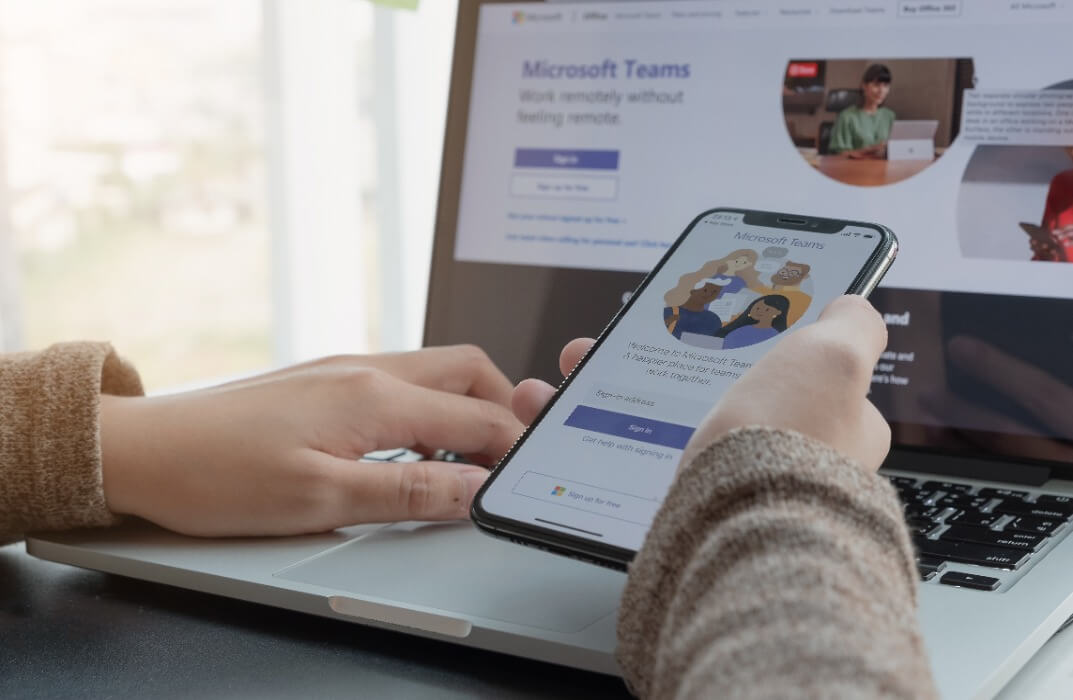
After establishing a solid base of fundamental sales techniques, you will further your understanding of identifying potential clients, applying specific strategies to your day-to-day professional business practice, networking and forming relationships, and good customer service. You will also discover how to best establish your personal brand through strong interpersonal and influencing skills. Why choose this course Earn an e-certificate upon successful completion. Accessible, informative modules taught by expert instructors Study in your own time, at your own pace, through your computer tablet or mobile device Benefit from instant feedback through mock exams and multiple-choice assessments Get 24/7 help or advice from our email and live chat teams Full Tutor Support on Weekdays Course Design The course is delivered through our online learning platform, accessible through any internet-connected device. There are no formal deadlines or teaching schedules, meaning you are free to study the course at your own pace. You are taught through a combination of Video lessons Online study materials Mock exams Multiple-choice assessment Certification After the successful completion of the final assessment, you will receive a CPD-accredited certificate of achievement. The PDF certificate is for £9.99, and it will be sent to you immediately after through e-mail. You can get the hard copy for £15.99, which will reach your doorsteps by post. Who is this course for? Sales Techniques is suitable for anyone who want to gain extensive knowledge, potential experience and professional skills in the related field. This is a great opportunity for all student from any academic backgrounds to learn more on this subject.

Portuguese Language Course for Beginners
By One Education
Ever fancied ordering a pastel de nata in perfect Portuguese or understanding a Brazilian song without hitting “translate”? This Portuguese Language Course for Beginners introduces you to one of the world’s most melodic and widely spoken languages in a light yet structured format. Whether you're drawn to Portugal’s poetic charm or Brazil’s vibrant expressions, this course welcomes learners with no prior experience and guides them through the essentials with clarity and flair. With engaging lessons that focus on vocabulary, grammar, pronunciation, and cultural tidbits, you’ll build a solid foundation in conversational Portuguese—all from the comfort of your own space. No need for long-winded lectures or confusing explanations; this course keeps it smart, digestible, and, dare we say, enjoyable. Say hello in Portuguese, greet friends, talk about daily routines, and even survive a café chat—all without feeling like you’re cramming for an exam. Ready to give your language learning journey a proper Portuguese twist? Let’s begin. Learning Outcomes: Able to understand and use basic Portuguese grammar structures. Able to understand and use essential Portuguese vocabulary related to daily life and routine activities. Able to hold simple conversations in Portuguese. Able to read and comprehend basic Portuguese texts. Able to write simple sentences and paragraphs in Portuguese. This beginner's course on Portuguese language is designed to introduce learners to the fundamentals of the language. Through a variety of lessons, learners will acquire a basic understanding of Portuguese grammar, vocabulary, and essential phrases to be able to communicate in everyday situations. The course includes interactive exercises, audio and video lessons, and quizzes to help learners develop their listening, speaking, reading, and writing skills in Portuguese. Portuguese Language Course for Beginners Course Curriculum Section 01: Lesson 1 Lesson 1a Lesson 1b Lesson 1c Section 02: Lesson 2 Lesson 2a Lesson 2b Lesson 2c Lesson 2d Lesson 2e Section 03: Lesson 3 Lesson 3a Lesson 3b Lesson 3c Lesson 3d Lesson 3e Lesson 3f Section 04: Lesson 4 Lesson 4a Lesson 4b Lesson 4c Lesson 4d Lesson 4e How is the course assessed? Upon completing an online module, you will immediately be given access to a specifically crafted MCQ test. For each test, the pass mark will be set to 60%. Exam & Retakes: It is to inform our learners that the initial exam for this online course is provided at no additional cost. In the event of needing a retake, a nominal fee of £9.99 will be applicable. Certification Upon successful completion of the assessment procedure, learners can obtain their certification by placing an order and remitting a fee of __ GBP. £9 for PDF Certificate and £15 for the Hardcopy Certificate within the UK ( An additional £10 postal charge will be applicable for international delivery). CPD 10 CPD hours / points Accredited by CPD Quality Standards Who is this course for? Anyone who wants to learn Portuguese from scratch. Individuals planning to visit or work in Portuguese-speaking countries. Students looking to study in Portugal or other Portuguese-speaking countries. Language enthusiasts interested in learning a new language. Requirements There are no formal entry requirements for the course, with enrollment open to anyone! Career path Portuguese Language Translator: £18,000 - £35,000 per year Portuguese Language Teacher: £20,000 - £40,000 per year International Business Jobs: £20,000 - £100,000 per year (depending on the position and experience) Tourism and Hospitality Jobs: £15,000 - £40,000 per year (depending on the position and experience) Certificates Certificate of completion Digital certificate - £9 You can apply for a CPD Accredited PDF Certificate at the cost of £9. Certificate of completion Hard copy certificate - £15 Hard copy can be sent to you via post at the expense of £15.

Enhance your CV with one of the most in-demand skills in the UK. Covering all the key techniques in and understanding of providing good customer service, expert communication skills, time management and document preparation, this Office Skills and Receptionist Course has been designed to give you the skills to succeed in a variety of business areas and industries. Through video lessons, PDF handouts, mock exams and online assessments, you will learn how to improve your verbal and nonverbal communication skills, write and prepare expert documents and effectively manage your time. You also gain role-specific competencies in keeping a good telephone manner, gatekeeping and providing excellent customer service. Many of the skills you learn through this course are transferable across a range of fields, giving you even more chances to build yourself a new career. Why Choose This Course Earn a digital Certificate upon successful completion. Accessible, informative modules taught by expert instructors Study in your own time, at your own pace, through your computer tablet or mobile device Benefit from instant feedback through mock exams and multiple-choice assessments Get 24/7 help or advice from our email and live chat teams Full Tutor Support on Weekdays Course Design The course is delivered through our online learning platform, accessible through any internet-connected device. There are no formal deadlines or teaching schedules, meaning you are free to study the course at your own pace. You are taught through a combination of Video lessons Online study materials Assignment Certificate of Achievement Endorsed Certificate of Achievement from the Quality Licence Scheme Once the course has been completed and the assessment has been passed, all students are entitled to receive an endorsed certificate. This will provide proof that you have completed your training objectives, and each endorsed certificate can be ordered and delivered to your address for only £99. Please note that overseas students may be charged an additional £10 for postage. CPD Certificate of Achievement from Janets Upon successful completion of the course, you will be able to obtain your course completion e-certificate. Print copy by post is also available at an additional cost of £9.99 and PDF Certificate at £4.99. Endorsement This course and/or training programme has been endorsed by the Quality Licence Scheme for its high-quality, non-regulated provision and training programmes. This course and/or training programme is not regulated by Ofqual and is not an accredited qualification. Your training provider will be able to advise you on any further recognition, for example progression routes into further and/or higher education. For further information please visit the Learner FAQs on the Quality Licence Scheme website. Method of Assessment In order to ensure the Quality Licensing scheme endorsed and CPD acknowledged certificate, learners need to score at least 60% pass marks on the assessment process. After submitting assignments, our expert tutors will evaluate the assignments and give feedback based on the performance. After passing the assessment, one can apply for a certificate. Who is this course for? This Office Skills and Receptionist course is ideal for people who want to start working as a Receptionist, Office Administrator, Office Manager, Administration Assistant, or Secretary, as well as people who want to enhance their office skills in general.
