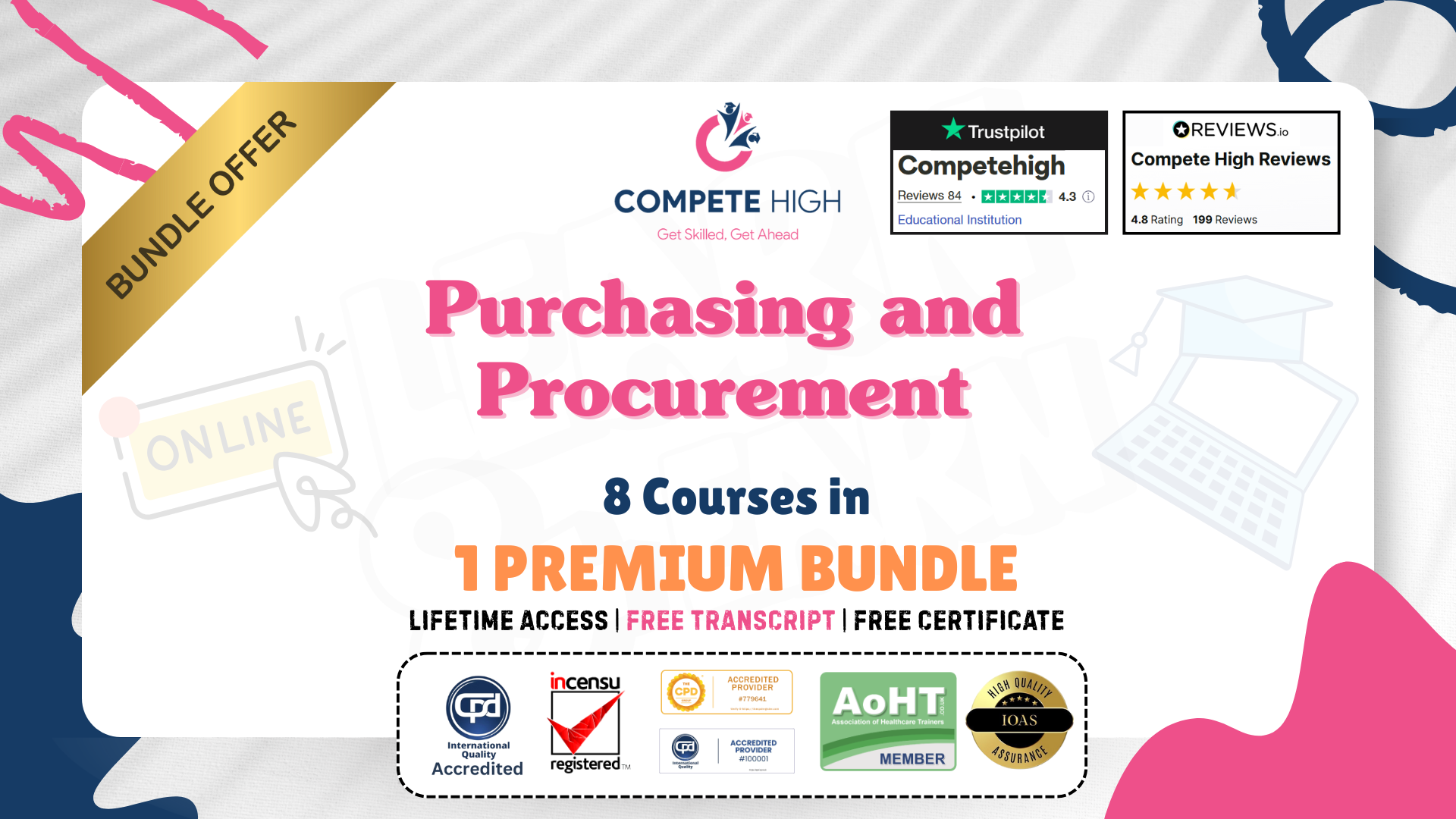- Professional Development
- Medicine & Nursing
- Arts & Crafts
- Health & Wellbeing
- Personal Development
Secretarial Diploma Mini Bundle
By Compete High
Running an office doesn’t mean running ragged. The Secretarial Diploma Mini Bundle helps you stay sharp, organised and professional, with courses in Administrative Assistant, Virtual Assistant, HR, Data Entry, and MS Excel. It’s the modern toolkit for anyone looking to feel a bit less chaotic on the job—or in their job hunt. This bundle makes admin roles feel far less overwhelming and far more manageable. Whether you're aiming to work from home or just sharpen up at the office, this is a clever mix of practical admin, efficient virtual skills, HR basics, Excel essentials, and solid Data Entry training—all from the comfort of your sofa. Learning Outcomes: Learn essential Administrative Assistant duties and office support skills. Improve digital workflow as a competent Virtual Assistant. Develop understanding of HR functions and personnel basics. Master Data Entry techniques for improved data accuracy. Use MS Excel confidently for admin and data tracking tasks. Build efficient task-handling habits with each bundled course. Who is this Course For: New office workers needing Administrative Assistant training. Aspiring freelancers pursuing Virtual Assistant roles. Anyone looking to understand entry-level HR concepts. Those wanting to polish their MS Excel confidence. People managing large volumes of Data Entry tasks. Career changers looking for flexible admin roles. Professionals returning to office-based employment. Learners preferring relaxed, self-guided online formats. Career Path: Secretary – £24,000 average UK salary Administrative Assistant – £23,500 average UK salary Virtual Assistant – £26,000 average UK salary Data Entry Clerk – £21,000 average UK salary HR Administrator – £25,500 average UK salary Office Coordinator – £26,500 average UK salary

Boost Your Career with Apex Learning and Get Noticed By Recruiters in this Hiring Season! Get Hard Copy + PDF Certificates + Transcript + Student ID Card worth £160 as a Gift - Enrol Now Give a compliment to your career and take it to the next level. This Telephone Skills Training will provide you with the essential knowledge and skills required to shine in your professional career. Whether you want to develop skills for your next job or want to elevate skills for your next promotion, this Telephone Skills Training will help you keep ahead of the pack. The Telephone Skills Training incorporates basic to advanced level skills to shed some light on your way and boost your career. Hence, you can reinforce your professional skills and knowledge, reaching out to the level of expertise required for your position. Further, this Telephone Skills Training will add extra value to your resume to stand out to potential employers. Throughout the programme, it stresses how to improve your competency as a person in your profession while at the same time it outlines essential career insights in this job sector. Consequently, you'll strengthen your knowledge and skills; on the other hand, see a clearer picture of your career growth in future. By the end of the Telephone Skills Training, you can equip yourself with the essentials to keep you afloat into the competition. Along with this Telephone Skills Training course, you will get 10 other premium courses. Also, you will get an original Hardcopy and PDF certificate for the title course and a student ID card absolutely free. What other courses are included with this Telephone Skills Training? Course 1: Telesales Executive Training Course 2: Improve English Spelling, Punctuation, Grammar and Pronunciation Course 3: Customer Relationship Management Course 4: Sales: Psychology of Customers Course 5: Office Skills Course 6: Dealing With Difficult People Training Course Course 7: Workplace Confidentiality Course 8: Learning Computers and Internet Level 2 Course 9: Level 2 Microsoft Office Essentials Course 10: Stress Management Training As one of the top course providers in the UK, we're committed to providing you with the best educational experience possible. Our industry experts have designed the Telephone Skills Training to empower you to learn all at once with accuracy. You can take the course at your own pace - anytime, from anywhere. So, enrol now to advance your career! Benefits you'll get choosing Apex Learning for this Telephone Skills Training: One payment, but lifetime access to 11 CPD courses Certificate, student ID for the title course included in a one-time fee Full tutor support available from Monday to Friday Free up your time - don't waste time and money travelling for classes Accessible, informative modules taught by expert instructor Learn at your ease - anytime, from anywhere Study the course from your computer, tablet or mobile device CPD accredited course - improve the chance of gaining professional skills How will I get my Certificate? After successfully completing the course you will be able to order your CPD Accredited Certificates (PDF + Hard Copy) as proof of your achievement. PDF Certificate: Free (Previously it was £10 * 11 = £110) Hard Copy Certificate: Free (For The Title Course) If you want to get hardcopy certificates for other courses, generally you have to pay £20 for each. But this Fall, Apex Learning is offering a Flat 50% discount on hard copy certificates, and you can get each for just £10! P.S. The delivery charge inside the U.K. is £3.99 and the international students have to pay £9.99. Curriculum of the Bundle Course 1: Professional Telephone Receptionist Course Module One: Core Skills Required Module Two: Self-Management (I) Module Three: Self-Management (II) Module Four: Time Management (I) Module Five: Time Management (II) Module Six: Organizing and Planning (I) Module Seven: Organizing and Planning (II) Module Eight: Communication (I) Module Nine: Communication (II) Module Ten: Additional Challenges Course 2: Telesales Executive Training Module 1: Introduction to Tele Sales Executive Training Module- 2: All About Telemarketing Module 3: Elevate Sales on Telephone Module 4: Prospective Telephone-Sales Expert Module 5: The Right Words and Phrases to Use on a Sales Call Module 6: Preparing The Call Module 7: Opening The Call Module 8: Structuring The Call Module 9: Verbal Communication Skills Module 10: Dealing with Objections Module 11: Closing the Sale/ Gaining Commitment Module 12: Dealing with Rejection Module 13: Close a Sale Call Module 14: Increasing your Earnings by Expanding Sales Course 3: Improve English Spelling, Punctuation, Grammar and Pronunciation British English Pronunciation & Accent Introduction Where to place a stress in a world Words whose meaning changes depending on the stress Vowel Sounds Schwa Vowels before R Digraphs Pronouncing the letter R The two "TH" sounds Recap Course 4: Customer Relationship Management Module 01: Introduction to Customer Relationship Management (CRM) Module 02: CRM Fundamentals Module 03: CRM Strategies CRM Strategies Module 04: Data Analysis in CRM Module 05: CRM Databases Module 06: Deepening Customer Relationship Module 07: Handling Customer Complaints Module 08: Future of CRM Course 5: Sales: Psychology of Customers Introduction Introducing A.S.K - concentrating on 'A' for ATTRACT. Section 3 The 'S' of A.S.K. - SERVING Section 4 The K of A.S.K Section 5 ...And lastly... Course 6: Office Skills Module 01: Introduction to Reception and Receptionist Module 02: Business Telephone Skills Module 03: Representing Your Boss and Company Module 04: Mail Services and Shipping Module 05: Travel Arrangements Module 06: Organising Meeting and Conferences Module 07: Time Management Module 08: Record Keeping and Filing Systems Module 09: Business Writing Skills Module 10 :Organisational Skills Module 11: Communication Skills Module 12: Customer Service Module 13: Effective Planning and Scheduling Module 14: Invoicing/Petty Cash Module 15: Business Environment Module 16: Advanced MS Excel Course 7: Dealing With Difficult People Training Course Module 01: Difficult Promo Module 02: Fundamentals Module 03: Foundational Tips and Tools Module 04: Difficult People - Relationships Module 05: Difficult People - Solutions Module 06: Problem - Solving Module 07: Final Notes and Tips Module 08: Bonus Video - dealing With Emotions & Anger Course 8: Workplace Confidentiality Module 01: Introduction to workplace confidentiality Module 02: Business Etiquettes and Types of Confidentiality Module 03: The Importance of Confidentiality Module 04: Confidentiality with Co-workers Module 05: Preventing Confidentiality Breach Module 06: How Employers Can Protect Confidential Information Course 9: Learning Computers and Internet Level 2 Module 01 : Computer Operating and Troubleshooting Module 02 : Internet and Computing - Key Applications Module 03 : Internet and Computing - Tools & Networking Module 04 : Windows 8 for PC Module 05 : Windows 10 - New Developments Module 06 : Cyber Security Awareness Course 10: Level 2 Microsoft Office Essentials Excel 2016 Getting Started with Microsoft Office Excel 2016 Performing Calculations Modifying a Worksheet Formatting a Worksheet Printing Workbooks Managing Workbooks Word 2016 Getting Started with Word Formatting Text and Paragraphs Working More Efficiently Managing Lists Adding Tables Inserting Graphic Objects Controlling Page Appearance Preparing to Publish a Document Workbooks - Microsoft Word 2016 (Beginner) PowerPoint 2016 PowerPoint Interface Presentation Basics Formatting Inserting Options Working with Objects Table Charts Review and Presentation Access 2016 Introduction to Access Modify Data Working with Queries Access Forms Working with Reports Course 11: Stress Management Training Beginning Concepts Specific Stress Management Techniques MORE Stress Reduction Strategies Still MORE Stress Reduction Techniques - Part 1 Still MORE Stress Reduction Techniques - Part 2 Still MORE Stress Reduction Techniques - Part 3 BONUS Video & Wrap Up! Special LIVE Bonus Video! CPD 130 CPD hours / points Accredited by CPD Quality Standards Who is this course for? Anyone from any background can enrol in this Telephone Skills Training bundle. Persons with similar professions can also refresh or strengthen their skills by enrolling in this course. Students can take this course to gather professional knowledge besides their study or for the future. Requirements Our Telephone Skills Training is fully compatible with PC's, Mac's, Laptop, Tablet and Smartphone devices. This course has been designed to be fully compatible with tablets and smartphones so you can access your course on Wi-Fi, 3G or 4G. There is no time limit for completing this course, it can be studied in your own time at your own pace. Career path Having these various expertise will increase the value in your CV and open you up to multiple job sectors. Certificates Certificate of completion Digital certificate - Included

Boost Your Career with Apex Learning and Get Noticed By Recruiters in this Hiring Season! Get Hard Copy + PDF Certificates + Transcript + Student ID Card worth £160 as a Gift - Enrol Now A Legal Secretary or PA plays a crucial role in reducing costs and the success of legal professionals. Moreover, with technological advances and fierce competition in the law industry, the demand for the Legal Secretary and PA is constantly rising. To become a legal secretary or PA, you need to acquire certain office skills and learn multiple laws such as- business law, international law, employment law, etc. This Legal Secretary and PA Training cover all these office skills and branches of law to help you take your first step to become one. Moreover, this bundle will also help you better understand your roles and responsibilities as a Legal Secretary or PA. This Legal Secretary and PA Training online course consist of our 11 high-ranked courses: Course 1: Legal Secretaries Advanced Diploma Course 2: Business Law Course 3: Contract Law UK Level 3 Course 4: Employment Law Level 3 Course 5: International Law Course 6: Medical Law Course 7: Family Law 2021 Course 8: Understanding Wills and Probate Laws - Level 2 Course 9: Criminal Law and Criminology Diploma Course 10: Level 2 Effective Minute Taking Course Course 11: Office Skills All through this Legal Secretary and PA Training online course, you will comprehend the concept of Legal Secretary or PA, including - Legal Secretaries Advanced Diploma Comprehend the whole idea of legal secretary Get a solid understanding of meeting management and minute taking Recognise the roles and responsibilities of a Legal Secretary or PA Business Law Acquire fundamental knowledge about Business Law Be fully aware of the Court System Familiarise with the Law of Tort Contract Law UK Level 3 Get comprehensive knowledge about UK Laws A firm grasp of the employee contracts Recognise solutions for any contract breach Employment Law Level 3 Apprehend the fundamental of Employment Law Be conscious of discrimination in the workplace Gain knowledge about workplace monitoring and data protection International Law Grasp a solid understanding of the notion of International Law Comprehend the International Law of Human Rights Be thoroughly aware of Territory and Jurisdiction 6. Medical Law Get an elaborate introduction to Medical Law Hold a fundamental understanding of the legislation on Coronavirus Comprehend the legislation on public health and health service Family Law 2021 Be well acquainted with Family Law Get the hang of gender equality in family law Perceive the Feminist Perspectives on Family Law Understanding Wills and Probate Laws - Level 2 Get a detailed introduction to Estate and Wills Gain a clear understanding of Revocation of Wills Acquire knowledge about the power of attorney Criminal Law and Criminology Diploma Identify different classifications of crimes Gain Knowledge about the legal workplace & professionals Understand the criminal justice system in England and Wales Level 2 Effective Minute Taking Course Know how to prepare for minute taking Learn the roles and responsibilities of minute taker Build up unbreakable confidence Office Skills Get complete knowledge about the receptionist's duties Master the art of communication skills Get the hang of other required office skills You are just a click away from stepping into the most affluent industry! Click that add to basket button now! What You Get Out Of Studying With Apex Learning? Lifetime access to Legal Secretary and PA Training bundle materials Full tutor support is available from Monday to Friday Free up your time - don't waste time and money travelling for classes Accessible, informative video modules taught by expert instructors Get 24/7 help or advice from our email and live chat teams Study the course from your computer, tablet or mobile device Improve your chance of gaining professional skills and better earning potential Curriculum: Course 1: Legal Secretaries Advanced Diploma Legal Secretary Meeting Management & Minute Taking Other Secretarial Roles and Responsibilities Customer Service Role Telephone Etiquette Organizing Work Using MS Word Proof Reading Course 2: Business Law Understanding Business Law European Community Law The Court System Civil and Alternative Dispute Resolution Contract & Business Law Employment Law Agency Law Consumer Law and Protection Law of Tort Business Organisations Company Law Business Property Competition Law Course 3: Contract Law UK Level 3 Introduction to UK Laws Ministry of Justice Agreements and Contractual Intention Considerations and Capacities of Contact Laws Terms within a Contract Misinterpretations and Mistakes Consumer Protection Privity of Contract Insurance Contract Laws Contracts for Employees Considerations in International Trade Contracts Laws and Regulations for International Trade Remedies for Any Contract Breach Course 4: Employment Law Level 3 Basic of Employment Law Legal Recruitment Process Employment Contracts Employee Handbook Disciplinary Procedure National Minimum Wage & National Living Wage Parental Right, Sick Pay & Pension Scheme Discrimination in the Workplace Health & Safety at Work Dismissal, Grievances and Employment Tribunals Workplace Monitoring & Data Protection Course 5: International Law Basics of International Law Sources of International Law International Law and Municipal Law International Organisations International Law of Human Rights Private International Law International Criminal Law Law of Treaties Territory and Jurisdiction Law of the Sea International Commercial Law International Environmental Law Course 6: Medical Law An Introduction to Medical Law Legislation on Access to Health, Medical Report, Treatment Legislation on Adult Support Legislation on Public Health and Health Service (Part 1) Legislation on Public Health and Health Service (Part 2) Legislation on Public Health and Health Service (Part 3) Legislation on Public Health and Health Service (Part 4) Legislation on Coronavirus Legislation on Mental Health (Part 1) Legislation on Mental Health (Part 2) Legislation on Abortion Other Legislation (Part 1) Other Legislation (Part 2) Course 7: Family Law 2021 Introduction to Family Law Framing Family Law Marriage in Family Law Civil Partnership and Cohabitation Nullity in Marriage Divorce and Family Law Child Custody Property and Finance on Divorce Child Support and Family Law Adoption Process Domestic Violence Gender Equality in Family Law Feminist Perspectives on Family Law Course 8: Understanding Wills and Probate Laws - Level 2 An Introduction to Estate and Wills Making a Will Trusts and Dispositions Intestacy Probate Correcting Errors in a Will Revocation of Wills Power of Attorney Course 9: Criminal Law and Criminology Diploma Classification of Crime UK Law & Legal System Understanding Criminal Psychology Dealing with Crime Forensic Science Criminal Profiling: Science, Logic and Metacognition Offender Profiling: Pragmatic Solution and Behavioural Investigative Advice The Legal Workplace & Professionals Criminal Law The Criminal Justice System in England and Wales Course 10: Level 2 Effective Minute Taking Course Introduction to Minute Writing Preparation for Minute Taking The Meeting Structure Minute Meeting, Decision and Action Roles and Responsibility of Minute Taker Tips for Minute Taking Technology in Minute Taking Building Confidence Course 11: Office Skills Introduction to Reception and Receptionist Business Telephone Skills Representing Your Boss and Company Mail Services and Shipping Travel Arrangements Organising Meeting and Conferences Time Management Record Keeping and Filing Systems Business Writing Skills Organisational Skills Communication Skills Customer Service Effective Planning and Scheduling Invoicing/Petty Cash Business Environment Advanced MS Excel How will I get my certificate? After successfully completing the bundle, you will be able to order your certificates as proof of your achievement. ***For a limited period of time, we are offering a flat 100% discount on the certificates.*** ***Hurry Up Before Its Over*** PDF Certificate: Free (Previously it was £10*11 = £110) Hardcopy Certificate: Free (Previously it was £15*11 = £165) CPD 130 CPD hours / points Accredited by CPD Quality Standards Who is this course for? This Legal Secretary and PA training bundle is carefully put together for those passionate about starting their career in the Law Industry and also for those who want to educate themselves about different laws to avoid any trouble in the future. Hence, this course is appropriate for- Students Fresh Graduates Job Seekers Job Holders Entrepreneurs Requirements If you are reading this, it means you already have all the requirements to enrol for this Legal Secretary bundle; a stable internet connection and a smart device! Anybody with any academic or professional background can take up this Legal Secretary and PA Training course. Career path Completion of this Legal Secretary bundle will pave the way to different career opportunities for the learners; few examples: Legal Assistant Legal Administrative Assistant Legal Receptionist Legal Admin Assistant Legal Receptionist Legal Support Assistant Legal Administrator Team Legal Secretary For these career opportunities, the average salary generally varies from £15,000 to £40,000 a year. Certificates Certificate of completion Digital certificate - Included

Recruitment Training: 8 in 1 Premium Courses Bundle
By Compete High
The Recruitment Training: 8 in 1 Premium Courses Bundle provides all the essential tools to manage and optimise recruitment processes. Whether you’re in HR, recruitment or business management, this bundle covers Employment Law, HR practices, Payroll, MS Excel, Data Entry, GDPR, Compliance, and Business Law, ensuring you understand both the operational and legal aspects of recruitment. Learn how to navigate business law, manage employee data in accordance with GDPR regulations, and use Excel to track key recruitment data. This bundle is designed for individuals who want to enter recruitment management or enhance their understanding of HR processes with a mix of legal, organisational and technical knowledge. Learning Outcomes: Understand employment law and its impact on recruitment practices. Learn how to manage HR processes, from hiring to onboarding. Master payroll management and the essentials of employee benefits. Use MS Excel for tracking employee data and recruitment trends. Understand GDPR regulations in relation to employee information. Explore business law in the context of human resources and recruitment. Who is this Course For: Recruitment professionals looking to expand their HR knowledge. HR assistants seeking to improve payroll and legal expertise. Business managers involved in recruitment and employee management. Job seekers interested in learning HR and recruitment processes. Admin staff handling HR documentation and compliance tasks. Freelancers in HR or recruitment seeking business law insights. Individuals looking to work in payroll or employee relations. Newcomers to HR who want a comprehensive understanding of regulations. Career Path: HR Assistant – £22,000 average salary Recruitment Consultant – £27,000 average salary Payroll Administrator – £25,000 average salary HR Manager – £34,500 average salary Compliance Officer – £28,000 average salary Business Operations Manager – £35,000 average salary

EU Customs and Compliance: 8 in 1 Premium Courses Bundle
By Compete High
From export headaches to import paperwork and everything in between, navigating EU customs and compliance can feel like solving a Rubik’s cube blindfolded. This 8-in-1 Premium Bundle is built to demystify it all. With topics covering GDPR, KYC, AML, and British Law—alongside logistics, MS Excel, and more—you’ll gain insight into the structured chaos of trade regulation without needing a decoder ring. Whether you're aiming to stay afloat in trade documentation or trying not to mix up your anti-money laundering obligations with your GDPR policies, this bundle offers a tidy stack of essentials. Learn the core of lawful operations, compliance protocols, and international logistics—all with a firm grip on what matters (and what’s legally required). Yes, there’s a bit of Excel too—because no one escapes spreadsheets. Learning Outcomes: Understand the key principles of import and export documentation. Learn AML procedures and financial reporting responsibilities clearly. Gain familiarity with GDPR and data protection essentials. Develop insight into logistics and supply chain frameworks. Understand British legal elements related to compliance roles. Improve documentation accuracy using core MS Excel functions. Who is this Course For: Professionals managing EU-based shipping or freight coordination. Staff responsible for KYC and anti-fraud documentation. Business owners handling cross-border product movement. Admins involved in regulatory paperwork and reporting. Office teams needing a refresher on GDPR basics. Individuals entering customs support or logistics roles. HR or finance roles tied to AML or compliance filing. Anyone curious about how trade regulations actually work. Career Path: Customs Compliance Officer – £30,000/year Import/Export Coordinator – £28,500/year Logistics Administrator – £26,000/year AML Analyst – £35,000/year Regulatory Compliance Assistant – £32,000/year KYC Officer – £33,000/year

The Executive Secretarial & PA Course is a wonderful learning opportunity for anyone who has a passion for this topic and is interested in enjoying a long career in the relevant industry. It's also for anyone who is already working in this field and looking to brush up their knowledge and boost their career with a recognised certification. This Executive Secretarial & PA Course consists of several modules that take around 11 hours to complete. The course is accompanied by instructional videos, helpful illustrations, how-to instructions and advice. The course is offered online at a very affordable price. That gives you the ability to study at your own pace in the comfort of your home. You can access the modules from anywhere and from any device. Why Choose this Course? Earn a digital Certificate upon successful completion. Accessible, informative modules taught by expert instructors Study in your own time, at your own pace, through your computer tablet or mobile device Benefit from instant feedback through mock exams and multiple-choice assessments Get 24/7 help or advice from our email and live chat teams Full tutor support on weekdays Course Design The course is delivered through our online learning platform, accessible through any internet-connected device. There are no formal deadlines or teaching schedules, meaning you are free to study the course at your own pace. You are taught through a combination of Video lessons Online study materials Mock exams Multiple-choice assessment Certification Upon successful completion of the course, you will be able to obtain your course completion e-certificate free of cost. Print copy by post is also available at an additional cost of £9.99 and PDF Certificate at £4.99. Course Content Module 1: Introduction to Personal Assistant Introduction to Personal Assistant 00:18:00 Module 2: Business Telephone Skills Business Telephone Skills 00:20:00 Module 3: Representing Your Boss and Company Representing Your Boss and Company 00:37:00 Module 4: Mail Services and Shipping Mail Services and Shipping 00:28:00 Module 5: Travel Arrangements Travel Arrangements 00:27:00 Module 6: Organising Meeting and Conferences Organising Meeting and Conferences 00:28:00 Module 7: Time Management Time Management 00:38:00 Module 8: Record Keeping and Filing Systems Record Keeping and Filing Systems 00:31:00 Module 9: Business Writing Skills Business Writing Skills 00:43:00 Module 10: Organisational Skills Organisational Skills 00:28:00 Module 11: Communication Skills Communication Skills 00:28:00 Module 12: Customer Service Customer Service 00:19:00 Module 13: Effective Planning and Scheduling Effective Planning and Scheduling 00:49:00 Module 14: Document Proofreading and Editing Document Proofreading and Editing 00:08:00 Module 15: Advanced MS Excel Excel: Top 50 Microsoft Excel Formulas in 50 Minutes! How to Get the most of the course 00:01:00 Text formulas in Excel 00:08:00 Text Formulas Exercise 00:01:00 Text Formulas Exercise (answers) 00:01:00 Mathematical Formulas In Excel 00:04:00 Mathematical Formulas Exercise 00:01:00 Mathematical Formulas Exercise (answers) 00:01:00 Date and Time Formulas In Excel 00:05:00 Date and Time Formulas Exercise 00:01:00 Date and Time Exercise Formulas (answers) 00:01:00 Logic Formulas In Excel 00:12:00 Logic Formula Exercise 00:01:00 Logic Formula Exercise (answers) 00:01:00 Financial Formula In Excel 00:06:00 Financial Formula Exercise 00:01:00 Financial Formula Exercise (answers) 00:02:00 Informational Formula In Excel 00:04:00 Informational Formula Exercise 00:01:00 Informational Formula Exercise (answers) 00:01:00 Getting Traffic To Your Site 01:00:00 VLOOKUP: Master Excel Formula VLOOKUP in 60 minutes! Menu Example with Excel Vlookup 00:08:00 Wildcard Search with Excel Vlookup 00:09:00 Looking to the Left with Excel Vlookup 00:17:00 2-Way Lookup 00:14:00 Comparing Lists with Excel Vlookup 00:03:00 Microsoft Excel Vlookup Tips and Tricks 00:14:00 Microsoft Excel: Master Power Query in 120 Minutes! Power Query Intro and Excel version 00:03:00 Excel Power Query - Introduction 00:03:00 Enabling M in Power Query 00:02:00 Transform Data - Trim in Excel Power Query 00:05:00 Transform Data - Format Dates and Values in Excel Power Query 00:02:00 Simple Expressions 00:08:00 Simple Expressions - Nested Expressions 00:03:00 Transform Data - Parsing URLs in Excel Power Query 00:05:00 Variables 00:06:00 Microsoft Excel Keyboard Shortcuts Formatting Excel Keyboard Shortcuts 00:02:00 Table Excel Keyboard Shortcuts 00:02:00 Editing Excel Keyboard Shortcuts 00:05:00 Formula Excel Keyboard Shortcuts 00:03:00 Workbook Excel Keyboard Shortcuts 00:02:00 Handy Excel Shortcuts Keyboard Shortcuts 00:05:00 Frequently Asked Questions Are there any prerequisites for taking the course? There are no specific prerequisites for this course, nor are there any formal entry requirements. All you need is an internet connection, a good understanding of English and a passion for learning for this course. Can I access the course at any time, or is there a set schedule? You have the flexibility to access the course at any time that suits your schedule. Our courses are self-paced, allowing you to study at your own pace and convenience. How long will I have access to the course? For this course, you will have access to the course materials for 1 year only. This means you can review the content as often as you like within the year, even after you've completed the course. However, if you buy Lifetime Access for the course, you will be able to access the course for a lifetime. Is there a certificate of completion provided after completing the course? Yes, upon successfully completing the course, you will receive a certificate of completion. This certificate can be a valuable addition to your professional portfolio and can be shared on your various social networks. Can I switch courses or get a refund if I'm not satisfied with the course? We want you to have a positive learning experience. If you're not satisfied with the course, you can request a course transfer or refund within 14 days of the initial purchase. How do I track my progress in the course? Our platform provides tracking tools and progress indicators for each course. You can monitor your progress, completed lessons, and assessments through your learner dashboard for the course. What if I have technical issues or difficulties with the course? If you encounter technical issues or content-related difficulties with the course, our support team is available to assist you. You can reach out to them for prompt resolution.

Overview Learn how to become an exemplary Receptionist and positively represent your company when interacting with all clients and customers. Every business needs an efficient administrator to manage the Front-Office, along with providing support and assistance to their boss. We can coach you to become an excellent Receptionist and gain all the required business skills that you'll need to succeed, and the confidence with which to use them. Description The course has been compiled by industry experts and provides an overview of the responsibilities of a valued Receptionist. You will be tutored in a wide range of administrative practises, so that you can immediately start to use them in the office. It also includes training in customer-facing etiquette and suggestions on how to positively improve your company's reputation with clients. Various other crucial office aptitudes will be covered, such as; Time Management, Travel Arrangement, Record Keeping, and Business Writing. Make sure you present the efficiency of your company by enrolling now. Learning outcomes: Understand the basic requirements needed to run receptions areas efficiently Gain the all-round skills to be a first-class Receptionist Learn how to represent your boss and company in reception Be skilled in organising travel and arranging executive meetings for others Attain the ability to file and retrieve essential company records Acquire the skills to apply excellent communicate practises at work Display great customer service for clients and colleagues Be trusted to handle internal finances and petty cash funding Why People Love And Enrol In The Receptionist Skills From Studyhub: Instantly accessible CPD-accredited certificate on successful completion of this Receptionist Skills 24/7 access to the course for 12 months Study at your own pace No hidden fees or exam charges Full Tutor support on weekdays (Monday - Friday) Efficient assessment and instant results Method of Assessment To assess your learning, you have to participate in an automated multiple-choice question exam. You have to score at least 60% to pass the exam and to qualify for CPD accredited certificates. After passing the exam, you will be able to apply for a certificate. To enhance your knowledge regarding the course and to further assess your learning, you are advised to complete the assignment questions provided at the end of the course, which you can complete anytime you wish. After submitting the assignment, our expert tutor will assess your assignment and will give you feedback on your performance. Certification After completing the MCQ assessment, you will qualify for the CPD Certificate from Studyhub, as proof of your continued professional development. Certification is available in PDF format, for £9, or a hard copy can be sent to you via post, for just £15. Who is This course for? This course is primarily designed to provide coaching and training for those individuals who aspire to work as Receptionists or a similar role such as a Secretary or PA. Requirements There are no specific prerequisites to enrol in this Receptionist Skills. Anyone and everyone can take this course. The Receptionist Skills is fully accessible from any internet-enabled smart device. So, you can study from the comfort of your home! All you need is a passion for learning, literacy, and to be over the age of 16. Career Path This course provides training and a comprehensive overview of all the skills and knowledge that are needed by a Receptionist or a similar administrative role. As such, it will cover the following roles and careers: Receptionist Administrative Manager Personal Assistant Private Secretary Human Resources staff Course Curriculum Office Admin and Reception Module 1: Introduction to Reception and Receptionist 00:11:00 Module 2: Business Telephone Skills 00:19:00 Module 3: Representing Your Boss and Company 00:34:00 Module 4: Mail Services and Shipping 00:25:00 Module 5: Travel Arrangements 00:24:00 Module 6: Organising Meeting and Conferences 00:25:00 Module 7: Time Management 00:35:00 Module 8: Record Keeping and Filing Systems 00:28:00 Module 9: Business Writing Skills 00:40:00 Module 10: Organisational Skills 00:25:00 Module 11: Communication Skills 00:25:00 Module 12: Customer Service 00:16:00 Module 13: Effective Planning and Scheduling 00:46:00 Module 14: Invoicing/Petty Cash 00:27:00 Module 15: Business Environment 00:19:00 Advanced MS Excel How to Get the most of the course 00:01:00 Text formulas in Excel 00:08:00 Text Formulas Exercise 00:01:00 Text Formulas Exercise (answers) 00:01:00 Mathematical Formulas In Excel 00:04:00 Mathematical Formulas Exercise 00:01:00 Mathematical Formulas Exercise (answers) 00:01:00 Date and Time Formulas In Excel 00:06:00 Date and Time Formulas Exercise 00:01:00 Date and Time Exercise Formulas (answers) 00:01:00 Logic Formulas In Excel 00:12:00 Logic Formula Exercise 00:01:00 Logic Formula Exercise (answers) 00:01:00 Financial Formula In Excel 00:06:00 Financial Formula Exercise 00:01:00 Financial Formula Exercise (answers) 00:02:00 Informational Formula In Excel 00:04:00 Informational Formula Exercise 00:01:00 Informational Formula Exercise (answers) 00:01:00 Getting Traffic To Your Site 01:00:00 Menu Example with Excel Vlookup 00:08:00 Wildcard Search with Excel Vlookup 00:09:00 Looking to the Left with Excel Vlookup 00:17:00 2-Way Lookup 00:14:00 Comparing Lists with Excel Vlookup 00:03:00 Microsoft Excel Vlookup Tips and Tricks 00:14:00 Power Query Intro and Excel version 00:03:00 Excel Power Query - Introduction 00:03:00 Enabling M in Power Query 00:02:00 Transform Data - Trim in Excel Power Query 00:05:00 Transform Data - Format Dates and Values in Excel Power Query 00:02:00 Simple Expressions 00:08:00 Simple Expressions - Nested Expressions 00:03:00 Transform Data - Parsing URLs in Excel Power Query 00:05:00 Variables 00:08:00 Formatting Excel Keyboard Shortcuts 00:02:00 Table Excel Keyboard Shortcuts 00:02:00 Editing Excel Keyboard Shortcuts 00:05:00 Formula Excel Keyboard Shortcuts 00:03:00 Workbook Excel Keyboard Shortcuts 00:02:00 Handy Excel Shortcuts Keyboard Shortcuts 00:05:00 Mock Exam Mock Exam - Office Admin and Reception 00:20:00 Final Exam Final Exam - Office Admin and Reception 00:20:00

Clinical Coding: 8-in-1 Premium Online Courses Bundle
By Compete High
Unlock opportunities in digital health and medical data with the Clinical Coding: 8-in-1 Premium Online Courses Bundle—a must for NHS coding jobs, health analysts, or pharmacy technicians. 🧾💊 🧾 Description Featuring modules like MS Excel, data analysis, public health, healthcare, pharmacy technician, and Google Data Studio, this course is built for clinical coding, data compliance, GDPR, and health information management roles. 🏥 Job-ready paths: Clinical Coder Healthcare Analyst Medical Admin Pharmacy Data Support Public Health Assistant 📈 Healthcare is evolving—don’t miss your moment. ⭐ Compete High has 4.8 on 'Reviews.io' and 4.3 on Trustpilot ❓ FAQ Q: Can this bundle help me work in NHS coding? A: Yes! It focuses on the core software and data skills needed. Q: Is Excel essential in clinical settings? A: Very—Excel and data analysis are vital in modern healthcare.
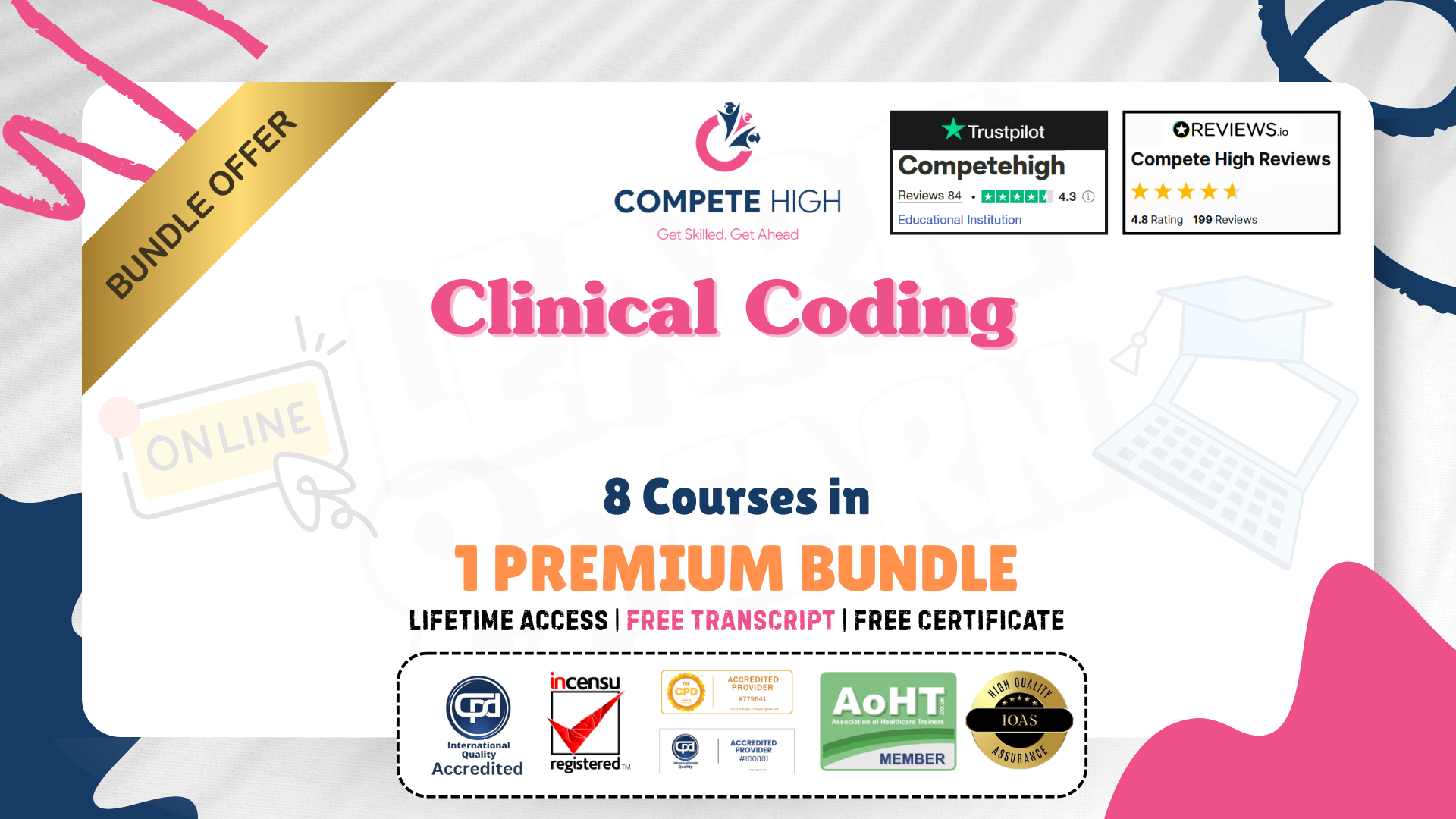
Charity Accounting: 8-in-1 Premium Online Courses Bundle
By Compete High
Enter the rewarding world of non-profit finance with the Charity Accounting: 8-in-1 Premium Online Courses Bundle — designed for professionals aiming to support charities, NGOs, social enterprises, and voluntary organisations. 📊 Build job-ready skills in financial analysis, charity tax reporting, Xero accounting, AML, MS Excel, and more. Whether you want to become a finance officer, non-profit bookkeeper, or charity treasurer, this bundle opens real doors. 🚀 Compete High is trusted by thousands: 4.8 on Reviews.io and 4.3 on Trustpilot. 📝 Description Managing charity accounts requires a unique understanding of both finance and ethics. This bundle helps you build a strong portfolio in: Charity bookkeeping Donation management AML compliance Financial planning Data analysis with Excel and Xero Get recognised for your capabilities in: Non-profit accounting Compliance reporting Budget oversight Mission-driven finance Great for those applying to: NGOs Non-profits Public sector finance roles Community funding bodies ❓ FAQ Q: Is this relevant to charity work? A: Absolutely — it directly aligns with what’s expected from finance professionals in non-profits. Q: Can this help me get hired? A: Yes — employers look for candidates trained in charity-specific accounting, AML, Xero, and tax law. Q: Is this bundle well-reviewed? A: Yes! Compete High has 4.8 on Reviews.io and 4.3 on Trustpilot.

Purchasing and Procurement: 8 in 1 Premium Courses Bundle
By Compete High
When it comes to purchasing and procurement, guesswork isn’t a strategy. This 8-in-1 Premium Courses Bundle walks you through the essentials of buying smarter, managing finance, handling supply chains, and mastering Excel. If you've ever been baffled by purchase ledgers, stock issues, or invoice trails, you're in good company—and the right bundle. The curriculum includes Purchasing and Procurement, Finance, Purchase Ledger, Financial Analysis, MS Excel, Logistics & Transportation, Supply Chain Management and Project Management. In short, it's a guided tour through the core tasks that keep businesses running like clockwork—minus the confusion and without a clipboard in sight. Learning Outcomes: Understand key principles of procurement and supplier negotiations. Learn to manage purchasing documents and payment records accurately. Use Excel for purchasing calculations, records and analysis. Grasp the flow and strategy of supply chain operations. Interpret financial data and identify trends in purchasing. Apply project management skills in procurement processes. Who is this Course For: Purchasing assistants wanting structured and focused training. Procurement professionals looking to refresh foundational knowledge. Admins involved in inventory and purchase tracking. Finance officers dealing with supplier invoicing and ledgers. Warehouse or logistics staff aiming for broader insight. Team members supporting supply chain decision-making. Career switchers exploring roles in procurement departments. Managers juggling buying decisions and project oversight. Career Path: Purchasing Assistant – £23,500 average salary Procurement Officer – £31,000 average salary Supply Chain Administrator – £26,500 average salary Logistics Coordinator – £28,000 average salary Procurement Analyst – £34,000 average salary Project Support Officer – £29,500 average salary