- Professional Development
- Medicine & Nursing
- Arts & Crafts
- Health & Wellbeing
- Personal Development
AutoCAD Programming Using C#.NET Level 7
By IOMH - Institute of Mental Health
Overview of AutoCAD Programming Using C#.NET Join our AutoCAD Programming Using C#.NET Level 7 course and discover your hidden skills, setting you on a path to success in this area. Get ready to improve your skills and achieve your biggest goals. The AutoCAD Programming Using C#.NET Level 7 course has everything you need to get a great start in this sector. Improving and moving forward is key to getting ahead personally. The AutoCAD Programming Using C#.NET Level 7 course is designed to teach you the important stuff quickly and well, helping you to get off to a great start in the field. So, what are you looking for? Enrol now! Get a Quick Look at The Course Content: This AutoCAD Programming Using C#.NET Course will help you to learn: Learn strategies to boost your workplace efficiency. Hone your skills to help you advance your career. Acquire a comprehensive understanding of various topics and tips. Learn in-demand skills that are in high demand among UK employers This course covers the topic you must know to stand against the tough competition. The future is truly yours to seize with this AutoCAD Programming Using C#.NET Level 7. Enrol today and complete the course to achieve a certificate that can change your career forever. Details Perks of Learning with IOMH One-To-One Support from a Dedicated Tutor Throughout Your Course. Study Online - Whenever and Wherever You Want. Instant Digital/ PDF Certificate. 100% Money Back Guarantee. 12 Months Access. Process of Evaluation After studying the course, an MCQ exam or assignment will test your skills and knowledge. You have to get a score of 60% to pass the test and get your certificate. Certificate of Achievement Certificate of Completion - Digital / PDF Certificate After completing the AutoCAD Programming Using C#.NET Level 7 course, you can order your CPD Accredited Digital / PDF Certificate for £5.99. Certificate of Completion - Hard copy Certificate You can get the CPD Accredited Hard Copy Certificate for £12.99. Shipping Charges: Inside the UK: £3.99 International: £10.99 Who Is This Course for? This AutoCAD Programming Using C#.NET Level 7 is suitable for anyone aspiring to start a career in relevant field; even if you are new to this and have no prior knowledge, this course is going to be very easy for you to understand. On the other hand, if you are already working in this sector, this course will be a great source of knowledge for you to improve your existing skills and take them to the next level. This course has been developed with maximum flexibility and accessibility, making it ideal for people who don't have the time to devote to traditional education. Requirements You don't need any educational qualification or experience to enrol in the AutoCAD Programming Using C#.NET Level 7 course. Do note: you must be at least 16 years old to enrol. Any internet-connected device, such as a computer, tablet, or smartphone, can access this online course. Career Path The certification and skills you get from this AutoCAD Programming Using C#.NET Level 7 Course can help you advance your career and gain expertise in several fields, allowing you to apply for high-paying jobs in related sectors. Course Curriculum Unit 01: Course Outline and Introduction Module 01: Introduction 00:01:00 Module 02: Who is this course for? 00:01:00 Module 03: What Will I Learn from this Course? 00:01:00 Module 04: What is CSharp (C#)? 00:01:00 Module 05: What is AutoCAD .NET API? 00:01:00 Module 06: What are the advantages of programming in AutoCAD .NET API? 00:02:00 Unit 02: .Net Framework and Visual Studio 2017 Community Edition Module 01: Section Overview 00:01:00 Module 02:.NET Framework Architecture Overview 00:03:00 Module 03: .NET Framework Class Library, Common Type System, Common Language Runtime 00:03:00 Module 04: More about.NET Framework Common Language Runtime (CLR) 00:02:00 Module 05: Visual Studio 2017 Integrated Development Environment (IDE) 00:03:00 Module 06: Visual Studio 2017 IDE Demo 00:07:00 Unit 03: C# Fundamentals Module 01: Section Overview 00:03:00 Module 02: DataTypes and Variables - Value Types (signed/unsigned integers) 00:04:00 Module 03: DataTypes and Variables - Signed and Unsigned Integer Demo 00:06:00 Module 04: DataTypes and Variables - Floating Point and Decimal 00:02:00 Module 05: DataTypes and Variables - Floating Point and Decimal Demo 00:04:00 Module 06: DataTypes and Variables - Boolean 00:03:00 Module 07: DataTypes and Variables - Reference Types 00:03:00 Module 08: DataTypes and Variables - Class Type 00:03:00 Module 09: DataTypes and Variables - Class Type - Demo 00:11:00 Module 10: DataTypes and Variables - Interface Type 00:01:00 Module 11: DataTypes and Variables - Array Type 00:02:00 Module 12: DataTypes and Variables - Array Type - Demo (Single Dimension) 00:08:00 Module 13: DataTypes and Variables - Array Type - Demo (Multi Dimension) 00:10:00 Module 14: C# Operators Overview 00:02:00 Module 15: C# Assignment Operators 00:03:00 Module 16: C# Assignment Operators - Demo 00:06:00 Module 17: C# Unary Operators 00:02:00 Module 18: C# Unary Operators - Demo 00:02:00 Module 19: C# Primary Operators 00:03:00 Module 20: C# Primary Operators - Demo 00:07:00 Module 21: C# Equality Operators 00:01:00 Module 22: C# Equality Operators - Demo 00:02:00 Module 23: C# Additive Operators 00:02:00 Module 24: C# Additive Operators - Demo 00:01:00 Module 25: C# Multiplicative Operators 00:01:00 Module 26: C# Multiplicative Operators - Demo 00:01:00 Module 27: C# - Relational and Type Operators 00:04:00 Module 28: C# - Logical, Conditional and Null Operators 00:04:00 Module 29: C# - Logical, Conditional and Null Operators - Demo 00:07:00 Module 30: C# Keywords (Reserved Words) 00:04:00 Module 31: C# - Conditionals Overview 00:01:00 Module 32: C# Conditionals - If-Then-Else Statement 00:03:00 Module 33: C# Conditionals - If-Then-Else Statement - Demo 00:07:00 Module 34: C# Conditionals - Switch Statement 00:03:00 Module 35: C# Conditionals - Switch Statement - Demo 00:04:00 Module 36: C# - Loops Overview 00:04:00 Module 37: C# Loops - For Loop 00:02:00 Module 38: C# Loops - For Loop - Demo 00:02:00 Module 39: C# Loops - Foreach Loop 00:02:00 Module 40: C# Loops - Foreach Loop - Demo 00:05:00 Module 41: C# Loops - While Loop 00:02:00 Module 42: C# Loops - While Loop - Demo 00:02:00 Module 43: C# Loops - Do While Loop 00:02:00 Module 44: C# Loops - Do While Loop - Demo 00:03:00 Module 45: Modifiers Overview 00:04:00 Module 46: Debugging Overview 00:03:00 Module 47: Debugging - Demo 1 00:05:00 Module 48: Debugging - Demo 2 00:12:00 Module 49: Debugging - Demo 3 00:06:00 Module 50: Error and Exception Handling - Overview 00:02:00 Module 51: ExceptionHandling - Demo 1 00:07:00 Module 52: ExceptionHandling - Demo 2 00:07:00 Module 53: ExceptionHandling - Demo 3 00:13:00 Module 54: Introduction to Object Oriented Programming (OOP) 00:04:00 Module 55: OOP - Encapsulation - Demo (Part 1) 00:11:00 Module 56: OOP - Encapsulation - Demo (Part 2) 00:12:00 Module 57: OOP - Inheritance - Demo (Part 1) 00:07:00 Module 58: OOP - Inheritance - Demo (Part 2) 00:05:00 Module 59: OOP - Polymorphism - Demo (Part 1) 00:10:00 Module 60: OOP - Polymorphism - Demo (Part 2) 00:03:00 Unit 04: Exploring AutoCAD .NET API Module 01: AutoCAD .NET API - Overview 00:01:00 Module 02: AutoCAD .NET API Assemblies 00:02:00 Module 03: Using AutoCAD .NET API in C# - Hello AutoCAD Demo Part 1 00:12:00 Module 04: Using AutoCAD .NET API in C# - Hello AutoCAD Demo - Part 2 00:04:00 Module 05: AutoCAD .NET API Object Hierarchy 00:03:00 Module 06: AutoCAD .NET API - Application Object Overview 00:03:00 Module 07: AutoCAD .NET API - Document Object Overview 00:03:00 Module 08: AutoCAD .NET API - Database Object Overview 00:03:00 Unit 05: Creating AutoCAD Objects using AutoCAD .NET API Module 01: Creating AutoCAD Objects using AutoCAD .NET API - Overview 00:01:00 Module 02: Creating a Line Object - Lab (Part 1) 00:14:00 Module 03: Creating a Line Object - Lab (Part 2) 00:03:00 Module 04: Creating a MText Object - Lab 00:10:00 Module 05: Creating a Circle Object - Lab 00:07:00 Module 06: Creating an Arc Object - Lab 00:05:00 Module 07: Creating a LWPolyline Object - Lab 00:05:00 Unit 06: Manipulate AutoCAD Objects Module 01: Manipulate AutoCAD Objects - Overview 00:01:00 Module 02: Copy Object using C# - Theory 00:01:00 Module 03: Copy Object using C# - Lab (Part 1) 00:11:00 Module 04: Copy Object using C# - Lab (Part 2) 00:02:00 Module 05: Copy multiple objects using C# - Lab (Part 1) 00:09:00 Module 06: Copy multiple objects using C# - Lab (Part 2) 00:01:00 Module 07: Erase Object using C# - Lab (Part 1) 00:06:00 Module 08: Erase Object using C# - Lab (Part 2) 00:05:00 Module 09: Move Object using C# - Lab (Part 1) 00:06:00 Module 10: Move Object using C# - Lab (Part 2) 00:02:00 Module 11: Mirror Object using C# - Lab (Part 1) 00:10:00 Module 12: Mirror Object using C# - Lab (Part 2) 00:02:00 Module 13: Rotate Object using C# - Lab (Part 1) 00:07:00 Module 14: Rotate Object using C# - Lab (Part 2) 00:03:00 Module 15: Scale Object using C# - Lab 00:05:00 Module 16: Copy Object Exercise 00:02:00 Module 17: Copy Object Solution 00:06:00 Module 18: Erase Object Exercise 00:02:00 Module 19: Erase Object Solution 00:07:00 Module 20: Move Object Exercise 00:02:00 Module 21: Move Object Solution 00:06:00 Module 22: Mirror Object Exercise 00:02:00 Module 23: Mirror Object Solution 00:06:00 Module 24: Rotate Object Exercise 00:02:00 Module 25: Rotate Object Solution 00:06:00 Module 26: Scale Object Exercise 00:01:00 Module 27: Scale Object Solution 00:05:00 Unit 07: Exploring AutoCAD Dictionaries (Layers, LineTypes, TextStyles) Module 01: Exploring AutoCAD Dictionaries - Layers Overview 00:03:00 Module 02: Listing all the Layers in the drawing using C# 00:11:00 Module 03: Creating a Layer in AutoCAD using C# 00:09:00 Module 04: Updating a Layer in AutoCAD using C# 00:09:00 Module 05: Turning the Layer On/Off in AutoCAD using C# 00:05:00 Module 06: Thawing/Freezing Layer in AutoCAD using C# 00:04:00 Module 07: Deleting a Layer in AutoCAD using C# 00:03:00 Module 08: Locking/UnLocking a Layer in AutoCAD using C# 00:05:00 Module 09: Assigning a Layer to an AutoCAD object using C# 00:03:00 Module 10: Exploring AutoCAD Dictionaries - LineTypes Overview 00:01:00 Module 11: Listing all the LineTypes in the drawing using C# 00:07:00 Module 12: Loading a LineType in the drawing using C# 00:07:00 Module 13: Setting the Current LineType in AutoCAD using C# 00:03:00 Module 14: Deleting a LineType in AutoCAD using C# 00:03:00 Module 15: Setting a LineType to an object using C# 00:04:00 Module 16: Exploring AutoCAD Dictionaries - TextStyles Overview 00:01:00 Module 17: Listing all the TextStyles in the drawing using C# 00:08:00 Module 18: Updating current TextStyle Font in AutoCAD using C# 00:10:00 Module 19: Setting the Current TextStyle in AutoCAD using C# 00:08:00 Module 20: Setting a TextStyle to an object using C# 00:04:00 Unit 08: User Input Functions Module 01: User Input Functions Overview 00:01:00 Module 02: Using GetString Method - Lab (Part 1) 00:13:00 Module 03: Using GetString Method - Lab (Part 2) 00:10:00 Module 04: Using GetPoint Method - Lab 00:12:00 Module 05: Using GetDistance Method - Lab 00:04:00 Module 06: Using GetKeyWords Method - Lab (Part 1) 00:12:00 Module 07: Using GetKeyWords Method - Lab (Part 2) 00:02:00 Unit 09: Selection Sets and Filters Module 01: Selection Sets and Filters - Overview 00:02:00 Module 02: Using SelectAll Method - Lab (Part 1) 00:11:00 Module 03: Using SelectAll Method - Lab (Part 2) 00:02:00 Module 04: Using SelectOnScreen Method - Lab (Part 1) 00:06:00 Module 05: Using SelectOnScreen Method - Lab (Part 2) 00:01:00 Module 06: Using SelectWindow Method - Lab 00:08:00 Module 07: Using SelectCrossingWindow Method - Lab 00:08:00 Module 08: Using SelectFence Method - Lab 00:08:00 Module 09: Using PickFirstSelection Method - Lab 00:11:00 Module 10: Using SelectionSet Filters - Overview 00:01:00 Module 11: Using SelectionSet Filters - Selecting Lines 00:09:00 Module 12: Using SelectionSet Filters - Selecting MTexts Lab 00:07:00 Module 13: Using SelectionSet Filters - Selecting Polylines Lab 00:03:00 Module 14: Using SelectionSet Filters - Selecting Blocks (FrenchDoors) Lab 00:07:00 Module 15: Using SelectionSet Filters - Selecting Blocks (BiFoldDoors) Lab 00:04:00 Module 16: Using SelectionSet Filters - Selecting objects in a Layer (Walls) Lab 00:07:00 Module 17: Using SelectionSet Filters - Selecting all objects in a Layer (Stairs) Lab 00:05:00 Module 18: Using SelectionSets and Filters - Exercises 00:02:00 Unit 10: Developing Title Block Project - Hands On! Module 01: TitleBlock Project - Overview 00:05:00 Module 02: Creating Project and TBlock Class - Lab 00:14:00 Module 03: Creating Classes for each Paper Sizes - Lab 00:07:00 Module 04: Creating TitleBlock Class - Lab 00:14:00 Module 05: Handling User Selected Paper Size - Lab 00:05:00 Module 06: Creating the TitleBlock Border Lines - Lab 00:06:00 Module 07: Creating the Horizontal Partition Lines - Lab (Part 1) 00:11:00 Module 08: Creating the Horizontal Partition Lines - Lab (Part 2) 00:05:00 Module 09: Creating Vertical Partition Lines - Lab 00:11:00 Module 10: Project Check on the Partition Lines - Lab 00:07:00 Module 11: Creating the TitleBlock Labels - Lab (Part 1) 00:10:00 Module 12: Creating the TitleBlock Labels - Lab (Part 2) 00:09:00 Module 13: Creating the TitleBlock Labels - Lab (Part 3) 00:11:00 Module 14: Project Check on the Labels 00:07:00 Module 15: Creating Drawing Information Texts 00:08:00 Module 16: Debugging the TitleBlock Project - Lab 00:10:00 Module 17: Completing and Running the TitleBlock Plugin 00:05:00 Module 18: Audit Drawing Project - Overview 00:02:00 Module 19: Audit Drawing Project - Demo 00:07:00 Module 20: Creating the AuditDrawing Project 00:11:00 Module 21: Creating the AuditDrawing DisplayOnScreen Method 00:14:00 Module 22: Creating the AuditDrawing Write to TXT File Method 00:08:00 Module 23: Creating the AuditDrawing Write to CSV File Method 00:06:00 Module 24: Creating the AuditDrawing Write to HTML File Method 00:14:00 Module 25: AuditDrawing Plugin Demo 00:04:00 Module 26: Creating the AuditBlock Method 00:05:00 Module 27: Creating the AuditBlock GatherBlocksAndCount Method 00:16:00 Module 28: Creating the AuditBlock DisplayOnScreen Method 00:06:00 Module 29: Creating the AuditBlock WriteToTXTFile Method 00:05:00 Module 30: Creating the AuditBlock WriteToCSVFile Method 00:05:00 Module 31: Creating the AuditBlock WriteToHTMLFile Method 00:07:00 Module 32: AuditBlock Completed Component - Demo 00:12:00 Unit 11: Conclusion Module 01: Conclusion 00:01:00

Learn the 1st secret of self defence
By Streetwise Defence (Self Defence Training)
Interested in learning about personal safety and self defence? Enrol now on our FREE mini course and learn the 1st secret of self defence!
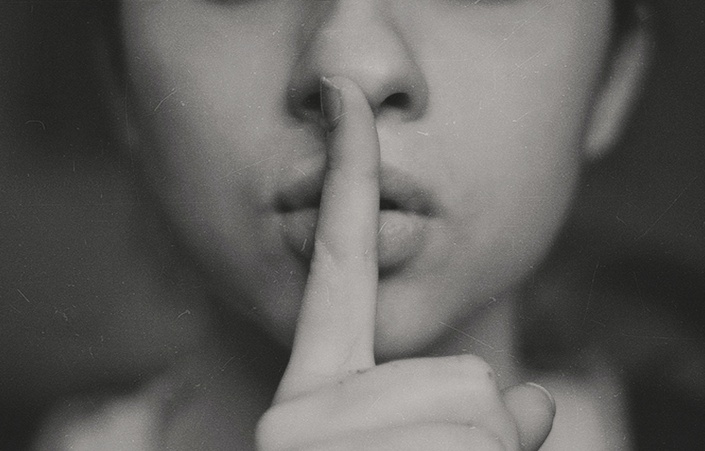
The Art of Self-Introduction: Structuring Your Speech for Maximum Impact
By Sophia Baker
Introduction Making a great first impression can be a game-changer, and your self-introduction plays a crucial role in this. It’s not just about stating who you are but presenting yourself in a way that captures attention and fosters connections. Whether you're stepping into a job interview or mingling at a party, a well-structured self-introduction can make all the difference. Understanding Your Audience Identifying Your Audience Before you craft your introduction, it's essential to understand who you're speaking to. Are you addressing colleagues in a corporate setting, potential clients, or new acquaintances at a social event? Knowing your audience helps tailor your message to their interests and expectations. Tailoring Your Message to the Audience Different audiences require different approaches. For a professional audience, focus on your career achievements and skills. For a social setting, you might emphasize hobbies or personal interests. Adapting your message ensures relevance and keeps your audience engaged. Crafting Your Introduction Key Elements of a Self-Introduction A solid introduction typically includes: Name and Current Role: Start with who you are and what you do. This sets the context for your audience. Relevant Background Information: Share a bit about your background that adds value to the conversation. Unique Selling Points: Highlight what makes you unique or what you bring to the table. Structuring Your Introduction for Clarity Organize your introduction in a logical flow. Start with your name, move on to your current role, share relevant background information, and end with your unique selling points. This structure ensures your introduction is clear and impactful. The Power of a Strong Opening Creating a Memorable Hook Capture your audience's attention right from the start. Use a compelling hook, such as an intriguing fact about yourself, a brief anecdote, or a relevant quote. A strong opening piques curiosity and draws your audience in. Using Anecdotes or Quotes Incorporating a brief story or a quote can make your introduction more engaging and memorable. Choose anecdotes that reflect your personality or achievements, and quotes that resonate with your message. Building Your Narrative Crafting a Compelling Story People connect with stories. Weave a narrative around your experiences, challenges, and successes. This approach makes your introduction more relatable and interesting. Highlighting Achievements and Experiences Focus on significant achievements and experiences that align with the context of your introduction. This helps establish credibility and shows what you bring to the table. Keeping It Concise Importance of Brevity While it’s tempting to share every detail, brevity is key. Aim for a concise introduction that covers the essentials without overwhelming your audience. A brief, well-crafted introduction is often more effective than a lengthy one. Techniques for Staying on Point To stay on point, practice your introduction and focus on the most relevant information. Avoid tangents and ensure every part of your introduction adds value. Engaging with Your Audience Asking Questions Engage your audience by asking questions or inviting them to share their thoughts. This interaction not only makes your introduction more engaging but also fosters a two-way conversation. Inviting Interaction Encourage dialogue by showing interest in your audience’s responses or reactions. This approach helps build connections and makes your introduction more dynamic. Non-Verbal Communication Body Language Tips Non-verbal cues play a significant role in communication. Maintain good posture, use open gestures, and avoid crossing your arms. Your body language should complement your verbal introduction. The Role of Eye Contact Maintaining eye contact shows confidence and helps build trust with your audience. It demonstrates engagement and sincerity in your introduction. Tailoring Your Introduction for Different Settings Professional Settings In professional settings, focus on your career achievements, skills, and professional interests. Be formal and concise, and ensure your introduction aligns with the context of the meeting or event. Social Gatherings For social gatherings, highlight personal interests, hobbies, or interesting facts about yourself. This helps create a friendly atmosphere and fosters personal connections. Virtual Introductions In virtual settings, ensure your introduction is clear and engaging despite the lack of physical presence. Use visual aids if possible, and maintain a positive and professional tone. Practicing Your Delivery Rehearsing Your Introduction Practice your introduction to build confidence and ensure smooth delivery. Rehearse in front of a mirror or with friends to refine your approach and timing. Adapting to Feedback Be open to feedback and adjust your introduction based on what resonates best with your audience. Continuous improvement helps keep your introduction fresh and effective. Common Mistakes to Avoid Overloading with Information Avoid overwhelming your audience with too much information. Focus on key points and keep your introduction relevant to the context. Being Too Vague or Generic Generic introductions can be forgettable. Be specific and highlight unique aspects of your background or achievements to stand out. Using Visual Aids Enhancing Your Introduction with Slides or Props In some settings, visual aids can enhance your introduction. Use slides or props to highlight key points or add visual interest. Ensure they support your message without overshadowing it. When and How to Use Visual Aids Effectively Only use visual aids when they add value to your introduction. Keep them simple and relevant, and practice using them smoothly in your delivery. The Role of Confidence Building Self-Confidence Confidence can be built through practice and preparation. Know your material, rehearse regularly, and adopt a positive mindset to boost your confidence. Projecting Confidence Through Speech Your tone, pace, and clarity of speech reflect your confidence. Speak clearly, at a steady pace, and with enthusiasm to convey confidence effectively. Feedback and Improvement Seeking Constructive Feedback Request feedback from trusted friends or colleagues to gain insights into how your introduction is received. Use this feedback to make improvements. Continuously Refining Your Introduction Refine your introduction based on feedback and personal experiences. Regular updates ensure your introduction remains relevant and impactful. Conclusion Crafting a powerful self-introduction is both an art and a skill. By understanding your audience, structuring your message clearly, and practicing your delivery, you can make a memorable first impression. Remember to tailor your introduction for different settings, engage with your audience, and continually refine your approach. With these strategies, you'll be well-equipped to introduce yourself effectively in any situation. FAQs 1. What should be included in a professional self-introduction? Include your name, current role, key achievements, and relevant skills. Tailor it to the context of the professional setting. 2. How long should my self-introduction be? Aim for 30-60 seconds. It should be concise yet comprehensive enough to convey your key points. 3. How can I make my introduction more engaging? Use a memorable hook, incorporate personal anecdotes, and engage your audience with questions or interactive elements. 4. What are common mistakes to avoid in a self-introduction? Avoid being too vague, overloading with information, or appearing uninterested. Focus on relevance and clarity. 5. How can I improve my self-introduction over time? Seek feedback, practice regularly, and refine your introduction based on experiences and audience reactions.

Welcome to The Northern College of Clinical Hypnotherapy Community.
5.0(22)By The Northern College Of Clinical Hypnotherapy
FREE Welcome class, introduction to the Foundation and Diploma in Clinical Hypnotherapy and to your journey into the study and practice of Clinical Hypnotherapy. This induction session will give you a Course Overview and show you where to find all you need to support your learning experience.
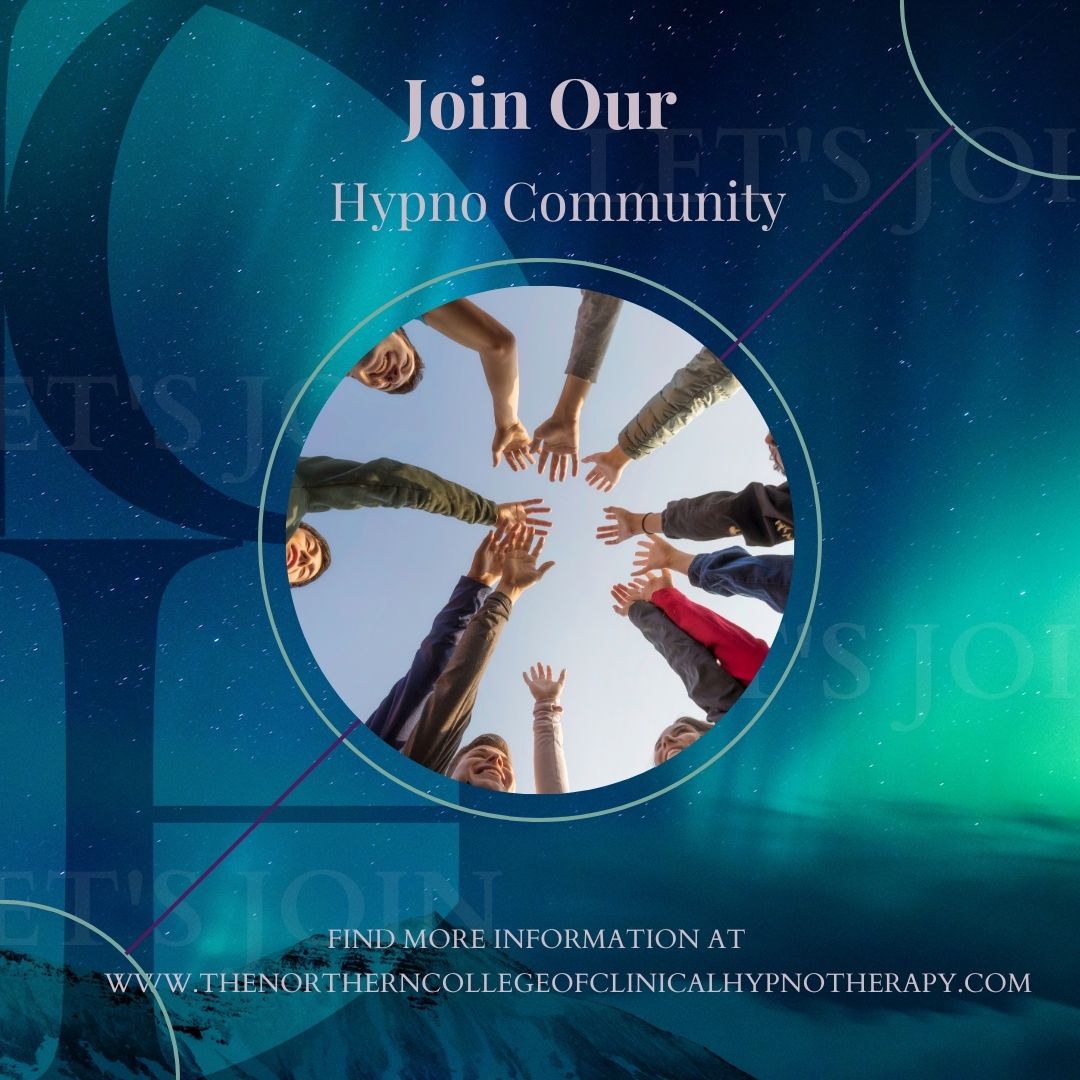
Communicating with others when you've got fatigue
By Pamela Rose - Fatigue Coach
Fatigue journeys vary from person to person - no two experiences are the same. But there's one challenging topic that seems to feature in most people's journeys at one time or another... communication! In this webinar recording I share tips and advice on how to tackle five of the most common conversation challenges when you're on a fatigue recovery journey. How this webinar will help you There are many reasons why conversations with others can be challenging when you've got fatigue - the key one being that fatigue challenges seem to be very difficult to understand (or even believe) if you haven't been through one yourself. And this really doesn't help when it comes to interacting with others - whether that be your loved ones, colleagues, or those you've only just met. I've helped countless people figure out how to communicate with those around them, in ways that don't negatively impact their health - while keeping both parties feeling as positive about the interaction as possible. This has given me a clear view of the most common challenges people face, and the solutions that tend to work best. And that's what I share with you in this recording of a webinar held recently. Of course, conversations are contextual and every single one is unique. But the tips and suggestions I share here can be tailored and customised to many different situations. I can't commit to running this as a live event terribly often, so I recorded the last time I ran it - and now offer it to you to purchase on demand. Meaning you can access this help straight away! Contents A quick introduction! Comms_intro.mov 2 mins101 MB The webinar recording In this 49 minute video, hear me give advice and tips on how to tackle these tricky communication situations: Communicating your situation to those you live with/are close to - in a way that goes well, and doesn't negatively impact your health/symptoms How to talk to people who are 'helpfully' trying to tell you how to cure yourself (when you know it's wrong!) Socialising with friends when you have fatigue Navigating conversations at large events (weddings, parties etc) How to talk to people who don't understand fatigue (or even believe in it) Main event.mp4 49 mins83 MB A copy of the slides I presented Communicating when fatigued0410.pdf 1.38 MB The Q&A digest This is a written capture of the Q&A discussion, held after my main presentation. I didn't record the Q&A in order to allow those who attended live to feel comfortable switching their cameras on and participating in the discussion. I hope you find this written summary helpful. Comms webinar Q&A capture.pdf 65.6 KB

Best Practice Financial Modelling
By F1F9 Academy
Building an Excel spreadsheet model that forecast profits and cash flows across a regular series of future dates is a common requirement for the financial analyst and professional modeller. Modellers undertaking such assignments require sound commercial and accounting knowledge, and need to make important design and construction decisions in relation to their models. Modellers using the FAST Standard will have made the task considerably easier for themselves by following a standard approach that is recognised by others. Financial Statement Modelling reminds you of the basic construction and design skills you need and applies them to the complexities that arise from a case study - in this instance the acquisition of a concession to run an airport over a 30 year period. The financial statements - income statement, balance sheet and cash flow statement - form the core content around which the course fits. In addition, you will cover valuation techniques, sensitivities and scenario managers. On completing the course and its assessments, you will be in a position to start building models that are FAST compliant and meet all the requirements of a financial statement forecast model. Videos are ordered in such a way as to build up your learning in layers. By all means ignore the videos where you have the knowledge already. Here is a quick guide to the different categories: QUICK REMINDERS - knowledge that you should have picked up from our introductory courses. Quick Reminder videos are there just in case you need them. HOW TO - knowledge that is specific to Excel and - in particular - Excel functions. How To videos are there to build up your spreadsheet engineering abilities. ROUGH WORK - knowledge that is specific to the case study being modelled. In Rough Work videos look out for heavy use of placeholders and template coding. CASE STUDY - in Case Study videos, an experienced FAST modeller will model the case study solution. There is no audio accompaniment to Case Study videos. ANALYSIS - knowledge that is specific to reviewing models and obtaining insight. In Analysis videos expect lots of charting and lots of talking. To get started, please work through Excel Proficiency Skills and then Model Construction Skills if you are new to F1F9 training. Then you'll be ready to start the Financial Statement Modelling sub-courses. Do remember we're here to support you - you can use the "Discuss" tab to post in the forums, the "Feedback" button to send us questions, or simply email us at support@f1f9.com.
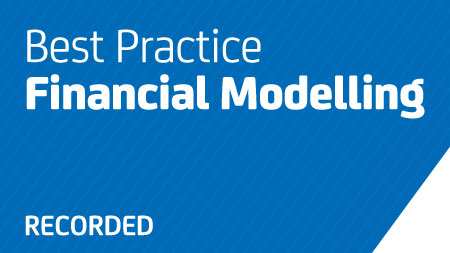
Try Grow with this taster session! We've extracted a snippet of module 1 to give you a flavour for how our CPD programme works. Give it a try! Comprehensive, inclusive and accessible CPD for EAL teaching – designed for all educators. At FlashAcademy®, we believe in a whole-school approach to EAL teaching, empowering every educator to contribute to the success of multilingual learners. Our CPD programme provides: Practical knowledge and evidence-based strategies. Resources to reflect, refine, and grow your school’s EAL provision. Actionable tools designed by experienced teachers and EAL specialists who understand the challenges of teaching multilingual learners. With real-life context learning, you’ll gain the skills to deliver impactful teaching and help your EAL students thrive. About Grow with FlashAcademy® Developed in collaboration with EAL Inclusive, we have created a comprehensive CPD journey for educators. Whether you’re new to EAL or looking to refine your strategies, Grow with FlashAcademy® offers flexible, on-demand learning. What’s included? A blend of video lessons, interactive content and a downloadable reflection journal. On-demand access via Cademy so you can learn at your own pace. Expert virtual drop-in sessions to connect with EAL specialists and ask your questions. Modules designed for practical implementation in schools. Why Grow with FlashAcademy®? The challenge EAL coordinators and practitioners often highlight the growing gap in whole-school teaching support for EAL provision. With budget constraints shifting responsibility to classroom teachers, the need for accessible, high-quality CPD has never been greater. The solution Grow with FlashAcademy® bridges this gap by offering a blend of online training and expert-led support. Developed with insights from leading EAL experts, our programme addresses the challenges schools face today. We’re creating meaningful change to equip educators with the tools they need to succeed. Programme tiers We have created three tiers, you can purchase just one tier or a mix depending on your existing knowledge and requirements. Tier 1: Foundations of EAL pedagogy Tier 2: Advanced pedagogy and assessment (Coming in 2025) Tier 3: Whole-school systems and strategy (Coming in 2025) Each tier includes 6 modules (60–90 minutes each), providing over 18 hours of evidence-based CPD. How it works 1) Learn Complete each module at your own pace. We recommend completing two modules per term to allow time for the following steps. 2) Reflect Use the downloadable reflection journal to evaluate your learning and its impact. 3) Implement Trial strategies in your classroom. 4) Connect Join one live virtual drop-in session per tier to ask an EAL expert for advice and support. Meet the experts Our network of passionate EAL practitioners are ready to support your journey with actionable insights and proven strategies. These experts are an integral part of our mission to drive wider change in EAL provision. Speakers in this tier include: Anna Leaman, EAL Specialist and Director, EAL Inclusive. Anna is our programme leader, she'll be your guide throughout the programme. Chris Woodhams, Assistant Campus Principal, OneSchool Global. Soofia Amin, Assistant Head Teacher and Specialist Lead in Education for Multilingualism at Kensington Primary. Ready to get started? Enrol in Grow with FlashAcademy®. Start building your expertise and refining your school’s EAL action plan today.
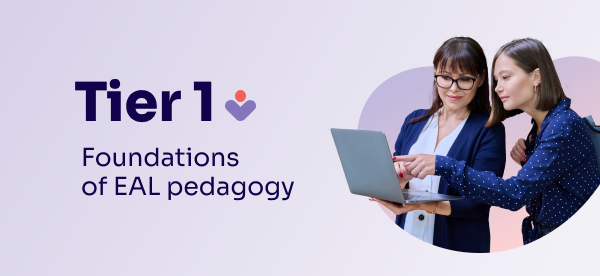
Have you heard of Q fever? Catch up on this free informative session about the disease and how it impacts herds and flocks in the UK. We will share our findings and bring forward case information, where herds have been impacted by the disease and are now beginning to take control of the disease through a number of steps, including vaccination and biosecurity measures. Q Fever is a disease caused by infection with the bacterium Coxiella burnetii, which can infect cattle, goats, sheep and many other mammals. Studies on the UK cattle herd indicate that Q fever is highly prevalent. Q fever is zoonotic, with those people in direct contact with ruminants at most risk – This will be a great opportunity for those working with livestock or going onto farms, to get the answers to the many questions that this disease raises. Watch our free webinar which explores the disease behind the “silent troublemaker” that is Coxiella burnetii. Find out how Q-Fever can affect your flock, cattle or goat herds, and some of the challenges with diagnosis and management. Your speakers We are delighted to be joined by our expert guest speakers to share their insights and experiences. Prof Jonathan Statham, MA VetMB DCHP FRCVS. Jonathan is Chief Executive at RAFT Solutions and Professor of Sustainable Livestock Health & Welfare at Harper and Keele Veterinary School, chairing the InSHAW research group there. He is a practicing independent farm veterinary surgeon, graduating from Cambridge University in 1996 and is a partner and chair of Bishopton Veterinary Group. Jonathan is a Fellow and Specialist of the Royal College of Veterinary Surgeons; in 2015 he was awarded the UK Dairy Vet of the year. He is Past-President of the British Cattle Veterinary Association (BCVA), has held a range of representative or policy linked roles and currently sits on the Veterinary Products Committee (VPC) of the VMD, the steering group of the Ruminant Health & Welfare Group and the EU ‘Q fever’ one health panel. He is chair of the Innovate UK Agriculture Sector Group and chair of the Defra Pathway Chairs Group. He is a Fellow of Askham Bryan College and chairs the Animal Health & Welfare Board for England at Defra. He has published widely in the field of sustainable food, herd health, precision livestock farming and breeding technologies. Current key industry roles; ~ Chair Animal Health & Welfare Board for England (AHWBE) ~ Fellow of Askham Bryan College ~ Veterinary Products Committee (VPC) of the Veterinary Medicines Directorate (VMD), ~ Chair Animal Health & Welfare Pathway Chairs Group ~ Member of the GB Ruminant Health & Welfare Steering Group ~ Chair of innovate UK Agriculture Sector Group ~ Member Industry Cattle Mobility Steering Group ~ Member Johnes Disease technical Group ~ Member of International Embryo Transfer Society, Past key industry roles; ~ Past-President of the British Cattle Veterinary Association (BCVA), ~ GB ‘Cattle Health & Welfare Group (CHAWG), ~ GB ‘Sheep Health & Welfare Group’ (SHAWG), ~ Veterinary Policy Group (VPG) of the British Veterinary Association (BVA), ~ Past Director of the Cattle Health Certification Standards (CHeCS), ~ Past-President of the Yorkshire Veterinary Society (BVA) ~ Served on the Veterinary Residues committees (VRC) of the Veterinary Medicines Directorate (VMD), ~ FarmSkills Steering Group Katherine Timms, BVetMed (Hons), MRCVS. Ruminant Veterinary Advisor, Ceva Animal Health Katherine grew up in Leicestershire and went to the Royal Veterinary College, graduating with honours in 2007 before working in mixed practices in the Midlands with dairy, beef and equine clients. Katherine has a busy home life being married to a beef and sheep farmer with three children and having an active involvement in rural life. Katherine joined Ceva Animal Health in 2014 as part of the technical team, covering the UK in the role of veterinary advisor for the ruminant part of the business. This webinar is suitable for vets, farmers, SQP’s and those in farm supporting roles.
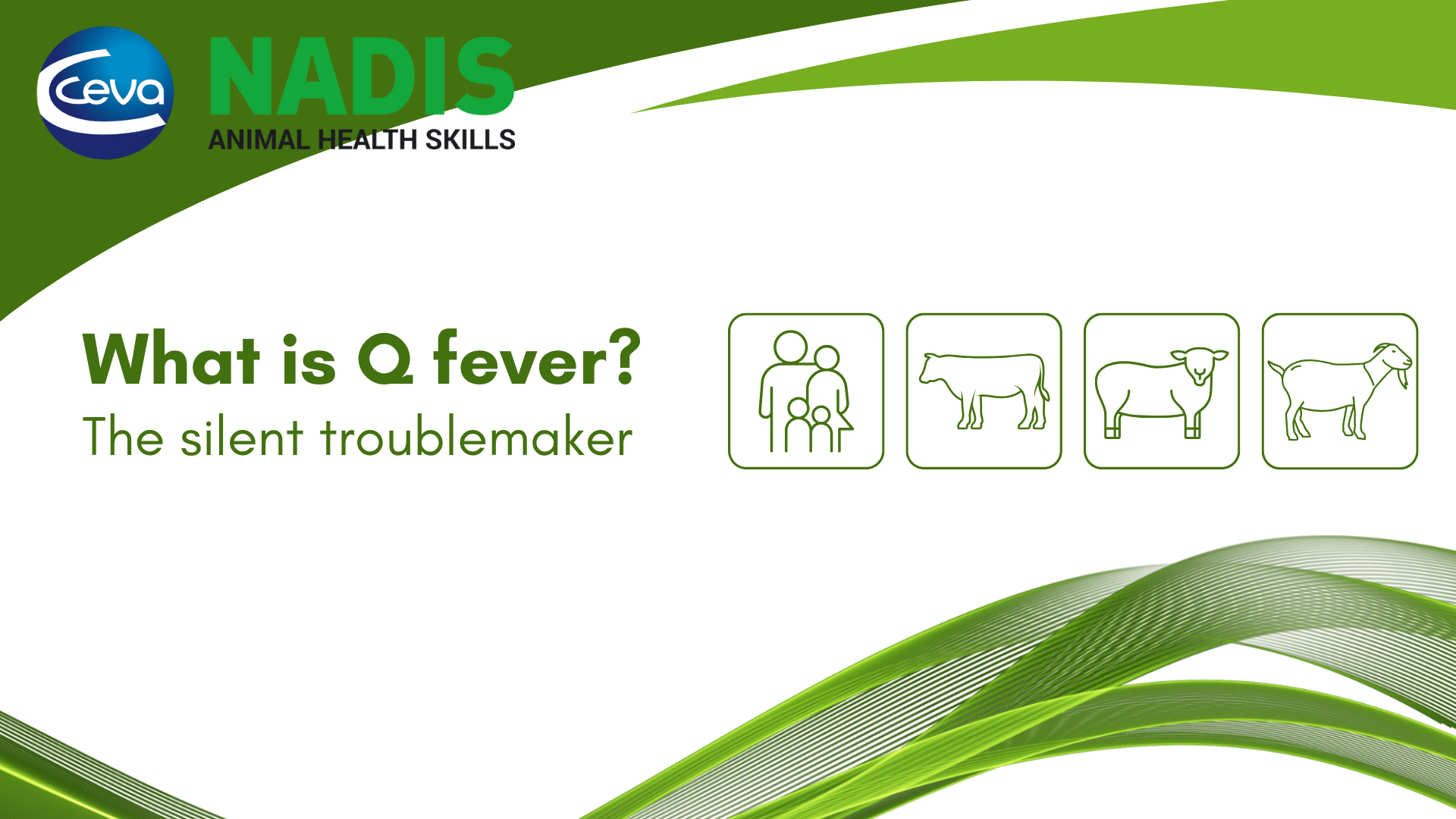
The Role of Assignment Experts in Study Skills Development
By Roy Butler
Discover how assignment experts enhance study skills, boost academic performance, and provide personalized support to help students succeed in their educational journey. Unlock your potential today!

