- Professional Development
- Medicine & Nursing
- Arts & Crafts
- Health & Wellbeing
- Personal Development
Word 2016 Intermediate
By iStudy UK
The Word 2016 Intermediate course is intended to sharpen your skills and knowledge by explaining precise documentation making features including working with multiple documents, formatting tables, tags, lists, templates, merging, etc. This course covers a variety of topics including working with Word 2016, creating, and customising styles, templates, and themes in the most effective way possible. You'll also work with diverse sorts of data in Word, copy and paste commands, and study advanced document layout options and different collaboration tools. Learn how to work with graphic elements such as pictures, text boxes, text effects, shapes, the drawing canvas, SmartArt, WordArt, typography effects, advanced graphics component features, and more. What you'll learn Work with, create, manage, and customize Styles, Templates, and Themes. Work with various types of data in Word using Tables, advanced Copy and Paste commands, and Charts. Review advanced document layout options in Word and various collaboration tools. Work with graphic elements such as pictures, text boxes, shapes, the Drawing Canvas, SmartArt, Text Effects, Typography Effects, WordArt, and Equations. Learn additional graphic element features such as grouping, layering, and moving objects Requirements Word 2016 Introduction course or equivalent experience Who this course is for: Students who need to expand their knowledge and skills in Microsoft Word. Introduction Intro 00:02:00 Working with Styles Using Styles 00:08:00 Creating a Style Based on Text 00:04:00 Modifying a Style 00:03:00 Managing and Exporting Styles 00:06:00 Using Styles to Reorder Text 00:06:00 Working with Style Sets 00:04:00 Creating and Applying Fonts and Color Sets 00:03:00 Working with Themes 00:03:00 What are Templates? 00:03:00 Modifying the Normal and Custom Template 00:06:00 Changing the Custom Office Template Location 00:03:00 Working with Data in Word Sorting a Table 00:04:00 Repeating Table Header Rows and Setting Page Breaks 00:04:00 Working with Calculations in a Table 00:04:00 Working with Excel Data in Word 00:04:00 Copying, Pasting, and Linking Excel Data 00:09:00 Creating a Chart in Word 00:06:00 Editing Chart Data 00:04:00 Formatting a Chart 00:05:00 Advanced Document Layouts Controlling Page Breaks 00:05:00 Working with Section Breaks 00:06:00 Using Section Breaks with Margins and Page Orientation 00:04:00 Applying Columns 00:04:00 Modifying Columns 00:06:00 Adding Borders and Shading to a Paragraph 00:04:00 Applying Different Headers and Footers 00:06:00 Creating a Signature Line 00:03:00 Collaborating in Word Working with Comments 00:07:00 Using Track Changes 00:06:00 Reviewing and Accepting Changes 00:06:00 Customizing Markups 00:06:00 Comparing and Merging Two Documents 00:07:00 Combining Documents 00:06:00 Working with Pictures, Shapes and Drawing Tools Applying a Picture Style 00:04:00 Adjusting a Picture 00:06:00 Removing a Picture Background 00:03:00 Inserting a Text Box from the Gallery 00:04:00 Drawing and Formatting a Text Box 00:05:00 Adding, Selecting, Deleting Shapes 00:06:00 Resizing, Rotating, Replacing a Shape 00:05:00 Using the Selection Pane 00:04:00 Copying or Duplicating a Shape 00:03:00 Customizing Fill Color and Outline for a Shape 00:06:00 Using a Shape Effect 00:06:00 Using a Drawing Canvas 00:07:00 Positioning or Moving Shapes or Objects 00:05:00 Using Wrapping Text 00:06:00 Grouping and Layering Objects 00:05:00 Aligning Objects 00:04:00 Inserting Special Graphics Creating SmartArt Graphics 00:06:00 Formatting and Customizing SmartArt 00:06:00 Working with Text and Typography Effects 00:07:00 Working with Equations 00:06:00 Conclusion Course Recap 00:02:00

Advanced Business Writing Skills (One-to-One Coaching – 10 Hours + Access to Online Course – 30 hours)
5.0(5)By TEFL Wonderland - Brilliant Minds
Advanced Business Writing Skills (One-to-One Coaching – 10 Hours + Access to Online Course – 30 hours)

Mastering Linux Command Line
By Packt
Develop the most in-demand skills for DevOps and cloud professionals
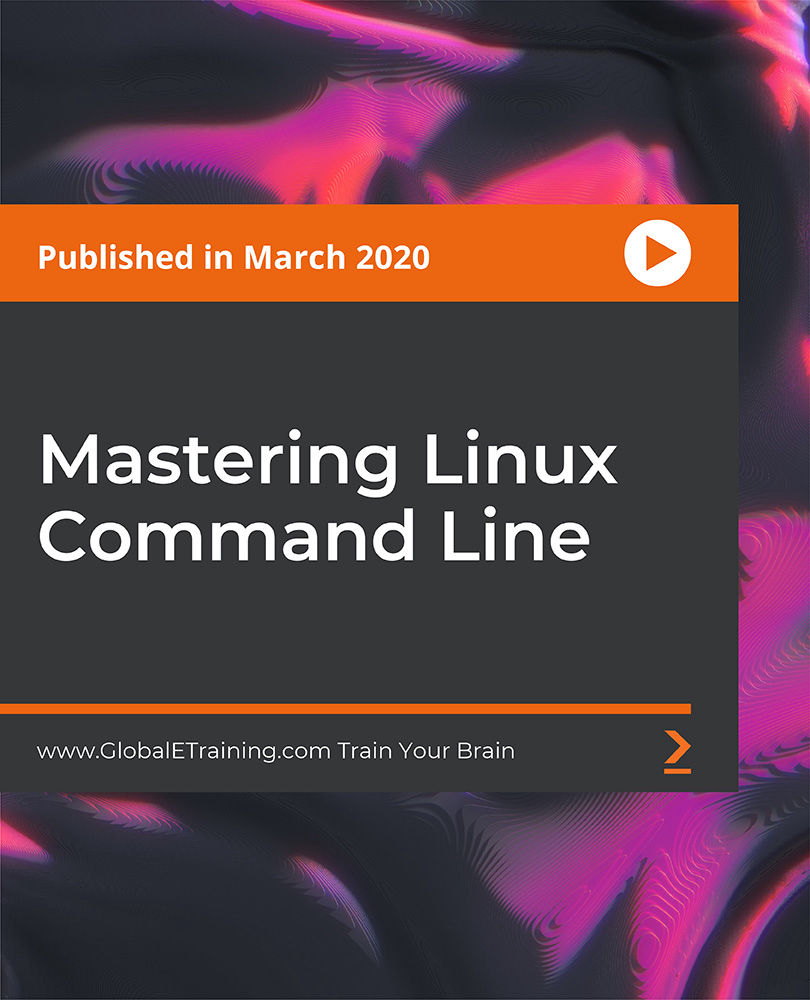
Change Management Foundation - Learning the Basics and Foundation Exam Preparation: On-Demand
By IIL Europe Ltd
Change Management™ Foundation - Learning the Basics and Foundation Exam Preparation: On-Demand This course provides practical knowledge on Change Management techniques and the Foundation certification. This course also prepares you for the APMG Change Management Foundation exam. Given that a primary course goal is to achieve the Foundation Certification, the course text will be provided in advance of the workshop so the participant may begin studying. In addition, daily homework assignments and practice exams will be provided. The Foundation-level exam is taken at the end of the third day of the Traditional Classroom course. Virtual Classroom and On-Demand participants must make separate arrangements to schedule their exam following course completion (See "Important Note for Virtual and On-Demand Participants"). What You Will Learn You'll learn how to: Understand how individuals learn and why many may resist change Understand how to build an effective change team Describe the stakeholder engagement process and relate this to appropriate communication Understand various approaches to plan, implement, and sustain organizational change Understand how to assess change impact and readiness and deal with resistance Improve your ability to pass the APMG Change Management Foundation Certification exam Getting Started Introductions Course structure Course goals and objectives Change and the Individual How people learn Personality and change - introduction to MBTI Models of individual change - the Change Curve and Bridges' Transition Motivating individuals during change Change and the Organization Understanding organizational metaphors Organizational culture and change 3 models of change - Lewin, Kotter, and Senge Key roles in change Stakeholder Engagement Identifying and analyzing stakeholders Personas and empathy maps Influencing strategies Communication Feedback and communication approaches Communicating change - planning, factors, and barriers Communication biases and channels Change Impact Identifying and assessing change impact Stakeholder impact assessment Change severity assessment Change Readiness Building change agent networks and the change team How to make the organization ready for change Creating a change management plan Dealing with resistance to change APMG Change Management Foundation Exam Preparation Review of and practice with APMG sample questions and test papers APMG Change Management Foundation Exam Traditional Classroom: The exam is taken and marked (provisionally) within the course Virtual Classroom and On-Demand: The exam is scheduled by the Participant and taken subsequent to the course

Description: Microsoft Word is a windows based application which lets you create and edit different types of documents that you can type. It is one of the most fundamental types of software that anyone learns for using a computer. Level 3 Diploma in Microsoft Word 2016 is a complete course on all the aspects of this program. In this course, you will learn about MS word interface, how to create and edit a document, backups, etc. As you move up the hierarchy of modules, you will know about different formatting tools available in MS Word. These tools will allow you to add styles, borders, tables, graphics objects, and other customization. In the end, these skillsets will be very helpful. Learning Outcomes: Word 2016 user interface, creating basic documents and utilizing help Managing text through modifying, finding and replacing, and selecting them; and arranging texts through tabs and lists Understanding the commands on the home tab and mini toolbar Paragraph layout tool, borders, shading, styles and formatting management techniques Maximizing your ability to utilize tables within Word 2016 Inserting symbols and special characters along with techniques for adding them Managing your page's appearance with colours, borders, watermarks, headers, footers and page setup dialogue box Reviewing documents through spell check, research pane and thesaurus Document accessibility options Customizing the user interface, modifying save options and managing other file types Sorting data, controlling cell layout, performing calculations, and creating and modifying charts for tables Creating and modifying text, list and table styles along with applying and customizing document themes Modifying images, integrating them with texts, adding screenshots and videos to documents Discussion on text boxes, shapes, WordArt and SmartArt Inserting building blocks, specially Quick Parts and fields Controlling text flow through setting paragraph options, using section breaks, formatting text as columns, and linking text boxes Utilizing templates to the best of your abilities Ways to merge mail along with creating data source and merging envelopes and labels Best ways to use Macros in order to automate tasks Changing user information, sharing documents, working with comments and comparing document changes Collaborate on documents by reviewing them, merging changes and co-authoring Discover how to best use reference tools, like captions, cross-references, bookmarks, hyperlinks, footnotes, endnotes, citations and bibliographies Working with master documents and subdocuments Adding cover page; creating an index, table of contents, and ancillary tables; and managing outlines to simplify and manage large documents Suppressing information from a document, setting editing restrictions, adding digital signature platforms, and restricting document access Find out techniques for saving and exporting form data, along with creating and manipulating forms Using SharePoint Server with Word in order to create, compare and combine different document versions Assessment: At the end of the course, you will be required to sit for an online MCQ test. Your test will be assessed automatically and immediately. You will instantly know whether you have been successful or not. Before sitting for your final exam you will have the opportunity to test your proficiency with a mock exam. Certification: After completing and passing the course successfully, you will be able to obtain an Accredited Certificate of Achievement. Certificates can be obtained either in hard copy at a cost of £39 or in PDF format at a cost of £24. Who is this Course for? Level 3 Diploma in Microsoft Word 2016 is certified by CPD Qualifications Standards and CiQ. This makes it perfect for anyone trying to learn potential professional skills. As there is no experience and qualification required for this course, it is available for all students from any academic background. Requirements Our Level 3 Diploma in Microsoft Word 2016 is fully compatible with any kind of device. Whether you are using Windows computer, Mac, smartphones or tablets, you will get the same experience while learning. Besides that, you will be able to access the course with any kind of internet connection from anywhere at any time without any kind of limitation. Career Path After completing this course you will be able to build up accurate knowledge and skills with proper confidence to enrich yourself and brighten up your career in the relevant job market. Module : 1 Identify the Components of the Word Interface 00:30:00 Create a Word Document 00:30:00 Help 00:30:00 Navigate and Select Text 00:30:00 Modify Text 00:30:00 Find and Replace Text 00:30:00 Apply Character Formatting 00:30:00 Align Text Using Tabs 00:30:00 Display Text as List Items 00:30:00 Control Paragraph Layout 00:30:00 Apply Borders and Shading 00:30:00 Apply Styles 00:30:00 Manage Formatting 00:30:00 Insert a Table 00:30:00 Modify a Table 00:30:00 Format a Table 00:30:00 Convert Text to a Table 00:30:00 Sort a List 00:30:00 Renumber a List 00:30:00 Customize a List 00:30:00 Insert Symbols and Special Characters 00:30:00 Add Images to a Document 00:30:00 Apply a Page Border and Color 00:30:00 Add a Watermark 00:30:00 Add Headers and Footers 00:30:00 Control Page Layout 00:30:00 Check Spelling and Grammar 00:30:00 Other Proofing Tools 00:30:00 Check Accessibility 00:30:00 Customize the Word Interface 00:30:00 Additional Save Options 00:30:00 Manage Additional File Types 00:30:00 Module : 2 Sort Table Data 00:30:00 Control Cell Layout 00:30:00 Perform Calculations in a Table 00:30:00 Create a Chart 00:30:00 Create and Modify Text Styles 00:30:00 Create Custom List or Table Styles 00:30:00 Apply and Customize Document Themes 00:30:00 Resize an Image 00:30:00 Adjust Image Appearance 00:30:00 Integrate Pictures and Text 00:30:00 Insert and Format Screenshots 00:30:00 Insert Video 00:30:00 Create Text Boxes and Pull Quotes 00:30:00 Draw Shapes 00:30:00 Add WordArt and Other Text Effects 00:30:00 Create Complex Illustrations with SmartArt 00:30:00 Insert Building Blocks 00:30:00 Insert Fields Using Quick Parts 00:30:00 Control Paragraph Flow 00:30:00 Insert Section Breaks 00:30:00 Insert Columns 00:30:00 Link Text Boxes to Control Text Flow 00:30:00 Create a Document Using a Template 00:30:00 The Mail Merge Features 00:30:00 Merge Envelopes and Labels 00:30:00 Create a Data Source Using Word 00:30:00 Automate Tasks Using Macros 00:30:00 Create a Macro 00:30:00 Module : 3 Modify User Information 00:15:00 Share a Document 00:30:00 Work with Comments 00:15:00 Compare Document Changes 00:15:00 Review a Document 00:15:00 Merge Document Changes 00:15:00 Coauthor Documents 00:15:00 Add Captions 00:15:00 Add Cross-References 00:15:00 Add Bookmarks 00:15:00 Add Hyperlinks 00:15:00 Insert Footnotes and Endnotes 00:15:00 Add Citations 00:30:00 Insert a Bibliography 00:15:00 Insert Blank and Cover Pages 00:15:00 Insert an Index 00:30:00 Insert a Table of Contents 00:30:00 Insert an Ancillary Table 00:15:00 Manage Outlines 00:30:00 Create a Master Document 00:30:00 Suppress Information 00:30:00 Set Editing Restrictions 00:30:00 Restrict Document Access 00:15:00 Create Forms 00:30:00 Manipulate Forms 00:15:00 Form Data Conversion 00:15:00 Create a New Document Version 00:30:00 Compare Document Versions 00:15:00 Merge Document Versions 00:15:00 Mock Exam Mock Exam- Level 3 Diploma in Microsoft Word 2016 00:30:00 Final Exam Final Exam- Level 3 Diploma in Microsoft Word 2016 00:30:00 Order Your Certificate and Transcript Order Your Certificates and Transcripts 00:00:00

Give a compliment to your career and take it to the next level. This Adobe After Effects bundle will provide you with the essential knowledge to shine in your professional career. Whether you want to develop skills for your next job or elevate your skills for your next promotion, this Adobe After Effects bundle will help you stay ahead of the pack. Throughout the Adobe After Effects programme, it stresses how to improve your competency as a person in your chosen field while also outlining essential career insights in the relevant job sector. Along with this Adobe After Effects course, you will get 10 premium courses, an originalhardcopy, 11 PDF certificates (Main Course + Additional Courses) Student ID card as gifts. This Adobe After Effects Bundle Consists of the following Premium courses: Course 01: Complete Adobe After Effects CC Diploma Course 02: Adobe Lightroom Course 03: Basic Adobe Photoshop Course 04: 2D Animation: Adobe Animate Course 05: Adobe Illustrator Certificate Course Course 06: Adobe Premiere Pro Course 07: Adobe InDesign Training Course 08: Adobe Audition Course 09: Advanced Diploma in User Experience UI/UX Design Course 10: Logo Animation Fundamentals Course 11: Video Editing- DaVinci Resolve Enrol now in Adobe After Effects to advance your career, and use the premium study materials from Apex Learning. The bundle incorporates basic to advanced level skills to shed some light on your way and boost your career. Hence, you can strengthen your Adobe After Effects expertise and essential knowledge, which will assist you in reaching your goal. Moreover, you can learn from any place in your own time without travelling for classes. Course Curriculum : Course 01: Complete Adobe After Effects CC Diploma Module 01 Intro Video Animate Your Name Module 02 Understand the After Effects Workspace Starting a New Composition Adding Media to Your Project and Timeline Using the Basic After Effects Tools Create a Perfect Circle, Alignment, and Shape Colors Working in the Timeline Layer Properties Module 03 Animating in After Effects Position, Scale, and Rotation Animations Tips to Make Your Animations Look More Nautral Using the Graph Editor Challenge - Bouncing Ball Solution - Bouncing Ball Module 04 Working With Solid Layers and the ken Burns Effects Working With Shape Layers, Strokes, and Paths Adding Layer Styles Like Drop Shadow, Bevel, and Gradients Shape Effects - Trim Path Animation, Wiggle, and Zig Zag Module 05 Track Matte Animation - Make Layers Appear And Disappear Using Pre-Compositions to Group Layers Easily Reverse Complicated Animations Playing with Time Blend Modes Stabilize Shaky Footage Module 06 Intro to Motion Graphics Projects Clean Lower Third Logo Reveal Animation Bumper Colorful Transition Text with Mask Path Animation Text Bubble Animation Weather App 1 Weather App 2 Weather App 3 Module 07 Flat Animation Challenge Phil Designs his Flat Animation Scene Animating Fireworks with the Repeater Effect Module 08 Removing Green Screen Background Adding a Background that Matches the Foreground Adding Motion to a Still Image with the Puppet Tool Adding Movement with the Ripple Effect Module 09 Intro to 3D Swinging 3D Text Animation Build Out Your 3D Composition Animating Our 3D Scene Create Stars in After Effects Module 10 Using the Rotoscope Tool Cleaning Up Your Edges Finishing Our Rotobrush Animation Module 11 Easy Screen Replacement with Masks Replacing a Screen Version 2 Screen Replacement with Mocha Module 12 Using the Puppet Pin Tool Animating Your Puppet Pins Animated Blinking Eyes Adding Perspective with Animated Clouds Module 13 Applying Text Animation Presets Create a page Turn Effect with CC page Turn Radial and Linear wipes Color Correction in After Effects Module 14 Motion Tracking Basics Tracking Text and Visual Effects to Video Clip Tracking Rotation and Scale Adding Details to Our Text Module 15 Intro to Character Animation Design Your Character Rigging Your Character Animation Our Character Adding the Animated Background Adding Details to Character Movement Adding the Paper Cut Out Look Module 16 Exporting an H264 File From After Effects Exporting from After Effects with a Transparent Background Exporting from After Effects through Adobe Media Encoder Create an Animated GIF from After Effects Module 17 Audio Tips for After Effects Working with Premiere Pro Module 18 Expressions Basics Animate a Flickering with Expressions Module 19 Conclusion Certificate: PDF Certificate: Free (Previously it was £6*11 = £66) Hard Copy Certificate: Free (For The Title Course: Previously it was £10) CPD 115 CPD hours / points Accredited by CPD Quality Standards Who is this course for? Anyone from any background can enrol in this Adobe After Effects bundle. Requirements This Adobe After Effects course has been designed to be fully compatible with tablets and smartphones. Career path Having this expertise will increase the value of your CV and open you up to multiple job sectors. Certificates Certificate of completion Digital certificate - Included

Adobe Photoshop, Illustrator and InDesign Training Masterclass - QLS Endorsed
By Kingston Open College
QLS Endorsed + CPD QS Accredited - Dual Certification | Instant Access | 24/7 Tutor Support | All-Inclusive Cost

Complete Linux Training Course to Get Your Dream IT Job
By Packt
With this course, you will be a professional Linux administrator and be able to apply for Linux jobs. You will be able to prepare yourself for the EX-200 exam and become a Redhat Certified System Administrator (RHCSA - EX200).
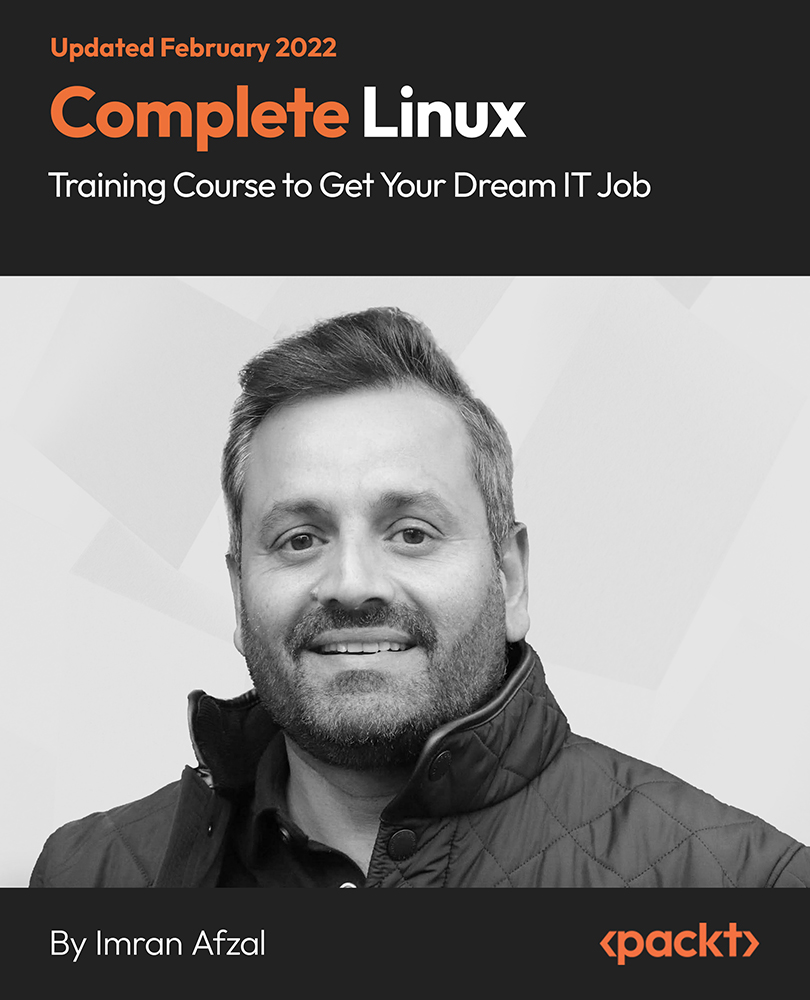
Learn how to create posters, newspapers design, magazines design, brochures, presentation, books, and ebooks through our Adobe InDesign CC Advanced course to pursue the best position in this role. The contents of the course instruct you to learn all these aforementioned aspects exponentially and easily. The course teaches you how to use InDesign scripts to create multiple designs using color, inserting images and videos, changing forms of letters and many more things. It also guides you on how to create image girds, large table based design, and illustration using theme and color mode. Furthermore, it teaches you different types of styles so that you can distinguish the pros and cons in order to teach you the easiest way of graphic design However, learning this course, you can start your career as a design master effectively. Who is this course for? Adobe InDesign CC Advanced is suitable for anyone who wants to gain extensive knowledge, potential experience and professional skills in the related field. This course is CPD accredited so you don't have to worry about the quality. Requirements Our Adobe InDesign CC Advanced is open to all from all academic backgrounds and there is no specific requirements to attend this course. It is compatible and accessible from any device including Windows, Mac, Android, iOS, Tablets etc. CPD Certificate from Course Gate At the successful completion of the course, you can obtain your CPD certificate from us. You can order the PDF certificate for £9 and the hard copy for £15. Also, you can order both PDF and hardcopy certificates for £22. Career path This course opens a new door for you to enter the relevant job market and also gives you the opportunity to acquire extensive knowledge along with required skills to become successful. You will be able to add our qualification to your CV/resume which will help you to stand out in the competitive job industry. Course Curriculum Introduction Introduction 00:04:00 Advanced Document Setup Saving to Previous Versions 00:02:00 Saving Templates 00:03:00 Using Different Page Sizes 00:03:00 Sectioning for Page Numbering 00:07:00 Working with Text Flow Using Breaks 00:06:00 Working with Tabs 00:05:00 Creating Jump Lines 00:05:00 Auto-sizing Text Frames 00:00:00 Using Text on a Path 00:08:00 Working with Text Outlines 00:03:00 Advanced Text Options Replacing Fonts 00:04:00 Changing Text Formatting 00:04:00 Applying Character Formatting 00:00:00 Using Bullets and Numbering 00:04:00 Understanding Types of Spaces 00:05:00 Understanding Types of Dashes 00:06:00 Using Grep 00:04:00 Editing AutoCorrect 00:03:00 Beyond the Basics - Text Styles Loading Styles 00:03:00 Redefining Styles 00:03:00 Creating Group Styles 00:03:00 Using Nested Styles 00:05:00 Using Hyphenation and Justification 00:05:00 Understanding Keep Options 00:02:00 Breaking a Link to a Style 00:02:00 Advanced Place Options Using Place Text Options 00:06:00 Using Place Image Options 00:10:00 Placing Adobe Illustrator Files 00:03:00 Using Metadata Caption 00:06:00 Placing InCopy Documents 00:05:00 Using Anchored Objects 00:05:00 Illustration in InDesign Using the Pen Tool 00:08:00 Using the Direct Selection Tool 00:02:00 Understanding Pathfinder Panel Basics 00:07:00 Using Advanced Alignment 00:04:00 Organizing Swatches Using Color Groups 00:03:00 Loading Swatches 00:01:00 Loading the CC Libraries 00:05:00 Converting Tables Converting a Table to Text 00:02:00 Converting Text to a Table 00:02:00 Working with Headers and Footers 00:04:00 Embedding Cell Styles into Table Styles 00:05:00 Working with Long Documents Creating Books 00:04:00 Developing a Table of Contents and Bookmarks 00:09:00 Creating Interactive Elements Inserting QR Codes 00:05:00 Creating Bookmarks 00:04:00 Using Hyperlinks 00:05:00 Applying Page Transitions and Exporting to PDFs 00:05:00 Conclusion Course Recap 00:03:00 Certificate and Transcript Order Your Certificates or Transcripts 00:00:00

