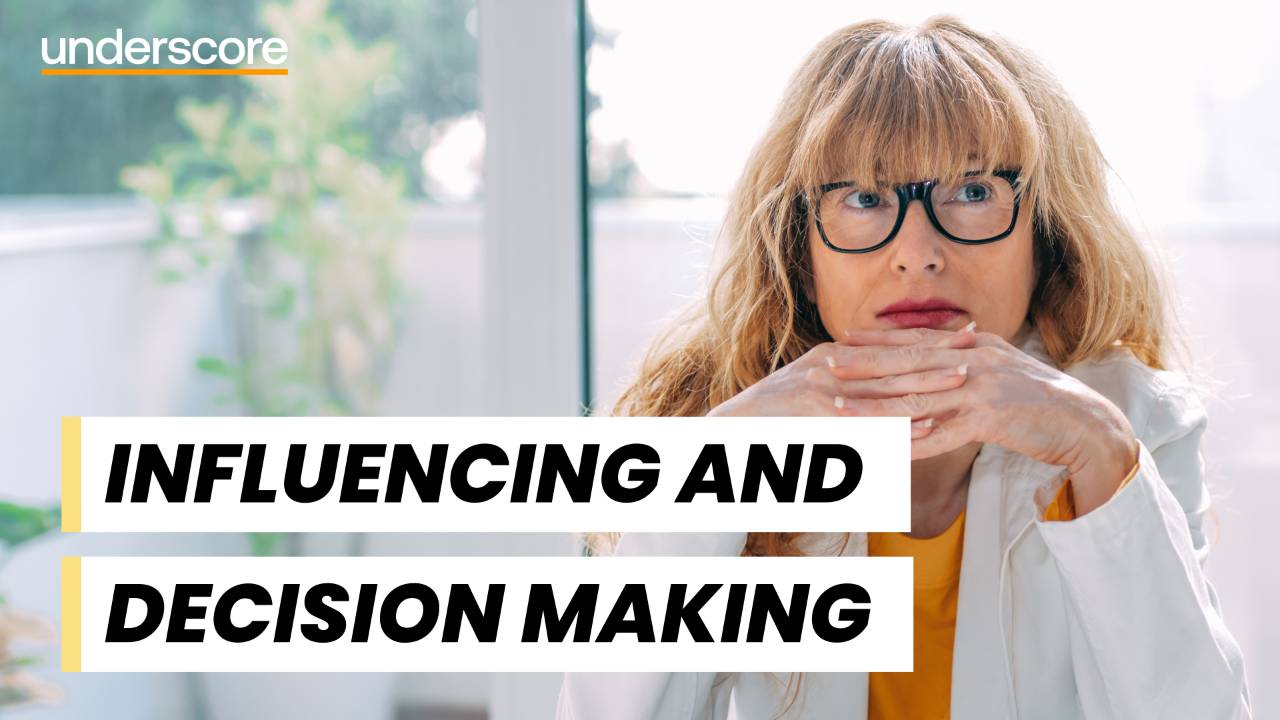- Professional Development
- Medicine & Nursing
- Arts & Crafts
- Health & Wellbeing
- Personal Development
446 Courses in Liverpool delivered Live Online
Management of Value (MoV) Practitioner: In-House Training
By IIL Europe Ltd
Management of Value (MoV®) Practitioner: In-House Training This interactive MoV® Practitioner course provides a modular and case-study-driven approach to learning Management of Value (MoV). The core knowledge is structured and comprehensive; and well-rounded modules cover the methodology and various techniques. A case study is used to help appreciate the relevance of MoV in its practical application. What you will Learn The MoV Practitioner Course prepares you for the MoV Practitioner exam. Individuals certified at the MoV Practitioner level will be able to: Apply Management of Value (MoV) principles, processes and techniques, and advocate the benefits of this application appropriately to the senior Management. Develop a plan of MoV activities for the whole lifecycle of small and large projects and programs. Plan an MoV study, tailoring it to particular projects or programs and developing practical study or workshop handbooks as required. Understand and articulate value in relation to organizational objectives. Prioritize value drivers using function analysis and use these to demonstrate how value might be improved. Quantify monetary and non-monetary value using the Value Index, Value Metrics and the Value for Money ratio. Describe and comment on the application of various techniques relevant to MoV. Monitor improvements in value realized throughout a project lifecycle and capture learning which can be transferred to future projects. Offer suggestions and guidance about embedding MoV into an organization, including policy issues, undertake a health check, assess maturity and competence, and provide guidance on typical roles and responsibilities. Understand and articulate the use of MoV within other Best Management Practice methods and its contributions to them Benefits of Taking This Course Upon successful completion of this course, you will be able to: Organise and contribute constructively to a Management of Value (MoV) Study Demonstrate a knowledge of MoV principles, processes, approach, and environment Analyse a company, programme or project to establish its organisational value includes identification and weighting of Value Drivers Pass the AXELOS Practitioner Examination Function Analysis Customer FAST Diagram Value Tree Development Weighting Attributes Paired Comparisons Developing a Value Profile Developing a Value Index Value for Money Ratio Stimulating Innovation Value Engineering Option Evaluation and Selection Evaluation Matrix Value and Value for Money Timing and Planning Teams and Stakeholders MoV in the Organization Integrating with Best Management Practice Relationship between Process and Approach

Team Leader/Supervisor Level 3
By Rachel Hood
Managing teams and projects to meet a private, public or voluntary organisation's goals.
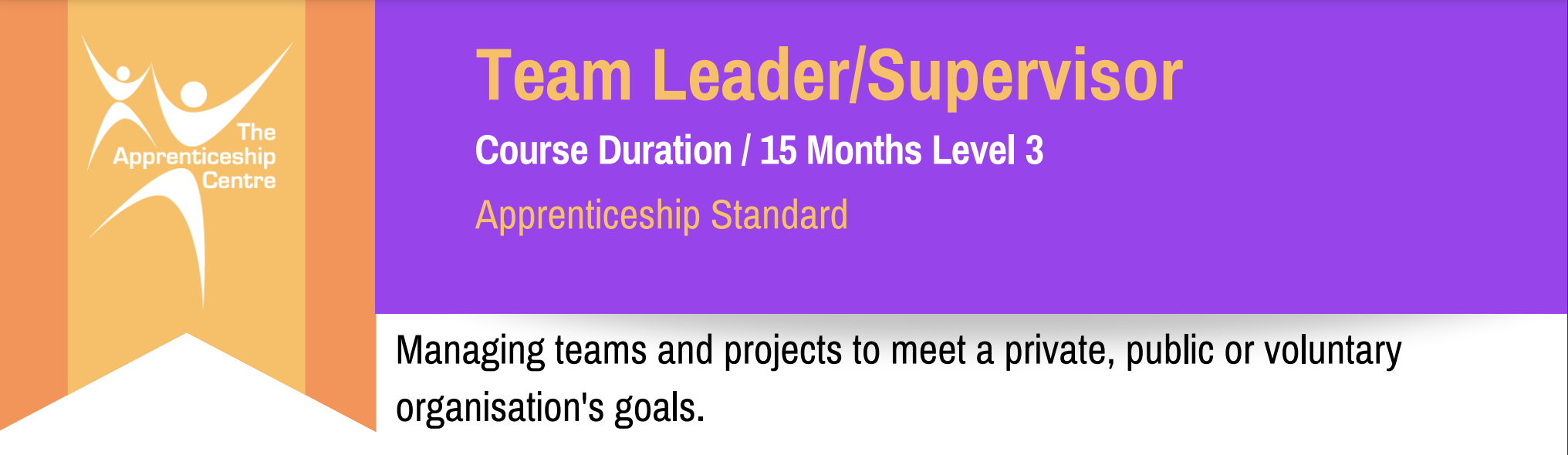
BOHS P408 - Identification and Quantification of Asbestos in Soils using PLM and PCM
By Airborne Environmental Consultants Ltd
The main subject areas of the course are: Controlling the health risks of asbestos. Sample handling and waste disposal. Identification of asbestos by PLM. Gravimetric quantification of asbestos-containing materials. Discrimination and quantification of free fibres by dispersion and PCM. Analysis of soils - practical application.

Master Projects and Resource Pools
By Underscore Group
Learn how to use Master Projects and Resource Pools to create better visibility across projects. Course overview Duration: 4 hours This course shows you how to create Master Projects allowing you to roll several sub projects into a master view. It also shows techniques to create resource pools to share resources between projects to enable you to better manage your resource teams and check resource loading. This half day course looks at how to practically do this and setup both elements. This is aimed at existing users of Microsoft Project who need to create master schedules and share resources and loadings. Objectives By the end of the course you will be able to: Create master projects Insert and update sub projects Create a resource pool Share resources between projects Check resource loadings between projects Content Working with multiple projects Consolidating projects Linking to sub projects Setting the master project as read only Saving consolidated projects Working on consolidated projects Setting task links between projects Getting source project information Removing projects from the consolidation Sharing resources Creating a resource pool Sharing resources Opening projects that share resources Updating the resource pool Refreshing the resource pool Opening a resource pool Removing resource sharing
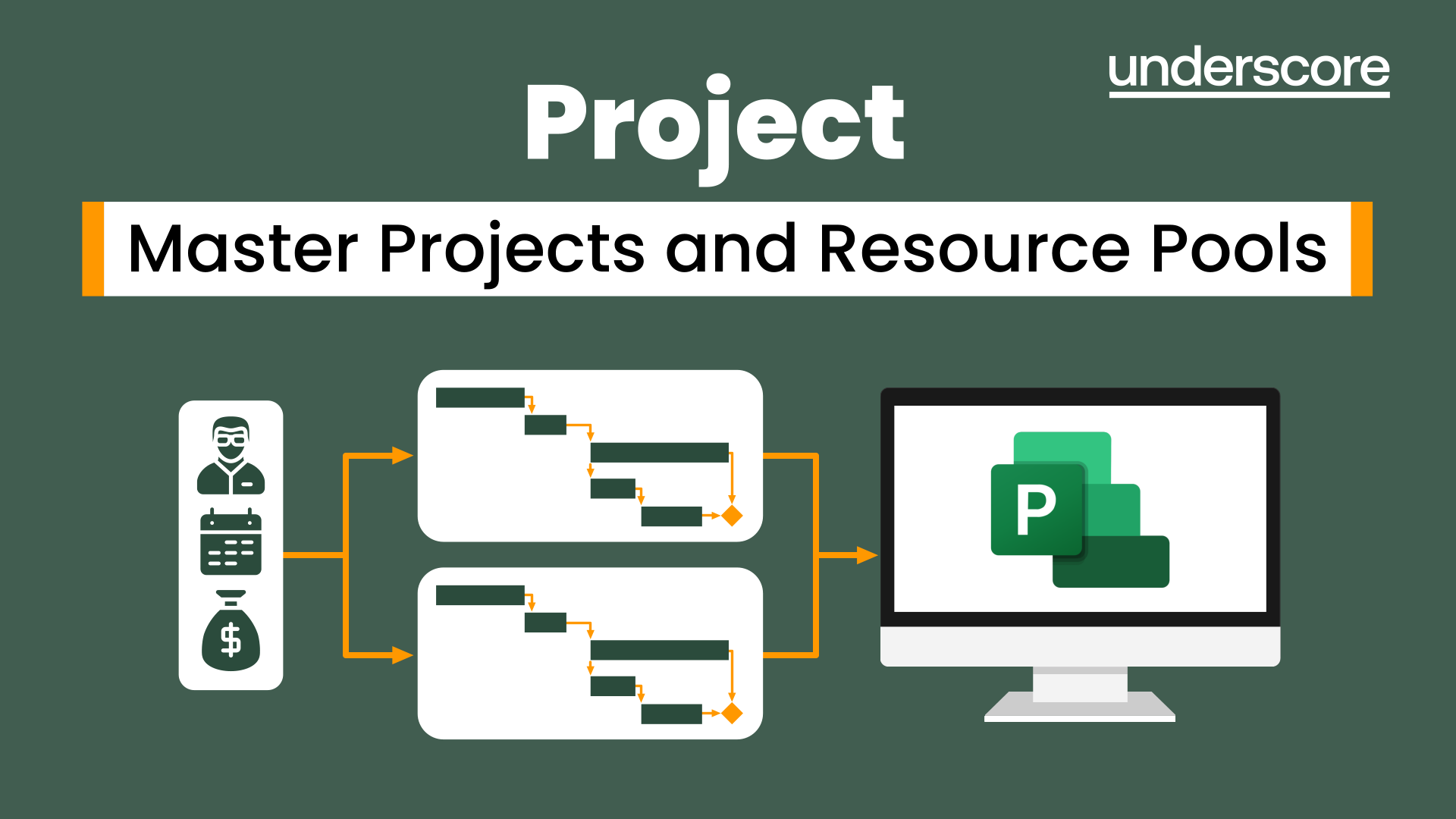
Project Planning and Control
By Underscore Group
Learn how to use Microsoft Project to create and resource robust project plans and how to maintain and track throughout the project lifecycle. Course overview Duration: 1 day (6.5 hours) Our Project Planning and Control course gives you the essential skills to use Microsoft Project to build, resource and monitor project schedules. It looks at initial setup, building plans, using a work breakdown structure and managing resources through to baselining and progressing your schedule. This course is designed for new or existing users of Microsoft Project, and no previous experience of Project is required. Knowledge of planning techniques would be an advantage. Objectives By the end of the course you will be able to: Create project schedules Build a Work Breakdown Structure Create relationships Set baselines Manage resources Set deadlines and task properties Print and report on your project Update and track project schedules Content Creating a new project Project defaults Project start date Setting default hours per day/week Setting daily working times Project timeline Building a project Creating a work breakdown structure Adding tasks and durations Estimated durations Setting milestones Recurring tasks Linking, Baselining and Resourcing Setting start dates and dependencies Task Inspector Resourcing Assigning resources Filtering available resources Baseline Setting a baseline Removing a baseline Managing resources Resource properties Dealing with over allocations Tasking information Constraint dates Setting deadline Assigning task specific calendars Task types Updating your project Completing work Completing work per resource Updating tasks Updating the project Rescheduling work Change highlighting Printing and reporting Setup and Printing Visual reports Using the Timeline Creating Dashboard reports
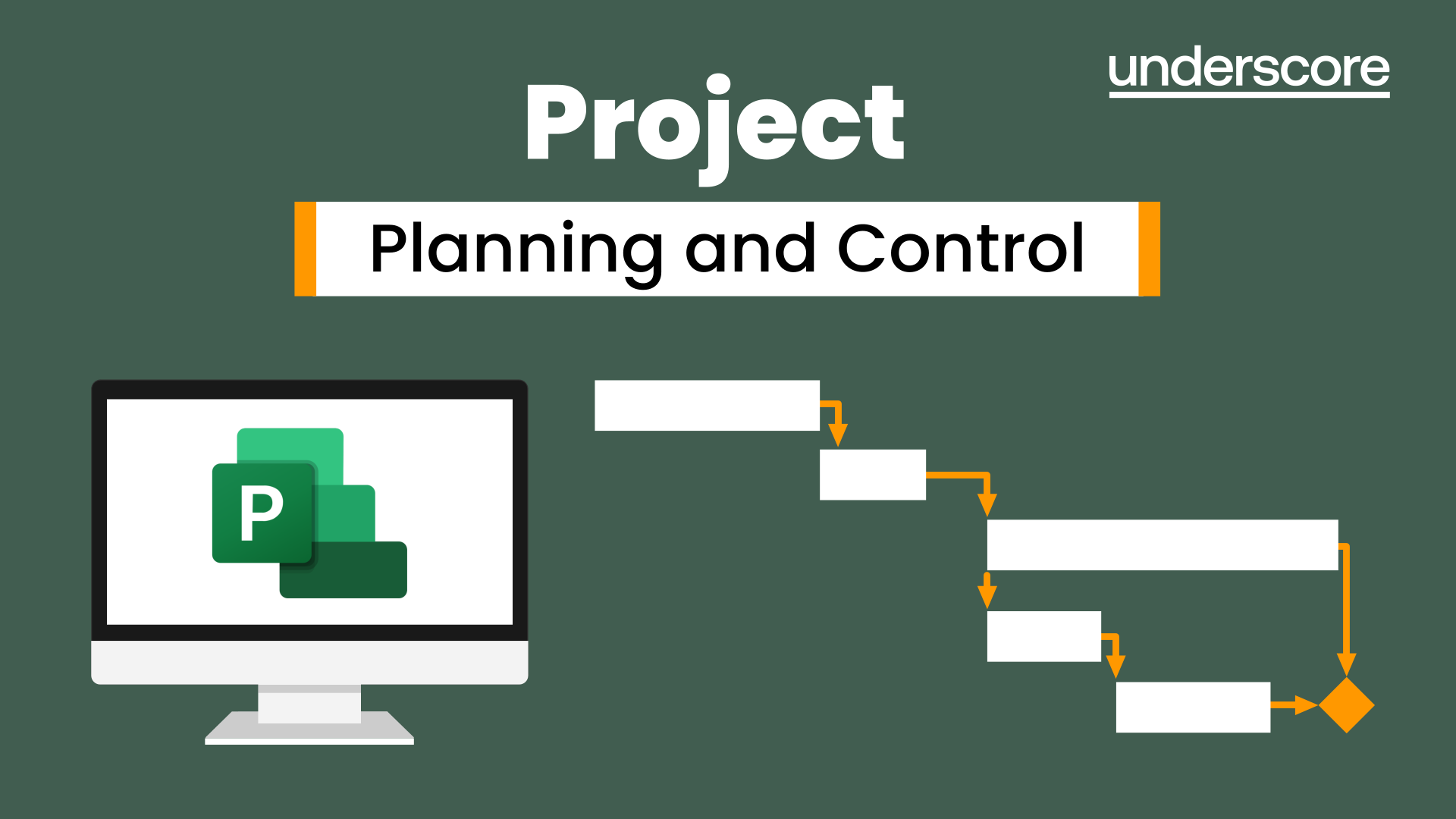
Microsoft Project Reporting
By Underscore Group
Use the features in project to report effectively on your plans. Course overview Duration: 4 hours Our Project – Reporting course is aimed at experienced users of Project who need to create reports in their project plans. It looks at using the different types of report in Project, exporting data to other packages, building new reports and sharing reports between projects. Experience of using Project to create and resource plans is required. Objectives By the end of the course you will be able to: Print and PDF data from your project Use timelines Setup filters and groups Import and export data Create and share dashboard reports Content Printing and reporting Setup and Printing Creating PDFs Visual reports Using the Timeline Filtering and grouping Applying filters Applying grouping Creating your own filters and groups Importing and exporting data Importing data into Project Exporting data Creating and saving data maps Dashboard reports Using dashboard reports Creating dashboard reports Adding widgets Customising data shown

Project Advanced Planning and Control
By Underscore Group
Look at some of the more advanced planning features available in Project. Course overview Duration: 1 day (6.5 hours) Our Project – Advanced Planning and Control course looks at advanced planning and resourcing techniques in Microsoft Project and how to customise your schedule to give better visibility and flexibility. The course is designed for experienced users of Project who have attended our Project Planning and Control introduction course or have equivalent knowledge. You must be confident using Project to build and resource schedules and create task dependencies. Objectives By the end of the course you will be able to: Work with different types of task Amend resource load on a task Work with multiple resource rates Create custom tables Add custom fields Create calculated fields Add drop down lists in fields Filter and extract information Create new views Export information Content Advanced planning techniques Splitting tasks Task types Spreading work across activities Advanced resourcing techniques Resource types Assignment views Effective dates Work contours Overtime work Using multiple resource rates Creating custom tables Customising tables Adding fields Creating custom fields Adding text, number, date and time fields Using flag fields Defining pick lists Renaming custom fields Creating calculated fields Creating formulas Using graphical indicators Uploading and tracking progress Completing work Completing work per resource Updating tasks Updating the project Working with the status date Rescheduling work Viewing baseline against schedule Project overview statistics Working with filters Building standard filters Building interactive filters Task and resource filters Using highlight filters Creating custom views Creating customised views Customising text styles Using grouping techniques Exporting information Exporting to Excel
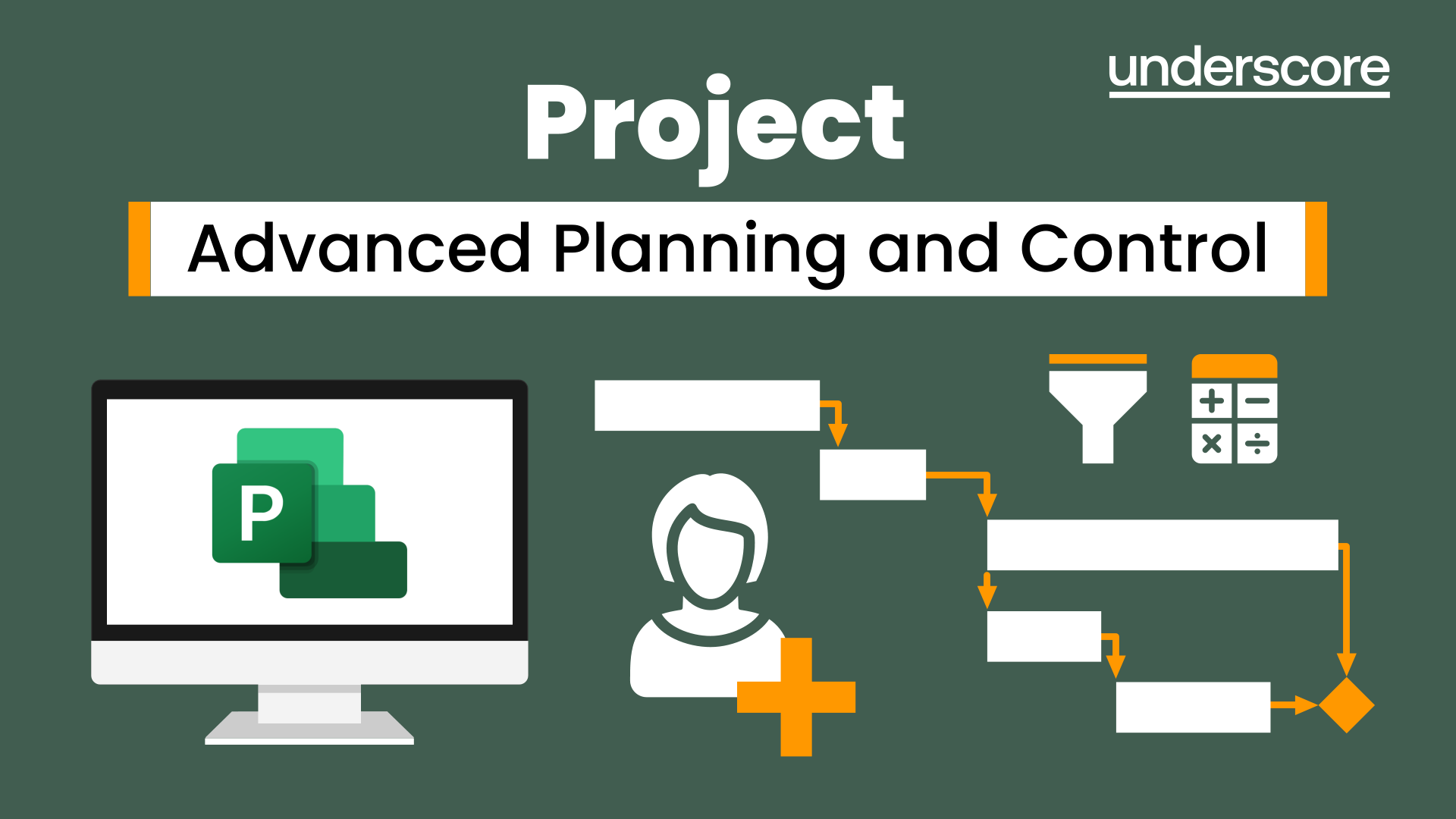
Operations/Departmental Manager Level 5
By Rachel Hood
Managing teams and projects in line with a private, public or voluntary organisation's operational or departmental strategy.
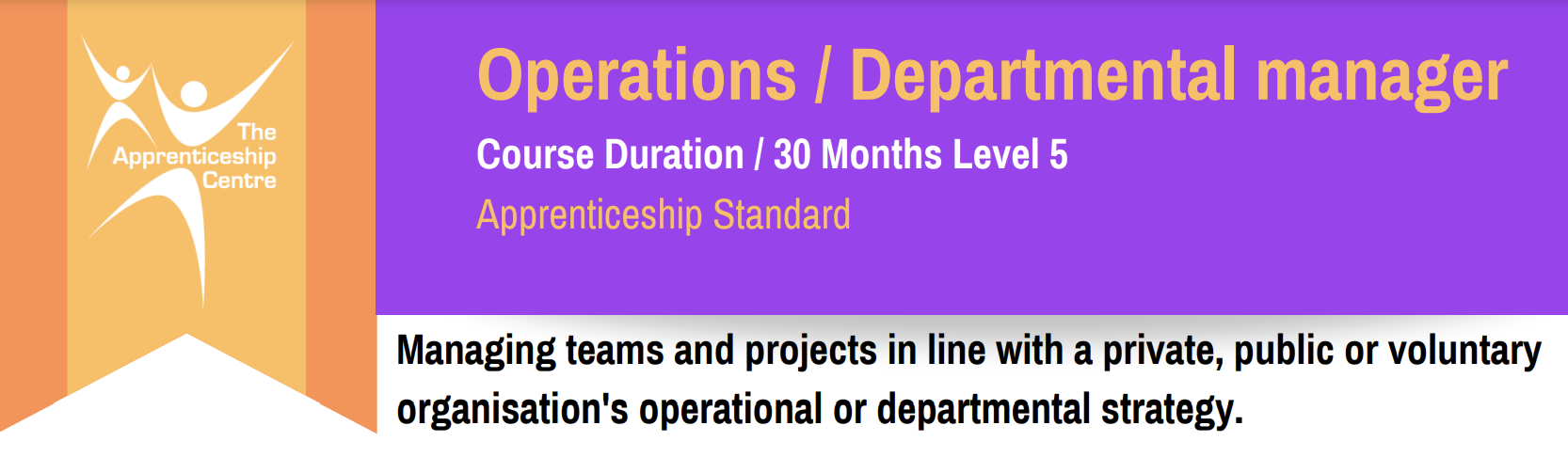
Adobe Premiere Pro
By Nexus Human
Duration 3 Days 18 CPD hours There are good reasons Adobe Premiere Pro is such a popular post-production video editing software application. It excels for a wide variety of uses; tapeless and DSLR footage; cross-platforms, open workflows for easy collaboration, powerful metadata features for greater editing and production efficiency, plus real-time 3D editing and Virtual Reality. This four-day course is ideal for beginners, as well as Final Cut Pro and Avid editors - or for anyone who is involved in a content creation environment. Adobe Premiere Interface Performing Nonlinear Editing in Premiere Pro Looking at the Standard Digital Video Workflow Enhancing the Workflow with Premiere Pro Expanding the Workflow Incorporating other Components into the Editing Workflow Adobe Creative Cloud Video Workflow Touring the Premiere Pro Workspace Looking at the Workspace Layout Customizing the Workspace Introducing Preferences Keyboard Shortcuts Moving, Backing up, and Syncing User Settings Setting up a Project Setting up a Sequence Setting up the Timeline Importing Media Importing Assets Working with ingest Options and Proxy Media Working with the Media Browser Importing Images Using Adobe Stock Customizing the Media Cache Recording a Voice-over Organizing Media Project Panel Working with Bins Monitoring Footage Modifying Clips Mastering the Essentials of Video Editing Using the Source Monitor Navigating the Timeline Essential Editing Commands Working with Clips and Markers Using Program Monitor Controls Setting the Playback Resolution Playing back VR Video Using Markers Using Sync Lock and Track Lock Finding Gaps in the Timeline Selecting Clips Moving Clips Extracting and Deleting Segments Adding Transitions Understanding Transitions Edit points and Handles Adding Video Transitions Using A/B mode to Fine-tune a Transition Adding Audio Transitions Performing Advanced Editing Techniques Performing Three or Four-point Editing Changing Playback Speed Replacing Clips and Footage Nesting Sequences Performing Regular Trimming Performing Advanced Trimming Trimming in the Program Monitor Putting Clips in Motion Adjusting the Motion Effect Changing Clip Position, Size, and Rotation Working with Keyframe Interpolation Using other Motion-related Effects Multi-camera Editing Following the Multi-camera Process Creating a Multi-camera Sequence Switching Multiple Cameras Finalizing Multi-camera Editing Editing and Mixing Audio Setting up the Interface to Work with Audio Examining Audio Characteristics Creating a Voice-over Scratch Track Adjusting Audio Volume Normalizing Audio Creating a Split Edit Adjusting Audio Levels for a Clip Sweetening Sound Sweetening Sound with Audio Effects Adjusting EQ Cleaning up Noisy Audio Fading Audio with Essential Sounds Adding Video Effects Working with Effects Master Clip Effects Masking and Tracking Visual Effects Keyframing Effects Effect Presets Frequently Used Effects Improving Clips with Color Correction and Grading Following a Color-oriented Workflow An overview of Color-oriented Effects Fixing Exposure Problems Fixing Color Balance Using Special Color Effects Creating a Look Exploring Compositing Techniques Understanding an Alpha Channel Making Compositing Part of Your Projects Working with the Opacity Effect Working with Alpha-channel Transparencies Color Keying a Green Screen Shot Using Mattes Creating Titles An Overview of Shapes & Type Loading in Graphics Using the Essentials Graphic Panel Browsing Templates Saving Templates Mastering Video Typography Essentials Creating Titles Stylizing Text Making Text Roll and Crawl Introducing Captions Managing Your Projects Using the File menu Using the Project Manager Performing the Final Project Management Steps Importing Projects or Sequences Managing Collaboration Using the Libraries Panel Managing Your Hard Drives Exporting Frames, Clips, and Sequences Overview of Export Options Exporting Single Frames Exporting a Master Copy Working with Adobe Media Encoder Uploading to Social Media Exchanging with Other Editing Applications Additional course details: Nexus Humans Adobe Premiere Pro training program is a workshop that presents an invigorating mix of sessions, lessons, and masterclasses meticulously crafted to propel your learning expedition forward. This immersive bootcamp-style experience boasts interactive lectures, hands-on labs, and collaborative hackathons, all strategically designed to fortify fundamental concepts. Guided by seasoned coaches, each session offers priceless insights and practical skills crucial for honing your expertise. Whether you're stepping into the realm of professional skills or a seasoned professional, this comprehensive course ensures you're equipped with the knowledge and prowess necessary for success. While we feel this is the best course for the Adobe Premiere Pro course and one of our Top 10 we encourage you to read the course outline to make sure it is the right content for you. Additionally, private sessions, closed classes or dedicated events are available both live online and at our training centres in Dublin and London, as well as at your offices anywhere in the UK, Ireland or across EMEA.

Influencing and Decision Making
By Underscore Group
Gain practical skills in influencing and decision-making, perfect for anyone working in team-based or project-focused environments, with interactive, hands-on learning. Course overview Duration: 1 day (6.5 hours) This is a highly interactive and practical course which will help you to use influencing and decision making techniques. This workshop has been specifically designed to give you an opportunity to learn and test a range of influencing and decision making models and techniques. The course is aimed at anyone who interacts with others on a regular basis, especially those in project management disciplines, multi disciplinary, matrix type organisations where healthy debate and challenge are key to achieving optimum resolutions. Objectives By the end of the course you will be able to: Utilise a variety of new techniques to enhance your influencing skills Recognise the impact of non-verbal communication and use it to enhance influencing behaviours Use language skills necessary to get your message across in an influential way Apply different techniques for dealing with aggression Understand VUCA – Volatility, Uncertainty, Complexity & Ambiguous Use Perception, Bias, Decision Making and Judgement Understand personal preferences and approaches to Decision Making Speed read others approach to decision making Apply Mindsets, Skillsets and Toolsets for decision making Content What is influencing? Sources of power Influencing skills Choosing the right approach Developing Skills Communication skills – the language of influence Different influencing techniques and when to use them Having the confidence to challenge Dealing with confrontation and challenges in a confident manner The Decision Lifecycle – Personal Preferences Understand the human facts that influence decision making Understanding personal preferences and approaches to Decision Making Understand the impact of Perception, Bias and judgement in decision making Speed reading others approach to decision making Frameworks to provide context for decision making Understand the business factors that influence decision making - VUCA The Cynefin Framework – decision making in complex situations Understanding which business context, you operate in – simple, complicated, complex or chaotic Understanding how to decide in complexity Practical Practical exercises Case studies Personal action planning