- Professional Development
- Medicine & Nursing
- Arts & Crafts
- Health & Wellbeing
- Personal Development
77 Courses in Liverpool delivered Live Online
AutoCAD Training Courses Evening
By London Design Training Courses
Learn AutoCAD Evening Training Course. Clickhere for info This Autodesk AutoCAD 2D Introduction Evening Course is ideal for students who are completely new to the software and for those looking to produce advanced 2D plans, elevations and sections, as well as understanding all key tools in AutoCAD 2D. Call 02077202581 or WhatsApp 07970325184. Duration: 10 hrs. Method: 1-on-1, Personalized attention Schedule: Tailor your own slots, available from Mon to Sat between 9 am and 7 pm. Flexible Evening Sessions: Learn at your pace with evening classes. Comprehensive Skill Development: Master 2D Plans, Sections and Elevations. Industry-Standard Knowledge: Gain proficiency sought by employers. Practical Application: Apply skills to real-world design scenarios. Recorded Lessons for Review: Revisit course material anytime. Lifetime Email Support: Get ongoing assistance even after course completion. Course Duration: 10 hours Course Overview: AutoCAD 2D Training Course Designed for beginners, this course teaches the fundamentals of AutoCAD 2D software. Participants will learn essential tools and features to create, edit, and annotate 2D drawings. By course completion, students will confidently produce their own 2D drawings using AutoCAD. Introduction to AutoCAD 2D Overview of AutoCAD 2D software Understanding the user interface Navigating the drawing area Setting up drawing units and limits Creating basic shapes and lines Drawing Tools Utilizing Line, Circle, and Arc tools Implementing Polyline and Spline tools Adding dimensions and annotations Understanding layers and object properties Creating and inserting blocks into drawings Editing Tools Using Erase, Move, and Copy tools Implementing Rotate and Scale tools Understanding grips and grip editing Utilizing Trim and Extend tools Exploring fillets and chamfers Advanced Drawing Tools Utilizing Offset and Mirror tools Implementing Array and Divide tools Understanding hatching and gradient fills Adding text and multiline text Incorporating tables and fields into drawings Final Project Completing a final project using all learned tools and features Instructor-guided process to create a personal 2D drawing with AutoCAD Q&A and review of course material Assessment: Submission of the final project Active participation in class exercises and discussions Requirements: AutoCAD 2D software installed on the student's computer Basic computer skills and familiarity with the Windows operating system A laptop or desktop computer with a minimum of 4GB RAM and a 64-bit operating system.

3ds max and Arnold Rendering one to one.
By Real Animation Works
Realistic rendering course with 3ds max and Arnold.

Autodesk Maya One to One Basic to Advance Training
By Real Animation Works
Maya face to face training customised and bespoke.
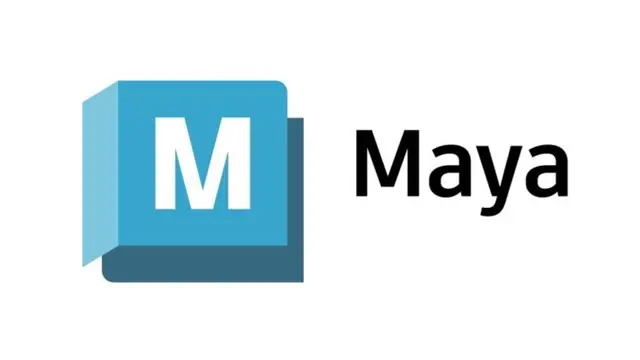
AutoCAD Training for 15 hours - Live and Online
By FirstScale Revit Consultant and Training
AutoCAD Training for 15 hours - Live and Online The AutoCAD Training is for 15 hours that will cover from Introduction to Intermediate in small classes with only 1 people per class. AutoCAD course is for Windows or AutoCAD for MAC platforms. If you have AutoCAD for MAC, please let us know to book the specific course. The training is tailored to your needs and we will focus the AutoCAD course on the area you want to learn. During the training, you will receive many AutoCAD tips on how to work fast and efficient. This live AutoCAD course will be now online at a reduced price. You will receive a certificate of attendance at the end of the course. After the training, you can book 1 to 1 AutoCAD support to answer your questions and support your journey to learn AutoCAD. This is an extra service that you can book a minimum of 2.5 hours. Spread the cost with interest-free instalments. Buy now, pay later courses! AutoCAD Training: https://www.bimrevittraining.com/autocad-training AutoCAD Course Description AutoCAD Settings and Customization • Workspaces (AutoCAD Classic/2D Drafting & Annotation) • Background Color • Cross Air Size • New / Open and Save • User Preferences • Toolbars • Drawing Units • Drawing Limits • Snap Mode • Grid Display • Ortho Mode • Polar Tracking • Object Snap • Object Snap Tracking AutoCAD Drawing Tools • Line • Multiple Line • Construction Line • Polyline • Polygon • Rectangle • Arc • Circle • Revision Cloud • Spline • Ellipse / Ellipse Arc • Insert Block • Make Block • Point • Hatch/Gradient • Region • Table • Multiline Text Modify Tools • Erase • Copy • Mirror • Offset • Array • Move • Rotate • Scale • Stretch • Trim • Extend • Break at Point • Break • Join • Chamfer • Fillet • Explode Working Methods •Object Properties •Match Properties •Layer Properties Manager •Adding Layers •Working with Layouts •External References •Insert/Edit Images •Insert PDF AutoCAD Plotting / Publishing •Page Setup Manager •Plot Style Manager •Plotting •Publish •eTransmit
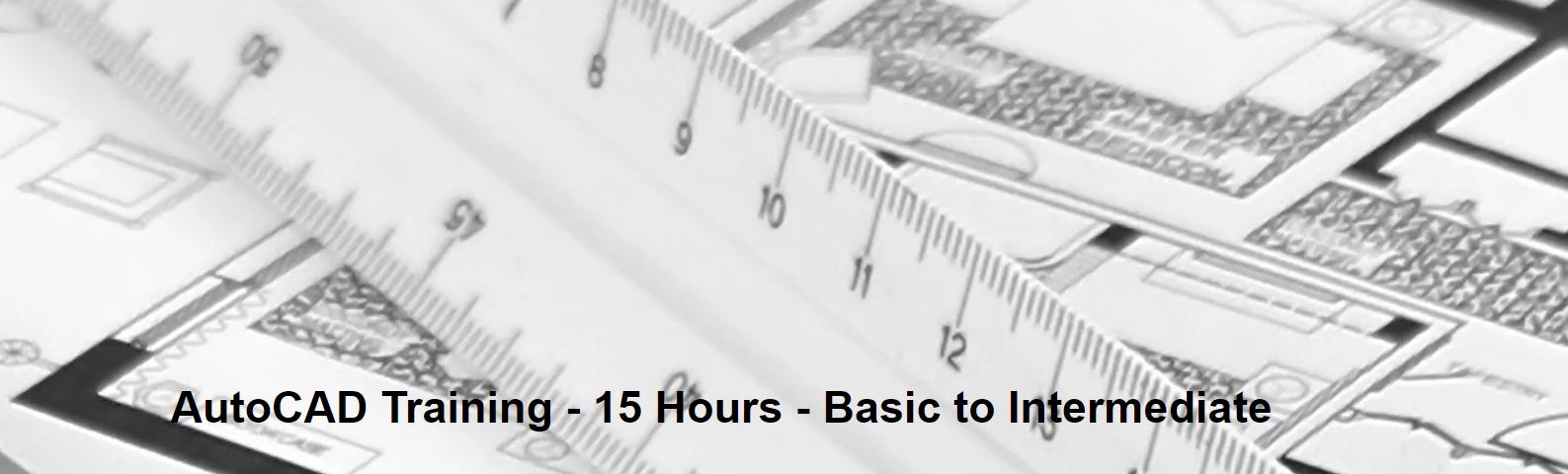
THIS COURSE PACKAGE INCLUDES: 1: PERIPHERAL I.V. CANNULATION - IV THERAPIES COURSE (GPT008) 2: VACCINATION / INJECTION COURSE (GPT601) Learn how to administer injectables and intravenous therapies ... FAST-TRACK YOUR AESTHETICS TRAINING WITH OUR COMPLETE TRAINING PACKAGE 20% Multi-Course Discount Cover all stages from Level 1 through to Level 4 (FDSc) Cover your theory training online Complete your advanced practical training in 1 day Practical training in Classroom or Virtual Classroom Comprehensive Practise@Home training kits for VC Awards 2 accredited qualifications Dual Accreditations for all courses Covers all steps required to safely perform injectables Covers all steps required to safely perform IV therapies Practise IV on artificial arm with fake blood Practise injection techniques on realistic injection pads Learn beginner to advanced skills and techniques Basic understanding of English language required OPEN TO ALL APPLICANTS
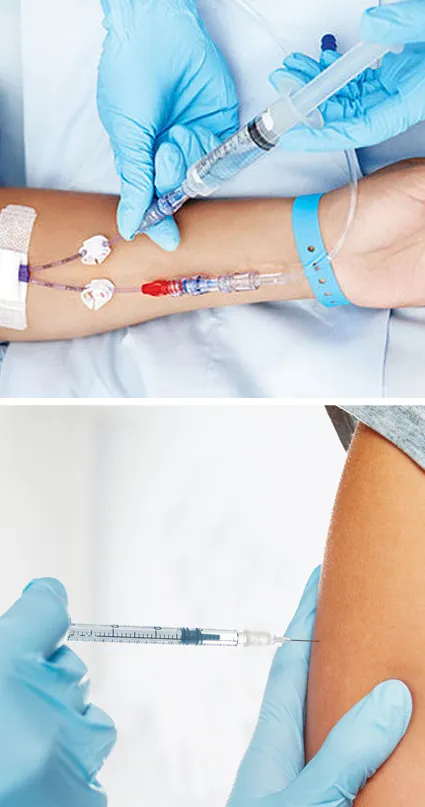
AutoCAD Basics-Advanced Training Classes
By London Design Training Courses
Why AutoCAD Basics-Advanced Training Classes? Click here for more info AutoCAD Basics to Advanced Level Training Master drawing, editing, and advanced techniques. Optimize productivity and customize workspace. Create precise 2D drawings for various industries. Access recorded lessons and lifetime email support. Duration: 16 hrs Method: 1-on-1, Personalized attention. Schedule: Tailor your own schedule by pre-booking a convenient hour of your choice, available from Mon to Sat between 9 am and 7 pm. The AutoCAD from Basics leading to Advanced Training Course offers a comprehensive learning experience for participants to become proficient in AutoCAD. Whether you're a beginner or an experienced user, this progressive program covers the full spectrum of AutoCAD functionality. Participants will learn core features like drawing, editing, annotations, and dimensioning, progressing to advanced topics such as object manipulation, workspace customization, and workflow optimization. Upon completion, participants will create precise 2D drawings and designs. Interactive learning experiences with experienced instructors are available in-person or through live online sessions. AutoCAD 2D Course Outline: Session 1: Introduction to AutoCAD interface, commands, and tools Managing drawings and drawing basic shapes Basic modification techniques (erase, move, rotate, scale) Session 2: Working with layers and properties Creating and modifying text and dimensions Introduction to blocks and attributes Session 3: Advanced object modification techniques (fillet, chamfer, trim, extend) Using grips to modify objects Creating and modifying polylines and splines Session 4: Creating and editing tables Working with layouts and viewports Printing and exporting drawings Construction detailing and Detailed sections Course Highlights: Engaging exercises and projects to reinforce skills. Q&A and troubleshooting support. Solid understanding of AutoCAD 2D for basic to intermediate drawings. List of Topics Covered: Drawing: Line, Polyline, Circle, Arc, Rectangle, Ellipse, Spline, Polygon, Ray, Hatching, Gradient. Inquiry: Measure and Select All. Modify: Move, Copy, Rotate, Mirror, Fillet, Trim, Extend, Erase, Offset, Explode, Array, Stretch, Break, Polyline Edit, Hatch Edit, Scale. Layers: Creating, Managing, Changing, Line Type, Line Weights. Annotation: Dimensions, Text, Dimension Style, Text Style, Leaders. Properties: Colors, Line weights, Line Types, Line Type Scaling. Blocks: Create, Insert, Edit, Explode, Export. Insert: Insert, Attach. View: Navigate, View, Windows. Plot/Print: Model Space, Layouts/Workspaces, Viewports, Layout Scaling, Paper Setup, What To Plot, Plot Scale, Plot Offset, Plot Options. Final Project: Create a Plan, Section, and Elevation drawing. Option for a personal project. Free Trial - Download AutoCAD Software & Toolsets: Participants can download a free trial of AutoCAD and industry-specific toolsets from Autodesk's official website: (https://www.autodesk.co.uk). Master AutoCAD Basics: Understand the interface, commands, and drawing tools. Create and Modify Drawings: Proficiently manage drawings and apply various modification techniques. Work with Layers and Annotations: Effectively use layers, text, and dimensions. Utilize Advanced Drawing Techniques: Apply advanced object modifications and work with polylines. Navigate Layouts and Viewports: Manage layouts, viewports, and printing/exporting. Hands-On Project Experience: Practice skills through exercises and a final project. Personalized Learning: Receive focused one-to-one attention. Convenient Options: Choose in-person or live online sessions. Lesson Recordings and Support: Access recorded lessons and receive ongoing email assistance. Enhance Career Opportunities: Develop valuable 2D drawing skills for career advancement.

October's Writing Workshops
By Words Have Power
Workshop to help creative writers perfect their dialogue.
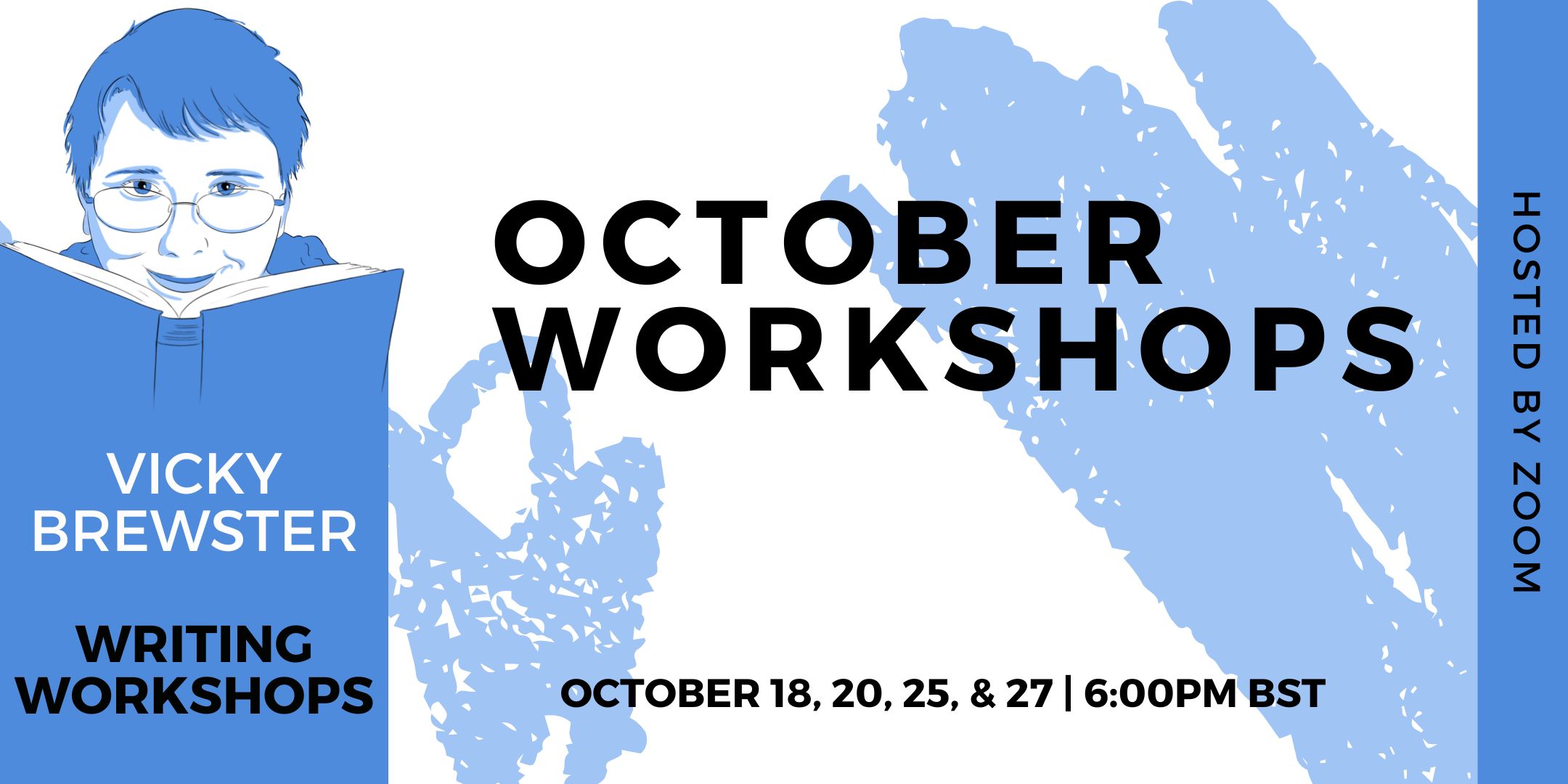
3ds Max Basics Training
By London Design Training Courses
Why Choose 3ds Max Basics Training Course? Click for more info What am I going to get from this course? Create your own models in 3ds Max; Use built in poly modelling tools to create basic 3D objects. Learn everything you need about 3ds Max with this guide, from the basics of modelling and animation to more advanced steps. Duration: 10 hrs Method: 1-on-1, Personalized attention. Schedule: Tailor your own schedule by pre-booking a convenient hour of your choice, available from Mon to Sat between 9 am and 7 pm. 3ds Max Basic Training Course: Course Name: 3ds Max Basics Training Course. Core Skills for 3D Modeling, Rendering, Animations, and Games. Target Audience: Beginners and new users from diverse industries, including architects, interior designers, engineers, game developers, artists, and animators.Course Outline: 3D Modeling and Animation with 3ds MaxI. Introduction to 3ds Max- Course overview and objectives - Navigating the user interface - Basic settings and preferencesII. Creating 3D Objects- Building simple shapes with primitive objects - Craft complex designs using Editable Poly - Enhancing objects with modifiers - Applying materials and textures for realistic effectsIII. Lighting Techniques- Illuminating scenes with different light sources - Exploring various types of lighting - Adjusting light properties for desired effects - Casting shadows to enhance realismIV. Camera Control- Creating and configuring camera views - Fine-tuning camera settings for optimal shots - Animating cameras for dynamic scenesV. Animation Fundamentals- Mastering keyframe animation techniques - Utilizing the time slider and track view - Animating object transformations - Adding movement to materials and texturesVI. Rendering Process- Configuring render settings for high-quality output - Selecting appropriate output formats - Streamlining rendering with batch processing - Enhancing final renders with post-processing effectsVII. Project-Based Learning- Applying acquired skills to complete a final project - Exercising creativity and problem-solving abilities - Integrating modeling, animation, lighting, and rendering into the projectIn-Depth Course Outline:1. Modeling- Edit Poly Modeling: Extrude, Chamfer, Cut, and Slices - Symmetry Mirror Modeling - Designing a Table and Chair - Creating a Basic House Model - Working with Lines and Shapes - Importing Plans from AutoCAD/Vectorworks - Crafting Interior Spaces - Adding Doors, Windows, Railings, and Trees - Implementing Stairs2. Modifiers- Exploring Compound Objects - Utilizing Connect, Scatter, Pro Boolean, Loft, and Terrain Modifiers - Manipulating Bend, Taper, Twist, Stretch, Skew, FFD, Wave, Ripple, and Lattice - Employing the Lathe Modifier for Curved Objects3. 3ds Max Basic Lights- Mastering Omni, Spot, and Direct Lights for Illumination4. 3ds Max Camera- Understanding Free and Target Cameras for Optimal Shots5. Texturing and Rendering- Applying Diffuse and Bump Mapping Techniques - Integrating Environment and Background Images - Configuring Render Settings for High-Quality Images - Lighting and Rendering Scenes in 3ds MaxAre you ready to take your 3D modeling and animation skills to the next level? Download the 30-day free trial of 3ds Max from Autodesk and embark on a transformative learning journey today. Explore the possibilities and unleash your creative potential!

Implementing Aruba OS-CX Switching, Rev. 20.21
By Nexus Human
Duration 5 Days 30 CPD hours This course is intended for Typical candidates for this course are IT Professionals who will deploy and manage networks based on HPE's ArubaOS-CX switches. Overview After you successfully complete this course, expect to be able to: Use NetEdit to manage switch configurations Use the Network Analytics Engine (NAE) to implement scripting solutions to provide for proactive network management and monitoring Compare and contrast VSX, VSF, and backplane stacking Explain how VSX handles a split-brain scenario Implement and manage a VSX fabric Define ACLs and identify the criteria by which ACLs select traffic Configure ACLs on AOS-CX switches to select given traffic Apply static ACLs to interfaces to meet the needs of a particular scenario Examine an ACL configuration and determine the action taken on specific packets Deploy AOS-Switches in single-area and multi-area OSPF systems Use area definitions and summaries to create efficient and scalable multiple area designs Advertise routes to external networks in a variety of OSPF environments Promote fast, effective convergence during a variety of failover situations Use virtual links as required to establish non-direct connections to the backbone Implement OSFP authentication Establish and monitor BGP sessions between your routers and ISP routers Advertise an IP block to multiple ISP routers Configure a BGP router to advertise a default route in OSPF Use Internet Group Management Protocol (IGMP) to optimize forwarding of multicast traffic within VLANs Describe the differences between IGMP and IGMP snooping Distinguish between PIM-DM and PIM-SM Implement PIM-DM and PIM-SM to route multicast traffic Implement Virtual Routing Forwarding (VRF) policies to contain and segregate routing information Create route maps to control routing policies Understand the use of user roles to control user access on AOS-CX switches Implement local user roles on AOS-CX switches and downloadable user roles using a ClearPass solution Implement 802.1X on AOS-CX switch ports Integrate AOS-CX switches with an Aruba ClearPass solution, which might apply dynamic role settings Implement RADIUS-based MAC Authentication (MAC-Auth) on AOS-CX switch ports Configure captive portal authentication on AOS-CX switches to integrate them with an Aruba ClearPass solution Combine multiple forms of authentication on a switch port that supports one or more simultaneous users Configure dynamic segmentation on AOS-CX switches This course teaches you the advanced skills necessary to implement and operate enterprise level Aruba campus switching solutions. You will build on the skills you learned at the Associate level to configure and manage modern, open standards-based networking solutions using Aruba's OS-CX routing and switching technologies. In this course, participants learn about ArubaOS-CX switch technologies including: securing port access with Aruba's dynamic segmentation, redundancy technologies such as Multiple Spanning Tree Protocol (MSTP), link aggregation techniques including Link Aggregation Protocol (LACP) and switch virtualization with Aruba?s Virtual Switching Extension (VSX) and Aruba's Virtual Switching Framework (VSF). This course is approximately 50% lecture and 50% hands-on lab exercises. Introduction to Aruba Switching Switches overview Architectures NetEdit Overview Centralized configuration Switch groups/templates AOS-CX mobile App Network Analytics Engine (NAE) Overview Configuration Core NAE feature lab sflow, local mirror, remote mirror VSX VSF vs. VSX: access and Agg/core design Stacking review VSF and uni/multi packet forwarding Stack fragments / split brain VSX Overview: roles, control, data, management planes VSX components (ISL, Keepalive, VSX LAG, Active Gateway, Active-Forwarding, Link Delay) Split Brain scenario Upstream Connectively Options (ROP single VRF, SVIs with multiple VRF, VSX Lag SVIs with multiple VRFs) Upstream/Downstream unicast traffic flow (South-North and North-South) VSX Configuration: VSX and Active Gateway VSX firmware updates ACLs Overview: types, components MAC ACL, Standard ACL, Extended ACL, Classifier-based Policies Configuration: wildcard bits, logging, pacl, vacl, racl Advanced OSPF Review basic OSPF Multi area: setup and aggregation Area-Types Stub, Totally Stub, NSSA, Totally NSSA External routes OSPF tuning: costs, bfd, gr, auth, vrrp, virt link BGP Overview: i/e bgp, as numbers Best path selection Configuration: route announcement Route filtering to prevent transit as IGMP Overview Querier Snooping Unknown multicasts Multicast Routing: PIM Overview PIM DM 802.1X Authentication Overview: roles, requirements, coa, accounting Dynamic port configuration: avp, acl, qos, VLAN Port-based vs. user-based: examples Radius service tracking, critical VLAN MAC Authentication Overview: Use cases Radius-based MAC Auth Dynamic Segmentation Leverage dynamic segmentation features Configure tunneled-node on AOS-CX switches Describe when and how to configure PAPI enhanced security, high availability, and fallback switching for tunneled-node Quality of Service Overview VoQ (Virtual Output Queue) QOS: queueing, QOS marks, dot1p, dscp Trust levels QOS configuration: port, VLAN, policies Interaction with user roles Queue configuration Rate limiters LLDP-MED Additional Routing Technologies VRF - Management VRF PBR MDNS PIM SM Capitve Portal Authentication Overview of guest solutions Built-in web auth ClearPass redirect with CPPM

Rhino 3D Evening Training
By London Design Training Courses
Who Should Attend Rhino 3D Evening Training Course? Click here for info. This Evening Course is for individuals seeking to learn 2D and 3D modeling skills in a supportive and creative learning environment. Whether you are new to Rhino or want to expand your existing knowledge, this course is for product, furniture, architectural, and jewelry design industries. Duration: 10 hrs Method: 1-on-1, Personalized attention Schedule: Tailor your own schedule hours of your choice, available from Mon to Sat between 9 am and 7 pm Course Inclusions: Free Lifetime email support: Enjoy the flexibility of a free lifetime email support. Expert Instruction: Learn from experienced architects, designers, and software professionals, ensuring top-notch teaching. Hands-On Learning: Engage in practical, hands-on lessons with personalized project work to apply your skills effectively. Digital Reference: Access valuable video tutorials and a digital reference book for convenient revision and continuous development. London Design Training Course Certificate of Completion: Receive a certificate upon course completion, enhancing your CV and LinkedIn profile. Free Career Guidance: Benefit from career guidance, including tips on job applications and setting up a creative business, to stand out in the competitive design industry. Rhino 3D Basic to Intermediate Training Course Course Duration: 10 hours Introduction to Rhino and Interface: Familiarizing with Rhino's command system and toolbar usage. Navigating the geometry menus, command line, and status bar efficiently. Understanding the Properties window and its functionalities. Managing file operations, including opening and saving files. Grasping the three entity types: curves, surfaces, and solids. Exploring various geometric elements, such as Bezier curves, B-splines, NURBS objects, isocurve surfaces, and mesh surfaces. Setting measurement units for accurate modeling. Navigation: Introducing the viewport and its features. Using construction planes to aid in modeling. Utilizing shading modes for better visualization. Learning essential viewport controls: pan, zoom, rotate, and reset. Workflow Basics: Creating basic objects like curves, surfaces, and solids. Performing fundamental transformations to manipulate objects. Organizing projects efficiently using layers. Drawing: 2D Geometry: Understanding the creation of lines, polylines, rectangles, polygons, arcs, circles, and ellipses. Drawing freeform curves for more creative designs. Modeling: 3D Surfaces: Comparing various 3D surface types. Utilizing extrusion to add features to models. Creating surfaces with loft, revolve, rail revolve, sweep rail, and network surface commands. Constructing complex surfaces with the Network Surface tool. Modeling: 3D Solids: Introducing solid modeling techniques. Creating solids with primitives and curves. Applying Boolean operators to create unique shapes. Editing solids using the solid edit tool. Transforming solids and incorporating modeling aids like Grid Snap, Ortho, and Planar. Editing and Transforming Objects: Using Fillet and Chamfer to edit corners. Employing curve Booleans for trimming and splitting. Mastering the Drag and Nudge tools for object movement and rotation. Copying, pasting, and grouping objects effectively. Scaling and duplicating objects with the Mirror command. Analysis and Degrees: Understanding degrees of curves and surfaces. Creating screen captures for quick proofs. Generating 2D views and rendering projects. Preparation for 3D Printing and Manufacturing: Preparing models for prototyping by ensuring closed gaps. Using the shell technique to create wall thickness suitable for 3D printing.
