- Professional Development
- Medicine & Nursing
- Arts & Crafts
- Health & Wellbeing
- Personal Development
1485 Courses in Cardiff delivered Live Online
M20742 Identity with Windows Server 2016
By Nexus Human
Duration 5 Days 30 CPD hours This course is intended for This course is primarily intended for existing IT professionals who have some AD DS knowledge and experience and who aim to develop knowledge about identity and access technologies in Windows Server 2016. The secondary audience for this course includes IT professionals who are looking to consolidate their knowledge about AD DS and related technologies, in addition to IT professionals who want to prepare for the 70-742 exam. Overview After completing this course, students will be able to: Install and configure domain controllers. Manage objects in AD DS by using graphical tools and Windows PowerShell. Implement AD DS in complex environments. Implement AD DS sites, and configure and manage replication. Implement and manage Group Policy Objects (GPOs). Manage user settings by using GPOs. Secure AD DS and user accounts. Implement and manage a certificate authority (CA) hierarchy with AD CS. Deploy and manage certificates. Implement and administer AD FS. Implement and administer Active Directory Rights Management Services (AD RMS). Implement synchronization between AD DS and Azure AD. Monitor, troubleshoot, and establish business continuity for AD DS services. This course teaches IT Pros how to deploy and configure Active Directory Domain Services in a distributed environment, how to implement Group Policy, how to perform backup & restore, & how to troubleshoot Active Directory?related issues. Installing & Configuring DCs Overview of AD DS Overview of AD DS DCs Deploying DCs Lab: Deploying and administering AD DS Managing Objects in AD DS Managing user accounts Managing groups in AD DS Managing computer accounts Using Windows PowerShell for AD DS administration Implementing and managing organizational units Lab: Deploying and administering AD DS Lab: Administering AD DS Advanced AD DS Infrastructure Management Overview of advanced AD DS deployments Deploying a distributed AD DS environment Configuring AD DS trusts Lab: Domain and trust management in AD DS Implementing & Administering AD DS Sites & Replication Overview of AD DS replication Configuring AD DS sites Configuring and monitoring AD DS replication Lab: Managing and implementing AD DS sites and replication Implementing Group Policy Introducing Group Policy Implementing and administering GPOs Group Policy scope and Group Policy processing Troubleshooting the application of GPOs Lab: Implementing a Group Policy infrastructure Lab: Troubleshooting a Group Policy Infrastructure Managing User Settings with GPOs Implementing administrative templates Configuring Folder Redirection and scripts Configuring Group Policy preferences Lab: Managing user settings with GPOs Securing AD DS Securing domain controllers Implementing account security Audit authentication Configuring managed service accounts (MSAs) Lab: Securing AD DS Deploying & Managing AD CS Deploying CAs Administering CAs Troubleshooting and maintaining CAs Lab: Deploying and configuring a two-tier CA hierarchy Deploying & Managing Certificates Deploying and managing certificate templates Managing certificate deployment, revocation, and recovery Using certificates in a business environment Implementing and managing smart cards Lab: Deploying certificates Implementing & Administering AD FS Overview of AD FS AD FS requirements and planning Deploying and configuring AD FS Overview of Web Application Proxy Lab: Implementing AD FS Implementing & Administering AD RMS Overview of AD RMS Deploying and managing an AD RMS infrastructure Configuring AD RMS content protection Lab: Implementing an AD RMS infrastructure Implementing AD DS Synchronization with Azure AD Planning and preparing for directory synchronization Implementing directory synchronization by using Azure AD Connect Managing identities with directory synchronization Lab: Configuring directory synchronization Monitoring, Managing, & Recovering AD DS Monitoring AD DS Managing the AD DS database Recovering AD DS objects Lab: Recovering objects in AD DS

Photoshop one day training course bespoke 1-2-1
By Real Animation Works
Photoshop one day training course bespoke 1-2-1 with lifetime support
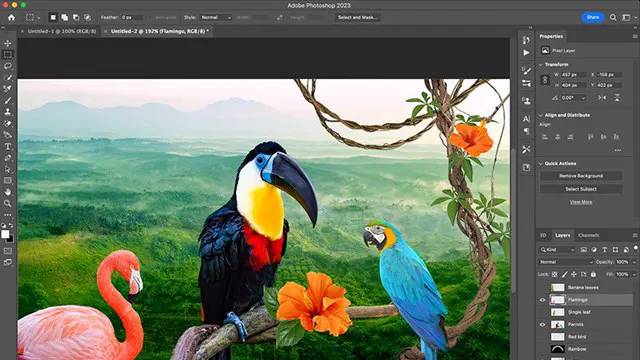
Operations/Departmental Manager Level 5
By Rachel Hood
Managing teams and projects in line with a private, public or voluntary organisation's operational or departmental strategy.
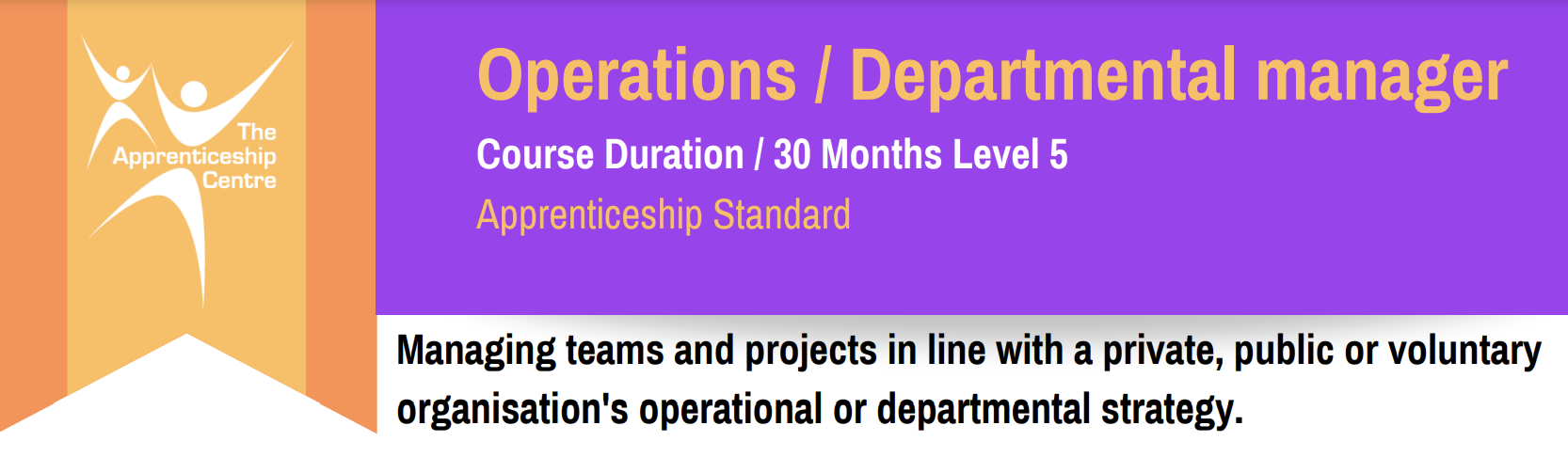
20703-1 Administering System Center Configuration Manager
By Nexus Human
Duration 5 Days 30 CPD hours This course is intended for This course is for experienced information technology (IT) professionals, typically described as Enterprise Desktop Administrators (EDAs). These EDAs deploy, manage, and maintain PCs, devices, and applications across medium, large, and enterprise organizations. A significant portion of this audience uses, or intends to use, the latest release of Configuration Manager to manage and deploy PCs, devices, and applications. Overview After completing this course, students will be able to: •Analyze data by using queries and reports. •Prepare a management infrastructure, including configuring boundaries, boundary groups, and resource discovery, and integrating mobile-device management with Microsoft Exchange Server. •Deploy and manage the Configuration Manager client. •Configure, manage, and monitor hardware and software inventory, and use Asset Intelligence and software metering. •Identify and configure the most appropriate method to distribute and manage content used for deployments. •Distribute, deploy, and monitor applications for managed users and systems. •Maintain software updates for PCs that Configuration Manager manages. •Implement Endpoint Protection for managed PCs. •Manage configuration items, baselines, and profiles to assess and configure compliance settings and data access for users and devices. •Configure an operating-system deployment strategy by using Configuration Manager. •Manage and maintain a Configuration Manager site. In this course, students will learn day-to-day management tasks, including how to manage applications, client health, hardware and software inventory, operating system deployment, and software updates by using Configuration Manager. You also will learn how to optimize System Center Endpoint Protection, manage compliance, and create management queries and reports. Managing computers and mobile devices in the enterprise Overview of systems management by using enterprise management solutions Overview of the Configuration Manager architecture Overview of the Configuration Manager administrative tools Tools for monitoring and troubleshooting a Configuration Manager site Lab : Exploring the Configuration Manager tools Analyzing data using queries, reports, and CMPivot Introduction to queries Configuring SQL Server Reporting Services Analyzing the real-time state of a device by using CMPivot Lab : Creating and running queries Lab : Configuring SSRS Lab : Analyzing the real-time state of a device by using CMPivot Preparing the Configuration Manager management infrastructure Configuring site boundaries and boundary groups Configuring resource discovery Organizing resources using device and user collections Lab : Configuring boundaries and resource discovery Lab: Configuring user and device collections Deploying and managing the Configuration Manager client Overview of the Configuration Manager client Deploying the Configuration Manager client Configuring and monitoring client status Managing client settings and performing management operations Lab : Deploying the Microsoft System Center Configuration Manager client software Lab: Configuring and monitoring client status Lab : Managing client settings Managing inventory for PCs and applications Overview of inventory collection Configuring hardware and software inventory Managing inventory collection Configuring software metering Configuring and managing Asset Intelligence Lab : Configuring and managing inventory collection Lab : Configuring software metering Lab : Configuring and managing Asset Intelligence Distributing and managing content used for deployments Preparing the infrastructure for content management Distributing and managing content on distribution points Lab : Distributing and managing content for deployments Deploying and managing applications Overview of application management Creating applications Deploying applications Managing applications Deploying virtual applications by using System Center Configuration Manager (Optional) Deploying and managing Windows Store apps Lab : Creating and deploying applications Lab : Managing application supersedence and removal Lab : Deploying virtual applications by using Configuration Manager (Optional) Lab : Using Configuration Manager to deploy Windows Store apps Maintaining software updates for managed PCs The software updates process Preparing a Configuration Manager site for software updates Managing software updates Configuring automatic deployment rules Monitoring and troubleshooting software updates Enabling third-party updates Lab : Configuring the site for software updates Lab : Deploying and managing software updates Implementing Endpoint Protection for managed PCs Overview of Endpoint Protection in Configuration Manager Configuring, deploying, and monitoring Endpoint Protection policies Configuring and deploying advanced threat policies Lab : Implementing Microsoft System Center Endpoint Protection Lab : Implementing advanced threat policies Managing compliance and secure data access Overview of Compliance Settings Configuring compliance settings Viewing compliance results Managing resource and data access Lab : Managing compliance settings Managing operating system deployment An overview of operating system deployment Preparing a site for operating system deployment Deploying an operating system Managing Windows as a service Lab : Preparing the site for operating -system deployment Lab : Deploying operating -system images for bare-metal installations Managing and maintaining a Configuration Manager site Configuring role-based administration Configuring Remote Tools Overview of Configuration Manager site maintenance Backing up and recovering a Configuration Manager site Lab : Configuring role-based administration Lab : Configuring Remote Tools Lab : Maintaining a Configuration Manager site Additional course details: Nexus Humans 20703-1 Administering System Center Configuration Manager training program is a workshop that presents an invigorating mix of sessions, lessons, and masterclasses meticulously crafted to propel your learning expedition forward. This immersive bootcamp-style experience boasts interactive lectures, hands-on labs, and collaborative hackathons, all strategically designed to fortify fundamental concepts. Guided by seasoned coaches, each session offers priceless insights and practical skills crucial for honing your expertise. Whether you're stepping into the realm of professional skills or a seasoned professional, this comprehensive course ensures you're equipped with the knowledge and prowess necessary for success. While we feel this is the best course for the 20703-1 Administering System Center Configuration Manager course and one of our Top 10 we encourage you to read the course outline to make sure it is the right content for you. Additionally, private sessions, closed classes or dedicated events are available both live online and at our training centres in Dublin and London, as well as at your offices anywhere in the UK, Ireland or across EMEA.

Advanced Adobe InDesign Training Program
By ATL Autocad Training London
Advanced Adobe InDesign Training Program Learn InDesign with a course at Real Animation Works. Choose from Weekend, Weekday or Evening Courses and learn from expert tutors. Benefit from professional InDesign training conducted by Adobe Certified Instructors with extensive graphic design expertise. Check our Website Duration: 10 hours. Approach: 1-on-1 and personalized attention. Schedule: 1-on-1 sessions, available Monday to Saturday from 9 am to 7 pm. Course Title: Comprehensive Adobe InDesign Training Duration: 10 Hours Session 1: Introduction to Adobe InDesign (1 hour) Overview of InDesign interface and tools Document setup: page size, margins, and columns Basic text formatting and paragraph styles Introduction to working with images and graphics Session 2: Advanced Text Formatting and Styles (1 hour) In-depth exploration of character and paragraph styles Advanced text composition techniques Managing text flow with threaded frames Incorporating special characters for typographic control Session 3: Mastering Images and Graphics (1 hour) Advanced image manipulation: resizing, cropping, and effects Text wrap options and integrating text with images Creating image frames and working with transparency Interactive elements: buttons and hyperlinks Session 4: Layout Design Techniques (1.5 hours) Grids and guides: precise alignment and spacing Working with layers for efficient design management Advanced object arrangement and distribution Utilizing master pages for consistent layout elements Session 5: Advanced Document Features (1.5 hours) Tables and data merge: organizing and automating data Interactive PDFs: forms, multimedia, and navigation Advanced print preparation: color management and preflighting Exporting for various digital and print outputs Session 6: Advanced Special Effects (1 hour) Creating drop shadows, gradients, and blending modes Working with typography on a path Advanced text and image effects Integrating Adobe Illustrator and Photoshop files Session 7: Project-Based Learning (1 hour) Participants work on a comprehensive project applying learned skills Instructor-guided project review and feedback Session 8: Tips, Tricks, and Time-Saving Techniques (1 hour) Productivity hacks and shortcuts Troubleshooting common issues and errors Best practices for efficient workflow and collaboration Session 9: Portfolio Building and Career Guidance (0.5 hour) Creating a professional portfolio showcasing InDesign projects Career advice and industry insights from the instructor Session 10: Q&A, Certification, and Course Completion (0.5 hour) Addressing participant questions and concerns Certificate of Completion distribution and course review Celebrating the completion of the Adobe InDesign training journey Upon completion of the Comprehensive Adobe InDesign Training course, participants will: Master Core Skills: Develop proficiency in essential InDesign tools, functions, and techniques for effective layout design. Advanced Text and Typography: Understand advanced text formatting, paragraph styles, and typographic controls for professional typography. Image Manipulation Expertise: Acquire skills in advanced image manipulation, text wrapping, transparency, and integration of multimedia elements. Advanced Layout Design: Learn precise layout techniques using grids, guides, layers, and master pages for consistency and visual appeal. Interactive Document Creation: Create interactive PDFs, forms, multimedia-rich content, and navigation elements for digital publications. Data Management and Automation: Master tables, data merge, and automation features for organized data presentation and streamlined workflow. Print and Export Proficiency: Understand color management, preflighting, and export settings for high-quality print and digital output. Special Effects and Integration: Apply advanced effects, gradients, blending modes, and integrate InDesign with Illustrator and Photoshop files seamlessly. Project-Based Expertise: Develop a comprehensive portfolio-worthy project, showcasing a range of InDesign skills and creativity. Efficient Workflow and Troubleshooting: Implement time-saving techniques, shortcuts, and troubleshoot common design challenges effectively. Career Readiness: Gain valuable insights into industry practices, portfolio building, and career guidance for pursuing opportunities in graphic design and desktop publishing. Versatile Learning Choices: Opt for either in-person sessions at our London center or engage in interactive online learning. Both options offer hands-on experience, detailed demonstrations, and ample chances for inquiries. Compatibility and Assistance: InDesign operates smoothly on Windows and Mac systems. Participants receive a comprehensive InDesign training manual for reference and an electronic certificate upon course completion. Additionally, enjoy lifelong email assistance from your InDesign instructor. Entry Requirements: No prior InDesign expertise is necessary. The training concentrates on InDesign 2023, relevant to recent software updates. Guarantees: We ensure exceptional value for your investment, guaranteeing your acquisition of essential skills and concepts during the training. Course Highlights: Master advanced typography techniques, including paragraph styles, character styles, and nested styles. Explore multi-page layout design, long document management, and advanced table formatting. Acquire skills to create and manipulate complex shapes, vector graphics, and custom illustrations. Learn efficient workflows for data merging, interactive documents, and digital/print output. Collaborate seamlessly with other Adobe Creative Cloud applications. Upon completion, receive a Certificate of Completion and access recorded lessons for self-paced learning. Expert Instruction: Learn from certified tutors and industry experts, gaining valuable insights, tips, and best practices for professional-level designs. Flexible Learning Options: Choose between in-person or live online sessions based on your schedule. Sessions are available Monday to Sunday, from 9 am to 8 pm, accommodating your convenience. Lifetime Support: Benefit from lifetime email support for continuous assistance. Our dedicated team is available to address your queries and challenges. Explore Adobe InDesign - Free Trial: https://www.adobe.com/uk/products/indesign/free-trial-download.html
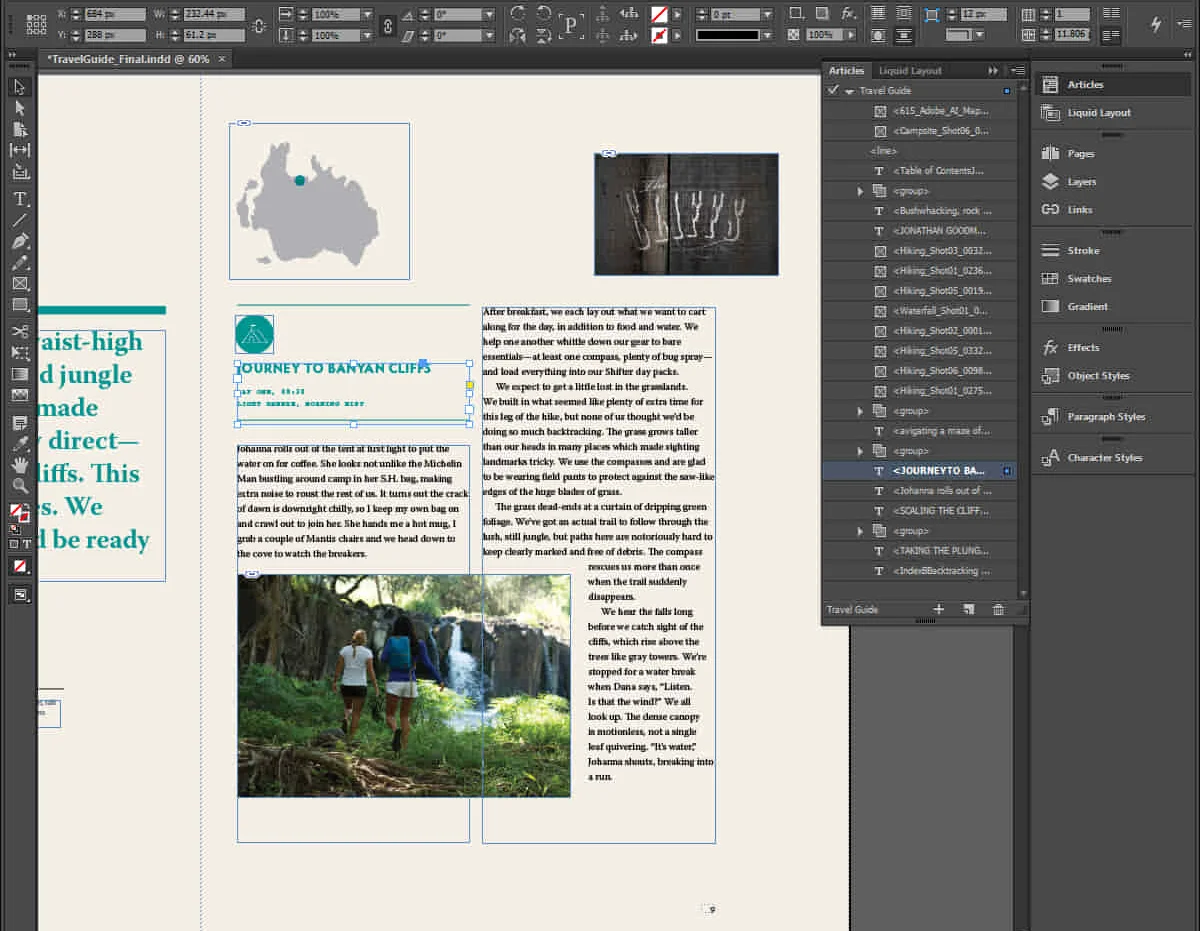
20345-1 Administering Microsoft Exchange Server 2016/2019
By Nexus Human
Duration 5 Days 30 CPD hours This course is intended for The audience for this course includes enterprise-level messaging administrators on Exchange Server. IT generalists and helpdesk professionals who want to learn about Exchange Server may also take this course. Students taking this course are expected to have at least two years of experience working in the IT field-typically in the areas of Windows Server administration, network administration, helpdesk, or system administration. They are also expected to have some experience with Exchange Server concepts but previous experience managing Exchange Server is not a requirement. Overview After completing this course, students will be able to: Deploy Exchange Server. Plan and configure storage for Exchange Server. Create and manage various recipient objects in Exchange Server. Perform recipient management and Exchange server management tasks by using Exchange Server cmdlets. Deploy Client Access services in Exchange Server. Manage high availability in Exchange Server. Implement disaster recovery for Exchange Server. Configure and manage message transport in Exchange Server. Configure message security in Exchange Server. Monitor and troubleshoot Exchange Server. Configure Exchange Server role-based access control permissions and configure audit logging for both administrators and users. Implement and manage integration with Exchange Online. This course teaches IT professionals how to administer and support Exchange Server. The course covers how install and configure Exchange Server. It also covers how to manage mail recipients and public folders, including how to perform bulk operations by using Exchange Management Shell. In addition, the course covers how to manage client connectivity, message transport and hygiene, and highly available Exchange Server deployments. It also covers how to implement disaster recovery solutions. Finally, the course covers how to maintain and monitor an Exchange Server deployment and how to administer Exchange Online in a Office 365 deployment. Deploying Microsoft Exchange Server 2016 Overview of Exchange Server Exchange Server architecture Requirements for Exchange Server Deploying Exchange Server Exchange Server Exchange Server Management Tools Lab : Deploying Exchange Server Managing Exchange Server 2016 storage Exchange Server mailbox databases Exchange Server storage Configuring Exchange Server mailbox databases and storage Lab : Configuring Exchange Server storage Managing recipient objects Managing user mailboxes Managing other types of mailboxes Managing other recipients objects Configuring policies and address lists Lab : Managing recipient objects Lab : Configuring address lists and policies Managing recipients and Exchange servers by using Exchange Server cmdlets Overview of the Exchange Management Shell Managing Exchange Servers by using Exchange Management Shell cmdlets Managing Exchange servers by using scripts Lab : Managing Exchange Server and recipient objects by using Exchange Management Shell Implementing client connectivity Configuring client access services Managing client access services Client connectivity in Exchange Server Configuring Outlook on the web Configuring mobile messaging Lab : Configuring client access services Lab : Deploying and configuring client access services on Exchange Server Managing high availability in Exchange Server High availability on Exchange Server Configuring highly available mailbox databases Configuring high availability of Client Access services Lab : Implementing DAGs Lab : Implementing and testing high availability Implementing disaster recovery for Exchange Server Implementing Exchange Server backup Implementing Exchange Server recovery Lab : Backing up Exchange Server data Lab : Restoring Exchange Server data Configuring and managing message transport Overview of message transport Configuring message transport Managing transport rules Lab : Configuring and managing message transport Configuring message security Deploying and managing an Edge Transport server for message security Implementing an antivirus solution for Exchange Server Implementing an antispam solution for Exchange Server Lab : Configuring message security in Exchange Server Monitoring and troubleshooting Exchange Server Monitoring Exchange Server Troubleshooting Exchange Server Lab : Monitoring and troubleshooting Exchange Server Securing and maintaining Exchange Server Securing Exchange Server by using RBAC Configuring audit logging in Exchange Server Maintaining Exchange Server Lab : Securing and maintaining Exchange Server Implementing and managing Exchange Online deployments Overview of Exchange Online and Office 365 Managing Exchange Online Implementing the migration to Exchange Online Managing a hybrid environment Lab : Managing Exchange Online Additional course details: Nexus Humans 20345-1 Administering Microsoft Exchange Server 2016/2019 training program is a workshop that presents an invigorating mix of sessions, lessons, and masterclasses meticulously crafted to propel your learning expedition forward. This immersive bootcamp-style experience boasts interactive lectures, hands-on labs, and collaborative hackathons, all strategically designed to fortify fundamental concepts. Guided by seasoned coaches, each session offers priceless insights and practical skills crucial for honing your expertise. Whether you're stepping into the realm of professional skills or a seasoned professional, this comprehensive course ensures you're equipped with the knowledge and prowess necessary for success. While we feel this is the best course for the 20345-1 Administering Microsoft Exchange Server 2016/2019 course and one of our Top 10 we encourage you to read the course outline to make sure it is the right content for you. Additionally, private sessions, closed classes or dedicated events are available both live online and at our training centres in Dublin and London, as well as at your offices anywhere in the UK, Ireland or across EMEA.

Essential to Intermediate Adobe Illustrator Training
By ATL Autocad Training London
Whio is this Course for? Essential to Intermediate Adobe Illustrator Training Ideal for beginners, this course covers vector graphics, logos, icons, and illustrations. Learn typography, color theory, and compositions. Our certified tutors offer personalized guidance, and flexible scheduling options are available to accommodate your needs. Click here for more info: Website Duration: 6 hours Approach: 1-on-1 sessions and custom-tailored content. Schedule: Available Mon to Sat from 9 am to 7 pm, designed to fit your convenience. Course Title: Essential Adobe Illustrator Training Duration: 6 Hours Session 1: Introduction to Adobe Illustrator (1 hour) Overview of Illustrator interface and tools Understanding vector graphics and their advantages Creating and managing artboards Basic shape creation and editing techniques Session 2: Mastering Shapes and Paths (1 hour) Advanced shape manipulation: Pathfinder and Shape Builder tools Working with the Pen tool: curves, anchor points, and handles Creating complex shapes and compound paths Understanding the Appearance panel for object styling Session 3: Typography and Text Effects (1 hour) Text formatting: fonts, styles, and spacing Working with text on paths and shapes Applying text effects and blending modes Creating stylized typography and lettering Session 4: Image Tracing and Live Paint (1 hour) Image tracing techniques: converting raster to vector Live Paint feature for intuitive coloring of objects Creating detailed illustrations using traced images Incorporating images into your vector artwork Session 5: Advanced Illustration Techniques (1 hour) Gradient and pattern fills: customization and application Advanced brush techniques for artistic effects Using the Appearance panel for intricate object styling Incorporating 3D effects and perspective tools Session 6: Project-Based Learning and Q&A (1 hour) Guided hands-on project incorporating learned techniques Instructor-led review and feedback on projects Open Q&A session to address participant queries and challenges Upon completing this course, participants will have gained proficiency in essential and advanced Illustrator techniques, empowering them to create intricate vector graphics, logos, icons, and illustrations efficiently and creatively. Learning Outcomes: Upon completing the course, participants will: Master Illustrator Tools: Proficiency in essential Illustrator tools for vector graphic creation. Creative Expertise: Advanced skills in typography, image tracing, coloring, and intricate illustration techniques. Problem-Solving: Develop problem-solving abilities for complex design challenges. Job Opportunities: Graphic Designer: Create branding materials, logos, and marketing collateral. Illustrator Artist: Produce detailed digital artwork and illustrations for various media. UI/UX Designer: Design user interfaces for websites and mobile applications. Freelance Illustrator: Offer custom vector illustrations for clients and projects. Logo Design Specialist: Craft unique and memorable logos for businesses and brands. Skills Acquired: Participants in the Essential to Intermediate Adobe Illustrator Training will acquire fundamental to intermediate skills in vector graphic design, drawing, and illustration using Adobe Illustrator. Key skills include: Basic to Intermediate Vector Graphic Design Drawing and Illustration Techniques Precision Path Editing and Typography Skills Job Opportunities: Upon completion, individuals can pursue roles such as: Junior Graphic Designer Illustrator Assistant Layout Designer Marketing Material Creator This training lays the foundation for a career in graphic design, enabling participants to contribute effectively to design teams, advertising agencies, and creative projects. Featuring certified instructors with extensive professional expertise in the application. Attend in-person sessions at our center or join live online classes. The training is interactive and practical, blending theory with step-by-step demonstrations on Illustrator software. Delegates practice techniques on both Windows and Mac computers, ensuring universal compatibility. Upon completion, receive a comprehensive Illustrator training guide in your preferred format: printed or PDF. Earn an e-certificate as proof of completing the accredited course. Enjoy lifelong email support for any post-training queries. No prior Illustrator knowledge is needed. Our commitment includes delivering exceptional value, ensuring comprehensive learning, and accommodating both the 2023 version and recent releases of Illustrator.

Symantec Client Management Suite 7.6 - Administration
By Nexus Human
Duration 5 Days 30 CPD hours This course is intended for This course is for IT administrators who will be maintaining and installing software, taking inventory of computers, distributing software updates to computers or remotely managing computers. Overview Upon completion of this course, students will be able to: Discover and import computer and user resources that you want to manage. Deploy the Symantec Management Agent and plug-ins. Gather hardware, software and operating system inventory from managed computers. Maintain a software catalog containing software components. Deliver software to managed computers. Meter software on managed computers. Distribute software updates to managed computers. Remotely manage computers. Analyze gathered data using predefined reports. This hands-on course teaches students the underlying components and concepts of the Symantec Management Platform along with the Symantec Management Console that is used by CMS to perform its management functions. Introduction Course overview The classroom lab environment Understanding the Symantec Client Management Suite Symantec Client Management Suite demonstration Learning about the Symantec Client Management Suite Symantec Management Platform components used by CMS Symantec Management Platform concepts used by CMS How the platform and CMS work The Symantec Management Console Accessing the Symantec Management Console Getting to know the Symantec Management Console Getting to know the enhanced console views Symantec Management Platform Basics Importing computer resources from Active Directory Discover computer resources using Network Discovery Grouping resources Applying CMS policies to resource targets Deploying the Symantec Management Agent Installing the Symantec Management Agent - push method Installing the Symantec Management Agent - pull method Installing solution plug-ins for the Symantec Management Agent Working with the Symantec Management Agent GUI Working with the Symantec Management Agent health settings Gathering Inventory from Managed Computers Introducing Inventory Solution Creating and configuring inventory policies Using inventory tasks Other Inventory Solution capabilities Introducing inventory reports Managing the Software Catalog Preparing the Software Management Framework to support the Software Catalog Populating the Software Catalog with software components Working with software component resources Creating and configuring software products Delivering Software to Managed Computers Choosing a method to deliver software Understanding the software blade of the enhanced console view Managing software deliveries with tasks Installing software using a managed software delivery policy Introducing software management reports Managing Software with Application Metering Understanding Application Metering Tracking software usage on managed computers Metering software with Application Metering policies Application metering reports Managing Organizational Views and Organizational Groups Learning about organizational views and groups Creating custom organizational views and group Managing organizational views and groups Managing Resource Filters and Resource Targets More about resource filters Managing and working with existing filters Creating and modifying filters More about resource targets Working with targets Managing Software Updates on Windows Computers Introducing Patch Management Solution for Windows Preparing your environment for Patch Management Distributing software updates Patch Management Solution reports Managing Virtualized Software Introducing Symantec Workspace Virtualization Installing the Symantec Workspace Virtualization agent Using CMS to deliver virtualized software Remotely Managing Computers Introducing Symantec Remote Access Connector Overview or Real-Time System Manger Remote management reports Managing Policies Getting to know policies Understanding user-based policies Understanding maintenance windows Configuring automation policies Managing shared schedules Managing Jobs and Tasks Overview of task management Creating and scheduling tasks and jobs Overview of Deployment Solution Introducing Deployment Solution Configuring Deployment Solution Creating and managing deployment jobs and tasks Deployment Solution imaging Reporting Introducing reports Using and creating standard reports Configuring and using IT Analytics Solution Site Management Introducing site management Managing sites, subnets and site servers Reviewing site server plug-ins to the Symantec Management Agent Configuring site services Security Learning about security Managing user accounts, security roles, and privileges Managing permissions Additional course details: Nexus Humans Symantec Client Management Suite 7.6 - Administration training program is a workshop that presents an invigorating mix of sessions, lessons, and masterclasses meticulously crafted to propel your learning expedition forward. This immersive bootcamp-style experience boasts interactive lectures, hands-on labs, and collaborative hackathons, all strategically designed to fortify fundamental concepts. Guided by seasoned coaches, each session offers priceless insights and practical skills crucial for honing your expertise. Whether you're stepping into the realm of professional skills or a seasoned professional, this comprehensive course ensures you're equipped with the knowledge and prowess necessary for success. While we feel this is the best course for the Symantec Client Management Suite 7.6 - Administration course and one of our Top 10 we encourage you to read the course outline to make sure it is the right content for you. Additionally, private sessions, closed classes or dedicated events are available both live online and at our training centres in Dublin and London, as well as at your offices anywhere in the UK, Ireland or across EMEA.

Windows 10 Modern Desktop Administrator Associate Bootcamp
By Nexus Human
Duration 5 Days 30 CPD hours This course is intended for Candidates for this exam are IT professionals who perform installation, configuration, general local management and maintenance of Windows 10 core services. The Modern Desktop Administrator deploys, configures, secures, manages, and monitors devices and client applications in an enterprise environment. Overview After completing this course, learners should be able to: Prepare to install Windows 10. Install Windows 10. Configure Updates for Windows. Perform post-installation configuration tasks. Configure devices and drivers for Windows. Configure storage for Windows. Configure network settings in Windows. Configure remote management of Windows. Configure and manage applications in Windows. Configure Internet Explorer. Describe the methods for securing Windows 10. Configure account access and authentication. Configure file and folder permissions. Create security policies. Describe common threats and methods for mitigating against them. Use Windows troubleshooting and monitoring tools. Troubleshoot Windows installations. Troubleshoot application installation issues. Troubleshoot web browser settings. Troubleshoot Windows authentication. Troubleshoot hardware issues related to Windows machines. Develop an Operating System deployment and upgrade strategy. Understand the different methods of deployment. Understand on-premise and cloud-based solutions. Deploy and migrate desktops to Windows 10. Plan and configure Windows Update policies. Describe the benefits and capabilities of Azure AD. Manage users using Azure AD with Active Directory DS. Implement Windows Hello for Business. Configure conditional access rules based on compliance policies. Describe the various tools used to secure devices and data. Implement Windows Defender Advanced Threat Protection. This five day accelerated course will cover topics necessary to prepare attendees with the baseline knowledge to take the MD-100 and MD-101 exams for the Modern Desktop Administrator Associate certification. Installing Windows Introducing Windows 10 Installation Options Requirements for Windows Features Installation Process and Media Upgrading to Windows 10 Updating Windows Windows Servicing Model Updating Windows Applying Applications and Windows Updates Post-Instalation Configuration and Personalization Customize the Windows 10 UI Configure device specific settings such as power plans and mobile device options Use the Windows control panel and setting app to configure settings Describe using Windows PowerShell Configuring Peripherals and Drivers Managing Devices and Drivers Managing Printers Configuring Networking Configure IP Network Connectivity Implement Name Resolution Implement Wireless Network Connectivity Remote Access Overview Remote Management Configuring Storage Overview of storage options Using OneDrive Managing Disks, Partitions, and Volumes Maintaining Disks and Volumes Managing Storage Spaces Managing Apps in Windows 10 Providing Apps to Users Managing Universal Windows Apps The Windows Store Web browsers in Windows 10 Configuring Authorization and Authentication Using Security Settings to Mitigate Threats Configuring User Account Control Implementing Device Registration Authentication Configuring Data Access and Usage Overview of File Systems Configuring and Managing File Access Configuring and Managing Shared Folders Managing Security with Policies Configuring Advanced Management Tools Configuring Tenant Roles Managing Tenant Health and Services Supporting the Windows 10 Environment Troubleshooting Windows Troubleshooting Tools Troubleshooting the Windows OS Troubleshooting Windows Startup Troubleshooting Operating System Service Issues Troubleshooting Sign-In Issues Troubleshooting Files and Applications File Recovery in Windows 10 Application Troubleshooting Troubleshooting Hardware and Drivers Troubleshooting Device Driver Failures Overview of Hardware Troubleshooting Troubleshooting Physical Failures Planning an Operating System Deployment Strategy Overview of Windows as a service Windows 10 Deployment options Considerations for Windows 10 deployment Implementing Windows 10 Implementing Windows 10 by using dynamic deployment Implementing Windows 10 by using Windows Autopilot Upgrading devices to Windows 10 Managing Updates for Windows 10 Implementing Windows 10 by using dynamic deployment Implementing Windows 10 by using Windows Autopilot Upgrading devices to Windows 10 Device Enrollment Device management options Manage Intune device enrollment and inventory Configuring Profiles Configuring device profiles Managing user profiles Monitoring devices Application Management Implement Mobile Application Management (MAM) Deploying and updating applications Administering applications Managing Authentication in Azure Ad MANAGING AUTHENTICATION IN AZURE AD Managing Devices and Device Policies Microsoft Intune Overview Managing devices with Intune Implement device compliance policies Managing Security Implement device data protection Managing Windows Defender ATP Managing Windows Defender in Windows 10 Additional course details: Nexus Humans Windows 10 Modern Desktop Administrator Associate Bootcamp training program is a workshop that presents an invigorating mix of sessions, lessons, and masterclasses meticulously crafted to propel your learning expedition forward. This immersive bootcamp-style experience boasts interactive lectures, hands-on labs, and collaborative hackathons, all strategically designed to fortify fundamental concepts. Guided by seasoned coaches, each session offers priceless insights and practical skills crucial for honing your expertise. Whether you're stepping into the realm of professional skills or a seasoned professional, this comprehensive course ensures you're equipped with the knowledge and prowess necessary for success. While we feel this is the best course for the Windows 10 Modern Desktop Administrator Associate Bootcamp course and one of our Top 10 we encourage you to read the course outline to make sure it is the right content for you. Additionally, private sessions, closed classes or dedicated events are available both live online and at our training centres in Dublin and London, as well as at your offices anywhere in the UK, Ireland or across EMEA.

V-Ray for Rhino Essentials Training
By ATL Autocad Training London
Why Choose V-Ray for Rhino Essentials Training? Master photorealistic rendering in Rhino with our intensive V-Ray training. Led by certified experts, learn lighting, material manipulation, rendering configurations, textures, and global illumination. Check our Website Training Duration: 10 hours Approach: 1-on-1, in-Person and Live online and Customized Content. Flexibility: 1-on-1 sessions scheduled at your convenience, from Mon to Sat between 9 am and 7 pm. Vray for Rhino Essentials - 10 Hours Course Session 1: Introduction to Vray and Rhino Integration Overview of Vray: Understanding its importance in architectural and product visualization. Setting up Vray in Rhino: Installation, basic configurations, and interface exploration. Understanding the Rhino-Vray workflow: Navigating between Rhino and Vray seamlessly. Session 2: Basic Lighting Techniques Exploring different light sources: Domes, spotlights, and area lights. Adjusting light intensity and color temperature for realistic ambiance. Creating natural lighting scenarios: Daylight, twilight, and night scenes. Session 3: Mastering Material Creation Introduction to Vray materials: Diffuse, reflection, refraction, and bump maps. Crafting realistic materials: Wood, glass, metal, and fabrics. Utilizing the material editor efficiently for precise adjustments. Session 4: Advanced Rendering Configurations Global Illumination: Understanding photon mapping and irradiance mapping. Fine-tuning render settings: Quality vs. speed, resolution, and anti-aliasing. Exploring Vray frame buffer: Post-processing and image enhancement. Session 5: Texture Manipulation and Mapping Understanding UV mapping: Unwrapping complex geometries for accurate textures. Applying textures in Vray: Diffuse, bump, displacement, and normal maps. Realistic texture manipulation: Scaling, rotation, and blending textures seamlessly. Session 6: Camera Settings and Scene Composition Camera configurations: Focal length, depth of field, and exposure settings. Composing visually appealing scenes: Rule of thirds, focal points, and balance. Rendering interior and exterior scenes: Managing lighting challenges and reflections. Session 7: Real-Time Feedback and Interactive Rendering Introduction to Vray interactive rendering: Real-time feedback for quick adjustments. Utilizing Vray's denoiser for noise reduction in interactive mode. Enhancing productivity with interactive rendering: Modifying materials and lighting on the fly. Session 8: Optimizing Render Times Efficient render optimization techniques: Reducing noise and enhancing quality. Distributed rendering: Utilizing multiple machines for faster rendering. Troubleshooting common rendering issues: Flickering, artifacts, and texture problems. Session 9: Post-Processing and Presentation Post-production in Photoshop: Enhancing renders, adding depth, and adjusting colors. Creating compelling visual narratives: Adding people, context, and atmosphere. Designing professional presentation boards: Layout, annotations, and graphic elements. Session 10: Final Project and Portfolio Review Participants showcase their final Vray-rendered projects. Instructor-led critique and feedback session. Tips for building a strong portfolio: Choosing the best renderings and presenting your work effectively. By the end of this 10-hour course, participants will have a comprehensive understanding of Vray for Rhino, enabling them to create photorealistic renderings and significantly enhance their design visualization skills. Upon completing the Vray for Rhino Essentials course, participants will: Master Lighting Techniques: Expertly utilize various light sources. Create realistic lighting scenarios for diverse scenes. Advanced Material Proficiency: Manipulate complex materials and textures for lifelike renders. Understand reflective surfaces and material interaction. Optimize Rendering Settings: Fine-tune render configurations for optimal quality and speed. Implement noise reduction techniques for cleaner renders. Texture Mapping Mastery: Perfect UV mapping methods for accurate texture application. Seamlessly blend textures for realistic surface mapping. Effective Camera Use and Composition: Configure camera settings, depth of field, and exposure. Compose visually appealing scenes for impactful renders. Real-Time Rendering Skills: Utilize interactive rendering for immediate feedback and adjustments. Enhance scenes in real time for efficient workflow. Post-Processing Expertise: Enhance renders in post-production using software tools. Add depth, adjust colors, and create visually compelling final images. Professional Presentation Techniques: Design layouts, annotations, and context to create impactful visual narratives. Curate a strong portfolio with the best-rendered projects. By honing these skills, participants will produce photorealistic renders and significantly enhance their architectural and product visualization capabilities. Skills You'll Gain: Master lighting techniques for realistic visualization. Learn material manipulation and texture enhancement in Vray. Understand advanced rendering configurations for high-quality results. Explore global illumination concepts for lifelike scenes. Career Opportunities: Upon completing Vray for Rhino Essentials, you'll be well-equipped for various roles in the design and visualization industry, including: Architectural Visualizer: Create stunning architectural visualizations for presentations and client approvals. Product Designer: Enhance product design by creating photorealistic prototypes and visualizations. Interior Designer: Craft immersive interior spaces with realistic lighting and material textures. 3D Visualization Artist: Work in animation studios, gaming companies, or marketing agencies, producing high-quality 3D visualizations. Freelance Rendering Specialist: Offer your skills on platforms like Upwork or Fiverr, providing rendering services to clients worldwide. Course Highlights: Acquire fundamental skills in V-Ray for Rhino, covering lighting, materials, and rendering setups. Explore advanced techniques for lifelike textures, reflections, and global illumination effects. Master the workflow for crafting architectural renderings, both interior and exterior. Harness the power of V-Ray features like proxies, fur, and particle systems for dynamic visuals. Optimize render times and quality using efficient techniques and expert tips. Validate your expertise with a Certificate of Completion, showcasing your V-Ray proficiency. Access recorded lessons for future reference, enabling self-paced learning and continuous improvement. Professional Guidance: Learn from certified tutors and industry experts with extensive practical experience. Gain valuable insights and personalized feedback as you progress through the course, ensuring a comprehensive understanding of V-Ray for Rhino.
