- Professional Development
- Medicine & Nursing
- Arts & Crafts
- Health & Wellbeing
- Personal Development
1140 Courses in Cardiff delivered Live Online
The Magic of Mentoring
By Mpi Learning - Professional Learning And Development Provider
In this course you will understand what mentoring is about, understand your roles in the process. Gain self-insight into your own interpersonal style and way of relating to others that may affect mentoring interactions.

Achieving Outputs in a Complex World
By Mpi Learning - Professional Learning And Development Provider
Leadership is about 'getting stuff done'. This course concentrates on just that. In a complicated world, it helps leaders to ensure that the right stuff gets done at the right time and in the right way.
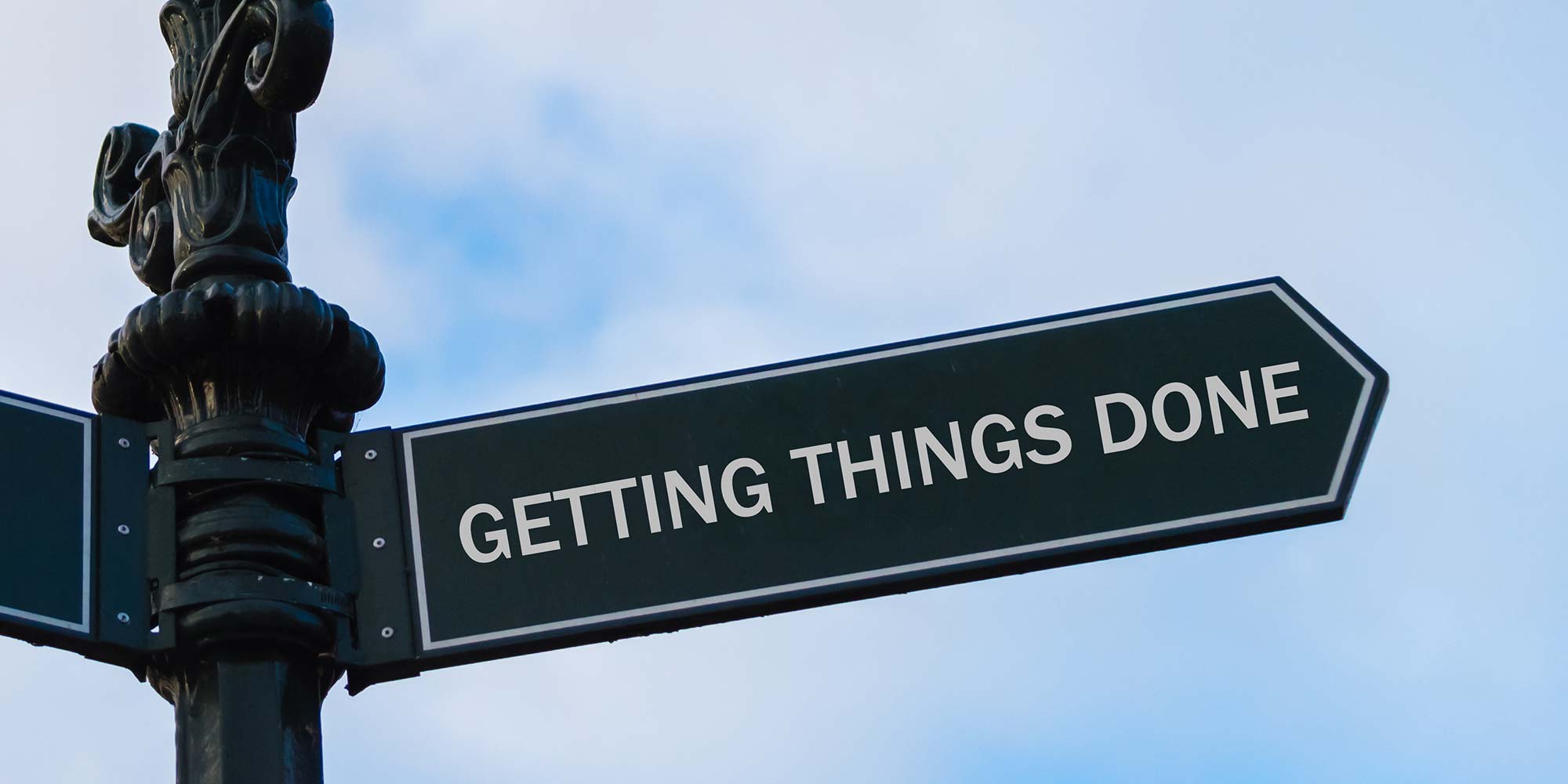
Managing Smaller Projects
By Underscore Group
Learn how to better apply project management techniques to manage small projects as part of your normal role.

AI-900T00 Microsoft Azure AI Fundamentals
By Nexus Human
Duration 1 Days 6 CPD hours This course is intended for The Azure AI Fundamentals course is designed for anyone interested in learning about the types of solution artificial intelligence (AI) makes possible, and the services on Microsoft Azure that you can use to create them. You don?t need to have any experience of using Microsoft Azure before taking this course, but a basic level of familiarity with computer technology and the Internet is assumed. Some of the concepts covered in the course require a basic understanding of mathematics, such as the ability to interpret charts. The course includes hands-on activities that involve working with data and running code, so a knowledge of fundamental programming principles will be helpful. This course introduces fundamentals concepts related to artificial intelligence (AI), and the services in Microsoft Azure that can be used to create AI solutions. The course is not designed to teach students to become professional data scientists or software developers, but rather to build awareness of common AI workloads and the ability to identify Azure services to support them. Prerequisites Prerequisite certification is not required before taking this course. Successful Azure AI Fundamental students start with some basic awareness of computing and internet concepts, and an interest in using Azure AI services. Specifically: Experience using computers and the internet. Interest in use cases for AI applications and machine learning models. A willingness to learn through hands-on exp... 1 - Fundamental AI Concepts Understand machine learning Understand computer vision Understand natural language processing Understand document intelligence and knowledge mining Understand generative AI Challenges and risks with AI Understand Responsible AI 2 - Fundamentals of machine learning What is machine learning? Types of machine learning Regression Binary classification Multiclass classification Clustering Deep learning Azure Machine Learning 3 - Fundamentals of Azure AI services AI services on the Azure platform Create Azure AI service resources Use Azure AI services Understand authentication for Azure AI services 4 - Fundamentals of Computer Vision Images and image processing Machine learning for computer vision Azure AI Vision 5 - Fundamentals of Facial Recognition Understand Face analysis Get started with Face analysis on Azure 6 - Fundamentals of optical character recognition Get started with Vision Studio on Azure 7 - Fundamentals of Text Analysis with the Language Service Understand Text Analytics Get started with text analysis 8 - Fundamentals of question answering with the Language Service Understand question answering Get started with the Language service and Azure Bot Service 9 - Fundamentals of conversational language understanding Describe conversational language understanding Get started with conversational language understanding in Azure 10 - Fundamentals of Azure AI Speech Understand speech recognition and synthesis Get started with speech on Azure 11 - Fundamentals of Azure AI Document Intelligence Explore capabilities of document intelligence Get started with receipt analysis on Azure 12 - Fundamentals of Knowledge Mining with Azure Cognitive Search What is Azure Cognitive Search? Identify elements of a search solution Use a skillset to define an enrichment pipeline Understand indexes Use an indexer to build an index Persist enriched data in a knowledge store Create an index in the Azure portal Query data in an Azure Cognitive Search index 13 - Fundamentals of Generative AI What is generative AI? Large language models What is Azure OpenAI? What are copilots? Improve generative AI responses with prompt engineering 14 - Fundamentals of Azure OpenAI Service What is generative AI Describe Azure OpenAI How to use Azure OpenAI Understand OpenAI's natural language capabilities Understand OpenAI code generation capabilities Understand OpenAI's image generation capabilities Describe Azure OpenAI's access and responsible AI policies 15 - Fundamentals of Responsible Generative AI Plan a responsible generative AI solution Identify potential harms Measure potential harms Mitigate potential harms Operate a responsible generative AI solution Additional course details: Nexus Humans AI-900T00 - Microsoft Azure AI Fundamentals training program is a workshop that presents an invigorating mix of sessions, lessons, and masterclasses meticulously crafted to propel your learning expedition forward. This immersive bootcamp-style experience boasts interactive lectures, hands-on labs, and collaborative hackathons, all strategically designed to fortify fundamental concepts. Guided by seasoned coaches, each session offers priceless insights and practical skills crucial for honing your expertise. Whether you're stepping into the realm of professional skills or a seasoned professional, this comprehensive course ensures you're equipped with the knowledge and prowess necessary for success. While we feel this is the best course for the AI-900T00 - Microsoft Azure AI Fundamentals course and one of our Top 10 we encourage you to read the course outline to make sure it is the right content for you. Additionally, private sessions, closed classes or dedicated events are available both live online and at our training centres in Dublin and London, as well as at your offices anywhere in the UK, Ireland or across EMEA.

Certified Artificial Intelligence Practitioner
By Mpi Learning - Professional Learning And Development Provider
This course shows you how to apply various approaches and algorithms to solve business problems through AI and ML, follow a methodical workflow to develop sound solutions, use open-source, off-the-shelf tools to develop, test, and deploy those solutions, and ensure that they protect the privacy of users. This course includes hands-on activities for each topic area.

This 18 weeks Virtual Airline Cabin Crew course delivered via Zoom. Lessons scheduled for once a week, evenings from 6:30pm to 9pm. 98% Employment rate after completion of the course. Virtual Airline Cabin Crew which is also known as Air Hostess, Flight Attendant and Stewardess course – Join your lesson from wherever you are. This intensive 18 weeks Virtual Airline Cabin Crew course designed for candidates who wish to: Travel the world and be paid for it Work in a friendly, collaborative atmosphere, 5000 metres above the sea level Build a global network This glamourous and exciting job requires lots of training and energy. Behind the beautiful smile of each flight attendant, stands a highly trained and skilled person who can deal with unforeseen situations on board. 98% Employment rate after completion of the course. How will you learn? Apart of our traditional class-based tuition, we also offer Virtual Learning courses. On our Virtual (live stream via Zoom) lessons, we provide the same quality of tuition as in the classroom. You only need a laptop, PC or tablet with either built in (or external) camera and microphone. The virtual platform is very interactive with a sense of real classroom at the Academy. You will study from the comfort of your own home and communicate with your tutor and classmates via video chat (by using your phone or computer camera) and you will receive outstanding tuition, qualification, and certification. We provide A-Z guidance starting from before and after the course. Your tutor will guide you through the online course to graduation which you will be welcome to attend. What a joy it would be to meet your tutor and classmates in real life!! You will have: According to the timetable- 1 lesson per week for 18 consecutive weeks. Exams and final exam based on which the certificate will be issued. On successful completion you will hold: Airline Cabin Crew certificate in Current Airline Training Standards and Equipment. Individual support on the journey from the course to a job placement Receive constant updates on recruitment and news from Aviation the world We will enhance your CV Full support on your job application process Gain an insight into the airline selection process and final one-to-one interview What is Flight Attendant? Flight attendant/Airline Cabin Crew/Stewardess/Air Hostess are the most visible, glamorous jobs of all airline employees. A Flight Attendant is someone whose primary duty is to ensure the safety and comfort of passengers during a flight. They are members of an aircrew team , who operate a commercial, business or even military aircraft while travelling domestically or internationally. Flight Attendant benefits: Getting paid for travelling the world Lifestyle Flexible Work Schedules Meeting Interesting People Free Food & Accommodation Excellent Compensation The uniforms Working Environment How to become successful Flight Attendant job candidate?Our Aviation Team understands each candidate who wish to become Airline Cabin Crew or start a career in Aviation. Airline companies look for individuals who share their values and can act as ambassadors for the company’s brand. Cabin Crew are the face of the airline company which means they deliver a fantastic service that makes airline world famous. Airline companies prefer candidates with knowledge of Cabin Crew role. Airline companies have selection day or online tests as a first stage of recruitment, after which, they will take a closer look at applicants CV, skills and experience. If you completed Airline Cabin Crew course, your application will stand out and you can get an offer from the first round. Student – Cabin Crew Flying Support Group As a market leading Airline Cabin Crew Training Company with a wealth of experience in Aviation and recruitment, we constantly upgrading our course and going extra nautical mile to guide and support all our students to ensure they can reach their goals. Graduates who are already flying, offer their full support to us and new students. They share an insight of the airline they already fly with, and help new students through the process of joining them at that airline. It gives a flying start to a career to new learners. Why London Waterloo Academy? Top Airline Cabin Crew course provider in London 98% Employment rate after completion of the course With years of experience in Airline Cabin Crew industry, London Waterloo Academy has been recognised by major TV, radio channels who have invited our Aviation Team for expert advice or interview. We are recognised by major airline companies in Europe and overseas who have approached London Waterloo Academy to deliver internal cabin crew training, corporate training and to recruit our graduates as a result of their high qualification standards and knowledge. Our graduates are now flying with Etihad, Saudi Air, Hainan Airlines, Small Planet, British Airways, Qatar, EasyJet, Thomas Cook, Ryanair, Cubana de Aviación, Air France,Titan, Norwegian B737 Short Haul and many more. The vast global experience of our instructors This course has been developed in accordance with EASA PART-CC Working together – Starting a new career isn’t easy and often it can seem like a lonely and impossible process. Our Aviation Department stays behind each learner, supporting every step of the way, we give you all the tools, skills and assistance you need to succeed. Our success, built on the success of our students and a long list of graduates with successful stories. Course Entry Requirements: English Language at B2 (CEFR) level or above. There are no other special requirements for this Airline Cabin Crew course. We will teach you from scratch and support after the course when applying for the job. This course has been developed for all candidates, independent of their background, wishing to start a new career. Dates (choose one for your course): 14 March 2024 – 11 July 2024, Thursday classes 10 June 2024 – 7 October 2024, Monday classes 17 September 2024 – 14 January 2025, Tuesday classes 18 November 2024 – 17 March 2025, Monday classes Course duration – 18 weeks Classes – once a week Lesson Time – 6:30pm to 9pm – GMT (London time) Course fee – £529 (we offer flexible payment plan and accept weekly instalments) Registration fee – £300 (includes: examination, Airline Cabin Crew certificate in Current Airline Training Standards and Equipment)

AutoCAD 2D Introduction to Intermediate Course
By ATL Autocad Training London
Why Learn AutoCAD 2D Introduction to Intermediate Course? Click here for more info: Website Whether you're starting a career, enhancing skills, or exploring creativity, this course is tailored for you. Learn on Windows or Mac, transform into a confident AutoCAD user. Transition to our Intermediate to Advanced Course post-completion. Duration: 10 hrs. Personalized 1-on-1 training. Perfect for beginners, this course offers flexible scheduling (Mon-Sat, 9 am-7 pm) and covers 2D plan and elevation creation in AutoCAD. AutoCAD 2D Course Outline Workspace Exploring the working environment Managing files Displaying objects Constructing fundamental drawings Inputting data Constructing basic objects Utilizing object snaps Utilizing Polar Tracking and PolarSnap Implementing object snap tracking Handling units Manipulating objects Selecting objects in the drawing Adjusting an object's position Generating new objects based on existing ones Modifying an object's orientation Creating mirrored versions of existing objects Designing object patterns Altering an object's dimensions Organizing and querying drawings Utilizing layers Modifying object attributes Matching object attributes Utilizing the properties palette Applying linetypes Using inquiry commands Modifying objects Trimming and extending objects to specified boundaries Generating parallel and offset geometries Merging objects Dividing an object into two separate entities Applying rounded corners to objects Producing angled corners between objects Modifying an object's shape Layouts and viewports Harnessing layouts Creating layout configurations Modifying layouts and employing page setups Working with viewports Creating layout viewports Managing layout viewports Controlling object visibility within layout viewports Annotating a drawing Generating multiline text Creating single-line text Implementing text styles Editing text Dimensioning Creating dimensions Utilizing dimension styles Adjusting dimensions Implementing multileaders Hatching objects Hatching elements Editing hatch patterns Managing reusable content Working with blocks Exploring DesignCenter Utilizing tool palettes Designing additional drawing elements Managing polylines Generating splines Crafting ellipses Working with tables Producing plotted drawings Employing page setups Utilizing plotter configuration files Creating and applying plot styles Plotting drawings Plot style tables Publishing drawings Generating drawing templates Leveraging drawing templates Download AutoCAD AutoCAD Trial https://www.autodesk.co.uk After completing the AutoCAD 2D Introduction to Intermediate Course, you will: Master Fundamentals: Understand AutoCAD basics, including navigation and terminology. Create Precise Drawings: Develop the skills to create accurate 2D drawings like plans and elevations. Manipulate Objects: Learn object selection, modification, and pattern creation. Dimension Proficiency: Create and edit dimensions and use text styles effectively. Layer Control: Organize drawings with layer management. Annotation Skills: Handle text and annotations with ease. Layouts and Viewports: Work with layouts and viewports for presentation. Plotting Expertise: Plot and publish drawings confidently. Customization Options: Explore advanced features for efficiency. Intermediate-Level Competency: Transition from beginner to an intermediate level of AutoCAD proficiency. This course equips you with essential skills for various industries, including architecture and engineering. This one-on-one CAD course is perfect for students who are either entirely new to the software or possess limited self-taught knowledge. Regardless of your starting point, our goal is to get you drawing plans within the very first hour of your class. We'll begin by building a strong foundation in AutoCAD, ensuring that you understand its core principles before delving into more advanced topics. If you have specific preferences, we can customize your AutoCAD learning experience to align with your goals. On the initial day of the course, we'll cover fundamental aspects such as user interface and terminology. Subsequently, you'll engage in a diverse range of lessons designed to deepen your understanding of AutoCAD and its creative processes. Topics covered will include introductory drawing techniques, editing functions, drawing aids, working with layers, managing text, and handling dimensions. Throughout the course, you'll practice through various drawing exercises and explore the intricacies of plotting. By the course's conclusion, you'll possess the skills needed to create your own simple drawings, suitable for applications in architectural, interior, engineering, events, furniture, or product design. Included in the course price are the following: Lifetime Email Support: Enjoy unlimited access to our support via email throughout your learning journey. Expert Instruction: Benefit from expert teaching provided by practicing architects, designers, and software professionals. Hands-On Learning: Engage in practical, hands-on lessons that can be customized to match your project requirements. Comprehensive Resources: Access video recordings and a digital reference PDF book for revision and continuous development. Certification: Receive a certificate of completion from us to enhance your CV and LinkedIn profile. Career Guidance: Gain valuable insights into pursuing design roles or establishing a creative business. Our experienced tutors will help you acquire the technical skills needed to make your CV and portfolio stand out. Our instructors, who are accomplished interior designers, animators, architects, and software experts, will not only impart technical expertise but also provide guidance on achieving success in the design industry or entrepreneurial endeavors.

Building Great Teams
By Mpi Learning - Professional Learning And Development Provider
This is suitable for anyone managing teams or looking to manage teams in the future. Using the participants own experiences we will look at what drives team effectiveness and the traits of High Performing Teams.

British Sign Language Level 1 Examination
By ArtwithTricia
I am currently offering the Level 1 exam as add-on to my one to one lessons. This is only for the exam. Please see my 'BSL lessons' for information about training either online or in person. This exam qualification is divided into three units, each of which can be achieved separately. Learners should sit the BSL101 exam first, then sit the exams BSL102 and BSL103. Exams 102 and 103 can be taken in any order.

Quran Teacher From Egypt | Onine Arabic & Quran Classes
By Quran Assistant
Egyptian female Quran Teacher online can be hired for the lessons of the Holy Quran for yourself and for your kids. An Arab teacher from Egypt will have more knowledge of Tajweed and practice of recitation of the Holy Quran.
