- Professional Development
- Medicine & Nursing
- Arts & Crafts
- Health & Wellbeing
- Personal Development
Power BI Introduction
By Underscore Group
Learn how to use this powerful tool to import and clean data and create some amazing visuals. Course overview Duration: 2 days (13 hours) Power BI Desktop is a powerful tool for working with your data. It enables you to import multiple data sources and create effective visualisations and reports. This course is an introduction to Power BI to get you started on creating a powerful reporting capability. You should have a good working knowledge of Excel and managing data before attending. Objectives By the end of the course you will be able to: Import data from multiple data sources Edit and transform data before importing Create reports Create different visualisations Create data models Build data relationships Use the drill down features Create measures Use the Power BI Service Build dashboards Use the mobile app Content Essentials Importing Data Power BI Overview Data sources Importing data Transforming Your Data Editing your data Setting data types Removing columns/rows Choosing columns to keep Setting header rows Splitting columns Creating Reports Creating and saving reports Adding pages Renaming pages Interactivity Refreshing your data Adding Columns Columns from example Custom columns Conditional columns Append Queries Importing folders Setting up and using append queries Creating Chart Visualisations Adding chart elements Choosing chart types Setting properties Setting values, axis and legends Using tooltips Visual filters Setting page and report filters Creating Tables, Cards, Gauges and Maps Adding table elements Adding maps Working with cards Working with matrices KPIs and Gauges Conditional Formatting Setting rules Removing conditional formatting Working with Data Models Merge Queries Setting up and using merge queries Merging in columns of data Creating a Data Model The data model Multiple data tables Connecting tables Building relationships Relationship types Building visuals from multiple tables Unpivoting Data Working with summary data Unpivoting data Using Hierarchies Using built in hierarchies Drill down Drill up See next level Expand a hierarchy Create a new hierarchy Grouping Grouping text fields Grouping date and number fields Creating Measures DAX functions DAX syntax Creating a new measure Using quick measures Using the PowerBI Service Shared workspaces My workspace Dashboards Reports Datasets Drill down in dashboards Focus mode Using Q&A Refreshing data Using Quick Insights Power BI Mobile App Using the Power BI Mobile App

Excel - advanced (In-House)
By The In House Training Company
Most people only use a fraction of Excel's capabilities. This workshop shows what you've been missing! This course will help participants: Nest formulas Get the most from pivot tables Use conditional formatting Write array formulas Explore the lookup functions Calculate by criteria Use 'goal seek' and 'scenario manager' for what-if analysis Record macros 1 Nesting formulas Principles of nesting formulas together Using IF with AND or OR to answer questions Nesting an AND function in an IF Nesting an OR function in an IF 2 Advanced pivot table reports Grouping dates, numerical and text items Running percentage analyse Running analyses to compare data Inserting Field calculations Finishing off with a user-friendly dashboard 3 Advanced conditional formatting Colour table rows based on criteria in it Applying colour to approaching dates Exploring the different rule types 4 Lookup functions Going beyond the VLOOKUP function Lookups that retrieve data from left or right The versatile INDEX and MATCH functions Retrieving data from columns with duplicates 5 Calculate by criteria Using SUMIFS to sum by criteria Finding an average by criteria with AVERAGEIFS Use SUMPRODUCT to multiply then add different values 6 What-if analysis Use Goal Seek to meet targets Forecast reports with the Scenario Manager 7 Recording Macros Macro security Understanding a Relative References macro Recording, running and editing macros Saving files as Macro Enabled Workbooks Introduction to VBA code Making macros available across workbooks Add a macro button to the Quick Access toolbar

Power BI - advanced (1 day) (In-House)
By The In House Training Company
This course starts with data transformation strategies, exploring capabilities in the Power Query Editor, and data-cleansing practices. It looks at the Advanced Query Editor to view the M language code. This course focuses on advanced DAX measures that include filtering conditions, with a deep dive into time intelligence measures. Like the M query language, DAX is a rich functional language that supports variables and expression references. This course also looks at the creation of dynamic dashboards and incorporates a range of visualisations available in Power BI Desktop and online in the AppSource. The course finishes with a look at setting up end user level security in tables. 1 The query editor Split by row delimiter AddDays to determine deadlines Advanced query editor 2 Fuzzy matching joins Matching inconsistencies by percentage Matching with transformation table 3 Logical column functions Logical functions IF, AND, OR Using multiple conditions Including FIND in functions 4 Editing DAX measures Make DAX easier to read Add comments to a measure Using quick measures 5 The anatomy of CALCULATE Understanding CALCULATE context filters Adding context to CALCULATE with FILTER Using CALCULATE with a threshold 6 The ALL measure Anatomy of ALL Create an ALL measure Using ALL as a filter Use ALL for percentage 7 DAX iterators Anatomy of iterators A closer look at SUMX Using RELATED in SUMX Create a RANKX RANKX with ALL 8 Date and time functions Overview of functions Create a DATEDIFF function 9 Time intelligent measures Compare historical monthly data Create a DATEADD measure Creating cumulative totals Creating cumulative measures Visualising cumulative totals 10 Visualisations in-depth Utilising report themes Create a heatmap Comparing proportions View trends with sparklines Group numbers using bins Setting up a histogram 11 Comparing variables Visualising trendlines as KPI Forecasting with trendlines Creating a scatter plot Creating dynamic labels Customised visualisation tooltips Export reports to SharePoint 12 User level security Setting up row level security Testing user security

Power BI - intermediate (2 day) (In-House)
By The In House Training Company
This course is designed for those already using Power BI Desktop and are ready to work with more comprehensive elements of analysing and reporting in Power BI. The course maintains a balanced look at data analysis including the Power Query Editor, with a deep dive into writing DAX formulas, and enhanced dashboard visualisations. The aim of this course is to provide a more complete understanding of the whole Power BI analytics process, by working with business examples that will equip you with the necessary skills to output comprehensive reports and explore Power BI's analytical capabilities in more depth. 1 The Query Editor Grouping rows in a table Split row by delimiter Add days to determine deadlines The query editor 2 Fuzzy Matching Joins Matching inconsistencies by percentage Matching with transformation table 3 The Query Editor M Functions Adding custom columns Creating an IF function Nested AND logics in an IF function 4 DAX New Columns Functions Including TRUE with SWITCH Using multiple conditions The FIND DAX function The IF DAX function Logical functions IF, AND, OR 5 Editing DAX Measures Making DAX easier to read Add comments to a measure Using quick measures 6 The Anatomy of CALCULATE Understanding CALCULATE filters Add context to CALCULATE with FILTER Using CALCULATE with a threshold 7 The ALL Measure Anatomy of ALL Create an ALL measure Using ALL as a filter Use ALL for percentages 8 DAX Iterators Anatomy of iterators A closer look at SUMX Using RELATED with SUMX Create a RANKX RANKX with ALL 9 Date and Time Functions Overview of functions Create a DATEDIFF function 10 Time Intelligent Measures Compare historical monthly data Create a DATEADD measure Creating cumulative totals Creating cumulative measures Visualising cumulative totals 11 Visualisations In-Depth Utilising report themes Applying static filters Group data using lists Group numbers using bins Creating heatmaps Comparing proportions View trends with sparklines 12 Comparing Variables Visualising trendlines as KPI Forecasting with trendlines Creating a scatter plot Creating dynamic labels Customised visualisation tooltips Export reports to SharePoint

Power BI - introduction to intermediate (2 days) (In-House)
By The In House Training Company
This course starts with the basics then moves seamlessly to an intermediate level. It includes a comprehensive yet balanced look at the four main components that make up Power BI Desktop: Report view, Data view, Model view, and the Power Query Editor. It also demonstrates how to use the online Power BI service. It looks at authoring tools that enables you to connect to and transform data from a variety of sources, allowing you to produce dynamic reports using a library of visualisations. Once you have those reports, the course looks at the seamless process of sharing those with your colleagues by publishing to the online Power BI service. The aim of this course is to provide a strong understanding of the Power BI analysis process, by working with real-world examples that will equip you with the necessary skills to start applying your knowledge straight away. 1 Getting started The Power BI process Launching Power BI Desktop The four views of Power BI Dashboard visuals 2 Connecting to files Connect to data sources Connect to an Excel file Connect to a CSV file Connect to a database Import vs. DirectQuery Connect to a web source Create a data table 3 Transforming data The process of cleaning data Column data types Remove rows with filters Add a custom column Append data to a table Fix error issues Basic maths operations 4 Build a data model Table relationships Manage table relationships 5 Merge queries Table join kinds Merging tables 6 Create report visualisations Creating map visuals Formatting maps Creating chart visuals Formatting chart Tables, matrixes, and cards Control formatting with themes Filter reports with slicers Reports for mobile devices Custom online visuals Export report data to Excel 7 The power query editor Fill data up and down Split columns by delimiter Add conditional columns Merging columns 8 The M formula Creating M functions Create an IF function Create a query group 9 Pivot and unpivot tables Pivot tables in the query editor Pivot and append tables Pivot but don't summarise Unpivot tables Append mismatched headers 10 Data modelling revisited Data model relationships Mark a calendar as a date table 11 Introduction to calculated columns New columns vs. measures Creating a new column calculation The SWITCH function 12 Introduction to DAX measures Common measure categories The SUM measure Adding measures to visuals COUNTROWS and DISINCTCOUNT functions DAX rules 13 The CALCULATE measure The syntax of CALCULATE Things of note about CALCULATE 14 The SUMX measure The SUMX measure X iterator functions Anatomy of SUMX 15 Introduction to time intelligence Importance of a calendar table A special lookup table The TOTALYTD measure Change year end in TOTALYTD 16 Hierarchy, groups and formatting Create a hierarchy to drill data Compare data in groups Add conditional formatting 17 Share reports on the web Publish to the BI online service Get quick insights Upload reports from BI service Exporting report data What is Q&A? Sharing your reports 18 Apply your learning Post training recap lesson

Key account management (In-House)
By The In House Training Company
This programme has a simple objective: to help a sales team create and implementa comprehensive account development plan. If you want to earn strategic partner or preferred supplier status with your clients and customers then you need to add value to their business, consistently, and you can only do this if you have a plan - a key account management plan. This programme will help participants: Discover opportunities - through a deeper understanding of the customer's business Develop partnership - through a better 'value proposition' for the customer Increase repeat business - based on higher customer satisfaction Improve synergy - by getting everyone to 'sing from the same hymn sheet' Develop a collaborative account plan - validated by the customer and their own management Secure resources - management will align resources to execute soundly based account plans Win an increased share of 'customer wallet' - through systematic account development 1 The six principles of strategic account development Introduction to the PROFIT account development model:- Performance- Relationships- Objectives and goals- Feedback- Integration- Teamwork Practical account development strategies: overview and case studies 2 Performance Use practical tools to help you manage and measure account performance and success Design and build a monthly account dashboard for all sizes of account Prioritise and manage accounts and customers pro-actively and successfully, using proven planning tools Develop a cross-selling strategy to integrate products or solutions into the customer's business as closely as possible 3 Relationships How to build and manage key relationships within an account Qualifying and managing key influencers accurately Producing a 'relationship matrix' for each account quickly and easily Approaching and developing new contacts strategically Tools and techniques for successful tracking of contacts and call-backs Developing a coach or advocate in every customer organisation pro-actively 4 Objectives and goals Where are you now? - how to establish your competitive position within an account Know how to set, monitor and track key objectives for accounts over the short, medium and long term Selling against the competition - developing both long- and short-term sales strategies 5 Feedback - building loyal and satisfied customers The correct way to manage customer expectations and create listening loops within an account How to monitor and track your customer's perception and satisfaction with your organisation Building a personalised satisfaction matrix for each account Customer review meetings - best practice in building loyalty by regular joint planning events Understanding the concept of long-term customer value and the importance of adapting a customer-focused attitude 6 Integration How to integrate your products or solutions with the customer's business needs and processes Spot and react to early warning signals that may cause an account's loyalty to fade, reduce revenue or switch to a competitor Developing a loyalty strategy for key accounts or groups of smaller accounts Getting your message and strategy across to C-level contacts 7 Teamwork Working with others to achieve your account goals Gaining internal commitment from your organisation Managing and working with a virtual team Creating cross-departmental communication loops 8 Putting it all together Personal account reviews Personal learning summary and action plans

Project Planning and Control
By Underscore Group
Learn how to use Microsoft Project to create and resource robust project plans and how to maintain and track throughout the project lifecycle. Course overview Duration: 1 day (6.5 hours) Our Project Planning and Control course gives you the essential skills to use Microsoft Project to build, resource and monitor project schedules. It looks at initial setup, building plans, using a work breakdown structure and managing resources through to baselining and progressing your schedule. This course is designed for new or existing users of Microsoft Project, and no previous experience of Project is required. Knowledge of planning techniques would be an advantage. Objectives By the end of the course you will be able to: Create project schedules Build a Work Breakdown Structure Create relationships Set baselines Manage resources Set deadlines and task properties Print and report on your project Update and track project schedules Content Creating a new project Project defaults Project start date Setting default hours per day/week Setting daily working times Project timeline Building a project Creating a work breakdown structure Adding tasks and durations Estimated durations Setting milestones Recurring tasks Linking, Baselining and Resourcing Setting start dates and dependencies Task Inspector Resourcing Assigning resources Filtering available resources Baseline Setting a baseline Removing a baseline Managing resources Resource properties Dealing with over allocations Tasking information Constraint dates Setting deadline Assigning task specific calendars Task types Updating your project Completing work Completing work per resource Updating tasks Updating the project Rescheduling work Change highlighting Printing and reporting Setup and Printing Visual reports Using the Timeline Creating Dashboard reports
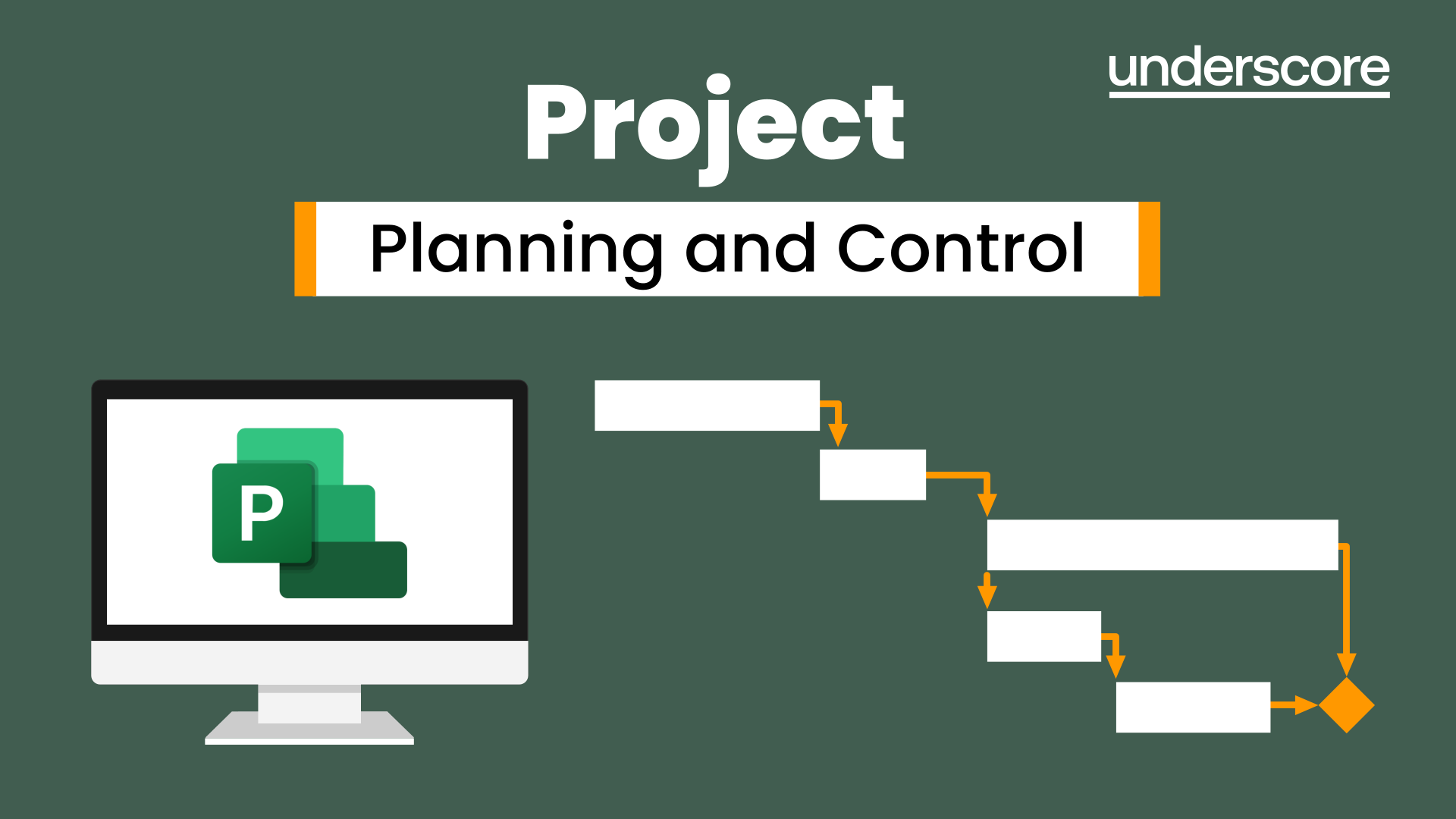
Etsy Shopify
By Etsy Shopify
Etsy to Shopify Integration: Your Complete Guide to Multichannel Selling For online sellers looking to grow their brand and tap into wider audiences, combining Etsy with Shopify is a game-changing move. Etsy is perfect for handmade, vintage, and unique products, while Shopify is a robust platform for building a scalable online store. The good news? Etsy to Shopify integration is not only possible—it’s also highly effective when done right. In this guide, we’ll walk you through why integrating Etsy with Shopify matters, how to do it successfully, and which tools can help automate and streamline your operations. What is Etsy to Shopify Integration? Etsy to Shopify integration allows you to connect your Etsy shop with your Shopify store. This enables real-time syncing of product listings, inventory levels, and orders between both platforms. Rather than managing two separate systems manually, integration creates a unified backend where everything can be handled more efficiently. Read more: https://litcommerce.com/blog/integrate-etsy-with-shopify/ Why Integrate Etsy with Shopify? Here are a few reasons why Etsy to Shopify integration is worth the effort: Centralized Management: Control listings, prices, and inventory across both platforms from a single dashboard. Reduced Manual Work: Avoid duplicating tasks like uploading products or tracking stock. Real-Time Updates: Changes on one platform reflect instantly on the other, reducing overselling risks. Expanded Reach: Use Etsy to reach niche buyers while building your long-term brand on Shopify. Expand Your Knowledge: https://beacons.ai/etsyshopify Best Way to Integrate Etsy to Shopify Since Etsy and Shopify don’t provide native integration, you’ll need a third-party solution. One of the most popular and user-friendly platforms is LitCommerce. Here’s how it works: Create a LitCommerce Account: Sign up at LitCommerce to access their integration tools. Connect Your Shops: Authorize both your Etsy and Shopify stores within the LitCommerce dashboard. Import & Sync Products: Transfer your products from Shopify to Etsy (or vice versa) and customize listings for each platform. Enable Automation: Turn on syncing for stock, pricing, and orders to ensure smooth multichannel selling. Manage Everything in One Place: View and fulfill orders from both channels in a unified dashboard. Gain a Deeper Understanding: https://devfolio.co/@etsyshopify/readme-md Key Features of LitCommerce Bulk product listing and editing Separate customization for Etsy and Shopify listings Automated inventory and order synchronization Multichannel order management Integration with additional marketplaces (Amazon, eBay, etc.) Get More Insights: https://karyakarsa.com/etsyshopify/does-etsy-integrate-with-shopify-everything-you-need-to-know Tips for Successful Integration Adapt Listings for Each Platform: Optimize product titles and descriptions based on Etsy’s and Shopify’s unique audiences. Test Before Launch: Run a few trial listings and orders to make sure everything is syncing correctly. Stay Consistent with Branding: Ensure your branding looks professional on both Etsy and Shopify. Monitor Performance: Use analytics to see which products perform better on each platform. Final Thoughts Etsy to Shopify integration offers a strategic advantage for sellers aiming to maximize their visibility and streamline their operations. By combining Etsy’s dedicated marketplace with Shopify’s customizable storefront, you get the best of both worlds. Using a tool like LitCommerce makes the integration process simple and efficient, helping you grow faster without doubling your workload.
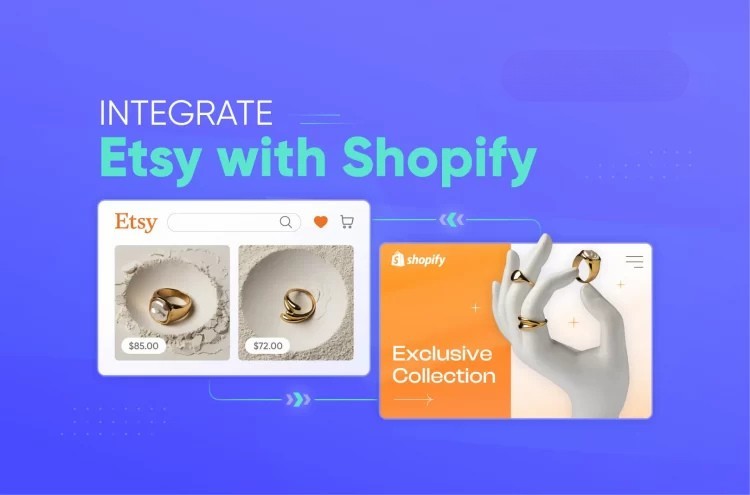
Baby-G BA-112-1ADR
By YiWon
Đồng hồ Baby-G BA-112-1ADR - đồng hồ thể thao dành cho các cô gái cá tính, với chất liệu cao cấp, thiết kế năng động, màu sắc thời thượng, hứa hẹn sẽ phá đảo giới trẻ toàn thế giới. Là chiếc đồng hồ vô cùng phù hợp với những cô gái mạnh mẽ, cá tính và thể thao. Đồng hồ Baby-G BA-112-1ADR, lưu ý về thương hiệu: Chiếc đồng hồ G-Shock đầu tiên được phát minh năm 1983 bởi một kỹ sư của Casio. Với thiết kế thể thao, nhiều tính năng nổi trội như chống nước, đèn Led thì G-Shock chính thức tạo nên một cơn sốt sốt hồ cho giới trẻ toàn thế giới. Và đến năm 1988 thì đã có 19 triệu chiếc G-shock đã được bán trên toàn thế giới. Baby-G đồng hồ thể thao vô cùng năng động Sau thành công vang dội đó, Casio tiếp tục cho ra dòng sản phẩm tương tư nhưng dành cho nữ giới mang tên Baby-G. Xin giới thiệu các bạn nữ yêu thích thể thao, tham gia nhiều hoạt động ngoài trời. Đồng hồ Baby-G BA-112-1ADR, lưu ý về thiết kế và chất lượng Đồng hồ Baby-G BA-112-1ADR có 4 màu chính : đen, hồng, xanh dương và vàng. Ít có thương hiệu đồng hồ cao cấp dù bong kết hợp nhiều màu sắc rực rỡ trong thiết kế của mình như Baby-G vì rất khó có thể hiện được sự đẳng cấp nhưng Baby-G lại làm được điều đó. Cách để xem tại đây nhé Nền đồng hồ với 4 tần số màu: Hồng, xanh dương, vàng, đen theo thứ tự từ ngoài vào trong. Mỗi tầng màu đềo có thêm các chi tiết như chữ, hình, số trên nó. Nhưng mọi thứ không hề gây mặt đồng hồ trở nên rối mà vô cùng hòa hợp và hài hòa. Không hề thô đi đeo lên tay các cô gái dù nhỏ nhắn Kim đồng hồ khá lớn và màu chủ đạo là hồng kết hợp với tầng ngoài cùng đồng hồ cũng màu hồng. Làm cho chiếc đồng hồ bắt đầu hơi nữ tính một chút. Ngoài ra trong chia làm 3 khoảng: khoảng thời gian, khoảng ngày và khoảng đếm giây. Mặt kính đồng hồ từ Mineral Crystal cường lực, vô cùng cứng và bền bỉ, rất khó bị trầy xước hay bễ gãy. Ngoài ra, vô cùng trong suốt, sáng bóng, khó bị mờ kể cả dùng lâu. Khung đồng hồ Baby-G BA-112-1ADR ôm chặt mặt đồng hồ và được thiết kế máy móc, có nhiều nút bấm xung quanh. Và đồng bộ với dây đeo cũng có màu đen bóng. Tạo một thành phần có thể tải xuống tối đa. Cả hai đều làm từ nhựa cao cấp vô cùng cứng cáp, chịu lực rất tốt. Cách để xem tại đây nhé Vì dây đeo nhựa, nên đeo vào rất thoải mái dễ chịu, nhưng lại vô cùng chắc chắn. Có thể tha hồ vận động, chơi thể thao trong thời gian dài mà không bị ảnh hưởng. Đối với người hay đổ nhiều mồ hôi vẫn cảm thấy mát mẻ và không ảnh hưởng.VHQUAN20240524

Educators matching "Dash"
Show all 54Search By Location
- Dash Courses in London
- Dash Courses in Birmingham
- Dash Courses in Glasgow
- Dash Courses in Liverpool
- Dash Courses in Bristol
- Dash Courses in Manchester
- Dash Courses in Sheffield
- Dash Courses in Leeds
- Dash Courses in Edinburgh
- Dash Courses in Leicester
- Dash Courses in Coventry
- Dash Courses in Bradford
- Dash Courses in Cardiff
- Dash Courses in Belfast
- Dash Courses in Nottingham





