- Professional Development
- Medicine & Nursing
- Arts & Crafts
- Health & Wellbeing
- Personal Development
9419 Confidence courses in Viewpark delivered Online
The CPD Accredited Travel Agent Course is designed to equip you with the knowledge and expertise needed to succeed in the dynamic world of travel. From understanding the intricacies of booking systems to mastering customer service techniques, this course provides you with the tools to navigate the travel industry with confidence. The flexible, online format allows you to learn at your own pace, meaning you can fit your studies around your lifestyle. With a focus on industry-standard practices and customer relations, this course is perfect for anyone looking to refine their skills or take their travel career to the next level. Whether you're new to the industry or seeking to build upon existing knowledge, this programme is structured to ensure you’re well-versed in everything from travel booking processes to international regulations. All while gaining a CPD accreditation to demonstrate your commitment to professional development. Still not convinced? Take a glimpse of the key benefits you'll get with - Lessons prepared in collaboration with Professionals User-friendly Learner Management System (LMS) Syllabus designed in line with the standards of the UK Education System Updated Study Materials focusing both on Knowledge and Skill based training Guidance to expand in 'a' territory and move forward with Travel Agent profession Free Assessment to test learners' knowledge and skills Course Curriculum: Module 01: Introduction to Travel and Tourism Module 02: Tourism Products and Services Module 03: Tour Operating and Travel Retailing Module 04: Marketing in Travel and Tourism Module 05: Developing Communication Skills Module 06: Customer Service and Satisfaction Module 07: Crisis and Visitor Attraction Management Module 08: Transport Management Procedure Module 09: Tourism in the New Normal World/ Post COVID Travel Destinations Module 10: Sustainable Tourism Module 11: Public Awareness Campaigns Module 12: Brexit and its Impact on Tourism Industry Module 13: Travel and Tourism Issues to Contend with Module 14: Human Resource Management in Travel Industry Course Assessment You will immediately be given access to a specifically crafted MCQ test upon completing the Travel Agent - CPD Accredited course. For each test, the pass mark will be set to 60%. Accredited Certificate After successfully completing this Travel Agent - CPD Accredited course, you will qualify for the CPD Quality Standards (CPD QS) certified certificate from Training Express. CPD 10 CPD hours / points Accredited by The CPD Quality Standards (CPD QS) Who is this course for? The Travel Agent - CPD Accredited training is ideal for highly motivated individuals or teams who want to enhance their skills and efficiently skilled employees. Requirements There are no formal entry requirements for the course, with enrollment open to anyone! Career path Learn the essential skills and knowledge you need to excel in your professional life with the help & guidance from our Travel Agent - CPD Accredited training.

Statistics isn’t just about crunching numbers — it’s about making sense of the story those numbers are trying to tell. This CPD Accredited course on Statistical Analysis guides you through the key principles of statistics, from foundational concepts to more nuanced techniques. Whether you're reviewing datasets, interpreting results, or presenting findings, this course equips you with the knowledge to navigate the world of statistical thinking with confidence and clarity. Designed for learners from all backgrounds, the course strips away the jargon and makes statistics surprisingly approachable — yes, even for those who still remember their school maths with mild unease. With each module, you’ll gain sharper insight into probability, distributions, sampling, regression, and more, all laid out in an engaging, digestible format. Ideal for those aiming to strengthen their analytical thinking or simply add weight to their professional profile — without the headache of deciphering Greek letters. Learning Outcomes: It's your chance to start with ourIT course and give your resume the stamp of approval that employers are looking for. So, pick up your card now and fill up your virtual basket with this highly-rated Statistics : Statistical Analysis - CPD Accredited online training program from Training Express Still not convinced? Take a glimpse of the key benefits you'll get with - Lessons prepared in collaboration with Professionals User-friendly Learner Management System (LMS) Syllabus designed in line with the standards of the UK Education System Updated Study Materials focusing both on Knowledge and Skill based training Guidance to expand in 'a' territory and move forward with Data Analyst profession Free Assessment to test learners' knowledge and skills Course Curriculum: Module 01: The Realm of Statistics Module 02: Basic Statistical Terms Module 03: The Center of the Data Module 04: Data Variability Module 05: Binomial and Normal Distributions Module 06: Introduction to Probability Module 07: Estimates and Intervals Module 08: Hypothesis Testing Module 09: Regression Analysis Module 10: Algorithms, Analytics and Predictions Module 11: Learning From Experience: The Bayesian Way Module 12: Doing Statistics: The Wrong Way Module 13: How We Can Do Statistics Better Course Assessment You will immediately be given access to a specifically crafted MCQ test upon completing the Statistics : Statistical Analysis - CPD Accredited course. For each test, the pass mark will be set to 60%. CPD 10 CPD hours / points Accredited by The CPD Certification Service Who is this course for? The Statistics : Statistical Analysis - CPD Accredited training is ideal for highly motivated individuals or teams who want to enhance their skills and efficiently skilled employees. Requirements There are no formal entry requirements for the course, with enrollment open to anyone! Career path Learn the essential skills and knowledge you need to excel in your professional life with the help & guidance from our Statistics : Statistical Analysis - CPD Accredited training.

In this competitive job market, you need to have some specific skills and knowledge to start your career and establish your position. This Career Development Masterclass: Become a Copywriter will help you understand the current demands, trends and skills in the sector. The course will provide you with the essential skills you need to boost your career growth in no time. The Career Development Masterclass: Become a Copywriter will give you clear insight and understanding about your roles and responsibilities, job perspective and future opportunities in this field. You will be familiarised with various actionable techniques, career mindset, regulations and how to work efficiently. This course is designed to provide an introduction to Career Development Masterclass: Become a Copywriter and offers an excellent way to gain the vital skills and confidence to work toward a successful career. It also provides access to proven educational knowledge about the subject and will support those wanting to attain personal goals in this area. Learning Objectives Learn the fundamental skills you require to be an expert Explore different techniques used by professionals Find out the relevant job skills & knowledge to excel in this profession Get a clear understanding of the job market and current demand Update your skills and fill any knowledge gap to compete in the relevant industry CPD accreditation for proof of acquired skills and knowledge Who is this Course for? Whether you are a beginner or an existing practitioner, our CPD accredited Career Development Masterclass: Become a Copywriter is perfect for you to gain extensive knowledge about different aspects of the relevant industry to hone your skill further. It is also great for working professionals who have acquired practical experience but require theoretical knowledge with a credential to support their skill, as we offer CPD accredited certification to boost up your resume and promotion prospects. Entry Requirement Anyone interested in learning more about this subject should take this Career Development Masterclass: Become a Copywriter. This course will help you grasp the basic concepts as well as develop a thorough understanding of the subject. The course is open to students from any academic background, as there is no prerequisites to enrol on this course. The course materials are accessible from an internet enabled device at anytime of the day. CPD Certificate from Course Gate At the successful completion of the course, you can obtain your CPD certificate from us. You can order the PDF certificate for £9 and the hard copy for £15. Also, you can order both PDF and hardcopy certificates for £22. Career path The Career Development Masterclass: Become a Copywriter will help you to enhance your knowledge and skill in this sector. After accomplishing this course, you will enrich and improve yourself and brighten up your career in the relevant job market. Course Curriculum Section 01: What Niche Best Fits Your Interests Lesson 01: How to Find Your Niche 00:04:00 Lesson 02: How to Find a Niche Market: A Step-By-Step Guide 00:04:00 Lesson 03: The Advantages of Having a Niche Market 00:04:00 Lesson 04: 5 Ways to Research Your Potential Customers 00:03:00 Lesson 05: 5 Simple Steps To Find Your Niche Market 00:04:00 Lesson 06: Ways to Narrow Down Your Niche Market 00:03:00 Section 02: Ways to Hone Your Skills as A Copywriter Lesson 01: 10 Reasons Why People Who Read A Lot Are More Likely To Be Successful 00:04:00 Lesson 02: The Importance of Written Communication Skills 00:04:00 Lesson 03: 5 Reasons why Feedback may be the Most Important 00:04:00 Lesson 04: What Copywriting Certification Programs Can Teach You 00:04:00 Lesson 05: 8 Online Tools That Will Improve Your Writing 00:03:00 Lesson 06: Why Should You Network? 00:04:00 Lesson 07: Why New Writers Should Enter Writing Competitions 00:03:00 Section 03: Communicating with Your Prospect Lesson 01: How To Get The Most Out Of Customer Polls And Surveys 00:04:00 Lesson 02: How to Identify a Target Demographic 00:04:00 Lesson 03: Learn Your Customers Habits 00:03:00 Lesson 04: 11 Ways to Provide Great Customer Service 00:03:00 Lesson 05: Your Small Business Competitors: Where to Learn About Their Customers 00:04:00 Section 04: Expanding Your Business Lesson 01: The Easiest Way to Build Your Business Through Referrals 00:04:00 Lesson 02: What is a Paid Online Advertising Strategy? 00:03:00 Lesson 03: What Is a Portfolio Website and Why You Need It? 00:04:00 Lesson 04: Copywriting for Social Media: 7 Tips to Boost Engagement 00:03:00 Lesson 05: 5 Rules for Customer-Centric Copywriting Your Support Reps Should Use 00:03:00 Section 05: Niches that Copywriters Work In Lesson 01: Break into the Self-Improvement Market 00:04:00 Lesson 02: Fundraising - Selling Your Services to Non-Profit Companies 00:04:00 Lesson 03: Health Copywriting- Working to Improve People's Lives 00:06:00 Lesson 04: Financial Services 00:04:00 Lesson 05: Christian Market - Writing for a Higher Purpose 00:04:00 Section 06: Why Become a Freelance Copywriter Lesson 01: Choose Your Own Working Hours 00:05:00 Lesson 02: The Newbie's Guide to Making the Most of Remote Work 00:04:00 Lesson 03: Copywriter Job Satisfaction: Why Copywriting is a Good Career 00:03:00 Lesson 04: Why Copywriting Helps your Business and Adds Value to your Marketing Assets 00:04:00 Lesson 05: Potential to Earn Higher than Average Income 00:03:00 Certificate and Transcript Order Your Certificates or Transcripts 00:00:00

Description: The Functional Maths Skills Training aims to provide great insight into the skills and knowledge needed to help prepare you for taking your formal Functional Skills Maths exam, using teaching methods based on the most recent updates within the National Curriculum. This course helps you improve your Maths skills whatever your starting point is. It will cover different areas of maths learning including working with numbers, understanding percentages everyday measurements and much more. The course is delivered by experienced tutors who will use real life and work examples like checking bills, budgeting, calculating percentages, getting the best value for money, averages, using metric and imperial measuring systems; working out perimeter, area and volume and much more. This course will improve maths skills using a problem-solving approach. It can be tailored around specific needs of the business. Assessment: This course does not involve any MCQ test. Students need to answer assignment questions to complete the course, the answers will be in the form of written work in pdf or word. Students can write the answers in their own time. Once the answers are submitted, the instructor will check and assess the work. Certification: After completing and passing the course successfully, you will be able to obtain an Accredited Certificate of Achievement. Certificates can be obtained either in hard copy at a cost of £39 or in PDF format at a cost of £24. Who is this Course for? Functional Maths Skills Training is certified by CPD Qualifications Standards and CiQ. This makes it perfect for anyone trying to learn potential professional skills. As there is no experience and qualification required for this course, it is available for all students from any academic background. Requirements Our Functional Maths Skills Training is fully compatible with any kind of device. Whether you are using Windows computer, Mac, smartphones or tablets, you will get the same experience while learning. Besides that, you will be able to access the course with any kind of internet connection from anywhere at any time without any kind of limitation. Career Path After completing this course you will be able to build up accurate knowledge and skills with proper confidence to enrich yourself and brighten up your career in the relevant job market. Integers Lecture 1 Introduction 00:02:00 Lecture 2 Multiplying any digit number by 11, 22, and 33.mp4 00:09:00 Lecture 3 Integers and ordering of integers 00:06:00 Lecture 5 Operations on Integers 00:04:00 Lecture 6 Multiplication and Division of Integers 00:04:00 Lecture 7 Powers of Integers (Exponents) 00:04:00 Factors and Multiples Lecture 8 Complete knowledge about factors and multiples 00:06:00 Lecture 9 Divisibility tests for 2,3,4,5,6 00:07:00 Lecture 10 Divisibility rules 7,8,9,10,11 00:06:00 Lecture 11 Prime Factorization 00:06:00 Lecture 12 Highest Common Factor HCF 00:10:00 Lecture 13 Least Common Multiple LCM 00:16:00 Lecture 14 Relation between LCM and HCF 00:04:00 Fractions Lecture 15 Classification of Fractions 00:04:00 Lecture 16 Convert mixed to improper and improper to mixed fractions 00:03:00 Lecture 17 Equivalent Fractions 00:04:00 Lecture 18 Comparing Fractions after converting to like fractions 00:09:00 Lecture 19 Reducing a fraction to lowest term 00:04:00 Lecture 20 Addition and subtraction OF fractions 00:08:00 Lecture 21 Multiplication and division of fractions 00:11:00 Lecture 22 Word problems on fractions 00:16:00 Simplification Rule : BODMAS Lecture 23 BODMAS and rules to remove brackets 00:03:00 Lecture 24 Simplify expressions using BODMAS rules 00:05:00 Lecture 25 Simplify expressions involving fractions using BODMAS 00:07:00 Decimal numbers Lecture 26 Decimal numbers in relation to fractions 00:08:00 Lecture 27 Like and unlike Decimals 00:05:00 Lecture 28 Ordering of Decimal numbers 00:10:00 Lecture 29 Addition and subtraction of Decimal 00:07:00 Lecture 30 Multiplication of Decimal 00:03:00 Lecture 31 Division of Decimal 00:05:00 Rational Numbers Lecture 32 Rational number 00:02:00 Lecture 33 Representation of Rational Numbers on Number line 00:04:00 Lecture 34 Determining which fraction is terminating or non terminating 00:05:00 Lecture 35 shortcut method of writing decimal expansion of fraction to decimal 00:08:00 Approximation Lecture 36 Rounding to whole number 00:06:00 Lecture 37 Rounding to required number of decimals (1 d.p. ) 00:05:00 Lecture 38 rounding to significant digits 00:07:00 Lecture 39 Practice question on three methods of approximation 00:05:00 Estimation and Scientific Notation or Standard form Lecture 40 Estimation 00:05:00 Lecture 41 Scientific Notation 00:07:00 Lecture 42 Operation on numbers when they are in scientific notation 00:06:00 Percentage Lecture 43 Percentage to fraction and fraction to percentage 00:06:00 Lecture 44 Percentage of a quantity and conversation to decimal 00:06:00 Lecture 45 Expressing one quantity as percentage of another quantity 00:06:00 Lecture 46 Finding increase decrease percent 00:05:00 Lecture 47 Uses of percentages-Word Problems 00:09:00 Ratio and Proportion Lecture 48 Ratio- How to express as simple ratio 00:09:00 Lecture 49 How to compare Ratios 00:04:00 Lecture 50 Word problems on finding ratios 00:07:00 Lecture 51To divide a given quantity into a given Ratio 00:11:00 Lecture 52 Proportion 00:04:00 Lecture 53 Practice problems on Proportion 00:06:00 Lecture 54 Continued proportion 00:06:00 Unitary Method and its Applications Lecture 55 Direct Variation ( or proportion) 00:04:00 Lecture 56 Problems based on Direct proportion 00:10:00 Lecture 57 Inverse Variation ( or proportion) 00:10:00 Lecture 58 Multiple Ratios 00:10:00 Profit , Loss, discount and Tax Lecture 59 Basics - Profit and Loss 00:04:00 Lecture 60 More practice problems on Profit & Loss 00:06:00 Lecture 61 Selling price formula and Problems 00:04:00 Lecture 62 Cost price formula and Problems 00:03:00 Lecture 63 Higher problems on Profit and Loss 00:08:00 Lecture 64 Basics - Discount.mp4 00:05:00 Lecture 65 Practice problems on Discount 00:04:00 Lecture 66 Tax 00:06:00 Math Techniques Lecture 2 Multiplying any digit number by 11, 22, and 33 00:09:00 Lecture 3 Finding remainder when a number of any digits is divided by 9 00:04:00 Lecture 4 Multiplying any digit number by series of 9; 99; 999; 99999 Part 1 00:08:00 Lecture 5 Multiplying any digit number by series of 9; 99 ; 999 ; 99999 Part 2 00:07:00 Lecture 6 Product of two numbers below the base number 100; 1000 etc 00:08:00 Lecture 7 Multiplication of Numbers above the base 1000; 10000; 100000 etc 00:08:00 Lecture 8 Multiplication of numbers one above the base and second less than the base 00:06:00 Lecture 9 multiplying any two digit numbers using Vertically and Crosswise 00:04:00 Lecture 10 Multiplying three digit numbers using Vertically and Crosswise 00:05:00 Lecture 11 Multiplying any digit number by 5, 25, and 125 faster than calculator 00:07:00 Lecture 12 Squaring numbers that end in 5 using Vedic Math 00:04:00 Lecture 13 Squaring two digit numbers mentally Using Vedic Math technique 00:06:00 Lecture 14 Squaring three digit numbers mentally Using Vedic Math technique 00:05:00 Lecture 15 Finding cube of any two digit number faster than calculator 00:10:00 Lecture 16 Approximate value of square root of numbers which are not perfect squares 00:09:00 Lecture 17 Approximate value of cube root of numbers which are not perfect cubes 00:05:00 Short Tricks Lecture 18 Short tricks to count Number of Squares in given figure 00:05:00 Lecture 19 Short tricks to count Number of Rectangles in given figure 00:03:00 Lecture 20 Short tricks to count Number of triangles in given figure 00:04:00 Lecture 21 Finding Day of the week when any date is given in 2 Seconds mentally 00:12:00 Simplify calculations super fast Lecture 22 Digital sum of a number 00:04:00 Lecture 23 Digital sum- Addition and Subtraction 00:10:00 Lecture 24 Digital sums- Multiplication 00:07:00 Lecture 25 Digital sum- divisions 00:08:00 Simplification short cuts for complicated fractions and square root problems Lecture 26 Simplification short tricks for complicated fractions 00:10:00 Lecture 27 Simplification short tricks for fractions series part 1 00:07:00 Lecture 28 Simplification short tricks for fractions series part 2 00:05:00 Lecture 29 Simplification short tricks for complicated square root problems 00:09:00 Order Your Certificates and Transcripts Order Your Certificates and Transcripts 00:00:00
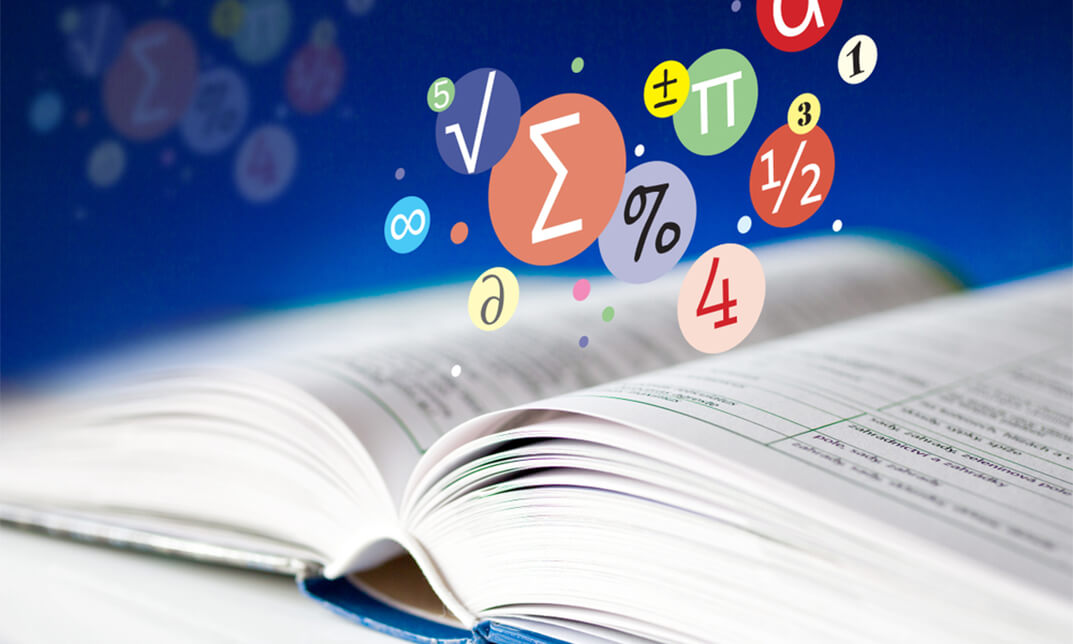
Administrative management focuses on needs of administrative procedures and using the right tools and techniques in the workplace. [course_titile] is originated for you to carry out administrative tasks to a professional standard. The course begins with by explaining the code of conduct as well as setting the tone in the workplace. Operating an office requires exceptional effort and management skills. Initially, this course is intended to prepare you to handle bullying in the workplace, conflict management and different types of conflict that often occur, necessary steps to avoid and overcome conflict, getting along in the workplace effectively as well. You will be able to create a positive work environment through communication and negotiation. In the course, you will get a clear understanding of closing the generation gap, ergonomics injury prevention, and eliminate workplace violence. Following that, you will learn about workplace harassment and things to do if you become a victim of it. Enroll now and get the most out of this course. Learning Outcomes: Identify what a code of conduct is and why a business should have one Identify what goes into a code of conduct Discuss how to implement a code of conduct in the workplace Create a code of conduct for a business Allot a definition about bullying of what it is and what not Realise the cost of bullying either to organisations nor to people Recognise behaviours associated with bullying as well as the factors behind them Learn some means to shut bullying and realise the roles you can play Acquire the knowledge of some routes to handle yourself from bullying Learn what you should do when encountered with bullying Figure out proper solutions to a bullying event (either within or outside the organisation) Be able to assist in creating an anti-bullying policy Become able to help generate an anti-bullying policy Identify how a positive workplace appears Get information and realise the major components suited to produce and sustain a positive work atmosphere Realise the role of an employee to generate your individual activities to manage a positive work environment Understand as a leader the responsibility you have to create and maintain a positive work environment Figure out Discover what type of team player you are and how that relates to your functioning in the team Know the importance of effective workplace relationships in creating and maintaining a positive work environment Know and understand the importance of working as a team and guidelines to good teamwork Discover your personal strengths and weaknesses in working cooperatively Discover your preference for dealing with workplace conflict Allot a definition to ergonomics and the terms it include Recognise from where you can get ergonomics information for your area Locate the ways ergonomics could be incorporated for your workplace Evaluate the environment for ergonomic risks, learn to open ways so as to solve the issues, as well as planning for their application. Recheck along with assessing your ergonomic endeavor Apply the change management technique proficiently Relate the fundamental principles linked to ergonomics Get to know outlining ergonomic practices to sit, stand, lift, carry, push, as well as to pull Make designs for an ergonomic workstation Recognise the crucial ergonomic features of tools as well as machines Interpret the role of the environmental factors for example, (sound, air quality, as well as light) play in ergonomics Assessment: At the end of the course, you will be required to sit for an online MCQ test. Your test will be assessed automatically and immediately. You will instantly know whether you have been successful or not. Before sitting for your final exam you will have the opportunity to test your proficiency with a mock exam. Certification: After completing and passing the course successfully, you will be able to obtain an Accredited Certificate of Achievement. Certificates can be obtained either in hard copy at a cost of £39 or in PDF format at a cost of £24. Who is this Course for? Complete Workplace Administration is certified by CPD Qualifications Standards and CiQ. This makes it perfect for anyone trying to learn potential professional skills. As there is no experience and qualification required for this course, it is available for all students from any academic background. Requirements Our Complete Workplace Administration is fully compatible with any kind of device. Whether you are using Windows computer, Mac, smartphones or tablets, you will get the same experience while learning. Besides that, you will be able to access the course with any kind of internet connection from anywhere at any time without any kind of limitation. Career Path After completing this course you will be able to build up accurate knowledge and skills with proper confidence to enrich yourself and brighten up your career in the relevant job market. Module : 1 What is it, and why? 00:15:00 What to leave in, what to leave out 00:15:00 What's it all about? 00:15:00 A Random Sample 00:30:00 What to Do When You Make a Mistake 00:15:00 Auditing 00:30:00 Putting it Together 00:15:00 Module : 2 Defining Bullying 00:15:00 Why Bullies Do What They Do 00:15:00 Building a Shield Against Bullies 00:15:00 What to Do If It Happens to You 00:30:00 What to Do If You Witness Bullying 00:15:00 Creating an Anti-Bullying Workplace 00:15:00 The Law on Bullying 00:15:00 Module : 3 Defining Conflict 00:15:00 Types of Conflict 00:15:00 Open Conflict vs. Hidden Conflict 00:15:00 Spontaneous and Reflective Behavior 00:15:00 The Johari Window 00:15:00 Stages of Conflict 01:00:00 Conflict Resolution Style Questionnaire 00:15:00 The Role of Communication in Conflict Resolution 00:30:00 Active Listening Skills 00:15:00 Paraphrasing Skills 00:15:00 Powerful Questions 00:15:00 Body Language 00:15:00 The Conflict/Opportunity Test 00:15:00 Conflict and Its Resolution 00:30:00 Helping Others Through Conflict 00:45:00 Module : 4 What Does a Positive Environment Look Like? 00:30:00 What Can I Do? 00:30:00 Team Player 00:15:00 Effective Workplace Relationships (I) 00:45:00 Effective Workplace Relationships (II) 00:30:00 Module : 5 The Case for Wellness 00:15:00 Building the Foundation 00:30:00 Gathering Support 00:15:00 Gathering Data 00:30:00 Performing a Needs Analysis 00:15:00 Implementing Your Workplace Wellness Program 00:15:00 Reviewing the Plan 00:15:00 Evaluating and Reporting Results 00:15:00 Module : 6 Getting Started 00:30:00 The Role of Ergonomics in Your Workplace 00:15:00 The Ergonomic Assessment Cycle 00:05:00 Identifying and Assessing Ergonomic Hazards 00:30:00 Developing a Plan to Address Ergonomic Issues 00:15:00 Identifying and Implementing Solutions 00:15:00 Obtaining Employee Buy-In 00:15:00 Tips for Successful Implementation 00:15:00 Reviewing Your Ergonomics Program 00:15:00 Basic Ergonomic Principles 00:15:00 Optimal Sitting and Standing 00:15:00 Safe Lifting and Transporting 00:15:00 Ergonomic Workstations 00:15:00 Safe Tool Selection and Use 00:15:00 Creating an Ergonomic Environment 00:30:00 Module : 7 What is Workplace Violence? 00:15:00 Understanding the Behavior Wheel 00:15:00 The Anger Management Process 00:30:00 Communicating Better 00:15:00 Basic Problem Solving Tools 01:00:00 Other Ways of Managing Anger 00:15:00 A Systems Approach 00:15:00 Developing a Policy and Program 00:15:00 Risk Assessment 00:30:00 Hiring Practices 00:15:00 Workplace Practices and Procedures 00:15:00 Security Systems and Personnel 00:15:00 Training Programs 00:15:00 Developing Emergency Response Plans 00:15:00 Program Review 00:15:00 The Immediate Response 00:15:00 Consulting with the Experts 00:15:00 Gathering Additional Information 00:15:00 Re-Evaluating Information 00:15:00 Communicating Incidents and Threats 00:15:00 Interviewing Employees 00:15:00 Risk Level Analysis 00:15:00 Reviewing the Options 00:15:00 Analyzing the Impact 00:15:00 Process Application 00:15:00 Module : 8 Defining Harassment 00:15:00 Defining Sexual Harassment 00:30:00 The Purpose of Training 00:15:00 Creating a Harassment Policy 00:30:00 Nipping it in the Bud 00:15:00 Protecting Yourself 00:15:00 What If It Happens to Me? 00:30:00 What If It's Happening to Someone Else? 00:15:00 Someone Has Filed a Complaint Against Me! 00:30:00 Addressing a Complaint 00:15:00 Handling False Complaints 00:15:00 Mediation 00:45:00 Investigating a Complaint 00:45:00 Making the Decision 00:15:00 Creating Solutions 00:15:00 After It's Over 00:15:00 Skill Application 00:15:00

Payroll Analyst Mini Bundle
By Compete High
Become an indispensable part of any organisation with the Payroll Analyst Mini Bundle, designed to sharpen your expertise in payroll, bookkeeping, compliance, data entry, and employment law. Employers seek professionals with these exact skills to ensure accurate, lawful, and efficient payroll management. Act fast—businesses across all industries need qualified payroll analysts now, and this bundle puts you in that hireable position without delay. Description This bundle is a powerhouse of job-relevant skills that hiring managers actively search for: mastery of payroll systems, bookkeeping accuracy, adherence to compliance standards, precise data entry, and a solid grasp of employment law. The combination of payroll, bookkeeping, compliance, data entry, and employment law knowledge makes your CV a magnet for recruiters in finance, HR, and operations. Ideal for roles in payroll departments, accounting firms, and corporate finance teams, this bundle ensures you’re equipped with essential payroll and bookkeeping skills, alongside the legal awareness of compliance and employment law. Accuracy in data entry is a must, and this bundle guarantees you have it covered. Don’t let hiring managers pass you over. FAQ Q: Is this bundle beginner-friendly? A: Yes, it is designed to build confidence for entry and mid-level payroll analyst positions. Q: What sectors value these skills most? A: Finance, accounting, HR, and any business requiring precise payroll and compliance functions. Q: Does this cover legal payroll requirements? A: Absolutely. Employment law and compliance are key components. Q: How soon can I apply these skills? A: Immediately after completion, your CV will reflect vital skills employers want. Q: Why prioritize this bundle now? A: Payroll accuracy is critical, and companies are actively recruiting trained analysts. Q: Does this bundle prepare me for data-focused roles? A: Yes, data entry precision is part of the core training.

Motor Mechanic Mini Bundle
By Compete High
Gear up for a career that powers the transport and maintenance industry with the Motor Mechanic Mini Bundle. This bundle offers essential skills in Electrician, Bike Maintenance, Bicycle Maintenance, Basic Electrical Engineering, and Telephone Etiquette—all critical for thriving in workshops, repair centres, and automotive service hubs. Employers look for candidates with this unique mix, combining technical know-how and communication readiness. Whether it’s fixing bikes or diagnosing electrical issues, this bundle makes you the candidate who stands out, ready for immediate hire and success in the motor mechanic industry. Description The Motor Mechanic Mini Bundle blends hands-on mechanical expertise with the foundational knowledge of an Electrician and Basic Electrical Engineering. Employers seek mechanics who understand vehicle systems deeply and can tackle Bike Maintenance and Bicycle Maintenance with confidence. This bundle also integrates Telephone Etiquette, ensuring you’re prepared to handle customer interactions professionally—a vital skill often overlooked but highly valued. From independent garages to large-scale service centres, professionals equipped with Electrician and electrical engineering basics, plus the ability to maintain bikes efficiently, are in demand. Add polished communication skills through Telephone Etiquette, and you’re not just employable—you’re indispensable. FAQ What jobs can I get with this bundle? Motor mechanic, bike maintenance technician, electrical systems assistant, customer-facing service mechanic. Is this bundle suitable for beginners? Yes, perfect for newcomers wanting a comprehensive skill set. Why include Telephone Etiquette? Communication is key in customer-facing roles, ensuring smooth service and client satisfaction. Will this help with electric vehicle repair? Yes. Electrician and Basic Electrical Engineering skills are increasingly essential in modern motor mechanics. Are bike skills relevant to motor mechanics? Definitely. Bike Maintenance and Bicycle Maintenance are valuable, especially in mixed-repair workshops. How soon can I expect job offers? The motor industry is growing—skills like these make you job-ready fast.

Automotive Mechanic & Technical Training Mini Bundle
By Compete High
Fuel your career in automotive maintenance and technical trades with the Automotive Mechanic & Technical Training Mini Bundle. This bundle brings together essential, job-ready skills in Puwer, Bike Maintenance, Bicycle Maintenance, RIDDOR, and Welding—equipping you to meet employer demands in garages, workshops, manufacturing, and safety-critical environments. Whether you’re looking to maintain high standards or take on specialized technical roles, understanding Puwer and RIDDOR compliance alongside hands-on skills in Bike Maintenance, Bicycle Maintenance, and Welding sets you apart from the competition. Description The automotive industry values technicians who can combine mechanical know-how with health and safety compliance. This bundle delivers the full package. Puwer and RIDDOR training ensure you understand the essential workplace safety regulations, while Bike Maintenance, Bicycle Maintenance, and Welding provide practical skills needed for hands-on repairs and fabrication. Workshop owners and manufacturers are urgently seeking mechanics who bring both technical expertise and compliance confidence. This blend of skills means you’re not just fixing vehicles—you’re safeguarding operations. It’s a compelling combination that fast-tracks hiring decisions in automotive and related sectors. FAQ Which jobs does this bundle prepare me for? Automotive mechanic, bike technician, welder, workshop safety officer, and maintenance technician. Is health and safety training included? Yes—Puwer and RIDDOR focus on compliance with essential UK workplace safety regulations. Are these skills relevant beyond automotive? Absolutely. Skills like Welding and RIDDOR are valuable in manufacturing and industrial settings. Can I specialize in bike or bicycle maintenance? Yes. Both Bike Maintenance and Bicycle Maintenance skills are in demand in retail and service sectors. Is this bundle suitable for new entrants? Definitely. It offers a complete foundation to start or upgrade your career in automotive mechanics. How quickly can I expect to find work? Demand for qualified mechanics and technicians is strong; starting now puts you in prime position.

Venepuncture (Phlebotomy) and Cannulation Training Mini Bundle
By Compete High
Elevate your healthcare career with the Venepuncture (Phlebotomy) and Cannulation Training Mini Bundle. Tailored for professionals aiming to excel in clinical procedures, patient care, and safety, this bundle emphasizes the most sought-after skills employers need. With essential courses in Phlebotomy, Nursing, Communication Skills, HACCP, and Health and Social Care, you’ll stand out as a hireable, confident healthcare practitioner. Description In modern healthcare settings, expertise in Phlebotomy and Nursing forms the backbone of patient-centered care. Mastery of Phlebotomy procedures combined with strong Nursing foundations means you can support medical teams efficiently and compassionately. Effective Communication Skills ensure smooth interactions with patients and colleagues, a top priority in clinical environments. Your ability to convey instructions, provide reassurance, and collaborate depends on polished Communication Skills. Workplace safety cannot be overstated, and that’s why HACCP training is included. Knowledge of HACCP protocols equips you to maintain hygienic and safe clinical environments, essential for reducing risks of contamination. Beyond direct care, understanding Health and Social Care principles prepares you to contribute holistically to patient well-being. Employers look for candidates who can navigate healthcare systems and support vulnerable populations through comprehensive Health and Social Care skills. This combination of Phlebotomy, Nursing, Communication Skills, HACCP, and Health and Social Care ensures you are highly employable and ready to meet healthcare demands with confidence. FAQ Q: What types of jobs does this bundle prepare me for? A: Clinical assistant roles, phlebotomy technician, healthcare support worker, and positions requiring Nursing, Communication Skills, HACCP, and Health and Social Care competencies. Q: Do I need prior medical experience? A: No, the bundle supports beginners and those upgrading their skills in Phlebotomy, Nursing, Communication Skills, HACCP, and Health and Social Care. Q: How does HACCP fit into healthcare training? A: HACCP principles ensure patient safety through infection control, vital for all clinical practitioners, including those specializing in Phlebotomy and Nursing.

Personal Tax Training on Tax Return and Self Assessment Mini Bundle
By Compete High
Learn how to handle tax returns and self assessment online. Understand Sage, Power BI, and accounting with this flexible training bundle. 🔹 Overview: This Personal Tax Training Mini Bundle brings together five solid pillars of individual tax know-how. Whether you’re looking to untangle self assessment, make sense of Sage software, or simply stop avoiding spreadsheets, this bundle delivers just the right level of information—without the late-night panic. From tax logic to financial analysis and visual reporting with Power BI, each course is designed for clarity and structured learning. You’ll get to grips with the numbers, the narratives behind them, and the systems that keep everything ticking. All accessible online, no calculator batteries required (unless you're feeling nostalgic). 🔹 Learning Outcomes: Understand the structure and rules behind personal income tax Learn how to use Sage for personal tax accounting tasks Build Power BI reports to analyse financial tax data Explore financial analysis techniques in tax-based scenarios Gain working knowledge of personal self assessment processes Apply accounting principles to personal finance case examples 🔹 Who is this Course For: Self-employed individuals handling their own tax submissions Small business owners wanting better control of their finances Those seeking insight into personal tax rules and allowances Accountants brushing up on self assessment tools and theory Individuals interested in Sage and Power BI for tax use Finance students exploring personal taxation applications Freelancers wanting more clarity on income declarations Anyone afraid of the word "HMRC" and looking for confidence 🔹 Career Path: Tax Assistant – £23,000–£30,000 per year Self-Assessment Specialist – £25,000–£34,000 per year Accounting Technician – £24,000–£32,000 per year Bookkeeper (Sage) – £22,000–£29,000 per year Power BI Analyst (Finance) – £30,000–£40,000 per year Personal Finance Advisor – £28,000–£38,000 per year
