- Professional Development
- Medicine & Nursing
- Arts & Crafts
- Health & Wellbeing
- Personal Development
635 Computer Skills courses
Basic Arduino Crash Course
By SkillWise
Overview Uplift Your Career & Skill Up to Your Dream Job - Learning Simplified From Home! Kickstart your career & boost your employability by helping you discover your skills, talents, and interests with our special Basic Arduino Crash Course Course. You'll create a pathway to your ideal job as this course is designed to uplift your career in the relevant industry. It provides the professional training that employers are looking for in today's workplaces. The Basic Arduino Crash Course Course is one of the most prestigious training offered at Skillwise and is highly valued by employers for good reason. This Basic Arduino Crash Course Course has been designed by industry experts to provide our learners with the best learning experience possible to increase their understanding of their chosen field. This Basic Arduino Crash Course Course, like every one of Study Hub's courses, is meticulously developed and well-researched. Every one of the topics is divided into elementary modules, allowing our students to grasp each lesson quickly. At Skillwise, we don't just offer courses; we also provide a valuable teaching process. When you buy a course from Skillwise, you get unlimited Lifetime access with 24/7 dedicated tutor support. Why buy this Basic Arduino Crash Course? Lifetime access to the course forever Digital Certificate, Transcript, and student ID are all included in the price Absolutely no hidden fees Directly receive CPD QS-accredited qualifications after course completion Receive one-to-one assistance every weekday from professionals Immediately receive the PDF certificate after passing Receive the original copies of your certificate and transcript on the next working day Easily learn the skills and knowledge from the comfort of your home Certification After studying the course materials of the Basic Arduino Crash Course there will be a written assignment test which you can take either during or at the end of the course. After successfully passing the test you will be able to claim the pdf certificate for free. Original Hard Copy certificates need to be ordered at an additional cost of £8. Who is this course for? This Basic Arduino Crash Course course is ideal for Students Recent graduates Job Seekers Anyone interested in this topic People already working in the relevant fields and want to polish their knowledge and skills. Prerequisites This Basic Arduino Crash Course does not require you to have any prior qualifications or experience. You can just enroll and start learning. This Basic Arduino Crash Course was made by professionals and it is compatible with all PCs, Macs, tablets, and smartphones. You will be able to access the course from anywhere at any time as long as you have a good enough internet connection. Career path As this course comes with multiple courses included as a bonus, you will be able to pursue multiple occupations. This Basic Arduino Crash Course is a great way for you to gain multiple skills from the comfort of your home. Section 1: Introduction & Requirements Unit 1: Introduction 00:01:00 Unit 2: Instructor's Introduction 00:05:00 Unit 3: What is Arduino 00:02:00 Section 2: Objective to Remember Unit 1: The Holes in Board 00:01:00 Unit 2: Working Procedure 00:01:00 Unit 3: The Breadboard 00:05:00 Section 3: Thinking Process of Arduino Unit 1: Thinking Process of Arduino 00:06:00 Section 4: Making a Circuit Unit 1: Putting Together a Circuit 00:04:00 Section 5: Coding Arduino Unit 1: Cut and Paste Coding 00:12:00 Section 6: More About Circuit Diagram Unit 1: Circuit Diagram 00:03:00 Section 7: Practical Work Unit 1: Inputs: Buttons 00:04:00 Unit 2: Analog Input: IR sensor 00:04:00 Unit 3: Analog Input: Potentiometer 00:09:00 Assignment Assignment - Basic Arduino Crash Course

Adobe Acrobat Pro DC Advanced
By SkillWise
Overview Uplift Your Career & Skill Up to Your Dream Job - Learning Simplified From Home! Kickstart your career & boost your employability by helping you discover your skills, talents, and interests with our special Adobe Acrobat Pro DC Advanced Course. You'll create a pathway to your ideal job as this course is designed to uplift your career in the relevant industry. It provides the professional training that employers are looking for in today's workplaces. The Adobe Acrobat Pro DC Advanced Course is one of the most prestigious training offered at Skillwise and is highly valued by employers for good reason. This Adobe Acrobat Pro DC Advanced Course has been designed by industry experts to provide our learners with the best learning experience possible to increase their understanding of their chosen field. This Adobe Acrobat Pro DC Advanced Course, like every one of Skillwise's courses, is meticulously developed and well-researched. Every one of the topics is divided into elementary modules, allowing our students to grasp each lesson quickly. At Skillwise, we don't just offer courses; we also provide a valuable teaching process. When you buy a course from Skillwise, you get unlimited Lifetime access with 24/7 dedicated tutor support. Why buy this Adobe Acrobat Pro DC Advanced ? Lifetime access to the course forever Digital Certificate, Transcript, and student ID are all included in the price Absolutely no hidden fees Directly receive CPD Quality Standard-accredited qualifications after course completion Receive one-to-one assistance every weekday from professionals Immediately receive the PDF certificate after passing. Receive the original copies of your certificate and transcript on the next working day Easily learn the skills and knowledge from the comfort of your home Certification After studying the course materials of the Adobe Acrobat Pro DC Advanced there will be a written assignment test which you can take either during or at the end of the course. After successfully passing the test you will be able to claim the PDF certificate for free. Original Hard Copy certificates need to be ordered at an additional cost of £8. Who is this course for? This Adobe Acrobat Pro DC Advanced course is ideal for Students Recent graduates Job Seekers Anyone interested in this topic People already work in relevant fields and want to polish their knowledge and skills. Prerequisites This Adobe Acrobat Pro DC Advanced does not require you to have any prior qualifications or experience. You can just enrol and start learning. This Adobe Acrobat Pro DC Advanced was made by professionals and it is compatible with all PCs, Macs, tablets, and smartphones. You will be able to access the course from anywhere at any time as long as you have a good enough internet connection. Career path As this course comes with multiple courses included as a bonus, you will be able to pursue multiple occupations. This Adobe Acrobat Pro DC Advanced is a great way for you to gain multiple skills from the comfort of your home. Introduction to the Course Introduction 00:02:00 Module 1: Advanced Document Tools Using Document Properties 00:04:00 Comparing Documents 00:07:00 Using Scan and OCR 00:06:00 Module 2: Adding Rich Media Adding Sound 00:06:00 Adding Video 00:05:00 Adding Buttons 00:10:00 Module 3: Using the Measurement Tools Understanding the Measurement Tool 00:03:00 Using the Distance Tools 00:04:00 Using the Perimeter Tool 00:02:00 Using the Area Tool 00:03:00 Module 4: Creating Forms Creating a Form from a Word Document 00:06:00 Creating a Form from InDesign 00:03:00 Adding Form Elements 00:09:00 Adding Checkboxes and Radio Buttons 00:08:00 Distributing Forms 00:05:00 Tracking Forms 00:03:00 Module 5: Understanding Accessibility What is Accessibility 00:02:00 Running Accessibility Checker 00:08:00 What is a Digital Signature 00:03:00 Module 6: Creating Signatures and Certificates Creating a Digital Signature 00:08:00 Using Adobe Sign and Fill 00:03:00 Recap to the Course Recap 00:01:00 Final Exam
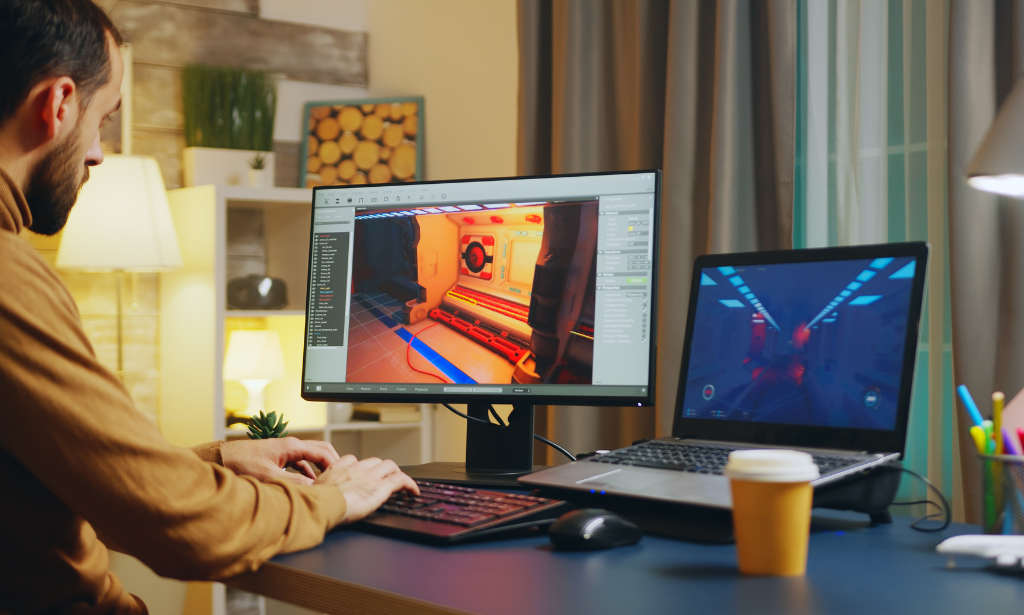
Advanced Excel Analytics
By SkillWise
Uplift Your Career & Skill Up to Your Dream Job - Learning Simplified From Home! Kickstart your career & boost your employability by helping you discover your skills, talents, and interests with our special Advanced Excel Analytics Course. You'll create a pathway to your ideal job as this course is designed to uplift your career in the relevant industry. It provides the professional training that employers are looking for in today's workplaces. The Advanced Excel Analytics Course is one of the most prestigious training offered at Skillwise and is highly valued by employers for good reason. This Advanced Excel Analytics Course has been designed by industry experts to provide our learners with the best learning experience possible to increase their understanding of their chosen field. This Advanced Excel Analytics Course, like every one of Skillwise's courses, is meticulously developed and well-researched. Every one of the topics is divided into elementary modules, allowing our students to grasp each lesson quickly. At Skillwise, we don't just offer courses; we also provide a valuable teaching process. When you buy a course from Skillwise, you get unlimited Lifetime access with 24/7 dedicated tutor support. Why buy this Advanced Excel Analytics? Unlimited access to the course forever Digital Certificate, Transcript, and student ID are all included in the price Absolutely no hidden fees Directly receive CPD-accredited qualifications after course completion Receive one-to-one assistance every weekday from professionals Immediately receive the PDF certificate after passing Receive the original copies of your certificate and transcript on the next working day Easily learn the skills and knowledge from the comfort of your home Certification After studying the course materials of the Advanced Excel Analytics there will be a written assignment test which you can take either during or at the end of the course. After successfully passing the test you will be able to claim the pdf certificate for free. Original Hard Copy certificates need to be ordered at an additional cost of £8. Who is this course for? This Advanced Excel Analytics course is ideal for Students Recent graduates Job Seekers Anyone interested in this topic People already working in the relevant fields and want to polish their knowledge and skills. Prerequisites This Advanced Excel Analytics does not require you to have any prior qualifications or experience. You can just enroll and start learning. This Advanced Excel Analytics was made by professionals and it is compatible with all PCs, Macs, tablets, and smartphones. You will be able to access the course from anywhere at any time as long as you have a good enough internet connection. Career path As this course comes with multiple courses included as a bonus, you will be able to pursue multiple occupations. This Advanced Excel Analytics is a great way for you to gain multiple skills from the comfort of your home. Advanced Excel Analytics Module 01: Introduction 00:05:00 Module 02: How to Benefit from the Course 00:02:00 Module 03: Download Project Files 00:07:00 Module 04: Exploring Project Data 00:05:00 Module 05: Data Cleaning and Customization 00:03:00 Module 06: Understanding Data Values 00:04:00 Module 07: Date and Time Categorized 00:07:00 Module 08: Combine Date and Time Field 00:05:00 Module 09: Categorize Weather Conditions by Logical Operation 00:09:00 Module 10: Advanced Percentile Calculation 00:11:00 Module 11: Joining Data from Multiple Sources 00:08:00 Module 12: Joining Data by VLOOKUP and MATCH Function 00:09:00 Module 13: Analyzing Trends by COUNTIF Function 00:09:00 Module 14: Create Real Time Data Feed by Free API 00:06:00 Module 15: Extract Realtime Data by Filter XML Function 00:11:00 Module 16: Categorize Realtime Data by VLOOKUP & Conditional Formatting Part 01 00:06:00 Module 17: Categorize Realtime Data by VLOOKUP & Conditional Formatting Part 02 00:06:00 Module 18: Generate Dynamic Source Data by INDEX and MATCH Function 00:06:00 Module 19: Build Chart Visualization by TRIGONMETRY Function 00:07:00 Module 20: Formatting Combo Chart Visualization 00:05:00 Module 21: Formatting and Customization Technique Part 1 00:07:00 Module 22: Formatting and Customization Technique Part 2 00:06:00 Module 23: Advanced Formatting and Dashboard Design 00:06:00 Module 24: Course Wrap up 00:06:00 Resources Resources - Advanced Excel Analytics Assignment Assignment - Advanced Excel Analytics

Advanced MS Office Excel Course
By SkillWise
Overview Uplift Your Career & Skill Up to Your Dream Job - Learning Simplified From Home! Kickstart your career & boost your employability by helping you discover your skills, talents, and interests with our special Advanced MS Office Excel Course Course. You'll create a pathway to your ideal job as this course is designed to uplift your career in the relevant industry. It provides the professional training that employers are looking for in today's workplaces. The Advanced MS Office Excel Course Course is one of the most prestigious training offered at Skillwise and is highly valued by employers for good reason. This Advanced MS Office Excel Course Course has been designed by industry experts to provide our learners with the best learning experience possible to increase their understanding of their chosen field. This Advanced MS Office Excel Course Course, like every one of Skillwise's courses, is meticulously developed and well-researched. Every one of the topics is divided into elementary modules, allowing our students to grasp each lesson quickly. At Skillwise, we don't just offer courses; we also provide a valuable teaching process. When you buy a course from Skillwise, you get unlimited Lifetime access with 24/7 dedicated tutor support. Why buy this Advanced MS Office Excel Course ? Lifetime access to the course forever Digital Certificate, Transcript, and student ID are all included in the price Absolutely no hidden fees Directly receive CPD Quality Standard-accredited qualifications after course completion Receive one-to-one assistance every weekday from professionals Immediately receive the PDF certificate after passing Receive the original copies of your certificate and transcript on the next working day Easily learn the skills and knowledge from the comfort of your home Certification After studying the course materials of the Advanced MS Office Excel Course there will be a written assignment test which you can take either during or at the end of the course. After successfully passing the test you will be able to claim the PDF certificate for free. Original Hard Copy certificates need to be ordered at an additional cost of £8. Who is this course for? This Advanced MS Office Excel Course course is ideal for Students Recent graduates Job Seekers Anyone interested in this topic People already work in relevant fields and want to polish their knowledge and skills. Prerequisites This Advanced MS Office Excel Course does not require you to have any prior qualifications or experience. You can just enrol and start learning. This Advanced MS Office Excel Course was made by professionals and it is compatible with all PCs, Macs, tablets, and smartphones. You will be able to access the course from anywhere at any time as long as you have a good enough internet connection. Career path As this course comes with multiple courses included as a bonus, you will be able to pursue multiple occupations. This Advanced MS Office Excel Course is a great way for you to gain multiple skills from the comfort of your home. Working with Multiple Worksheets and Workbooks Use Links and External References 00:12:00 Use 3-D References 00:06:00 Consolidate Data 00:05:00 Using Lookup Functions and Formula Auditing Use Lookup Functions 00:12:00 Trace Cells 00:09:00 Watch and Evaluate Formulas 00:08:00 Sharing and Protecting Workbooks Collaborate on a Workbook 00:19:00 Protect Worksheets and Workbooks 00:08:00 Automating Workbook Functionality Apply Data Validation 00:13:00 Search for Invalid Data and Formulas with Errors 00:04:00 Work with Macros 00:18:00 Creating Sparklines and Mapping Data Create Sparklines 00:07:00 MapData 00:07:00 Forecasting Data Determine Potential Outcomes Using Data Tables 00:08:00 Determine Potential Outcomes Using Scenarios 00:09:00 Use the Goal Seek Feature 00:04:00 Forecasting Data Trends 00:05:00 Mock Exam Final Exam
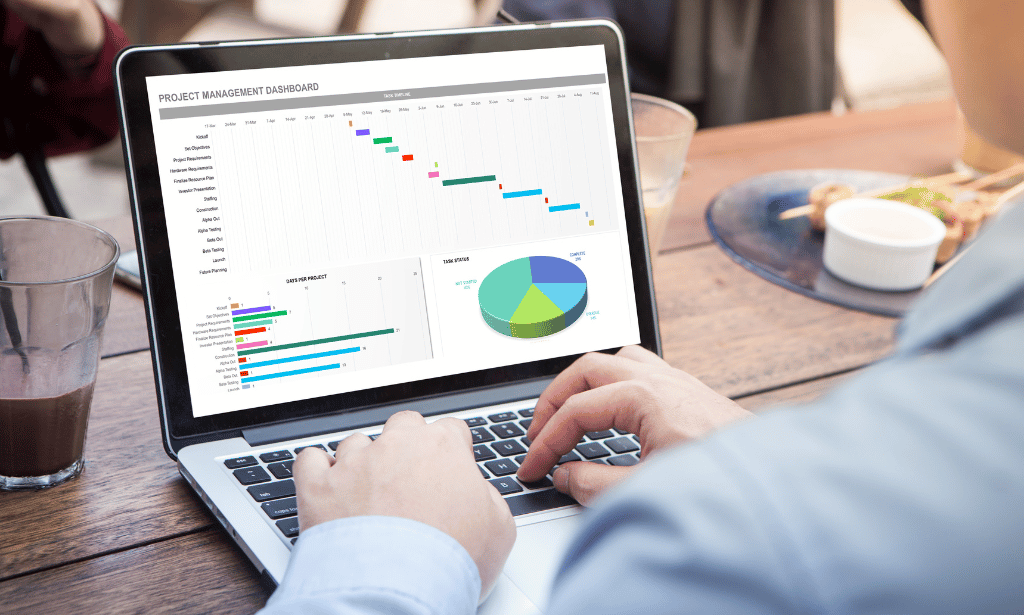
Access 365 Advanced
By SkillWise
Overview Uplift Your Career & Skill Up to Your Dream Job - Learning Simplified From Home! Kickstart your career & boost your employability by helping you discover your skills, talents, and interests with our special Access 365 Advanced Course. You'll create a pathway to your ideal job as this course is designed to uplift your career in the relevant industry. It provides the professional training that employers are looking for in today's workplaces. The Access 365 Advanced Course is one of the most prestigious training offered at Skillwise and is highly valued by employers for good reason. This Access 365 Advanced Course has been designed by industry experts to provide our learners with the best learning experience possible to increase their understanding of their chosen field. This Access 365 Advanced Course, like every one of Skillwise's courses, is meticulously developed and well-researched. Every one of the topics is divided into elementary modules, allowing our students to grasp each lesson quickly. At Skillwise, we don't just offer courses; we also provide a valuable teaching process. When you buy a course from Skillwise, you get unlimited Lifetime access with 24/7 dedicated tutor support. Why buy this Access 365 Advanced ? Lifetime access to the course forever Digital Certificate, Transcript, and student ID are all included in the price Absolutely no hidden fees Directly receive CPD Quality Standard-accredited qualifications after course completion Receive one-to-one assistance every weekday from professionals Immediately receive the PDF certificate after passing Receive the original copies of your certificate and transcript on the next working day Easily learn the skills and knowledge from the comfort of your home Certification After studying the course materials of the Access 365 Advanced there will be a written assignment test which you can take either during or at the end of the course. After successfully passing the test you will be able to claim the PDF certificate for free. Original Hard Copy certificates need to be ordered at an additional cost of £8. Who is this course for? This Access 365 Advanced course is ideal for Students Recent graduates Job Seekers Anyone interested in this topic People already work in relevant fields and want to polish their knowledge and skills. Prerequisites This Access 365 Advanced does not require you to have any prior qualifications or experience. You can just enrol and start learning. This Access 365 Advanced was made by professionals and it is compatible with all PCs, Macs, tablets, and smartphones. You will be able to access the course from anywhere at any time as long as you have a good enough internet connection. Career path As this course comes with multiple courses included as a bonus, you will be able to pursue multiple occupations. This Access 365 Advanced is a great way for you to gain multiple skills from the comfort of your home. Module 1: Improving the Structure of a Database Using the Table Analyzer Wizard 00:09:00 Append Querying to Normalize a Table 00:10:00 Creating a Junction Table 00:06:00 Module 2: Maintaining a Database Backup Up a Database 00:03:00 Using the Compact and Repair Database Tool 00:03:00 Using the Object Dependencies Tool 00:03:00 Using the Database Documenter Tool 00:02:00 Using the Analyze Performance Tool 00:02:00 Module 3: Working with Navigation Forms and Startup Options Creating a Navigation Form 00:03:00 Modifying a Navigation Form 00:05:00 Setting the Startup Options 00:03:00 Module 4: Configuring Access for Multiple Users Using the Database Splitter 00:04:00 Configuring Trusted Locations 00:03:00 Password Protecting a Database 00:04:00 Password Protecting Modules 00:02:00 Converting a Database to an ACCDE File 00:02:00 Module 5: Automating Processes with VBA Understanding VBA Basics 00:03:00 Exploring Variables and Control Flow Statements 00:10:00 Exporting a Table or Query with VBA 00:09:00 Converting a Macro to VBA 00:02:00 Module 6: Using Table Events Understanding Table Events 00:02:00 Using the Before Change Event Command 00:07:00 Using the After Update Event Command 00:04:00 Resource Resource - Access 365 Advanced Final Exam
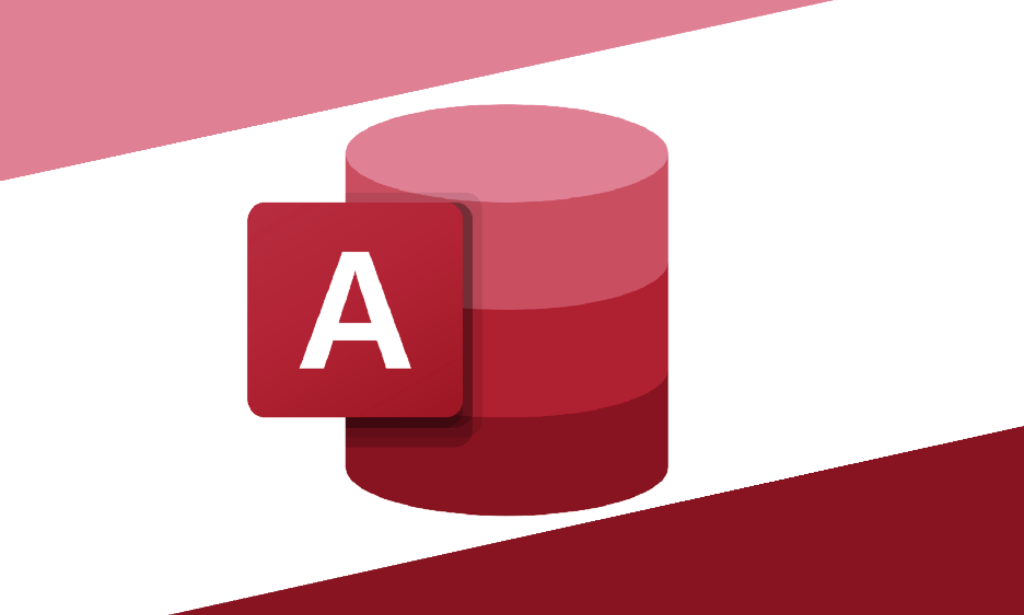
CompTIA A+ (220-1101 & 220-1102)
By SkillWise
Overview Uplift Your Career & Skill Up to Your Dream Job - Learning Simplified From Home! Kickstart your career & boost your employability by helping you discover your skills, talents, and interests with our special CompTIA A+ (220-1101 & 220-1102) Course. You'll create a pathway to your ideal job as this course is designed to uplift your career in the relevant industry. It provides the professional training that employers are looking for in today's workplaces. The CompTIA A+ (220-1101 & 220-1102) Course is one of the most prestigious training offered at Skillwise and is highly valued by employers for good reason. This CompTIA A+ (220-1101 & 220-1102) Course has been designed by industry experts to provide our learners with the best learning experience possible to increase their understanding of their chosen field. This CompTIA A+ (220-1101 & 220-1102) Course, like every one of Skillwise's courses, is meticulously developed and well-researched. Every one of the topics is divided into elementary modules, allowing our students to grasp each lesson quickly. At Skillwise, we don't just offer courses; we also provide a valuable teaching process. When you buy a course from Skillwise, you get unlimited Lifetime access with 24/7 dedicated tutor support. Why buy this CompTIA A+ (220-1101 & 220-1102)? Unlimited access to the course forever Digital Certificate, Transcript, and student ID are all included in the price Absolutely no hidden fees Directly receive CPD Quality Standard-accredited qualifications after course completion Receive one-to-one assistance every weekday from professionals Immediately receive the PDF certificate after passing Receive the original copies of your certificate and transcript on the next working day Easily learn the skills and knowledge from the comfort of your home Certification After studying the course materials of the CompTIA A+ (220-1101 & 220-1102) there will be a written assignment test which you can take either during or at the end of the course. After successfully passing the test you will be able to claim the pdf certificate for free. Original Hard Copy certificates need to be ordered at an additional cost of £8. Who is this course for? This CompTIA A+ (220-1101 & 220-1102) course is ideal for Students Recent graduates Job Seekers Anyone interested in this topic People already working in the relevant fields and want to polish their knowledge and skills. Prerequisites This CompTIA A+ (220-1101 & 220-1102) does not require you to have any prior qualifications or experience. You can just enroll and start learning. This CompTIA A+ (220-1101 & 220-1102) was made by professionals and it is compatible with all PCs, Macs, tablets, and smartphones. You will be able to access the course from anywhere at any time as long as you have a good enough internet connection. Career path As this course comes with multiple courses included as a bonus, you will be able to pursue multiple occupations. This CompTIA A+ (220-1101 & 220-1102) is a great way for you to gain multiple skills from the comfort of your home. Module 01: APlus_Ch01 APlus_Ch01 00:01:00 Module 02: APlus_Ch02 APlus_Ch02 00:01:00 Module 03: APlus_Ch03 APlus_Ch03 00:01:00 Module 04: APlus_Ch04 APlus_Ch04 00:01:00 Module 05: APlus_Ch05 APlus_Ch05 00:02:00 Module 06: APlus_Ch06 APlus_Ch06 00:01:00 Module 07: APlus_Ch07 APlus_Ch07 00:01:00 Module 08: APlus_Ch08 APlus_Ch08 00:01:00 Module 09: APlus_Ch09 APlus_Ch09 00:01:00 Module 10: APlus_Ch10 APlus_Ch10 00:02:00 Module 11: APlus_Ch11 APlus_Ch11 00:01:00 Module 12: APlus_Ch12 APlus_Ch12 00:02:00 Module 13: APlus_Ch13 APlus_Ch13 00:01:00 Module 14: APlus_Ch14 APlus_Ch14 00:01:00

Access 2019 Advanced
By SkillWise
Overview Uplift Your Career & Skill Up to Your Dream Job - Learning Simplified From Home! Kickstart your career & boost your employability by helping you discover your skills, talents, and interests with our special Access 2019 Advanced Course. You'll create a pathway to your ideal job as this course is designed to uplift your career in the relevant industry. It provides the professional training that employers are looking for in today's workplaces. The Access 2019 Advanced Course is one of the most prestigious training offered at Skillwise and is highly valued by employers for good reason. This Access 2019 Advanced Course has been designed by industry experts to provide our learners with the best learning experience possible to increase their understanding of their chosen field. This Access 2019 Advanced Course, like every one of Skillwise's courses, is meticulously developed and well-researched. Every one of the topics is divided into elementary modules, allowing our students to grasp each lesson quickly. At Skillwise, we don't just offer courses; we also provide a valuable teaching process. When you buy a course from Skillwise, you get unlimited Lifetime access with 24/7 dedicated tutor support. Why buy this Access 2019 Advanced ? Lifetime access to the course forever Digital Certificate, Transcript, and student ID are all included in the price Absolutely no hidden fees Directly receive CPD Quality Standard-accredited qualifications after course completion Receive one-to-one assistance every weekday from professionals Immediately receive the PDF certificate after passing Receive the original copies of your certificate and transcript on the next working day Easily learn the skills and knowledge from the comfort of your home Certification After studying the course materials of the Access 2019 Advanced there will be a written assignment test which you can take either during or at the end of the course. After successfully passing the test you will be able to claim the PDF certificate for free. Original Hard Copy certificates need to be ordered at an additional cost of £8. Who is this course for? This Access 2019 Advanced course is ideal for Students Recent graduates Job Seekers Anyone interested in this topic People already work in relevant fields and want to polish their knowledge and skills. Prerequisites This Access 2019 Advanced does not require you to have any prior qualifications or experience. You can just enrol and start learning. This Access 2019 Advanced was made by professionals and it is compatible with all PCs, Macs, tablets, and smartphones. You will be able to access the course from anywhere at any time as long as you have a good enough internet connection. Career path As this course comes with multiple courses included as a bonus, you will be able to pursue multiple occupations. This Access 2019 Advanced is a great way for you to gain multiple skills from the comfort of your home. Access 2019 Advanced Module 1: Introduction to the course 00:01:00 Module 2: Using the table Analyzer Wizard 00:07:00 Module 3: Append Querying to Normalize a Table 00:06:00 Module 4: Creating a Junction Table 00:05:00 Module 5: Backing up a Database 00:02:00 Module 6: Using the Compact and Repair Database Tool 00:03:00 Module 7: Using the Object Dependencies Tool 00:02:00 Module 8: Using the Database Documenter Tool 00:02:00 Module 9: Using the Analyze Performance Tool 00:02:00 Module 10: Creating a Navigation Form 00:03:00 Module 11: Modifying a Navigation Form 00:03:00 Module 12: Setting the Startup Options 00:02:00 Module 13: Using the Database Splitter 00:03:00 Module 14: Configuring Trusted Locations 00:03:00 Module 15: Password Protecting a Database 00:03:00 Module 16: Password Protecting Modules 00:02:00 Module 17: Converting a Database to an ACCDE File 00:02:00 Module 18: Understanding VBA Basics 00:03:00 Module 19: Exploring Variables and Control Flow Statements 00:07:00 Module 20: Exploring a Table or Query with VBA 00:10:00 Module 21: Converting a Macro to VBA 00:03:00 Module 22: Understanding Table Events 00:02:00 Module 23: Using the Before Change Event Command 00:05:00 Module 24: Using the After Update Event Command 00:03:00 Module 25: Recap 00:01:00 Resource Resource - Access 2019 Advanced Final Exam

Search By Location
- Computer Skills Courses in London
- Computer Skills Courses in Birmingham
- Computer Skills Courses in Glasgow
- Computer Skills Courses in Liverpool
- Computer Skills Courses in Bristol
- Computer Skills Courses in Manchester
- Computer Skills Courses in Sheffield
- Computer Skills Courses in Leeds
- Computer Skills Courses in Edinburgh
- Computer Skills Courses in Leicester
- Computer Skills Courses in Coventry
- Computer Skills Courses in Bradford
- Computer Skills Courses in Cardiff
- Computer Skills Courses in Belfast
- Computer Skills Courses in Nottingham


