- Professional Development
- Medicine & Nursing
- Arts & Crafts
- Health & Wellbeing
- Personal Development
626 Computer Skills courses delivered Online
Access 2019 Advanced
By SkillWise
Overview Uplift Your Career & Skill Up to Your Dream Job - Learning Simplified From Home! Kickstart your career & boost your employability by helping you discover your skills, talents, and interests with our special Access 2019 Advanced Course. You'll create a pathway to your ideal job as this course is designed to uplift your career in the relevant industry. It provides the professional training that employers are looking for in today's workplaces. The Access 2019 Advanced Course is one of the most prestigious training offered at Skillwise and is highly valued by employers for good reason. This Access 2019 Advanced Course has been designed by industry experts to provide our learners with the best learning experience possible to increase their understanding of their chosen field. This Access 2019 Advanced Course, like every one of Skillwise's courses, is meticulously developed and well-researched. Every one of the topics is divided into elementary modules, allowing our students to grasp each lesson quickly. At Skillwise, we don't just offer courses; we also provide a valuable teaching process. When you buy a course from Skillwise, you get unlimited Lifetime access with 24/7 dedicated tutor support. Why buy this Access 2019 Advanced ? Lifetime access to the course forever Digital Certificate, Transcript, and student ID are all included in the price Absolutely no hidden fees Directly receive CPD Quality Standard-accredited qualifications after course completion Receive one-to-one assistance every weekday from professionals Immediately receive the PDF certificate after passing Receive the original copies of your certificate and transcript on the next working day Easily learn the skills and knowledge from the comfort of your home Certification After studying the course materials of the Access 2019 Advanced there will be a written assignment test which you can take either during or at the end of the course. After successfully passing the test you will be able to claim the PDF certificate for free. Original Hard Copy certificates need to be ordered at an additional cost of £8. Who is this course for? This Access 2019 Advanced course is ideal for Students Recent graduates Job Seekers Anyone interested in this topic People already work in relevant fields and want to polish their knowledge and skills. Prerequisites This Access 2019 Advanced does not require you to have any prior qualifications or experience. You can just enrol and start learning. This Access 2019 Advanced was made by professionals and it is compatible with all PCs, Macs, tablets, and smartphones. You will be able to access the course from anywhere at any time as long as you have a good enough internet connection. Career path As this course comes with multiple courses included as a bonus, you will be able to pursue multiple occupations. This Access 2019 Advanced is a great way for you to gain multiple skills from the comfort of your home. Access 2019 Advanced Module 1: Introduction to the course 00:01:00 Module 2: Using the table Analyzer Wizard 00:07:00 Module 3: Append Querying to Normalize a Table 00:06:00 Module 4: Creating a Junction Table 00:05:00 Module 5: Backing up a Database 00:02:00 Module 6: Using the Compact and Repair Database Tool 00:03:00 Module 7: Using the Object Dependencies Tool 00:02:00 Module 8: Using the Database Documenter Tool 00:02:00 Module 9: Using the Analyze Performance Tool 00:02:00 Module 10: Creating a Navigation Form 00:03:00 Module 11: Modifying a Navigation Form 00:03:00 Module 12: Setting the Startup Options 00:02:00 Module 13: Using the Database Splitter 00:03:00 Module 14: Configuring Trusted Locations 00:03:00 Module 15: Password Protecting a Database 00:03:00 Module 16: Password Protecting Modules 00:02:00 Module 17: Converting a Database to an ACCDE File 00:02:00 Module 18: Understanding VBA Basics 00:03:00 Module 19: Exploring Variables and Control Flow Statements 00:07:00 Module 20: Exploring a Table or Query with VBA 00:10:00 Module 21: Converting a Macro to VBA 00:03:00 Module 22: Understanding Table Events 00:02:00 Module 23: Using the Before Change Event Command 00:05:00 Module 24: Using the After Update Event Command 00:03:00 Module 25: Recap 00:01:00 Resource Resource - Access 2019 Advanced Final Exam

Advanced Excel Course (Formula, VLOOKUP & Power Query)
By SkillWise
Uplift Your Career & Skill Up to Your Dream Job - Learning Simplified From Home! Kickstart your career & boost your employability by helping you discover your skills, talents, and interests with our special Advanced Excel Course (Formula, VLOOKUP & Power Query) Course. You'll create a pathway to your ideal job as this course is designed to uplift your career in the relevant industry. It provides the professional training that employers are looking for in today's workplaces. The Advanced Excel Course (Formula, VLOOKUP & Power Query) Course is one of the most prestigious training offered at Skillwise and is highly valued by employers for good reason. This Advanced Excel Course (Formula, VLOOKUP & Power Query) Course has been designed by industry experts to provide our learners with the best learning experience possible to increase their understanding of their chosen field. This Advanced Excel Course (Formula, VLOOKUP & Power Query) Course, like every one of Skillwise's courses, is meticulously developed and well-researched. Every one of the topics is divided into elementary modules, allowing our students to grasp each lesson quickly. At Skillwise, we don't just offer courses; we also provide a valuable teaching process. When you buy a course from Skillwise, you get unlimited Lifetime access with 24/7 dedicated tutor support. Why buy this Advanced Excel Course (Formula, VLOOKUP & Power Query)? Unlimited access to the course forever Digital Certificate, Transcript, and student ID are all included in the price Absolutely no hidden fees Directly receive CPD-accredited qualifications after course completion Receive one-to-one assistance every weekday from professionals Immediately receive the PDF certificate after passing Receive the original copies of your certificate and transcript on the next working day Easily learn the skills and knowledge from the comfort of your home Certification After studying the course materials of the Advanced Excel Course (Formula, VLOOKUP & Power Query) there will be a written assignment test which you can take either during or at the end of the course. After successfully passing the test you will be able to claim the pdf certificate for free. Original Hard Copy certificates need to be ordered at an additional cost of £8. Who is this course for? This Advanced Excel Course (Formula, VLOOKUP & Power Query) course is ideal for Students Recent graduates Job Seekers Anyone interested in this topic People already working in the relevant fields and want to polish their knowledge and skills. Prerequisites This Advanced Excel Course (Formula, VLOOKUP & Power Query) does not require you to have any prior qualifications or experience. You can just enroll and start learning. This Advanced Excel Course (Formula, VLOOKUP & Power Query) was made by professionals and it is compatible with all PCs, Macs, tablets, and smartphones. You will be able to access the course from anywhere at any time as long as you have a good enough internet connection. Career path As this course comes with multiple courses included as a bonus, you will be able to pursue multiple occupations. This Advanced Excel Course (Formula, VLOOKUP & Power Query) is a great way for you to gain multiple skills from the comfort of your home. Excel: Top 50 Microsoft Excel Formulas in 50 Minutes! How to Get the most of the course 00:01:00 Text formulas in Excel 00:08:00 Text Formulas Exercise 00:01:00 Text Formulas Exercise (answers) 00:01:00 Mathematical Formulas In Excel 00:04:00 Mathematical Formulas Exercise 00:01:00 Mathematical Formulas Exercise (answers) 00:01:00 Date and Time Formulas In Excel 00:06:00 Date and Time Formulas Exercise 00:01:00 Date and Time Exercise Formulas (answers) 00:01:00 Logic Formulas In Excel 00:12:00 Logic Formula Exercise 00:01:00 Logic Formula Exercise (answers) 00:01:00 Financial Formula In Excel 00:06:00 Financial Formula Exercise 00:01:00 Financial Formula Exercise (answers) 00:02:00 Informational Formula In Excel 00:04:00 Informational Formula Exercise 00:01:00 Informational Formula Exercise (answers) 00:01:00 VLOOKUP: Master Excel Formula VLOOKUP in 60 minutes! Menu Example with Excel Vlookup 00:08:00 Wildcard Search with Excel Vlookup 00:09:00 Looking to the Left with Excel Vlookup 00:17:00 2-Way Lookup 00:14:00 Comparing Lists with Excel Vlookup 00:03:00 Microsoft Excel Vlookup Tips and Tricks 00:14:00 Microsoft Excel: Master Power Query in 120 Minutes! Power Query Intro and Excel version 00:03:00 Excel Power Query - Introduction 00:03:00 Enabling M in Power Query 00:02:00 Transform Data - Trim in Excel Power Query 00:05:00 Transform Data - Format Dates and Values in Excel Power Query 00:02:00 Simple Expressions 00:08:00 Simple Expressions - Nested Expressions 00:03:00 Transform Data - Parsing URLs in Excel Power Query 00:05:00 Variables 00:07:00 Microsoft Excel Keyboard Shortcuts Formatting Excel Keyboard Shortcuts 00:02:00 Table Excel Keyboard Shortcuts 00:02:00 Editing Excel Keyboard Shortcuts 00:05:00 Formula Excel Keyboard Shortcuts 00:03:00 Workbook Excel Keyboard Shortcuts 00:02:00 Handy Excel Shortcuts Keyboard Shortcuts 00:05:00 Assignment Assignment - Advanced Excel Course (Formula, VLOOKUP & Power Query) 04:41:00 Order Your Certificate Order Your Certificate QLS

Access 2016 Essential Training
By SkillWise
Overview Uplift Your Career & Skill Up to Your Dream Job - Learning Simplified From Home! Kickstart your career & boost your employability by helping you discover your skills, talents, and interests with our special Access 2016 Essential Training Course. You'll create a pathway to your ideal job as this course is designed to uplift your career in the relevant industry. It provides the professional training that employers are looking for in today's workplaces. The Access 2016 Essential Training Course is one of the most prestigious training offered at Skillwise and is highly valued by employers for good reason. This Access 2016 Essential Training Course has been designed by industry experts to provide our learners with the best learning experience possible to increase their understanding of their chosen field. This Access 2016 Essential Training Course, like every one of Study Hub's courses, is meticulously developed and well-researched. Every one of the topics is divided into elementary modules, allowing our students to grasp each lesson quickly. At Skillwise, we don't just offer courses; we also provide a valuable teaching process. When you buy a course from Skillwise, you get unlimited Lifetime access with 24/7 dedicated tutor support. Why buy this Access 2016 Essential Training? Unlimited access to the course forever Digital Certificate, Transcript, and student ID are all included in the price Absolutely no hidden fees Directly receive CPD-accredited qualifications after course completion Receive one-to-one assistance every weekday from professionals Immediately receive the PDF certificate after passing Receive the original copies of your certificate and transcript on the next working day Easily learn the skills and knowledge from the comfort of your home Certification After studying the course materials of the Access 2016 Essential Training there will be a written assignment test which you can take either during or at the end of the course. After successfully passing the test you will be able to claim the pdf certificate for free. Original Hard Copy certificates need to be ordered at an additional cost of £8. Who is this course for? This Access 2016 Essential Training course is ideal for Students Recent graduates Job Seekers Anyone interested in this topic People already working in the relevant fields and want to polish their knowledge and skills. Prerequisites This Access 2016 Essential Training does not require you to have any prior qualifications or experience. You can just enroll and start learning. This Access 2016 Essential Training was made by professionals and it is compatible with all PCs, Macs, tablets, and smartphones. You will be able to access the course from anywhere at any time as long as you have a good enough internet connection. Career path As this course comes with multiple courses included as a bonus, you will be able to pursue multiple occupations. This Access 2016 Essential Training is a great way for you to gain multiple skills from the comfort of your home. Access 2016 Essential Training Access 2016 Essential Training 03:00:00 Assignment Assignment -Access 2016 Essential Training
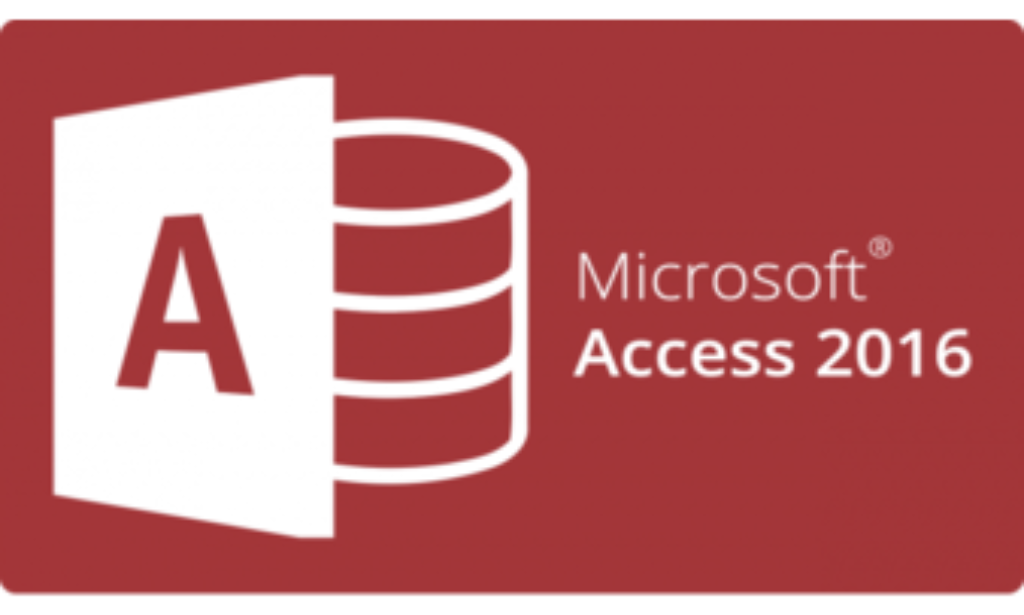
Access 2019 Intermediate
By SkillWise
Overview Uplift Your Career & Skill Up to Your Dream Job - Learning Simplified From Home! Kickstart your career & boost your employability by helping you discover your skills, talents, and interests with our special Access 2019 Intermediate Course. You'll create a pathway to your ideal job as this course is designed to uplift your career in the relevant industry. It provides the professional training that employers are looking for in today's workplaces. The Access 2019 Intermediate Course is one of the most prestigious training offered at Skillwise and is highly valued by employers for good reason. This Access 2019 Intermediate Course has been designed by industry experts to provide our learners with the best learning experience possible to increase their understanding of their chosen field. This Access 2019 Intermediate Course, like every one of Skillwise's courses, is meticulously developed and well-researched. Every one of the topics is divided into elementary modules, allowing our students to grasp each lesson quickly. At Skillwise, we don't just offer courses; we also provide a valuable teaching process. When you buy a course from Skillwise, you get unlimited Lifetime access with 24/7 dedicated tutor support. Why buy this Access 2019 Intermediate ? Lifetime access to the course forever Digital Certificate, Transcript, and student ID are all included in the price Absolutely no hidden fees Directly receive CPD Quality Standard-accredited qualifications after course completion Receive one-to-one assistance every weekday from professionals Immediately receive the PDF certificate after passing Receive the original copies of your certificate and transcript on the next working day Easily learn the skills and knowledge from the comfort of your home Certification After studying the course materials of the Access 2019 Intermediate there will be a written assignment test which you can take either during or at the end of the course. After successfully passing the test you will be able to claim the PDF certificate for free. Original Hard Copy certificates need to be ordered at an additional cost of £8. Who is this course for? This Access 2019 Intermediate course is ideal for Students Recent graduates Job Seekers Anyone interested in this topic People already work in relevant fields and want to polish their knowledge and skills. Prerequisites This Access 2019 Intermediate does not require you to have any prior qualifications or experience. You can just enrol and start learning. This Access 2019 Intermediate was made by professionals and it is compatible with all PCs, Macs, tablets, and smartphones. You will be able to access the course from anywhere at any time as long as you have a good enough internet connection. Career path As this course comes with multiple courses included as a bonus, you will be able to pursue multiple occupations. This Access 2019 Intermediate is a great way for you to gain multiple skills from the comfort of your home. Access 2019 Intermediate Module 01: Introduction to the Course 00:02:00 Module 02: Reviewing Table Design Principles 00:11:00 Module 03: Setting Field Size, Formats and Captions 00:09:00 Module 04: Setting Default Values and Required Fields 00:06:00 Module 05: Restricting Data Entry-Validation Rules 00:06:00 Module 06: Restricting Data Entry-Input Masks 00:07:00 Module 07: Exploring Tables and Queries to Excel 00:04:00 Module 08: Exporting Data to a SharePoint List 00:02:00 Module 09: Importing Data from Excel 00:06:00 Module 10: Importing Data from a Sharepoint List 00:02:00 Module 11: Linking External Data Sources 00:06:00 Module 12: Using Word Merge 00:07:00 Module 13: What are Action Queries 00:03:00 Module 14: Creating an Update Query 00:06:00 Module 15: Creating an Append Query 00:04:00 Module 16: Creating a Delete Query 00:05:00 Module 17: Creating a Make Table Query 00:04:00 Module 18: Changing Start Number of an Auto Number Field 00:04:00 Module 19: Modifying Query Joins 00:09:00 Module 20: Using Self Joins to Combine Data 00:06:00 Module 21: Creating Find Unmatched and Find Duplicate Queries 00:09:00 Module 22: Creating Parameter Queries 00:07:00 Module 23: Creating a Top X Query 00:03:00 Module 24: Reviewing Calculated Query Fields 00:05:00 Module 25: Summarising Query Data with Totals 00:05:00 Module 26: Creating a Crosstab Query 00:07:00 Module 27: Understanding Macro Basics 00:14:00 Module 28: Creating Macros to Open Forms by Record 00:08:00 Module 29: Validating Data Entry with Macros 00:09:00 Module 30: Creating a Macro to Automate Data Entry 00:08:00 Module 31: Advanced Data Entry Using Macros and DLOOKUP Functions 00:09:00 Module 32: Using Conditional Formatting 00:04:00 Module 33: Working with the New Label Name Property 00:02:00 Module 34: Organising Form Fields with Tab Controls 00:05:00 Module 35: Creating an Option Group Control 00:06:00 Module 36: Creating a Combo Box Control 00:05:00 Module 37: Configuring a Combo Box Control to Show Search Results 00:04:00 Module 38: Using a Subform to Show Data from a Related Table 00:05:00 Module 39: Inserting a Chart on a Report 00:07:00 Module 40: Showing Data in Columns 00:08:00 Module 41: Inserting a Subreport 00:04:00 Module 42: Configuring Reports with Parameter Queries 00:05:00 Module 43: Sending Reports 00:02:00
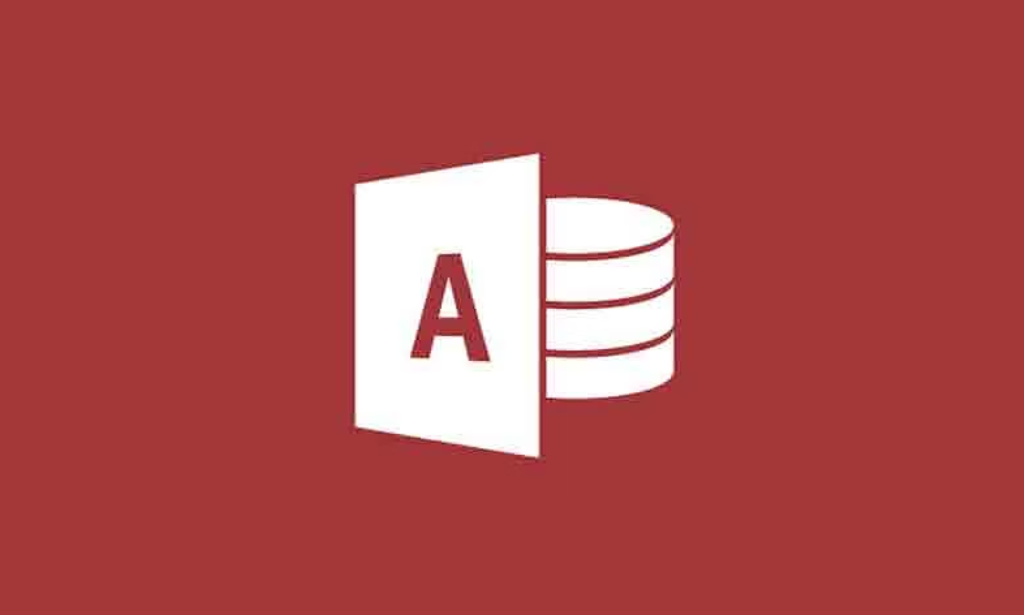
Advanced Photoshop Training
By SkillWise
Overview Uplift Your Career & Skill Up to Your Dream Job - Learning Simplified From Home! Kickstart your career & boost your employability by helping you discover your skills, talents, and interests with our special Advanced Photoshop Training Course. You'll create a pathway to your ideal job as this course is designed to uplift your career in the relevant industry. It provides the professional training that employers are looking for in today's workplaces. The Advanced Photoshop Training Course is one of the most prestigious training offered at Skillwise and is highly valued by employers for good reason. This Advanced Photoshop Training Course has been designed by industry experts to provide our learners with the best learning experience possible to increase their understanding of their chosen field. This Advanced Photoshop Training Course, like every one of Skillwise's courses, is meticulously developed and well-researched. Every one of the topics is divided into elementary modules, allowing our students to grasp each lesson quickly. At Skillwise, we don't just offer courses; we also provide a valuable teaching process. When you buy a course from Skillwise, you get unlimited Lifetime access with 24/7 dedicated tutor support. Why buy this Advanced Photoshop Training ? Lifetime access to the course forever Digital Certificate, Transcript, and student ID are all included in the price Absolutely no hidden fees Directly receive CPD Quality Standard-accredited qualifications after course completion Receive one-to-one assistance every weekday from professionals Immediately receive the PDF certificate after passing Receive the original copies of your certificate and transcript on the next working day Easily learn the skills and knowledge from the comfort of your home Certification After studying the course materials of the Advanced Photoshop Training there will be a written assignment test which you can take either during or at the end of the course. After successfully passing the test you will be able to claim the PDF certificate for free. Original Hard Copy certificates need to be ordered at an additional cost of £8. Who is this course for? This Advanced Photoshop Training course is ideal for Students Recent graduates Job Seekers Anyone interested in this topic People already work in relevant fields and want to polish their knowledge and skills. Prerequisites This Advanced Photoshop Training does not require you to have any prior qualifications or experience. You can just enrol and start learning. This Advanced Photoshop Training was made by professionals and it is compatible with all PCs, Macs, tablets, and smartphones. You will be able to access the course from anywhere at any time as long as you have a good enough internet connection. Career path As this course comes with multiple courses included as a bonus, you will be able to pursue multiple occupations. This Advanced Photoshop Training is a great way for you to gain multiple skills from the comfort of your home. Section 01: Working with Photoshop Using Curves for Better Lighting and Coloring 00:03:00 Adjusting Contrast, Brightness and Exposure for Better Lighting 00:02:00 Making Photo Pop and Changing Colors with Hue Saturation 00:01:00 Project 01: Creating Web Banner Ads 00:04:00 Project 02: Designing for YouTube 00:03:00 Project 03: Designing a Facebook Ad 00:02:00 Project 04: Designing a Facebook Page Cover 00:02:00 Project 05: Making Typography Quotes Images 00:03:00 Using Healing Brush 00:02:00 Utilizing the Powers of Smart Filters 00:02:00 Using Image Dispersion Effect 00:04:00 Using Double Exposure Effect 00:03:00 Using Neon Text Effect 00:05:00 Using Fire Text Effect 00:04:00 Using Lens Flare Effect 00:03:00 Using Lomography Effect 00:03:00 Section 02: Working with GIMP Doing Digital Black and White Conversions 00:03:00 Coloring a Black and White Sketch 00:03:00 Doing Tone Mapping with Colors Exposures 00:04:00 Removing Film Grain or Noise 00:02:00 Using Luminosity Masks 00:05:00 Creating A Contrast Mask 00:02:00 Changing Background Color (Part 01) 00:01:00 Changing Background Color (Part 02) 00:02:00 Using Various Blur Filters for Cool Effects 00:04:00 Using Selective Gaussian Blur to Remove Noise 00:01:00 Using Various Paint Tools for Different Effects 00:03:00 Using Color Tools to Change Parts of the Image 00:03:00 Using Path Tool to Create Different Shapes 00:01:00 Adding Scripts Plug-Ins and Brushes to GIMP 00:02:00

Microsoft Excel beginner to advanced
By IT's Easy Training
Full Excel Course Beginner to Advanced 6hrs

Basic HTML 5
By SkillWise
Overview Uplift Your Career & Skill Up to Your Dream Job - Learning Simplified From Home! Kickstart your career & boost your employability by helping you discover your skills, talents, and interests with our special Basic HTML 5 Course. You'll create a pathway to your ideal job as this course is designed to uplift your career in the relevant industry. It provides the professional training that employers are looking for in today's workplaces. The Basic HTML 5 Course is one of the most prestigious training offered at Skillwise and is highly valued by employers for good reason. This Basic HTML 5 Course has been designed by industry experts to provide our learners with the best learning experience possible to increase their understanding of their chosen field. This Basic HTML 5 Course, like every one of Study Hub's courses, is meticulously developed and well-researched. Every one of the topics is divided into elementary modules, allowing our students to grasp each lesson quickly. At Skillwise, we don't just offer courses; we also provide a valuable teaching process. When you buy a course from Skillwise, you get unlimited Lifetime access with 24/7 dedicated tutor support. Why buy this Basic HTML 5? Lifetime access to the course forever Digital Certificate, Transcript, and student ID are all included in the price Absolutely no hidden fees Directly receive CPD QS-accredited qualifications after course completion Receive one-to-one assistance every weekday from professionals Immediately receive the PDF certificate after passing Receive the original copies of your certificate and transcript on the next working day Easily learn the skills and knowledge from the comfort of your home Certification After studying the course materials of the Basic HTML 5 there will be a written assignment test which you can take either during or at the end of the course. After successfully passing the test you will be able to claim the pdf certificate for free. Original Hard Copy certificates need to be ordered at an additional cost of £8. Who is this course for? This Basic HTML 5 course is ideal for Students Recent graduates Job Seekers Anyone interested in this topic People already working in the relevant fields and want to polish their knowledge and skills. Prerequisites This Basic HTML 5 does not require you to have any prior qualifications or experience. You can just enroll and start learning. This Basic HTML 5 was made by professionals and it is compatible with all PCs, Macs, tablets, and smartphones. You will be able to access the course from anywhere at any time as long as you have a good enough internet connection. Career path As this course comes with multiple courses included as a bonus, you will be able to pursue multiple occupations. This Basic HTML 5 is a great way for you to gain multiple skills from the comfort of your home. Basic HTML 5 Module 01: HTML Introduction 00:04:00 Module 02: Layout and Elements 00:09:00 Module 03: Inline Elements 00:07:00 Module 04: Specific Elements 00:05:00 Module 05: CSS Introduction 00:02:00 Module 06: CSS Implementation 00:07:00 Module 07: CSS Elements 00:03:00 Module 08: Borders and Backgrounds 00:10:00 Module 09: Navigation Styling 00:07:00 Module 10: Tips and Tricks 00:06:00 Assignment Assignment - Basic HTML 5 00:59:00 Order Your Certificate Order Your Certificate QLS

Adobe Photoshop For Beginners
By SkillWise
Overview Uplift Your Career & Skill Up to Your Dream Job - Learning Simplified From Home! Kickstart your career & boost your employability by helping you discover your skills, talents, and interests with our special Adobe Photoshop For Beginners Course. You'll create a pathway to your ideal job as this course is designed to uplift your career in the relevant industry. It provides the professional training that employers are looking for in today's workplaces. The Adobe Photoshop For Beginners Course is one of the most prestigious training offered at Skillwise and is highly valued by employers for good reason. This Adobe Photoshop For Beginners Course has been designed by industry experts to provide our learners with the best learning experience possible to increase their understanding of their chosen field. This Adobe Photoshop For Beginners Course, like every one of Skillwise's courses, is meticulously developed and well-researched. Every one of the topics is divided into elementary modules, allowing our students to grasp each lesson quickly. At Skillwise, we don't just offer courses; we also provide a valuable teaching process. When you buy a course from Skillwise, you get unlimited Lifetime access with 24/7 dedicated tutor support. Why buy this Adobe Photoshop For Beginners ? Lifetime access to the course forever Digital Certificate, Transcript, and student ID are all included in the price Absolutely no hidden fees Directly receive CPD Quality Standard-accredited qualifications after course completion Receive one-to-one assistance every weekday from professionals Immediately receive the PDF certificate after passing. Receive the original copies of your certificate and transcript on the next working day Easily learn the skills and knowledge from the comfort of your home Certification After studying the course materials of the Adobe Photoshop For Beginners there will be a written assignment test which you can take either during or at the end of the course. After successfully passing the test you will be able to claim the PDF certificate for free. Original Hard Copy certificates need to be ordered at an additional cost of £8. Who is this course for? This Adobe Photoshop For Beginners course is ideal for Students Recent graduates Job Seekers Anyone interested in this topic People already work in relevant fields and want to polish their knowledge and skills. Prerequisites This Adobe Photoshop For Beginners does not require you to have any prior qualifications or experience. You can just enrol and start learning. This Adobe Photoshop For Beginners was made by professionals and it is compatible with all PCs, Macs, tablets, and smartphones. You will be able to access the course from anywhere at any time as long as you have a good enough internet connection. Career path As this course comes with multiple courses included as a bonus, you will be able to pursue multiple occupations. This Adobe Photoshop For Beginners is a great way for you to gain multiple skills from the comfort of your home. Adobe Photoshop For Beginners Module 01: Introduction 00:01:00 Module 02: Photoshop Layout and Panels 00:02:00 Module 03: Creating a new project 00:03:00 Module 04: Working with layers 00:06:00 Module 05: Resizing projects and images 00:03:00 Module 06: Cropping images 00:02:00 Module 07: Layer Styles 00:02:00 Module 08: Selecting different and Magic Wand tool 00:04:00 Module 09: Altering different parts of your image 00:04:00 Module 10: Adjustment layer effects 00:02:00 Module 11: Working with text 00:04:00 Module 12: The Brush tool 00:04:00 Module 13: Creating shapes inside Photoshop 00:03:00 Module 14: The Eraser tool 00:02:00 Module 15: The Spot Healing Tool 00:03:00 Module 16: Airbrush Technique for Smooth Skin 00:07:00 Module 17: Liquify effect to reshape parts of your image 00:03:00 Module 18: The incredible Content Aware feature 00:03:00 Module 19: Applying filter effects in Photoshop 00:02:00 Module 20: The Clone Stamp tool 00:04:00 Assignment Assignment - Adobe Photoshop For Beginners 00:59:00 Order Your Certificate Order Your Certificate QLS

Excel 2007 Simplified
By iStudy UK
Description This course is aimed at the excel user who already knows the basics of Excel 2007. This course will help you to go beyond the basics - to reach a higher-intermediate level. With shortcuts, tricks and tips - you will be able to work smarter and faster. If you want to be fairly competent on the software, then this course will be very handy. Its a lot quicker to be shown things, then to try and muddle through and work things out by yourself. Guaranteed, there'll be some items which we cover, that you have no idea that Excel was capable of doing! We don't want you to spend a day of your life in the classroom... learn 99 quick and very useful, practical things which you can apply on your job or on your projects. We'll cover: Working with Data - using series, symbols and special characters, hide rows and freeze panels Formulas and Functions - Calculate the duration between two dates/times, best loan terms, create conditional formula and conditional sums Copying Data - transposing rows into columns and paste specials Using Excel lists - sort and filter a list, remove duplicate records, count filtered records, look up information in a list Data Patterns - Pivot tables, pivot charts, what-if analysis Creating charts - histogram, trendlines, piecharts, error bars Presenting data - formatting columns and numbers Saving and printing worksheets - printing multiple worksheets, area, cell ranges, repeat headings of a row or column Extending excel - hyperlinks, embed a chart, importing a worksheet Customizing Excel - custom workspace, custom view, macros The target audience is those who have a basic level with Excel and want to learn other handy functions and features. We use Excel 2007 only in this course. If you have Excel 2003, this course will be difficult to follow as although the functions and features exist in 2003, the layout changed very dramatically between the two versions. Excel 2007 isn't too dissimilar from 2010. Where necessary, we provide a spreadsheet - but as long as you have Excel 2007, you'll be able to copy and do exactly what you see on the screen by pausing the video and following along. The course will take approx 7.5 hours to complete. Take this course if you want to take your basic understanding of Excel to a higher intermediate-level. What Will I Learn? Work with Formulas and Functions Copy data and formats Use excel lists Create charts Present worksheets nicely Save and print worksheets Who is the target audience? This is for those who are beginners in Excel and want to take it further to higher intermediate level - using Excel 2007 You should know the 'basics' in Excel and we take it from near-beginner, to higher intermediate Requirements Students will need to have Excel 2007 installed, as this is the system used in the teaching Introduction to the course and your tutor Data Enter numbers and fractions 00:05:00 Dates and Times 00:08:00 Name Cells and Ranges 00:04:00 Validate Data entry using a pick list FREE 00:07:00 Extend a series of dates with autofill 00:04:00 Add a symbol or special character 00:04:00 Compare multiple spreadsheets using freeze panels 00:06:00 Hide rows 00:04:00 Keyboard 00:10:00 Speak Cells 00:04:00 Find and replace data 00:10:00 Formulas and Functions Add values 00:03:00 Function wizard 00:06:00 Formulas with comments 00:04:00 OneNote 00:06:00 Define a constant 00:04:00 Apply names in functions 00:05:00 Figure out the best loan terms 00:04:00 Internal Rates of Return 00:04:00 Nth largest value 00:04:00 Large, Small, Max, Min 00:04:00 Conditional formula 00:03:00 Conditional formula with names 00:04:00 Conditional sum 00:03:00 Count If 00:02:00 Inner calculator 00:02:00 Square Roots 00:03:00 Calculate the duration between two times 00:04:00 Calculate days between two dates 00:04:00 Copying Data, Formats etc., Copy a range 00:03:00 Transpose a row into a column FREE 00:02:00 Chart formatting 00:07:00 Copy styles to another workbook 00:07:00 Paste special and copying worksheets 00:06:00 Track changes while Editing 00:06:00 Lists Enter list data using a form 00:05:00 Searching through a data list 00:04:00 Import a word list into excel 00:04:00 Sort a list 00:02:00 Filter a list 00:02:00 Sort by multiple criteria FREE 00:03:00 Find averages in a sorted group 00:05:00 Filter by multiple criteria 00:03:00 Remove duplicate records from a list 00:03:00 Count filtered records 00:07:00 Filter by multiple criteria in the same column 00:06:00 Chart a filtered list 00:02:00 Look up information in a List 00:05:00 Data Patterns Create a PivotTable 00:05:00 Modify a PivotTable and layout 00:03:00 Find the average of a field 00:04:00 Create a calculated field 00:03:00 Calculated fields and charts FREE 00:02:00 Hide rows and columns in a PivotTable 00:02:00 AutoFormat a PivotTable 00:01:00 Create a PivotChart 00:03:00 Turning on the Data Analysis function so that statistical information can be run 00:02:00 Describe Data with Statistics 00:03:00 Discover associations within your data 00:03:00 Product Numbers 00:02:00 What-if analysis 00:05:00 Goal seek 00:06:00 Creating Charts Create a Chart 00:06:00 Modify Chart details 00:04:00 Change the Chart Type 00:03:00 Add a Trendline to a Chart 00:06:00 Remove Chart Data 00:02:00 Add chart data 00:02:00 Missing chart data 00:04:00 Error bars 00:04:00 Pull a slice from a Pie Chart 00:03:00 Label slices of a Pie Chart 00:04:00 Histogram 00:06:00 Paste a chart into Word 00:03:00 Amending a chart in Word 00:02:00 Paste-link a Chart into Word 00:05:00 Worksheets Format Numbers as Percentages 00:04:00 Format Currencies in Currency and Accounting Formats 00:03:00 Format Column Headings 00:05:00 Format Quickly with Format painter FREE 00:02:00 Insert a background image into your worksheet 00:03:00 Create a Transparent image 00:03:00 Saving and Printing Worksheets Save a workbook as a Template 00:07:00 Save a workbook as an XML spreadsheet 00:05:00 Print multiple cell ranges on One Page 00:03:00 Print multiple worksheets of a workbook 00:01:00 Page set up, header, footer, margins - 1 page printing 00:04:00 Repeat Headings of a Row or Column 00:07:00 Print functions to show calculations & comments 00:07:00 Extending Excel Hyperlink a worksheet to another office document 00:03:00 Embed a chart within PowerPoint 00:05:00 Publish an Interactive Workbook 00:05:00 Import a Worksheet into Access 00:09:00 Use Excel Data to create labels in Word 00:10:00 Customizing Excel Launch a specific Workbook when Excel Opens 00:03:00 Save Time by Creating a Custom View 00:03:00 Create a Custom Number Format 00:06:00 Changing Text to Columns 00:05:00 Create a Macro to Format Numbers 00:06:00 Online Live Webinar Course-S3_W4_L1 - 42 - Excel Made simple 01:00:00

Excel 2016 Advanced
By iStudy UK
If you are looking forward to advance your skills with Microsoft Excel 2016 and want to learn more advanced skills or want to learn the topics covered in this course in the 2016 interface, this Excel 2016 Advanced will be the perfect choice for you! Through the course you will gain the skills necessary to use pivot tables, audit and analyze worksheet data, utilize data tools, collaborate with others, and create and manage macros. Additionally, you will experiment with auditing formulas and error checking, use the What-If Analysis tools, learn the options for worksheet and workbook protection, review advanced use of PivotTables and PowerPivot add-in, work with Macros, use form controls, and ensure data integrity in your worksheets and workbooks. You will also learn about Excel's many collaboration features, as well as how to import and export data to and from your workbooks. What Will I Learn? Use Advanced IF Statements Use Advanced Lookup Functions Use Complex Logical and Text Functions Auditing Formulas Working with What-If Analysis Tools Protecting Worksheet and Workbook Use Advanced PivotTables and PowerPivot Tools Automate with Macros Work with Form Controls Ensure Data Integrity Collaborate in Excel Import and Export Data to a Text File Requirements Excel Introduction and Intermediate courses or equivalent experience. Who is the target audience? Students who want to expand their Excel knowledge. Introduction Introduction FREE 00:01:00 Using Advanced IF Statements Summarize Data with SUMIF FREE 00:04:00 Summarize Data with AVERAGIF 00:03:00 Summarize Data with COUNTIF 00:02:00 Using Advanced Lookup Functions Using VLOOKUP with TRUE to find an Approximate Match 00:04:00 Using HLOOKUP TRUE to find an Approximate Match 00:01:00 Using the Index Function 00:03:00 Using the Match Function 00:02:00 Creating a Combined Index and Match Formula 00:04:00 Comparing Two Lists with VLOOKUP 00:02:00 Comparing Two Lists with VLOOKUP and ISNA 00:04:00 Using Complex Logical and Text Functions Creating a Nested IF Function 00:03:00 Using the IFERROR Function 00:02:00 Using the LEN Function 00:02:00 Using the TRIM Function 00:01:00 Using the Substitute Function 00:02:00 Formula Auditing Showing Formulas 00:01:00 Tracing Cell Precedents and Dependents 00:03:00 Adding a watch Window 00:02:00 Error Checking 00:02:00 What-If Analysis Tools Using the Scenario Manager 00:03:00 Using Goal Seek 00:02:00 Analyzing with Data Tables 00:02:00 Worksheet and Workbook Protection Protection Overview 00:02:00 Excel File Password Encryption 00:03:00 Allowing Specific Worksheet Changes 00:01:00 Adding Protection to only Certain Cells in a Worksheet 00:03:00 Additional Protection Features 00:02:00 Advanced Use of PivotTables and PowerPivot Using the Pivot Tables Charts Wizard 00:02:00 Adding a Calculated Field 00:02:00 Adding a Caculated Item 00:02:00 Apply Conditional Formatting to a Pivot Table 00:03:00 Using Filters in the Pivot Table Fields Pane 00:02:00 Creating Filter Pages for a Pivot Table 00:01:00 Enabling a Power Pivot Add In 00:04:00 Automating with Macros What are Macros 00:03:00 Displaying the Developer Tab and Enabling Macros in Excel 00:03:00 Creating a Basic Formatting Macro 00:03:00 Running a Macro 00:02:00 Assigning a Macro to a Button 00:02:00 Creating a More Complex Macro 00:02:00 Viewing and Editing the VBA Code for an Existing Macro 00:03:00 Adding a Macro to the Quick Access Toolbar 00:02:00 Working with Form Controls What are Form Controls 00:02:00 Adding Spin Buttons and Check Boxes to a Spreadsheet 00:02:00 Adding a Combo Box to a Spreadsheet 00:02:00 Ensuring Data Integrity What is Data Validation 00:01:00 Restricting Data Entries to Whole Numbers 00:02:00 Data Validation Restricting Data Entry to a List 00:01:00 Data Validation Restricting Data Entry to a Date 00:01:00 Data Validation Restricting Data Entry to Different Text Lengths 00:01:00 Composing Input Messages 00:02:00 Composing Error Alters 00:02:00 Finding Invalid Data 00:02:00 Editing and Deleting Data Validation Rules 00:01:00 Collaborating in Excel Working with Comments 00:03:00 Printing Comments and Errors 00:02:00 Sharing a Workbook 00:03:00 Tracking Changes in a Workbook 00:03:00 Working with Versions 00:02:00 Sharing Files via Email 00:02:00 Importing and Exporting Data to a Text File Importing a Text File 00:03:00 Exporting a Text File 00:01:00 Conclusion Course Recap 00:01:00 Course Certification
