- Professional Development
- Medicine & Nursing
- Arts & Crafts
- Health & Wellbeing
- Personal Development
1184 Collaboration courses delivered Online
Microsoft Project Blue Belt 2013: In-House Training
By IIL Europe Ltd
Microsoft Project Blue Belt® 2013: In-House Training This course introduces Project Server 2013 features that expedite scheduling projects and simplify managing tasks within an enterprise environment. Learn different aspects of Project Server and their benefits to varying roles in the enterprise, and gain hands-on experience and insights on best practices from SMEs around the world. This course introduces Project Server 2013 features that expedite scheduling projects and simplify managing tasks within an enterprise environment. Learn different aspects of Project Server and their benefits to varying roles in the enterprise, and gain hands-on experience and insights on best practices from SMEs around the world. What you Will Learn You'll learn how to: Identify the project's life cycle Understand the Enterprise Project Management (EPM) environment Apply the basic project management principles to selecting, initiating, planning, executing, monitoring and controlling, and closing your Project 2013 schedules Take advantage of new features Explain Project Server 2013 views and project sites Meet deadlines and budget restrictions Keep the workloads of your resources within their available limits Efficiently update your schedule Take advantage of the standard reports, custom views, and visual reports for your projects Take a brief look at the Business Intelligence potential Efficiently and effectively manage your project(s) and programs Work comfortably within Project Server 2013 or Project Online Getting Started with Microsoft® Project Server 2013 Describing the EPM context Discovering Project Server 2013 and Project Online Differentiating the users of Project Server 2013 Working with Project Professional 2013 and Project Server 2013 Recognizing the Life Cycle within EPM Projects and Portfolio Management Portfolio management and governance Originating new initiatives within EPTs and workflows Prioritizing initiatives, analyzing scenarios, optimizing, and selecting the portfolio Initiating Projects Initiating processes with Project Professional, SharePoint lists, Enterprise Projects, and Resource Plans Importing projects and managing project owner and permissions Planning Projects - Scope and Schedule Management Planning context and framework Scheduling in PWA Using the Deliverables feature Planning Projects - Staffing Management Plan Building a project team Managing resource availability Reviewing the assignment cycle Resolving resource overallocation Planning Projects - Cost Components, Baseline, and Consolidated Schedules Developing components of the Cost Management Planning processes Working with the baseline in projects and programs or master schedules Improving the Collaboration in the Project Sites Creating the Project Sites Developing components of the Risk Management Plan and Issues Tracking Linking planning documents Additional apps and customization Executing Projects Understanding executing processes Managing resources using Build Team and other features Working with timesheets Reporting administrative time Configuring personal settings Monitoring and Controlling Projects - Tracking Task and Project Progress Understanding the Monitoring and Controlling processes Task progress and updates in PWA including considerations for different tracking methods Task progress and updates in Project Professional 2013 Monitor and Control Projects - Measuring Performance and Reporting Progress Understanding status reports Reviewing performance metrics and progress reports Taking advantage of preloaded reports at the Business Intelligence Center Considerations for defining custom reports Closing Projects Reviewing the closing processes and closing tasks to updates Supporting the closing process

SharePoint - Site Basics (Modern Experience)
By Nexus Human
Duration 1 Days 6 CPD hours This course is intended for This course is designed for Microsoft© Windows© and Microsoft Office users who are transitioning to a SharePoint environment, and who need to access information from and collaborate with team members within Microsoft SharePoint. Overview Launch a SharePoint site and navigate among the pages and resources provided by the site. Use SharePoint lists to track and view information. Use document libraries to store and organize documents. Find, share, and archive content stored in SharePoint. Author documents as a member of a SharePoint team site. Use SharePoint workflow automation tools. In many professional environments, people work collaboratively in teams. Information technology and applications facilitate this by enabling people to easily share, access, edit, and save information. Microsoft© SharePoint© is a platform specifically designed to facilitate communication and collaboration, enabling people to use familiar applications and web-based tools to create, access, store, and track documents and data in a central location. In this course, you will use SharePoint to access, store, share, and collaborate with information and documents. Prerequisites To ensure your success in this course, you should have basic end-user skills with a current version of Microsoft Windows. Lesson 1: Navigating SharePoint Sites Topic A: Launch SharePoint Topic B: Gain Access to a Site You Didn't Create Topic C: Navigate Within a SharePoint Site Topic D: Access SharePoint from Your Mobile Device Lesson 2: Using Lists to Track Information Topic A: Add and Populate Lists Topic B: Change View Options Topic C: Create a Custom View Lesson 3: Using Document Libraries to Share and Organize Documents Topic A: Store Files in a Document Library Topic B: Create and Use Document Templates Lesson 4: Finding, Sharing, and Archiving Content Topic A: Search for Items in Lists or Libraries Topic B: Share Through Links Topic C: Move Files Offline Lesson 5: Authoring Documents as a Team Topic A: Work Together on Documents Topic B: Manage File Versions and Document Recovery Lesson 6: Automating Business Processes Topic A: Use Rule-Based Automation Topic B: Use Power Automate to Automate a Workflow

Managing a school’s physical environment and culture is essential to fostering a safe, supportive, and efficient educational setting. This School Facility Management Course offers a thorough exploration of the key areas necessary for effective oversight, from workplace development and premises management to safeguarding and health and safety procedures. Designed for administrators and school staff, the course highlights vital strategies for maintaining a well-organised, welcoming atmosphere that supports both student engagement and staff collaboration. Throughout the modules, learners will explore topics such as safeguarding students, managing attendance factors, and creating environments tailored to diverse needs, including those with special educational requirements. Emphasis is placed on developing robust systems and policies that uphold student wellbeing and school culture, alongside practical insights into midday supervision and community engagement. This course is ideal for those aiming to strengthen their understanding of school facility management through flexible, accessible learning without the need for physical attendance. Key Features: CPD Certified Instant e-certificate and hard copy dispatch by next working day Fully online, interactive course with audio voiceover Developed by qualified professionals in the field Self-paced learning and laptop, tablet, smartphone-friendly 24/7 Learning Assistance Discounts on bulk purchases Curriculum Module 01:Workplace Development Module 02:Creating and Maintaining a School Culture Module 03:Safeguarding Students Module 04:Managing School Premises Module 05:Safety and Maintenance As an Administrator Module 06 : Factors Affecting Attendance in Schools Module 07 : Systems and Policies of School Module 08 : Engaging Families and Communities Module 09:Supporting Student Engagement and Motivation Module 10 :Interventions and Assistance Module 11 : Introduction to Midday Supervision Module 12 : Safeguarding and Child Protection Module 13 :Creating an Engaging Environment Module 14 : Supporting Students with SEND Module 15 : Health and Safety Procedures Module 16 : Collaboration and Teamwork Learning Outcomes: Develop strategies to enhance workplace culture and environment. Implement policies for safeguarding students and promoting their well-being. Manage school premises efficiently ensuring safety and functionality. Engage families and communities to foster collaboration and support. Support student engagement and motivation through effective interventions. Demonstrate teamwork and collaboration skills in school facility management. Accreditation All of our courses are fully accredited, including this School Facility Management Course, providing you with up-to-date skills and knowledge and helping you to become more competent and effective in Pharmacy Assistant Dispenser and Pharmacy Technician Training. Certification Once you've successfully completed your School Facility Management Course, you will immediately be sent a digital certificate. Also, you can have your printed certificate delivered by post (shipping cost £3.99). Our School Facility Management Course certification has no expiry dates, although we do recommend that you renew them every 12 months. CPD 10 CPD hours / points Accredited by CPD Quality Standards Who is this course for? School administrators Teachers seeking leadership roles Facilities management personnel Education policymakers Community engagement coordinators Requirements There are no formal entry requirements for the course, with enrollment open to anyone! Career path School Facilities Manager School Operations Coordinator Safeguarding Officer Community Engagement Officer Education Policy Analyst Student Support Coordinator Certificates Digital certificate Digital certificate - Included Once you've successfully completed your course, you will immediately be sent a FREE digital certificate. Hard copy certificate Hard copy certificate - Included Also, you can have your FREE printed certificate delivered by post (shipping cost £3.99 in the UK). For all international addresses outside of the United Kingdom, the delivery fee for a hardcopy certificate will be only £10. Our certifications have no expiry dates, although we do recommend that you renew them every 12 months.
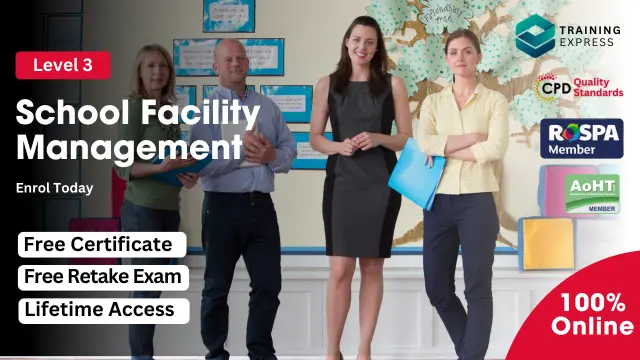
AgilePM® Foundation
By Career Smarter
The AgilePM® Foundation course, a comprehensive program introducing agile project management principles. Learn key concepts like iterative development, collaboration, and adaptive planning. About this course £495.00 38 lessons Accredited training Certificate of completion included Exam included Course curriculum IntroductionCourse IntroductionAgilePM Tutor BotAbout Your InstructorCourse Guide Module 1Lesson - Course IntroductionTest Your Knowledge Quiz Module 2Lesson - BackgroundTest Your Knowledge Quiz Module 3Lesson - Philosophy Principles & Project VariablesTest Your Knowledge Quiz Module 4Lesson - Instrumental Success FactorsTest Your Knowledge Quiz Module 5 Lesson - The DSDM Process Test Your Knowledge Quiz Accredited AgilePM training is provided by ITonlinelearning, APMG-International Accredited Training Organisation.

Microsoft Office Mastery
By Xpert Learning
A course by Sekhar Metla IT Industry Expert RequirementsNo specific Requirements. Audience Business professionals who want to create professional-quality documents, presentations, and spreadsheets Students who need to use Microsoft Office for school projects or assignments Job seekers who want to improve their Microsoft Office skills for career advancement Anyone who wants to learn how to use Office 365 for collaboration and productivity Freelancers, entrepreneurs, and small business owners who need to create professional documents and presentations Anyone who wants to boost their productivity and efficiency with Microsoft Office tools. Audience Business professionals who want to create professional-quality documents, presentations, and spreadsheets Students who need to use Microsoft Office for school projects or assignments Job seekers who want to improve their Microsoft Office skills for career advancement Anyone who wants to learn how to use Office 365 for collaboration and productivity Freelancers, entrepreneurs, and small business owners who need to create professional documents and presentations Anyone who wants to boost their productivity and efficiency with Microsoft Office tools.

AutoCAD Electrical Training Course | Bespoke
By London Design Training Courses
Why Choose AutoCAD Electrical Training Course | Bespoke? Course Link Master electrical drawings, schematics, and layouts. Utilize symbol libraries and automated circuit design. Access recorded lessons and lifetime email support. "Say goodbye to group classes and hello to 1-on-1 Courses. Dial 02077202581 or WhatsApp 07970325184 to reserve your dates. Duration: 16 hrs. Method: 1-on-1, Personalized attention. Schedule: Tailor your own hours of your choice, available from Mon to Sat between 9 am and 7 pm. AutoCAD Electrical Training Course: Specialized electrical CAD design skills with precision. Streamlined workflows for efficient design. Consistent adherence to industry standards. Increased productivity in electrical design. Enhanced collaboration with other professionals. Access to recorded lessons for review. Lifetime email support for ongoing assistance. Learn AutoCAD for electrical design. Enroll now and create accurate and professional electrical drawings with confidence. Choose in-person or live online sessions. AutoCAD Electrical Training Course: Specialized electrical CAD design skills with precision. Streamlined workflows for efficient design. Consistent adherence to industry standards. Increased productivity in electrical design. Enhanced collaboration with other professionals. Access to recorded lessons for review. Lifetime email support for ongoing assistance. Learn AutoCAD for electrical design. Enroll now and create accurate and professional electrical drawings with confidence. Choose in-person or live online sessions. AutoCAD Electrical Course Content: Introduction to AutoCAD Electrical Software: Overview and features of AutoCAD Electrical Understanding the software interface and tools Project file structure and management Layout and Navigation: Navigating the AutoCAD Electrical workspace Creating new project files and using attribute editors Understanding WDD, WDX, and WDF project files Exploring the Project Manager interface and attribute editors Electrical Diagram Drawing: Numbering and titling wires in diagrams Labelling components Utilizing diagram symbol libraries Creating and editing Electrical Control Circuits (ECC) Component dialog box and Circuit Scale dialog box Introduction to Programmable Logic Controllers (PLCs) and Integrated Systems: PLC Symbols and Concepts Inserting Programmable Logic Controllers (PLCs) into diagrams Adding PLC Units to diagrams Working with PLC Input and Output points and circuits Understanding PLC-based classification Using the Spreadsheet to PLC Input and Output Points utility Custom and Bespoke Symbols: Creating custom symbols for Switches, Wires, Contactors, Motors, Transformers, etc. Specifying symbol conventions and standards Offline and online usage of AutoCAD Electrical databases Drawing for Terminals and Plans: Implementing Terminal symbols in diagrams Handling terminal plans and locations Working with compound level terminals and locations Utilizing the Component command for single and multiple components Managing Jumpers and wiring Modifying Terminal Strips and Dual In-Line Packages (DIP) Understanding DIN Rail, Electrical Enclosure, Circuit Breakers, and Electrical Equipment Generating PDFs and Reports: Exporting drawings to PDF format Organizing report templates Automating the generation of reports Creating Electrical Audit Reports This AutoCAD Electrical course provides comprehensive knowledge of the software, focusing on electrical diagram drawing, symbol creation, PLC integration, terminal planning, and report generation. Participants will gain the skills needed to efficiently design electrical systems using AutoCAD Electrical software. Upon completing the AutoCAD Electrical course, participants will master the intricacies of the software. They will adeptly create accurate electrical diagrams, seamlessly integrate PLCs, design personalized symbols, strategize terminal layouts, and produce reports with precision and efficiency. Armed with these skills, graduates will possess the expertise to confidently design complex electrical systems. This proficiency opens avenues in various job roles such as Electrical Design Engineer, CAD Technician, Control Systems Designer, or even Project Manager in industries like manufacturing, automation, and engineering consultancy.
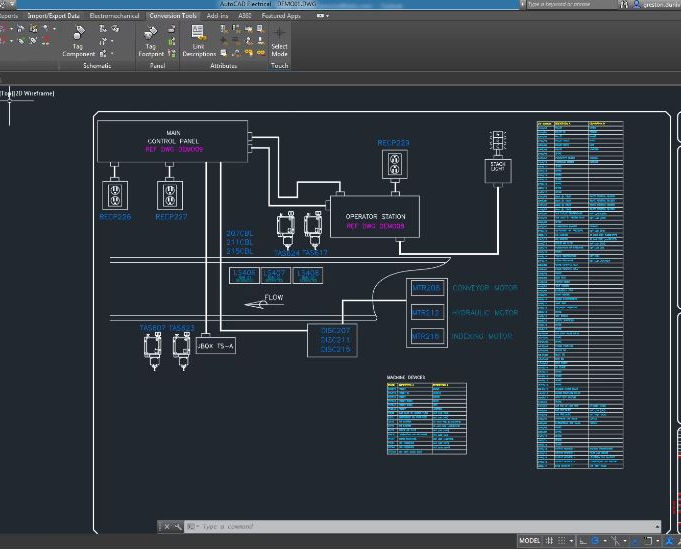
Project Management Fundamentals: In-House Training
By IIL Europe Ltd
Project Management Fundamentals: In-House Training Many projects are performed by highly competent and effective people who have little or no project management training. They perform projects like process improvement, marketing campaign development, new product development, event planning and production, and other 'tasks' which are projects. Project Management Fundamentals (PMF) is designed to support those people who need a solid foundation in project management, without being unnecessarily burdened to learn it while on the job. The course offers practical skills, concepts, and principles that can be taken back to the workplace, along with insights needed to adapt them to specific project environments. In today's environment, that means possibly adapting to Agile / Iterative methods. So, we have recently added key Agile concepts to provide a basic understanding of shifting towards agility. Since PMF's course goal is to achieve quality performance by learning effective planning and control, the focus is on a process orientation and an analytical, systems-oriented approach. Together, these frameworks promote project-related problem solving and decision-making skills necessary for real world projects. They honor project needs for collaboration, clear communications among people, and interpersonal and relationship skills. Recognition of these needs are woven throughout PMF, but are highlighted in two specific areas: Module 2 - People and Projects Module 8 - Executing, Communicating, and Developing the Team What You Will Learn At the end of this program, you will be able to: Describe the value of strong project management Identify characteristics of a successful project and project manager Recognize how current agile / adaptive practices fit within project management Explore project management processes, including Initiating, Planning, Execution, Monitoring & Controlling, and Closing Utilize project management processes and tools, based on case studies and real-world situations Create an initial project plan Use standard project management terminology Foundation Concepts Project management and definitions Value and focus of PM Competing constraints and project success Project life cycles People and Projects People and projects overview The project manager The project team People and projects in organizations Initiating and Defining Requirements Initiating the project Developing the project charter Conducting stakeholder assessments Defining requirements Using the Work Breakdown Structure Defining the Work Breakdown Structure (WBS) Developing a usable WBS Using the WBS Managing Project Risk Making the case for risk management Overview to planning for risk Identifying risks Analyzing risks Planning responses to risks Implementing response and monitoring risks Considerations for adaptive environments Estimating Defining an estimate Estimating approaches Estimating practices Estimating cost Validating an estimate Scheduling Defining the scheduling process and related terminology Sequencing and defining dependencies Determining the critical path Considering schedule risks and optimizing the schedule Executing, Communicating, and Developing the Team From baseline to execution Project communications and stakeholder relationships High-performing teams Monitoring and Controlling Defining monitoring and controlling Viewing control through the competing demands lens Variance Analysis and corrective action (Earned Value) Considerations in adaptive environments Closing the Project Closing projects Focusing on project transition Focusing on post-project evaluations

Document Management Course
By Xpert Learning
About Course Document Management Course: Develop and implement Document Management Strategy for productivity, security, and cost efficiency Are you tired of sifting through stacks of paper documents, losing important files, and dealing with security breaches? Our Document Management Course is here to help! In this course, you'll learn how to digitize paper documents and manage electronic files, and discover the benefits of implementing a Document Management System. We'll cover everything you need to know about protecting sensitive information, including implementing security measures, electronic signatures, access controls, and document destruction. You'll also learn how to create and edit digital documents, collaborate with others, and use version control to track changes.Learning Outcomes The fundamentals of Document Management, including digitizing paper documents and managing electronic files. The components of a Document Management System and how to use it effectively. Best practices for implementing security measures to protect sensitive information. Techniques for document creation and editing, collaboration and version control. Troubleshooting and problem-solving for common document management issues. Emerging trends and developments in the field of document management. The importance of effective document management for organizations. Compliance and regulatory considerations are crucial in Document Management, and we'll cover them in-depth. Additionally, we'll explore Document Workflow Management, including best practices for retrieval, archiving, and audit trails. The course will also cover emerging trends and developments in the field of Document Management, including content management, metadata, workflow automation, and electronic forms. You'll learn about information governance and information lifecycle management, and how these concepts impact Document Management. By the end of this course, you'll be able to troubleshoot and solve common Document Management issues, streamline your processes, and save valuable time and resources. This course is perfect for anyone looking to develop their skills in Document Management, from beginners to professionals. Join us today and revolutionize the way you manage documents! With our comprehensive curriculum and expert instructors, you'll gain the skills and knowledge you need to succeed in today's fast-paced digital world. Don't wait - sign up now and take the first step towards efficient and secure Document Management. What Will You Learn? The fundamentals of Document Management, including digitizing paper documents and managing electronic files. The components of a Document Management System and how to use it effectively. Best practices for implementing security measures to protect sensitive information. Techniques for document creation and editing, collaboration and version control. Troubleshooting and problem-solving for common document management issues. Emerging trends and developments in the field of document management. The importance of effective document management for organizations. Course Content Document Management Course Overview Overview of the Course Introduction to Document Management Introduction Digitizing paper documents and managing electronic files Digitizing paper documents and managing electronic files Document Management System Document Management System Implementing security measures to protect sensitive information Implementing security measures to protect sensitive information Document creation and editing Document creation and editing Collaboration and Version Control Collaboration and Version Control Compliance and regulatory considerations for document management Compliance and regulatory considerations for document management Document Workflow Management Document Workflow Management Troubleshooting and problem-solving for common document management issues Troubleshooting and problem-solving for common document management issues Emerging trends and developments in the field of document management Emerging trends and developments in the field of document management Conclusion Conclusion A course by Xpert Learning Audience Office Administrators and Assistants Project Managers Business Owners and Entrepreneurs Records and Information Managers Information Technology Professionals Human Resources Managers Legal Professionals Anyone looking to improve their document management skills and knowledge
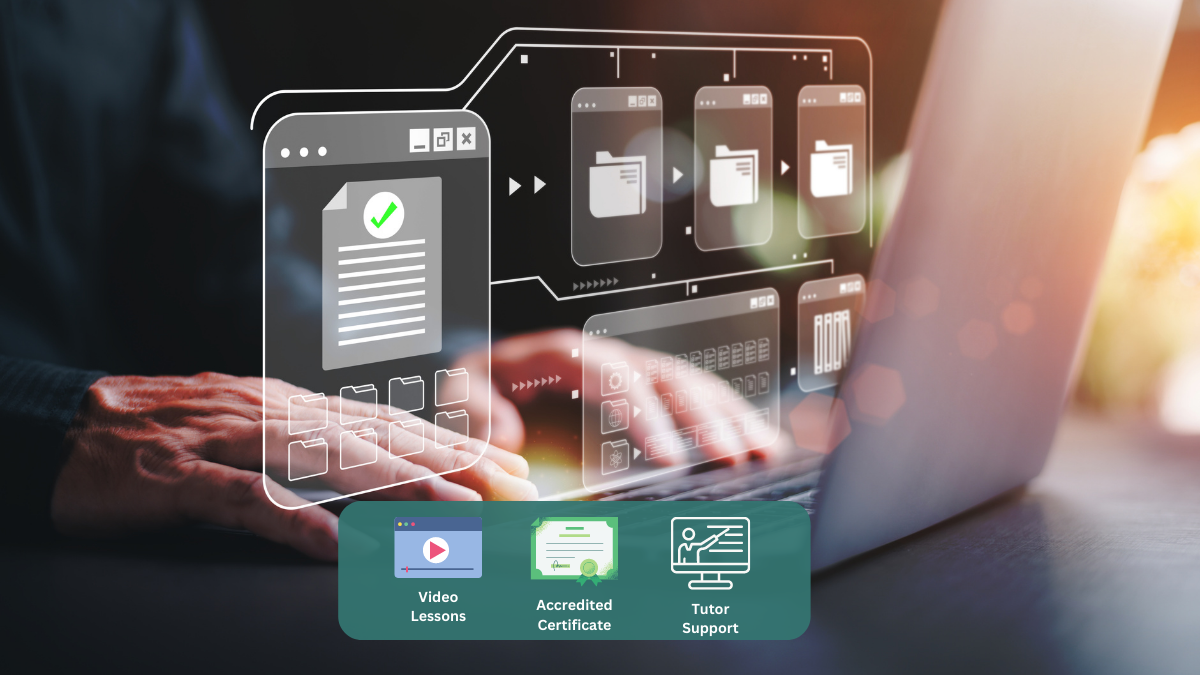
Personal accountability is about taking control of your life to achieve the outcomes you want by design, not by default. Understand the difference between the victim and victor and apply the four stages of the victim or victor cycle to keep your team accountable. Understand why collaboration will be vital throughout the four stages when others accountable. Learning Objectives Define personal accountability, Describe the four stages of the Victim Cycle, Implement the four stages of accountability Target Audience Managers, Team Leaders, Young Professionals, Sales Professionals, Customer Service Teams

SketchUp Night Training Courses
By ATL Autocad Training London
Who is this course for? SketchUp Night Training Courses. This course is designed for professionals and students interested in enhancing their SketchUp skills through evening sessions. Whether you're a beginner looking to learn the basics or an experienced user seeking advanced techniques, this course offers tailored instruction to suit various skill levels during evening hours. Click here for more info: Website 1-on-1 sessions. Mon to Sat between 9 am and 7 pm Course Duration: 10 hours Method: 1-on-1 (In-person or Live Online) Design Your Own Template Craft custom templates 2D Geometry Essentials Construct fundamental 2D shapes (lines, arcs, circles, rectangles) Grasp the concept of geometric stickiness Exploring 3D Geometry Develop basic 3D shapes Master 3D geometric stickiness Visualize your model in 3D Effective Model Organization Organize your model effectively using layers Geometry Shaping Tools Shape geometry with the Push/Pull tool Manipulate geometry by moving entities Maintain coplanar geometry integrity Connect and generate complex forms Lock inferences for precision Expedite form generation Restore and refine surfaces Create and apply surfaces to your model Employ mirroring and array techniques Enhancing Visuals Apply materials for enhanced visuals Craft 3D text elements Utilize essential tools for creating and manipulating 3D structures Integration and Expansion Integrate component models from the 3D Warehouse Explore display options and styles Position and export models to Google Earth Model Efficiency Techniques Overcome stickiness challenges in your model Optimize modeling efficiency with component nesting Understand the impact of scaling on similar components Leverage groups and components for isolating geometry Efficiently manage components using the Component Browser 3D Warehouse Collaboration Access and share components via the 3D Warehouse Harness the power of dynamic components Master component inferencing and editing Combine and integrate components seamlessly Integration and Multimedia Import external sites into SketchUp Incorporate photographs into your projects Employ the Follow Me tool effectively Enhance your designs with the Materials Browser Collaborate with the 3D Warehouse community Fine-tune your model's style Interactive Presentations Create immersive scene-based walk-throughs Generate sections and animated scenes for compelling presentations Export and Integration Seamlessly export your work to AutoCAD and LayOut Learning Outcomes for Designers after this course: SketchUp Proficiency: Acquire mastery of essential 3D modeling and design tools. Advanced Modeling Skills: Apply intricate modeling techniques for architectural and interior components. Effective Space Planning: Organize interior spaces efficiently with space planning expertise. Architectural Precision: Create detailed architectural models and facades with precision. Custom Furniture Design: Craft bespoke furniture designs that enhance interior spaces. Texture Realism: Apply textures skillfully to achieve lifelike visualizations. Compelling Visual Presentations: Present design concepts with captivating visualizations. Effective Presentation Skills: Showcase ideas convincingly to clients and stakeholders. Professional Collaboration: Communicate seamlessly with industry professionals using SketchUp. Workflow Streamlining: Enhance project efficiency by streamlining design workflows for rapid iterations. Additional Benefits: Complimentary Portfolio Review Mock Interviews for Skill Enhancement Skills Acquired: Proficient SketchUp Mastery: Gain expertise in using SketchUp for 3D modeling, design, and visualization. Advanced Rendering Techniques: Learn to create realistic renders using plugins like V-Ray or Twilight Render. Efficient Workflow: Develop skills to streamline your design process and enhance productivity. Collaboration and Presentation: Explore techniques for collaborative work and compelling project presentations. Job Opportunities: Architectural Designer: Create detailed 3D models and visualizations for architectural projects. Interior Designer: Design and visualize interior spaces for residential and commercial clients. Landscape Architect: Develop 3D landscape designs and presentations for outdoor spaces. Freelance 3D Artist: Offer your services for various projects, from architectural visualization to product modeling. Visualization Specialist: Provide visualization services to real estate agencies, design firms, or marketing companies. Why Us? Personalized Training: Dive into SketchUp with exclusive coaching from experienced architects and designers. Enjoy 1-on-1, in-person sessions at (SW96DE) or participate in live online classes. Flexible Schedule: We're available Monday to Saturday from 9 am to 7 pm, ensuring learning fits into your busy life. Tailored Tutorials: Take home custom video tutorials crafted to enhance your SketchUp skills. Comprehensive Learning: Access a digital reference book for thorough revision, ensuring a deep understanding of every SketchUp concept. Continuous Support: Enjoy ongoing assistance via phone or email, even after the course ends, ensuring your continued success. Adaptable Syllabus: We customize the syllabus and projects to meet your specific needs, ensuring focused learning on what matters most to you. Official Certification: Certificate upon course completion, validating your SketchUp expertise. Why Choose Us? Individualized Support: Our courses, ranging from 10 to 120 hours, provide unwavering assistance at every stage. Personalized homework assignments and post-course support pave the way for mastering SketchUp with expert guidance. Personal Attention, No Crowded Classes: Experience the intimacy of one-on-one learning. Say goodbye to overcrowded classrooms, ensuring you receive the focused attention you deserve in a confident and comfortable environment. Financial Flexibility: Your educational journey shouldn't strain your finances. We offer a range of payment plans tailored to your needs. Explore the available options and embark on your SketchUp learning adventure today. Expert Instructors, Real-world Expertise: Our instructors, meticulously chosen for their industry expertise and passion for teaching, are dedicated to imparting invaluable SketchUp skills to eager learners.
