- Professional Development
- Medicine & Nursing
- Arts & Crafts
- Health & Wellbeing
- Personal Development
307 Collaboration courses in March delivered Live Online
Revit Architecture Training for 15 hours - Live and Online
By FirstScale Revit Consultant and Training
Revit Architecture Training is for 15 hours £525, and the Revit classes are one-to-one which will improve your learning. Revit Architecture course is 100% practical and hands-on training.

AutoCAD Level 3 - Creating and Presenting 3D Models
By Nexus Human
Duration 3 Days 18 CPD hours This course is intended for Professionals who want unparalleled creative freedom, productivity, and precision for producing superb 3D modeling. Overview Fundamental concepts and workflows for creating 3D models using AutoCAD, Represent a design by creating solid primitives, solid or surface models from cross-sectional geometry, or composite models from multiple solid models, Complete a solid model design by adding the necessary features to detail, duplicate, and position 3D models, Convert 2D objects to 3D objects, Document a 3D design by creating 2D drawings for production and visualization, Communicate design ideas using visual styles, lights, model walk-through tools, and renderings. In this course, you will learn the fundamental concepts and workflows for creating 3D models using AutoCAD. IntroductionAdvanced Text Objects Annotation Scale Overview Using Fields Controlling the Draw Order Working with Tables Working with Linked Tables Creating Table Styles Projects - Advanced AnnotationDynamic Blocks Working with Dynamic Blocks Creating Dynamic Block Definitions Dynamic Block Authoring Tools Additional Visibility Options Attributes Inserting Blocks with Attributes Editing Attribute Values Defining Attributes Redefining Blocks with Attributes Extracting Attributes Projects - Advanced Blocks & AttributesOutput and Publishing Output For Electronic Review Autodesk Design Review Publishing Drawing Sets Other Tools for Collaboration eTransmit Hyperlinks Cloud Collaboration and 2D Automation Connecting to the Cloud Sharing Drawings in the Cloud Attach Navisworks Files Attach BIM 360 Glue Models Introduction to Sheet Sets Overview of Sheet Sets Creating Sheet Sets Creating Sheets in Sheet Sets Adding Views to Sheets Importing Layouts to Sheet Sets Publishing & Customizing Sheet Sets Transmitting and Archiving Sheet Sets Publishing Sheet Sets Customizing Sheet Sets Custom Blocks for Sheet Sets Projects - Sheet SetsManaging Layers Working in the Layer Properties Manager Creating Layer Filters Setting Layer States CAD Standards CAD Standards Concepts Configuring Standards Checking Standards Layer Translator System Setup Options Dialog Box System Variables Dynamic Input Settings Drawing Utilities Managing Plotters Plot Styles Introduction to Customization Why Customize? Creating a Custom Workspace Customizing the User Interface Using the Customize User Interface (CUI) Dialog Box Customizing the Ribbon Customizing the Quick Access Toolbar Customizing Menus Keyboard Shortcuts Macros & Custom Routines Custom Commands & Macros Running Scripts Action Recorder Editing Action Macros Loading Custom Routines

Microsoft Teams for the Remote Business User
By Nexus Human
Duration 0.5 Days 3 CPD hours This course is intended for This course is intended for people who have made the transition to remote working and now wish to fully leverage Microsoft Teams for their day to day business needs. Done in a show and Tell style, this course is designed to give business users a thorough understanding of how to use Teams features from an organizational perspective. Features such as: how to manage communications, file sharing for collaboration, calendar events, conference calling, search functions and other daily tasks. Prerequisites: To ensure your success in this course, you should have end-user skills with any current version of Windows, including being able to open and close applications, navigate basic file structures, and manage files and folders. Overview Overview of Teams Permissions, Access & Restrictions Team Management (Power Users) Team Management (End Users) Communication and Collaboration Searching and Activity Sharing Files Customizing your settings Meetings and Calls Done in a show and Tell style, this course is designed to give business users a thorough understanding of how to use Teams features from an organizational perspective. Overview What is Microsoft Teams? How to Access Microsoft Teams Etiquette for using teams Integration and Storage Capabilities Interface Permissions, Access & Restrictions Owner, Member & Guest Team restrictions Channel restrictions Call Restrictions Team Management (Power Users) Create a Team Access administrator settings Add/delete members to a Team Add/delete a guest user Create and manage Channels Create and manage Private channels Customize Channel tabs Creating Tags Team Management (End Users) Getting your Channel email address Integration with Outlook Leave a Team or Channel Communication and Collaboration Team Conversations Using the New Conversation panel Replying to a conversation Using the interactive options Deleting and editing a conversation Turn off notifications for a conversation Using Mentions and Tags Saving messages Accessing your saved messages Accessing recent chats Create a new Chat for one-2-one Create a new chat for group chats Read Receipts Pop out Chats Searching and Activity Use the search tool to find Specific messages Files People Accessing your Activity Accessing your Feed Filtering your feed and activity Sharing Files Uploading files Viewing files Attaching files to a conversation Sharing a link to a file Edit and Collaborate on files Create files Open files in Teams Online Desktop SharePoint Add a file to a tab Share file outside your organization Customizing your settings Filter Teams Hide channels Channel notifications Channel analytics Changing your Status Setting your status message Controlling the general user settings Controlling your privacy settings Controlling your personal notification settings Controlling your device settings (headphones and microphone) Controlling your call settings Setting your Voicemail message Controlling your app permissions Meetings and Calls Accessing your calendar Calendar views Create a Teams meeting Meeting options Meeting requests and RSVP options Join a Teams meeting Copy join information Create a meeting from Outlook Using the Meet Now option Sharing your screen Changing your background image Adding more people to a meeting Meetings menu Download meeting attendees End meetings for everyone (Organizer only) Accessing your Contacts Accessing your Voicemail Accessing your call history Additional course details: Nexus Humans Microsoft Teams for the Remote Business User training program is a workshop that presents an invigorating mix of sessions, lessons, and masterclasses meticulously crafted to propel your learning expedition forward. This immersive bootcamp-style experience boasts interactive lectures, hands-on labs, and collaborative hackathons, all strategically designed to fortify fundamental concepts. Guided by seasoned coaches, each session offers priceless insights and practical skills crucial for honing your expertise. Whether you're stepping into the realm of professional skills or a seasoned professional, this comprehensive course ensures you're equipped with the knowledge and prowess necessary for success. While we feel this is the best course for the Microsoft Teams for the Remote Business User course and one of our Top 10 we encourage you to read the course outline to make sure it is the right content for you. Additionally, private sessions, closed classes or dedicated events are available both live online and at our training centres in Dublin and London, as well as at your offices anywhere in the UK, Ireland or across EMEA.

SketchUp Training Course for Interior Designers and Architects
By London Design Training Courses
Why choose SketchUp Training Course for Interior Designers and Architects? Course info During this training course, you will begin with an introduction to SketchUp, exploring its interface, fundamental concepts, including design tools, component, color and texture, and importing from 3D Warehouse related to interior design. Duration: 6 hrs. Method: 1-on-1, Personalized attention. Schedule: Tailor your own schedule by pre-booking a convenient hour of your choice, available from Mon to Sat between 9 am and 7 pm. Advantages of SketchUp: Intuitive and Fast: Compared to other 3D modeling software, SketchUp is simple, fast, and easy to use. Quick Learning Curve: Within a few hours, users can create simple models and get started with SketchUp. Efficient Modeling: SketchUp allows for the creation of models with fewer faces, optimizing performance. Versatility: Its non-parametric modeling principle makes SketchUp suitable for various applications. Rich Component Library: Access a vast collection of free components in the 3D Warehouse. Extensive Plugins: Benefit from numerous free plugins. Interior Designers' SketchUp Training Course Course Duration: 6 hours I. Introduction to SketchUp (1 hour) Overview of SketchUp for interior design Familiarization with the interface and essential tools Navigating the 3D environment efficiently Project creation and management II. Creating Floor Plans (1 hour) Importing and drawing floor plans accurately Wall, window, and door precision Effective floor level management Organizing designs with Layers and Scenes III. Furniture and Fixtures (2 hours) Accessing 3D Warehouse for furniture and fixtures Crafting custom elements for unique designs Strategic arrangement within the space Materials and textures customization IV. Advanced Modeling (1 hour) Utilizing advanced tools for intricate 3D models Organizing models with groups and components Adding details and finishes for high-quality design V. 3D Visualization (1 hour) Creating immersive 3D models Applying textures to walls, floors, ceilings Mastering rendering for realistic presentations VI. Importing and Exporting (30 minutes) Seamless collaboration with other software File formats and compatibility understanding Preparing models for 3D printing VII. Conclusion and Next Steps (30 minutes) Comprehensive review and key takeaways Further learning resources and improvement avenues Interactive Q&A and feedback collection SketchUp - SketchUp trial https://www.sketchup.com Unlock Your Design's Full Potential With SketchUp's Powerful 3D Software. VR Model Viewing. Free Trial Available. Secure Payment Options. Types: SketchUp Go, SketchUp Pro.

Business Agility Foundations (ICP-BAF) Training & Certification Program | 3 days - 5 hrs/day | 9 am - 2 pm UK Time
By ValueX2
https://www.valuex2.com/icagile-business-agility-foundations-certification-training/ https://www.linkedin.com/company/80563537/

Production Sharing Contracts (PSC) & Related Agreements
By EnergyEdge - Training for a Sustainable Energy Future
Gain a deep understanding of Production Sharing Contracts (PSC) and related agreements through our expert-led course. Enroll now and excel in your field with EnergyEdge.

Collaborative Selling Activator
By Fred Copestake
Designed for professional B2B salespeople to develop a modern approach to winning business
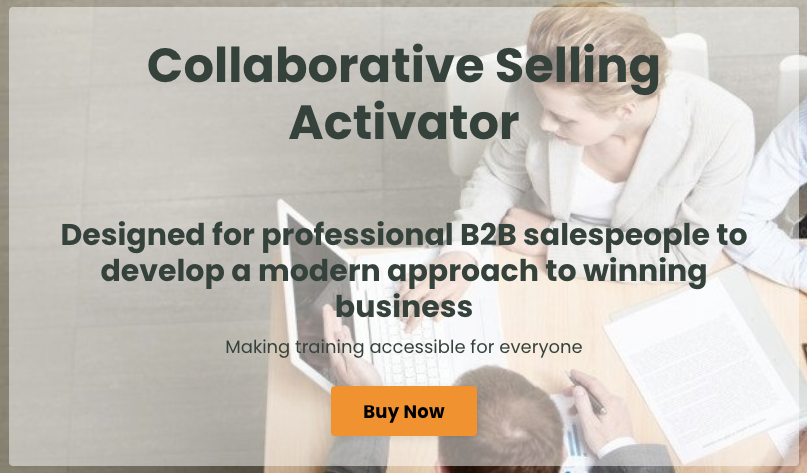
Collaborative Selling Academy
By Fred Copestake
Designed for professional B2B salespeople to develop a modern approach to winning business
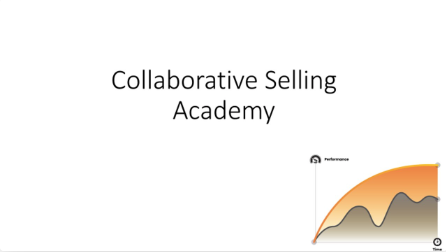
AutoCAD Training Course for Electrical
By ATL Autocad Training London
Exclusive to AutoCAD subscribers, the AutoCAD Electrical toolset simplifies electrical system creation. Click here for more info: Website Our course provides a strong foundation in 2D electrical design, covering essential tools. Flexible one-on-one sessions from 9 a.m. to 7 p.m., Monday to Saturday. Call 02077202581 or book online. The 16-hour course offers flexibility, divide hours across days. Benefit from individualized attention and tailored content. Enroll for in-person or Zoom sessions to excel in AutoCAD Electrical. AutoCAD Electrical Course Content: Introduction to AutoCAD Electrical Software: Overview and features of AutoCAD Electrical Understanding the software interface and tools Project file structure and management Layout and Navigation: Navigating the AutoCAD Electrical workspace Creating new project files and using attribute editors Understanding WDD, WDX, and WDF project files Exploring the Project Manager interface and attribute editors Electrical Diagram Drawing: Numbering and titling wires in diagrams Labelling components Utilizing diagram symbol libraries Creating and editing Electrical Control Circuits (ECC) Component dialog box and Circuit Scale dialog box Introduction to Programmable Logic Controllers (PLCs) and Integrated Systems: PLC Symbols and Concepts Inserting Programmable Logic Controllers (PLCs) into diagrams Adding PLC Units to diagrams Working with PLC Input and Output points and circuits Understanding PLC-based classification Using the Spreadsheet to PLC Input and Output Points utility Custom and Bespoke Symbols: Creating custom symbols for Switches, Wires, Contactors, Motors, Transformers, etc. Specifying symbol conventions and standards Offline and online usage of AutoCAD Electrical databases Drawing for Terminals and Plans: Implementing Terminal symbols in diagrams Handling terminal plans and locations Working with compound level terminals and locations Utilizing the Component command for single and multiple components Managing Jumpers and wiring Modifying Terminal Strips and Dual In-Line Packages (DIP) Understanding DIN Rail, Electrical Enclosure, Circuit Breakers, and Electrical Equipment Generating PDFs and Reports: Exporting drawings to PDF format Organizing report templates Automating the generation of reports Creating Electrical Audit Reports This AutoCAD Electrical course provides comprehensive knowledge of the software, focusing on electrical diagram drawing, symbol creation, PLC integration, terminal planning, and report generation. Participants will gain the skills needed to efficiently design electrical systems using AutoCAD Electrical software. Upon completion, participants will proficiently use AutoCAD Electrical to create precise electrical diagrams, integrate PLCs, design custom symbols, plan terminals, and generate reports efficiently. They will possess the skills needed to confidently design electrical systems and enhance their expertise in electrical design and drawing. AutoCAD Electrical Training Course: Master precision in specialized electrical design skills. Optimize your design process with streamlined workflows. Ensure compliance with industry standards consistently. Boost productivity in electrical design tasks. Facilitate seamless collaboration with fellow professionals. Benefit from recorded lessons for convenient review. Enjoy continuous support with lifetime email assistance. Unleash the complete power of AutoCAD for your electrical design needs. Enroll today and craft precise, professional electrical drawings confidently. Select between in-person and live online sessions to suit your preference. Flexible Evening Sessions: Learn AutoCAD at your own pace with evening sessions designed for busy individuals. Boost your career opportunities in computer-aided design. Comprehensive Skill Development: Gain a strong foundation in AutoCAD's core features and advance to 3D modeling and rendering techniques, enhancing your design capabilities. Industry-Standard Knowledge: Become proficient in AutoCAD, a widely used CAD software in architecture, engineering, and construction fields, making you highly sought after by employers. Practical Application: Apply AutoCAD skills to real-world design scenarios, creating detailed plans for professional projects in architecture, engineering, and mechanical fields. Recorded Lessons for Review: Access lesson recordings to reinforce learning and review specific topics or techniques whenever needed. Lifetime Email Support: Enjoy ongoing support with lifetime email assistance, even after completing the course, for guidance and clarification.

