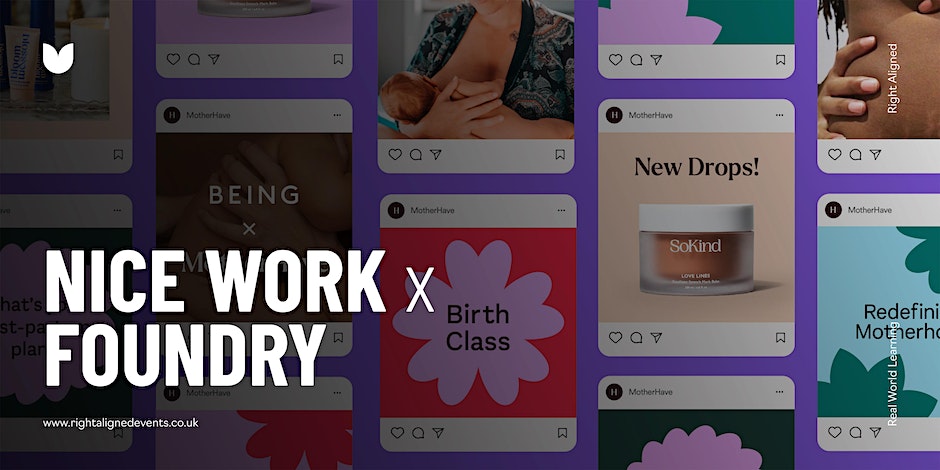- Professional Development
- Medicine & Nursing
- Arts & Crafts
- Health & Wellbeing
- Personal Development
307 Collaboration courses in Huntingdon delivered Live Online
Thriving at Work: A Neurodivergent Perspective
By Emergent Learning
Target Audience This course is for people who are either neurodivergent or working with neurodivergent colleagues. It will help you work more effectively by understanding the needs and recognising the strengths of neurodivergence. This will help you develop strategies to support performance and enhance wellbeing in the workplace. Duration 1 Day Course Overview This course is designed for teams with neurodivergent professionals who want to better navigate work environments, build on their strengths, and manage friction in everyday tasks. Through practical tools, reflection, and real-life strategies, you'll gain greater clarity and confidence in how you work best — and how to advocate for what you need to thrive. Participants will explore a range of neurodivergent profiles and learn how to adapt communication, adjust workflows, reduce workplace triggers, and advocate for a fairer and more inclusive culture. This course is designed by highly qualified learning design experts, assisted and guided by a Doctoral & Masters level leadership team. Working closely with subject matter leaders with extensive domain experience, this course is built on sound scientific & academic rigour and applied real world experience. Run in a cohort-based, activity-led format, it goes beyond theory to provide practical methods and frameworks that you can immediately apply in your workplace. Course Objectives Recognise how neurodivergent traits shape focus, energy, and work patterns Develop strategies and adjustments that support strengths and reduce friction Communicate needs and preferences to improve collaboration and confidence High Level Topics Neurodiversity and Workplace Impact Working with Strengths and Challenges Strategies for Everyday Success

TEAMS: BUILDING CREATIVE TEAMS
By Inclusive Solutions
In this practical and engaging workshop there is input on team building, problem solving as a team, improving communication and handling conflict. This is participatory day of paper, pens, graphics, music and activity. There are no PowerPoint slides or even a projector and screen! Course Category Team Building and Leadership Early Years Inclusion Description Want a really creative, effective, inclusive team? In this practical and engaging workshop there is input on team building, problem solving as a team, improving communication and handling conflict. This is participatory day of paper, pens, graphics, music and activity. There are no PowerPoint slides or even a projector and screen! We keep the focus on interpersonal processes for getting the best out of the team. Making teams both creative and inclusive is fully explored and processes for maximising this examined. Effective leadership and management, which can transform teamwork through collaboration and consensus-building processes is covered. We refocus the team on its capacities and gifts as well as give insights into what to do when individuals are off track. The Native American medicine wheel guides us through four quadrants of leadership, vision, community and management.Harrison Owen in his work on ‘Open Space Technology’ depicts the ancient Medicine Wheel (Owen, 2003). This is derived from centuries of tradition among First Nation Americans and has informed many cultures in different ways. We have found this an extremely powerful metaphor for understanding the process of team and organisational change and renewal. The wheel of change begins in the north with a leading idea, for us – there is a better way of creating a team for inclusion. Travelling clockwise to the east we develop a shared vision of what this could look like in our setting, school or community. Then moving south we ask who needs to come with us on the journey. We wish to take as many community members along with us as we can. In an Early Years setting , this would mean enrolling the support of manager, the wider staff group, parents and ultimately children. Finally, at the west, we manage and implement the idea. We take action and turn the inclusive team into reality. The cycle of this medicine wheel is an excellent way to view change processes for any team, organisation or community. When we contemplate change, the risk is always that we will jump prematurely from the big ideas (leadership) to practice (management) and ignore the other two important phases of creating vision and engaging the wider community. When the going gets tough and the inclusion of a child or young person is beginning to seem extremely difficult if not impossible many will conclude that the child should no longer be present. We would like to challenge this. Why do we move so quickly to assuming the child is in the wrong place? Surely the real question should not be ‘do they belong here?’ – but rather – ‘what team support is needed here for this to work?’ Or even more fundamental, ‘who needs a team around them at this time?’ Who needs the team? Who is struggling with the inclusion most? Is it the young person, their practitioner or teacher, their headteacher, setting manager, their parent or even a member of the local support services? Whatever the answer a team may need to be built, rallied or reformed. The nature of and number of that team will depend upon the situation. Diversity of membership will most surely be important to strengthen the quality of the support and of the ideas generated. Use radical rethinking when creating a new team or when revitalising an existing one. Creating effective teams for inclusion requires a courageous capacity for understanding and nurturing change both within the team and with those who the team work with. Testimonials ‘What a fun, enjoyable day its been. Motivating and made me laugh not fall asleep!’?? ‘This was everything a team building day was supposed to be. I have learned a lot about the people I work with and my role within the organisation’ ‘I had reservations about attending yet another team building day but this was executed by two great facilitators and they worked with us so we truly understood what we were thinking and feeling.’ ‘Innovative and refreshing’ Learning Objectives Empowerment of team players Deepened insights into team processes Practical strategies for team building learned Processes for enhancing creativity of team members explored Celebration and recognition of existing strengths and talents Who Is It For ? Any team Course Content This course answers the following questions: How can we re-energise our team? How can we make our team more inclusive? What tools can we use to work creatively in our team? We work around the ancient medicine wheel as it guides us through the four processes of leadership, vision, community and management. We place leading ideas in front of your team including ‘no kvetching’ and shared promises. We create a shared vision of how your team would love to be. We explore who the team is. When are they at their best? What happens when someone is off track? What do they really need? How do we take the community with us at a time of change? Finally we look at the management role of the team. Getting things done together. We use problem solving together as our focus for this. Finally your team will be asked to reflect. What has the training meant to them? If you liked this you may like: SUPPORT AND SUPERVISION FOR LEADERS

Data Protection (GDPR) Practitioner Certificate
By CloudLearn
We are data protection specialists and this is our flagship training programme for Data Protection Officers, Data Protection Managers, Compliance Managers or anyone with a responsibility for Data Protection. The Data Protection (GDPR) Practitioner Certificate is an internationally recognised qualification, endorsed by TQUK, which is regulated by Ofqual, a UK Government department. It equips current and aspiring data protection officers and data protection managers with knowledge and skills to undertake data protection compliance activities throughout an organisation. It is a valuable course for anybody with data protection compliance responsibilities. The course takes account of the latest developments in this fast moving subject, together with the latest guidance from the ICO and includes real life, practical examples throughout. There are two versions of the course (with the same content and same trainer). The courses priced at £1200 are run by Computer Law Training and lead to the TQUK endorsed certificate. The courses priced at £1440+VAT are run in collaboration with, and are booked through, the Law Society of Scotland and, on successful completion, lead to the TQUK endorsed certificate and a 'Certified Specialist' certification from the Law Society of Scotland. Suitability - Who should attend? The training programme for Data Protection Officers, Data Protection Managers, Compliance Managers, Corporate Governance Managers or anyone with a responsibility for Data Protection. The Data Protection (GDPR) Practitioner Certificate is ideal for you if you: Are already undertaking the role of Data Protection Officer Expect to be filling the post of Data Protection Officer in their current employment Are looking for employment as a Data Protection Officer Have, or expect to have, data protection responsibilities in their organisation Need to advise others on data protection compliance Wish to be able to demonstrate verifiable practical skills and learning in this area. It is suitable for those working in: the public sector, the private sector and the third sector. In either case, it will teach participants essential data protection skills and in depth knowledge. Outcome / Qualification etc. Understand the importance of data protection legislation and compliance in the UK and beyond. Interpret key terminology of the UK GDPR and Data Protection Act 2018 (DPA) in a practical context Understand the key obligations of the UK GDPR and DPA Create appropriate policies and procedures necessary for data protection compliance Carry out a data protection audit and gap analysis Develop an action plan to address a data protection gap analysis Respond appropriately to data protection issues arising in an organisation Carry out the duties of a data protection officer Undertake accountability and risk analysis activities Training Course Content Day 1 Data Protection – history and background GDPR Overview What, really, is personal data Purposes & Legal Bases Day 2 Consent Special Categories of Personal Data Data Subject Rights Transparency Requirements Data Processors and Controllers Information Security Obligations Breach Reporting and Recording Day 3 Restricted (International) Transfers Cloud Services Accountability The Personal Data Audit & Record of Processing The “Accountability Portfolio” Data Protection by Design & Default Data Protection Impact Assessments Privacy Enhancing Technologies Data Protection Officers Direct Marketing & Cookies Day 4 Data Protection Act 2018 HR Issues Risk Frameworks Data Protection Governance Day 5 Data Protection Audit Gap Analysis Action Plan Implementation The ICO and Enforcement Brexit and the future (crystal ball!) The European Data Protection Board (EDPB) Questions Course delivery details The course is delivered on Zoom. It lasts 5 days over 3 weeks, 9.30-16.30. The advertised start date is usually a Tuesday which is the first day of the course. The course normally continues on the Thursday of that week, Tuesday and Thursday the following week and one day in the third week: 24, 26, 31 January & 2, 7 February 2023 The one-hour test to obtain the certificate is online by arrangement in the week or two following the course. The trainer for the course is Tim Musson, who has a Master of Laws degree in IT and Telecoms Law, is a Certified Information Privacy Professional (CIPP/E) and a Certified Information Privacy Technologist (CIPT).
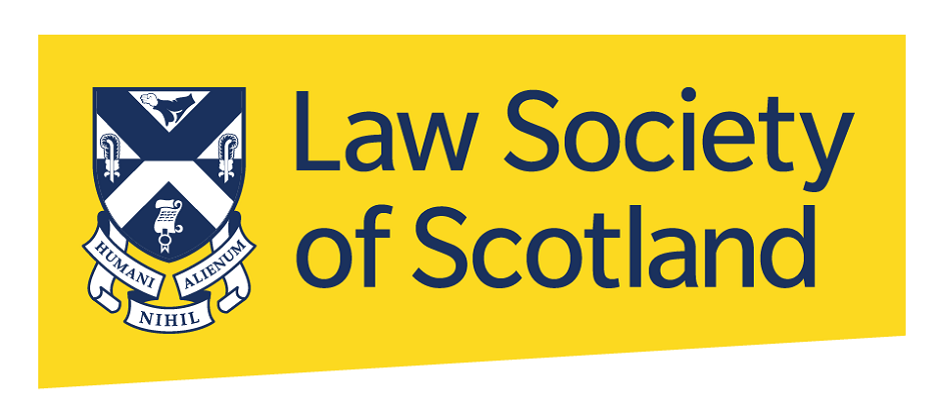
Sketchup Courses London 1 on 1
By Real Animation Works
SketchUp Course With Layout and V-Ray

Figma Basics
By Bunnyfoot
Course description Figma is an industry leading web-based design tool that allows you to create user interfaces for any screen type or size, collaborate on those designs in real-time and build interactive prototypes suitable for user testing. Figma is a visual design tool so there’s no coding involved. Design is achieved by adding, combining and styling shapes, text and images on a canvas or ‘Frame’. We run 2 consecutive Figma training days, the second day building on the practical activities from the first. You can attend just the first day. Attending just the second day is only recommended if you’re already very comfortable with the Figma interface. Day 1: Basic Figma design and collaboration For beginners with no prior experience with Figma who want to understand the basics, be able to create their own designs, share, collaborate and even iterate on the designs of others. You will learn: How to navigate the Figma interface. How to create your own designs by: Setting up a design file. Setting up the screen type you want to design and add grids and guides. Adding and modifying basic shapes and text to create user interface elements. How to save text and colour styles for reuse. How to create reusable components. How to use the ‘auto layout’ feature to promote tidy, consistent and usable design. How to collaborate on designs by sharing screens and commenting on designs. A brief introduction to prototyping: What’s possible. What’s not. Day 2: Component variants, design systems and prototyping This session will cover the more sophisticated aspects of Figma use such as: How to use component variants to create: Interaction styles such as hover and mouse down states ‘Flavours’ of a widget such as primary and secondary button styles. Toggleable elements within a widget such as buttons or bullets within a product card. How to turn a collection of components into a basic design system. Prototyping fundamentals: How to make journeys clickable. How to introduce animations. Tips and tricks for effective user testing. The limitations of Figma prototyping Is it for you? With no experience of Figma necessary, this course is suitable if: If you’re involved with creating or curating digital experiences. if you want to turn your design ideas into something tangible. If you work with Figma designers and want to understand the ‘art of the possible’. If you want to collaborate with your team on Figma projects. Learning objectives After completing day 1 you will be able to: Understand the Figma user interface. Create mobile and desktop interface designs. Effectively collaborate remotely. Share designs and gather feedback. Use auto layout to promote consistent and usable designs. Understand Figma’s role in user experience design, and its limitations. After day 2 you will be able to: Understand how design systems are set up and used. Create component variants for use in your own design system. Use that design system to efficiently create a user journey. Create a prototype suitable for user testing.

Mastering User Experience (UX) Design for Experienced Web Developers (TT4213)
By Nexus Human
Duration 3 Days 18 CPD hours This course is intended for The intended audience for this course is experienced web developers who are new to User Experience (UX) and Responsive Design principles. These professionals typically have a solid understanding of front-end development technologies such as HTML, CSS, and JavaScript but seek to expand their skillset to create more user-centric, adaptable, and accessible web experiences. Roles that would benefit from this course include: Front-end Web Developers Full-stack Developers Web Designers Team Leads and Project Managers Freelance Web Developers Overview Working in a hands-on learning environment led by our expert UX coach, you'll learn to: Understand and apply UX principles and user-centered design processes: Participants will learn to identify the needs and preferences of users, create user personas, and apply UX best practices to develop intuitive, user-friendly web experiences. Design and implement responsive web layouts: Participants will gain the skills to create fluid grid layouts, use flexible images, and apply media queries to design web pages that adapt seamlessly across various devices and screen sizes. Optimize web performance for responsive designs: Participants will learn techniques to improve website performance, including image optimization, responsive images, and minification and concatenation of assets, ensuring a fast and smooth user experience across devices. Implement accessible web designs: Participants will understand the importance of accessibility in web design and learn to apply WCAG principles and accessible design patterns to create websites that are usable by a wide range of users, including those with disabilities. Collaborate effectively with designers, developers, and stakeholders: Participants will gain insights into design collaboration and handoff processes, enhancing their ability to communicate design decisions, provide and receive feedback, and work efficiently with team members and clients. In today's fast-paced digital world, user-centric and adaptable websites are no longer a luxury ? they're a necessity. By embracing UX and responsive design, you'll unlock the potential to elevate your websites, boosting user satisfaction and engagement. This, in turn, leads to higher conversion rates and a stronger online presence for your clients or organization, as well as better collaboration within your team, bridging the gap between designers, developers, and stakeholders.UX Design & Responsive Design for Experienced Web Developers is a three day, engaging hands-on workshop designed to equip you with the latest skills and best practices in User Experience (UX) and Responsive Web Design required to create seamless, user-friendly websites that adapt effortlessly across devices. This course will immerse you in the latest skills, best practices, and hands-on activities, empowering you to create exceptional, accessible websites that excel across devices and captivate users. Throughout the program you?ll explore the fundamentals of UX and responsive design, including user-centered design processes, mobile-first and desktop-first approaches, and design techniques for various devices and screen sizes. You'll gain practical experience creating responsive layouts, optimizing performance, and implementing accessible web designs, all while leveraging popular frameworks and design tools. You'll also gain valuable insights into performance optimization, accessibility, and collaboration strategies, ensuring you have the complete toolkit to excel in your field.By the end of this workshop, you?ll have gained a solid understanding of UX and responsive design principles, as well as hands-on experience in applying these concepts to real-world projects. You?ll be able to create more user-friendly, responsive, and accessible websites, and collaborate more effectively with your design and development teams. Introduction to UX and Responsive Design: Understanding User Experience What is UX? Importance of UX in web development UX principles and best practices User-centered design process Responsive Web Design Basics What is Responsive Web Design? Importance of Responsive Design in modern web development Fluid grid layout, flexible images, and media queries Hands-on Activity: Creating a Responsive Layout Designing a simple responsive layout using HTML, CSS, and media queries Breakdown and explanation of the code Testing responsiveness across different devices Mobile-first vs. Desktop-first Approaches Pros and cons of each approach Deciding which approach to use Designing for Different Devices and Screen Sizes Common breakpoints and device considerations Accessibility and usability across devices Typography, color, and other design elements in responsive design Hands-on Activity: Designing for Different Devices Modifying the previously created responsive layout to optimize for various devices Discussion and feedback on designs Advanced UX and Responsive Design Techniques: UX Research and Testing Importance of UX research Usability testing and user feedback A/B testing and heatmaps Navigation and Information Architecture Designing effective and user-friendly navigation Organizing content and information Common navigation patterns in responsive design Hands-on Activity: Designing Navigation for Responsive Websites Adding navigation elements to the previously created responsive layout Testing navigation on different devices and screen sizes Discussion and feedback on navigation designs Responsive Web Design Frameworks and Tools Overview of popular frameworks (Bootstrap, Foundation, etc.) Pros and cons of using frameworks Introduction to design tools (Sketch, Figma, Adobe XD) Hands-on Activity: Exploring Frameworks and Tools Experimenting with a chosen framework or design tool Redesigning the responsive layout using the selected framework/tool Sharing experiences and discussing the benefits and drawbacks UX and Responsive Design Best Practices: Design Patterns and UI Components Common design patterns in responsive web design Designing reusable UI components Consistency and usability in UI components Performance Optimization Importance of performance in responsive design Image optimization and responsive images Minification and concatenation of assets Hands-on Activity: Optimizing Performance (1.5 hours) Applying performance optimization techniques to the responsive layout Testing the improvements in performance Sharing results and discussing best practices Accessibility in UX and Responsive Design Importance of accessibility in web design Accessibility principles (WCAG) Accessible design patterns and techniques Hands-on Activity: Evaluating and Improving Accessibility Assessing the accessibility of the responsive layout Implementing accessibility improvements Testing and discussing the results Design Collaboration and Handoff Collaborating with designers, developers, and stakeholders Effective communication and documentation Design handoff tools and techniques Hands-on Activity: Simulating Design Handoff Participants will work in pairs to simulate a design handoff Reviewing, discussing, and providing feedback on each other's responsive layouts Sharing experiences and lessons learned

Office 365 - Essentials
By Nexus Human
Duration 1 Days 6 CPD hours This course is intended for To ensure success, students will need to be familiar with using personal computers and should have experience using a keyboard and mouse. Students should also be comfortable working in the Windows 10 environment and be able to manage information on their computers. Overview Upon successful completion of this course, you will be able to understand Office 365 and leverage its tools to increase productivity and collaboration within your organization. This course is intended for students who wish to gain the foundational understanding of Office 365. This course aims to provide an introduction to 365, its applications and tools. Getting Started with Office 365 An Introduction to Office 365 Navigate the Online User Interface Your Account, Personal Profile, Apps Use Help Personal Communications Outlook, Calendar and People Outlook Online Essentials Online location of Outlook features, signatures etc. Online Calendar Essentials Shared and Sharing Calendars People Online Essentials Searching, Groups and Lists Information and File Sharing OneDrive for Business File Management and File Sharing SharePoint Online Sites, Libraries and Lists Team Communications Skype for Business Yammer Collaboration Creating and Co-authoring Online Online vs Desktop Excel Online Word Online PowerPoint Online OneNote Online Other Apps Additional course details: Nexus Humans Office 365 - Essentials training program is a workshop that presents an invigorating mix of sessions, lessons, and masterclasses meticulously crafted to propel your learning expedition forward. This immersive bootcamp-style experience boasts interactive lectures, hands-on labs, and collaborative hackathons, all strategically designed to fortify fundamental concepts. Guided by seasoned coaches, each session offers priceless insights and practical skills crucial for honing your expertise. Whether you're stepping into the realm of professional skills or a seasoned professional, this comprehensive course ensures you're equipped with the knowledge and prowess necessary for success. While we feel this is the best course for the Office 365 - Essentials course and one of our Top 10 we encourage you to read the course outline to make sure it is the right content for you. Additionally, private sessions, closed classes or dedicated events are available both live online and at our training centres in Dublin and London, as well as at your offices anywhere in the UK, Ireland or across EMEA.

InDesign Basic to Advance training One to One
By Real Animation Works
InDesign face to face training customised and bespoke.
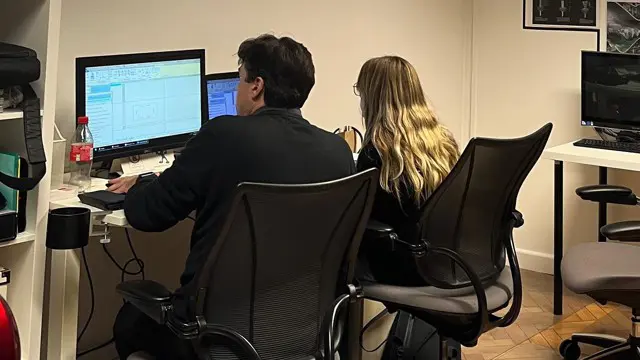
Connect, Communicate, Collaborate
By Genos International Europe
This dynamic programme empowers attendees to enhance their emotional intelligence, forge meaningful connections in every interaction, engage in impactful coaching conversations, and cultivate resilience and psychological safety. Through interactive workshops, compelling discussions, and practical exercises, participants will acquire skills and insights necessary to foster a space for collaboration helping shape an environment of trust and openness in their professional and personal spaces

Nice Work x Foundry
By Right Aligned
In this series we invite globally respected studios to walk us through the processes and methods they employ when working with clients.