- Professional Development
- Medicine & Nursing
- Arts & Crafts
- Health & Wellbeing
- Personal Development
Description: Microsoft Word is a windows based application which lets you create and edit different types of documents that you can type. It is one of the most fundamental types of software that anyone learns for using a computer. Level 3 Diploma in Microsoft Word 2016 is a complete course on all the aspects of this program. In this course, you will learn about MS word interface, how to create and edit a document, backups, etc. As you move up the hierarchy of modules, you will know about different formatting tools available in MS Word. These tools will allow you to add styles, borders, tables, graphics objects, and other customization. In the end, these skillsets will be very helpful. Learning Outcomes: Word 2016 user interface, creating basic documents and utilizing help Managing text through modifying, finding and replacing, and selecting them; and arranging texts through tabs and lists Understanding the commands on the home tab and mini toolbar Paragraph layout tool, borders, shading, styles and formatting management techniques Maximizing your ability to utilize tables within Word 2016 Inserting symbols and special characters along with techniques for adding them Managing your page's appearance with colours, borders, watermarks, headers, footers and page setup dialogue box Reviewing documents through spell check, research pane and thesaurus Document accessibility options Customizing the user interface, modifying save options and managing other file types Sorting data, controlling cell layout, performing calculations, and creating and modifying charts for tables Creating and modifying text, list and table styles along with applying and customizing document themes Modifying images, integrating them with texts, adding screenshots and videos to documents Discussion on text boxes, shapes, WordArt and SmartArt Inserting building blocks, specially Quick Parts and fields Controlling text flow through setting paragraph options, using section breaks, formatting text as columns, and linking text boxes Utilizing templates to the best of your abilities Ways to merge mail along with creating data source and merging envelopes and labels Best ways to use Macros in order to automate tasks Changing user information, sharing documents, working with comments and comparing document changes Collaborate on documents by reviewing them, merging changes and co-authoring Discover how to best use reference tools, like captions, cross-references, bookmarks, hyperlinks, footnotes, endnotes, citations and bibliographies Working with master documents and subdocuments Adding cover page; creating an index, table of contents, and ancillary tables; and managing outlines to simplify and manage large documents Suppressing information from a document, setting editing restrictions, adding digital signature platforms, and restricting document access Find out techniques for saving and exporting form data, along with creating and manipulating forms Using SharePoint Server with Word in order to create, compare and combine different document versions Assessment: At the end of the course, you will be required to sit for an online MCQ test. Your test will be assessed automatically and immediately. You will instantly know whether you have been successful or not. Before sitting for your final exam you will have the opportunity to test your proficiency with a mock exam. Certification: After completing and passing the course successfully, you will be able to obtain an Accredited Certificate of Achievement. Certificates can be obtained either in hard copy at a cost of £39 or in PDF format at a cost of £24. Who is this Course for? Level 3 Diploma in Microsoft Word 2016 is certified by CPD Qualifications Standards and CiQ. This makes it perfect for anyone trying to learn potential professional skills. As there is no experience and qualification required for this course, it is available for all students from any academic background. Requirements Our Level 3 Diploma in Microsoft Word 2016 is fully compatible with any kind of device. Whether you are using Windows computer, Mac, smartphones or tablets, you will get the same experience while learning. Besides that, you will be able to access the course with any kind of internet connection from anywhere at any time without any kind of limitation. Career Path After completing this course you will be able to build up accurate knowledge and skills with proper confidence to enrich yourself and brighten up your career in the relevant job market. Module : 1 Identify the Components of the Word Interface 00:30:00 Create a Word Document 00:30:00 Help 00:30:00 Navigate and Select Text 00:30:00 Modify Text 00:30:00 Find and Replace Text 00:30:00 Apply Character Formatting 00:30:00 Align Text Using Tabs 00:30:00 Display Text as List Items 00:30:00 Control Paragraph Layout 00:30:00 Apply Borders and Shading 00:30:00 Apply Styles 00:30:00 Manage Formatting 00:30:00 Insert a Table 00:30:00 Modify a Table 00:30:00 Format a Table 00:30:00 Convert Text to a Table 00:30:00 Sort a List 00:30:00 Renumber a List 00:30:00 Customize a List 00:30:00 Insert Symbols and Special Characters 00:30:00 Add Images to a Document 00:30:00 Apply a Page Border and Color 00:30:00 Add a Watermark 00:30:00 Add Headers and Footers 00:30:00 Control Page Layout 00:30:00 Check Spelling and Grammar 00:30:00 Other Proofing Tools 00:30:00 Check Accessibility 00:30:00 Customize the Word Interface 00:30:00 Additional Save Options 00:30:00 Manage Additional File Types 00:30:00 Module : 2 Sort Table Data 00:30:00 Control Cell Layout 00:30:00 Perform Calculations in a Table 00:30:00 Create a Chart 00:30:00 Create and Modify Text Styles 00:30:00 Create Custom List or Table Styles 00:30:00 Apply and Customize Document Themes 00:30:00 Resize an Image 00:30:00 Adjust Image Appearance 00:30:00 Integrate Pictures and Text 00:30:00 Insert and Format Screenshots 00:30:00 Insert Video 00:30:00 Create Text Boxes and Pull Quotes 00:30:00 Draw Shapes 00:30:00 Add WordArt and Other Text Effects 00:30:00 Create Complex Illustrations with SmartArt 00:30:00 Insert Building Blocks 00:30:00 Insert Fields Using Quick Parts 00:30:00 Control Paragraph Flow 00:30:00 Insert Section Breaks 00:30:00 Insert Columns 00:30:00 Link Text Boxes to Control Text Flow 00:30:00 Create a Document Using a Template 00:30:00 The Mail Merge Features 00:30:00 Merge Envelopes and Labels 00:30:00 Create a Data Source Using Word 00:30:00 Automate Tasks Using Macros 00:30:00 Create a Macro 00:30:00 Module : 3 Modify User Information 00:15:00 Share a Document 00:30:00 Work with Comments 00:15:00 Compare Document Changes 00:15:00 Review a Document 00:15:00 Merge Document Changes 00:15:00 Coauthor Documents 00:15:00 Add Captions 00:15:00 Add Cross-References 00:15:00 Add Bookmarks 00:15:00 Add Hyperlinks 00:15:00 Insert Footnotes and Endnotes 00:15:00 Add Citations 00:30:00 Insert a Bibliography 00:15:00 Insert Blank and Cover Pages 00:15:00 Insert an Index 00:30:00 Insert a Table of Contents 00:30:00 Insert an Ancillary Table 00:15:00 Manage Outlines 00:30:00 Create a Master Document 00:30:00 Suppress Information 00:30:00 Set Editing Restrictions 00:30:00 Restrict Document Access 00:15:00 Create Forms 00:30:00 Manipulate Forms 00:15:00 Form Data Conversion 00:15:00 Create a New Document Version 00:30:00 Compare Document Versions 00:15:00 Merge Document Versions 00:15:00 Mock Exam Mock Exam- Level 3 Diploma in Microsoft Word 2016 00:30:00 Final Exam Final Exam- Level 3 Diploma in Microsoft Word 2016 00:30:00 Order Your Certificate and Transcript Order Your Certificates and Transcripts 00:00:00

Overview Get skilled in animation and arm yourself with the qualities you need to work towards your dream job.In this Diploma in Animation Design course, you'll be guided through the principles and skills of animation, exploring the key areas of animation design using Photoshop. You'll learn how to create professional animations and video/animation combos that can be exported as stand-alone movies or be combined with other 2D and 3D multimedia sources. It also provides step-by-step training on how to create GIFs for your website or social platforms.Gain up-to-date industry knowledge and learn core techniques of animations used by experts that will help you kickstart your career and stand out to prospective employers. How will I get my certificate? You may have to take a quiz or a written test online during or after the course. After successfully completing the course, you will be eligible for the certificate. Who is this course for? There is no experience or previous qualifications required for enrolment on this Diploma in Animation Design. It is available to all students, of all academic backgrounds. Requirements Our Diploma in Animation Design is fully compatible with PC's, Mac's, Laptop, Tablet and Smartphone devices. This course has been designed to be fully compatible on tablets and smartphones so you can access your course on wifi, 3G or 4G.There is no time limit for completing this course, it can be studied in your own time at your own pace. Career path Having these various qualifications will increase the value in your CV and open you up to multiple sectors such as Business & Management , Admin, Accountancy & Finance, Secretarial & PA, Teaching & Mentoring etc. Course Curriculum 6 sections • 38 lectures • 05:09:00 total length •Introduction: 00:02:00 •Introduction of the 12 Principles of Animation: 00:02:00 •Squash and Stretch: 00:03:00 •Ease In and Ease Out: 00:02:00 •Timing: 00:02:00 •Anticipation: 00:04:00 •Follow Through and Overlapping Action: 00:02:00 •Exaggeration: 00:02:00 •Arcs: 00:04:00 •Secondary Action: 00:02:00 •Pose to Pose and Straight Ahead: 00:02:00 •Appeal: 00:01:00 •Staging: 00:01:00 •Solid Drawing: 00:01:00 •Jumping Elephant Part 1: 00:15:00 •Jumping Elephant Part 2: 00:18:00 •Introduction: 00:10:00 •Overview of The App Flippa Clip: 00:05:00 •Walkcycle of Cartoony Elephant - Part 1: 00:23:00 •Walkcycle of Cartoony Elephant - Part 2, Overlapping Action: 00:07:00 •Walkcycle of Cartoony Elephant - Part 3, Adding The Ears: 00:06:00 •Walkcycle of Cartoony Elephant - Part 4, Outlines: 00:15:00 •Walkcycle of Cartoony Elephant - Part 5, Clean up: 00:06:00 •Walkcycle of Cartoony Elephant - Part 6, Adding the eyes: 00:08:00 •Walkcycle of Cartoony Elephant - Part 7, Adding the Pupils: 00:04:00 •Walkcycle of Cartoony Elephant - Part 8, Coloring: 00:06:00 •Walkcycle of Cartoony Elephant - Part 9, Adding Shadows: 00:16:00 •Walkcycle of Cartoony Elephant - Part 10, Adding Background: 00:14:00 •Walkcycle of Cartoony Elephant - Part 11, Coloring the Background: 00:15:00 •Runcycle - INTRODUCTION: 00:05:00 •RunCycle of a Cartoony Bunny - Part 1, Draw the frames: 00:17:00 •RunCycle of a Cartoony Bunny - Part 2, Refining the Drawings: 00:11:00 •RunCycle of a Cartoony Bunny - Part 3, Adding the Ears: 00:07:00 •RunCycle of a Cartoony Bunny - Part 4, Front Run: 00:28:00 •RunCycle of a Cartoony Bunny - Part 5, Adding the Facials: 00:08:00 •Dialogue - Drawing Thumbnails: 00:05:00 •Dialogue - Timing the Key Poses: 00:21:00 •Dialogue - Polishing the Animation: 00:09:00

Overview This comprehensive course on Animation for Beginners will deepen your understanding on this topic. After successful completion of this course you can acquire the required skills in this sector. This Animation for Beginners comes with accredited certification from CPD, which will enhance your CV and make you worthy in the job market. So enrol in this course today to fast track your career ladder. How will I get my certificate? You may have to take a quiz or a written test online during or after the course. After successfully completing the course, you will be eligible for the certificate. Who is This course for? There is no experience or previous qualifications required for enrolment on this Animation for Beginners. It is available to all students, of all academic backgrounds. Requirements Our Animation for Beginners is fully compatible with PC's, Mac's, Laptop, Tablet and Smartphone devices. This course has been designed to be fully compatible with tablets and smartphones so you can access your course on Wi-Fi, 3G or 4G. There is no time limit for completing this course, it can be studied in your own time at your own pace. Career Path Learning this new skill will help you to advance in your career. It will diversify your job options and help you develop new techniques to keep up with the fast-changing world. This skillset will help you to- Open doors of opportunities Increase your adaptability Keep you relevant Boost confidence And much more! Course Curriculum 6 sections • 38 lectures • 04:46:00 total length •Introduction: 00:02:00 •Introduction of the 12 Principles of Animation: 00:02:00 •Squash and Stretch: 00:03:00 •Ease In and Ease Out: 00:02:00 •Timing: 00:02:00 •Anticipation: 00:04:00 •Follow Through and Overlapping Action: 00:02:00 •Exaggeration: 00:02:00 •Arcs: 00:04:00 •Secondary Action: 00:02:00 •Pose to Pose and Straight Ahead: 00:02:00 •Appeal: 00:01:00 •Staging: 00:01:00 •Solid Drawing: 00:01:00 •Jumping Elephant Part 1: 00:15:00 •Jumping Elephant Part 2: 00:18:00 •Introduction: 00:10:00 •Overview of The App Flippa Clip: 00:05:00 •: 00:00:00 •Walkcycle of Cartoony Elephant - Part 2, Overlapping Action: 00:07:00 •Walkcycle of Cartoony Elephant - Part 3, Adding The Ears: 00:06:00 •Walkcycle of Cartoony Elephant - Part 4, Outlines: 00:15:00 •Walkcycle of Cartoony Elephant - Part 5, Clean up: 00:06:00 •Walkcycle of Cartoony Elephant - Part 6, Adding the eyes: 00:08:00 •Walkcycle of Cartoony Elephant - Part 7, Adding the Pupils: 00:04:00 •Walkcycle of Cartoony Elephant - Part 8, Coloring: 00:06:00 •Walkcycle of Cartoony Elephant - Part 9, Adding Shadows: 00:16:00 •Walkcycle of Cartoony Elephant - Part 10, Adding Background: 00:14:00 •Walkcycle of Cartoony Elephant - Part 11, Coloring the Background: 00:15:00 •Runcycle - INTRODUCTION: 00:05:00 •RunCycle of a Cartoony Bunny - Part 1, Draw the frames: 00:17:00 •RunCycle of a Cartoony Bunny - Part 2, Refining the Drawings: 00:11:00 •RunCycle of a Cartoony Bunny - Part 3, Adding the Ears: 00:07:00 •RunCycle of a Cartoony Bunny - Part 4, Front Run: 00:28:00 •RunCycle of a Cartoony Bunny - Part 5, Adding the Facials: 00:08:00 •Dialogue - Drawing Thumbnails: 00:05:00 •Dialogue - Timing the Key Poses: 00:21:00 •Dialogue - Polishing the Animation: 00:09:00

Android Jetpack Compose - Build Android Native UIs Fast
By Packt
You will be learning from the basics of a Composable function to how to handle state in Compose and how to build full-fledged Android apps that leverage the full power of Jetpack Compose and Kotlin. This course is tailored for beginners and advanced developers.
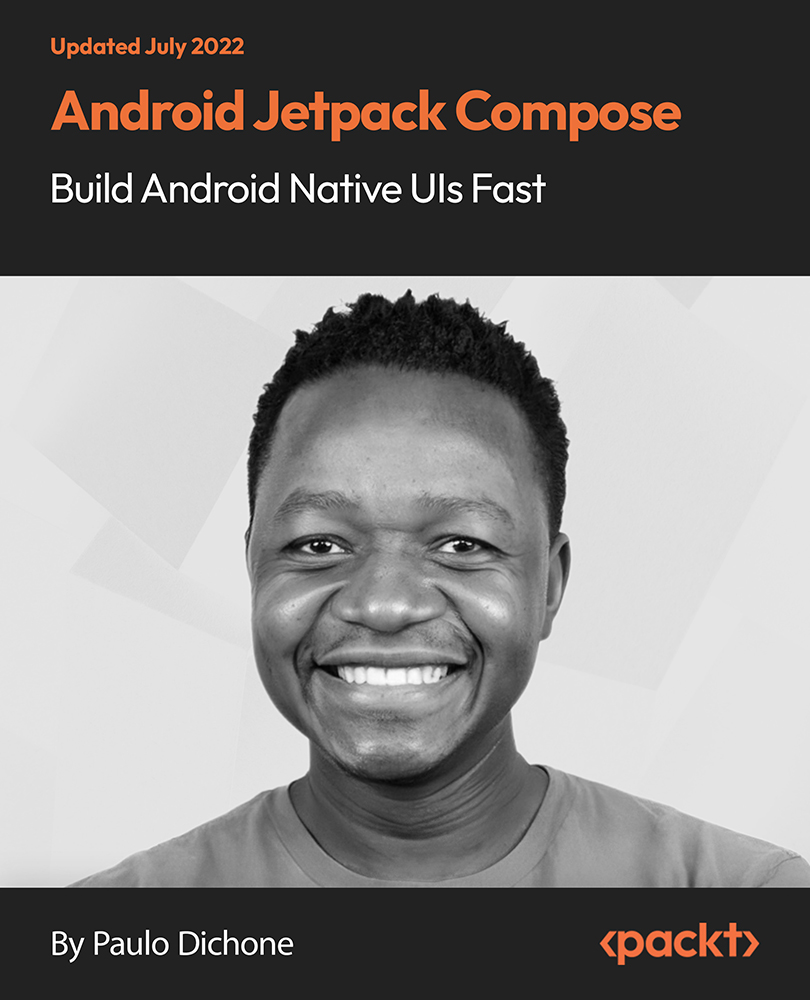
The Microsoft Office Essential Training for PA aims to help you navigate your way around the key areas of the Microsoft Word, Excel and PowerPoint 2016 programs, as well as showcasing the latest features of each application. By increasing your understanding of the applications of Microsoft Office 2016, you will become more confident and efficient in the workplace. If you are considering a new career, hoping to move into a more IT-focussed role or simply need to feel more confident with computers, then this is the ideal course for you. Why choose this course Earn an e-certificate upon successful completion. Accessible, informative modules taught by expert instructors Study in your own time, at your own pace, through your computer tablet or mobile device Benefit from instant feedback through mock exams and multiple-choice assessments Get 24/7 help or advice from our email and live chat teams Full Tutor Support on Weekdays Course Design The course is delivered through our online learning platform, accessible through any internet-connected device. There are no formal deadlines or teaching schedules, meaning you are free to study the course at your own pace. You are taught through a combination of Video lessons Online study materials Mock exams Multiple-choice assessment Certification After the successful completion of the final assessment, you will receive a CPD-accredited certificate of achievement. The PDF certificate is for £9.99, and it will be sent to you immediately after through e-mail. You can get the hard copy for £15.99, which will reach your doorsteps by post. Course Content Microsoft Word Identify the Components of the Word Interface 00:30:00 Create a Word Document 00:30:00 Help 00:30:00 Navigate and Select Text 00:30:00 Modify Text 00:30:00 Find and Replace Text 00:30:00 Apply Character Formatting 00:30:00 Align Text Using Tabs 00:30:00 Display Text as List Items 00:30:00 Control Paragraph Layout 00:30:00 Apply Borders and Shading 00:30:00 Apply Styles 00:30:00 Manage Formatting 00:30:00 Insert a Table 00:30:00 Modify a Table 00:30:00 Format a Table 00:30:00 Convert Text to a Table 00:30:00 Sort a List 00:30:00 Renumber a List 00:30:00 Customize a List 00:30:00 Insert Symbols and Special Characters 00:30:00 Add Images to a Document 00:30:00 Apply a Page Border and Color 00:30:00 Add a Watermark 00:30:00 Add Headers and Footers 00:30:00 Control Page Layout 00:30:00 Check Spelling and Grammar 00:30:00 Other Proofing Tools 00:30:00 Check Accessibility 00:30:00 Customize the Word Interface 00:30:00 Additional Save Options 00:30:00 Manage Additional File Types 00:30:00 Activities - Microsoft Word 2016 for Beginners 00:00:00 Microsoft Excel Identify the Elements of the Excel Interface 00:30:00 Activity - Identify the Elements of the Excel Interface 00:05:00 Create a Basic Worksheet 01:00:00 Activity - Create a Basic Worksheet 00:05:00 Use the Help System 00:15:00 Activity - Use the Help System 00:05:00 Create Formulas in a Worksheet 01:00:00 Activity - Create Formulas in a Worksheet 00:05:00 Insert Functions in a Worksheet 00:30:00 Activity - Insert Functions in a Worksheet 00:05:00 Reuse Formulas 00:30:00 Activity - Reuse Formulas 00:05:00 Manipulate Data 00:30:00 Activity - Manipulate Data 00:05:00 Insert, Manipulate, and Delete Cells, Columns, and Rows 00:30:00 Activity - Insert, Manipulate, and Delete Cells, Columns, and Rows 00:05:00 Search For and Replace Data 00:30:00 Activity - Search For and Replace Data 00:05:00 Spell Check a Worksheet 00:30:00 Activity - Spell Check a Worksheet 00:05:00 Modify Fonts 00:30:00 Activity - Modify Fonts 00:05:00 Add Borders and Colors to Cells 01:00:00 Activity - Add Borders and Colors to Cells 00:05:00 Apply Number Formats 00:30:00 Activity - Apply Number Formats 00:05:00 Align Cell Contents 00:30:00 Activity - Align Cell Contents 00:05:00 Apply Cell Styles 00:30:00 Activity - Apply Cell Styles 00:05:00 Define the Basic Page Layout for a Workbook 01:00:00 Activity - Define the Basic Page Layout for a Workbook 00:05:00 Refine the Page Layout and Apply Print Options 00:30:00 Activity - Refine the Page Layout and Apply Print Options 00:05:00 Format Worksheet Tabs 00:30:00 Activity - Format Worksheet Tabs 00:05:00 Manage Worksheets 00:30:00 Activity - Manage Worksheets 00:05:00 Manage the View of Worksheets and Workbooks 00:30:00 Activity - Manage the View of Worksheets and Workbooks 00:05:00 Customize General and Language Options 00:30:00 Activity - Customize General and Language Options 00:05:00 Customize Formula Options 00:30:00 Activity - Customize Formula Options 00:05:00 Customize Proofing and Save Options 01:00:00 Activity - Customize Proofing and Save Options 00:05:00 Customize the Ribbon and Quick Access Toolbar 00:30:00 Activity - Customize the Ribbon and Quick Access Toolbar 00:05:00 Customize the Functionality of Excel by Enabling Add-Ins 00:30:00 Activity - Customize the Functionality of Excel by Enabling Add-Ins 00:05:00 Customize Advanced and Trust Center Options 00:30:00 Activity - Customize Advanced and Trust Center Options 00:05:00 Activities and Exercise Files - Microsoft Excel 2016 for Beginners 00:00:00 Microsoft PowerPoint Navigate the PowerPoint Environment 00:30:00 ACTIVITY - NAVIGATING THE POWERPOINT 2016 USER INTERFACE 00:05:00 Create and Save a PowerPoint Presentation 00:15:00 ACTIVITY - CREATING AND SAVING A POWERPOINT PRESENTATION 00:05:00 Use Help 00:15:00 ACTIVITY - USING POWERPOINT HELP 00:05:00 Select a Presentation Type 00:15:00 ACTIVITY - SELECTING A PRESENTATION TYPE 00:05:00 Build a Presentation 00:15:00 ACTIVITY - BUILDING A PRESENTATION 00:05:00 Lay Out a Presentation 00:15:00 ACTIVITY - LAYING OUT A PRESENTATION 00:05:00 Edit Text 00:15:00 ACTIVITY - EDITING TEXT 00:05:00 View and Navigate a Presentation 00:15:00 ACTIVITY - VIEWING A PRESENTATION 00:05:00 Format Characters 00:15:00 ACTIVITY - FORMATTING CHARACTERS 00:05:00 Format Paragraphs 00:30:00 ACTIVITY - FORMATTING PARAGRAPHS 00:05:00 Format Text Boxes 00:15:00 ACTIVITY - FORMATTING TEXT BOXES 00:05:00 Insert Images 00:30:00 ACTIVITY - INSERTING IMAGES 00:05:00 Insert Shapes 00:15:00 ACTIVITY - INSERTING SHAPES 00:05:00 Insert WordArt 00:15:00 ACTIVITY - INSERT WORDART 00:05:00 Edit Objects 00:30:00 ACTIVITY - EDITING OBJECTS 00:05:00 Format Objects 00:15:00 ACTIVITY - FORMATTING OBJECTS 00:05:00 Group Objects 00:15:00 ACTIVITY - GROUPING OBJECTS 00:05:00 Arrange Objects 00:15:00 ACTIVITY - ARRANGING OBJECTS 00:05:00 Animate Objects 00:15:00 ACTIVITY - ANIMATING OBJECTS 00:05:00 Create a Table 00:15:00 ACTIVITY - CREATING A TABLE 00:05:00 Format a Table 00:15:00 ACTIVITY - FORMATTING A TABLE 00:05:00 Insert a Table from Other Microsoft Office Applications 00:15:00 ACTIVITY - INSERTING A TABLE FROM MICROSOFT EXCEL 00:05:00 Create a Chart 00:15:00 ACTIVITY - CREATING A CHART 00:05:00 Format a Chart 00:15:00 ACTIVITY - FORMATTING A CHART 00:05:00 Manipulate a Chart 00:15:00 ACTIVITY - MANIPULATING A CHART 00:05:00 Insert a Chart from Microsoft Excel 00:15:00 ACTIVITY - INSERTING A CHART FROM MICROSOFT EXCEL 00:05:00 Review Your Presentation 00:30:00 ACTIVITY - REVIEWING YOUR PRESENTATION 00:05:00 Apply Transitions 00:15:00 ACTIVITY - APPLYING TRANSITIONS 00:05:00 Print Your Presentation 00:15:00 ACTIVITY - PRINTING YOUR PRESENTATION 00:05:00 Deliver Your Presentation 01:00:00 ACTIVITY - DELIVERING YOUR PRESENTATION 00:05:00 Activities - Microsoft PowerPoint 2016 for Beginners 00:00:00 Order your Certificates & Transcripts Order your Certificates & Transcripts 00:00:00

Nowadays, Adobe After Effects CC broadly used in the post-production process of filmmaking and video production. In this Adobe After Effects CC course, you will equip yourself with multiple tools that empower you to improve your videos with expert motion graphics. Besides, you will learn powerful techniques to create the most detailed animations, implement animation effect, use graph editor, combine appealing backgrounds, colour creation, layouts and more. Why choose this course Earn an e-certificate upon successful completion. Accessible, informative modules taught by expert instructors Study in your own time, at your own pace, through your computer tablet or mobile device Benefit from instant feedback through mock exams and multiple-choice assessments Get 24/7 help or advice from our email and live chat teams Full Tutor Support on Weekdays Course Design The course is delivered through our online learning platform, accessible through any internet-connected device. There are no formal deadlines or teaching schedules, meaning you are free to study the course at your own pace. You are taught through a combination of Video lessons Online study materials Mock exams Multiple-choice assessment Certificate of Achievement Endorsed Certificate of Achievement from the Quality Licence Scheme Once the course has been completed and the assessment has been passed, all students are entitled to receive an endorsed certificate. This will provide proof that you have completed your training objectives, and each endorsed certificate can be ordered and delivered to your address for only £99.00. Please note that overseas students may be charged an additional £10 for postage. CPD Certificate of Achievement from Janets Upon successful completion of the course, you will be able to obtain your course completion e-certificate. Print copy by post is also available at an additional cost of £9.99 and PDF Certificate at £4.99. Endorsement This course and/or training programme has been endorsed by the Quality Licence Scheme for its high-quality, non-regulated provision and training programmes. This course and/or training programme is not regulated by Ofqual and is not an accredited qualification. Your training provider will be able to advise you on any further recognition, for example progression routes into further and/or higher education. For further information please visit the Learner FAQs on the Quality Licence Scheme website. Method of Assessment In order to ensure the Quality Licensing scheme endorsed and CPD acknowledged certificate, learners need to score at least 60% pass marks on the assessment process. After submitting assignments, our expert tutors will evaluate the assignments and give feedback based on the performance. After passing the assessment, one can apply for a certificate.

Description Adobe Photoshop is the world's leading image creating and editing application. It can be used to create and enhance photos, logos, 3D artwork, etc. Adobe Photoshop CS3 Complete course will give you an overall outlook and skillset necessary to master this application. This course starts off with the introductory aspects of this program. You will get accustomed with the features, interface, presents, basic editing tools, etc. which will build your foundation. After that, you will move to an intermediate stage where you will learn about layers, retouching tools, filters, etc. Advanced and Expert level modules learning of Adobe Bridge tasks, working with metadata, device central, plugins, smart objects, frame animations, slices, advanced photography and colour tools, etc. Learning Outcomes: Introduction to Photoshop CS3, new features, starting the program, workspace overview and exiting the program On screen options like the Menu Bar, Toolbox, Palettes, and The Status Bar Opening, creating, saving files, also find out about different file formats and how to view file info Customize the Toolbox and Palettes, choose a screen mode and save your workspace Using help menu, help, how to and online help Learn the toolbox through selection, crop and slice, retouching, painting and other types of tools Save, access and delete presets, along with using the preset palette Explore different palette options like navigator and info palettes and more View rulers, set up guides, view the grid, and set snap options Print your pictures through page setup, print command, print dialogue box, and printing single copies Understand pixels, bitmap and vector images, find out pixel information with info palette and basic anatomy of images Understand Image Resolution, change image size through pixels, image resampling, using auto resolution, dimension constraints, and changing the image document size Understand, flip and rotate canvas; and further work with canvas size, colour, and anchor point RGB and CMYK colours, colour setting and modes Using colour palette, ramp, picker and swatches Select complete images; use marquee, lasso, quick selection and refine edge tool; magic wand; and selection through colour range Add or subtract from selection, modify selections through moving, rotating, resizing, scaling, inverting, skewing and feathering options Save selected regions, cut, copy, paste, delete selections along with deselect and history palette Crop and trim images, adjust exposure, and convert to black and white Use basic editing tools like undo, redo, clear, duplicate and place Understanding Layers, using layers palette, hiding and displaying layers, changing layer opacity, and arranging layers Create, delete and rename layers; also create layers using cut or copy options Make adjustments with layers, use fill layers, layer style and effects, add colour stroke, and group layers Utilize Auto-Align and Auto- Blend options, link, duplicate, merge and export layers Understand retouching and use the blur, sharpen and smudge tools Best ways to work with Hue, saturation, lightness, brightness and contrast, and shadows and highlights Retouch photos with healing brush, patch tool, clone stamp, and pattern stamp tool Best practices to use paint bucket, brushes, custom brushes, airbrush, and pencil tool Working with horizontal, vertical, modifying type tools; while performing spell checks and using the character palette Working with lines, shapes, custom shapes, utilizing pens and freeform pens, adding or deleting anchor points and curves, converting path to a selection, and working with paths Understanding, using, undoing rasterize, and flatting image Using quick, layer, vector, and clipping mask options Types of channels, using channels palette, and creating alpha channel Changing images through the Photoshop filter gallery, and smart filters like sharpen, sharpen edges, and blur filters Using artistic, distort, pixelate, noise and other types of effects filters Liquifying an image, using pattern maker, and embedding watermarks in images Understand, record, play and edit actions Undo actions using history, saving and using actions, and clearing and resetting actions pallete Batch processing multiple images, understanding and utilizing droplets Layer scripts, exporting layers to files, and using scripts event manager Examine Adobe bridge, learn to open and close it, use the interface, filter and sort images Preview and open photos, set camera raw preferences, download photos from cameras, and search for specific photos Discover how to rotate images, customize the content pane, rate pictures, and change views Get an overview of the bridge workspace, saving, deleting and accessing custom workspaces Explore stacks, how to create them, expanding and collapsing options, ungrouping, moving photos to top of stacks and playing stacks Understand Metadata, and furthermore create, edit and apply Metadata template Rename batch, colour management using Bridge, preview files in device central, and purging the cache Merge to HDR, create PDF presentations and web photo gallery, and use the image processor Understanding device central, opening it and choosing a device Understanding plug-ins, reviewing installed plug-ins, accessing more plug-ins and using them Opening and working with PDF documents in Photoshop, working with PDF documents, saving them, adding security controls and creating PDF presentation Setting up your preferences, using adobe presets, opening the preset manager, saving and loading presents Understanding smart objects, converting layers to smart objects, creating them via copying and from files Editing smart object contents, replacing the contents, resizing objects and exporting smart objects Saving for the Web, Optimizing JPEG and GIF Images, using zoomify options and creating rollovers Creating simple frame animations, playing the frames, managing them, enhancing animation with tweening and saving animations Utilizing slices in a variety of different ways Using photomerge, understanding HDR and creating HDR images Understanding Grayscale, converting images to grayscale, using spot colour, working with colour balance and variations Soft proofing images, printing colour separations, creating contact sheet and picture package Assessment: At the end of the course, you will be required to sit for an online MCQ test. Your test will be assessed automatically and immediately. You will instantly know whether you have been successful or not. Before sitting for your final exam you will have the opportunity to test your proficiency with a mock exam. Certification: After completing and passing the course successfully, you will be able to obtain an Accredited Certificate of Achievement. Certificates can be obtained either in hard copy at a cost of £39 or in PDF format at a cost of £24. Who is this Course for? Adobe Photoshop CS3 Complete Course is certified by CPD Qualifications Standards and CiQ. This makes it perfect for anyone trying to learn potential professional skills. As there is no experience and qualification required for this course, it is available for all students from any academic background. Requirements Our Adobe Photoshop CS3 Complete Course is fully compatible with any kind of device. Whether you are using Windows computer, Mac, smartphones or tablets, you will get the same experience while learning. Besides that, you will be able to access the course with any kind of internet connection from anywhere at any time without any kind of limitation. Career Path After completing this course you will be able to build up accurate knowledge and skills with proper confidence to enrich yourself and brighten up your career in the relevant job market. Module: 1 Introduction 00:15:00 The Photoshop CS3 Screen 00:15:00 File Management Basics 00:30:00 Modifying Your Photoshop Layout 00:30:00 Getting Help 00:30:00 Introduction to the Photoshop Toolbox 01:00:00 Using Tool Presets 00:15:00 Introduction to the Photoshop Palettes 00:30:00 Getting Started 00:15:00 Printing your Image 00:15:00 Understanding Digital Images 00:30:00 Image Size and Resolution 01:00:00 Working with Your Canvas 00:30:00 Working with Color 01:00:00 Working with Color Tools 00:30:00 Making Selections 01:00:00 Manipulating Selections 01:00:00 Editing with Selections 00:15:00 Adjusting Your Image 00:30:00 Basic Editing Tools 00:15:00 Module: 2 Using Layers 00:30:00 Working with Layers 00:30:00 More on Layers 00:30:00 Advanced Layers 00:30:00 Working with Retouch Tools 00:30:00 More Retouching Tools 01:00:00 Working with Color, Brightness, and Contrast 00:30:00 Retouching With Stamps and Brushes 01:00:00 Working with Brushes 00:30:00 Using Type Tools 00:30:00 More Photoshop Drawing Tools 00:30:00 Rasterization 00:30:00 Using Masks 00:30:00 Working with Channels 00:30:00 Modifying Images with Filters 00:30:00 Using Effects Filters 00:30:00 Advanced Filter Tasks 00:30:00 Module: 3 Understanding Actions 01:00:00 Working with Actions 00:30:00 Using Actions with Multiple Images 00:30:00 Using Scripts compress 00:30:00 Basics of Adobe Bridge 01:00:00 Locating Photos in Bridge 00:30:00 Basic Bridge Tasks 01:00:00 Using Workspaces 00:30:00 Working with Stacks 00:30:00 Working with Metadata 01:00:00 Performing File Tasks Using Bridge 01:00:00 Performing Photoshop Tasks Using Bridge 01:00:00 Module: 4 Using Device Central 00:15:00 Working with Plug-ins 00:15:00 Photoshop and PDF Documents 00:30:00 Photoshop Options 00:15:00 Basics of Smart Objects 00:15:00 Editing Smart Objects 00:15:00 Creating Web Images 00:10:00 Creating Frame Animations 00:30:00 Using Slices 01:00:00 Advanced Photography Tools 00:15:00 Advanced Color Tools 00:30:00 Advanced Printing Features 00:30:00 Mock Exam Mock Exam- Adobe Photoshop CS3 Complete Course 00:30:00 Final Exam Final Exam- Adobe Photoshop CS3 Complete Course 00:30:00 Order Your Certificate and Transcript Order Your Certificates and Transcripts 00:00:00
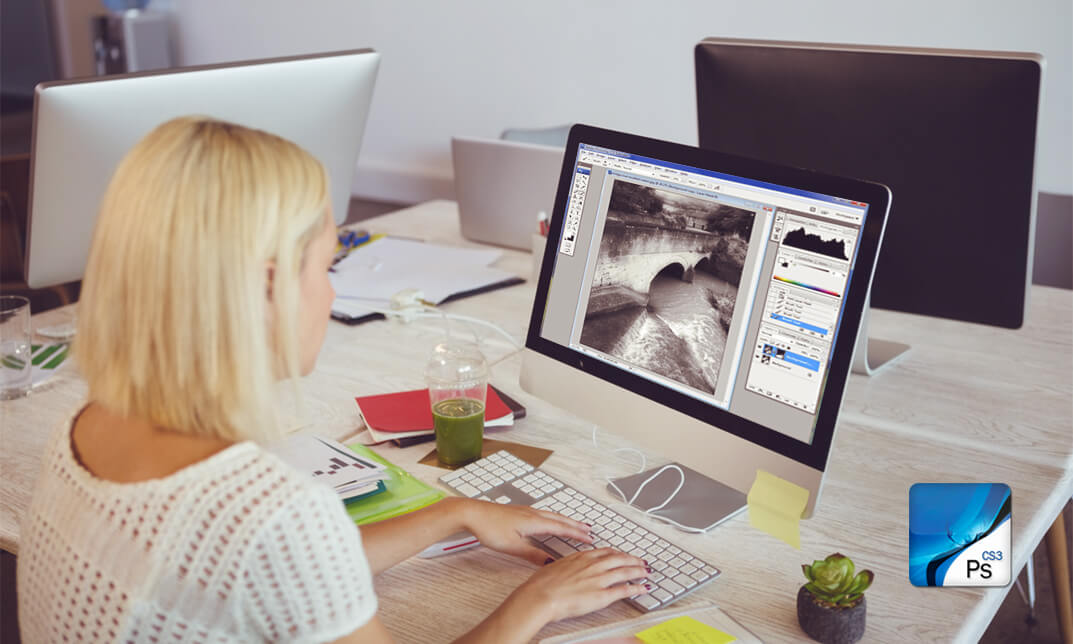
Teaching: Teacher Training
By Training Tale
Teaching Course Bundle | FREE 3 Certificate | Lifetime Access | Expert Tutor Support | Teacher Training, Primary Teaching Diploma, EYFS Course Teaching is in high demand right now, and becoming a Teaching Assistant is an excellent way to get started. A successful career as a teacher assistant might lead you somewhere you never dreamed probably! If you've been searching for the perfect course to change your job chances for good, our special Teacher Training course has your name all on it! This course is filled with simple e-learning study resources. This Teacher Assistant course will be crucial in your pathway to becoming a confident, effective Teacher Assistant. Moreover, the Teacher Assistant course provide a variety of critical functions in the modern classroom. If you become a teacher assistant, you will also help the instructor by performing tasks that will free up their time for teaching. Preparing the classroom for lessons, for example, by developing materials and displays of children's work. Furthermore, this Teacher Training course will teach you everything you need to know to become a Teaching Assistant, allowing you to take the first step toward a rewarding teaching career! This Teacher Training exciting course is available to both current and aspiring teaching staff. And no previous knowledge or experience is necessary for this course. Discover how teaching assistants can make a difference in the lives of the children they deal with as you work towards becoming an authorised Teaching Assistant. If you have the passion, desire, and commitment to achieve, this course might help you get there. The goal of this Teacher Training course is to give candidates a thorough understanding of the duties and responsibilities of a professional Teaching Assistant. Candidates study the knowledge, skills, and character traits required to become a successful teacher assistant, in addition to an in-depth overview of the teacher assistant's working life. Finally, the Teacher Training course gives candidates the sense of trust to enter the field for the first time or to advance their current career as a teaching assistant. Learning Outcomes By the end of the Teaching: Teacher Training course, the learner will be able to: Describe the roles and responsibilities of the Teaching Assistant. Work in the School. Work in the Classroom. Promote children and young people's positive behaviour. Support children and young people's Health and Safety. Understand communication and professional relationships with children, young people and adults. Develop professional relationships with children, young people and adults. Promote equality, diversity and inclusion in work with children and young people. Understand how to safeguard the well-being of children and young people. Support learning activities. Engage in personal development in children's and young people's settings. Understand child and young person development. Support children and young people to achieve their education potential. Support children and young people to make positive changes in their lives. Facilitate the learning and development of children and young people through mentoring. Why Choose this Teaching: Teacher Training Course from Us Self-paced course, access available from anywhere. Easy to understand, high-quality study materials. Course developed by industry experts. MCQ quiz after each module to assess your learning. Automated and instant assessment results. 24/7 support via live chat, phone call or email. Free PDF certificate as soon as completing the course. 3 Course Bundle Info Course 01: Teaching Assistant Course 02: Primary Teaching Diploma Course 03: EYFS Teaching Diploma ***Other Benefits Include this Teacher Training Course*** 3 PDF Certificate Free Access to Content - Lifetime Exam Fee - Totally Free Free Retake Exam [ Note: Free PDF certificate as soon as completing the Teacher Training course ] <<Course Curriculum>> Throughout this Teacher Training course, you will learn about child development, child safety, how to support students through communication, how to support your colleagues, and much more. After completing the course successfully, you will be a highly-skilled candidate who can begin working as a Teacher Training. With a growing need for Teacher Assistants in educational settings, this course strives to educate, nurture, and upskill individuals so that they may stay ahead of the curve - regardless of their level of experience in practice. With an ever-increasing demand for Teacher Assistants in educational settings, this Teacher Training course aims to educate, nurture, and upskill individuals so that they can stay ahead of the curve - regardless of their level of expertise in practise. This premium online Teacher Training course promotes professional development while also giving international accreditation. All of the themes and subtopics in Teacher Training are scientifically organised, taking into mind the learner's psychology and overall learning experience. The complete course is jam-packed with all of the required insights and examples from both the academic and practical aspects of the appropriate subject. Also, this Teacher Training course is designed for any creative student who needs it. We have informative valuable resources on Teacher Assistant Training to ensure that you thrive in your career. All of the training modules are easy to understand, engaging, and bite-sized. You will be able to acquire this Teacher Training course at your own pace, from any place, and with any compatible device. In addition, this Teacher Training course will introduce you to a wide range of teaching methodologies and models that have influenced modern primary teaching support practices. So, enrol in this Teacher Training course today and get started on your way to a rewarding career in education! ***Teaching: Teacher Training *** Course Curriculum Module 01: Roles and Responsibilities of the Teacher Assistant Module 02: Working in the School Module 03: Working in the Classroom Module 04: Promote Children and Young people's Positive Behaviour Module 05: Support Children and Young People's Health and Safety Module 06: Communication and Professional Relationships with Children, Young People and Adults Module 07: Develop Professional Relationships with Children, Young People and Adults Module 08: Promote Equality, Diversity and Inclusion in Work with Children and Young People Module 09: Understand How to Safeguard the Wellbeing of Children and Young People Module 10: Support Learning Activities Module 11: Schools as Organisations Module 12: Support Assessment for Learning Module 13: Engage in Personal Development in Children's and Young People's Settings Module 14: Understand Child and Young Person Development Module 15: Support Children and Young People to Achieve Their Education Potential Module 16: Support Children and Young People to Make Positive Changes in Their Lives Module 17: Facilitate the Learning and Development of Children and Young People through Mentoring **Primary Teaching Course Curriculum Module 01: Primary Education in the UK Module 02: Responsibilities, Qualifications and Skills Module 03: Initial Teacher Training Module 04: Types of Schools in the UK Module 05: Importance of Early Years in Development Module 07: How to Teach Primary English Module 08: How to Teach Mathematics Module 09: How to Teach Primary Science, Design and Technology Module 10: Teaching Other Primary Subjects Module 11: Children Having Special Education Needs or Disabilities Module 12: EYFS Framework in 2021 Module 13: Self-Management and Dealing with Stress **EYFS Teaching Diploma Course Curriculum Module 01: An Overview of EYFS Module 02: Significance of Early Years in Development Module 03: Teaching Techniques Focusing EYFS Module 04: Curriculum for EYFS Teaching Module 05: EYFS Teaching Career Module 06: Fostering Learning and Development Module 07: Children Having Special Education Needs or Disabilities Module 08: Guiding Parents to the Early Years Foundation Stage Module 09: Safety Requirements Module 10: The EYFS Educational Philosophies and Privileges Module 11: The Process of Registration, Inspection, and Quality Teaching - Improvement Module 12: EYFS Framework in 2021 Module 13: Finding Work as an EYFS Teacher Assessment Method After completing each module of the Teacher Training Course, you will find automated MCQ quizzes. To unlock the next module, you need to complete the quiz task and get at least 60% marks. Once you complete all the modules in this manner, you will be qualified to request your certification. Certification After completing the MCQ/Assignment assessment for this Teacher Training Course, you will be entitled to a Certificate of Completion from Training Tale. It will act as proof of your extensive professional development. The certificate is in PDF format, which is completely free to download. A printed version is also available upon request. It will also be sent to you through a courier for £13.99. Who is this course for? This Teacher Training course is for anyone who wants to: Gain the skills needed to enter the teaching and child care profession. Improve their current teaching skills. Make a career change and explore new career opportunities. Gain a formal, accredited qualification to improve their career opportunities. Develop the skills and knowledge needed to work with young children. Assessment Method After completing each module of the Course, you will find automated MCQ quizzes. To unlock the next module, you need to complete the quiz task and get at least 60% marks. Once you complete all the modules in this manner, you will be qualified to request your certification. Certification After completing the MCQ/Assignment assessment for this course, you will be entitled to a Certificate of Completion from Training Tale. It will act as proof of your extensive professional development. The certificate is in PDF format, which is completely free to download. A printed version is also available upon request. It will also be sent to you through a courier for £13.99. Requirements There are no specific requirements for this Teacher Training course because it does not require any advanced knowledge or skills. Career path A position as a Teacher Training could lead to a variety of exciting career opportunities in the field of TA services. The qualified teaching assistant may pursue the following roles and job titles: Assistant to the Teacher Assistant to the Teacher (Senior) Assistant Preschool Teacher Teacher Assistant with Special Needs (Part-Time) Certificates Certificate of completion Digital certificate - Included

Gain full proficiency in Microsoft Office and add a brand new qualification to your CV! The Microsoft Office course is the ultimate training bundle package for Microsoft Office, taking you from beginner to expert in no time. You will learn how to perform a wide range of administrative tasks which will equip you with the most in-demand skills needed to work in an office-based role. This course is a step-by-step instructor-guided course, taking you through key procedures, best practices and shortcuts. Master Microsoft Office in only one week and take your career to the next level! Learning Outcomes Attain mastery in navigating and utilising Excel 2016 for computations, formatting, and workbook management. Develop advanced word processing abilities in Word 2016, from basic formatting to publishing. Craft engaging presentations in PowerPoint 2016, integrating various media and graphics. Gain expertise in data management through Access 2016, including data modification and report generation. Enhance overall productivity by understanding and implementing Microsoft Office's efficient features. Why choose this Microsoft Office course? Unlimited access to the course for a lifetime. Opportunity to earn a certificate accredited by the CPD Quality Standards after completing this course. Structured lesson planning in line with industry standards. Immerse yourself in innovative and captivating course materials and activities. Assessments are designed to evaluate advanced cognitive abilities and skill proficiency. Flexibility to complete the Microsoft Office course Course at your own pace, on your own schedule. Receive full tutor support throughout the week, from Monday to Friday, to enhance your learning experience. Who is this Microsoft Office course for? Individuals aiming to bolster their digital productivity skills. Professionals looking to advance their documentation and presentation prowess. Data enthusiasts wanting to harness Excel's computational capabilities. Students seeking comprehensive knowledge in Microsoft tools. Administrative staff aiming for streamlined data management. Career path Data Analyst: £25,000 - £40,000 Administrative Assistant: £18,000 - £28,000 Presentation Designer: £23,000 - £35,000 Document Controller: £22,000 - £38,000 Office Manager: £25,000 - £45,000 Database Administrator: £30,000 - £50,000 Prerequisites This Microsoft Office course does not require you to have any prior qualifications or experience. You can just enrol and start learning.This Microsoft Office course was made by professionals and it is compatible with all PC's, Mac's, tablets and smartphones. You will be able to access the course from anywhere at any time as long as you have a good enough internet connection. Certification After studying the course materials, there will be a written assignment test which you can take at the end of the course. After successfully passing the test you will be able to claim the pdf certificate for £4.99 Original Hard Copy certificates need to be ordered at an additional cost of £8. Course Curriculum Excel 2016 Getting Started with Microsoft Office Excel 2016 Navigate the Excel User Interfact 00:28:00 Use Excel Commands 00:10:00 Create and Save a Basic Workbook 00:19:00 Enter Cell Data 00:12:00 Use Excel Help 00:05:00 Performing Calculations Create Worksheet Formulas 00:15:00 Insert Functions 00:17:00 Reuse Formulas and Functions 00:17:00 Modifying a Worksheet Insert, Delete, and Adjust Cells, Columns, and Rows 00:10:00 Search for and Replace Data 00:09:00 Use Proofing and Research Tools 00:07:00 Formatting a Worksheet Apply Text Formats 00:16:00 Apply Number Format 00:07:00 Align Cell Contents 00:09:00 Apply Styles and Themes 00:12:00 Apply Basic Conditional Formatting 00:11:00 Create and Use Templates 00:08:00 Printing Workbooks Preview and Print a Workbook 00:10:00 Set Up the Page Layout 00:09:00 Configure Headers and Footers 00:07:00 Managing Workbooks Manage Worksheets 00:05:00 Manage Workbook and Worksheet Views 00:07:00 Manage Workbook Properties 00:06:00 Word 2016 Getting Started with Word Navigate in Microsoft Word 00:12:00 Create and Save Word Documents 00:24:00 Manage Your Workspace 00:06:00 Edit Documents 00:16:00 Preview and Print Documents 00:04:00 Customize the Word Environment 00:08:00 Formatting Text and Paragraphs Apply Character Formatting 00:17:00 Control Paragraph Layout 00:19:00 Align Text Using Tabs 00:07:00 Display Text in Bulleted or Numbered Lists 00:03:00 Apply Borders and Shading 00:05:00 Working More Efficiently Make Repetitive Edits 00:06:00 Apply Repetitive Formatting 00:10:00 Use Styles to Streamline Repetitive Formatting Tasks 00:14:00 Managing Lists Sort a List 00:05:00 Format a List 00:06:00 Adding Tables Insert a Table 00:07:00 Modify a Table 00:06:00 Format a Table 00:03:00 Convert Text to a Table 00:04:00 Inserting Graphic Objects Insert Symbols and Special Characters 00:04:00 Add Images to a Document 00:11:00 Controlling Page Appearance Apply a Page Border and Color 00:03:00 Add Headers and Footers 00:06:00 Control Page Layout 00:05:00 Add a Watermark 00:04:00 Preparing to Publish a Document Check Spelling Grammar and Readability 00:07:00 Use Research Tools 00:06:00 Check Accessibility 00:03:00 Save a Document to Other Formats 00:04:00 Workbooks - Microsoft Word 2016 (Beginner) Workbooks - Microsoft Word 2016 (Beginner) 00:00:00 PowerPoint 2016 PowerPoint Interface Navigate the PowerPoint Environment 00:28:00 View and Navigate a Presentation 00:15:00 Create and Save a PowerPoint Presentation 00:13:00 Use PowerPoint Help 00:10:00 Presentation Basics Select a Presentation Type 00:08:00 Edit Text 00:13:00 Build a Presentation 00:27:00 Formatting Format Characters 00:11:00 Format Paragraphs 00:16:00 Format Text Boxes 00:09:00 Inserting Options Insert Images 00:10:00 Insert Shapes 00:15:00 Working with Objects Edit Objects 00:16:00 Format Objects 00:06:00 Group Objects 00:04:00 Arrange Objects 00:07:00 Animate Objects 00:07:00 Table Create a Table 00:09:00 Create a Table 00:09:00 Insert a Table from Other Microsoft Office Applications 00:06:00 Charts Create a Chart 00:10:00 Format a Chart 00:10:00 Insert a Chart from Microsoft Excel 00:05:00 Review and Presentatin Review Your Presentation 00:11:00 Apply Transitions 00:05:00 Print Your Presentation 00:05:00 Deliver Your Presentation 00:08:00 Access 2016 Introduction to Access Orientation to Microsoft Access1 00:39:00 Create a Simple Access Database 00:10:00 Get Help and Configure Options in Microsoft Access 00:06:00 Modify Data Modify Table Data 00:17:00 Sort and Filter Records 00:05:00 Working with Queries Create Basic Queries 00:15:00 Sort and Filter Data in a Query 00:14:00 Perform Calculations in a Query 00:08:00 Access Forms Create Basic Access Forms 00:07:00 Work with Data on Access Forms 00:23:00 Working with Reports Create a Report 00:23:00 Add Controls to a Report 00:12:00 Enhance the Appearance of a Report 00:05:00 Prepare a Report for Print 00:03:00 Organize Report Information 00:15:00 Format Reports 00:12:00
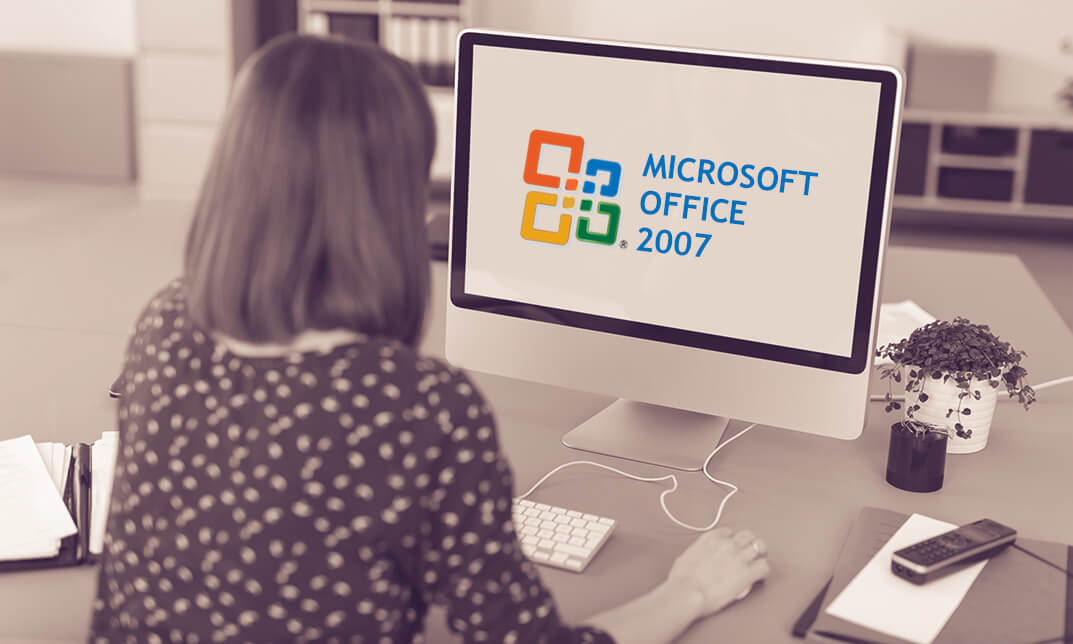
Register on the Adobe Photoshop, Illustrator and Graphic Design Bundle Course today and build the experience, skills and knowledge you need to enhance your professional development and work towards your dream job. Study this course through online learning and take the first steps towards a long-term career. The course consists of a number of easy to digest, in-depth modules, designed to provide you with a detailed, expert level of knowledge. Learn through a mixture of instructional video lessons and online study materials. Receive online tutor support as you study the course, to ensure you are supported every step of the way. Get a certificate as proof of your course completion. The Adobe Photoshop, Illustrator and Graphic Design Bundle Course course is incredibly great value and allows you to study at your own pace. Access the course modules from any internet-enabled device, including computers, tablets, and smartphones. The course is designed to increase your employability and equip you with everything you need to be a success. Enrol on the now and start learning instantly! What You Get With The Adobe Photoshop, Illustrator and Graphic Design Bundle Course course Receive a digital certificate upon successful completion of the course Get taught by experienced, professional instructors Study at a time and pace that suits your learning style Get instant feedback on assessments 24/7 help and advice via email or live chat Get full tutor support on weekdays (Monday to Friday) Course Design The course is delivered through our online learning platform, accessible through any internet-connected device. There are no formal deadlines or teaching schedules, meaning you are free to study the course at your own pace. You are taught through a combination of Video lessons Online study materials Certification After the successful completion of the final assessment, you will receive a CPD-accredited certificate of achievement. The PDF certificate is for £9.99, and it will be sent to you immediately after through e-mail. You can get the hard copy for £15.99, which will reach your doorsteps by post. Who Is This Course For: The course is ideal for those who already work in this sector or are aspiring professionals. This course is designed to enhance your expertise and boost your CV. Learn key skills and gain a professional qualification to prove your newly-acquired knowledge. Requirements: The online training is open to all students and has no formal entry requirements. To study the Adobe Photoshop, Illustrator and Graphic Design Bundle Course course, all you need is a passion for learning, A good understanding of English, numeracy, and IT skills. You must also be over the age of 16. Course Content Adobe Photoshop Getting Started Introduction 00:15:00 The Photoshop CS3 Screen 00:15:00 File Management Basics 00:30:00 Modifying Your Photoshop Layout 00:30:00 Getting Help 00:30:00 Exploring Photoshop Introduction to the Photoshop Toolbox 01:00:00 Using Tool Presets 00:15:00 Introduction to the Photoshop Palettes 00:30:00 Getting Started 00:15:00 Printing your Image 00:15:00 Images and Color Understanding Digital Images 00:30:00 Image Size and Resolution 01:00:00 Working with Your Canvas 00:30:00 Working with Color 01:00:00 Working with Color Tools 00:30:00 Image Basics Making Selections 01:00:00 Manipulating Selections 01:00:00 Editing with Selections 00:15:00 Adjusting Your Image 00:30:00 Basic Editing Tools 00:15:00 Adobe Illustrator Illustrator Course Outline 00:02:00 The Power of Adobe illustrator 00:01:00 Achieve the best learning experience 00:02:00 Illustrator Fundamentals & Basics Illustrator Documents 00:04:00 Ilustrator workspaces & Properties Panel 00:13:00 Artboards 00:13:00 Illustrator Navigation & zooming 00:09:00 Illustrator Prefrences & Settings 00:12:00 Illustrator Basic geometric shapes 00:16:00 Illustrator Transformation & Rotation (resized) 00:12:00 Illustrator Pathfinder & shape builder tool 00:11:00 Illustrator Selection tools & methods 00:09:00 Grouping elements in illustrator 00:06:00 illustrator Layers & Arranging elements 00:08:00 Illustrator Align & distribute panel 00:04:00 Illustrator Gudies, Grids & Rulers 00:11:00 Excercise (layers, selection, pathfinder, guides, coloring, Artboards) 00:17:00 Colors, Appearance & Graphic Styles in Illustrator Illustrator Stroke Panel 00:09:00 Illsutrator color panels ( color, swatches, themes, guide) 00:19:00 Illustrator Gradiant colors panel 00:13:00 Illustrator Appearane & Graphic style panels 00:09:00 Illustrator effects 00:14:00 Exercise (Appearance, Graphic Style, Gradients, strokes) 00:09:00 Drawing Tools & Techniques Illustrator pencil tool 00:07:00 Illustrator Brush tool 00:04:00 Drawing modes & blob brush tool 00:17:00 Illustrator Pen Tools 00:14:00 Illustrator curvature tool 00:06:00 Pen Tools & curvature tool exercise 00:18:00 Illustrator drawing modifying tools 00:14:00 illustrator Transform & Liquify tools 00:10:00 illustrator puppet warp tool 00:04:00 illustrator envelope distort1 00:07:00 Drawing Symmetric Shapes 00:09:00 Drawing Concentric Symmetrical design 00:11:00 Illustrator Clipping Masks 00:11:00 Illustrator Opacity Masks 00:08:00 illustrator live paint bucket tool 00:09:00 Recolor Artwork 00:09:00 Exercise Complex Drawing 00:09:00 Illustrator Complex Drawing techniques explained 00:15:00 Illustrator Brushes Illustrator Art Brushes 00:14:00 Illustrator Scatter Brush 00:10:00 illustrator Bristle Brush1 00:08:00 Illustrator Calligraphic brush 00:10:00 Illustrator Pattern brush 00:08:00 Illustrator Images brushes 00:09:00 Exercise (Brushes) 00:03:00 Design With images in illustrator handling images in illustrator1 00:16:00 images modifications before tracing 00:06:00 Tracing images in illustrator 00:13:00 Enhancing traced Vectors & coloring hints 00:07:00 Exercise (Images) 00:03:00 Typography in Illustrator Illustrator Typography Anatomy & Character control 00:15:00 illustrator Paragraphes control 00:12:00 Illustrator Chracter & paragraph styles panels 00:11:00 Illustrator Fonts (Filtering, Variable, glyphs, stylistic sets, open type panel, svg) 00:16:00 illustrator Touch type tool 00:02:00 Illustrator type on a path tools 00:07:00 Clipping Typography Masks 00:04:00 Illustrator Typography Art directions & trending visual effects 00:15:00 illustrator type envlope distort 00:04:00 illustrator text wrap- 00:02:00 Exercise (Typography Composition) 00:03:00 Illustrator Advanced Techniques & Tricks Illustrator blend tool 00:10:00 illustrator perspective drawing 00:12:00 67 Illustrator Symbols- 00:12:00 Creating Patterns in Illustrator 00:09:00 illustrator Graphs 00:15:00 illustrator gradiant mesh 00:08:00 Exporting & Finalizing Artwork in illustrator exporting illustrator files & save for web 00:07:00 Preparing & exporting illustrator file for printing 00:07:00 Illustrator Asset Export panel 00:02:00 Creative cloud & libraries 00:07:00 Illustrator export for screens, save for web & Archiving files 00:09:00 Graphic Design Section 01 Week 1: Lesson 1 00:56:00 Week 1: Lesson 2 01:00:00 Week 2: Lesson 1 01:03:00 Week 2 : Lesson 2 01:03:00 Week 3: Lesson 1 01:01:00 Week 3: Lesson 2 01:00:00 Week 4: Lesson 1 00:51:00 Week 4: Lesson 2 01:01:00 Section 02: Week 1: Lesson 1 00:50:00 Week 1: Lesson 2 01:00:00 Week 2: Lesson 1 00:56:00 Week 2: Lesson 2 00:59:00 Week 3: Lesson 1 01:00:00 Week 3: Lesson 2 01:05:00 Week 4: Lesson 1 00:51:00 Week 4: Lesson 2 01:01:00 Section 03: Week 1: Lesson 1 00:44:00 Week 1: Lesson 2 00:58:00 Week 2: Lesson 1 00:54:00 Week 2: Lesson 2 00:47:00 Week 3: Lesson1 00:51:00 Week 3: Lesson 2 00:00:00 Week 4: Lesson 1 00:06:00 Week 4: Lesson 2 01:03:00 Resources Resources - Adobe Photoshop, Illustrator and Graphic Design Bundle Course 00:00:00 Assignment Assignment - Adobe Photoshop Illustrator and Graphic Design Bundle Course 00:00:00
