- Professional Development
- Medicine & Nursing
- Arts & Crafts
- Health & Wellbeing
- Personal Development
398 Design courses in Cardiff delivered Live Online
InDesign Basic to Essential Training Course
By Real Animation Works
Vectorworks Evening Course face to face One to one
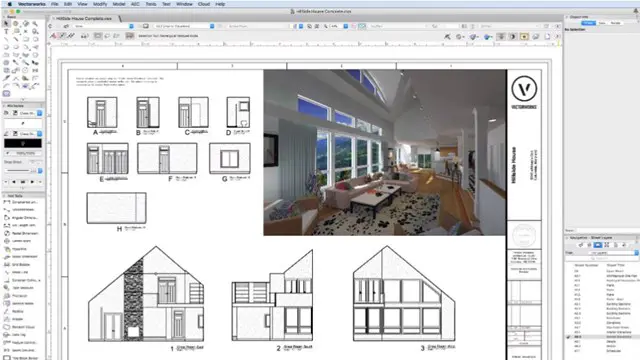
Vectorworks One to One training course for interior designers
By Real Animation Works
Vectorworks Evening Course face to face One to one
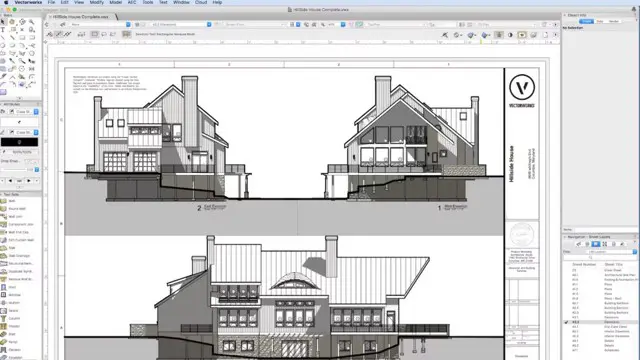
Vectorworks Basic to Intermediate Course
By Real Animation Works
Revit face to face training customised and bespoke.
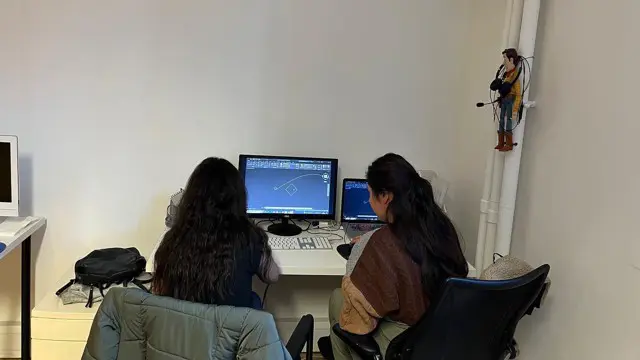
Vectorworks One to One Fast Track course One day 10 hrs
By Real Animation Works
Vectorworks One to One Fast Track Course Master Vectorworks in Just One Day (10 Hours)
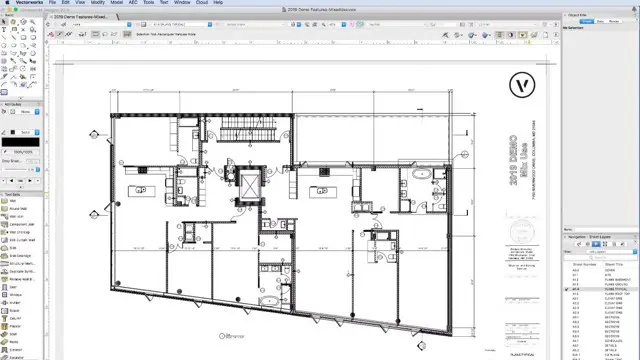
AutoCAD One to One Training Course
By Real Animation Works
Autocad face to face training customised and bespoke Online or Face to Face
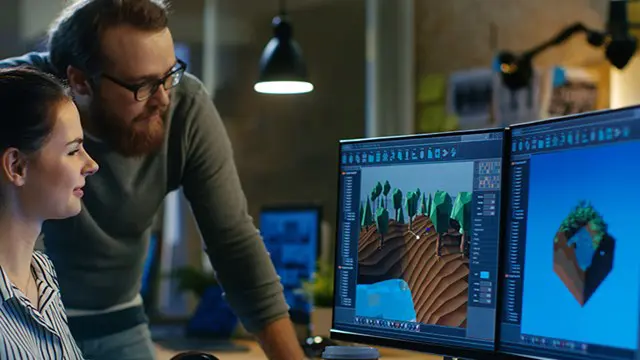
Affinity Publisher Training
By Greta Powell Training
Affinity Publisher Training Course for Beginners. Online Affinity Training with live instructors or face to face onsite. Learn to create and design layouts for flyers, brochures, newsletters, marketing documents and business stationery.

Adobe Acrobat Pro DC - Advanced
By Nexus Human
Duration 1 Days 6 CPD hours This course is intended for The target students for this course are office professionals with a foundational understanding of Adobe Acrobat Pro DC who want to use the advanced productivity features and the creative features of Acrobat Pro DC. Overview In this course you will create and manage PDF documents. Students will: Customize the Acrobat Pro DC workspace. Create PDFs from technical documents. Enhance PDF documents. Create interactive PDF forms. Finalize PDF files for commercial printing. In this course, students will learn to use advanced document tools and modify document properties, compare documents, enhance scans, as well as enhance documents by adding rich media such as sound, video, and interactive buttons. Students will learn to use the measurement tool, the distance tool, the perimeter tool and the area tool. Students will create interactive forms from a Word document or InDesign document, add form elements, add check boxes and radio buttons, and distribute forms for feedback. Students will understand the importance of accessibility and test for accessibility. Finally, students will understand signatures, create signatures, and add signatures to a document. 1 - Introduction Introduction 2 - Advanced Document Tools Using Document Properties Comparing Documents Enhancing Scans 3 - Adding Rich Media Adding Sound Adding Video Adding Buttons 4 - Using the Measurement Tools Understanding the Measurement Tool Using the Distance Tools Using the Perimeter Tool Using the Area Tool 5 - Creating Forms Creating a Form from a Word Document Creating a Form from InDesign Adding Form Elements Adding Check Boxes and Radio Buttons Distributing Forms 6 - Understanding Accessibility What is Accessibility? Running an Accessibility Test 7 - Creating Signatures and Certificates What is a Digital Signature? Creating a Digital Signature Adding a Signature to a Document 8 - Conclusion Course Recap Additional course details: Nexus Humans Adobe Acrobat Pro DC - Advanced training program is a workshop that presents an invigorating mix of sessions, lessons, and masterclasses meticulously crafted to propel your learning expedition forward. This immersive bootcamp-style experience boasts interactive lectures, hands-on labs, and collaborative hackathons, all strategically designed to fortify fundamental concepts. Guided by seasoned coaches, each session offers priceless insights and practical skills crucial for honing your expertise. Whether you're stepping into the realm of professional skills or a seasoned professional, this comprehensive course ensures you're equipped with the knowledge and prowess necessary for success. While we feel this is the best course for the Adobe Acrobat Pro DC - Advanced course and one of our Top 10 we encourage you to read the course outline to make sure it is the right content for you. Additionally, private sessions, closed classes or dedicated events are available both live online and at our training centres in Dublin and London, as well as at your offices anywhere in the UK, Ireland or across EMEA.

Vectorworks Landmark Training
By London Design Training Courses
Why choose Vectorworks Landmark Training Course? Course info Explore the Vectorworks Landmark Training Course! 1-on-1 Live Online sessions led by certified tutors and industry experts. Master Vectorworks Landmark for landscape and site design, creating captivating outdoor spaces. Enroll now to unleash your design skills. Duration: 16 hrs. Method: 1-on-1, Personalized attention. Schedule: Tailor your own schedule by pre-booking a convenient hour of your choice, available from Mon to Sat between 9 am and 7 pm. This course focuses on Vectorworks Landmark fundamentals, providing essential tools and techniques for landscape architecture, design, and related disciplines. Participants should have a basic understanding of Vectorworks software. The course covers 2D and 3D drawing, file organization, landscape plan/model creation, and more. Learning Objectives: Organize drawing files using industry standards and best practices for effective collaboration. Utilize imported files and field-collected data for base plans and site inventories. Integrate 2D and 3D elements for plan documentation and model analysis. Utilize worksheet features for material quantification and project efficiency. Course Prerequisites: Participants should be familiar with basic drafting concepts, computer operations, and keyboard shortcuts. This training demonstrates sustainable design principles and the use of CAD tools for erosion control, runoff calculations, plant tracking, and sun/shade analysis. Participants will learn to create a 3D site digital terrain model and assess proposed plantings' effects on solar heat gain and water usage. Vectorworks Landmark Basic to Intermediate Training Course Duration: 16 hours Join our comprehensive Vectorworks Landmark Basic to Intermediate Training, designed for landscape architects and designers. Master 2D and 3D landscape design with essential techniques, covering site analysis, plans, irrigation, and 3D visualization. Unleash your creativity with custom plant symbols and detailed planting plans using the plant database. Course Outline: I. Introduction to Vectorworks Landmark (1 hour) An overview of Vectorworks Landmark for landscape design Interface orientation and basic tool usage Navigation and viewport controls Landscape design project creation and management II. Site Analysis and Site Plans (3 hours) Collecting site information and producing site analysis drawings Crafting site plans and hardscape design Working with contours, elevations, and terrain models Incorporating site amenities like paths, fences, and walls III. Planting Plans (5 hours) Utilizing the plant database to select suitable plants for specific regions Creating personalized plant symbols Developing comprehensive planting plans and plant lists Understanding plant compatibility and growth patterns IV. Irrigation Design (2 hours) Designing and editing irrigation systems and zones Integrating irrigation components into the site plan Generating irrigation reports for efficient planning V. 3D Visualization (3 hours) Creating captivating 3D models of landscape designs Applying textures and materials to hardscape elements and plants Utilizing the Renderworks engine for high-quality rendering Enhancing designs with lighting and special effects VI. Customization (1 hour) Tailoring the interface for landscape design efficiency Creating custom object styles and resource libraries VII. Collaboration and Sharing (1 hour) Importing and exporting data from other software platforms Sharing landscape design drawings with colleagues and collaborators VIII. Conclusion and Next Steps (1 hour) Comprehensive review of course content Guidance on further learning resources Q&A session and feedback gathering Enroll in our Vectorworks Landmark Basic to Intermediate Training to enhance your landscape design expertise and unleash your creative prowess. Download Vectorworks Landmark https://www.vectorworks.net/en-GB/landmark By the end of the Vectorworks Landmark Training Course, participants will: Understand the key features and functionalities of Vectorworks Landmark for landscape design. Demonstrate proficiency in using essential tools for site analysis, site plans, and hardscape design. Create detailed planting plans, selecting appropriate plants, and understanding their compatibility and growth patterns. Design efficient and effective irrigation systems, including generating irrigation reports. Create 3D visualizations of landscape designs, applying textures, materials, lighting, and special effects. Customize the interface and create personalized object styles and resources. Collaborate and share landscape design drawings with other software users. Have the foundation to pursue further learning and exploration in landscape design using Vectorworks Landmark.
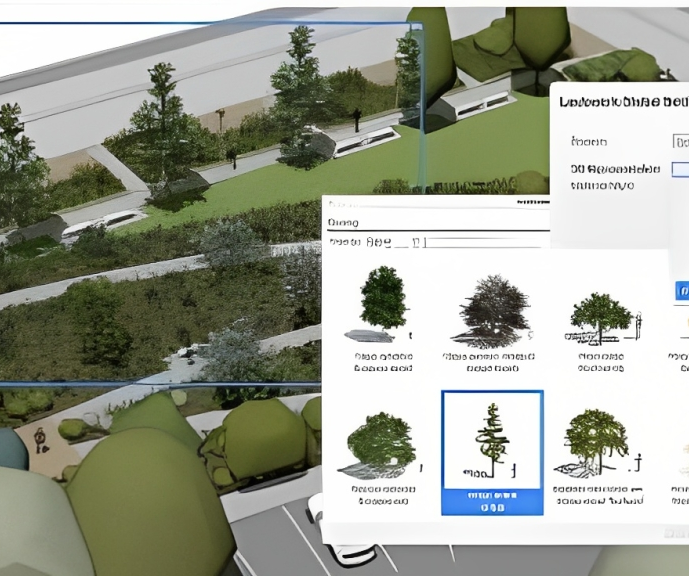
3ds Max Basic to Fundamentals Training
By London Design Training Courses
Why Learn 3ds Max Basic to Fundamentals Training Course? Course Info Unlock your 3D potential with our transformative 3ds Max Basic to Intermediate Training Course. Whether you're a beginner or aiming to enhance your skills, certified tutors and industry experts will guide you through mastering 3D modeling and animation. Duration: 16 hrs Method: 1-on-1, Personalized attention. Schedule: Tailor your own schedule by pre-booking a convenient hour of your choice, available from Mon to Sat between 9 am and 7 pm. 3ds Max Training Course Explore the core skills of 3ds Max, empowering you to create 3D models, rendered images, animations, and games. Used across various industries, 3ds Max is a valuable tool for architects, interior designers, engineers, and professionals in gaming, film, and television. Our 3ds Max Essentials course covers key functionality, principles, and techniques to effectively utilize the application. Set up projects efficiently Create 3ds Max models Apply materials and use maps Utilize lighting and materials for realism Work with cameras Produce rendered images and desktop animations Course Title: 3ds Max Fundamentals - Mastering 3D Modeling and Animation Course Length: 16 hours Course Outline: Part 1: Introduction to 3ds Max - Familiarizing with the 3ds Max Interface - Setting up the workspace for optimal workflow - Mastering navigation within 3ds Max's environment Part 2: 3D Modeling - Creating simple shapes as a foundation - Employing modifiers for advanced designs - Unleashing creativity with complex 3D modeling techniques - Understanding the art of polygonal modeling - Crafting organic and inorganic models with finesse Part 3: Texturing Techniques - Applying and refining textures to enhance visual appeal - Grasping the concept of UVW mapping for precise texture application - Utilizing the material editor for versatile material creation - Crafting custom materials to bring uniqueness to your designs Part 4: Illuminating Your Scenes - Embracing the art of lighting to set the mood - Exploring various light types for different effects - Mastering light properties for the perfect ambiance - Setting up lights to complement the scene's narrative Part 5: Animation Essentials - Delving into the captivating world of animation - Setting keyframes to breathe life into objects - Understanding animation curves for seamless motion - Animating objects in 3D space with creativity and finesse Part 6: Rendering Magic - Unveiling the power of rendering for visual perfection - Configuring rendering parameters for breathtaking results - Exploring render elements to refine post-processing effects - Rendering final images and animations to showcase your creations Part 7: Real-World Projects - Synthesizing all skills to create captivating projects - Designing a simple and stunning interior scene - Crafting a character model and animating its journey Course Requirements: - A computer with 3ds Max installed (a trial version is available on the Autodesk website) - Basic knowledge of computer operations - A passion for 3D modeling and animation Course Goals: By the course's conclusion, you will have gained a solid grasp of 3ds Max, capable of crafting your own 3D models, textures, and animations. You will possess the skills needed to continue your learning journey, refining and elevating your 3D modeling and animation prowess. https://www.autodesk.co.uk › products › free-trialDownload a free 30 day trial of 3ds Max, 3D modelling and rendering software for design visualisation, games and animation to create with full artistic renders.

